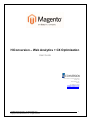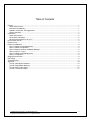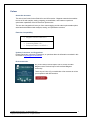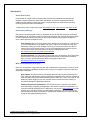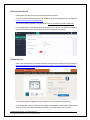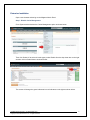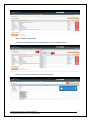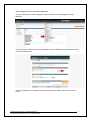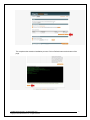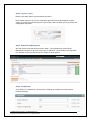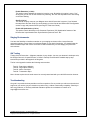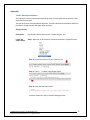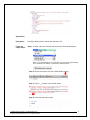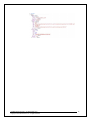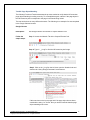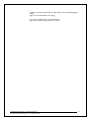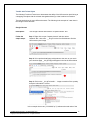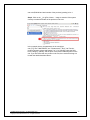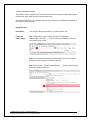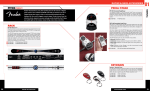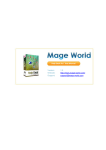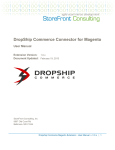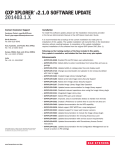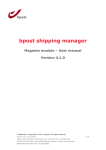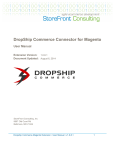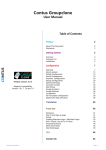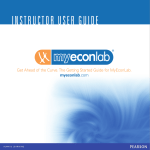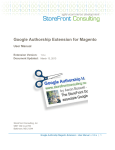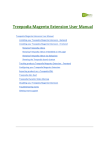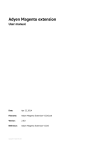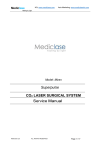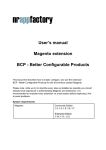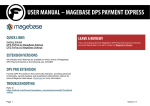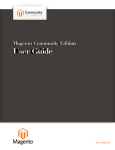Download User Manual. - HiConversion
Transcript
HiConversion – Web Analytics + CX Optimization User Guide 5901 Broken Sound Pkwy NW Suite 100 Boca Raton, FL 33487 Tel: 866-251-4335 www.hiconversion.com [email protected] UserManual-Web Analytics + CX Optimization.docx Copyright © 2015 HiConversion, Inc. All rights reserved. 1 Table of Contents Preface ................................................................................................................................................................ 1 About this document ........................................................................................................................................ 1 Extension Compatibility ................................................................................................................................... 1 Updates, Comments, and Suggestions ........................................................................................................... 1 Review extension............................................................................................................................................. 1 Introduction .......................................................................................................................................................... 2 About HiConversion ......................................................................................................................................... 2 HiConversion Offerings ................................................................................................................................... 2 What will the extension do for you? ................................................................................................................. 2 HiConversion Site ID ........................................................................................................................................... 3 Extension Key ...................................................................................................................................................... 3 Extension Installation ........................................................................................................................................... 4 Step 1: Disable Cache Management ............................................................................................................... 4 Step 2: Disable Compilations .......................................................................................................................... 5 Step 3: Magento Connect Installation Manager .............................................................................................. 6 Step 4: Log Out – Log In ................................................................................................................................. 8 Step 5: Enable Cache Management................................................................................................................ 8 Step 6: Configuration ....................................................................................................................................... 8 Staging Environments.......................................................................................................................................... 9 QA Testing ........................................................................................................................................................... 9 Troubleshooting ................................................................................................................................................... 9 Appendix ............................................................................................................................................................ 10 Test #1: Data Object Validation ..................................................................................................................... 10 Test #2: Page Object Matching ..................................................................................................................... 13 Test #3: Add To Cart Object .......................................................................................................................... 15 Test #4: Transaction Object .......................................................................................................................... 17 UserManual-Web Analytics + CX Optimization.docx Copyright © 2015 HiConversion, Inc. All rights reserved. 2 Preface About this document This is the User Guide for the official all-in-one HiConversion - Magento extension that enables the use of all web analytics, testing, targeting, personalization, and customer experience optimization capabilities of the HiConversion product suite. This one-time integration will save you from custom tagging and the other implementation pains associated with traditional web analytics, testing, and optimization solutions. Extension Compatibility Magento Connect Channel 2.0 Community Edition 1.5 + Enterprise Edition 1.9.0.0-RC2 + Updates, Comments, and Suggestions Please forward any comments, suggestions, or questions about the information contained in this document to [email protected]. Review extension Do you find online reviews helpful? We do, and so do other Magento users. Reviews help to build a trusted Magento community. That’s why we’d love it if you would take a few moments to review your experience with HiConversion. UserManual-Web Analytics + CX Optimization.docx Copyright © 2015 HiConversion, Inc. All rights reserved. 1 Introduction About HiConversion HiConversion is a SaaS solution company that provides fully integrated web analytics and adaptive customer experience optimization capabilities. We deliver unparalleled customer insights and the capacity to easily test, target, and personalize user experiences to produce revenue growth and customer knowledge. Please visit our site to learn more about Why Adaptive CXO, How It Works, and What We Do. HiConversion Offerings Our goal is to empower digital commerce professionals. We do this with advanced technology that enables you to learn about customer preferences and grow your business through the ability to deliver optimized customer experiences. Our product editions and pricing are designed to serve a wide spectrum of Magento users: Free Solutions: We do not play games. When we say free, that means you can use one of our free applications for no charge at any time. And we do not require a credit card. Additionally, during your initial 30 days of service, you will have free access to the full version of the HiConversion solution. The list of free applications will continue to grow. For the most current information about our product offerings please visit: http://www.hiconversion.com/what-we-do/software/ . Premium Products: For clients who require a little more, we provide a range of premium product editions and pricing plans that fit the diverse needs of businesses of different sizes. For more information about premium pricing plans please visit: http://www.hiconversion.com/pricing/. What will the extension do for you? Once live, the extension will provide accurate and comprehensive data capture, as well as clientside page modification capabilities needed for the running of live adaptive customer experience optimization campaigns: Data Capture: We productized our knowledge about the types of data collected by the most advanced web analytics solutions deployed on Magento stores. We then created an extension that provides solid data collection right out-of-the-box. There is no need for any additional custom tagging of your site. All other custom events and metric tracking is provisioned through our application interface. Customer Experience Optimization: The second role for the extension is to enable client-side testing, targeting, personalization, and customer experience optimization. To minimize technical complexity and IT dependency, we provide a visual designer tool that enables you to visually provision your optimization campaigns. The visual designs are then translated into lines of code that are transparently executed by the visitor’s browser during the web page rendering process. UserManual-Web Analytics + CX Optimization.docx Copyright © 2015 HiConversion, Inc. All rights reserved. 2 HiConversion Site ID Please make sure that you have an active HiConversion account. If you do not have a HiConversion account, please go to the free application sign up page first: https://h30.hiconversion.net/login#/signup. The account creation process is very simple and you do not need to provide a credit card. If you already have a HiConversion account, please go to the Admin / Configuration section to access the Site ID number and ready the extension configuration step below. Extension Key Open a new browser tab to access HiConversion’s extension in the Magento Connect store at: http://www.magentocommerce.com/magento-connect/hiconversion-web-analytics-customerexperience-optimization.html. You must be logged into Magento Connect before you can access the extension key. Copy the Extension Key for future use in the Extension Installation section below. Keep the tab open so you can come back and easily copy again if you need the key one more time. UserManual-Web Analytics + CX Optimization.docx Copyright © 2015 HiConversion, Inc. All rights reserved. 3 Extension Installation Open a new browser tab and go to the Magento Admin Panel. Step 1: Disable Cache Management Go to Systems tab and select the Cache Management option as shown below: Then click ‘Select All’ to select all cache types, select Disable from the drop down box on the right and then click on Submit button as shown below: The screen will change the green indicators into red indicators on the right as shown below: UserManual-Web Analytics + CX Optimization.docx Copyright © 2015 HiConversion, Inc. All rights reserved. 4 Step 2: Disable Compilations Go back to the Systems tab, select Tools and then click on Compilation option: On the next screen you should click on the Disable button: UserManual-Web Analytics + CX Optimization.docx Copyright © 2015 HiConversion, Inc. All rights reserved. 5 Step 3: Magento Connect Installation Manager Go back to Systems tab, select Magento Connect and then click on the Magento Connect Manager: Copy and paste the Extension Key into the Magento Connect Manager form field below and then click on the Install button. Once the installation file is uploaded, it will be listed in the table below. Click on the Proceed button: UserManual-Web Analytics + CX Optimization.docx Copyright © 2015 HiConversion, Inc. All rights reserved. 6 This completes the extension installation process. Click on Refresh button at the bottom of the page. UserManual-Web Analytics + CX Optimization.docx Copyright © 2015 HiConversion, Inc. All rights reserved. 7 Step 4: Log Out – Log In Return to the admin panel, log out and then log back in. Note: Please make sure you log out of the admin panel and not just the Magento Connect section. if you don't log out and log back in you will get a 404 error when you try to perform the configuration step below. Step 5: Enable Cache Management We now need to undo what we have done in Step 1. Go to Systems tab, select Cache Management and then on the next screen click on ‘Select All’, chose Enable in the drop down box, and then click on the Submit button to enable all cache options: Step 6: Configuration Go to System > Configuration > HiConversion > Settings to configure your HiConversion Extension settings UserManual-Web Analytics + CX Optimization.docx Copyright © 2015 HiConversion, Inc. All rights reserved. 8 Enable Extension (v1.0.0+) This option controls whether the extension is active or not. By default, this option is set to “Yes”. At any time you can turn off the extension by selecting “No” from the dropdown menu and clicking on the Save Setting. Site ID (v1.0.0+) The Site ID uniquely connects your Magento store with HiConversion’s system. If you followed the steps from this User Guide you would simply go to the first tab and Admin>Site>Configuration screen to copy and past the Site ID (see Page 3 of this User Guide). Enable CX Optimization (v1.0.0+) This option controls the ability to use Customer Experience (CX) Optimization features of the HiConversion’s optimization suite. By default this options is set to “No”. Staging Environments You have the flexibility to install an extension on your staging environment first. Just perform the regression testing to ensure there is no adverse impact on your site’s functioning. You should follow the same installation steps and use the same Site ID and Extension Key for both staging and production environments. QA Testing Testing of the HiConversion – Magento extension is very simple. Just use your browser’s developer tools, like Google Chrome’s “Inspect Element” or Safari’s ‘Develop’ and follow the detailed step-by-step instructions provided in the Appendix of this guide. The list in the Appendix includes the following test scenarios: Test #1 - Data object validation Test #2 - Page object matching Test #3 - Add to cart object Test #4 - Transaction object Note: all tests require the site under test to be correctly associated with your valid HiConversion Account Troubleshooting Our goal is to provide the best possible out-of-box experience. So we provide you with as much technical support as you need to get your extension up-and-running - without unnecessary complexity. Should you have any problems, or need any additional assistance please do not hesitate to contact us at [email protected] UserManual-Web Analytics + CX Optimization.docx Copyright © 2015 HiConversion, Inc. All rights reserved. 9 Appendix Test #1: Data Object Validation The following Functional Test demonstrates the process of verifying that the HiConversion data object was correctly built. The test can be done via many different browsers. The test instructions and examples below are provided for Google Chrome and Apple Safari browsers. Google Chrome Description: Use Google Chrome and its built-in “Inspect Element” tool. Follow the simple steps: Step 1: Right click in the Chrome’s browser and select the ‘Inspect Element’ Step 2: Access the Console Tab in the Inspect Tool Step 3: Type in ‘__hic.data’ in the location below Step 4: Verify that data object exists and then expand it to verify if expected data types exist: UserManual-Web Analytics + CX Optimization.docx Copyright © 2015 HiConversion, Inc. All rights reserved. 10 Apple Safari Description: Use Apple Safari’s built in “Show Web Inspector” tool. Follow the simple steps: Step 1: In Safari, open the ‘Develop’ tab and choose ‘Show Web Inspector’ Note: To see the Develop tab in your browser, you must have ‘Show Develop menu’ checked in the Safari’s - Preferences / Advanced menu: Step 2: Access the Console Tab in the Show Web Inspector Step 3: Type in ‘__hic.data’ in the location below Step 4: Verify that data object exists and then expand it to verify if expected data types exist: UserManual-Web Analytics + CX Optimization.docx Copyright © 2015 HiConversion, Inc. All rights reserved. 11 UserManual-Web Analytics + CX Optimization.docx Copyright © 2015 HiConversion, Inc. All rights reserved. 12 Test #2: Page Object Matching The following Functional Test demonstrates the process needed to verify that the HiConversion page object matching is working correctly. To accomplish that goal, examine if the page object in the HiConversion pixel corresponds to the page in the funnel being visited. The test can be done in many different browsers. The following is an example of a test completed in the Google Chrome browser. Google Chrome Description: Use Google Chrome and its built-in “Inspect Element” tool. Follow the simple steps: Step 1: Access the Network Tab in the “Inspect Element” tool. Step 2: Type in ‘__hic.gif’ to find the HiConversion pixel image Step 3: Click on the _hic.gif on the left, then open the ‘Headers’ tab and examine the ‘Query Strings Parameters’ at the bottom: If this was done on the home page and if the page object shown above contained the string “cn”:”home” then you should conclude that the page object matching was correct. UserManual-Web Analytics + CX Optimization.docx Copyright © 2015 HiConversion, Inc. All rights reserved. 13 Likewise, in the case of the PDP you will expect to see the following page object: page: {"ch":"Product-Show","cn":"pdp"}, Or in case of Cart Page, you will expect to see page: {"ch":"checkout_cart_index","cn":"cart"} UserManual-Web Analytics + CX Optimization.docx Copyright © 2015 HiConversion, Inc. All rights reserved. 14 Test #3: Add To Cart Object The following Functional Test aims to demonstrate the ability of the HiConversion pixel linking to a shopping cart object with the relevant data gathered during a visitor’s add-to-cart session. The test can be done in many different browsers. The following is the example of a test done in the Google Chrome browser. Google Chrome Description: Use Google Chrome and its built-in “Inspect Element” tool. Follow the simple steps: Step 1: Right click to open “Inspect element” and then select ‘Network’ tab – then enter ‘__hic.gif’ into the form field below to find the HiConversion pixel image Step 2: Visit a product detail page, add product to the cart; as you reach your checkout page __hic.gif image will appear in the list as shown below Step 3: Click on the __hic.gif?e=load& …. image to examine if the quantity and price information is correct. In the example above cart: {"tt":399.99,"qt":1} indicates the total value of the UserManual-Web Analytics + CX Optimization.docx Copyright © 2015 HiConversion, Inc. All rights reserved. 15 cart to be $399.99 and total number of the products (quantity) to be 1. Step 4: Click on the __hic.gif?e=-&cart=… image to examine if the system correctly recorded the details of the products in the cart: In the example above, the parameters in the cart object: cart:{"li":[{"sku":"0968705024","nm":"Stratacoustic™ Plus","cat":"fenderproducts-acoustic-guitars-and-basses","qt":1,"pr":399.99}]} show the SKU, name, category, quantity, and the price of the product that was placed in the cart. If you had more than one product in the cart, then each will belong to a list with the details described above. UserManual-Web Analytics + CX Optimization.docx Copyright © 2015 HiConversion, Inc. All rights reserved. 16 Test #4: Transaction Object The purpose of this functional test is to ensure that a transaction object is captured through the HiConversion pixel call at the end of the checkout funnel. The test can be done in many different browsers. The following is an example of a test done in the Google Chrome browser. Google Chrome Description: Use Google Chrome and its built-in “Inspect Element” tool. Follow the simple steps: Step 1: Right-click to open “Inspect element” and then select ‘Network’ tab – then enter ‘__hic.gif’ into the form field below to find the HiConversion pixel image. Step 2: Visit a product detail page, add the product to the cart and then proceed until you complete the checkout process. Step 3: Click on the __hic.gif?e=-&transaction= …. image to examine if the transaction details are correct. UserManual-Web Analytics + CX Optimization.docx Copyright © 2015 HiConversion, Inc. All rights reserved. 17