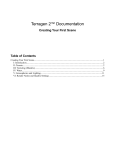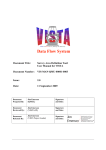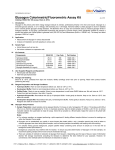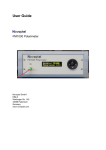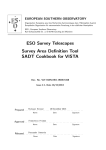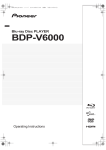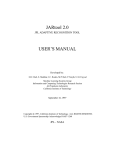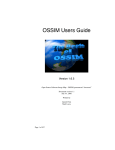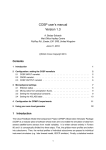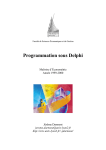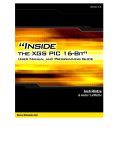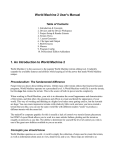Download Triton User Manual – version 1.0 Randall E. Hand and R. Moorhead
Transcript
Triton User Manual – version 1.0 Randall E. Hand and R. Moorhead December 2001 ERC Technical Report # MSSU-COE-ERC-01-15 Visualization, Analysis and Imaging Lab Engineering Research Center Mississippi State University Mississippi State, MS 39762 Triton Technical Manual 2 of 27 REQUIREMENTS .................................................................................................3 RUN-TIME REQUIREMENTS ...................................................................................3 COMPILE-TIME REQUIREMENTS ............................................................................3 EXECUTION .........................................................................................................3 USER INTERFACE ..............................................................................................3 CONFIGURATION BASICS .................................................................................4 CONFIGURING DATA SOURCES.......................................................................5 CONFIGURING THE DATA SOURCE MANAGER .........................................................5 CONFIGURING A FIXED DATA SOURCE .................................................................6 CONFIGURING A TILED DATA SOURCE ..................................................................7 CONFIGURING A MAGNITUDE DATA SOURCE ......................................................8 CONFIGURING VISUALIZATION METHODS ...................................................10 CONFIGURING THE VISUALIZATION MANAGER .......................................................10 Scalar Surfaces ...........................................................................................11 Scalar Posts ................................................................................................12 Vector Posts ................................................................................................14 Vector Flow Glyph Layers............................................................................16 ROAM Heightfields ......................................................................................17 SAMPLE CONFIGURATION FILES...................................................................20 SAMPLE PIPS CONFIGURATION ...........................................................................20 SAMPLE NCOM CONFIGURATION: ......................................................................23 REFERENCES ...................................................................................................27 Triton Technical Manual 3 of 27 Requirements Run-Time Requirements Triton v1.0 requires: • An SGI with on-board Texture memory • OpenGL • Irix 6.5 • Read access to all data • Configuration files for VRJuggler (specific to your system) Triton was designed to run on SGI Irix systems. VRJuggler is compatible with other platforms (such as Sun, PC, etc), but Triton has never been tested on these systems and may not run properly. Compile-Time Requirements For compilation, you also need: • VRJuggler 1.0+ (refer to VRJuggler documentation for additional requirements and instructions) • GNU Compiler utilities (gcc, g++, and gmake specifically) • MIPSpro Compiler version 7.3.1.1m or greater Execution To run Triton, after it has been compiled, simply use the following syntax: ./roamer vrjuggler-config-files [-c config] Where • vrjuggler-config-files – all of the files (built with vjcontrol) necessary for your VRJuggler setup. • config – the configuration script for your system. If the configuration file is not specified, then by default config.tile will be loaded. User Interface Once the system has started, you can use the following simple user interface (similar to CTHRU [1],[2]) To Rotate – simply turn the “wheel” or analog axis left or right to rotate To Move – Use the “trigger” or other analog axis to move forward and backward. Triton Technical Manual 4 of 27 Configuration Basics Configuration takes place through text files called “configuration scripts”. A configuration script is formed from several blocks, each looking something like this: [HEADER] key1 value1 key2 value2 key3 value3 end The Header, key, and value fields can contain any printable characters, except white spaces. The Header is enclosed in square braces, and for readability are usually all caps. Keys vary depending on the type of section this Header represents. Headers, keys, and default values are listed below, in their corresponding sections. The “end” key is critical, as it indicates the end of a configuration block. Without it, blocks will run together. Sometimes this may be useful, to avoid duplicating sections of the file, but usually it is not. Only two Headers are required for Triton: SYSTEM and DATA. These sections are discussed in more detail later. Keys and headers listed below are case specific. Keys are actively searched for, not parsed. This means that if you insert unrecognized keys, there will be no error. Triton Technical Manual 5 of 27 Configuring Data Sources Triton supports the following data formats: • Raw Binary rectilinear data • ASCII Fixed Data • On-The-Fly Magnitude Data (calculated from other data sources) These data formats are specified at run-time in the configuration files, and can be mixed and matched to form a very flexible data set. For example, U-flow and V-Flow files can be loaded through two Raw Binary data loaders, and the magnitude of the flow can be calculated through an On-The-Fly Magnitude Data loader to create colormapped flow-magnitude surfaces. Data is also cached in memory, to minimize memory consumption. This also helps to minimize network traffic and hard drive accesses, thereby improving performance. Data is loaded on its first access, and least recently data is replaced later by new data on an as-needed basis. Also supported is multi-file tiled data (like GTOPO30), where each tile is cached individually, improving memory usage. Each data loader supports scaling & masking operations, meaning that none of the visualization methods need to know about them. Each loader also supports multiple layers, but does not support multiple timesteps at this time. Configuring the Data Source Manager The DATA section configures the Data Source Manager. The following keys are supported: • • • Databases – an integer indicating the exact number of data sources your program uses. DataXName – a header name indicating from which section to read this data source’s configuration information. X is a number between 1 and Databases. DataXType – the type of data source to use for data source X. This must be one of: o TILED_FLOAT – data that is read from a series of raw binary files o MAGNITUDE_FLOAT – data that is calculated on the fly from two data files o FIXED – data that is constant across an area, and is specified in the configuration script. A sample DATA section would look like this: [DATA] Databases Data1Name Data1Type Data2Name Data2Type 5 BATHYMETRY TILED_FLOAT DEPTHS FIXED Triton Technical Manual Data3Name Data3Type Data4Name Data4Type Data5Name Data5Type end 6 of 27 VECTOR_U_DATA TILED_FLOAT VECTOR_V_DATA TILED_FLOAT VECTOR_MAG MAGNITUDE_FLOAT Each DataName must correspond to a Header somewhere in the configuration script. If it does not, the program will quit in an error. Data sources that you do not use may be defined, as they will only be loaded when accessed by a visualization method. Configuring a FIXED Data Source A fixed data source is defined inline, in the configuration script. It creates a data source that returns a fixed value for any location within a layer of data. This is used most often to list depths for use by Vector Posts and Scalar Posts. Only a few keys are used here: • fixed_depths_scale – a floating point number, indicating a scale to multiply all following numbers by. (Useful if you frequently scale your data differently, and don’t want to recalculate all of the depths). This key is optional, defaults to 1.0. • layercount – an integer number, indicating the number of data values. • depthX – a floating point number, indicating the value to return for layer X. A depthX key must exist for each X between 1 and layercount. A sample Fixed Data source would look like this: [DEPTHS] fixed_depths_scale -0.005 layercount 45 depth1 2.5 depth2 7.5 … depth44 5800 depth45 6100 end NOTE: This is one of the few sections that not using the end tag can be useful, in rare instances. If you need the same fixed data values, at two different scales, you could do this: [DEPTHS1] fixed_depths_scale -0.005 [DEPTHS2] fixed_depths_scale +0.005 layercount 45 depth1 2.5 depth2 7.5 … Triton Technical Manual 7 of 27 depth44 5800 depth45 6100 end This will create two different data sources containing the same data, but scaled differently. In this case, they are the same quantities but different signs. Configuring a TILED Data Source A Tiled data source currently only supports Floating Point data, so you must use TILED_FLOAT. A tiled data source usually only contains one tile (one binary file), but can support several (as in GTOPO30). Tiled data sources use the following keys: • cache – an integer number, indicating how many tiles to cache in memory at once. Each layer of the data is cached independently, so cache may be much larger than tilecount. It should at least be as large as layers. • tilecount – an integer number, indicating how many tiles there are. • tileX – a header found later in the file indicating what tile to load. A tileX entry must exist for each X between 1 and tilecount. • layers – an integer number indicating how many layers exist in each file. • landmask – a number to mask out of the dataset. This value is optional, and if is not specified, no data is masked. • maskop – an operation to use for masking. This operation is combined with landmask to determine what values to mask (eg. Everything greater than landmask, everything less than landmask, etc.) It can be =, >, or <. This value is optional, and defaults to = if not specified. • landvalue – a floating point number. If masking is enabled then this value is written in place of masked values. This number needs to be pre-scaled. This parameter is optional, and if not specified, masked data is simply “removed” from the dataset. • flip_x – (yes/no) If yes, the data will be inverted on the X axis of the 2dimensional data plane, effectively flipping the data top-to-bottom. This parameter is optional, and no action is taken if not specified. Each y value will be replaced with (height-y). Another way to think of the operation is that the first line is written along the top of the data plane instead of the bottom. This allows Triton to handle data sources where the origin of the data is at the top left or the bottom left. • scale – a floating point number, all data is multiplied by this scaling factor once loaded. This parameter is optional, and if not specified it defaults to 1.0. • minvalue – a floating point number. If specified then the data is moved to make this the minimum value. This number needs to be pre-scaled. This parameter is optional, and if not specified no action is taken. • spread – a floating point number indicating the desired range between the minimum and maximum value. If specified, it automatically calculates a scaling factor to force the minimum and maximum to be this far apart. This parameter is optional, and if not specified no action is taken. Triton Technical Manual 8 of 27 The data is multiplied by scale before the minimum and maximum is calculated. Masked values are ignored during this calculation. If landvalue is specified, a separate pass is made next to write this value in, so the landvalue needs to be scaled in the configuration block. Another pass is made through the scaled and masked data, to set the minvalue and spread, if specified. The data keys minvalue and spread are useful when you do not know the range of the data that you are loading, and want to force it within a certain range. (ie. force a minimum value of minvalue and a maximum value of minvalue+spread) For each tileX, a configuration block needs to exist detailing the exact specifications of the file. The keys for each of those blocks looks like this: • data – the actual path and filename of the data file (no spaces) • startx, starty – integer numbers, the x and y location of the data, in object space • width, height – integer numbers, indicating the width and height of the data in object space. In this context, object space refers to the “plane” below the user. Usually startx & starty are 0. However, in a system with multiple adjacent data tiles, startx & starty will indicate each tile’s starting point within the whole data set. All following examples use a single-tile data system. A sample tiled data source block would look like: [BATHYMETRY] scale 0.005 landmask 1 tilecount 1 cache 1 tile1 PIPS layers 1 flip_x yes end [PIPS] data NCOM/model/bathymetry.bin startx 0 starty 0 width 1024 height 640 end Configuring a MAGNITUDE Data Source A Magnitude data source takes two data sources, and uses them to calculate a scalar magnitude point-by-point to generate another data source. This is useful if your using vector data and want to colormap by magnitude, but don’t have a separate magnitude dataset. Triton Technical Manual 9 of 27 A magnitude data source uses the following keys: • data_u – a data source (listed BEFORE this one) containing scalar u values. • data_v – a data source (listed BEFORE this one) containing scalar v values. • startx, starty – integer numbers indicating the starting points within data_u & data_v • width, height – integer numbers indicating the area to read from data_u & data_v • layercount – an integer number indicating the number of layers to generate from data_u & data_v If startx and starty are not 0, or width and height are not equal to the width and height of data_u and data_v, then the resulting dataset will not be the same size. This could cause problems for certain visual components. The entire dataset is generated on the first access, so there is no noticeable delay during run time for static data. A sample Magnitude data source would look like this: [VECTOR_MAG] data_u VECTOR_U_DATA data_v VECTOR_V_DATA startx 0 starty 0 width 1024 height 640 layercount 20 end Triton Technical Manual 10 of 27 Configuring Visualization Methods Triton currently supports the following visualization methods: • Scalar Surfaces • Scalar Posts • Vector Posts • Vector Flow Glyph Layer • Heightfields (Rendered with ROAM) Each of these methods will load data from any of the available data loaders, and supports ISTV-style colormaps [3][4]. Any combination of these visualization methods can be operating at the same time, and any one can be duplicated as often as wished. For example, the user could have a Scalar Surface at layer 7 (One Scalar Surface), Vector Flow Glyph layers for layers 1 through 5 (5 Vector Flow Glyphs), and several Scalar Posts scattered around, all while rendering the context bathymetry using a ROAM Heightfield. Configuring the Visualization Manager The visualization manager is responsible for creating and maintaining all of the visual components. It is setup in the other required block, SYSTEM. It uses the following keys: • startx, starty – integer numbers indicating the starting x and y location of the user on load. • ComponentCount – an integer number greater than or equal to the number of visual components. • AddComponentX – a header name indicating where to get information for this component. X must be between 1 and ComponentCount (inclusive). Each header listed in an AddComponentX key must appear later in the configuration script, or the program will exit with an error. Each corresponding configuration block must also contain the key type, and it must be one of the following: • WAND_POINTER – a simple line indicating the direction of the wand. Not very useful except for VRJuggler configuration of the wand and screens. • SCALAR_POST – a scalar post • SCALAR_QUAD – layers of scalar values • VECTOR_POST – a vector post • VECTOR_GLYPHS – layers of vector flow glyphs • ROAM_FLOAT – a ROAM heightfield The last five types correspond to the 5 currently supported visualization methods listed below. A sample SYSTEM block would look like this : [SYSTEM] startx 900 starty 400 Triton Technical Manual 11 of 27 ComponentCount 10 AddComponent1 MAINROAM AddComponent2 DATA_POSTS AddComponent3 DATA_FLOW_GLYPHS AddComponent4 DATA_FLOW_POST AddComponent5 DATA_SURFACE end Scalar Surfaces A scalar surface renders a colormapped scalar value for all data points in a rectangular subsection of a single layer, centered around the user. It uses the following keys: • colormap – an ISTV colormap file to map to this layer • x_length, y_length – how large to make this layer. It will extend away from the user x_length/2 in both the positive and negative X directions, and y_length/2 in both the positive and negative Y directions. (X & Y are the data axes, not visualization axes). Each number must be a positive integer power of 2 (32,64,128,256, etc) • data_values – a data source to retrieve the scalar values used for rendering • depth_values – a data source to retrieve the values for the depth of each layer. Triton Technical Manual • 12 of 27 layerX – (on/off) if on, then a scalar surface will be generated and rendered for this layer. The entire area (x_length * y_length) is generated as an RGBA texture and drawn on a rectangle at the desired location. The height of the quad is taken from depth_values at the user’s location, and the quad is centered around the user. depth_values is usually an ASCII Fixed-Data source, to keep the data layers at constant heights independent of user position. A sample scalar surface would look like this: [DATA_SURFACE] type SCALAR_QUAD colormap temperature.ct x_length 128 y_length 128 data_values SCALAR_DATA depth_values DEPTHS layer7 on end Scalar Posts Triton Technical Manual 13 of 27 A scalar post renders a colormapped scalar value for a single point, relative to the user’s position, in all layers. It uses the following keys: • x_offset, y_offset – floating point numbers that indicate where to place the post relative to the user’s position. These coordinates are in the data’s object space, so the post will move around the user as the user rotates. • colormap – an ISTV colormap to use for rendering • data_values – a data source containing the actual data values to render • depth_values – a data source containing the depths of each data layer. The data in data_values at (x,y, each depth_values) is rendered as a post penetrating all layers of the data. Smooth shading is used to make the colors smoothly transition. So that the user can tell the exact extent of the layers of depth_values, a striped post is drawn next to it, with the alternating color transitions indicating the exact layer extents. data_heights is usually a FixedData source, but can be a varying data source and the transition points will change to match the current position. This visualization method is typically used to visualize a variable, such as temperature, that can vary significantly from layer to layer in value. When the user is between data points, the data is clamped to the nearest data point. A sample scalar post block would look like this : [DATA_POSTS] type SCALAR_POST x_offset 3.0 y_offset 1.0 colormap temperature.ct data_values SCALAR_DATA data_depths DEPTHS end Triton Technical Manual 14 of 27 Vector Posts A vector post renders a colormapped scalar value for a single x-y position, relative to the user’s position, in all layers. Instead of being a flat fixed-width post though, the surface bends around the striped post to reflect two other scalar fields defined by the user. It has the following keys: • x_offset, y_offset – floating point numbers that indicate, relative to the user’s position, where to place the post. These coordinates are in the data’s object space, so the post will move around the user as the user rotates. • colormap – an ISTV colormap to use for rendering • color_values – a data source containing the data values to which to map the colors • depth_values – a data source containing the depths of each data layer. • scaling – a floating point number by which to multiply the widths to make them more visible. The screenshot above used 5.0. This parameter is optional, and defaults to 1.0 • flowu_values – a data source containing u flow values • flowv_values – a data source containing v flow values Triton Technical Manual 15 of 27 The data in color_values at (x,y, each depth_values) is rendered as a ribbon spanning all layers of the data, with the width and direction determined by (scaling*flowu_values, scaling*flowv_values). Smooth shading is used to make the colors smoothly transition. So that the user can tell the exact extent of the layers of depth_values, a striped post is drawn next to it, with the transitions indicating the exact layers. depth_values is usually a Fixed-Data source, but can be a varying data source and the transition points will change to match the current position. This is typically used to indicate the flow at a single lat/long position in all layers. When the user is between data points, the data from the nearest point is used. A sample vector post block would look like: [DATA_FLOW_POST] type VECTOR_POST colormap temperature.ct flowu_values VECTOR_U_DATA flowv_values VECTOR_V_DATA depth_values DEPTHS color_values VECTOR_MAG x_offset 3 y_offset -1 scaling 5.0 end Triton Technical Manual 16 of 27 Vector Flow Glyph Layers A vector flow glyph layer renders a colormapped scalar value onto a set of oriented lines indicating a vector value for all points in a rectangle around the user, in a single layer. It uses the following keys: • colormap – An ISTV colormap to use for rendering • x_length, y_length – integers indicating the size of the area to render ( a rectangle centered around the user) • color_values – a data source containing the data values to which to map the colors • depth_values – a data source containing the depths of each data layer. • flowu_values – a data source containing u flow values • flowv_values – a data source containing v flow values • layerX – (on/off) if on, then this layer is rendered. X must be between 1 and the number of layers in the above data sources. For each data point in a rectangle (x_length*y_length) around the user in the layerX, a line is drawn from the grid point in the direction of (flowu_values, flowv_values). The line is colormapped by the values in color_values, and is the length Triton Technical Manual 17 of 27 sqrt((flowu_values*flowu_values) + (flowv_values*flowv_values)). color_values is usually a magnitude data source, calculating the magnitude of the vector at each point. A sample vector flow glyph block would look like: [DATA_FLOW_GLYPHS] type VECTOR_GLYPHS colormap temperature.ct x_length 64 y_length 64 flowu_values VECTOR_U_DATA flowv_values VECTOR_V_DATA depth_values DEPTHS color_values VECTOR_MAG layer1 on layer3 on layer5 on end ROAM Heightfields (ROAM was used to render the bathymetry in the previous images) Probably the most complex of all the visualization methods, ROAM Heightfields let you render a heightfield of any user-defined quality at interactive framerates. ROAM is a run-time level of detail algorithm that stands for RealTime Optimally Adapting Meshes. It recursively subdivides a surface into triangles, until either a certain detail is achieved or a certain number of triangles is obtained. By changing this upper bound, one can ensure that the framerate stays high no matter how complex the geometry is. It recognizes the following keys: • colormap – an ISTV colormap mapped onto the surface. • data – the data source from which to read the heightfield. • data_layer – the layer of data to use. This parameter is optional and defaults to 1. • color – the data source to use for generating colors. NOTE: if “shared” is specified here, then color will be the same as data. This is much faster than actually listing color to be the same as data. • color_layer - the layer of color to use. This parameter is optional and defaults to 1. • patchsize – the patch size to use. Must be a positive integer power of 2 (16, 32, 64, etc). This sets the minimum resolution (the surface will always render these points). Large patch sizes will degrade visual quality, while small patch sizes will increase computation time. • viewsquare – the area to visualize. It must be an odd integer. A square of viewsquare*viewsquare patches will be rendered, centered around the user. Triton Technical Manual • • • • • • • • 18 of 27 variance_depth – an integer indicating the depth of the variance tree. This should be sqrt(patchsize) +1. Setting it lower will reduce the number of trianges tessellated correctly. Setting it higher simply wastes memory, but does not impact performance. If this number is set lower than recommended, then when a surface is split variance_depth levels, it will automatically split it the remaining levels, regardless of requirements. max_nodes – an integer, sets the maximum number of splits. This should be much higher than the number of triangles that you want. render – an integer, specifying the rendering method to use. o 0 – filled and textured. o 1 – filled and lit, no texture o 2 – filled. No lights, no texture. o 3 – wireframe. This parameter is optional, and defaults to 0 (filled and textured) map_size – an Integer, indicating the “size” of the map, used to adjust the resolution. gDesiredTris – the Desired number of triangles per frame. FrameVariance – the starting allowable variance before splitting another level. MinVariance – The lowest value FrameVariance can be. This parameter is optional, and defaults to 0. AutoLOD – (1/0) if 1, then the FrameVariance is automatically changed each frame, to optimally hit gDesiredTris. ROAM renders the data as a surface beneath the user. Each area is generated to a full-detail texture, then the texture is mapped on the lower-detail geometry, to ensure the color data is accurate, even if the geometry is not. These textures are also used to render a map in front of the user, with a small cone indicating the current view. This method also implements View-Frustrum Culling on a per-wall basis. This means each wall draws only the parts of the scene visible from that side. This vastly increases the framerate, because each side wall can only see ¼ of the scene, and the floor can only see a tiny area when the user is bound close to the ground. Several articles can be found on ROAM, but this implementation has been heavily modified to support the following: • Dynamic loading of data – As the user moves around, data moves off one edge of the meshable-area, and new data must be loaded. This implementation only loads new data when required where most load all data at startup. • Separate tessellation and rendering – Most methods tessellate into triangles in a binary tree, and render directly from the tree. The implementation herein achieves an order of magnitude speedup from converting the tree into a simple array list before rendering, and rendering from that. Triton Technical Manual • • 19 of 27 Per-Context View Frustrum Culling – Textures are only generated and loaded for areas that can be seen from the current wall, and surfaces are only rendered if it is possible they could be seen from there. Several other optimizations through the use of lookup tables. ROAM is usually used to render the bathymetry for contextual information. A sample ROAM block would look like this: [MAINROAM] type ROAM_FLOAT colormap terrain.ct data BATHYMETRY data_layer 1 color shared patchsize 64 viewsquare 9 variance_depth 9 max_nodes 50000 render 0 map_size 65536 gDesiredTris 8000 FrameVariance 50 MinVariance 0.0 AutoLOD 1 end Triton Technical Manual 20 of 27 Sample Configuration Files Sample PIPS configuration This configuration file loads up bathymetry, one scalar post, and one scalar surface. [SYSTEM] startx 900 starty 400 ComponentCount 10 AddComponent1 MAINROAM AddComponent2 DATA_POSTS AddComponent3 DATA_SURFACE end [DATA] Databases Data1Name Data1Type Data2Name Data2Type Data3Name Data3Type end 3 SCALAR_DATA TILED_FLOAT DEPTHS FIXED BATHYMETRY TILED_FLOAT [POINTER] type WAND_POINTER width 0.3 length 3.0 color_red 1.0 color_green 0.0 color_blue 0.0 end [DATA_SURFACE] type SCALAR_QUAD colormap temperature.ct x_length 128 y_length 128 data_values SCALAR_DATA depth_values DEPTHS layer12 on end [DATA_POSTS] type SCALAR_POST x_offset -2.0 y_offset 1.0 colormap temperature.ct data_values SCALAR_DATA data_depths DEPTHS end [MAINROAM] Triton Technical Manual type ROAM_FLOAT colormap terrain.ct data BATHYMETRY data_layer 1 color shared patchsize 32 viewsquare 9 variance_depth 9 max_nodes 50000 render 0 map_size 65536 gDesiredTris 8000 FrameVariance 50 MinVariance 0.0 AutoLOD 1 end [BATHYMETRY] scale -0.005 landmask -1 tilecount 1 cache 1 tile1 PIPS layers 1 end [PIPS] data PIPS/bathymetry.bin startx 0 starty 0 width 1280 height 720 end [SCALAR_DATA] cache 45 tilecount 1 tile1 TEMPERATURE layers 45 landmask 1.e+30f end [TEMPERATURE] data PIPS/flat/potential_temp.bin startx 0 starty 0 width 1280 height 720 end [DEPTHS] fixed_depths_scale -0.005 layercount 45 depth1 2.5 depth2 7.5 depth3 12.5 depth4 17.5 21 of 27 Triton Technical Manual depth5 depth6 depth7 depth8 depth9 depth10 depth11 depth12 depth13 depth14 depth15 depth16 depth17 depth18 depth19 depth20 depth21 depth22 depth23 depth24 depth25 depth26 depth27 depth28 depth29 depth30 depth31 depth32 depth33 depth34 depth35 depth36 depth37 depth38 depth39 depth40 depth41 depth42 depth43 depth44 depth45 end 23.015 29.67 37.7 47.385 59.065 73.15 90.14 110.635 135.36 165.19 201.17 244.57 296.925 360.08 436.26 528.15 639.195 775 950 1150 1350 1550 1750 1950 2150 2350 2550 2750 2950 3150 3375 3625 3875 4125 4375 4625 4900 5200 5500 5800 6100 22 of 27 Triton Technical Manual 23 of 27 Sample NCOM Configuration: This configuration displays the bathymetry, one scalar post, 4 layers of data flow glyphs, a vector post, one scalar surface. It also uses several data sources. [SYSTEM] startx 900 starty 400 ComponentCount 10 AddComponent1 MAINROAM AddComponent2 DATA_POSTS AddComponent3 DATA_FLOW_GLYPHS AddComponent4 DATA_FLOW_POST AddComponent5 DATA_SURFACE end [DATA] Databases Data1Name Data1Type Data2Name Data2Type Data3Name Data3Type Data4Name Data4Type Data5Name Data5Type Data6Name Data6Type end 6 SCALAR_DATA TILED_FLOAT DEPTHS TILED_FLOAT BATHYMETRY TILED_FLOAT VECTOR_U_DATA TILED_FLOAT VECTOR_V_DATA TILED_FLOAT VECTOR_MAG MAGNITUDE_FLOAT [POINTER] type WAND_POINTER width 0.3 length 3.0 color_red 1.0 color_green 0.0 color_blue 0.0 end [DATA_FLOW_GLYPHS] type VECTOR_GLYPHS colormap temperature.ct x_length 64 y_length 64 flowu_values VECTOR_U_DATA flowv_values VECTOR_V_DATA depth_values DEPTHS color_values VECTOR_MAG layer1 on layer2 on layer3 on layer5 on end Triton Technical Manual [DATA_FLOW_POST] type VECTOR_POST colormap temperature.ct flowu_values VECTOR_U_DATA flowv_values VECTOR_V_DATA depth_values DEPTHS color_values VECTOR_MAG x_offset 3 y_offset -1 scaling 5.0 end [DATA_SURFACE] type SCALAR_QUAD colormap temperature.ct x_length 128 y_length 128 data_values SCALAR_DATA depth_values DEPTHS layer7 on end [DATA_POSTS] type SCALAR_POST x_offset 3.0 y_offset 1.0 colormap temperature.ct data_values SCALAR_DATA data_depths DEPTHS end [MAINROAM] type ROAM_FLOAT colormap terrain.ct data BATHYMETRY data_layer 1 color shared patchsize 32 viewsquare 9 variance_depth 9 max_nodes 50000 render 0 map_size 65536 gDesiredTris 8000 FrameVariance 50 MinVariance 0.0 AutoLOD 1 end [BATHYMETRY] scale 0.005 landmask 1 tilecount 1 cache 1 tile1 PIPS layers 1 24 of 27 Triton Technical Manual flip_x yes end [PIPS] data NCOM/model/bathymetry.bin startx 0 starty 0 width 1024 height 640 end [SCALAR_DATA] cache 20 tilecount 1 flip_x yes tile1 TEMPERATURE layers 20 maskop < landmask -9.9999998e+30 end [TEMPERATURE] data NCOM/t3d/t3d_20000313_00.bin startx 0 starty 0 width 1024 height 640 end [VECTOR_U_DATA] cache 20 tilecount 1 tile1 FLOW_U flip_x yes layers 20 maskop < landmask -9.9999998e+30 end [FLOW_U] data NCOM/u3d/u3d_20000313_00.bin startx 0 starty 0 width 1024 height 640 end [VECTOR_V_DATA] cache 20 tilecount 1 flip_x yes tile1 FLOW_V layers 20 maskop < landmask -9.9999998e+30 end 25 of 27 Triton Technical Manual [FLOW_V] data NCOM/v3d/v3d_20000313_00.bin startx 0 starty 0 width 1024 height 640 end [DEPTHS] cache 20 tilecount 1 flip_x yes tile1 DEPTHS_TILE scale 0.005 layers 20 maskop < landmask -9.9999998e+30 end [DEPTHS_TILE] data NCOM/model/zm.bin startx 0 starty 0 width 1024 height 640 end [VECTOR_MAG] data_u VECTOR_U_DATA data_v VECTOR_V_DATA startx 0 starty 0 width 1024 height 640 layercount 20 end 26 of 27 Triton Technical Manual 27 of 27 References [1] [2] K. Gaither, R. Moorhead, S. Nations, and D. Fox, "Visualizing Ocean Circulation Models Through Virtual Environments," IEEE Computer Graphics and Applications, Vol. 17, No. 1 , Jan.-Feb. 1997 pp. 16-19 S. Nations, R. Moorhead, K. Gaither, S. Aukstakalnis, R. Vickery, W. C. Couvillion Jr., D. N. Fox, P. Flynn, A. Wallcraft, P. Hogan, O. M. Smedstad, "Interactive Visualization of Ocean Circulation Models," IEEE Visualization '96, Oct. 1996, pp. 429-432. [3] M.A. Chupa, R.J. Moorhead, S. Nations, A. Johannsen, K. Gaither, and R. Vickery, "ISTV: Interactive Structured Time-varying Visualizer," Proceeding of Oceans 99, Sept. 1999, pp. 938-944. [4] A. Johannsen and R. J. Moorhead, "Flow Visualization of Basin-Scale Ocean Data," IEEE Visualization '94, Washington, D.C., Oct. 1994, pp. 355-358.