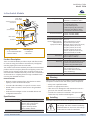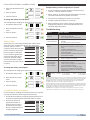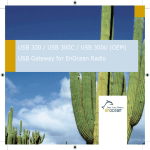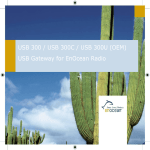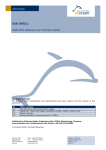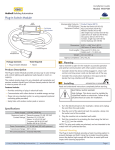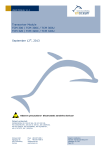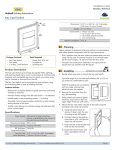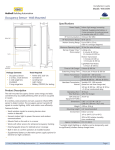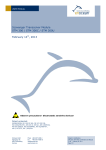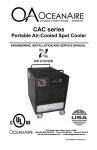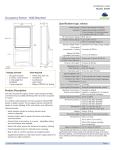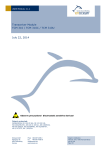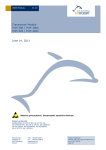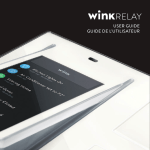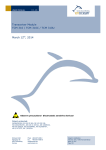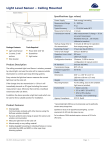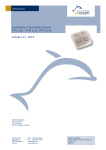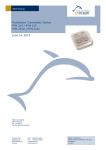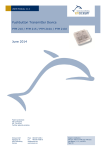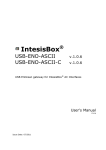Download Installation Guide - In-line Switch Module
Transcript
Installation Guide Model: EISM In-line Switch Module Wires: Black, White & Red Surge Protection Threaded connector and lock nut 1.1” 28mm Inputs/Outputs Antenna (insulated end) 2.78” 73mm 3kV line to line, exceeding IEC61000-4-5 installation class 4 • Flying-lead style power input wires • 1 normally open relay • 1 switched output wire • Radio Frequency (RF) transceiver • 2 Buttons with LEDs for device configuration & manual control RF Communications Menu button EnOcean 902 MHz (EISMU) EnOcean 315 MHz (EISMC) Transmission Range 80 ft. (25 m) Set button EnOcean Equipment Profile 2.24” 57mm 1.65” 42mm Package Contents Interoperable Products / EEPs (EnOcean Equipment Profiles) Tools Required ▪▪ In-Line Switch Module ▪▪ Antenna sleeve ▪▪ Screwdriver ▪▪ Wire nuts Dimensions Weight Product Description The In-Line Switch Module provides a simple and effective way to conserve energy and enhance convenience by intelligently switching lighting and other electrical loads. The module communicates wirelessly with other EnOcean-based products used for occupancy detection and lighting control. The module is a line voltage control device compact enough to be mounted inside a standard electrical junction box or mounted to an electrical box or a lighting fixture through a standard knockout using the threaded connector. Features Include: Mounting Environment Agency Compliance A5-11-01 Rocker Pad Switch (F6-02-02) Key Card Switch (F6-04-01) 1BS Single Input Contact (D5-00-01) Occupancy Sensor (A5-07-01) Occupancy Sensor (A5-07-02) Occupancy Sensor (A5-07-03) Contact, Single Input (A5-30-02) Central Command (A5-38-08) 2.78” H x 1.65” W x 1.1” D (73mm x 42mm x 28mm) 3.2oz. (90g) • Install inside standard electrical box • Connect to electrical boxes and fixtures using threaded nipple • Indoor use only • 32° to 104° F (0° to 44° C) • 20% to 85% relative humidity (non-condensing) ETL, FCC, IC, UL 2043 Plenum Rated Planning ▪▪ Receives wireless messages from other devices to switch Take a moment to plan for the module’s successful operation and optimal communication with other system components. ▪▪ Controls loads individually or as part of a scene or event ▪▪ Installs inside or mounts to electrical box using threaded ▪▪ Always use a qualified installer ▪▪ Install in an appropriate location ▪▪ Take care not to damage the radio antenna that runs in a lighting or other electrical loads on/off connector ▪▪ Sends wireless messages to other controlled devices and configurable transceivers. Specifications Power Supply Maximum Load Power Consumption © 2015 EnOcean GmbH 120V - 277V VAC, 50/60 Hz General Purpose: 16A @ 120/277VAC Resistive: 16A @ 120/277VAC Motor: 1/2 HP @ 120VAC Tungsten: 960W @ 120VAC Ballast: 600W @ 120VAC 1.1W full load, 500mW quiescent groove on the outside of the module ▪▪ Consider the construction materials in the space and obstacles that may interfere with RF signals Installing estimated time: 20 minutes Read and understand instructions completely before starting. ELECTRICAL SHOCK HAZARD High Voltage. This device must be installed by a qualified installer or electrician. Follow all applicable electrical codes for installation. Page 1 In-line Switch Module • Installation Guide 1. Turn off power at the circuit breaker or fuse and test that power is off before wiring the device. NOTE: Use a non-metal electrical enclosure for best wireless communication performance. 2. Identify the wiring connection at the installation site to coordinate with the following wiring diagram. NOTE: For display purposes, white wire is shown as yellow. Power Input Black 120 VAC Line Voltage Electrical Load Red - Relay Load Power Input White Neutral Line Voltage black white red existing wiring existing wiring 120VAC/ 277VAC black white N existing wiring existing wiring 3. Determine which of the two installation methods is most appropriate: A. Installed inside the electrical box. NOTE: For best performance, remove the antenna from its slot and elongate it outside and away from the box. B. Installed using the threaded connector: i. Insert the threaded connector through a ½” diameter knockout. ii. Thread the 3 module wires inside the electrical box and through the lock nut. better wireless range 6. Position the module so that the setup interface and antenna face forward (out). TIP: If the RF reception is poor, use the antenna sleeve provided to extend the antenna. 7. Restore power to the circuit. The right LED will display solid red when the relay is open or green when the relay is closed (switch on). 8. Use the setup interface to link devices and configure settings (refer to the “Linking” & “Configuring” sections). Warning: Remove the module from the electrical box to use the setup interface. Linking Two or more compatible devices can be linked and configured to provide the desired control. There are two basic types of devices in the system; transmitters and transceivers. ▪▪ Transmit-only: Transmitters are simple energy-harvesting devices that send RF messages to communicate a condition, level, or state. Transmitters can only be linked to transceivers. Examples > Self-powered Light Switches, Occupancy Sensors ▪▪ Transmit & Receive: Transceivers are controlling devices that send as well as receive RF messages. They also process relevant control logic, and actuate the appropriate outputs (switching a light on or off for example). Transceivers can be linked with transmitters as well as other transceivers. Examples > Relays, Gateways The In-Line Switch Module is a Transceiver (transmits & receives) To link the In-Line Switch to a transmitter, the In-Line Switch must first be powered, within wireless range of the transmitter it is to be linked to, and set to accept links. Example: antenna extended in sleeve A: Installed inside electrical box 5. Fold the wires neatly and either place the module in the box or secure the threaded connector with the lock nut. B: Installed using threaded connector 4. Connect the wires using wire nuts and cap any bare wires. Next, the desired transmitter is triggered to send a special link message. The awaiting transceiver receives and stores the link permanently so the devices can interact to provide a variety of intelligent control options. About the Setup Interface The setup interface has two buttons, Menu and Set, that each have a corresponding 3-color LED (green, amber, red). This simple interface is used to link and configure devices as a system. The buttons and LEDs are used to navigate and select linking and setup options through a 3-tier menu system consisting of different Modes > Menus > Options. A: Inside electrical box B: Using threaded connector NOTE: After the module is linked and configured, you can secure it in the installed location, see step 8. © 2015 EnOcean GmbH To use the interface, hold the module so both thumbs can click the buttons without obscuring the LEDs. The illustration and legend below describe how the buttons are used and the meaning of the LED responses. To exit from anywhere in a menu, hold both buttons at the same time for 2 seconds. Page 2 In-line Switch Module • Installation Guide Menu button Used to select a menu in a mode by clicking a number of times. Hold the Menu and Set buttons together to access a mode. Set button Used to select an option in a menu by clicking a number of times. Hold the Set and Menu buttons together to access a mode. Menu LED Displays the active mode: green for Basic Setup, amber for Advanced Setup, and none for Normal Operation. Displays a selected menu by the number of blinks. Set LED Displays the selected menu option by the number of blinks. Active settings are green, and pending settings are amber. The Menu LED or Set LED display solid for a number of seconds in a certain color to indicate a mode or a confirmation. The Menu LED blinks a number of times in a color to indicate a selected menu. The Set LED blinks a number of times in a color to indicate an option. A number in a white box indicates the number of times to click the Menu button or Set button. A number in a black box indicates the number of seconds to hold down the Menu button or Set button. link...” section. The Set (right) LED will turn red briefly to indicate the link was successfully removed. To restore factory defaults Follow these steps to clear all linked devices and restore the Inline Switch Module to its factory default settings. 1. Press and hold both buttons for 15 seconds Hold buttons until the Menu (left) LED is solid RED and the Set (right) LED is solid Amber (Both LEDs will turn various colors as the module cycles through the resetting process. 2. Press and hold the Set (right) button for 3 seconds to confirm factory reset. 3. Device will reboot. Configuring The default settings on the module support common control and installation scenarios. However, some occupancy settings can be adjusted on the module using the setup interface, if required. Setting Default Auto-On Automatically If linked to an occupancy senDetermined sor, the default is Enabled. To link a transmitter to a transceiver If linked to a switch, the default is Disabled for manual control. 1. Access Basic Setup mode. NOTE: By default, the Accept Link option in the Linking menu is selected. Once activated, this option stays active for two minutes to provide time to link multiple devices. Ready to accept links. 2. For the transmitter to be linked, do one of the following according to the type of device: A. Sensor: click the designated link button. B. Key Card Switch: insert/remove the card 3 times quickly. C. Rocker Pad: click the top button 3 times quickly. Device linked successfully. Set LED displays solid green for 3 seconds. The relay will toggle once to indicate a successful learn in. After a device is linked, additional learn telegrams from that device will cause the relay to toggle once. Ready to accept new links. 3. To exit mode and return to normal operation, press and hold both buttons for 2 seconds. To unlink a device Follow the same steps as described in the “To link...” section above with the following deviations: ▪▪ After step 1 in the “To link...” section above, click the “Set” (right) button 3 times to enable the “Remove Link” option. Application Vacancy Check 15 minutes If linked to a occupancy senor and a door sensor. Switched Auto-Off Disabled If linked to a rocker pad or key card switch. Motion Auto-Off 15 minutes If linked to occupancy sensor. Door/Window Ajar 2 minutes If linked to a window sensor or patio door. Egress If linked to a key card switch. 30 seconds Auto-Off There are two auto-off menus, one for occupancy sensors, and one for rocker switches. For linked occupancy sensors, the default is 15 minutes. For Option Clicks Blinks linked rocker pads and key card switches, the default is Disabled Disabled to allow manual control. 5 mins. From the auto-off timer menu, the active option is indicated by 15 mins. the number of green blinks on the Set LED; amber blinks indicate 30 mins. an unsaved change. Click the Set button an appropriate number of 60 mins. times to select an option. To change the switched auto-off option: This example shows changing the option from Disabled to 5 minutes. 1. Access Basic Setup mode. Ready to remove links. ▪▪ Follow the same instructions as shown in Step 2 of the “To © 2015 EnOcean GmbH Page 3 In-line Switch Module • Installation Guide Example: Setting a device to operate as a repeater. 2. Select the Switched Auto-Off menu. 3. Select an option. 1. Access the Advanced setup (hold down both buttons for 5 seconds - until both LEDs turn amber). 4. Save the selection. 2. Select “option 2” by clicking the Set (right) button two times. (Set button LED will blink 2x (amber) to confirm) 3. Save selection by holding Set button for 2 seconds. To change the motion auto-off option: This example shows changing the option from 15 to 5 minutes. 4. Exit Menu (hold both buttons for 2 seconds.) 1. Access Basic Setup mode. 5. Reboot module by either power cycling or pressing and holding both buttons for 10 seconds (release when Left LED=Red, Right LED=Green). 2. Select the Motion Auto-Off menu. Troubleshooting 3. Select an option. Problem The device does not power up 4. Save the selection. Vacancy Check The device does not control linked load Vacancy check is a time delay activated when a door sensor opens and closes. Linked loads will turn off if any motion sensor(s) does not confirm Option Clicks Blinks occupancy within the time delay. Cannot link other devices From the Vacancy Check menu, the active option is indicated by the number of green blinks on the Set LED; amber blinks indicate an unsaved change. Click the Set button an appropriate number of times to select an option. Solution Checklist ▪▪ ▪▪ ▪▪ ▪▪ ▪▪ ▪▪ ▪▪ ▪▪ ▪▪ 5 minutes 15 mins. (default) ▪▪ 30 minutes Cannot change settings on the device 60 minutes The device does not respond to wireless messages or selected settings 120 minutes To change the vacancy check option: This example shows changing the option from 5 to 15 minutes. 1. Access Basic Setup mode. ▪▪ ▪▪ ▪▪ ▪▪ ▪▪ ▪▪ Check the wiring for errors Check the circuit breaker Use a voltage meter to confirm power Click the Set button to open/close the relay manually Turn off the power and then restore it Check if Accept Link option can be accessed Move closer to the device; it may be out of range Try linking a different device Check for environmental conditions that interfere with RF signals Verify the maximum number of devices (14) has not been exceeded Check if menu item can be accessed Check if changes can be saved Check for environment or range issues Verify the device is linked Check if appropriate devices are linked according to good system planning Extend the antenna to amplify the range: remove it from the groove in the module, straighten it and slide it into the white antenna sleeve provided Contains: 902 MHz: FCC: SZV-STM300U 315 MHz: FCC: SZV-STM300C IC: 5713A-STM300U IC: 5713A-STM300C 2. Select the Vacancy Check menu. This device complies with part 15 of the FCC rules and Industry Canada ICES-003. Operation is subject to the following two conditions: (1) This device may not cause harmful interference, and (2) this device must accept any interference received, including interference that may cause undesired operation. 3. Select an option. IMPORTANT! Any changes or modifications not expressly approved by the party responsible for compliance could void the user’s authority to operate this equipment. Le présent appareil est conforme aux CNR d’Industrie Canada applicables aux appareils radio exempts de licence. L’exploitation est autorisée aux deux conditions suivantes: (1) l’appareil ne doit pas produire de brouillage, et (2) l’utilisateur de l’appareil doit accepter tout brouillage radioélectrique subi, meme si le brouillage est susceptible d’en compromettre le fonctionnement. 4. Save the selection. IMPORTANT! Tous les changements ou modifications pas expressément approuvés par la partie responsable de la conformité ont pu vider l’autorité de l’utilisateur pour actioner cet équipment. To enable the device as a repeater In some situations, enabling the transceiver device as a repeater can help optimize the wireless range between devices. 1. Access Advanced Setup by holding both buttons down for 5 seconds and releasing them when both LEDs turn amber. 2. Click the Set button an appropriate number of times to select an option. By default, the first menu option in advanced setup is to Enable Repeater. © 2015 EnOcean GmbH Option Clicks Blinks Disabled (default) 1 Hop 2 Hops Page 4 V2.4 XISMIGEOA