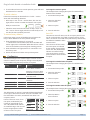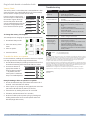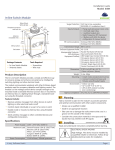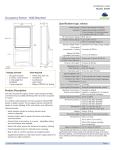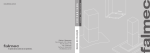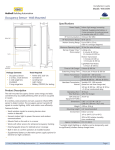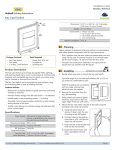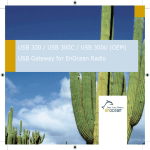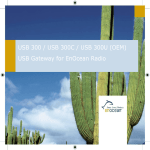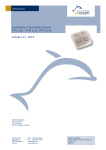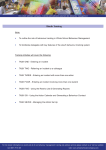Download wiSTAR Plug-In Switch Module Install Instructions
Transcript
Installation Guide Model: WIS-PSM Hubbell Building Automation Plug-In Switch Module 4.09” 104mm 1.85” 47mm Set Button Menu button Interoperable Products / EEPs (EnOcean Equipment Profiles) 1.18” 30mm Dimensions 3’ Cord to Plug End Cord Lengths 1’ Cord to Receptacle End Weight Agency Compliance Package Contents Tools Required ▪ Plug-in Switch Module ▪ None Product Name (EEP #) Rocker Pad Switch (F6-02-02) Key Card Switch (F6-04-01) Window handle (F6-10-00) 1BS Single Input Contact (D5-00-01) Light Sensor, 0-1020 lux (A5-06-02) Occupancy Sensor (A5-07-01) Contact, single input (A5-30-01) Central Gateway (A5-38-08) 4.09” L x 1.85” W x 1.26” D (104 mm x 47 mm x 32 mm) Plug cord: 3 ft. (91.4 cm) Outlet cord: 1 ft. (30.5 cm) 12.3 oz. (348 g) ETL, FCC, IC Planning Take a moment to plan for the module’s successful operation and optimal communication with other system components. Product Description The Plug-In Switch Module provides an easy way to save energy and control lighting and appliance loads based on room occupancy. The module simply plugs into any standard wall receptacle and receives wireless signals from EnOcean-based products that tell it when to power on or off. Features Include: ▪ Consider where the device will be plugged in, what it will control, and how power cords can be kept out of the way ▪ Consider the construction materials in the space and obstacles that may interfere with RF signals Installing estimated time: 20 minutes Read and understand instructions completely before starting. ▪ Provides switching of plug-in electrical loads ▪ Communicates with other devices to enable energy savings ▪ Plugs into any standard outlet, no wiring required (optional ELECTRICAL SHOCK HAZARD High Voltage. This device must be installed by a qualified installer or electrician. Follow all applicable electrical codes for installation. mounting plate provided) ▪ Easily links with wireless rocker pads or sensors 1. Turn the electrical load on (for example, a lamp) and unplug the cord from the wall outlet. Specifications Power Supply 120 VAC, 50/60 Hz Maximum Load or Contact Ratings General purpose: 15 A@ 120 VAC Resistive: 15 A 120 VAC Motor: ½ HP @ 120 VAC Tungsten: 960 W @120 VAC Ballast: 600 W @ 120 VAC Power Consumption 1.1 W full load, 500 mW quiescent Transmission Range 80 ft. (25 m) RF Communications EnOcean 902 MHz © 2013 Hubbell Building Automation | 2. Plug the cord of the electrical load, for example a lamp, into the outlet cord of the module. 3. Plug the module into a standard wall outlet. 4. Test the connection by actuating the load using the Set but) on the module ton ( NOTE: The plug and outlet are polarized, and not intended to be mated with non-polarized devices. Optional Mounting The Plug-In Switch Module provides a fixed mounting option to prevent damage and theft. Using the included mounting plate, mount the device high enough off the floor to avoid spills and impact with cleaning equipment. www.hubbell-automation.com Page 1 Plug-in Switch Module • Installation Guide 1. Using a level and a pencil, lightly mark two small dots to align the upper edge of the module on the wall where you want to mount it. TIP: For easy housekeeping, provide sufficient clearance for vacuum cleaners. 2. Slide the mounting plate off the back of the module. About the Setup Interface The setup interface has two buttons, Menu and Set, that each have a corresponding 3-color LED (green, amber, red). This simple interface is used to link and configure devices as a system. The buttons and LEDs are used to navigate and select linking and setup options through a 3-tier menu system consisting of different Modes > Menus > Options. To use the interface, hold the module so both thumbs can click the buttons without obscuring the LEDs. The illustration and legend below describe how the buttons are used and the meaning of the LED responses. 3. With the tab lock side down, mount the plate securely to the wall. A. Using the pencil marks to enunting i screw crew rew ew d drill rill ill poi p ints. sure it’s level, mark the two mounting points. To exit from anywhere in a menu, hold both buttons at the same time for 2 seconds. ho ors with h a 3/16” d drill rill bit ri ril rill B. Drill two holes for the wall anchors and insert the wall anchors. C. Insert the first screw loosely and level the module. D. Insert the second screw, and then hand tighten the first screw. 4. Slide module onto the mounting plate until it clicks in place. NOTE: Any EnOcean-based switch can be linked to the module. The Menu LED or Set LED display solid for a number of seconds in a certain color to indicate a mode or a confirmation. The Menu LED blinks a number of times in a color to indicate a selected menu. The Set LED blinks a number of times in a color to indicate an option. Linking Two or more compatible devices can be linked and configured to provide the desired control. There are two basic types of devices in the system; transmitters and transceivers. A number in a white box indicates the number of times to click the Menu button or Set button. A number in a black box indicates the number of seconds to hold down the Menu button or Set button. ▪ Transmit-only: Transmitters are simple energy-harvesting devices that send RF messages to communicate a condition, level, or state. Transmitters can only be linked to transceivers. Examples > Self-powered Light Switches, Occupancy Sensors ▪ Transmit & Receive: Transceivers are controlling devices that send as well as receive RF messages. They also process relevant control logic, and actuate the appropriate outputs (switching a light on or off for example). Transceivers can be linked with transmitters as well as other transceivers. A transceiver can have up to 30 devices linked to it. Examples > Relays, Gateways The Plug-In Switch Module is a Transceiver (transmits & receives) To link the occupancy sensor to a transceiver; the transceiver must first be powered, within wireless range of the controls it is to be linked to, and set to accepts links. To link a transmitter to a transceiver 1. Access Basic Setup mode. NOTE: By default, the Accept Link option in the Linking menu is selected. Once activated, this option stays active for two minutes to provide time to link multiple devices. Ready to accept links. 2. For the transmitter to be linked, do one of the following according to the type of device: A. Sensor: click the designated link button. B. Key Card Switch: insert/remove the card 3 times quickly. C. Rocker Pad: click the top button 3 times quickly. Next, the desired transmitter, or another transceiver, is triggered to send a special link message. The awaiting transceiver receives and stores the link permanently so the devices can interact to provide a variety of intelligent control options. Device linked successfully. Set LED displays solid green for 3 seconds. Ready to accept new links. © 2013 Hubbell Building Automation | www.hubbell-automation.com Page 2 Plug-in Switch Module • Installation Guide 3. To exit mode and return to normal operation, press and hold both buttons for 2 seconds. To change the auto-on option: To unlink a device This example shows changing the option from Automatically Determined to Disabled. Follow the same steps as described in the “To link...” section above with the following deviations: ▪ After step 1 in the “To link...” section above, click the “Set” (right) button 3 times to enable the “Remove Link” option. 2. Select the Switched Auto-On menu. Ready to remove links. 1. Access Basic Setup mode. 3. Select an option. ▪ Follow the same instructions as shown in Step 2 of the “To link...” section. The Set (right) LED will turn red briefly to indicate the link was successfully removed. To restore factory defaults Follow these steps to clear all linked devices and restore the Plug-in Switch Module to its factory default settings. 1. Press and hold both buttons for 15 seconds >> Hold buttons until the Menu (left) LED is solid RED and the Set (right) LED is solid Amber (Both LEDs will turn various colors as the module cycles through the resetting process. 2. Press and hold the Set (right) button for 3 seconds to confirm factory reset. 3. Device will reboot and initiate start up LED sequence. Configuring The default settings on the module support common control scenarios. However, some occupancy settings can be adjusted on the module using the setup interface, if required. Setting Default Auto-On Automatically If linked to an occupancy senDetermined sor, the default is Enabled. Application If linked to a switch, the default is Disabled for manual control. 4. Save the selection. Auto-Off There are two auto-off menus, one for occupancy sensors, and one for rocker switches. For linked occupancy sensors, the default is 15 minutes. For linked rocker pads and key card switches, the default is Disabled to allow manual control. Option Clicks Blinks From the auto-off timer menu, the active option is indicated by the number of green blinks on the “Set” LED; amber blinks indicate an unsaved change. Click the Set button an appropriate number of times to select an option. Disabled If linked to a rocker pad or key card switch. 3. Select an option. Motion Auto-Off 15 minutes If linked to occupancy sensor. 4. Save the selection. If linked to a key card switch. Auto-On The default Auto-On option is automatically determined based on the type of device that is linked. Auto-On is Disabled if the first linked device is a switch, or Enabled if the device is an occupancy sensor. From the Auto-On menu, the active option is indicated by the number of green blinks on the “Set” LED; amber blinks indicate an unsaved change. Click the “Set” button an appropriate number of times to select an option. Option Clicks Blinks Disabled 60 mins. 2. Select the Switched Auto-Off menu. Switched Auto-Off If linked to occupancy sensor. 30 mins. 1. Access Basic Setup mode. If linked to a occupancy senor and a door sensor. 30 seconds 15 mins. This example shows changing the option from Disabled to 5 minutes. 5 minutes Egress 5 mins. To change the switched auto-off option: Vacancy Check Door/Window Ajar 2 minutes Disabled To change the motion auto-off option: This example shows changing the option from 15 to 5 minutes. 1. Access Basic Setup mode. 2. Select the Motion Auto-Off menu. 3. Select an option. 4. Save the selection. Enabled Automatically Determined © 2013 Hubbell Building Automation | www.hubbell-automation.com Page 3 Plug-in Switch Module • Installation Guide Troubleshooting Vacancy Check The vacancy check is a time delay that is activated when a door opens and closes. The linked loads will turn off, if the sensor(s) do not confirm occupancy within the time delay. From the Vacancy Check menu, Option the active option is indicated by 5 mins. (default) the number of green blinks on the Set LED; amber blinks indi15 minutes cate an unsaved change. Click the Set button an appropriate num- 30 minutes ber of times to select an option. Clicks Blinks Problem The device does not control linked load Cannot link other devices ▪ ▪ ▪ ▪ ▪ ▪ ▪ 60 minutes ▪ ▪ 120 minutes ▪ To change the vacancy check option: This example shows changing the option from 5 to 15 minutes. 1. Access Basic Setup mode. 2. Select the Vacancy Check menu. Cannot change settings on the device The device does not respond to wireless messages or selected settings 3. Select an option. 4. Save the selection. Contains: To enable the device as a repeater In some situations, enabling the transceiver device as a repeater can help optimize the wireless range between devices. 1. Access Advanced Setup by holding both buttons down for 5 seconds and releasing them when both LEDs turn amber. 2. Click the Set button an appropriate number of times to select an option. >> By default, the first menu option in advanced setup is to Enable Repeater. Solution Checklist The device does not power up Option Clicks Blinks Disabled (default) 1 Hop ▪ ▪ ▪ ▪ ▪ ▪ Check the wiring for errors Check the circuit breaker Use a voltage meter to confirm power Click the Set button to open/close the relay manually Turn off the power and then restore it Check if Accept Link option can be accessed Move closer to the device; it may be out of range Try linking a different device Check for environmental conditions that interfere with RF signals Verify the maximum number of devices (30) has not been exceeded Check if menu item can be accessed Check if changes can be saved Check for environment or range issues Verify the device is linked Check if appropriate devices are linked according to good system planning Extend the antenna to amplify the range: remove it from the groove in the module, straighten it and slide it into the white antenna sleeve provided FCC: SZV-STM300U (902 MHz) IC: 5713A-STM300U (902 MHz) This device complies with part 15 of the FCC rules and Industry Canada ICES-003. Operation is subject to the following two conditions: (1) This device may not cause harmful interference, and (2) this device must accept any interference received, including interference that may cause undesired operation. IMPORTANT! Any changes or modifications not expressly approved by the party responsible for compliance could void the user’s authority to operate this equipment. Le présent appareil est conforme aux CNR d’Industrie Canada applicables aux appareils radio exempts de licence. L’exploitation est autorisée aux deux conditions suivantes: (1) l’appareil ne doit pas produire de brouillage, et (2) l’utilisateur de l’appareil doit accepter tout brouillage radioélectrique subi, meme si le brouillage est susceptible d’en compromettre le fonctionnement. IMPORTANT! Tous les changements ou modifications pas expressément approuvés par la partie responsable de la conformité ont pu vider l’autorité de l’utilisateur pour actioner cet équipment. Limited Warranty ONE YEAR 2 Hops Example: Setting a device to operate as a repeater. 1. Access the Advanced setup (hold down both buttons for 5 seconds - until both LEDs turn amber). 2. Select “option 2” by clicking the Set (right) button two times. (Set button LED will blink 2x (amber) to confirm) 3. Save selection by holding Set button for 2 seconds. 4. Exit Menu (hold both buttons for 2 seconds.) 5. Re-boot module by either power cycling or pressing and holding both buttons for 10 seconds (release when Left LED=Red, Right LED=Green). © 2013 Hubbell Building Automation | www.hubbell-automation.com Page 4