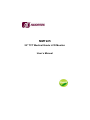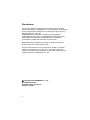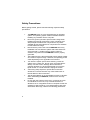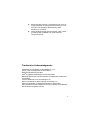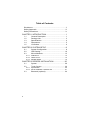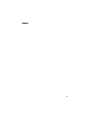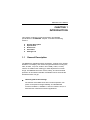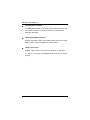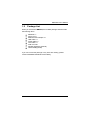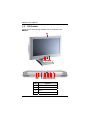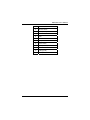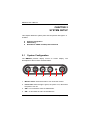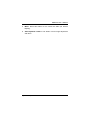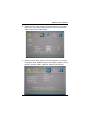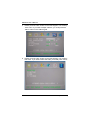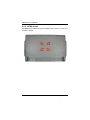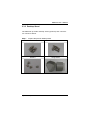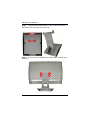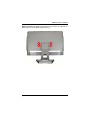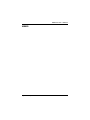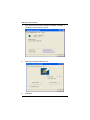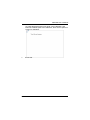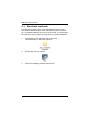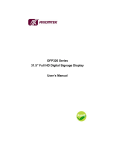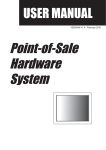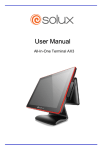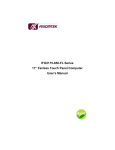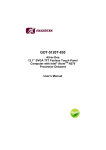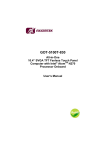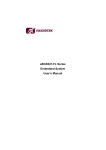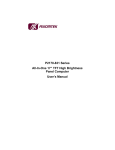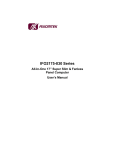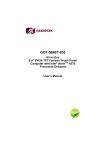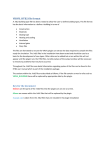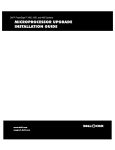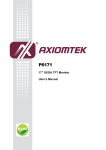Download MMT225 User`s Manual VA1_20100120
Transcript
MMT225 22” TFT Medical Grade LCD Monitor User’s Manual Disclaimers This manual has been carefully checked and believed to contain accurate information. AXIOMTEK Co., Ltd. assumes no responsibility for any infringements of patents or any third party’s rights, and any liability arising from such use. AXIOMTEK does not warrant or assume any legal liability or responsibility for the accuracy, completeness or usefulness of any information in this document. AXIOMTEK does not make any commitment to update the information in this manual. AXIOMTEK reserves the right to change or revise this document and/or product at any time without notice. No part of this document may be reproduced, stored in a retrieval system, or transmitted, in any form or by any means, electronic, mechanical, photocopying, recording, or otherwise, without the prior written permission of AXIOMTEK Co., Ltd. ©Copyright 2009 AXIOMTEK Co., Ltd. All Rights Reserved December 2009, Version A1 Printed in Taiwan ii Safety Approvals CE Marking UL60601-1 EN60601-1 FCC Class B FCC Compliance This equipment has been tested in compliance with the limits for a Class B digital device, pursuant to Part 15 of the FCC Rules. These limits are meant to provide reasonable protection against harmful interference in a residential installation. If not installed and used in accordance with proper instructions, this equipment might generate or radiate radio frequency energy and cause harmful interference to radio communications. However, there is no guarantee that interference will not occur in a particular installation. If this equipment does cause harmful interference to radio or television reception, which can be determined by turning the equipment off and on, the user is encouraged to try to correct the interference by one or more of the following methods: 1. Reorient or relocate the receiving antenna. 2. Increase the separation between the equipment and receiver. 3. Connect the equipment to another outlet of a circuit that doesn’t connect with the receiver. 4. Consult the dealer or an experienced radio/TV technician for help. Shielded interface cables must be used in order to comply with the emission limits. iii Safety Precautions Before getting started, please read the following important safety precautions. 1. 2. 3. 4. 5. 6. 7. 8. iv The MMT225 does not come equipped with an operating system. An operating system must be loaded first before installing any software into the computer. Be sure to ground yourself to prevent static charge when installing the internal components. Use a grounding wrist strap and place all electronic components in any staticshielded devices. Most electronic components are sensitive to static electrical charge. Disconnect the power cord from the MMT225 before any installation. Be sure both the system and external devices are turned OFF. A sudden surge of power could ruin sensitive components that the MMT225 must be properly grounded. The brightness of the flat panel display will be getting weaker as a result of frequent usage. However, the operating period varies depending on the application environment. Turn OFF the system power before cleaning. Clean the system using a cloth only. Do not spray any liquid cleaner directly onto the screen. Although the touchscreen is chemical resistant, it is recommended that you spray the liquid cleaner on a cloth first before wiping the screen. Avoid using sharp objects to operate the touchscreen. Scratches on the touchscreen may cause malfunction or internal failure to the touchscreen. The flat panel display is not susceptible to shock or vibration. When assembling the MMT225, make sure it is securely installed. Do not open the system’s back cover. If opening the cover for maintenance is a must, only a trained technician is allowed to do so. Integrated circuits on computer boards are sensitive to static electricity. To avoid damaging chips from electrostatic discharge, observe the following precautions: z z Before handling a board or integrated circuit, touch an unpainted portion of the system unit chassis for a few seconds. This will help to discharge any static electricity on your body. When handling boards and components, wear a wristgrounding strap, available from most electronic component stores. Trademarks Acknowledgments AXIOMTEK is a trademark of AXIOMTEK Co., Ltd. PC/AT, VGA are trademarks of International Business Machines Corporation. ® Intel is registered trademarks of Intel Corporation. MS-DOS, Microsoft C and Quick BASIC are trademarks of Microsoft Corporation. VIA is a trademark of VIA Technologies, Inc. SST is a trademark of Silicon Storage Technology, Inc. UMC is a trademark of United Microelectronics Corporation. Other brand names and trademarks are the properties and registered brands of their respective owners. v Table of Contents Disclaimers ..........................................................................ii Safety Approvals.................................................................iii Safety Precautions..............................................................iv CHAPTER 1 INTRODUCTION ....................................... 1 1.1 1.2 1.3 1.4 1.5 General Description ............................................ 1 Package List ....................................................... 3 Specifications...................................................... 4 Dimensions ......................................................... 5 I/O Outlets........................................................... 6 CHAPTER 2 SYSTEM SETUP ....................................... 8 2.1 2.2 2.3 2.3.1 2.3.2 2.3.3 System Configuration ......................................... 8 OSD Setting...................................................... 10 Mount Methods ................................................. 13 Wall Mount ................................................................ 13 VESA mount ............................................................. 14 Desktop Stand .......................................................... 15 CHAPTER 3 DRIVERS INSTALLATION....................... 20 3.1 3.2 3.2.1 3.2.2 3.3 vi System.............................................................. 20 Touch Screen ................................................... 20 Specification.............................................................. 20 Driver Installation- Windows XP ............................... 21 Bluetooth (optional)........................................... 24 MEMO vii MMT225 User’s Manual CHAPTER 1 INTRODUCTION This chapter contains the general information and detailed specifications of the MMT225. Chapter 1 includes the following sections: 1.1 General Description Specification Dimensions I/O Outlets Package List General Description The MMT225 is a Medical Grade LCD Monitor. It adopts a 22” 300nits WSXGA+ LCD display, and numerous signal interfaces including DVI, VGA, S-Video, Composite, Audio-in and 3 USB (1 slave, 2 hosts). There is an OSD function making you ease adjustment on screen image. The MMT225 has more comfort, safety, and environmental protection for humanized & health consideration those would be the benefit that users can get. ¾ Medical-grade Product Design The features of the MMT series are low-noise operation, lowpower consumption and high reliability. And the MMT225 conforms UL60601-1, EN60601-1 and FCC class B. Thus, it is best suited for medical environment applications. Introduction 1 MMT225 User’s Manual Spill and dust resistant ¾ The MMT225 has water-proof design of the IP65 front panel and IPx1 whole enclosure so the entire system is protected from water drip damages. Multi-Display Mode supports ¾ Support VGA (640 x 480), SVGA (800 x 600), XGA (1024 x 768), SXGA (1280 x 1024) and WSXGA+ (1680 x1050). Multi-signal inputs ¾ Support VGA, S-video, Composite, DVI, Audio-in, 3 USB ports (2 × type A, 1 × type B), so the MMT225 can receives TV and PC signals. 2 Introduction MMT225 User’s Manual 1.2 Package List When you receive the MMT225, the bundled package should contain the following items: z z z z z z z z z MMT225 x 1 Driver CD x1 Medical Power Adapter x1 USB cable x 1 Audio cable x 2 VGA cable x 1 Wall mount kit Desktop Stand Kit (optional) VESA ARM(optional) If you can not find the package or any items are missing, please contact AXIOMTEK distributors immediately. Introduction 3 MMT225 User’s Manual 1.3 Specifications ¾ Display Tyep: 22” TFT LCD ¾ Max. Resolution: 1680 x1050 ¾ Brightness: 300nits ¾ Max. Colors: 16.7M ¾ View Angle: H:178° / V:178° ¾ Front Bezel: Plastic ABC ¾ Control: OSD (On Screen Display) control pad on front side ¾ IO outlets 1 x Audio, 1 x VGA, 1 x DVI, 1 x USB (Slave, for DSC, T/S) 2 x USB (Host), 1 x Composite, 1 x S-Video ¾ Mounting: Support Wall mount and VESA FPMPMI mounting. ¾ Operating Temperature Range: 0℃ ~ 45℃ ¾ Relative Humidity: 20% ~ 90%; non-condensing ¾ Vibration: 5 to 500 Hz, 2.0 G random 4 Introduction MMT225 User’s Manual 1.4 Dimensions This diagram shows you dimensions and outlines of the MMT225. Introduction 5 MMT225 User’s Manual 1.5 I/O Outlets Please refer to the following illustration for I/O locations of the MMT225. ○ 1 ○ 2 ○ 4 ○ 3 ○ 5 ○ 6 8 ○ 7 ○ ○ 9 ○ 10 ○ 11 ○ 12 ○ 13 ○ 14 ○ 15 ○ 16 No 6 Function 1 Camera 2 Auto-Adjusted / Return 3 Menu 4 SEL+ / SEL- Introduction MMT225 User’s Manual Introduction 5 Power LED 6 Monitor Switch 7 Audio(Line-in) 8 DVI 9 VGA 10 S-video 11 Composite 12 Power switch 13 Audio (Mic-out) 14 USB2.0 × 2 15 USB (type B) 16 DC-in power connector 7 MMT225 User’s Manual CHAPTER 2 SYSTEM SETUP This chapter details the system parts and components with figures. It includes: 2.1 System Configuration OSD Setting Wall Mount / VESA / Desktop Stand methods System Configuration The MMT225 provides display control on screen display. The descriptions of the functions are listed below. 6. 5. 4. 3. 2. 1. 1. Monitor switch: Press this button to turn on/off the monitor. 2. Power LED: When the light is green, the power is on, flash when the power is turn off. 3. SEL+: To increase the value of selected item. 4. SEL-: To decrease the value of selected item. 8 System Setup MMT225 User’s Manual 5. Menu: Press this button to turn on/off the OSD (On Screen Display). 6. Auto-Adjusted / Return: This button is auto image adjustment and return. System Setup 9 MMT225 User’s Manual 2.2 OSD Setting The MMT225 provides OSD (On Screen Display) to adjust brightness, contrast, clock…et al. Please follow the steps are listed as below. 1. Please press the “Menu” button on the OSD keypad. You could see General menu. If you want to adjust sub-item, you could press the “Menu” button on the OSD keypad. 2. Please press the “SEL-“button on the OSD keypad. You will entry Audio menu. You could adjust volume or mute. 10 System Setup MMT225 User’s Manual 3. Please press the “SEL-“button on the OSD keypad. You will entry Color menu. If you want to adjust sub-item, you could press the “Menu” button on the OSD keypad. 4. Please press the “SEL-“button on the OSD keypad. You will entry Languages menu. MMT225 support 8 languages (English, French, German, Spanish, Italian, Japanese, Russian and Chinese). System Setup 11 MMT225 User’s Manual 5. Please press the “SEL-“button on the OSD keypad. You will entry Tools menu. If you want to adjust sub-item, you could press the “Menu” button on the OSD keypad. 6. Please press the “SEL-“button on the OSD keypad. You will entry Exit menu. If you want to leave the OSD, you would press “menu”. 12 System Setup MMT225 User’s Manual 2.3 Mount Methods There are several mounting ways for the MMT225, Wall, VESA and Desktop mountings. 2.3.1 Wall Mount The MMT225 provides wall mount kit. Please follow the steps as below. Prepare all parts for installing the wall mount kit. Step 2 back. Assemble the wall mount kit by using screws to fix the 1 ○ System Setup 2 ○ 13 MMT225 User’s Manual 2.3.2 VESA mount The MMT225 provides two types of VESA mount, 75mm x 75mm and 100mm x 100mm. 14 System Setup MMT225 User’s Manual 2.3.3 Desktop Stand The MMT225 provides desktop stand (optional) that customer can install as below. Step 1 Prepare the parts of desktop stand. Screw A Screw B Screw C Hinge Cover System Setup 15 MMT225 User’s Manual Step 2 Assemble the desktop stand. Fix the screws as marked on the bottom side of chassis. (Use Screw A) Step 3 Fix the screws as marked on the back side of chassis (Use Screw B). 16 System Setup MMT225 User’s Manual Step 4 Assembly the hinge cover and fix the screws as marked on the back side of chassis (Use Screw C). System Setup 17 MMT225 User’s Manual Step 5 18 Finish. System Setup MMT225 User’s Manual MEMO System Setup 19 MMT225 User’s Manual CHAPTER 3 DRIVERS INSTALLATION 3.1 System MMT225 supports Windows XP. To facilitate the installation of system driver, please carefully read the instructions in this chapter before start installing. The installation method of the touch and Bluetooth (optional) are listed below. 3.2 Touch Screen The MMT225 uses the 5-wire analog resistive. There are the specification and driver installation which are listed below. 3.2.1 Specification Touch Screen 5-wire Analog Resistive type Touch Screen Controller PenMount 6000 USB Touch Screen Controller IC Communications USB interface Resolution 1024 x 1024 (10 bit A/D converter inside) Power Input 5V Power Consumption 20 Active: 24.6mA / Idle Mode: 13.4mA Drivers Installation MMT225 User’s Manual 3.2.2 Driver Installation- Windows XP The MMT225 provides a touch screen driver that users can install it under the operating system Windows XP. To facilitate installation of the touch screen driver, you should read the instructions in this chapter carefully before you attempt installation. 1. Insert Driver CD and follow the path to select the “\Drivers\XP\Step 1 - Touch”. 2. Double chick the icon –“Setup”. 3. Follow the installing procedure and press OK. Drivers Installation 21 MMT225 User’s Manual 4. Click Start menu and select “PenMount Utilities”; and then, a “PenMount Control Panel” pops out. 5. Select the “Standard Calibrate” tab. 6. Calibration: 22 Drivers Installation MMT225 User’s Manual To adjust the display with touch panel, click “Calibration” and follow the calibrate point to do calibration; there are five points on screen for calibration. 7. Press OK. Drivers Installation 23 MMT225 User’s Manual 3.3 Bluetooth (optional) The MMT225 provides users to extra add Bluetooth function. Users can install the Bluetooth driver under the operating system Windows XP. To facilitate installation of the touch screen driver, you should read the instructions in this chapter carefully before you attempt installation. 1. Insert Driver CD and follow the path to select the “\Drivers\XP\Step 2 - Bluetooth (optional)”. 2. Double chick the icon –“Setup”. 3. Follow the installing procedure and press OK. 24 Drivers Installation