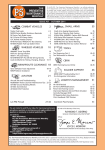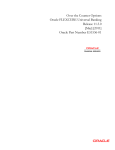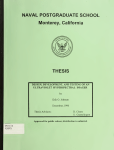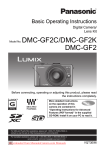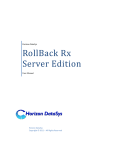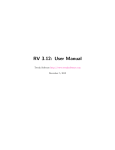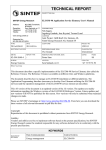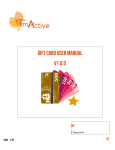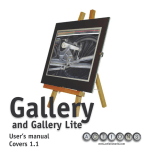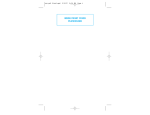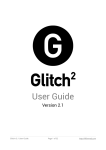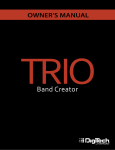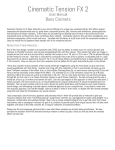Download Etch Red Manual
Transcript
Etch Operation Manual © 2012 FXpansion Audio 2 Etch Operation Manual Table of Contents 1 Introduction 3 1.1 Using ................................................................................................................................... Etch Red in Reason 5 2 Etch audio modules and signal path 7 2.1 Drive ................................................................................................................................... 8 2.2 Filter1 ................................................................................................................................... and Filter2 9 2.3 Output ................................................................................................................................... 11 3 Using TransMod modulation in Etch Red 12 3.1 TransMod ................................................................................................................................... modulation sources 15 4 Etch internal modulators 16 4.1 Envelope ................................................................................................................................... 17 4.2 LFO1 ................................................................................................................................... and LFO2 18 4.3 Follower ................................................................................................................................... 19 4.4 Sample ................................................................................................................................... and Hold (S&H) 20 5 Filter response curves 21 5.1 Japan ................................................................................................................................... filter type 22 5.2 SVF ................................................................................................................................... filter type 26 5.3 Fatty ................................................................................................................................... and Comb filter types 28 6 Credits 29 © 2012 FXpansion Audio Introduction 1 3 Introduction Etch Red is a dual-filter Rack Extension effect with distortion and compression. It features extensive modulation possibilities using its internal TransMod modulation system which allows complex, intricate modulation of the filters. Etch Red Layout Etch Red's interface is laid out in 3 sections, from top to bottom: Audio path: the Drive, Filter and Output modules Modulation source selection: this area lets you select a modulation source to edit its modulation depths for parameters Internal modulation sources: the Envelope, LFOs, Follower and Sample & Hold provide a variety of ways to modulate Etch Red's parameters Etch Red also features a number of inputs and outputs on its rear panel, which allow you to inject external audio and modulation sources and also to route the output of the internal modulation sources to other destinations in your Reason session. Standard controls/indicators Bypass/On/Off This control exists on all Reason devices for managing the state of the entire device. Input meter This meter represents the amplitude of the audio input signal. Patches Etch Red features programmable effect presets, called Patches. It includes a number of factory Patches which can be used as they are or provide you with a good starting point for further tweaking. Patches use the '.repatch' file extension. Loading and saving Patches is done in the same way as for other instruments and effects in Reason, using the Patch browse and save controls at the top of the Etch Red panel. © 2012 FXpansion Audio 4 Etch Operation Manual Etch Red Audio path The Drive, Filter and Output modules form the heart of Etch Red. By default, the Drive is placed before the filters in the signal path, although their order can be swapped using the Post button on the Drive module. Each Filter module features 4 selectable filter types, each with a varied set of responses. There are dedicated key tracking and audio-rate FM functions, and the filters can be placed in parallel and panned left/right for true stereo filtering. The Output module features final level controls for both filters, a simple but very effective 1-knob compressor and final output level and panning controls. Etch Red Modulation Using TransMod modulation in Etch 1.Select one of the 10 available modulation sources as the c urre ntly v ie w e d source (LFO1 is selected by default) 2.Each parameter in Etch Red that can be modulated has an accompanying red T ra ns M o d a m o unt k no b which sets the modulation depth from the c urre ntly v ie w e d TransMod modulation source. The red knob is bi-polar - it can introduce positive or negative modulation from the value set by the parameter's main knob. Each TransMod source features its own set of modulation depths to each parameter: a parameter can be modulated by any number of the 10 available sources simultaneously. The TransMod system is discussed in detail in chapter 3. TransMod Modulation sources Etch Red features 5 built-in modulators: a triggered Envelope, 2 LFOs, an envelope Follower and a Sample & Hold (S&H). All are intended to be used with the TransMod system, although as mentioned, the LFOs feature a direct FM routing to each filter cutoff. The level of each modulator can be controlled by another modulation source, by modulating its Gain control. This is very useful for dynamic, evolving modulation shapes. Although Etch Red features a number of built-in modulators, there are a number of other sources which are derived from the inputs on the rear panel. Etch Red also features two additional modulation functions which operate outside the TransMod system: Filter FM The Filter FM function features a direct modulation routing from LFO1, LFO2 or the FM Override external inputs on the Etch Red rear panel. The depth is set by the FM knob on each filter, which can itself be modulated via the TransMod system. The filter FM function can operate at audio rates, unlike the TransMod system which is quantized to control rates. Filter Key Track The Filter Key Track function allows you to 'play' Etch Red's filters using MIDI keyboard input via Reason's sequencer or from other modules such as the Matrix sequencer. © 2012 FXpansion Audio Introduction 1.1 5 Using Etch Red in Reason Etch Red is a Reason Rack Extension. In use, it is operated in a very similar way as any other device within Reason: the front panel houses Etch Red's controls and built-in modulation functions, while the rear panel features a number of audio and C V inputs and outputs. Rear panel audio and CV/gate connections Main audio in/out Etch Red features stereo audio inputs and outputs in the Main In/Out section. If only one of the inputs is connected, this signal is duplicated to the other channel. Filter FM audio inputs The Filter1 FM and Filter2 FM inputs override the default routing of LFO1 or LFO2 to the audiorate filter FM function on each filter. These inputs are for audio signals only - C V sources should be connected to the C V1 or C V2 inputs and routed to the filter cutoffs via the TransMod system. Override audio inputs These audio inputs override the default signals used for the Follower (Envelope Follower) and Sample & Hold internal modulators in Etch Red. Follower With nothing patched to this input, the Follower module follows transients in the input audio signal (audio routed to the Main input). Patching an external audio signal into this input makes the Follower track transients in this signal instead. Sample & Hold With nothing patched into this input, the Sample & Hold module acts on a dedicated internal noise generator (the source that is sampled and held). If an external audio signal is patched into this input, it is used instead of the internal noise source. TransMod modulation CV/gate inputs CV1 and CV2 These inputs are used for the C V1 and C V2 TransMod modulation sources. Each of these inputs features an attenuator for fine-tuning the level of incoming C V signals. © 2012 FXpansion Audio 6 Etch Operation Manual Pitch, Gate These inputs are related to various functionality within various TransMod sources and internal modulator devices in Etch Red. The Pitch input is used for: the Pitch TransMod source, which lets you modulate parameters according to incoming note input the filter Key Track function, which allows precise note-to-frequency tracking for the filter cutoff The Gate input receives velocity-sensitive gate C V signals and is used for the Envelope modulator and also the Velocity and Random TransMod sources. Note: Etch Red receives MIDI note input from Reason's MIDI input and sequencer. This input, in addition to the rear panel Pitch/Gate inputs, is used for modulation functions which require a pitch or gate input. LFO1 and LFO2 Retrigger These inputs accept gate-type C V signals - when a suitable gate signal is received at each input, the relevant LFO is retriggered (it is restarted according to its current Phase setting). S&H Retrigger This input is intended to be patched to an external gate or square-wave LFO source to trigger the Sample & Hold modulator function in addition to its internal clock. TransMod modulation CV outputs These C V outputs provide the output from Etch Red's internal modulators so that they can be used to modulate parameters elsewhere within Reason. Simply patch the outputs to suitable C V inputs on another Reason device. The LFO1, LFO2 and S&H outputs transmit unipolar (0 to 1) or bipolar (1 to 1) modulation depending upon the state of each modulator's Unipolar button, described in chapter 3. © 2012 FXpansion Audio Etch audio modules and signal path 2 7 Etch audio modules and signal path Etch Red's audio modules are arranged from left to right in the default routing configuration. Distortion routing It is possible to change the position of the Distortion module before (default configuration) or after the filter stages using the Post button. Filter routing By default, Filter1 and Filter2 are arranged in series. It is possible to change this to a parallel routing using the Parallel button on the Filter2 module. Parallel routing is useful for stereo filtering. Filter output levels The Output module contains the final level controls for Filter1 and Filter2, labelled F1 Out and F2 Out. Power buttons The Drive, Filter1 and Filter2 modules feature a Power button - deactivate it to bypass the module. In this example, the Drive module is active (powered on) while the Filter1 module has been deactivated (powered off). To bypass Etch Red entirely, you should use the standard switch control at the top-left of the device. © 2012 FXpansion Audio 8 2.1 Etch Operation Manual Drive The Drive module allows you to apply various flavours of overdrive and distortion to the signal, prior to or after Etch Red's filtering stages. Power The Power button activates or bypasses the Drive module. Post The Post button toggles the position of the Drive stage before or after the filtering stages. By default it is deactivated, meaning that the distortion occurs before the Filter stages. Enabling the button results in placing the Drive after the Filter stages. Drive [ w /Tran sM od am ou n t] The Drive parameter sets the amount of drive applied to the signal. Type Each of the available Type settings changes the input to output amplitude in a non-linear way, with each setting offering different timbral effects. C lick the up/down buttons to cycle through the available Types or click the display to select from a drop-down menu. The following response curves show the amplitude of the input signal vs. the output signal. Diode OTA Op-am p Half-rectifier Shredder Clipper Tannin © 2012 FXpansion Audio Etch audio modules and signal path 2.2 9 Filter1 and Filter2 Etch Red's 2 filter modules are identical, although there are minor differences in terms of controls for linking and routing. Power The Power buttons for Filter1 and Filter2 allow you to activate or bypass each filter. Key Track (Filter1 only) The Key Track function lets you directly 'play' Etch Red's filters with notes from Reason's sequencer or its main C V/gate inputs. It is recommended to use this function rather than the Pitch TransMod source to modulate the Freq control because it results in perfectly accurate pitch tracking. For key tracking both filters together, it is necessary to activate the F1 Freq Link button. F1 Freq Link (Filter2 only) With the F1 Freq Link button selected, adjusting or modulating the Freq control for Filter1 results in the same changes being applied to Filter2. The value of the Filter2 Freq control is added to that of Filter1, so its value acts as an offset to the Filter1 Freq value. Therefore, if you want both filters' Freq parameters to be the same, you should set Filter2's Freq control to 0 when using the F1 Freq Link function. Any offset between the Freq setting of Filter1 and Filter2 is preserved whenever possible. Any offset can be temporarily lost by moving the filter frequency to the extreme minimum/maximum positions, although it returns when moving the filter back into the main range. Parallel (Filter2 only) The Parallel button allows you to toggle the routing of Filter1 and Filter2. By default it is deactivated, meaning that the routing of the filters is serial: Filter1 is placed before Filter2 in the signal path. With the button activated, the 2 filters operate on the same input signal in parallel, with the output being subsequently mixed after the filtering stages. Type Etch Red features 4 different filter models, selectable with the Type control. Each Type provides a varied set of Mode settings and possesses different circuit-modelled characteristics. C lick the up/ down buttons to cycle through the available Types or click the display to select from a drop-down menu. See chapter 5 for filter response curves of all Types and Modes in Etch Red. Japan This filter type is a classic Japanese monosynth filter based on cascaded OTA components. The Japan filter offers a large variety of filter Mode settings: As well as conventional 2-pole and 4-pole low-pass, band-pass, high-pass and notch filters, it also features a 2-pole peak filter response and a number of additional combinations of low-pass, high-pass, notch and peak filter outputs which provide a huge range of possible sonic effects. SVF This filter is a typical state-variable filter (SVF) design, offering 2-pole and 4-pole low-pass, bandpass, high-pass, notch and peak filter responses using the Mode control. © 2012 FXpansion Audio 10 Etch Operation Manual Fatty The Fatty filter is an OTA-based Sallen-Key filter design, offering low-pass, band-pass, high-pass and notch Mode settings. Comb The C omb filter is great for all sorts of uses, especially lush detune and chorus textures, resonant special FX and sounds reminiscent of flanging and phasing. When the C omb is selected, 2 Mode settings are available: negative and positive. Mode Each filter Type offers a number of different Mode settings. The number and nature of the modes available depend on the current filter Type setting. In [ w /Tran sM od am ou n t] The In control sets the level of the audio entering the filter. Audio at higher levels drive the filter harder internally, leading to more saturation and a grittier timbre. Dial this control back in order to achieve warmer sounds. Freq [ w /Tran sM od am ou n t] The Freq control sets the cutoff frequency of the filter. While this parameter features its own TransMod amount knob, it is also possible to use direct modulation from LFO1, LFO2 or the FM Override C V inputs using the FM parameter. Rez (Resonance) [ w /Tran sM od am ou n t] This control sets the amount of resonance, or emphasis around the cutoff frequency. Higher Rez settings lead to filter self-oscillation effects. FM [ w /Tran sM od am ou n t] The FM control sets the amount of direct filter cutoff frequency modulation applied from the active FM source. By default, LFO1 is used for the FM function. This can be changed to LFO2 using the FM LFO switch. You can also use the Filter1 FM and Filter2 FM inputs on Etch Red's rear panel to use any audio signal from elsewhere in your Reason session. FM LFO switch Each filter's FM LFO switch selects between LFO1 and LFO2 as the FM source, unless the Filter FM inputs on the rear panel are used. Pan [ w /Tran sM od am ou n t] Each filter can be panned anywhere within the stereo field using the Pan control. This parameter can be modulated for auto-panning effects. Filter connections Filter FM inputs The FM inputs override the LFO1 or LFO2 routing to the filter FM function. These inputs are optimized for audio-rate modulation and accept audio signals only. To modulate the filters with external C V sources, use the C V1 and C V2 TransMod source and its associated rear panel inputs. © 2012 FXpansion Audio Etch audio modules and signal path 2.3 11 Output F1 Out, F2 Out The F1 Out and F2 Out parameters set the level of the audio leaving each of the 2 filters, useful for attenuating or boosting each signal after filtering. Comp (Compress) The Output section features a simple single-control compressor, switchable between a soft and hard knee response. The Compress parameter sets the amount of compression applied to the signal. At the minimum setting, no compression is applied and the signal passes through to the Output module without being processed. Hard (Hard-knee) By default, Etch Red's compressor features soft-knee behaviour. With the Hard button activated, the compressor behaves with hard-knee characteristics. Level [ w /Tran sM od am ou n t] The Level control sets the final level of the audio leaving Etch Red, useful for any final attenuation or boosting of the signal. Mix [ w /Tran sM od am ou n t] The Mix control sets the balance between the original input signal (towards the left of the control) and the processed signal (towards the right of the control). © 2012 FXpansion Audio 12 3 Etch Operation Manual Using TransMod modulation in Etch Red Guide to using the TransMod system 1. Select a TransMod modulation source In the middle of the Etch Red panel are a number of buttons which represent the various TransMod modulation sources that are available. One of the sources must be the c urre ntly s e le c te d s o urc e - only one source 'view' is visible at one time, but modulation can exist from any number of the available sources simultaneously. The yellow LED on a source's selector button is lit when it is currently selected. There are 3 ways of selecting a TransMod modulation source: 1. C lick the selector button for any modulation source to select it. 2. C lick the up/down buttons to cycle through all the modulation sources sequentially. 3. C lick the display to select the desired source from a drop-down menu. 2. Set the modulation depth for a parameter using its associated TransMod amount knob Each parameter that can be modulated features an associated red knob, used for specifying the amount of TransMod modulation from the currently selected modulation source. TransMod amount knobs are b i-p o la r: When centred, their value is 0 Turning them to the right causes positive modulation from the original value of the parameter Turning them to the left causes negative modulation Note that the LED above the TransMod amount knob has turned y e llo w - this indicates that the knob features a modulation depth for the c urre nt s o urc e . Also note that the LED to the top-right of the S&H source's selector button has turned re d, to indicate that modulation exists to one or more parameters from that source. TransMod depths The defined modulation depth represents the maximum amount of modulation possible from the initial value of the parameter (defined by its main black-coloured knob) with the current TransMod source. The changing intensity of the TransMod source, as well as the combined effect of any other TransMod sources which have been routed to the parameter, dictate the actual modulation that occurs at any one time. © 2012 FXpansion Audio Using TransMod modulation in Etch Red 13 Using multiple modulation sources 1. 2. Select another modulation source, such as the Follower C reate a modulation depth for a source. parameter. Note that the Pan parameter's TransMod amount knob has snapped back to zero, due to the fact that no modulation yet exists from the Follower source to the Pan parameter. Also note that the LED above the Pan's TransMod amount knob has turned re d. This indicates that the parameter features modulation depths from a modulation source o the r tha n the c urre nt s o urc e . Note that the LED above the Rez parameter's TransMod amount knob has turned y e llo w , which indicates that it features a modulation depth from the c urre nt s o urc e . Also note that the LED to the top-right of the Follower source's selector button has turned re d, to indicate that modulation exists to one or more parameters from that source. Polarity: Unipolar / Bipolar operation The LFO, S&H and Random sources can all be set to operate with unipolar or bipolar behaviour. 1. By default, the modulation from the S&H module acts in 1 direction only as it outputs positive values from 0 to 1. 2. Deactivate the source's Unipolar button so that it outputs negative and positive values between -1 and 1. This means that the Pan control is now modulated in both directions about the centre. Source Mute buttons Each source also features a Mute button. While this button is activated, the modulation from the source is disabled and the source therefore has no effect. This function is useful for quickly establishing which source may be causing a certain audible effect. © 2012 FXpansion Audio 14 Etch Operation Manual Controls that can be modulated All of the following Etch Red parameters can be modulated: Drive Filter 1 & Filter 2 In Filter 1 & Filter 2 Freq Filter 1 & Filter 2 FM Filter 1 & Filter 2 Rez Filter 1 & Filter 2 Pan Output Level Output Mix Env Gain LFO1 & LFO2 Rate LFO1 & LFO2 Gain Follower Gain S&H Rate S&H Gain TransMod resolution TransMod modulation occurs at control rates, in 64-sample blocks. Etch Red's dedicated filter FM function operates independently of the TransMod system and can act at audio rates, either using the internal LFOs or an external audio source patched to the Filter1 FM and Filter2 FM inputs. © 2012 FXpansion Audio Using TransMod modulation in Etch Red 3.1 15 TransMod modulation sources Envelope The Envelope source provides the output from the Envelope module. LFO1 and LFO2 These sources provide the output from LFO1 and LFO2. Both these sources can be set to bipolar operation instead of the default unipolar behaviour by deactivating the source's Unipolar button. Follower The Follower source provides the output from the Envelope Follower module. S&H (Sample & Hold) The S&H source provides the output from the S&H module. This source can be set to bipolar operation instead of the default unipolar behaviour by deactivating the source's Unipolar button. CV 1 and CV 2 These sources provide the C V signals that are inserted into the C V 1 and C V 2 inputs located on the rear panel. Pitch The Pitch source is derived from notes received at the Pitch C V input on the rear panel from other devices' C V outputs and from Reason's MIDI input and sequencer. For precise filter cutoff tracking, it is recommended to use the dedicated filter Key Track function instead of modulating the Freq controls with the Pitch source via the TransMod system. Vel (Velocity) The Velocity source provides the velocity value of each gate signal received at the Gate input on the rear panel and each note received from Reason's MIDI input or sequencer. The Velocity source features an additional button in the modulation source selector area. If the Note-off Reset button is enabled, the value of the Velocity source returns to zero after the input gate signal has returned to zero (or if the sequencer/MIDI input note is released). If the button is deactivated, the source stays constant at the last value until a new value is generated. The Note-off Reset button is deactivated by default. Rand (Random) The Random source outputs a random value each time that the Gate input on the rear panel is fed with a suitable gate signal and when notes are received from Reason's MIDI input or sequencer. This source can be set to bipolar operation instead of the default unipolar behaviour by deactivating the source's Unipolar button. © 2012 FXpansion Audio 16 4 Etch Operation Manual Etch internal modulators Almost all modulation in Etch Red relies on the TransMod modulation system. The exceptions are the FM and Key Track functions in Filter1 and Filter2. Output indicator meters Note the black-windowed meter-style indicators to the right of each internal modulator's name. This is a real-time representation of the amplitude of each modulator's output. Sync buttons The internal clocks in the LFOs and S&H modules are synchronized to the Reason tempo by default, with the Rate control determining the speed in BPM-based values. When Sync is enabled, automating the Rate control results in the phase being resynced, meaning that an abrupt transition may occur. This is necessary to remain synchronized and retain consistency upon repeated playback. Deactivate the Sync button for any module - such as LFO2 in the example above - so that its Rate control can be set in Hz. While in this mode, automating the Rate control does not change the phase. © 2012 FXpansion Audio Etch internal modulators 4.1 17 Envelope The Envelope module is triggered via Etch Red's Gate C V input and via notes from Reason's MIDI input or sequencer to generate AHD envelopes for modulating Etch Red's parameters via the TransMod modulation system. The Envelope can be used to modulate the Output Level so that audio only passes through while the envelope is active, useful for triggered envelope filtering effects. Alternatively, try modulating the filters' Freq control, especially with the Velocity button enabled. Velocity button By default, the Envelope output is not dependent on incoming gate or note velocity. With the Velocity button activated, incoming velocity dictates the level of the envelope output. Atk (Attack) The Attack is the time taken for the envelope to rise from 0 to a value of 1. Hld (Hold) The envelope is held at a value of 1 for the duration of the Hold time. Dcy (Decay) The Decay is the time taken for the envelope to return to 0. Crv (Decay Curve) The Curve setting controls the shape of the Decay stage. At low settings it has a linear decay behaviour, while at high settings, the curve is exponential. Gain [ w /Tran sM od am ou n t] The Gain control offers a final attenuation control for the output of the module before it enters the TransMod modulation system. At 100%, no attenuation is applied to the output modulation signal. This control is intended to be modulated by other TransMod sources for dynamic, evolving modulation effects. Envelope connections Gate input The Envelope requires a standard Reason gate signal with velocity to be connected to the Gate input on the rear panel. It also responds to notes from Reason's MIDI input or sequencer. Env output The Env output provides the output from the Envelope modulator so that it can be used to modulate parameters in other Reason devices. © 2012 FXpansion Audio 18 4.2 Etch Operation Manual LFO1 and LFO2 Etch Red's LFOs can operate at audio rates, reaching speeds of 1024 Hz. These speeds are intended to be used with the dedicated FM function on each filter module. The TransMod modulation from the LFOs is always quantized to control rates. Sync button With the Sync button enabled, the Rate control is set in BPM values derived from the Reason tempo. With the Sync button disabled, the Rate control is set in Hz. The Sync function must be deactivated to achieve audible LFO rates to use with the filter FM function. The behaviour of the Sync function is explained in more detail here. Rate [ w /Tran sM od am ou n t] The Rate control dictates the speed of the LFO's oscillation. Shape The Shape selector allows you to choose one of several waveform shapes. C lick the up/down buttons to cycle through the available shapes or click the display to select from a drop-down menu. Sawtooth, Square, Sine, Triangle and Arc-Sine (A-Sine) shapes are available. Mph (Morph) The Morph control shifts the centre point of the waveform without altering the wavelength. It is similar to a pulse width control in that it varies the duty cycle of the waveform. Phs (Phase) The Phase control allows you to adjust the phase of the LFO within 360 degrees. Gain [ w /Tran sM od am ou n t] The Gain control offers a final attenuation control for the output of the module before it enters the TransMod modulation system. At 100%, no attenuation is applied to the output modulation signal. This control is intended to be modulated by other TransMod sources for dynamic, evolving modulation effects. LFO connections LFO1 & LFO2 Retrigger inputs Each LFO can be retriggered using the dedicated C V inputs on the rear of the Etch Red panel. Try retriggering the LFOs with gate signals or LFOs from elsewhere in your Reason project. LFO outputs The LFO outputs provide the output from each LFO so that they can be used to modulate parameters in other Reason devices. Filter FM inputs These do not affect the LFO directly but please note that connecting these inputs overrides the default routing of LFO1 or LFO2 to the dedicated FM function on Filter1 and Filter2. © 2012 FXpansion Audio Etch internal modulators 4.3 19 Follower The Follower (envelope follower) produces a modulation signal by reacting to the amplitude of the audio input signal with specified attack and decay envelope characteristics. HPF Activating the HPF button enables a high-pass filter on the input signal prior to the Follower's peak detection. The filter is applied whether using the main input or the Follower Override input. The HPF function is enabled by default. Atk (Attack) This control sets the Attack time of the envelope generated in response to a new detected transient. Dcy (Decay) This control sets the Decay time of the generated envelope. Lvl (Level) The Level control allows you to attenuate the level of the signal entering the envelope follower transient detection circuit. At 100%, no attenuation is applied on the signal. Gain [ w /Tran sM od am ou n t] The Gain control offers a final attenuation control for the output of the module before it enters the TransMod modulation system. At 100%, no attenuation is applied to the output modulation signal. This control is intended to be modulated by other TransMod sources for dynamic, evolving modulation effects. Follower connections Follower Override input By default, the Follower reacts to the main audio input signal. By connecting the Follower Override input on Etch Red's rear panel, you can make the Follower react to a signal from a suitable audio source elsewhere within Reason instead. Follower output The Follower output provides the output from the Follower modulator so that it can be used to modulate parameters in other Reason devices. © 2012 FXpansion Audio 20 4.4 Etch Operation Manual Sample and Hold (S&H) The Sample and Hold (S&H) function is designed to output a stream of varied modulation values and act as a 'random LFO'. By default, a dedicated internal noise signal is sampled and held periodically (with the period dictated by the Rate control). When a clock pulse occurs, the dedicated internal noise signal is 'sampled' - its current value is 'snapshotted' - and held constant at the sampled value until the next clock pulse, when the process repeats. Sync button With the Sync button enabled, the Rate control is set in BPM values derived from the Reason tempo. With the Sync button disabled, the Rate control is set in Hz. The behaviour of the Sync function is explained in more detail here. Rate [ w /Tran sM od am ou n t] The Rate control dictates the speed of the sample and hold process. Slew The Slew control introduces lag between each sampled and held value, resulting in a smoother transition between values instead of abrupt changes with the control at the minimum setting. Gain [ w /Tran sM od am ou n t] The Gain control offers a final attenuation control for the output of the module before it enters the TransMod modulation system. At 100%, no attenuation is applied to the output modulation signal. This control is intended to be modulated by other TransMod sources for dynamic, evolving modulation effects. Sample & Hold connections S&H Override input The S&H Override input can be connected to an external audio source to use with the S&H in place of its internal noise source. With the input connected, the S&H module operates on the connected signal. When it is disconnected, the internal noise source is used. S&H Retrigger input The S&H Retrigger input can be connected to a suitable source of trigger signals, such as gates, LFOs etc, to trigger the S&H function. This function is applied in addition to the internal clock. To trigger S&H events only with an external gate or clock, set the Rate parameter to a frequency lower than the external gate/clock. Sample & Hold output The Sample & Hold output provides the output from the S&H modulator so that it can be used to modulate parameters in other Reason devices. © 2012 FXpansion Audio Filter response curves 5 21 Filter response curves The filter response curves in this section represent output amplitude (vertical axis) against frequency (horizontal axis). © 2012 FXpansion Audio 22 5.1 Etch Operation Manual Japan filter type Japan 2L Japan 4L Japan 2B Japan 4B Japan 2H Japan 4H © 2012 FXpansion Audio Filter response curves Japan 2P Japan 2N + 2P (8ve) (N2P2T) Japan 2N+1H+1L (8ve) © 2012 FXpansion Audio Japan 1N + 2P Japan 2N + 2L (8ve) (N2L2T) Japan 2P + 2N (8ve) 23 24 Etch Operation Manual Japan 2H + 2N (8ve) Japan 1H + 1L + 2N (8ve) Japan 2N + 2P + 2N (8ve) Japan 2N Japan 4N Japan 2N + 2L © 2012 FXpansion Audio Filter response curves Japan 2H + 2N Japan 2N + 2N (+8ve) (A) © 2012 FXpansion Audio Japan 1H + 2N + 1L (8ve) Japan 2N + 2N (-8ve) (B) 25 26 5.2 Etch Operation Manual SVF filter type SVF 2L SVF 4L SVF H2 SVF H4 SVF 2B SVF 4B © 2012 FXpansion Audio Filter response curves SVF 2N SVF 4N SVF 2P SVF 4P © 2012 FXpansion Audio 27 28 5.3 Etch Operation Manual Fatty and Comb filter types Fatty Fatty Lowpass Fatty Highpass Fatty Bandpass Fatty Notch Comb Comb Positive Comb Negative © 2012 FXpansion Audio Credits 6 29 Credits Programming: Jamaine Obeng, Steve Baker, Paul C hana GUI design: Steve Baker QA: Drew Vernon, Tom Meaney, Mike Bugh, Sam Gillies Video: Rory Dow Sound design: Drew Vernon, Tom Meaney, Mike Bugh, Jamaine Obeng, Sam Gillies Documentation: Mayur Maha Image design: Rus Brockman Web development: Andreas Schnetzler, Sam Sharp, Rob Philp Project management: Steve Baker Artist Relations: C lare O'Brien Support: Alex Volmer, Ryan Sellers Additional contributions: Angus Hewlett, Rhiannon Bankston-Thomas, SKoT McDonald FXpansion USA: Terry Hardin, Leslie C rook Special thanks to Propellerhead Software and the Propellerhead test pilots. © 2012 FXpansion Audio. All trademarks acknowledged. Mac is a trademark of Apple Inc. The "Built for Mac OSX" graphic is a trademark of Apple Inc. and used under license. Windows is a trademark of Microsoft C orporation. Reason and Rack Extension are trademarks of Propellerhead Software AB. References or use of logos or trademarks do not necessarily constitute or imply an endorsement or recommendation by Propellerhead Software. Other trademarks mentioned are held by their respective owners. © 2012 FXpansion Audio