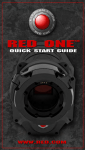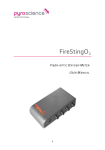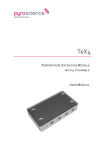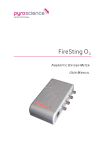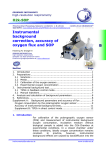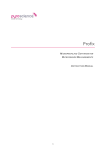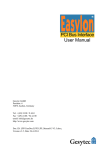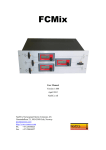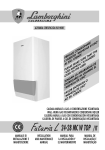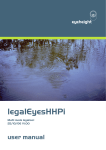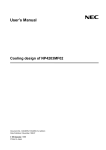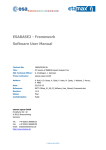Download DOWNLOAD Manual Piccolo2
Transcript
Piccolo2 & PiccoTHP F IBER - OPTIC O XYGEN M ETER & C LIMATE M ODULE U SER M ANUAL 1 Document Version 2.03 Refers to Pyro Oxygen Logger Software version >3.2 The Piccolo2 is manufactured by PyroScience GmbH Hubertusstr. 35 52064 Aachen Germany Phone Fax Email Internet +49 (0)241 4004 555 +49 (0)241 4004 558 [email protected] www.pyro-science.com Registered: Aachen HRB 17329, Germany 2 T ABLE OF C ONTENT 1 OVERVIEW .............................................................................. 5 2 SAFETY GUIDELINES ............................................................... 7 3 INTRODUCTION TO THE PICCOLO2 ......................................... 9 4 SOFTWARE INSTALLATION ................................................... 11 5 OXYGEN SENSOR TYPES....................................................... 12 5.1 5.2 5.3 5.4 5.5 5.6 5.7 6 ROBUST PROBE ....................................................................... 12 DIPPING PROBE ....................................................................... 14 SENSOR SPOTS........................................................................ 15 FLOW-THROUGH CELLS .............................................................17 RESPIRATION VIALS .................................................................. 19 CONNECTING THE SENSORS AND OPTICAL FIBERS ......................... 20 CLEANING AND MAINTENANCE OF THE SENSORS........................... 21 THE SOFTWARE “PYRO OXYGEN LOGGER” ............................ 22 6.1 COUPLING OF PICCOLO2 AND PICCOTHP .................................... 22 6.2 MAIN WINDOW........................................................................ 23 6.3 SETTINGS................................................................................ 31 6.3.1 Basic Settings .................................................................... 32 6.3.2 Advanced Settings ............................................................. 33 6.3.3 Conditions in the Sample ................................................... 35 6.3.4 Temperature Settings (only with PiccoTHP) .........................37 6.3.5 Options ............................................................................. 38 6.4 OVERVIEW PANEL (ONLY WITH PICCOTHP) .................................. 40 6.5 RAW DATA WINDOW ................................................................ 41 7 CALIBRATION OF OXYGEN SENSORS .................................... 43 7.1 CALIBRATION WITHOUT PICCOTHP ............................................. 44 7.1.1 Calibration Mode: Factory (without PiccoTHP) .................... 45 7.1.2 Calibration Mode: 1-Point (without PiccoTHP) .................... 45 7.1.3 Calibration Mode: 2-Point (without PiccoTHP) .................... 48 7.1.4 Calibration Mode: Custom (without PiccoTHP) .................... 50 7.2 CALIBRATION WITH PICCOTHP ................................................... 51 3 7.2.1 Calibration Mode: Factory .................................................. 53 7.2.2 Calibration Mode: 1-Point in Ambient Air ............................ 53 7.2.3 Calibration Mode: 1-Point in Water or Humid Air ................. 55 7.2.4 Calibration Mode: 2-Point in Ambient Air ............................ 57 7.2.5 Calibration Mode: 2-Point in Water or Humid Air ................. 59 7.2.6 Calibration Mode: Custom Mode ........................................ 62 7.3 ADVANCED ADJUSTMENTS ......................................................... 65 8 CALIBRATION STANDARDS ................................................... 67 8.1 THE AIR CALIBRATION STANDARD .............................................. 67 8.1.1 Ambient Air ....................................................................... 69 8.1.2 Water-Vapor Saturated Air ................................................ 70 8.1.3 Air Saturated Water........................................................... 70 8.2 THE 0% STANDARD...................................................................71 8.2.1 Water Mixed with a Strong Reductant .................................71 8.2.2 Water Flushed with Nitrogen Gas ........................................71 8.2.3 Nitrogen Gas ..................................................................... 72 9 CALIBRATION OF CONTACTLESS SENSORS .......................... 73 9.1 9.2 10 PICCOTHP ............................................................................. 76 10.1 10.2 10.3 11 CALIBRATION PROCEDURE ..........................................................73 MANUAL BACKGROUND COMPENSATION .................................... 74 EXTERNAL TEMPERATURE SENSOR ............................................. 76 INTERNAL TEMPERATURE, PRESSURE AND HUMIDITY SENSORS ........ 77 AUTOMATIC TEMPERATURE COMPENSATION ................................ 78 APPENDIX ............................................................................. 79 11.1 11.2 11.3 11.4 11.5 11.6 11.7 11.8 SPECIFICATIONS OF THE PICCOLO2 .............................................. 79 SPECIFICATIONS OF THE PICCOTHP ............................................. 80 TROUBLESHOOTING ................................................................. 81 MEASURING PRINCIPLE ............................................................. 82 OPERATING SEVERAL PICCOLO2 IN PARALLEL................................ 84 DEFINITION OF OXYGEN UNITS................................................... 85 TABLE OF OXYGEN SOLUBILITY .................................................. 87 EXPLANATION OF THE SENSOR CODE .......................................... 89 4 1 Overview The ultra-compact Piccolo2 is a fiber-optic oxygen meter integrated in a small USB stick housing. Despite its small size, it features the proven high-precision REDFLASH technology from PyroScience (see Appendix 11.4 for more details). The Piccolo2 can be used in combination with a variety of optical oxygen sensors, like robust probes, dipping probes, or contactless sensors (sensor spots, respiration vials, flow-through cells). The optimized optics of the Piccolo2 enables contactless oxygen measurements up to a window thickness of 20mm. All sensors can be used in water samples (dissolved oxygen, DO) as well as in the gas phase (gaseous oxygen, O2). Simply plug the Piccolo2 into an USB port of your Windows PC or Windows tablet, connect the oxygen sensor of your choice and start measuring with the comfortable logging software "Pyro Oxygen Logger". 5 The Piccolo2 can be optionally operated in combination with the climate module PiccoTHP. The PiccoTHP offers temperature, atmospheric pressure and relative humidity sensors, which can be used for automatic temperature and pressure compensation of the oxygen measurements. Further, the PiccoTHP allows performing an easy and precise “1-click” calibration of the oxygen sensor. More information concerning our products can be found at www.pyro-science.com or contact us under [email protected] We would be pleased to serve you concerning all needs for high precision oxygen sensing with state-of-the-art technology. Your PyroScience Team 6 2 Safety Guidelines The Piccolo2 and the PiccoTHP are laboratory instruments to be used with optical oxygen sensors (optodes) from PyroScience. In order to guarantee an optimal performance of the Piccolo2, please follow these operation instructions and safety guidelines. Please note that opening the housing will void the warranty. There are no serviceable parts inside the device. The Piccolo2, the PiccoTHP and the sensors should be used in the laboratory by qualified personal only following the operation instructions and safety guidelines of this manual. Please follow the appropriate laws and guidelines for safety like EEC directives for protective labor legislation, national protective labor legislation, safety regulations for accident prevention and safety data-sheets from manufacturer of chemicals used during measurements. When used in the field, extreme environmental conditions (like high humidity, dust, and exposure to (salt) water or intense solar radiation) may cause damage to the Piccolo2 and PiccoTHP. 7 Before using the Piccolo2 and the PiccoTHP and the sensors, read carefully the instructions and user manuals. In case of problems or damage, disconnect the instrument and mark it to prevent any further use! Consult PyroScience for advice! There are no serviceable parts inside the device. Please note that opening the housing will void the warranty! The Piccolo2 and PiccoTHP are not watertight, are sensitive to corrosive conditions and to changes in temperature causing condensation. Avoid any condition (e.g. direct sun light) causing a heating of the device above 50°C (122°F) or below 0°C. Avoid any elevated humidity causing condensing conditions. Handle the sensors with care especially after removal of the protective cap! Prevent mechanical stress to the fragile sensing tip! Avoid strong bending of the fiber cable! Calibration and application of the sensors are on the user’s authority, as well as data acquisition, treatment and publication! The sensors and the oxygen meter Piccolo2 and PiccoTHP are not intended for medical, diagnostic, therapeutic, or military purposes or any other safety-critical applications. The sensors must not be used for applications in humans and should not be brought in direct contact with foods intended for consumption by humans. The sensors should be used in the laboratory only by qualified personal following the user instructions and the safety guidelines of the manual, as well as the appropriate laws and guidelines for safety in the laboratory! Keep the sensors, the oxygen meter Piccolo2 and the PiccoTHP outside the reach of children! 8 3 Introduction to the Piccolo2 The Piccolo2 is a miniature USB-driven fiber-optic oxygen meter for usage in the laboratory. It is compatible to a variety of oxygen sensors from PyroScience, like robust probes, dipping probes and contactless sensors, including sensor spots, respiration vials, and flow-through cells. These sensors are available in versions for the full range (advised range 0-50% O2, max. range 0-100% O2), and selected sensor types are additionally available for the trace range (advised range 0-10% O2, max. range 0-21% O2). The Piccolo2 utilizes a measuring principle based on red light excitation and lifetime detection in the near infrared using unique luminescent oxygen indicators (REDFLASH technology, see Appendix 11.4 for more details). The Piccolo2 can be connected directly with the USB plug to a PC with a Windows operation system, providing the energy supply and data exchange with the PC. If a greater distance between the PC and the Piccolo2 is needed, the delivered USB extension cable can be used. Comfortable calibration and logging functions are provided by the logging software Pyro Oxygen Logger, available as a free download. 9 IMPORTANT: The Piccolo2 used alone is intended for oxygen measurements at constant and defined temperatures! If you would like to perform oxygen measurements under changing temperature conditions, the Piccolo2 can be operated in parallel with the optional climate module PiccoTHP. The PiccoTHP offers an external temperature sensor with 1m cable length. The cable of the temperature sensor is Teflon coated and intended for long term submersion in liquid samples. Further, the PiccoTHP has integrated sensors for measuring the atmospheric pressure and the relative humidity of the ambient air. The combination of the Piccolo2 with the PiccoTHP makes automatic temperature and pressure compensation of the oxygen measurement possible. Additionally, it simplifies the calibration procedure of the oxygen sensor (1-click sensor calibration). IMPORTANT: Excessive heat and ventilators from PC/laptops/tablets might interfere with the humidity and temperature measurement of the PiccoTHP. Consider using an USB extension cable, in order to separate the PiccoTHP from the PC/laptop/tablet. 10 4 Software Installation IMPORTANT: Do not connect the Piccolo2 and PiccoTHP to your PC before the Pyro Oxygen Logger software has been installed. The software will install automatically the appropriate USBdrivers. System requirements: PC or tablet with Windows XP/Vista/7/8 (but not Windows RT) and min. 200 MB free disk space Installation steps: • download the installer package for the newest version of the Pyro Oxygen Logger software from the PyroScience homepage: www.pyro-science.com/downloads.html • unzip and start the installer and follow the instructions • connect the Piccolo2 to a free USB port of the computer • optionally connect also the PiccoTHP to the computer After the successful installation, a new program group „Pyro Oxygen Logger“ is added to the start menu, and a short-cut named "Oxygen Logger" can be found on the desktop. 11 5 Oxygen Sensor Types IMPORTANT: Do not submerse the housing of the Piccolo2 or the PiccoTHP into liquid samples! This might destroy the device. Protect the Piccolo2 and the PiccoTHP against water spray! For an overview of all available oxygen sensor types, please visit also the website from PyroScience (http://www.pyroscience.com). 5.1 Robust Probe The robust probe for the Piccolo2 (item no. OPROB3) consists of a stainless steel tubing 3 mm in diameter and 30 mm in length protected by a black cap (sensor end, SE), a fiber cable with a diameter of 3 mm and 1 m in length (C), a label (L) attached to the other cable end protected by a black cap (instrument end, IE). The attached label L indicates the instrument end of the robust probe to be inserted into the sensor port of the Piccolo2 (Instrument). It contains also the Sensor Code (SC), which needs to be entered into the Settings of the Pyro Oxygen Logger software (see chapter 6.3). 12 Note: The fiber cable needs to be handled with care, as strong bending can lead to breakage and hence damage of the robust probe. The instrument end IE of the robust probe needs to be inserted into the Piccolo2 meter (see chapter 5.6). Here the bare optical fiber protrudes ca. 1 mm from the fiber jacket. At the sensor end SE of the robust probe, which needs to be inserted into the sample, the oxygen sensing surface is surrounded by the steel tubing and covered with a black coating (optical isolation) to prevent interferences with ambient light. The robust probe for the Piccolo2 can be used for standard laboratory applications and for long-term measurements in gases and liquids. The sensor end and the cable are completely submersible in water and specified for longtime submersion in liquid media. Due to the dimensions of the robust probes, diffusion limitation in liquid samples of oxygen towards the 3 mm tip has a measurable effect on the response time. For optimum operation conditions it is therefore recommended to utilize these robust probes in permanently stirred liquids (this diffusion limitation is negligible in gas samples). 13 5.2 Dipping Probe The oxygen dipping probe for the Piccolo2 (item no. OPDIP20) consists of a stainless steel tubing 3 mm in diameter and 200 mm in length with a label attached to it and protective caps on both ends. The attached label L indicates the instrument end (IE) of the dipping probe (Instrument), which needs to be inserted into the sensor port of the Piccolo2 (see chapter 5.6). At the IE, the bare optical fiber protrudes ca. 1 mm from the steel tubing. The label L contains also the Sensor Code (SC), which needs to be entered into the Settings of the Pyro Oxygen Logger software (see chapter 6.3). The sensor end SE of the dipping probe has to be inserted into the sample and is covered with a black coating (optical isolation) to prevent interferences with ambient light. The full length of the dipping probe can be dipped into gaseous or liquid samples. But it is important, that no part of the Piccolo2 device itself is submersed into liquid samples! For optimal performance and response time, it is recommended to utilize the dipping probe in permanently stirred liquids (this diffusion limitation is negligible in gas samples). 14 5.3 Sensor Spots PyroScience offers a range of contactless oxygen sensors, comprising sensor spots, respiration vials and flow-through cells. The contactless sensors can be used with the Piccolo2 in combination with an optical fiber (e.g. item no. PICFIB2) or, alternatively, with an optical fiber rod (e.g. item no. PICROD2). The sensor spots are coated with the unique REDFLASH indicator with PET foil as carrier material and can be used for measurements in closed sample containers. The sensor spots have a diameter of 5 mm with an optional optical isolation (black coating). They have a rough sensing surface, whereas their backside is green smooth and shiny. The sensor spots can be glued with their backside on transparent, clean and dry inner container walls (plastic or glass, wall thickness 0-20 mm) using an appropriate adhesive (e.g. transparent silicone based on acetic acid, item no. SPGLUE). After the glue has dried, the gaseous or liquid sample has to be filled into the container so that the sensing surface of the spot is completely covered and in contact with the sample. For windows with a wall thickness of ≤10mm, the Basic Spot Adapter (ca. 10x10x8 mm plastic cube, item no. SPADBAS) needs to be fixed tightly or glued to the outer container wall at the spot position. The position of the spot adapter should not be changed after calibration of the sensor spot (otherwise a re-calibration might be necessary). 15 The sensor signal can be read out using the optical fiber or optical fiber rod (e.g. item no. PICFIB2 or PICROD2), connecting the basic spot adapter with the Piccolo2. The optical fiber PICFIB2 for the Piccolo2 consists of a black fiber cable (3 mm diameter, 1 m length) with a label L attached to it. The attached label L indicates the instrument end (IE) of the optical fiber (Instrument), which needs to be inserted into the sensor port of the Piccolo2 (see chapter 5.6). Here the optical fiber protrudes ca. 1 mm from the fiber jacket. At the adapter end (AE) of the optical fiber PICFIB2, the optical fiber protrudes ca. 8 mm from the fiber jacket. The AE needs to be inserted into the basic spot adapter at the spot position. Alternatively, the optical fiber rod (item no. PICROD2) can be connected to the basic spot adapter. It consists of a stainless steel tubing 3 mm in diameter and 40 mm total length. At the instrument end (IE), the optical fiber protrudes ca. 1 mm from the steel tubing, which needs to be inserted into the sensor port of the Piccolo2 (see chapter 5.6). The adapter end AE of the optical fiber rod is marked by a black ring and needs to be inserted into the basic spot adapter at the sensor spot position. At the adapter end, the fiber tip protrudes ca. 8 mm from the steel tubing. Both ends are protected with caps when delivered. 16 The optical fiber PICFIB2 and the optical fiber rod PICROD2 for the Piccolo2 oxygen meter are compatible with the basic spot adapter SPADBAS (for read out of sensor spots). And they are also compatible to all other contactless oxygen sensors available from PyroScience (flow-through cells, respiration vials). For read out of sensor spots through transparent windows 10-20 mm in thickness, the optical fiber rod PICROD3 (including an adapter) is available, with ca. 50 mm total length and a diameter of 3 mm. Due to its thicker diameter, the PICROD3 cannot be used in combination with the basic spot adapter SPADBAS, with the included spot adapter. only Alternatively, a custom fixation at the window of the sample container should be built to fix the PICROD3 at the sensor spot position. Please note that the optical fiber rod PICROD3 is not compatible with the basic spot adapter SPADBAS. The user has to use the delivered spot adapter or build a custom fixation at the window of the sample container. 5.4 Flow-Through Cells The flow-through cells have an integrated oxygen sensor, allowing online-monitoring of oxygen in a gaseous or liquid sample pumped through the cell. The flow-through cells are available as a small version OXFTC and as a large version OXFTC2. The flow-through cells are 17 equipped with luer lock connectors on both tubing ends, allowing connection of gas-tight tubings with ca. 1.5-3.0 mm inner diameter to the OXFTC and with ca. 4.0-5.5 mm to the OXFTC2 via the included luer-lock adapters. The flow-through cell can be connected directly with an optical fiber (item no. PICFIB2 or PICROD2) to the Piccolo2 oxygen meter. The optical fiber PICFIB2 consists of a black fiber cable (3 mm diameter, 1 m length) with a label L attached to it. The label L indicates the instrument end (IE) (Instrument), which needs to be inserted into the sensor port of the Piccolo2 (see chapter 5.6). The adapter end (AE) of the optical fiber PICFIB2 needs to be inserted into the flow-through cell and fixed with the white clamping screw. CAUTION: For liquids, a flow rate of ca. 10-100mL min-1 for the OXFTC and of 20-500 mL min-1 for the OXFTC2 is recommended! Lower flow rates are in principle possible, however the user as to ensure sufficient gas tightness of the connecting tubings. 18 5.5 Respiration Vials Based on the contactless sensor technology from PyroScience, ready assembled respiration vials with an integrated optically isolated oxygen sensor stripe are available. The glass respiration vials are available with 4ml or 20ml volume (item no. OXVIAL4, OXVIAL20). Separately available adapter rings (item no. ADVIAL4, ADVIAL20) allow an easy fixation of an optical fiber (item no. PICFIB2), which connects the respiration vial to the Piccolo2. A label L attached to the optical fiber PICFIB2 indicates the instrument end (IE) of the optical fiber (Instrument), which needs to be inserted into the sensor port of the Piccolo2 (see chapter 5.6). The adapter end (AE) of the optical fiber PICFIB2 needs to be inserted into the respective adapter ring and fixed with the clamping screw. The built-in sensor stripe allows oxygen measurements at different heights within the vial by simply sliding the adapter ring up and down. Therefore it is e.g. possible to measure oxygen both in the liquid and in the gaseous headspace within the same vial. For high precision respiration rate measurements, the respiration vials would be typically placed within a water bath with a regulated constant temperature at 0.1°C precision. If higher temperature fluctuations are expected, the oxygen measurement should be temperature compensated using the climate module PiccoTHP. 19 5.6 Connecting the Sensors and Optical Fibers The robust probe OPROB3, the dipping probe OPDIP20, and the optical fiber PICFIB2 or the optical fiber rod PICROD2/PICROD3 are connected to the sensor port of the Piccolo2 with their instrument end (IE). At the instrument end IE, the core of the optical fiber protrudes ca. 1 mm out of the fiber jacket. For the OPROB3, the OPDIP20 and the PICFIB2 the instrument end IE is marked with “Instrument” on the attached label. First, remove the protective caps from both ends of the optical probe/fiber/rod. Then slightly unscrew and loosen the nut at the sensor port of the Piccolo2. The nut must not be removed from the sensor port. Typically, unscrewing the nut with a single turn (180°) is sufficient. Insert now the instrument end IE of the robust/dipping probe or optical fiber/rod carefully into the sensor port of the Piccolo2 (see pictures with insertion of a) dipping probe and b) optical fiber rod). Insert the optical probe/fiber/rod carefully as deep as possible into the sensor port of the Piccolo2! Fix the optical probe/fiber/rod by screwing down tight the nut onto the sensor port of the Piccolo2. a) b) 20 5.7 Cleaning and Maintenance of the Sensors All oxygen sensors for the Piccolo2 can be sterilized with ethylene oxide (EtO) and can be cleaned with ethanol, peroxide (3% H2O2) or soap solution. They can be applied in the gas phase, in aqueous solutions, as well as in ethanol, methanol or isopropanol. Other organic solvents and gaseous chlorine (Cl2) can interfere with the oxygen sensor reading. No cross-sensitivity is found for pH 1-14, CO2, CH4, H2S and any ionic species. A signal drift of the sensor can indicate photobleaching of the oxygen-sensitive REDFLASH indicator, depending on the ambient light intensity, as well as the intensity of the excitation light and the sample frequency. This can necessitate a recalibration of the sensor and eventually also a readjustment of the Sensor Settings (LED intensity; see also chapter 6.3.2). In case of sensor spots, a repositioning of the spot fiber on the sensor spot and a subsequent new calibration might be necessary. If the signal intensity is getting too low (typically after several millions of data points), as indicated by the horizontal indicator bar in the Pyro Oxygen Logger software and by the respective warning (see chapter 6), the sensor needs to be replaced. After finalization of the measurements, the sensor tip of the robust/dipping probe should be rinsed carefully with demineralized water. Especially after application in seawater, it is recommended to clean the sensor thoroughly with demineralized water. Put on carefully the protective caps onto both ends of the probe. For sensor spots and respiration vials, wet cotton swabs can be used for carefully wiping over the sensing surface. Rinse the sensing surface sufficiently with demineralized water afterwards to remove small particles and let it dry before storage. Store the sensor in a dry, dark and secure place at room temperature. 21 6 The Software “Pyro Oxygen Logger” This chapter describes all functions of the Pyro Oxygen Logger software excluding the sensor calibration, which is described in detail in the chapters 7 and 9. 6.1 Coupling of Piccolo2 and PiccoTHP If the Piccolo2 should be used in combination with the climate module PiccoTHP, both devices might have to be “coupled” at the first usage by the following procedure: Connect both the Piccolo2 and the PiccoTHP to the computer. It is important that no other Piccolo2- or PiccoTHP-devices are connected to the computer. Start the Oxygen Logger software and the following dialog should appear: Click “Yes”. Now this specific PiccoTHP is programmatically coupled to the specific Piccolo2 shown by the message “Coupled to PiccoTHP” visible below the “Pyro Oxygen Logger” logo: The coupling is stored in the internal flash memory of the PiccoTHP. Therefore, the coupling is also effective, when the devices are used with another PC. 22 6.2 Main Window After start of the Pyro Oxygen Logger software the following main window is shown: The default oxygen sensor readings show uncalibrated sensor readings (raw value), which give only a qualitative information of the actual oxygen level. Note that placing the mouse on many elements of the window will show a short description (“tool tip”). By clicking on the right mouse button and selecting “Description and Tip” a more detailed description might be available additionally. 23 The sensor readings are displayed in a numeric display (D) and in a chart recorder (C) in the chosen oxygen unit (UD). The color and appearance of each graph can be changed by clicking on the colorcontrol (CC). The description of the sensor, as defined in the Settings by the Sensor Code, is shown in the description display (DD). The Signal Intensity (SI) of the oxygen sensor is shown as a horizontal indicator bar just underneath the numeric display (D). A reasonable oxygen sensor shows signal intensities well above 20 (typically 50-500)1. If the signal intensity drops below 50, the indicator bar (SI) turns gradually from grey to red, indicating that the sensor might get degraded soon. Most sensors will still work even at a signal intensity of ca. 10 (yet with increased noise). But at even lower signal intensities the warning Low signal will appear in the warning display (WD) (see below and chapter 11.3). At a signal 1 Note: Exceptions are trace oxygen sensors. During the 100%-calibration at 21% O2, these sensors show naturally a very low signal intensity (as low as 10). But the signal intensity will strongly increase when a trace oxygen sensor is applied within its specified range of 0-10% O2. 24 intensity <5, the display changes to NaN (Not a Number), indicating that the signal is too low and the sensor needs to be replaced (or moved to another position on the sensor spot). Note that the signal intensity can be optimized by varying the LED Intensity or the Amplification in the advanced settings (see chapter 6.3.2). The actual Compensation Temperature (i.e. the temperature used for calculating the oxygen values) is shown in the temperature display (TD) in units of degree Celsius (°C). The display of the data in the charts can be changed by different chart tools arranged underneath the chart recorder. The button with the magnifying glass offers different zoom options. After clicking the button with the hand, the user has the possibility to click onto the chart and move the whole area while keeping the mouse button pressed. The unit of the x-axis can be changed with the selector Time Scale. The time scale can be displayed in Seconds (s), Minutes (min), Hours (h), Relative Time (HH:MM:SS), Absolute Time (HH:MM:SS), Absolute Time and Date, and numbered Data Points. The scales of the y- and x-axis can be adjusted by clicking on Adjust Scales, opening a pop-up window: The upper (Maximum) and lower limits (Minimum) and the Increment of the Y Scales Oxygen and of the X Scale (Time) can be changed by clicking on the 25 respective selectors or by double-clicking directly onto the field and entering the values manually (changing these parameters will automatically de-activate the autoscaling). Autoscaling for all axes can be activated with the Autoscale button. The arrow in the button turns from dark green to light green indicating that Autoscale is activated. By default only the y-axis oxygen is in Autoscale mode. The button Clear Graph offers the option to clear the graph. Note, that this will not affect the saved data in the data file. All data recorded can be displayed in the chart recorder by moving the bar along the scroll bar (SCB). Switching off the Autoscroll button will allow inspection of older data which are not displayed anymore in the actual graph, e.g. during longtime measurements. The Plot Style of the chart can be changed by clicking with the right mouse button onto the black field of the respective color control (CC) above the chart recorder, opening a pop-up menu. With Common Plots, Color, Line Style and Width, Interpolation, and Point Style the chart appearance can be changed. By clicking on the small rectangular button of the color control (CC), it is possible to show or hide the respective graph. If a sensor is not yet calibrated, the warning Not Calibrated is shown on the right-hand side of the Calibrate button. As long as the sensors are not calibrated, the data are shown in units of “raw value” reflecting only qualitatively the measured oxygen levels. In order to switch to quantitative oxygen units, a calibration has to be performed by clicking on the button Calibrate. The calibration procedure is explained in detail in chapter 7. The warning display (WD) can show the following warnings: 26 Low signal The sensor is either not connected or needs to be replaced by a new one. In case of contactless sensors it might indicate that the distance between the optical fiber and the sensor spot is too large. (For advanced users: increase the LED intensity and/or the amplification in the Advanced Settings). Signal too high There might be too much ambient light on the sensor tip or the sensor spot. Avoid direct sun light exposure or strong direct illumination with a lamp. (For advanced users: decrease the LED intensity and/or the amplification in the Advanced Settings) Bad reference This indicates internal problems of the Piccolo2. Please contact PyroScience for support. Refer also to the Troubleshooting in chapter 11.3. The adjustment of the Settings using the button Settings is described in detail in chapter 6.3. The button Save Setup can be used to save the current settings and calibration data of a Piccolo2. They can be reloaded anytime by pressing the button Load Setup. This allows e.g. to switch between different laboratory setups with a single Piccolo2. This function might be also useful if different computers are used for the calibration and for the actual measurements. You might calibrate the sensors with the first computer, save the configuration with Save Setup. By transferring this file and also the oxygen meter Piccolo2 to a second computer, you can load there again this configuration with Load Setup giving you calibrated sensors ready for the measurement. Note, that for this procedure both computers must operate with the same logger version. Save Setup and Load Setup might be also useful if e.g. a Piccolo2 should be used repeatedly with several oxygen sensors. Initially 27 each sensor needs to be calibrated only once and the configuration of each sensor is saved with Save Setup. If later on a measurement should be performed with a specific sensor, it is only necessary to load the configuration for this sensor with Load Setup. All current settings and calibration data are automatically saved when closing the Pyro Oxygen Logger software and are automatically loaded again at the next startup. The present setup loaded is shown under the Settings button. The button Flash Logo causes a short flashing (ca.1-2 sec) of the status LED of the Piccolo2 followed by a short LED flashing of an optionally coupled PiccoTHP. Several Piccolo2 meters can be connected to the PC in parallel and multiple measurements can be performed by opening the Pyro Oxygen Logger software a number of times corresponding to the number of connected Piccolo2 meters. The different windows operate completely independent of each other and are assigned to exactly one Piccolo2. This allows measurements in different setups at the same time. The flashing of the status LEDs can help to assign a specific logger window to the corresponding Piccolo2 and optional PiccoTHP (more details in chapter 11.5). Clicking on Raw Data opens a pop-up window Raw Data which is described in chapter 6.5. A Measurement is started by clicking on the measurement start button (MSB) on the right-hand side. The arrow in the button turns from dark green to light green indicating that a measurement is in progress. Clicking again on it will stop the measurement. 28 The mode of Measurement can be chosen as single data point acquisition, continuous sampling (default setting) or as continuous sampling limited to a defined time interval. The duration of the time interval can be adjusted in the duration display (DUD) shown as hour (HH): minutes (MM): seconds (SS). The Sample Interval (s) for continuous sampling can be defined in the field designed with set. Setting the sample interval to 0.25 will give the maximal possible scan rate. The exact maximal rate depends on the settings. The actual sample interval is shown in the display actual and is displayed in red if the actual is not equal the set sample interval. The acquired data can be smoothed by a Data Smoothing (range 1..10, default: 3, a value of 1 means no data smoothing). For continuous or duration measurements with a sample interval <10 s, data smoothing is done by a simple running average (e.g. with Data Smoothing=5 always the last 5 sampled data points are averaged). However, for single data point measurements and for continuous or duration measurements with sample intervals >10 s, the data smoothing is done by averaging repetitive measurements (e.g. with Data Smoothing=3 for each data point 3 oxygen measurements are performed as fast as possible sequentially, and the average of these 3 measurements is displayed as the new data point). IMPORTANT: By default the displayed data are not automatically saved to a data file. To activate data saving, click on the red start button (SB) of Log to File. Select a file name in the appearing file dialog. The saved data files are simple text-files with the file extension ".txt", which can be easily imported into common spreadsheet programs. Thereafter, the indicators Comment and File Path are additionally shown. 29 In the field Comment, the measurements can be commented and this comment is then saved together with the next data point into the data file. During data logging, the data file can be displayed and opened by clicking on the button Show File. The data saving is indicated by the light green arrow in the grey Log to File button and can be stopped by clicking this button again. NOTE: During data logging, the buttons Settings and Calibrate are not active and cannot be used before Log to File is stopped. 30 6.3 Settings To open the dialog window Piccolo2 Settings click on the Settings button in the Main Window: Settings can only be adjusted if data logging is not active. In the settings the user has to define (1) the Sensor Settings and (2) also the Conditions in the Sample under investigation. In the Channel 1 tab, the oxygen sensor can be activated/deactivated by clicking on the button Activate. Activation is indicated by a change from dark to light green of the arrow in the button. A text describing the connected sensor type appears on the right-hand side of this button after the Sensor Code (see label on sensor) has been entered. This description will be shown in the description display (DD) of the main window and in the data file. Please take care that the sensor code of the sensor connected to the Piccolo2 is entered into the field Sensor Code in the Channel 1 tab of the window Piccolo2 Settings. It includes information for 31 optimal sensor settings and for calibration data needed for the factory and 1-point calibration. The first letter of the sensor code defines the sensor type. A detailed explanation of the sensor code is given in chapter 11.8. The oxygen units can be selected by the selector Units. The selectable units include raw value (default), %air saturation, %O2, mL L-1, µmol L-1, mg L-1 (ppm), hPa (mbar), mmHg (Torr), dphi and µg L-1 (ppb). For measurements in a Gas Phase only the units raw value, %O2, hPa (mbar), mmHg (Torr) and dphi can be selected, whereas for measurements of dissolved oxygen in a Water sample (DO) all units except %O2 can be selected. For detailed information please refer to chapter 11.6. NOTE: The Chart is automatically cleared in the main window after the Settings have been modified. Re-adjustments in the Settings might require also a re-calibration of the sensor. If the changes of the Settings require a sensor recalibration, a warning Not Calibrated appears right-hand side of the Calibrate button in the main window. 6.3.1 Basic Settings The Sensor Settings can be adjusted in a Basic or an Advanced mode. The first-time user is advised to work with the Basic Settings. Please ensure that the correct sensor code attached to the sensor has been entered in the field Sensor Code. The Measuring Mode can be adjusted gradually between low drift (1) and low noise (128) of the sensor signal by moving the arrow with the mouse along the scale, thereby changing the oxygen 32 measuring time. For standard applications, an intermediate mode (8 or 16) is advisable. The Fiber Length (m) of the connected robust probe (OPROB3) or of the connected optical fiber (PICFIB2) for contactless sensors must be entered, typ. is 1 m (refer to chapter 9.2 for more details). For the dipping probe OPDIP20 and for the optical fiber rods PICROD2 and PICROD3, please use a Fiber Length of 0 m. NOTE: Ensure that the correct sensor code has been entered. If the sensor is not yet calibrated, a warning Not Calibrated is displayed in the main window. 6.3.2 Advanced Settings If Advanced Sensor Settings are chosen, more complex setting controls get visible. Please ensure that the correct sensor code attached to the sensor has been entered in the field Sensor Code. The Advanced Measuring Parameters comprise the LED Intensity for excitation of the REDFLASH indicator (in %) and the Amplification of the sensor signal. As a rule of thumb, the LED Intensity should be 10-30% for robust/dipping probes, but can be increased up to 100% for contactless sensors (sensor spots, flow-through cells, respiration vials). The Amplification should be typically chosen as 80x, 200x or 400x. Note, that varying the LED Intensity and the Amplification has direct influence on the signal intensity and therefore on the signalto-noise-ratio. The Oxygen Measuring Time defines the integration time for the acquisition of a single data point. Shorter measuring times provide 33 low long-term drift, whereby longer measuring times assure less noise. The maximal possible value is 128 ms. NOTE: If using the Advanced Sensor Settings, it is recommended to perform a 2-Point calibration of the oxygen sensor. Later readjustments in the Advanced Settings might require also a recalibration of the sensor. The Fiber Length (m) of the connected robust probe (OPROB3) or of the connected optical fiber (PICFIB2) for contactless sensors must be entered, typ. is 1 m (refer to chapter 9.2 for more details). For the dipping probe OPDIP20 and for the optical fiber rods PICROD2 and PICROD3, please use a Fiber Length of 0 m. Alternatively, it is possible to select Manual Background Compensation, which is described in detail in chapter 9.2. Finally, the background compensation can be completely de-activated by selecting No Background Compensation. NOTE: Generally it is advised to select Fiber Length (m) and to enter there the fiber length. The alternative options Manual Background Compensation or No Background Compensation are only intended for advanced users (see also chapter 9.2). 34 6.3.3 Conditions in the Sample The next step is the determination of the Conditions in the Sample, which can be Water for dissolved oxygen (DO) or a Gas Phase. Temperature without PiccoTHP The sample temperature has to be entered in Fixed Temperature. IMPORTANT: Without the PiccoTHP, perform the measurements at constant temperature and constant environmental conditions! Temperature with PiccoTHP It can be chosen whether the sample temperature will be determined by the External Temperature Sensor of the PiccoTHP or whether the measurements are performed at a Fixed Temperature. If External Temperature Sensor is selected, automatic temperature compensation of the oxygen sensor readings is activated (see chapter 10.3). Please ensure that the external temperature sensor is placed in the container with the sample in which the oxygen measurements with automatic temperature compensation will be performed. If Fixed Temperature (°C) is chosen, the temperature of the environmental sample has to be determined with an external thermometer, kept constant and entered manually. This “Compensation Temperature”, either entered manually at constant temperature conditions or measured by the external 35 temperature sensor of the PiccoTHP, will be displayed in the main window (TD). Pressure without PiccoTHP The atmospheric pressure (e.g. read from a separate barometer) can be entered manually at Fixed Pressure (mbar). Normal conditions refer to 1013 mbar (default). If the actual atmospheric pressure cannot be determined on site, it is also possible to enter the Elevation (m) above sea level. For this click on Elevation and enter the actual elevation in meters. This procedure will only calculate the average atmospheric pressure for this elevation; therefore this option is less precise than measuring the actual atmospheric pressure. Pressure with PiccoTHP In combination with the PiccoTHP, it is adviced to select Internal Pressure Sensor, then the actual atmospheric pressure is measured before each single oxygen measurement and the oxygen measurement is automatically compensated for pressure changes e.g. due to weather changes. Alternatively, it is also possible to enter a fixed pressure (see section before). Salinity The Salinity (g/L) of the environmental sample, in which the measurements are performed, needs to be adjusted e.g. in case of saline water. For measurements in gas samples this value has no relevance (and is not active). For measurements in liquid samples, the salinity is only relevant if a concentration unit for oxygen was selected (e.g. mg/L or µM/L). 36 6.3.4 Temperature Settings (only with PiccoTHP) The External Temperature Sensor of the PiccoTHP and the Internal Temperature Sensor inside the PiccoTHP can be activated in the panel Temperature. Both temperature sensors can be activated even if the oxygen measurements are performed at Fixed Temperature (and hence are not affected by the temperature sensor measurements). The measured temperature is then displayed in the Overview panel (see chapter 6.4) of the main window and saved into the data file. After activation of a temperature sensor in the Channel 1 tab of the Piccolo2 Settings (see 6.3.3), the measured temperature is displayed in the main window (right-hand side y axis) and in the Overview panel (see chapter 6.4), and saved into the data file. The temperature is displayed in units of degree Celsius (°C). The warning Bad Temperature appears below the chart recorder in the main window if the temperature sensor is faulty. A Manual Offset of the External Temperature Sensor might be entered for possible re-calibration of the temperature sensor (default: 0). 37 6.3.5 Options In the panel Options, it is possible to designate a specific name to the connected Piccolo2 in Device Name e.g. “water sample #12”. This device name is then displayed in the top line of the main window. This option is especially useful if several Piccolo2 devices are operated in parallel in order to distinguish the opened logger windows. The maximum number of data points kept in the graphs can be changed by the selector Max. Data Points in Graphs (default: 10800). A change of the number will clear the graphs and high values (>>10000) might decrease the maximum sample rate. If a PiccoTHP is operated in parallel to the Piccolo2, the internal sensors can be activated in the Options tab. The internal Pressure Sensor and the internal Humidity Sensor inside the PiccoTHP can be independently activated by clicking on the respective buttons and are displayed in the Overview panel (see chapter 6.4) and saved into the data file. If the Pressure Sensor of the PiccoTHP was activated in the Channel 1 tab (see 6.3.3), it is automatically activated in the Options tab. 38 Advanced Options (only for advanced users): The USB communication speed can be adjusted e.g. for improving the maximum sampling rate (default: 57600). Activation of the button Enable High-Speed Sampling will enable the adjustment of a Sample Interval <0.25 s in the main window (and disable Max. Data Points in Graphs). The Data Export is only relevant for OEM modules or third-party software. 39 6.4 Overview Panel (only with PiccoTHP) The Overview panel is only visible in combination with the climate module PiccoTHP. The sensor readings of the oxygen sensor (left y axis), external temperature sensor, internal pressure and humidity sensor (right y axis) are displayed here. Each sensor reading is shown also as a numerical value in the on top of the overview graph. The plot style of each channel in the chart can be changed by clicking on the color control. With Common Plots, Color, Line Style and Width, Interpolation and Point Style each plot in the chart can be changed. The items Bar Plots, Fill BaseLine, and Y-Scale are not appropriate for this application. By clicking on the small rectangular button next to the color control, it is possible to show or hide the respective graph. This show/hide functionality is especially useful, if e.g. a single graph should be inspected in detail while all other graphs are hidden.The graph in the Overview panel can be cleared with the button Clear Graph. This will not affect the saved data in the data file. 40 6.5 Raw Data Window The Raw Data Window is mostly intended for trouble shooting and advanced users. During standard measurements it is in general not needed. After clicking on the Raw Data button in the main window the following Oxygen Sensor Raw Data window opens: NOTE: While the Oxygen Sensor Raw Data window is opened, all raw values are also saved into the data file in additional columns behind the standard data columns. The panel of the oxygen channel (Chan 1) shows the phase shift as "delta phi" (dphi, in °). dphi is the actual measured raw value which is used for the internal calculation of the oxygen concentration Oxygen (µM), Oxygen partial pressure (hPa), Oxygen in % air saturation (% air sat) and Oxygen (% O2) (see also chapter 11.4). The Signal Intensity (in mV) gives a measure of the quality of the oxygen measurement, which is also displayed in the horizontal bar indicator in the main window. 41 Ambient Light (in mV) gives a measure of the ambient light entering the sensor from outside. At too high ambient light levels the detector of the Piccolo2 might get saturated giving the warning Signal too high in this window and in the warning display of the main window. In combination with a connected climate module PiccoTHP, the temperature measured by the external temperature sensor (External Temp. (°C)) is displayed, as well as the readings of the internal sensors inside the PiccoTHP (Internal Temperature, Pressure (mbar) and Humidity (%) sensors). On the left side, the Status and different warnings can be indicated by the software concerning the signal and reference intensity (too low, too high) and the detection of the temperature sensor. On the right-hand side of the channel tab, a graph can be activated, showing the dphi (°) and Signal Intensity (mV) in the graph (default setting). Plotting of additional parameters can be activated by clicking on the small rectangular button next to the color control of the respective parameter. 42 7 Calibration of Oxygen Sensors This chapter describes the possible calibration modes for oxygen sensors connected to the Piccolo2 using the logger software “Pyro Oxygen Logger”. Please note that the possible calibration modes change if the climate module PiccoTHP is connected in parallel to your PC. If the Piccolo2 is operated without the climate module PiccoTHP, proceed with chapter 7.1. If the Piccolo2 is operated with the PiccoTHP, having integrated humidity and pressure sensors and an external temperature sensor, proceed with chapter 7.2. For many calibration modes, the temperature in the calibration standard, the atmospheric pressure and the relative humidity of the ambient air are important parameters ensuring a high precision of the calibration. Without a connected PiccoTHP, it is on the user´s authority to measure and adjust manually these parameters. The PiccoTHP can be operated in parallel to the Piccolo2 and allows to measure temperature, atmospheric pressure and relative humidity automatically, ensuring a straightforward calibration procedure and eliminating many possible error sources. This chapter covers only the necessary steps during the calibration procedure. For details regarding the preparation of the calibration standards refer to chapter 8. Please note that during the oxygen sensor calibration, the Sample Interval is automatically set to 0.5 s and the Data Smoothing to 5, ensuring a fast determination of a precise mean value during the sensor calibration. After finalization of the calibration, the program returns automatically to the former settings. 43 7.1 Calibration without PiccoTHP To calibrate a sensor, click on the button Calibrate in the main window. Note that during data logging this button cannot be used until Log to File was stopped. A dialog window Oxygen Sensor Calibration opens in which the calibration mode can be selected: Factory calibration (for a quick, rough calibration): taking the 0% and the air calibration values from the sensor code; advised only for rough measurements. 1-Point: taking the 0% value from the sensor code and the air calibration value from a manual calibration for precise measurements around 21% O2. 2-Point: taking the 0% and the air calibration value from a manual calibration for precise measurements over the full range (0-21% O2 or 0-100% dissolved O2 (DO)). For advanced users and applications, a Custom Mode can be selected, allowing the user to combine freely the possible calibration types for the air and the 0% calibration. 44 7.1.1 Calibration Mode: Factory (without PiccoTHP) NOTE: The Factory Calibration is intended only for rough measurements and testing purposes. It is only possible if the correct Sensor Code has been entered in the Settings (see chapter 6.3). If the calibration mode Factory Calibration is chosen, ensure that the correct sensor code has been entered in the Settings (as displayed in 2. Adjust Calibration Conditions of the Oxygen Sensor Calibration window). If the sensor code displayed is not correct, click on Finish, go to the Settings, enter the correct Sensor Code and repeat the Factory Calibration. After clicking on Finish the factory calibration is completed, thereby returning to the main window. 7.1.2 Calibration Mode: 1-Point (without PiccoTHP) NOTE: The calibration mode 1-Point is only possible if the correct Sensor Code has been entered in the Settings (see chapter 6.3). The calibration mode 1-point is selected by clicking on the button 1-Point. This mode uses a manual calibration in an air calibration standard for adjusting the air calibration value. The 0% calibration value is taken from the Sensor Code. The preparation of appropriate air calibration standards is described in chapter 8.1. Depending on the air calibration standard used, select Water (DO) for dissolved oxygen or Gas Phase. The air calibration standard (see also chapter 8.1) can be: ambient air of known humidity, water-vapor saturated air or air saturated water (100% air saturation). 45 The oxygen level in the calibration standard can be freely chosen in Oxygen (%O2). If the air calibration standard is based on ambient air or air saturated water, then this value should be kept at 20.95%O2 (default), representing the standard oxygen volume fraction in ambient air. However, other values can be adjusted if custom calibration gases are used, of e.g. 5%O2, which might be useful when using trace oxygen sensors. The temperature of the calibration standard needs to be determined and adjusted manually (Fixed Temperature). Also the actual atmospheric pressure in the calibration standard can be entered manually in Pressure (mbar). Normal conditions refer to 1013 mbar (default setting). If the actual atmospheric pressure cannot be determined on site, it is alternatively possible to enter the actual Elevation (m) in meters above sea level. For this click on Elevation and enter the actual elevation. Please note, that this option takes only the elevationdependent pressure change into account, but not the variations due to the actual weather conditions. Therefore, determining the actual atmospheric pressure with a barometer gives more precise results. 46 The relative Humidity (%RH) of the gas phase (e.g. air) needs to be adjusted. If a calibration standard with water-vapor saturated air is used (see chapter 8.1.2), it must be adjusted to 100%RH. Otherwise, the humidity must be determined with a hygrometer and entered. If the current Humidity cannot be determined, a value of 40% is a good estimate (under conditions around 20°C, an incorrectly entered humidity will cause a max. calibration error of ca. 1% deviation). Place now the oxygen sensor into the air calibration standard. NOTE: Ensure constant calibration conditions! Wait for steady state until the sensor reading is stable by observing the graph. Ensure also a stable temperature during calibration. Note that the button Set Air will be highlighted as soon as the oxygen reading is within the expected range for the connected sensor type (the latter does not apply for a custom air calibration with ≠20.95 %O2). If the oxygen readings have reached their steady state, click on Set Air, and the actual oxygen sensor reading is taken for the air calibration. If the oxygen reading seems to be out of the expected range, a warning will be shown offering the possibility to repeat the calibration. A completed air calibration is indicated by the green indicator Calibrated at Air. For the Factory 0% Calibration, no further steps are necessary (refer also to chapter 7.1.3). Ensure that the correct sensor code has been entered in the Settings. 47 7.1.3 Calibration Mode: 2-Point (without PiccoTHP) The calibration mode 2-point is selected by clicking on the button 2-Point. In this mode both the air calibration value and the 0% calibration value are determined in specially prepared calibration standards. The preparation of appropriate 0% and air calibration standards is explained in chapter 8. The air calibration standard and the calibration conditions need to be defined and entered as described for the 1-Point calibration (see chapter 7.1.2). Place now the oxygen sensor into the air calibration standard. NOTE: Ensure constant calibration conditions! Wait for steady state until the sensor reading is stable by observing the graph. Ensure also stable temperature conditions during the calibration. Note that the button Set Air will be highlighted as soon as the oxygen readings are within the expected range for the connected sensor type (the latter does not apply for a custom air calibration with ≠20.95 %O2). 48 If the oxygen sensor readings have reached their steady state, click on Set Air, and the actual oxygen sensor reading is taken for the air calibration. If the oxygen reading seems to be out of the expected range, a warning will be shown offering the possibility to repeat the calibration. A completed air calibration is indicated by the green indicator Calibrated at Air. Subsequently insert the oxygen sensor into the 0% calibration standard. Wait for steady state until the sensor reading is stable by observing the graph. Ensure also stable temperature conditions during the calibration. Note that the button Set 0% will be highlighted as soon as the oxygen readings are within the expected range for the connected sensor type. If the oxygen sensor readings have reached their steady state, click on Set 0%, and the actual oxygen sensor reading is taken for the 0% calibration. If the oxygen reading is out of the expected range, a warning will be shown offering the possibility to repeat the calibration. A completed 0% calibration is indicated by the green indicator Calibrated at 0%. Finally, click on Finish for returning to the main window. 49 7.1.4 Calibration Mode: Custom (without PiccoTHP) The custom calibration mode is selected by clicking on the button Custom Mode. This mode allows the user to combine freely all possible calibration types for the air calibration and the 0% calibration. The air calibration type can be selected by clicking on the “Air Calibration Selector”. The 0% calibration type can be selected by clicking on the “0% Calibration Selector”. The following air calibration types can be selected: Factory Air Calibration (refer to chapter 7.1.1) Air Calibration (refer to chapter 7.1.2) And for the 0% calibration the following types can be selected: Factory 0% Calibration (refer to chapter 7.1.1) 0% Calibration (refer to chapter 7.1.3) 50 7.2 Calibration with PiccoTHP Before starting the calibration, ensure that the correct Sensor Code has been entered in the settings (refer to chapter 6.3). Important: Excessive heat and ventilators from PC/laptops/tablets might interfere with the humidity and temperature measurement of the PiccoTHP. Consider using an USB extension cable, in order to separate the PiccoTHP from the PC/laptop/tablet. To calibrate a sensor, click on the button Calibrate in the main window. Note that during data logging this button cannot be used until Log to File was stopped. A dialog window Oxygen Sensor Calibration opens in which the calibration mode can be selected: Five standard modes can be chosen for the calibration: Factory calibration (for a quick, rough calibration): taking the 0% and the air calibration values from the sensor code, advised only for rough measurements. 51 1-Point in Ambient Air: taking the 0% calibration value from the sensor code and the air calibration value from a manual calibration in ambient air for precise measurements around 21% O2. 1-Point in Water or Humid Air: taking the 0% calibration value from the sensor code and the air calibration value from a manual calibration in air saturated water or water-vapor saturated air for precise measurements around 100% air saturation. 2-Point in Ambient Air: taking the 0% and the air calibration value from a manual calibration for precise measurements over the full range (0-21% O2). This mode uses ambient air for determining the air calibration value. 2-Point in Water or Humid Air: taking the 0% and the air calibration value from a manual calibration for precise measurements over the full range (0-100% dissolved O2 (DO)). This mode uses air saturated water or water-vapor saturated air for determining the air calibration value. NOTE: It is recommended to determine the air calibration value in air saturated water if the measurements will be performed in water samples (aqueous liquids). For advanced users and applications, a Custom Mode can be selected, allowing the user to combine freely the possible calibration types for the air and the 0% calibration. 52 7.2.1 Calibration Mode: Factory NOTE: The Factory Calibration is intended only for rough measurements and testing purposes. It is only possible if the correct Sensor Code has been entered in the Settings (see chapter 6.3). If the calibration mode Factory Calibration is chosen, ensure that the correct sensor code has been entered in the Settings (as displayed in 2. Adjust Calibration Conditions of the Oxygen Sensor Calibration window). If the sensor code displayed is not correct, click on Finish, go to the Settings, enter the correct Sensor Code and repeat the Factory Calibration. If the Sensor code is correct, the factory calibration is completed by clicking on Finish, thereby returning to the main window. 7.2.2 Calibration Mode: 1-Point in Ambient Air NOTE: The calibration 1-Point in Ambient Air is only possible if the correct Sensor Code has been entered in the Settings (see chapter 6.3). The calibration mode 1-Point in Ambient Air is selected by clicking on the button 1-Point in Ambient Air. This mode uses the ambient air for determining the air calibration value. The 0% calibration value is taken from the Sensor Code. Because this calibration mode will automatically read the atmospheric pressure and the relative humidity from the internal pressure and humidity sensors, it is important that both the PiccoTHP and the oxygen sensor connected to the Piccolo2 are exposed to identical environmental conditions. If possible, position the oxygen sensor connected to the Piccolo2 and the temperature sensor connected to the PiccoTHP (if used) close to the air holes at the side of the PiccoTHP. Ensure that the 53 oxygen sensor and the temperature sensor are completely dry; otherwise the relative humidity around the sensor will differ from the measured humidity inside the PiccoTHP. It is recommended that the device and the sensor are placed for >10 min. under constant environmental conditions before the calibration is performed. Ensure also that the correct sensor code has been entered in the Settings. If the sensor code displayed in the Factory 0% Calibration is not correct, click on Finish, go to the Settings, enter the correct Sensor Code and repeat the calibration. Then, the air temperature needs to be determined. Either a Fixed Temperature is adjusted manually or the temperature is read from the temperature sensor connected to the PiccoTHP by selecting External Temperature Sensor. Wait now until the sensor reading is stable by observing the graph and the numerical display of the oxygen sensor reading. If External Temperature Sensor was selected, ensure also stable temperature readings indicated at Temperature Sensor (°C). Note that the button Set Air will be highlighted as soon as the oxygen readings are within the expected range for the connected sensor type. 54 If all readings have reached their steady state, click on Set Air, and the actual oxygen sensor reading is taken for the air calibration. If the oxygen reading seems to be out of the expected range, a warning will be shown offering the possibility to repeat the calibration. A completed calibration is indicated by the green indicator Calibrated at Air. Finally, click on Finish for returning to the main window. 7.2.3 Calibration Mode: 1-Point in Water or Humid Air NOTE: The calibration 1-Point in Water or Humid Air is only possible if the correct Sensor Code has been entered in the Settings (see chapter 6.3). The calibration mode 1-Point in Water or Humid Air uses air saturated water or water-vapor saturated air for determining the air calibration value. The preparation of appropriate air calibration standards is explained in chapter 8. The 0% calibration value is taken from the Sensor Code. Note, that this calibration mode will automatically read the atmospheric pressure from the internal pressure sensor in the 55 PiccoTHP. The calibration standard with the air saturated water must be therefore exposed to the same atmospheric pressure (which is given in typical applications2). Insert the oxygen sensor connected to the Piccolo2 and the temperature sensor connected to the PiccoTHP into the flask containing the air-saturated water or water-vapor saturated air. Ensure that the correct sensor code has been entered in the Settings. If the sensor code displayed in the Factory 0% Calibration is not correct, click on Finish, go to the Settings, enter the correct Sensor Code and repeat the calibration. Then the temperature of the air-saturated water or water-vapor saturated air needs to be determined. Either, a Fixed Temperature is adjusted manually, or the temperature is read from the temperature sensor connected to the PiccoTHP by selecting External Temperature Sensor. NOTE: Ensure constant calibration conditions! If the external temperature sensor is selected, ensure that the temperature sensor connected to the PiccoTHP is placed close to the oxygen sensor connected to the Piccolo2. Wait now until the oxygen sensor reading is stable by observing the graph. If External Temperature Sensor was selected, ensure also stable temperature readings indicated at Temperature Sensor (°C). Note that the button Set Air will be highlighted as soon as the oxygen readings are within the expected range for the connected sensor type. If all readings have reached their steady state, click on Set Air, and the actual oxygen sensor reading is taken 2 In rare cases and for special applications the calibration standard might be exposed to different pressures than the ambient air where the PiccoTHP is positioned. In this case you have to choose the Custom Mode (chapter 7.2.6) where the calibration pressure can be entered manually. 56 for the air calibration. If the oxygen reading seems to be out of the expected range, a warning will be shown offering the possibility to repeat the calibration. A completed calibration is indicated by the green indicator Calibrated at Air. Finally, click on Finish for returning to the main window. 7.2.4 Calibration Mode: 2-Point in Ambient Air NOTE: The calibration 2-Point in Ambient Air is only possible if the correct Sensor Code has been entered in the Settings (see chapter 6.3). In the calibration mode 2-Point in Ambient Air both the air calibration value and the 0% calibration value are determined from a manual calibration. Ambient air is used for determining the air calibration value and a specially prepared 0% calibration standard for determining the 0% calibration value. The preparation of appropriate 0% calibration standards is explained in chapter 8. Note, that this calibration mode will automatically read the atmospheric pressure and humidity from the internal pressure and humidity sensor in the PiccoTHP. 57 Ensure that the oxygen sensor connected to the Piccolo2 and the external temperature sensor of the PiccoTHP (if used) are completely dry; otherwise the relative humidity around the sensor will differ from the measured humidity inside the PiccoTHP. It is recommended that the device and the sensor are placed for >10 min. under constant environmental conditions before the calibration is performed. For the air calibration value (Ambient Air), place the oxygen sensor connected to the Piccolo2 and the temperature sensor (if used) of the PiccoTHP close to the air holes at the side of the PiccoTHP. Wait until the oxygen sensor reading is stable by observing the graph. If External Temperature Sensor was selected, ensure also stable temperature readings indicated at Temperature Sensor (°C). Note that the button Set Air will be highlighted as soon as the oxygen readings are within the expected range for the connected sensor type. If all readings have reached their steady state, click on Set Air, and the actual oxygen sensor reading is taken for the air calibration. If the oxygen reading seems to be out of the expected range, a warning will be shown offering the possibility to repeat the calibration. A completed calibration is indicated by the green indicator Calibrated at Air. Subsequently, insert the oxygen sensor and the external temperature sensor (if used) into the 0% calibration standard. Also for the 0% calibration standard either a Fixed Temperature is adjusted manually or the temperature is read from the external temperature sensor by selecting External Temperature Sensor. 58 Wait until the oxygen sensor reading is stable by observing the graph. If External Temperature Sensor was selected, ensure also stable temperature readings indicated at Temperature Sensor (°C). Note that the button Set 0% will be highlighted as soon as the oxygen readings are within the expected range for the connected sensor type. If all readings have reached their steady state, click on Set 0%, and the actual oxygen sensor reading is taken for the 0% calibration. If the oxygen reading seems to be out of the expected range, a warning will be shown offering the possibility to repeat the calibration. A completed calibration is indicated by the green indicator Calibrated at 0%. Finally, click on Finish for returning to the main window. 7.2.5 Calibration Mode: 2-Point in Water or Humid Air NOTE: The calibration 2-Point in Water or Humid Air is only possible if the correct Sensor Code has been entered in the Settings (see chapter 6.3). In the calibration mode 2-Point in Water or Humid Air both the air calibration value and the 0% calibration value are determined from a manual calibration. Air saturated water or water-vapor saturated air is used for determining the air calibration value and a specially prepared 0% calibration standard for determining the 0% calibration value. The preparation of appropriate calibration standards is explained in chapter 8. 59 Note, that this calibration mode will automatically read the atmospheric pressure from the internal pressure sensor in the PiccoTHP. The calibration standards must be therefore exposed to the same atmospheric pressure (as in typical applications3). For the air calibration value (Air with 100% Humidity or Air Saturated Water), place the oxygen sensor connected to the Piccolo2 and the external temperature sensor of the PiccoTHP (if used) into the flask, containing either water-vapor saturated air or air-saturated water (100% air saturation). Then, the temperature of the air calibration standard needs to be determined. Either, a Fixed Temperature is adjusted manually, or the temperature is read from the temperature sensor connected to the PiccoTHP by selecting External Temperature Sensor. Wait until the oxygen sensor reading is stable by observing the graph. If External Temperature Sensor was selected, ensure also stable temperature readings indicated at Temperature Sensor (°C). Note that the button Set Air will be highlighted as soon as the 3 In rare cases and for special applications the calibration standards might be exposed to different pressures than the ambient air where the FireStingO2 is positioned. In this case you have to choose the Custom Mode (chapter 7.2.6) where the calibration pressure can be entered manually. 60 oxygen readings are within the expected range for the connected sensor type. If all readings have reached their steady state, click on Set Air, and the actual oxygen sensor reading is taken for the air calibration. If the oxygen reading seems to be out of the expected range, a warning will be shown offering the possibility to repeat the calibration. A completed calibration is indicated by the green indicator Calibrated at Air. Subsequently, insert the oxygen sensor connected to the Piccolo2 and the temperature sensor connected to the PiccoTHP (if used) into the 0% calibration standard. Also for the 0% calibration standard either a Fixed Temperature is adjusted manually or the temperature is read from the temperature sensor connected to the PiccoTHP by selecting External Temperature Sensor. Wait until the oxygen sensor reading is stable by observing the graph. If External Temperature Sensor was selected, ensure also stable temperature readings indicated at Temperature Sensor (°C). Note that the button Set 0% will be highlighted as soon as the oxygen readings are within the expected range for the connected sensor type. If all readings have reached their steady state, click on Set 0%, and the actual oxygen sensor reading is taken for the 0% calibration. If the oxygen reading seems to be out of the expected range, a warning will be shown offering the possibility to repeat the calibration. A completed calibration is indicated by the green indicator Calibrated at 0%. Finally, click on Finish for returning to the main window. 61 7.2.6 Calibration Mode: Custom Mode The custom calibration mode is selected by clicking on the button Custom Mode. This mode allows the user to combine freely all possible calibration types for the air calibration and the 0% calibration. The air calibration type can be selected by clicking on the “Air Calibration Selector”. The 0% calibration type can be selected by clicking on the “0% Calibration Selector”. The following air calibration types can be chosen: Factory Air Calibration (refer to chapter 7.2.1) Air with 100% Humidity or Air Saturated Water (refer to chapter 7.2.3) Ambient Air (refer to chapter 7.2.2) Custom Calibration (more details below) And for the 0% calibration the following types can be selected: Factory 0% Calibration (refer to chapter 7.2.1) 0% Calibration (refer to chapter 7.2.4) 62 Most calibration types have been explained already in the preceding chapters (see references in the above list). Only the air calibration type Custom Calibration is a unique feature only available in the Custom Mode. The Custom Calibration offers the most flexible options for performing an air calibration as explained in the following. The oxygen level in the calibration standard can be freely chosen in Oxygen (%O2). If the air calibration standard is based on ambient air or air saturated water, then this value should be kept at 20.95%O2, representing the standard oxygen volume fraction in ambient air. However, other values can be adjusted if custom calibration gases are used, of e.g. 5%O2, which might be useful when using trace oxygen sensors. Depending on the calibration standard used, select either Water (DO) for dissolved oxygen or Gas Phase. In the latter case the % of relative Humidity (%RH) of the gas needs to be determined with a hygrometer and entered. If the calibration is performed in the same gas phase in which the PiccoTHP is placed, the Internal Humidity Sensor of the PiccoTHP can be selected. Using the 63 internal humidity sensor requires several precautions; please refer to chapter 7.2.2 for more details. For precision calibrations, it is generally advised to prepare calibration standards with 100%RH (refer to chapter 8), which eliminates any possible error source by the usage of the internal humidity sensor. The actual Pressure (mbar) in the calibration standard can be entered manually in Pressure (mbar). If the calibration standard is exposed to the ambient atmospheric pressure (which is given in most typical applications), the Internal Pressure Sensor of the PiccoTHP can be selected alternatively. This option will read the ambient atmospheric pressure automatically from the integrated pressure sensor in the PiccoTHP. The temperature of the calibration standard needs to be determined. Either, a Fixed Temperature is adjusted manually, or the temperature is read from the temperature sensor connected to the PiccoTHP by selecting External Temperature Sensor. Place now the oxygen sensor connected to the Piccolo2 and the temperature sensor connected to the PiccoTHP into the calibration standard. Wait until the oxygen sensor reading is stable by observing the graph. If External Temperature Sensor was selected, ensure also stable temperature readings indicated at Temperature Sensor (°C). If all readings have reached their steady state, click on Set Air, and the actual oxygen sensor reading is taken for the air calibration. A completed calibration is indicated by the green indicator Calibrated at Air. 64 Consequently, the 0% calibration should be performed. If the calibration type 0% Factory Calibration was selected no further steps are necessary (refer also to chapter 7.2.1). If 0% calibration was selected, follow the instructions given in chapter 7.2.4. Click on Finish for reverting to the main window. 7.3 Advanced adjustments This section is only for advanced users! For very advanced applications it is possible to manipulate all internal calibration parameters of the Piccolo2 manually. This option is accessible by selecting Custom Mode and subsequently clicking on Advanced: Adjust Manually, which opens a separate window showing all internal calibration parameters. Here the Upper Calibration Point (default: Partial Volume of Oxygen 20.95% O2) can be defined, as well as the calibration conditions (Temperature, Air Pressure, Humidity) as described for the Custom Calibration (see chapter 7.2.6). The Temperature (°C) at 0% needs to be determined and entered. 65 Further, the phase shift "dphi" (dphi, see chapter 11.4) for the 0% calibration standard (dphi 0% in °) and for the air calibration standard (dphi 100% in °) can be adjusted manually. The Background Amplitude (in mV) and the Background dphi (phase shift in °) can be adjusted (refer to chapter 9.2 for more details). These two values are only relevant, if a background compensation for measurements with contactless sensors has been activated in the Advanced Settings of the respective channel. The parameters f, m, F, kt, mt, Tofs, and tt are needed for the internal calculation of the oxygen concentration data. These parameters are specific constants for the REDFLASH indicators, and are automatically adjusted for the selected Sensor Type in the settings. Unless otherwise communicated by PyroScience, it is strongly advised to leave these parameters at their default values. 66 8 Calibration Standards 8.1 The Air Calibration Standard The Air Calibration standard can be ambient air water-vapor saturated air air saturated water (100% air saturation) Always use a proper lab stand for mounting the oxygen sensor! All air calibration standards described in the following rely on the virtually constant oxygen content in the earth’s atmosphere of about 20.95%O2 in dry air. Slight deviations might be given in closed rooms occupied by many people (or e.g. candles, combustion engines) consuming the oxygen. So if in doubt, ensure a good ventilation of the room with fresh air e.g. by opening a window for some minutes. Furthermore, the relative humidity of the air causes deviations from the ideal value of 20.95%O2. Simply speaking, the water vapor in humid air replaces a fraction of the oxygen, resulting in a diminished oxygen level of e.g. 20.7%O2. For temperatures around and below 20°C, this effect causes fortunately only a maximum deviation of about 0.5%O2. However, for higher temperatures at 30°C or even 40-50°C, the humidity of the air gets a significant influence on the actual oxygen level. For example, ambient air at body temperature (37°C) with 100% relative humidity contains only 19.6%O2 compared to dry air with 20.95%O2. During the calibration of oxygen sensors, there are two possibilities to take the humidity into account: 67 (1) The relative humidity and the temperature of the ambient air must be determined during the calibration. The Pyro Oxygen Logger software calculates then automatically the real oxygen level under these conditions. (2) The calibration standard is prepared in a closed vessel either filled with water or partly filled with e.g. wet cotton wool or a wet sponge. This ensures a constant humidity of 100%RH and there is no need to measure the humidity. Option (1) is utilized in the calibration standard “Ambient Air” when the calibration is performed in combination with the PiccoTHP (see section 8.1.1). Option (2) is utilized for the calibration standards “Water-Vapor Saturated Air” (see section 8.1.2) and “Air Saturated Water” (see section 8.1.3). Another parameter even more important for the air calibration standard is the atmospheric pressure. The principle parameter measured by oxygen sensors is not the partial volume (i.e. “%O2”), but the partial oxygen pressure (i.e. “mbar”) (see also appendix 11.6). So an oxygen level of e.g. 20.7%O2 (determined as described above by a given humidity and temperature) is converted internally by the Pyro Oxygen Logger software into a partial pressure of oxygen essentially by multiplying the relative oxygen level with the atmospheric pressure of e.g. 990 mbar (see chapter 11.6): 0.207 x 990 mbar = 205 mbar giving a partial oxygen pressure of e.g. 205 mbar. This is the essential calibration value used internally by the Pyro Oxygen Logger software. The atmospheric pressure can be influenced 1) by weather changes (e.g. varying between ca. 990 and 1030 at sea level) and 2) by the elevation above sea level (e.g. at 1000 m 68 elevation the typical atmospheric pressure is about 900 mbar compared to 1013 mbar at sea level). Thus, in summary, there are three important parameters to be known for the air calibration standard: Temperature (°C) Relative Humidity (%RH) Atmospheric Pressure (mbar) The Piccolo2 and the Pyro Oxygen Logger software will guide the user through all calibration steps, not requiring the theoretical knowledge given above. And in combination with the PiccoTHP, the built-in humidity and pressure sensors together with the external temperature sensor will measure these parameters automatically for most calibration types (see also chapter 7). 8.1.1 Ambient Air If ambient air is used as the air calibration standard, there is no need for preparation. The dry oxygen sensor connected to the Piccolo2, optionally together with the dry temperature sensor connected to the PiccoTHP, is simply exposed to the ambient air. Otherwise, follow the calibration procedures given in chapter 7. For precise calibrations in ambient air, it is important that the measuring tips of the oxygen and the temperature sensor are completely dry. Wet sensor tips will cause undefined humidity levels around the sensor tips. And even worse, the evaporation of water drops would cool down the sensor tips causing undefined temperatures. 69 8.1.2 Water-Vapor Saturated Air Enclose wet cotton wool into a flask (e.g. DURAN flask) with a lid prepared with holes for the oxygen sensor connected to the Piccolo2 and a temperature sensor. Typically about 1/3 to 1/2 of the flask volume is filled with the wet cotton wool, while the other volume fraction is left free for inserting the tip of the oxygen sensor, and optionally also the temperature sensor. Otherwise, follow the calibration procedures given in chapter 7. 8.1.3 Air Saturated Water Fill an appropriate amount of water into a flask (e.g. Duran flask) with a lid prepared with holes for inserting the oxygen sensor and a temperature sensor. Stream for about 10 minutes air through the water with an air stone connected to an air pump (available as commercial equipment for fish aquaria). Alternatively, if no air pump is available, fill water into the flask leaving >50% air in the head space, close it with a lid and shake the flask strongly for about 1 minute. Open the lid shortly for ventilating the headspace with fresh air. Close it again and shake the flask for 1 more minute. Insert the oxygen sensor, and optionally also the temperature sensor, into the flask and ensure that the tips of the sensors are immersed in the water. Otherwise, follow the calibration procedures given in chapter 7. Please consider that streaming air through water may cause cooling of the water. Ensure a correct temperature determination! 70 8.2 The 0% Standard The 0% calibration standard can be water mixed with a strong reductant water flushed with nitrogen gas (N2) nitrogen gas (N2) 8.2.1 Water Mixed with a Strong Reductant Fill an appropriate amount of water into a glass flask (e.g. Duran flask) with a lid prepared with holes for inserting the oxygen sensor and a temperature sensor. Add a strong reductant, like sodium dithionite (Na2S2O4) or sodium sulfite (Na2SO3) at a concentration of 30 g L-1, creating oxygen-free water by chemical reaction. It is not recommended to use saline water (e.g. sea water) for this, because the high salinity of the water might prevent a proper dissolution of the reductant. Stir the solution until the salt is completely dissolved and let the solution stand for about 15 minutes. Insert the oxygen sensor and optionally also the temperature sensor into the flask, and ensure that the sensor tips are completely immersed into the water. Otherwise, follow the calibration procedures given in chapter 7. Do not store the sensors in this solution and rinse them carefully after the calibration with demineralized water. 8.2.2 Water Flushed with Nitrogen Gas Fill water into a glass flask (e.g. Duran flask) with a lid prepared with holes for inserting the oxygen sensor and a temperature sensor. Close it and stream for about 10 minutes nitrogen gas through the water. You might speed up this process by first boiling the water (and thereby removing all dissolved gases) and then stream the nitrogen gas during cooling through it. Insert the 71 oxygen sensor and the temperature sensor into the flask, let it equilibrate and perform the calibration as described in chapter 7. Please consider that streaming N2 gas through water may cause cooling of the water. Ensure a correct temperature determination of the 0% calibration standard! 8.2.3 Nitrogen Gas Flush 100% nitrogen gas through a glass flask (e.g. Duran flask) with a lid prepared with holes for inserting the oxygen sensor and a temperature sensor. Ensure that all air has been replaced by the nitrogen gas before performing the calibration. Insert the oxygen sensor, and optionally also the temperature sensor, into the flask, let it equilibrate and perform the calibration as described in chapter 7. Ensure that no ambient air enters the flask again during the calibration process. Convectional gas transport is a very fast process! It is therefore advised to keep flushing the flask with nitrogen gas during the complete calibration process! Please consider that nitrogen gas from gas bottles might be significantly cooled down by the decompression process. Ensure a correct temperature determination of the calibration standard! 72 9 Calibration of Contactless Sensors For preparing a setup with contactless oxygen sensors, please refer to the chapters 5.3-5.5. 9.1 Calibration Procedure In general, the calibration procedure for contactless sensors (e.g. sensor spots, flow-through cells, respiration vials) is the same as for the robust and dipping probe described in the chapters 7 and 8. However, if a 1-point or a 2-point calibration should be performed, the calibration standards have to be filled directly into the vessel containing the sensor spot, into the tubing of the flow-through cell or into the respiration vial. If “Ambient Air” is used for the air calibration standard (see chapter 8.1.1), a good air circulation of the ambient air into the dry setup is important, ensuring that the relative humidity within the setup is identical to the relative humidity outside the setup (at the PiccoTHP). However, for typical applications around room temperature and below, a falsely determined relative humidity gives a maximum relative error of 1% for the air calibration (refer also to chapter 8.1). So, if this precision is sufficient, “Ambient Air” should be the preferred option for the air calibration standard. For precision applications without the possibility to ensure a dry setup for the calibration procedure, the alternative air calibration standards “Water-Vapor Saturated Air” (see also chapter 8.1.2) or “Air Saturated Water” (see also chapter 8.1.3) should be preferred. In the first case, some part of the inner volume of the setup can be filled with e.g. wet cotton wool ensuring 100%RH around the oxygen sensor position. In the latter case, the inner volume of the setup is simply filled with air saturated water prepared as described in chapter 8.1.3. Ensure that the oxygen sensor is completely covered with the air saturated water! 73 9.2 Manual Background Compensation The calibration of contactless sensors (i.e. sensor spots, flowthrough cells and respiration vials) includes a compensation of potential background fluorescence from the fiber-optic cable connecting the Piccolo2 with the contactless oxygen sensor. Based on the Fiber Length (m) entered in the Settings (see chapters 6.3.1 and 6.3.2), a background signal for compensation is estimated automatically by the Pyro Oxygen Logger software. So the user usually does not notice the background compensation at all. For normal applications this should be the preferred procedure. But for precision applications and especially for low signal intensities (e.g. <20mV), a manual background compensation can be performed alternatively by the user. For this, Manual Background Compensation must be selected in the Advanced Settings (see chapter 6.3.2). After opening the calibration window by clicking on Calibrate, a separate Background Compensation window will open automatically: Here the background fluorescence of the connected optical fiber can be compensated. For this it is important that 74 The instrument end of the Optical Fiber is connected to the Piccolo2 (see chapters 5.3-5.5) and the adapter end of the Optical Fiber is not attached to the sensor (i.e. disconnect the adapter end from the spot adapter, adapter ring or from the flow-through cell) Then wait for steady state and press the button Take Actual Values. Alternatively, the button Keep Last Values can be used if the sensor spots are (re-)calibrated with the same optical fiber, which was background compensated before. Then the last values for the background compensation are kept. It is also possible to enter values for the Background and dphi (°) manually into the field Manual and subsequently clicking on Take Manual Values. If you enter manually zero for Background, no background compensation is performed. After the background compensation is finished, the window closes and the program proceeds with the main oxygen sensor calibration window (see chapter 7). It is important that for the subsequent calibration process the Optical Fiber is again attached to the sensor spot position, e.g. by connecting the adapter end again to the spot adapter, adapter ring or to the flow-through cell. Please ensure that during the background compensation the Optical Fiber is not connected to the contactless sensor. Please ensure that during the subsequent calibration process the Optical Fiber is again attached to the contactless sensor. Remind that the position of the spot adapter or adapter ring should not be changed after calibration of the sensor spot; otherwise it has to be re-calibrated. 75 10 PiccoTHP The Piccolo2 oxygen meter can be operated in parallel with the USBdriven climate module PiccoTHP, offering several advanced functionalities for sensor calibration and oxygen measurements with the Piccolo2. The PiccoTHP has integrated atmospheric pressure and humidity sensors for a precise and easy sensor calibration, but also for automatic pressure compensation of the oxygen measurements. The PiccoTHP has a permanently mounted external temperature sensor enabling automatic temperature compensation (see chapter 10.3) of the oxygen measurements and of the oxygen sensor calibration. Besides this external temperature sensor, the PiccoTHP has also an internal temperature sensor, integrated into the housing, for temperature measurements in the ambient air/gas phase. For the measuring range, precision and absolute accuracy of the sensors refer to chapter 11.2. 10.1 External Temperature Sensor The PiccoTHP has a permanently mounted submersible temperature sensor specified for long-term submersion into aquatic samples. The complete sensor cable is Teflon coated and can be submersed. Do not submerse the housing of the PiccoTHP into liquid samples! This might destroy the device. Only the temperature sensor cable is intended for submersion. Protect the PiccoTHP against water spray! 76 If inserted into the calibration standard or the sample, the external temperature sensor can be used for automatic temperature compensation of the calibration (see chapter 7.2) and/or of the oxygen measurements with the Piccolo2 (see chapter 6.3.4). Furthermore, even if oxygen measurements are performed at a fixed temperature, the external temperature sensor can be used for independent temperature measurements (if activated in the Temperature panel of the Piccolo2 Settings window, see chapter 6.3.4) and displayed in the Overview panel (see chapter 6.4). 10.2 Internal Temperature, Pressure and Humidity Sensors For most applications usage of the external temperature sensor should be the preferred option. The PiccoTHP has an additional internal temperature sensor (integrated behind the air holes of the housing) for temperature measurements of the ambient air. If used during calibration or during temperature compensation of the oxygen readings in a gas sample or air, ensure that the temperature surrounding the PiccoTHP equals the ambient temperature in the gas sample/air. Further, the PiccoTHP has integrated sensors for atmospheric pressure (mbar) and relative humidity of the ambient air (%RH). These sensors allow a precise and easy sensor calibration (see chapter 7.2). Furthermore, the integrated pressure sensor can be used for automatic pressure compensation of the oxygen measurements (see chapter 6.3.3), which is especially useful during long-term experiments to account for weather changes and/or for measurements above or below sea level. These internal sensors can be activated also independently in the Options tab of the Piccolo2 Settings window (see chapter 6.3.5). 77 Important: Excessive heat and ventilators from PC/laptops/tablets might interfere with the humidity and temperature measurement of the PiccoTHP. Consider using an USB extension cable, in order to separate the PiccoTHP from the PC/laptop/tablet. 10.3 Automatic Temperature Compensation The external temperature sensor can be simply used for recording the temperature in the measuring setup. However, the temperature sensor is especially useful in order to compensate automatically the oxygen sensor signals for temperature variations in the setup. The temperature compensation is needed due to two reasons: the luminescence of the REDFLASH indicator is temperature dependent and the conversion of some oxygen units is dependent on the temperature. In order to activate automatic temperature compensation for measurements in a sample, the option External Temperature Sensor has to be selected in the Conditions in the Samples in the Piccolo2 Settings window. The temperature readings are also saved into the data file. Please ensure that the oxygen sensor connected to the Piccolo2 and the temperature sensor connected to the PiccoTHP are both inserted into the same experimental setup, if an automatic temperature compensation for the oxygen measurement is activated! 78 11 Appendix 11.1 Specifications of the Piccolo2 Dimensions 15.5 x 15.5 x 54 mm Weight ca. 20 g Interface USB 2.0 Power Supply 5VDC from USB-port, ca. 3-5mA average current consumption with max. 40mA peaks (with ca. 10200ms duration) during an oxygen measurement Supported operating systems Windows 2000, XP, VISTA, 7,8 (but not Windows RT) Operating temperature 0 to 50ºC Max. relative humidity Non-condensing conditions Oxygen channels 1 Oxygen measuring principle lifetime detection of REDFLASH indicator luminescence Excitation wavelength 620 nm (orange-red) Detection wavelength 760 nm (NIR) Max. sample rate 4 samples per second Max. sample rate with enabled “high ca. 10-20 samples per second speed sampling” in Settings->Options (ext. temperature sensor not activated) *Please note, that the oxygen sensors have a different temperature range (typ. 050°C specified, -20°C to 70°C not specified). 79 11.2 Specifications of the PiccoTHP Dimensions 15.5 x 15.5 x 54 mm Weight ca. 30g Interface USB 2.0 Power Supply 5 VDC from USB-port , typ. 5mA Supported operating systems Windows 2000, XP, VISTA, 7,8 (but not Windows RT) Operating temperature 0 to 50ºC Max. relative humidity Non-condensing conditions External Temperature Sensors* Range, Resolution, Accuracy 4-wire PT100 -30°C to 150°C, 0.02°C, 0.3°C Internal Temperature Sensor* Range, Resolution, Accuracy -40 to 125°C, 0.02°C, 0.3°C Internal Pressure Sensor Range, Resolution, Accuracy 300 to 1100 mbar, 0.06 mbar, typ. 3 mbar Internal Humidity Sensor Range, Resolution, Accuracy 0 to 100% rel. humidity (RH), 0.04% RH, typ. 0.2% RH 80 11.3 Troubleshooting How to respond to the warnings shown in the Pyro Oxygen Logger: Signal Too High Too much ambient light exposed to the sensor, or amplification is too high, or LED intensity is too high: → darken the surrounding → and/or decrease Amplification in the Advanced settings → and/or decrease LED Intensity in the Advanced settings Low Signal Sensor signal is too low: → check whether the sensor cable is connected → increase Amplification in the Advanced settings → and/or increase LED Intensity in the Advanced settings → replace sensor, the tip might be broken/bleached Bad Reference Internal problem of the electronics → contact PyroScience 81 11.4 Measuring Principle The REDFLASH technology is based on the unique oxygensensitive REDFLASH indicator showing excellent brightness. The measuring principle is based on the quenching of the REDFLASH indicator luminescence caused by collision between oxygen molecules and the REDFLASH indicator immobilized on the sensor tip or surface. The REDFLASH indicators are excitable with red light (more precisely: orange-red at a wavelength of 610-630 nm) and show an oxygen-dependent luminescence in the near infrared (NIR, 760-790 nm). The REDFLASH technology impresses by its high precision, high reliability, low power consumption, low cross-sensitivity, and fast response times. The red light excitation significantly reduces 82 interferences caused by autofluorescence and reduces stress in biological systems. The REDFLASH indicators show much higher luminescence brightness than competing products working with blue light excitation. Therefore, the duration of the red flash for a single oxygen measurement could be decreased from typically 100 ms to now typically 10 ms, significantly decreasing the light dose exposed to the measuring setup. Further, due to the excellent luminescence brightness of the REDFLASH indicator, the actual sensor matrix can be now prepared much thinner, leading to fast response times of the PyroScience oxygen sensors. The measuring principle is based on a sinusoidally modulated red excitation light. This results in a phase-shifted sinusoidally modulated emission in the NIR. The Piccolo2 measures this phase shift (termed “dphi” in the software). The phase shift is then converted into oxygen units based on the Stern-Vollmer-Theory. 83 11.5 Operating several Piccolo2 in parallel The fiber-optic oxygen meter Piccolo2 offers one oxygen channel. In order to realize extendable multichannel systems with higher channel numbers, several Piccolo2 can be easily operated at a single PC as described in the following: Connect each Piccolo2 to a free USB port of your PC. If the PC does not provide a sufficient number of USB ports, you can use an external USB-hub. The Pyro Oxygen Logger software has now to be started separately for each connected Piccolo2. So, if you want to operate e.g. 4 different Piccolo2, you have to start the Pyro Oxygen Logger software 4 times, which will open 4 Pyro Oxygen Logger windows on your desktop. The different windows operate completely independent from each other, and are associated to exactly one Piccolo2. In order to check which window is associated to a specific Piccolo2, simply press the Flash Logo button in the main window of the Pyro Oxygen Logger software, which causes a short flashing (1-2 sec.) of the red status LED at the associated Piccolo2 followed by a LED flashing at the optionally coupled PiccoTHP. When closing the Pyro Oxygen Logger software, all settings and all current calibration data are saved in a "setup file", which is automatically loaded at the next startup. This setup file is saved specifically for each Piccolo2 serial number, i.e. each Piccolo2 in the above described setup keeps its own settings and calibration data. 84 11.6 Definition of Oxygen Units phase shift dphi The phase shift dphi is the fundamental unit measured by the optoelectronics in the Piccolo2 (see chapter 11.4). Please note, that dphi is not at all linearly dependent on the oxygen units, and increasing oxygen levels correspond to decreasing dphi values, and vice versa! As a thumb of rule, anoxic conditions will give about dphi=53, whereby ambient air will give about dphi=20. raw value raw value Definition: raw value = %O2 (uncalibrated) The unit raw value is the default unit for uncalibrated sensors and shows only qualitative oxygen sensor readings. partial pressure pO2 Used in: hPa = mbar gas and water phase For a calibrated sensor, the partial oxygen pressure pO2 in units of hPa (equivalent to mbar) is the fundamental oxygen unit measured by the Piccolo2. partial pressure pO2 Definition: Used in: Torr pO2[Torr] = pO2[hPa] x 759.96 / 1013.25 gas or water phase volume percent pV Definition: Used in: with %O2 pv = pO2[hPa] / patm x 100% gas patm: actual barometric pressure % air saturation A Definition: Used in: % a.s. A[%a.s.] = 100% x pO2 / p100O2 water phase 85 with p100O2 = 0.2095 ( patm – pH2O(T) ) pH2O(T) = 6.112mbar x exp ( 17.62 T[°C] / (243.12 + T[°C])) pO2: actual partial pressure patm: actual barometric pressure T: actual temperature pH2O(T): saturated water vapor pressure at temperature T Dissolved O2 concentration C Definition: Used in: with µmol/L C [µmol/L] = A[%a.s.] / 100% x C100(T,P,S) water phase C100(T,P,S): interpolation formula for dissolved oxygen concentration in units of µmol/L at temperature T, atmospheric pressure P and Salinity S (see chapter 11.7). Dissolved O2 concentration C Definition: Used in: C [mg/L] = C [µmol/L] x 32 / 1000 water phase Dissolved O2 concentration C Definition: Used in: mg/L = ppm mL/L C [mL/L] = C [µmol/L] x 0.02241 water phase 86 11.7 Table of Oxygen Solubility The following Table shows the equilibrium oxygen concentration C100(T, P=1013mbar, S) in units of µmol/L at standard atmospheric pressure of 1013 mbar as a function of water temperature in units of °C and salinity in units of PSU (“practical salinity unit” ≈ g/L). In order to correct these values for the actual atmospheric pressure patm, the following formula has to be applied: C100(T,P,S) = C100(T,P=1013mbar,S) x patm / 1013mbar References: Garcia, HE and Gordon, LI (1992) Oxygen solubility in seawater: Better fitting equations. Limnol. Oceanogr. 37: 1307-1312 Millero, FJ and Poisson, A (1981) International one-atmosphere equation of state of seawater. Deep Sea Res. 28A: 625-629 87 Sal (PSU) Temp (°C) 0 5 10 15 20 25 30 35 40 0 456.6 398.9 352.6 314.9 283.9 257.9 235.9 217.0 200.4 2 450.4 393.6 348.1 311.1 280.6 255.0 233.3 214.7 198.3 4 444.2 388.5 343.7 307.3 277.3 252.1 230.8 212.4 196.3 6 438.1 383.3 339.4 303.6 274.0 249.3 228.3 210.2 194.3 8 432.1 378.3 335.1 299.9 270.8 246.5 225.8 207.9 192.3 10 426.1 373.3 330.8 296.2 267.6 243.7 223.3 205.7 190.3 12 420.3 368.4 326.7 292.6 264.5 240.9 220.9 203.6 188.4 14 414.5 363.5 322.5 289.1 261.4 238.2 218.5 201.4 186.5 16 408.8 358.7 318.4 285.5 258.3 235.5 216.1 199.3 184.6 18 403.2 354.0 314.4 282.1 255.3 232.8 213.7 197.2 182.7 20 397.7 349.3 310.4 278.6 252.3 230.2 211.4 195.1 180.8 22 392.2 344.7 306.5 275.2 249.3 227.6 209.1 193.0 179.0 24 386.8 340.2 302.6 271.9 246.4 225.0 206.8 191.0 177.1 26 381.5 335.7 298.7 268.5 243.5 222.5 204.5 189.0 175.3 28 376.2 331.2 294.9 265.3 240.6 219.9 202.3 187.0 173.5 30 371.0 326.9 291.2 262.0 237.8 217.4 200.1 185.0 171.7 32 365.9 322.5 287.5 258.8 235.0 215.0 197.9 183.0 170.0 34 360.9 318.3 283.9 255.7 232.2 212.5 195.7 181.1 168.2 36 355.9 314.1 280.3 252.5 229.5 210.1 193.6 179.2 166.5 38 351.0 309.9 276.7 249.5 226.8 207.7 191.4 177.3 164.8 40 346.2 305.8 273.2 246.4 224.1 205.4 189.3 175.4 163.1 88 11.8 Explanation of the Sensor Code The oxygen sensors are delivered with an attached sensor code which has to be entered in the Settings (refer to chapter 6.3). The following figure gives a short explanation about the information given in the sensor code. Example Code: XB7-532-205 Sensor Type LED Intensity Amplification Factory Calibration C0 Factory Calibration C100 Sensor Type X Robust/Dipping Oxygen Probe (normal range) W Oxygen Sensor Spot / FTC (normal range, fast) U Robust/Dipping Oxygen Probe (trace range) T Oxygen Sensor Spot / FTC (trace range) S Oxygen Sensor Spot / FTC (normal range) LED Intensity A 10% B 15% C 20% D 30% E F G H 40% 60% 80% 100% 6 7 200x 400x Amplification 4 5 40x 80x 89 C0 (Factory Calibration at 0%O2) dphi0 = C0 / 10 C100 (Factory Calibration at 100%O2) dphi100 = C100 / 10 The values of the factory calibration are valid for the following calibration conditions: Partial Volume of Oxygen (%O2) Temperature at both calibration points (°C) Air Pressure (mbar) Humidity (%RH) 90 20.95 20.0 1013 0