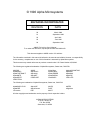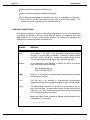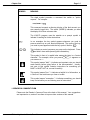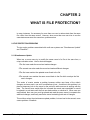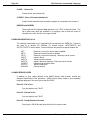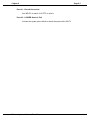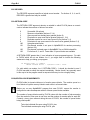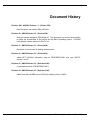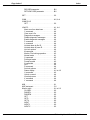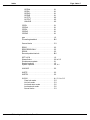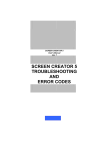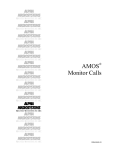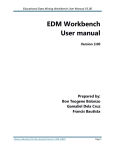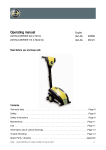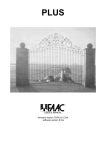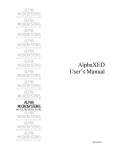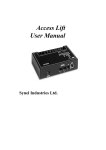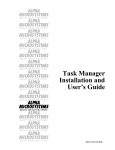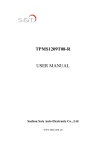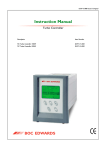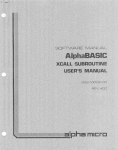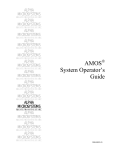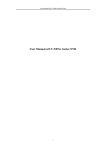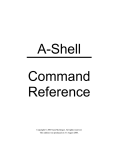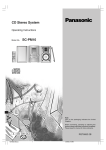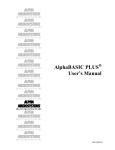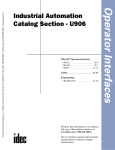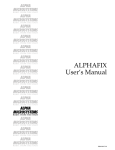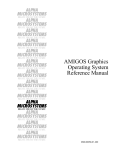Download AMOS File Locking User`s Manual
Transcript
ALPHA
MICROSYSTEMS
RIGHT. FROM THE START.
ALPHA
MICROSYSTEMS
RIGHT. FROM THE START.
ALPHA
MICROSYSTEMS
RIGHT. FROM THE START.
ALPHA
MICROSYSTEMS
RIGHT. FROM THE START.
ALPHA
MICROSYSTEMS
RIGHT. FROM THE START.
ALPHA
MICROSYSTEMS
RIGHT. FROM THE START.
ALPHA
MICROSYSTEMS
RIGHT. FROM THE START.
ALPHA
MICROSYSTEMS
RIGHT. FROM THE START.
ALPHA
MICROSYSTEMS
RIGHT. FROM THE START.
ALPHA
MICROSYSTEMS
RIGHT. FROM THE START.
ALPHA
MICROSYSTEMS
RIGHT. FROM THE START.
ALPHA
MICROSYSTEMS
RIGHT. FROM THE START.
ALPHA
MICROSYSTEMS
RIGHT. FROM THE START.
AMOS
File Locking
User’s Manual
DSM-00044-04
© 1996 Alpha Microsystems
REVISIONS INCORPORATED
REVISION
DATE
00
March 1988
01
September 1989
02
April 1991
03
June 1996
04
September 1996
AMOS File Locking User’s Manual
To re-order this document, request part number DSO-00044-00.
This document applies to AMOS version 2.3 and later.
The information contained in this manual is believed to be accurate and reliable. However, no responsibility
for the accuracy, completeness or use of this information is assumed by Alpha Microsystems.
This document may contain references to products covered under U.S. Patent Number 4,530,048.
The following are registered trademarks of Alpha Microsystems, Santa Ana, CA 92799:
AMIGOS
AlphaBASIC
AlphaFORTRAN 77
AlphaMATE
AlphaWRITE
VIDEOTRAX
AMOS
AlphaCALC
AlphaLAN
AlphaNET
CASELODE
Alpha Micro
AlphaCOBOL
AlphaLEDGER
AlphaPASCAL
OmniBASIC
AlphaACCOUNTING
AlphaDDE
AlphaMAIL
AlphaRJE
VER-A-TEL
The following are trademarks of Alpha Microsystems, Santa Ana, CA 92799:
AlphaBASIC PLUS
AlphaDDE
inFront/am
AlphaVUE
AlphaConnect
ESP
AM-PC
DART
MULTI
All other copyrights and trademarks are the property of their respective holders.
ALPHA MICROSYSTEMS
2722 S. Fairview St.
P.O. Box 25059
Santa Ana, CA 92799
AMTEC
inSight/am
TABLE OF CONTENTS
CHAPTER 1 - INTRODUCTION
1.1
1.2
1.3
THE BENEFITS OF AMOS FILE LOCKING . . . . . . . . . . . . . . . . . . . .
GRAPHIC CONVENTIONS . . . . . . . . . . . . . . . . . . . . . . . . . . . . . . . . .
READER’S COMMENT FORM . . . . . . . . . . . . . . . . . . . . . . . . . . . . . .
1-1
1-2
1-3
CHAPTER 2 - WHAT IS FILE PROTECTION?
2.1
2.2
FILE PROTECTION PROBLEMS . . . . . . . . . . . . . . . . . . . . . . . . . . . .
2.1.1 Simultaneous Update . . . . . . . . . . . . . . . . . . . . . . . . . . . . . . .
2.1.2 Deadlock . . . . . . . . . . . . . . . . . . . . . . . . . . . . . . . . . . . . . . . . .
AMOS FILE ACCESS CO-ORDINATION . . . . . . . . . . . . . . . . . . . . . .
2.2.1 Locking Files and Records . . . . . . . . . . . . . . . . . . . . . . . . . . .
Shared . . . . . . . . . . . . . . . . . . . . . . . . . . . . . . . . . . . . . . . . . . .
Exclusive . . . . . . . . . . . . . . . . . . . . . . . . . . . . . . . . . . . . . . . . .
2.2.4 When a Conflict Arises . . . . . . . . . . . . . . . . . . . . . . . . . . . . . .
2.2.5 The File Locking Initialization File . . . . . . . . . . . . . . . . . . . . . .
2-1
2-1
2-2
2-2
2-2
2-3
2-3
2-3
2-4
CHAPTER 3 - AMOS FILE DEADLOCK PROTECTION
3.1
MODIFYING THE SYSTEM INITIALIZATION COMMAND FILE . . . .
3-2
CHAPTER 4 - MONITORING FILE PROTECTION
4.1
4.2
LOKUTL MODES . . . . . . . . . . . . . . . . . . . . . . . . . . . . . . . . . . . . . . . .
4.1.1 Normal Mode . . . . . . . . . . . . . . . . . . . . . . . . . . . . . . . . . . . . . .
4.1.2 Privileged Mode . . . . . . . . . . . . . . . . . . . . . . . . . . . . . . . . . . . .
LOKUTL PRIVILEGED MODE COMMANDS . . . . . . . . . . . . . . . . . . .
4-1
4-1
4-2
4-2
CHAPTER 5 - FILE LOCKING IN ALPHABASIC PROGRAMS
5.1
5.2
PROGRAMMING WITH AMOS FILE LOCKING . . . . . . . . . . . . . . . . .
5.1.1 Coding File Locking Instructions . . . . . . . . . . . . . . . . . . . . . . .
ERRORS . . . . . . . . . . . . . . . . . . . . . . . . . . . . . . . . . . . . . . . . . . . . . . .
File Locking User’s Manual, Rev. 04
5-1
5-1
5-3
Page ii
CHAPTER 6 - FILE PROTECTION IN ASSEMBLY LANGUAGE
6.1
6.2
6.3
FILE MONITOR CALLS . . . . . . . . . . . . . . . . . . . . . . . . . . . . . . . . . . . .
RECORD MONITOR CALLS . . . . . . . . . . . . . . . . . . . . . . . . . . . . . . . .
AMOS ERROR CODES . . . . . . . . . . . . . . . . . . . . . . . . . . . . . . . . . . .
6-1
6-2
6-2
APPENDIX A - CONVERTING EXISTING ALPHABASIC PROGRAMS
A.1
A.2
FROM XLOCK TO AMOS FILE LOCKING . . . . . . . . . . . . . . . . . . . . .
A.1.1 Random Files . . . . . . . . . . . . . . . . . . . . . . . . . . . . . . . . . . . . . .
A.1.2 ISAM Files . . . . . . . . . . . . . . . . . . . . . . . . . . . . . . . . . . . . . . . .
FROM FLOCK TO AMOS FILE LOCKING . . . . . . . . . . . . . . . . . . . . .
A.2.1 Random Files . . . . . . . . . . . . . . . . . . . . . . . . . . . . . . . . . . . . . .
A.2.2 ISAM Files . . . . . . . . . . . . . . . . . . . . . . . . . . . . . . . . . . . . . . . .
A-1
A-2
A-2
A-2
A-3
A-4
APPENDIX B - FLOCK
B.1
B.2
B.3
B.4
B.5
B.6
LOADING FLOCK INTO SYSTEM MEMORY . . . . . . . . . . . . . . . . . . .
USING FLOCK IN ALPHABASIC PROGRAMS . . . . . . . . . . . . . . . . .
B.2.1 ACTION & MODE . . . . . . . . . . . . . . . . . . . . . . . . . . . . . . . . . .
B.2.2 FILE . . . . . . . . . . . . . . . . . . . . . . . . . . . . . . . . . . . . . . . . . . . . .
B.2.3 RECORD . . . . . . . . . . . . . . . . . . . . . . . . . . . . . . . . . . . . . . . . .
B.2.4 RETURN-CODE . . . . . . . . . . . . . . . . . . . . . . . . . . . . . . . . . . .
QUEUE BLOCK REQUIREMENTS . . . . . . . . . . . . . . . . . . . . . . . . . . .
FILE LOCKS . . . . . . . . . . . . . . . . . . . . . . . . . . . . . . . . . . . . . . . . . . . .
B.4.1 Programming Example . . . . . . . . . . . . . . . . . . . . . . . . . . . . . .
RECORD-UPDATE INTERLOCKS . . . . . . . . . . . . . . . . . . . . . . . . . . .
DEADLOCK, AND HOW TO PREVENT IT . . . . . . . . . . . . . . . . . . . . .
B-1
B-1
B-2
B-3
B-4
B-4
B-4
B-5
B-6
B-6
B-6
APPENDIX C - XLOCK
C.1
C.2
C.3
LOADING XLOCK INTO SYSTEM MEMORY . . . . . . . . . . . . . . . . . . .
USING XLOCK IN ALPHABASIC PROGRAMS . . . . . . . . . . . . . . . . .
C.2.1 MODE . . . . . . . . . . . . . . . . . . . . . . . . . . . . . . . . . . . . . . . . . . .
C.2.2 LOCK1 and LOCK2 . . . . . . . . . . . . . . . . . . . . . . . . . . . . . . . . .
QUEUE BLOCK REQUIREMENTS . . . . . . . . . . . . . . . . . . . . . . . . . . .
C-1
C-2
C-2
C-3
C-3
DOCUMENT HISTORY
INDEX
File Locking User’s Manual, Rev. 04
CHAPTER 1
INTRODUCTION
On AMOS 2.0 and later systems, file protection is automatic. This manual describes this file
protection, and how to use it in your application programs to achieve true file security on your
computer. Protecting the integrity of your data is perhaps the highest priority of any file
protection system. On multi-user systems, files are vulnerable to random modification and
deletion unless some mechanism exists to insure the orderly access and processing of their
contents.
AMOS File Locking provides system level file security and works with very little direction from
application programs. It supervises the accessing of all files automatically, whether your
programs contain any of the special File Locking commands described in this manual or not.
For compatibility purposes, Appendices B and C describe the voluntary file locking routines
XLOCK and FLOCK.
1.1THE BENEFITS OF AMOS FILE LOCKING
With AMOS File Locking, you can customize a system level file security structure to the
specific requirements of your installation. AMOS lets you specify special protection for
your most frequently used files, and provides default security measures for other files on
your computer. On AMOS 2.1 and later systems and using AlphaNET 2.1 and later, File
Protection works over networks also. Some of the notable file locking features:
File locking for application programs.
File locking at the system level.
Files may be locked for shared or exclusive access.
Locking of individual records within random files.
Locking of individual streams within USAM files.
Checking for possible deadlocks.
File lock and access monitoring.
File Locking User’s Manual, Rev. 04
Page 1-2
Introduction
Easily maintained supervisor initialization file.
Problem correction outside the application program.
File locking can be disabled for individual jobs, files, or combinations of jobs and
files by use of the SET command with the LOCK and NOLOCK options. This
feature only works on traditional, non-extended devices.
1.2GRAPHIC CONVENTIONS
This manual conforms to the other Alpha Micro publications in its use of a standard set
of graphics conventions. We hope these graphics simplify our examples and make
them easier for you to use. Unless stated otherwise, all examples of commands are
assumed to be entered at AMOS command level.
SYMBOL
MEANING
devn:
Device-Name. The "dev" is the three letter physical device code,
and the "n" is the logical unit number. Examples of device names
are DSK0:, WIN1:, and MTU0:. Usually, they indicate disks, but they
can also be magnetic tape drives or video cassette recorders.
filespec
A file specification that identifies a specific file within an account.
Here is the format and an example:
devn:filename.ext[p,pn]
DSK0:SYSTEM.INI[1,4]
TEXT
Bold text in an example of user/computer communication represents
the characters you type.
TEXT
Text like this in an example of user/computer communication
represents characters the computer displays on your terminal screen.
[p,pn]
This abbreviation represents an account on a disk where you can
store files and data. An actual disk account number looks like this:
[100,2] or [1,4]. Disk account specifications are sometimes referred
to as "Project-programmer numbers."
{}
Braces are used in some examples to indicate optional elements of a
command line. For example:
DIR{/switch}
File Locking User’s Manual, Rev. 04
Chapter One
Page 1-3
SYMBOL
MEANING
/
The slash symbol precedes a command line switch or "option
request." For example:
DIR/WIDE:3 RETURN
This command requests a directory display of the disk account you
are currently logged into. The switch (/WIDE:3) indicates you want
the display to be three columns wide.
*
The LOKUTL program uses the asterisk as a prompt symbol to
indicate it’s waiting for further instructions.
In our examples, the key symbol appears whenever you need to
press a certain key on your terminal keyboard. The name of the key
you need to press appears inside the key symbol, like this: RETURN .
KEY
CTRL
^
/
KEY
This indicates a control sequence you press on the keyboard. Press
CTRL and hold it down while pressing the indicated key.
This symbol in front of a capital letter means the letter is a "control
character." For example, when you press CTRL / C , it appears on
your screen as ^C.
This symbol means "halt!" It indicates an important note you should
read carefully before going further in the documentation. Usually,
text next to this symbol contains instructions for something you
MUST or MUST NOT do, so read it carefully.
This symbol means "hint." It indicates a helpful bit of information, or
a "short cut" that could save you time or trouble.
This symbol means "remember." It indicates something you should
keep in mind while you are following a set of instructions.
1.3READER’S COMMENT FORM
Please note the Reader’s Comment Form at the back of this manual. Your suggestions
are important to us, and we’ll use them to improve later versions of this manual.
File Locking User’s Manual, Rev. 04
CHAPTER 2
WHAT IS FILE PROTECTION?
In many instances, it’s necessary for more than one user to retrieve data from the same
file—often from the same record. However, when more than one user tries to use the
same data resources at the same time, problems arise.
2.1FILE PROTECTION PROBLEMS
The two major problems associated with multi-user systems are "Simultaneous Update"
and "Deadlock."
2.1.1Simultaneous Update
When two or more users try to modify the same record of a file at the same time, a
unique situation arises. Here’s what can happen:
1.The first user reads the record and makes changes.
2.The second user also reads the record and makes different changes.
3.The first user rewrites the updated record back to the file.
4.The second user rewrites the same record back to the file which overlays the first
user’s changes.
This series of events creates a problem because neither user knew of the other’s
changes; and as a result, one set of modifications is lost. A solution to this problem is to
place a temporary lock on the record or the entire file while one user is working with the
data. The second user would either be informed the record was unavailable or would
be placed in a wait state until the first user had rewritten or unlocked it. When user one
was finished, then user two could go ahead and read the same record, incorporate the
additional changes, and finally rewrite the record containing both sets of changes.
This solution solves the simultaneous update problem, but can lead to the second, more
severe problem—Deadlock.
File Locking User’s Manual, Rev. 04
Page 2-2
What is File Protection?
2.1.2Deadlock
Deadlock occurs when two users require the same set of data resources. As your
applications proliferate, it’s not unlikely that two users might each execute programs that
need to access the same files. For example, if one program places a lock on file A and
tries to access file B, while at the same time, a second program places a lock on file B
and tries to access file A, neither program can access the file locked by the other. They
are deadlocked.
AMOS can prevent this by requiring file A always be locked before file B. Then the first
program would proceed normally, while the second program either sees an error
message and cancels, or waits until the first program releases file A before proceeding.
2.2AMOS FILE ACCESS CO-ORDINATION
AMOS provides automatic file access coordination for all files on the system. In
addition, the System Operator can force programs and users to open certain files in a
certain order to prevent deadlock.
AMOS creates and maintains an internal data base containing a list of the files, records,
and USAM (Unix Style Access Method) streams locked by each user on the system.
AMOS checks any request to lock a file, record, or stream against its data base before
taking any action. This prevents a simultaneous update situation. In addition, AMOS
optionally maintains a list of files to check for deadlock, and forces all programs to lock
these files in a specific order.
2.2.1Locking Files and Records
AMOS lets you lock entire files or individual records within files. The locks are of two
types: shared and exclusive. The type of lock AMOS places on a resource is
automatically determined by two things: the file type, and the access mode of the file or
record. The tables below clarify the relationships among shared and exclusive file and
record locks in AlphaBASIC and AlphaBASIC PLUS:
SEQUENTIAL FILE LOCKS
Access Mode
File Lock Default
Record Lock Possible?
INPUT
Shared
n/a
OUTPUT
Exclusive
n/a
APPEND
Exclusive
n/a
File Locking User’s Manual, Rev. 04
Chapter Two
Page 2-3
RANDOM FILE LOCKS
Access Mode
File Lock Default
Record Lock Possible?
RANDOM
Exclusive
n/a
RANDOM’FORCED
Shared
yes
INDEXED
Shared
yes
INDEXED’EXCLUSIVE
Exclusive
n/a
USAM FILE AND STREAM LOCKS
Access Mode
File Lock Default
Stream Lock Possible?
n/a
Shared
yes
where:
Shared
Shared locks permit several users to access the same file or
record at the same time.
Exclusive
Exclusive locks let one user have sole access to a specific file or
record. USAM streams can be locked and unlocked by means of
the U.LOK and U.ULK calls described in the USAM User’s Guide.
Stream locks are always exclusive.
2.2.4When a Conflict Arises
AMOS also allows you to determine what happens when you request to lock a file,
record, or stream already locked by another user. By including or omitting the
WAIT’FILE or WAIT’RECORD clauses in AlphaBASIC programs (or by setting or
clearing the F.WAT flag in M68 programs), you can either have AMOS return a status
code to your program, or have AMOS place your program in a SLEEP state until the first
user is finished processing and has unlocked the needed file, record, or stream.
File Locking User’s Manual, Rev. 04
Page 2-4
What is File Protection?
2.2.5The File Locking Initialization File
AMOS keeps track of the files to check for deadlock by means of an initialization file.
The System Operator can modify the contents of this file at any time.
When listed in the File Locking initialization file, each file is checked for a possible
deadlock situation. Files checked for deadlock must then be OPENed in the same
sequence they appear in in the initialization file by each application program that
accesses them. The next chapter describes how to do this.
File Locking User’s Manual, Rev. 04
CHAPTER 3
AMOS FILE DEADLOCK
PROTECTION
To detect a possible "deadlock" situation, you need to add a LOKINI statement to your
system initialization command file and create a list of all the permanent files on your
system that you want to protect.
First, log into SYS: (DSK0:[1,4]) and use the AlphaVUE text editor to create a File
Locking Initialization file. You can choose any unique file name you wish, but in the
following examples, we’ve named ours LOK.INI:
LOG SYS: RETURN
VUE LOK.INI RETURN
In this file you can list all the permanent files on your system you want to protect from
"deadlock." The format is this:
filespec filetype
where filespec is the full file specification of the file, and filetype is one of three
letters:
R
S
U
Random file
Sequential file
USAM file
You may only specify files that exist on your own computer (no files that exist on
another computer connected by a network).
The contents of your file might look something like this:
DSK0:PAYROL.DAT[200,0] R
DSK0:EMPLEE.DAT[201,0] S
DSK0:GNRLEG.DAT[202,0] R
Note the order of entries. Programs which access these files must now open them in
the order listed. If a program opens the GNRLEG.DAT file and then tries to open the
PAYROL.DAT file, AMOS displays an error.
File Locking User’s Manual, Rev. 04
Page 3-2
AMOS File Deadlock Protection
When you have listed all the permanent files you want to protect, press ESC to return to
AlphaVUE Command level, and type an "F" to write the file onto your disk.
3.1MODIFYING THE SYSTEM INITIALIZATION COMMAND FILE
Use the COPY command to make a copy of your standard system initialization
command file with a name such as TEST.INI. NEVER MODIFY THE FILE DIRECTLY!
Use AlphaVUE to edit TEST.INI and add the following statement somewhere in the file
before the first SYSTEM statement:
LOKINI LOK.INI
This statement causes AMOS to read the LOK.INI file you just created and store the
filespecs listed there in the system queue blocks.
If your system initialization file contains a SYSTEM statement like this: SYSTEM
LOKSER.SYS/N, delete it. This statement was used by an older version of the file
locking system and is no longer needed.
One of the first statements in your initialization file should be the QUEUE statement
which allows you to specify more queue blocks if you need them. AMOS automatically
reserves 80 queue blocks, and the QUEUE statement lets you increase that number if
necessary.
The AMOS File Locking system uses queue blocks to keep track of your permanent
files, so the more permanent files you have, the more queue blocks you need to
reserve. If error messages containing the phrase "- insufficient queue
blocks" appear, increase the number of queue blocks. See the QUEUE reference
sheet in your System Commands Reference Manual for more information. To reserve a
hundred additional queue blocks, for example, the statement is:
QUEUE 100
After you have made these changes, press ESC to return to AlphaVUE command level
and enter F RETURN to write the test file to your disk. Use the MONTST command to reboot
your computer using the TEST.INI file.
When you are confident the TEST.INI file is working correctly, rename it to the name of
your system initialization command file. AMOS now protects your permanent files from
"deadlock."
File Locking User’s Manual, Rev. 04
CHAPTER 4
MONITORING FILE PROTECTION
LOKUTL is a dual-purpose program that shows you how AMOS is handling files for
currently running jobs, and lets the System Operator perform alterations to current file
and record locks.
4.1LOKUTL MODES
LOKUTL behaves in two ways depending on which disk account it’s called from. If it’s
run from the System Operator’s account, OPR:, it replies in Privileged Mode which
allows the System Operator to monitor file protection and manipulate current file locks.
If it’s executed from any other account, it shows you the current status of all files. To
run LOKUTL, enter: LOKUTL RETURN
4.1.1Normal Mode
When you execute LOKUTL from any account other than OPR:, it displays the status of
the file protection on your terminal in the following format:
File Locking Data Base
Job ID
Filespec {Exclusive} {Writer} {Read-only} {Keep}
{Record nn {Exclusive}}
{Job ID
Filespec {Exclusive}}
{Stream nn-mm Exclusive}
LOKUTL lists each job currently active. Under each Job ID, LOKUTL lists the
specifications of the files the job is currently using. Exclusive means the file is locked
exclusively, and Writer means the file is open output. Read’Only means the file was
opened in read-only mode, and Keep means the file is closed, but a lock is maintained
(another program in the process is about to open it again).
If it’s a random file, LOKUTL lists the records locked by the job. If the file is locked
exclusively, individual records don’t need to be locked.
The last File Specification in the example above is for a USAM file. USAM (Unix Style
File Locking User’s Manual, Rev. 04
Page 4-2
Monitoring File Protection
Access Method) files are similar to UNIX files and are accessed randomly. After
Stream, the first number represents the starting byte position, and the second number
the ending byte position.
4.1.2Privileged Mode
LOKUTL’s Privileged mode is reserved for use by the System Operator who must be
logged into the System Operator’s account OPR: to run it. This is what you see when
LOKUTL is ready for processing:
LOKUTL Version x.x
*
where the asterisk is the LOKUTL prompt which means it is waiting for an instruction.
4.2LOKUTL PRIVILEGED MODE COMMANDS
LOKUTL provides a variety of commands to help you monitor, analyze, and modify
system file locking. To see what they are, enter H RETURN at the prompt. The LOKUTL
command menu then appears on your screen:
H
U
F
M
A
W
C
R
S
Q
X
Y
O
L
=
=
=
=
=
=
=
=
=
=
=
=
=
=
List LOKUTL commands
List data base sorted by User ID
List data base sorted by File ID
Monitor LOKSER operation
Abort a user from the data base
Wake up a user
Close a file for a user
Unlock a record for a user
Unlock a stream for a user
Quit from LOKUTL
Enable diagnostic messages
Disable diagnostic messages
Set Lock options
List Lock options
U = List Data Base Sorted by User ID
Displays the currently active jobs on your system and the files they are using.
F = List Data Base Sorted by File ID
Displays the same information as U, sorted in a different order. F shows you
which jobs are using each file. The display format is:
File Locking User’s Manual, Rev. 04
Chapter Four
Page 4-3
File Locking Data Base
Filespec fileID {Permanent} {Random}
{Job ID {Exclusive} {Writer}} {Read-Only} {Keep} {Wait}
{Record nn {Wait} {Exclusive}}
{Filespec nnnnnn
{Permanent} {USAM}}
{Job ID {Exclusive} {Keep} {Wait}}
{Stream nn-mm {Wait} Exclusive}
fileID is the file identification number LOKUTL gets from the OPENx call within
the active program. The file specification line includes the parameters defined
for the file. The Job ID line indicates whether the job has the file locked
exclusively and whether the file was opened for output, read-only, or is closed
but locked (KEEP). If the file is a random file, LOKUTL lists the individual
records each job has locked.
If the file is a USAM file, the Stream designation appears instead of the Record
number. After Stream, the first number is the starting byte position, and the
second is the ending byte position.
M = Monitor File Locking Operation
Dynamically displays the file accesses in the normal format. The display is
updated whenever AMOS services a file access request, or every 40 seconds, to
reflect the current status of each job. At the bottom of your screen you see the
word: Waiting.....
LOKUTL prints one dot after this word every second until it renews the display.
When you’re done, use CTRL / C to return to LOKUTL command level. This
feature should only be used while debugging an application; it has a noticeable
effect on file access speed. If someone else is already monitoring the system,
LOKUTL tells you so and returns you to LOKUTL command level.
A = Abort a User from the Data Base
Cancels the program being run by a particular job and releases all its locked
files, records, and streams. LOKUTL asks you for the name of the job and
processes it as if it EXITed. The job itself is not aborted, and the files are not
CLOSEd as far as AMOS is concerned, but the files, records, and streams it
may have had locked are released for use by other programs.
W = Wake up a User
"Wakes up" a job who is waiting for a file or a record. This command is useful
for freeing jobs trapped in a deadlock.
File Locking User’s Manual, Rev. 04
Page 4-4
Monitoring File Protection
C = Close a File for a User
Unlocks a file and releases all its records or streams. LOKUTL asks you for the
job name and file ID (see F, above). As in the A command above, the file is not
CLOSEd as far as AMOS is concerned.
R = Unlock a Record for a User
Unlocks a specific record in a random file. LOKUTL asks you for the job name,
file ID, record number, and whether the lock is exclusive.
S = Unlock Stream for a User
Unlocks a specific stream in a USAM file. LOKUTL asks you for the job name,
the file ID, the starting byte position, the stream length, and whether it’s locked
exclusively or not.
Q = Quit
Returns you to AMOS command level.
X = Enable Diagnostic Messages
LOKUTL has two diagnostic messages:
%File not OPEN
%File already OPEN
Causes these to be displayed when a program executes a conflicting instruction.
You probably want to use X only when debugging a program. The first
message, %File not OPEN, appears when a program tries to access a file
before it is OPENed. This situation might occur when a program searches for a
file by means of a LOOKUP request and then "OPENs" it artificially by setting
the open code in the file’s DDB. Unless a file is opened with a true OPENx call,
AMOS has no information on the file and cannot mediate access requests. The
second message, %File already OPEN, is caused by trying to OPEN a file
more than once in the same program.
Y = Disable Diagnostic Messages
Turns off the display of diagnostic messages.
L = List Lock options.
Lists jobs, filespecs, and job/filespec combinations that have locking turned off.
File Locking User’s Manual, Rev. 04
Chapter Four
Page 4-5
O = Set Lock options.
Turn locking ON or OFF for jobs, filespecs or job/filespec combinations. If event
logging is active, it records the event in the system event log.
This chapter has discussed the controlling elements of AMOS file protection and the supporting
utility programs. In the next chapter you will find out how to incorporate some explicit AMOS
file protection instructions into your programs.
File Locking User’s Manual, Rev. 04
CHAPTER 5
FILE LOCKING IN ALPHABASIC
PROGRAMS
There are times when you want to allow two or more programs to have access to the same file
at the same time. The File Locking system is designed so your application programs can
control file access while maintaining file security. This chapter discusses the special
statements available in AlphaBASIC and AlphaBASIC PLUS.
5.1PROGRAMMING WITH AMOS FILE LOCKING
For AMOS to process file and record locks successfully, it needs to know how each file
and record is going to be used as soon as possible. AMOS also needs to know when to
unlock these resources so other programs can access them as soon as possible. For
these reasons, several different statements are used to open, close, and read files and
records. They give AMOS all the information it needs to process your request.
5.1.1Coding File Locking Instructions
Keep in mind as you’re using these instructions in your programs that no one else can
access an exclusively locked file or record until you release it. When you are finished
using a file or record be sure to free it as soon as possible so other programs that might
also need to use the same resource won’t have to wait.
The following instructions are all you need to protect files from within your AlphaBASIC
or AlphaBASIC PLUS programs. For complete information, see the AlphaBASIC User’s
Manual, or the AlphaBASIC PLUS User’s Manual.
The OPEN Statement
Several parameters are available with this instruction to support AMOS file
locking. The WAIT’FILE clause puts your program to sleep if you try to open a
file while another program has a conflicting lock on it. As soon as the other
program releases the file, your program awakens and continues processing.
File Locking User’s Manual, Rev. 04
Page 5-2
File Locking in AlphaBASIC Programs
If you have a random or ISAM PLUS file opened for shared access (RANDOM’FORCED or INDEXED), the WAIT’RECORD clause will put your program to
sleep if you try to READ or READL (GET or GET’LOCKED for ISAM) a record
while another program has a lock on it. When the other program writes it, your
program awakens and continues processing.
There is a READ’ONLY option that lets you read the data without placing any
lock on the file. If you use the READ’ONLY option, another program needing
exclusive access to the file could get it, locking your program out. This can be
valuable so less-important functions don’t lock out more vital ones.
AMOS assumes sequential opened for input are shared, and sequential files
opened for output or append are exclusive. Random and ISAM PLUS files can
be either shared or exclusive depending on their access mode. Record locks
only apply to random and ISAM PLUS files that are shared. The table below
shows the types of locks AMOS places on files and shows where record locks
are kept.
File Type
Access Mode
Default
Lock Kept?
Sequential
INPUT
OUTPUT
APPEND
Shared
Exclusive
Exclusive
-------
Random
RANDOM
RANDOM’FORCED
INDEXED
INDEXED’EXCLUSIVE
Exclusive
Shared
Shared
Exclusive
--yes
yes
---
USAM
n/a
Shared
yes
The GET Statement
GET accesses an ISAM PLUS record by key value. You may modify it with
’NEXT or ’PREV for the next or previous record, and by ’LOCKED to lock the
record, or by ’READ’ONLY. For other ISAM PLUS commands, see your ISAM
PLUS User’s Manual.
File Locking User’s Manual, Rev. 04
Chapter 5
Page 5-3
The READ Statement
Use READ to input a random file record you don’t want to update.
The READL Statement
This instruction is for use with files opened in RANDOM’FORCED or INDEXED
mode, and is equivalent to the READ statement for files opened in RANDOM
mode. READL lets you read a random file record you plan to update. This
record is locked for your exclusive use until you use WRITE or UNLOKR.
If you continue to READL records without WRITEing or UNLOKRing them, you
soon fill the queue and see the error: ?File Locking queue is full. If
this happens, the System Operator must use LOKUTL to free the locked
records. To debug the program, the System Operator can use LOKUTL’s M
command to monitor the program as it processes records.
The READ’READ’ONLY Statement
Allows you to read a record without regard to locking. You can read a record with
this statement even if another user has it locked. This command works only in
AlphaBASIC PLUS, not in AlphaBASIC.
The UNLOKR Statement
Unlocks a record input and locked by READL.
The WRITE Statement
Outputs and unlocks a record input by READL.
The WRITEL Statement
Creates and writes a new record to a RANDOM’FORCED or INDEXED file.
5.2ERRORS
As your AlphaBASIC programs process files and records using AMOS instructions, you
might see the following messages.
Error 35 - Unsupported function
Your program has a statement AlphaBASIC doesn’t understand. For example, a
READL instruction for a sequential file.
File Locking User’s Manual, Rev. 04
Page 5-4
File Locking in AlphaBASIC Programs
Error 37 - File in use
The file is locked by another user. You may want to use WAIT’FILE.
Error 38 - Record in use
The record is locked by another user. You may want to use WAIT’RECORD.
Error 39 - Deadly embrace possible
Your program has opened files out of sequence with their order on the File
Locking data base. Check the proper order and open the files correctly.
Error 42 - Record not locked
Your program tried to WRITE a random file record it had not first locked with a
READL instruction.
Error 44 - File Locking queue is full
AMOS has more resources locked than it can keep track of. There are two
possible causes for this error: A program did not unlock files or records when it
is finished using them, or: The System Operator needs to increase the system
queue blocks. The System Operator can diagnose the situation by using the
LOKUTL M command to monitor AMOS File Locking operation.
File Locking User’s Manual, Rev. 04
CHAPTER 6
FILE PROTECTION IN ASSEMBLY
LANGUAGE
When you use AMOS file protection monitor calls in your assembly language
programs, they must use the following calling sequence:
Opcode
DDB{,#flags}
where flags is an optional argument and has these values:
F.EXC
F.LOK
F.NEX
F.RON
F.WAT
Requests exclusive use
Write without unlocking
Bypass nolock options
Read-only—reads even if locked
Program waits for access
For example, to open a random file for exclusive use, your instruction might be:
OPENR
DDB,#F.WAT!F.EXC
In this case, if the file is already locked, the program sleeps until the file is
available. The AMOS Monitor Calls manual has complete information on using
AMOS monitor calls.
6.1FILE MONITOR CALLS
If you make an I/O request (an OPEN, INPUT, OUTPUT, etc.) and LOKSER rejects the
request because the file or record you want is locked, the JCB index of the job which
has the lock is returned in D.ARG of the DDB.
OPENx Calls
If you don’t specify flags, files opened by OPENR and OPENI default to shared.
The exception is files residing on traditional devices when locking is off. Files
opened by OPENO and OPENA are exclusive, regardless of flags.
File Locking User’s Manual, Rev. 04
Page 6-2
File Protection in Assembly Language
CLOSE - Close a file
Closes the file and release lock.
CLOSEK - Close a file and maintain lock
Closes file but maintains lock so another program in a sequence can re-open it.
DSKREN and DSKDEL
These calls use the optional flags argument, but F.EXC is always forced. The
file is locked only while the operation is in progress, and as soon as control is
returned to the user, the file is no longer locked.
6.2RECORD MONITOR CALLS
The following commands let you read and write records from an OPEN file. Except in
the case of a random file OPENed for shared access, INPUT/INPUTL and
OUTPUT/OUTPTL act the same. Record locks are only kept for a shared random file.
GET
GETL
GETX
INPUT
INPUTL
INPUTX
OUTPUT
OUTPTL
UNLOKR
Reads in a record you do not plan to update.
Reads and locks a record for update.
Reads in a record for read-only. Data may not be correct.
Inputs a block.
Inputs and locks a block.
Inputs a block for read-only. Data may not be correct.
Updates and unlocks a block.
Writes a new block.
Unlocks a block.
6.3AMOS ERROR CODES
In addition to error codes defined in the AMOS Monitor Calls manual, several are
designed specifically for file protection. AMOS returns these codes to your assembly
language program in the error byte of the file’s DDB.
Error 34 - File in Use
You may want to use F.WAT.
Error 35 - Record in Use
You may want to use F.WAT.
Error 36 - Deadly Embrace Possible
Check your LOK.INI file and open the files in the correct order.
File Locking User’s Manual, Rev. 04
Chapter 6
Page 6-3
Error 41 - Record Not Locked
Use INPUTL to read it or OUTPTL to write it.
Error 43 - LOKSER Queue is Full
Increase the system queue blocks or check the queue with LOKUTL.
File Locking User’s Manual, Rev. 04
APPENDIX A
CONVERTING EXISTING ALPHABASIC
PROGRAMS
Although you can still run programs that use XLOCK and FLOCK on your system, you must
convert these programs to use the correct parameters described earlier in this manual.
Converting an existing program to use AMOS file locking is a three step process:
1.Make sure the file open statements use the correct mode for shared or exclusive
file access.
2.Remove all FLOCK or XLOCK calls.
3.Make sure the program uses the correct READ/READL and WRITE/WRITEL
instructions in the appropriate places. For example, if the program runs in a file
sharing environment and uses the same WRITE statement to update existing
records and create new ones, you must now differentiate between the two by
using WRITE to update the existing records and WRITEL to create the new ones.
If you overlook some changes, you see error messages when you try to run the program.
There are also other considerations you must take into account when you convert a program.
The following sections give specific instructions for adapting your programs to use file locking.
A.1FROM XLOCK TO AMOS FILE LOCKING
When you convert a program that uses XLOCK, there are two major considerations:
First, if an XLOCK call uses mode 1 which attempts to lock a file or record, or wait until it
becomes available, you should add the WAIT’FILE and/or WAIT’RECORD clause to the
OPEN statement.
Second, if the program does any checking or processing of XLOCK error codes, you
must add a check for the appropriate errors to your normal AlphaBASIC error trapping
routine. In addition, there are several specific considerations to keep in mind for
random files and ISAM files.
File Locking User’s Manual, Rev. 04
Page A-2
Converting Existing AlphaBASIC Programs
A.1.1Random Files
For exclusive access to random files, make sure the OPEN uses RANDOM to prohibit
file sharing. For shared access, make sure the OPEN uses RANDOM’FORCED to
allow file sharing. If your program updates random file records, scan for XLOCK calls.
There should be one before each READ, and one after each WRITE.
1.If the XLOCK occurs before a READ, delete the XCALL and change READ to
READL.
2.If the XLOCK occurs after a WRITE, delete the XLOCK. If the program doesn’t
update a record, you MUST add an UNLOKR to unlock the record.
3.If the program is creating a new record, remove the XLOCK and change WRITE
to WRITEL.
A.1.2ISAM Files
To convert a program that uses standard ISAM files, follow these steps. If you are
going to convert to ISAM Plus, see the ISAM Plus User’s Guide.
1.If any of the XLOCKs use mode 1, add WAIT’FILE to the OPEN.
2.Remove the mode 0 and mode 1 XLOCKs before the index is changed.
3.Next, remove the mode 2 XLOCKs which occur after the index is updated.
4.If the program updates existing records, change the READs to READL.
5.If the program creates new records, change the WRITEs to WRITEL.
If there are any sections of the program where ISAM is accessed in an incorrect order,
you see error messages when you run the program.
A.2FROM FLOCK TO AMOS FILE LOCKING
When you convert programs that use FLOCK, two general rules apply:
1.If the FLOCK uses Action 0 with Mode 0 or Mode 2, you must add WAIT’FILE to
the OPEN.
If the FLOCK uses Action 3 with Mode 0 or Mode 2, you must add WAIT’RECORD to the OPEN.
2.If your program does any checking or processing of FLOCK errors, you must add
a check for the appropriate error to your normal AlphaBASIC error trapping routine.
File Locking User’s Manual, Rev. 04
Appendix A
Page A-3
Modifying programs that use FLOCK is easy since there is almost a one-to-one
relationship between FLOCK calls and the changes needed to convert them to use
AMOS file locking. The following table compares the two file locking techniques.
FLOCK
AMOS FILE LOCKING
Action
Mode
Random File
ISAM File
0
0
0
2
0
4
OPEN - WAIT’FILE,
INDEXED
OPEN - WAIT’FILE,
INDEXED’EXCLUSIVE
OPEN INDEXED
0
6
OPEN WAIT’FILE,
RANDOM’FORCED
OPEN WAIT’FILE,
RANDOM
OPEN
RANDOM’FORCED
OPEN RANDOM
1
2
3
3
0
0
0
2
3
3
4
4
5
6
4
6
2
6
0
0
CLOSE
END or exit
OPEN WAIT’RECORD
OPEN WAIT’RECORD,
READL
no change
READL
not applicable
not applicable
WRITE/UNLOKR
not applicable
OPEN INDEXED’EXCLUSIVE
CLOSE
END or exit
OPEN WAIT’RECORD
OPEN WAIT’RECORD,
READL
no change
READL
LOCK/automatic
not applicable
WRITE/UNLOKR
UNLOKR/automatic
There are several specific considerations to keep in mind when you convert programs
using random files and ISAM files.
A.2.1Random Files
For exclusive access to a random file, remove all FLOCKs and make sure the OPEN
uses RANDOM to prohibit file sharing. For shared access, make sure the OPEN uses
RANDOM’FORCED to allow file sharing. If the program updates random file records,
scan the program for FLOCKs. There should be one before each OPEN or READ, and
one after each WRITE or CLOSE.
1.Remove all FLOCKs before OPENs. Add WAIT’FILE to the OPEN if the FLOCKs
within the body of the program used Modes 0 or 2. You can also remove all
FLOCKs after CLOSEs.
File Locking User’s Manual, Rev. 04
Page A-4
Converting Existing AlphaBASIC Programs
2.If the FLOCK occurs before a READ, delete the XCALL and change READ to
READL. Remember to add WAIT’RECORD to the OPEN if the FLOCK used
modes 0 or 2.
3.If the FLOCK occurs after a WRITE, delete the FLOCK. If the program doesn’t
update a record, you MUST add UNLOKR to unlock the record.
4.If the program is creating a new record, remove the FLOCK and change WRITE to
WRITEL.
A.2.2ISAM Files
Follow these steps to convert a program that uses standard ISAM files. If you are going
to convert to ISAM PLUS, see the ISAM PLUS User’s Guide.
1.If any of the FLOCKs use Modes 0 or 2, add WAIT’FILE to the OPEN.
2.Remove the Action 0, Mode 2 or 4 FLOCKs before OPENs.
3.Remove the Action 4, Mode 2 and 6 FLOCKs before the index is changed.
4.Remove the Action 6, Mode 0 FLOCKs after the index is updated.
5.Remove the Action 1, Mode 0 FLOCKs after CLOSEs.
6.If you are using multiple keys, add a ’LOCK statement before you locate a record
on a secondary index.
7.If the program updates existing records, remove the FLOCKs (Action 3, Mode 2 or
6) before each READ, remove the FLOCKs (Action 5, Mode 0) after each
UPDATE’RECORD, and change the READs to GET’LOCKED.
8.If the program creates new records, remove the FLOCKs (Action 3, Mode 2 or 6)
before each WRITE, remove the FLOCKs (Action 5, Mode 0) after each WRITE,
and change the WRITEs to CREATE’RECORD.
9.If the program deletes records, add a GET’LOCKED to lock the data record.
If there are any sections of the program where ISAM is accessed in an incorrect order,
you see error messages when you run the program.
File Locking User’s Manual, Rev. 04
APPENDIX B
FLOCK
FLOCK is an external subroutine AlphaBASIC programs can call to protect one or more
files from concurrent use by other programs that use FLOCK. Its name stands for "File
Locking" and it is a convenience feature—NOT a security device like the AMOS File
Locking system. For FLOCK to be effective, all your AlphaBASIC programs must use it.
B.1LOADING FLOCK INTO SYSTEM MEMORY
FLOCK normally resides as FLOCK.SBR in account DSK0:[7,6]. FLOCK also requires
the file FLTCNV.LIT be loaded into system memory. This file resides in account
DSK0:[1,4].
You can use FLOCK successfully only if it is loaded into system memory. It appears to
work if it’s loaded into user memory, but no file locking actually occurs.
To load FLOCK.SBR and FLTCNV.LIT into system memory, add the appropriate
SYSTEM commands to your system initialization command file. For example:
SYSTEM FLOCK.SBR[7,6]
SYSTEM FLTCNV
; load FLOCK subroutines
Make a copy of your system initialization command and modify the copy. For complete
information on altering this command file, see the AMOS System Operator’s Guide to
the System Initialization Command File.
B.2USING FLOCK IN ALPHABASIC PROGRAMS
You can put FLOCK to work at any of three levels of increasing complexity. You can:
Implement file-open interlocks.
Implement file-open and individual record-update interlocks.
Implement complete file interlocks and individual record processing
interlocks.
File Locking User’s Manual, Rev. 04
Page B-2
FLOCK
In your programs you are free to use any level of complexity, so long as you use the
same level consistently for any given file within your program. The level of complexity
you use is determined by the parameters given when you call FLOCK from your
program. Here is the calling sequence:
XCALL FLOCK,ACTION,MODE,RETURN-CODE,FILE,RECORD
where ACTION, MODE, FILE, and RECORD are all either floating point expressions
which evaluate to positive integer values, or string expressions which represent positive
integer values. RETURN-CODE is a 6-byte floating point variable.
B.2.1ACTION & MODE
Action, modified by Mode, requests the file access you want FLOCK to do. The list
below describes the combinations and the function of each.
Action 0, Mode 0:
Asks to open the file for non-exclusive use. The request goes
in a first-come, first-served queue, and the program is delayed
until the request is granted.
Action 0, Mode 2:
Asks to open the file for exclusive use. The request is placed
in a first-come, first-served queue, and the program is delay
until the request is granted.
Action 0, Mode 4:
Asks to open the file for non-exclusive use. If the request is
not granted immediately, RETURN-CODE is set to 1.
Action 0, Mode 6:
Asks to open the file for exclusive use. If the request is not
granted immediately, RETURN-CODE is set to 1.
Action 1, Mode 0:
Informs FLOCK the file is closed so FLOCK can unlock it.
Implicitly informs FLOCK any processing of records in the file
is done so FLOCK can do Actions 5 or 6 as necessary.
Action 2, Mode 0:
Informs FLOCK abnormal program termination is about to
occur (for example, during an error handling routine).
Releases all locks on all files by Action 1 as necessary.
Action 3, Mode 0:
Asks to read the record of the file for shared use. Permission
to open the file must already be granted. The request goes in
a first-come, first-served queue, and the program is delayed
until the request is granted.
Action 3, Mode 2:
Asks to read the record of the file for exclusive use.
Permission to open the file must already be granted. The
request goes in a first-come, first-served queue, and the
program is delayed until the request is granted.
File Locking User’s Manual, Rev. 04
Appendix B
Page B-3
Action 3, Mode 4:
Asks to read the record of the file for shared use. Permission
to open the file must already be granted. If the request is not
granted immediately, RETURN-CODE is set to 1.
Action 3, Mode 6:
Asks to read the record of the file for exclusive use.
Permission to open the file must already be granted. If the
request is not granted immediately, RETURN-CODE is set to 1.
Action 4, Mode 2:
Asks to read/write all records of the file for exclusive use.
Permission to open the file must already be granted. The
request goes in a first-come, first-served queue, and the
program is delayed until the request is granted.
Action 4, Mode 6:
Asks to read/write all records of the file exclusively.
Permission to open the file must already be granted. If the
request is not granted immediately, RETURN-CODE is set to 1.
Action 5, Mode 0:
Informs FLOCK processing of the record and the file
(permission granted by Action 3) is done. The record is
unlocked. If data was buffered for output, it is written to disk.
Action 6, Mode 0:
Informs FLOCK exclusive processing of the file (for which
permission was granted by Action 4) is done. The file is
unlocked. Any succeeding programs granted use of the file by
Action 3 or 4 automatically re-open the file. This is done in
case exclusive processing of the file caused it to be re-created.
If data is buffered for output, it is written to disk.
B.2.2FILE
The FILE argument specifies a file-channel number. FILE is ignored by Action 2 and
may be omitted if RECORD is also omitted. The file specified may be either random or
sequential for Actions 0 and 1, but must be random for all other actions.
In order for FLOCK to function properly, file-channel numbers should denote specific
and unique files. This means you must systematically assign file-channel numbers to
your files when designing your application programs, being careful to assign the same
numbers to the same files.
File-channel numbers 1-999 are reserved for use by Alpha Micro software. Although
there is nothing to prevent your programs from using these numbers, we advise you not
to do so in conjunction with FLOCK. Then no conflict can arise between your
application programs and any present or future Alpha Micro software on your computer.
File Locking User’s Manual, Rev. 04
Page B-4
FLOCK
B.2.3RECORD
The RECORD argument specifies a logical record number. For Actions 0, 2, 4, and 6,
RECORD is ignored and may be omitted.
B.2.4RETURN-CODE
The RETURN-CODE argument denotes a variable in which FLOCK places a numeric
code to indicate the success or failure of an action:
0
1
2
3
4
6
100
101
102
103
Successful (All actions)
Resource unavailable (Actions 0, 3, 4)
Open request has already been granted (Action 0)
Permission to open must first be granted (Actions 1, 3-6)
Duplicate request for use of some record in file (Actions 3, 4)
Permission to use some record in file must first be granted (Actions 5, 6)
Unimplemented Action
File-channel number is not open in AlphaBASIC for random processing
(Actions 3-6)
File-channel is already open in AlphaBASIC for an ISAM indexed file
For Actions 0, 3, and 4: Fewer than 15 queue blocks are available
A RETURN-CODE greater than 1 is an indication of some programming error. For calls
to FLOCK which do not use Modes 4 or 6, you might want to include the following
statement to help you debug your program:
IF Return-code > 1 THEN &
PRINT "FLOCK Error - ";Return-code : STOP
For calls which use modes 4 or 6, RETURN-CODE = 1 should be checked to see if
FLOCK was able to satisfy the request immediately. Modes 4 and 6 are generally used
in this way to let the program cancel a request which may involve a lengthy delay.
B.3QUEUE BLOCK REQUIREMENTS
FLOCK builds its dynamic tables out of monitor queue blocks. The monitor queue is a
list of blocks of system memory linked to each other in a forward chain.
Before you run any AlphaBASIC program that uses FLOCK, ensure the monitor is
configured to make an adequate number of these queue blocks available.
The number of queue blocks used by FLOCK varies with the number of jobs accessing
files, the number of files open at one time, and the number of records open for each file.
Currently, at any given moment during the use of FLOCK, the number of queue blocks
being used equals:
Twice the individual files open using FLOCK, plus
The individual records open using FLOCK, plus
File Locking User’s Manual, Rev. 04
Appendix B
Page B-5
The jobs with files open using FLOCK, plus
The total unclosed FLOCK opens (Action 0s), plus
The total unreleased records (Action 3s)
The last two factors of this sum anticipate circumstances where the same file and/or the
same record is being accessed by more than one job at a time. If two jobs are reading
the same file, that’s two opens or two Action 0s.
You may use the QUEUE command at monitor level to determine your system’s use of
queue blocks. The system responds with the current number of free queue blocks in
the available queue list. For example:
QUEUE RETURN
20 Queue blocks available
The monitor is initially generated with 80 free blocks in the available queue. You may
modify the system initialization command file to allocate more queue blocks by adding
the "QUEUE nnn" command anywhere in the command file prior to the final SYSTEM
command. When the QUEUE nnn command is executed, "nnn" more queue blocks are
allocated for general use. For more information on modifying the system initialization
command file, see the AMOS System Operator’s Guide to the System Initialization
Command File.
B.4FILE LOCKS
File-open interlocks can cause long delays for any users trying to access a file after one
user has opened it and locked them out. Nevertheless, it is sometimes necessary to
lock an entire file for exclusive use. For example, if file XYZ is becoming full, you might
wish to copy the file XYZ into a new, larger file TEMP, and then delete XYZ and rename
TEMP to XYZ. Or, as another example, you might wish to reorganize an index and data
file. Obviously, during these operations, you want assurance no other user can access
the file.
Action 4 gets exclusive access to a file by gaining exclusive access to all the records of
that file. Exclusive access is relinquished by using Action 6. Action 3, Mode 0 or 4, is
necessary before reading a sequence of records in order to avoid the interconsistency
problem. If Action 4 is used, it is necessary to use Action 3, Mode 0 or 4, before reading
individual records which won’t be used for updating. This is because a user who has
exclusive use of a file can re-create it, which requires all other users with the file open
must then re-open it. Action 3 performs the necessary re-openings.
File Locking User’s Manual, Rev. 04
Page B-6
FLOCK
B.4.1Programming Example
Here is a partial program which illustrates the use of FLOCK file interlocks:
10
15
20
25
30
35
40
45
50
55
60
65
70
75
!REORGANIZATION PROGRAM
XCALL FLOCK,0,0,RET,1001
XCALL FLOCK,0,0,RET,1002
OPEN #1001,"INDEX",RANDOM,512,KEY1
OPEN #1002,"DATA",RANDOM,512,KEY2
XCALL FLOCK,4,2,RET,1001
XCALL FLOCK,4,2,RET,1002
CALL REORGANIZE ! REORGANIZE INDEXED DATA FILE
XCALL FLOCK,6,0,RET,1002
XCALL FLOCK,6,0,RET,1001
CLOSE #1001 : CLOSE #1002
XCALL FLOCK,1,0,RET,1001
XCALL FLOCK,1,0,RET,1002
END
100 REORGANIZE:
110 REMARK *** SUBROUTINE GOES HERE ***
120 RETURN
B.5RECORD-UPDATE INTERLOCKS
Actions 3 and 5 of FLOCK permit control of concurrent access to individual records.
Action 3, Mode 0 or 4, is used before reading a sequence of records which is not used
for updating, in order to prevent interconsistency errors. Action 5 is used after the
sequence of reads. Action 3, Mode 2 or 6, is used before reading records which are
used for updating. Action 5 is used again after rewriting the records.
B.6DEADLOCK, AND HOW TO PREVENT IT
FLOCK does not directly solve the problem of Deadlock. You must observe the
necessary precautions as you write your programs to insure Deadlock does not occur.
Deadlock can only occur if a job requests more than one resource simultaneously.
There is a simple way to prevent DEADLOCK, a method which, in most cases, is
feasible to implement. The method is, always request resources in the same order.
File Locking User’s Manual, Rev. 04
APPENDIX C
XLOCK
XLOCK is an external subroutine your AlphaBASIC program can call to set and test
"locks." A lock is an entity created by a program to help it keep track of whether a
certain device, file, etc., is in use at the specific time the program wants to access it.
Generally, XLOCK works like this:
When you want to prevent other users from accessing a file or a device
while your program accesses it, you create a system lock on that resource.
Whenever you want to access a device or file, your program tries to set the
lock associated with that resource; if it is already locked, you know another
program is currently using that device or file.
When you are finished accessing a resource, you unlock it so other
programs can access the resource.
Remember, a system lock is not a security device—it’s a convenience. The only job
that can unlock a resource is the job that originally locked it. AlphaBASIC does not
automatically remove locks when a program exits, so before your program exits, it must
be sure to clear any locks it has set.
C.1LOADING XLOCK INTO SYSTEM MEMORY
To call XLOCK from you AlphaBASIC programs, you must first load it into system
memory. The XLOCK.SBR subroutine file resides in account DSK0:[7,6], and you must
add a SYSTEM command to your system initialization command file to include XLOCK.
For example:
SYSTEM XLOCK.SBR[7,6]
; load XLOCK subroutine
Do not alter the system initialization command file directly—make a copy and alter that.
For complete information, see your AMOS System Operator’s Guide to the System
Initialization Command File. After the change is made, XLOCK automatically is loaded
into system memory whenever you boot your computer.
File Locking User’s Manual, Rev. 04
Page C-2
XLOCK
C.2USING XLOCK IN ALPHABASIC PROGRAMS
The calling sequence for XLOCK is:
XCALL
XLOCK,MODE,LOCK1,LOCK2
where MODE is the function you want it to do and LOCK1 and LOCK2 are the first and
second digits of the lock code.
Use MAP statements to define MODE, LOCK1, and LOCK2 as two-byte binary
variables. They may not be floating point or string variables. For example:
MAP1 MODE,B,2
MAP1 LOCK1,B,2
MAP1 LOCK2,B,2
XLOCK parameters must be defined on even-byte boundaries in memory.
structures defined at a MAP1 level always begin on a word boundary.
Variable
If you do define XLOCK parameters in deeper level MAP statements (e.g., MAP2 or
MAP3), make sure the variables begin on a word boundary by keeping the number of
bytes defined an even number.
C.2.1MODE
The MODE argument in the XLOCK call line can contain one of four values (0-3) which
selects one of the four possible locking modes:
MODE 0 (Lock and Return)
This mode tells XLOCK to create a lock with the value LOCK1, LOCK2. If the
lock already exists (i.e., some other job is accessing the file or device you want
to use), XLOCK returns with MODE equal to the number of the job that set the
lock. A job number is assigned to each job in the order the jobs were defined in
the JOBS command in the system initialization command file. For example, the
first job defined in the JOBS command line is Job #1. The SYSTAT command
lists the jobs in this order. If the lock does not already exist, XLOCK creates it
and returns with a zero in MODE. You’ve now set the lock.
MODE 1 (Lock and Wait)
This XLOCK mode is identical to MODE 0, except if the lock already exists,
XLOCK tells the system to put your job to sleep until the lock is cleared. That
means your job is in an inactive state (except for waking at every clock tick to
test the status of the lock) until the job that originally set the lock clears it. If you
use this mode, take into consideration the fact another program may be waiting
for the same lock; it’s possible the lock might be cleared and then grabbed up
either by the same or another job before your job wakes up.
File Locking User’s Manual, Rev. 04
Appendix C
Page C-3
MODE 2 (Clear Lock)
XLOCK clears the lock specified by LOCK1 and LOCK2 and returns to your
program. A zero returned in MODE indicates the lock you tried to clear wasn’t
set by your job; a one returned indicates you sucessfully cleared one lock; a
number greater than one indicates you cleared more than one lock (which
means LOCK1 or LOCK2 were originally set to zero—the wildcard value). You
may never use XLOCK to clear a lock not set by your job. Note, however, if you
attach your terminal to another job, XLOCK considers you a new job.
MODE 3 (List Locks)
MODE 3 returns a complete list of all the locks set on the system and the
numbers of the jobs that set them. When you use MODE 3, LOCK2 must
represent a mapped array large enough to hold the expected data. When
XLOCK returns from a MODE 3 call, MODE contains the number of locks set on
the system, LOCK1 contains your job number, LOCK2 contains one three-word
entry for each lock set on the system. The first two bytes hold the job number;
the second and third words hold the actual LOCK1 and LOCK2 values of the
specified lock.
C.2.2LOCK1 and LOCK2
A system lock is a two-level numeric lock; the number representing either level may be
from 1 to 65535. A value of zero in either position acts as a wildcard—any number
matches in that position when it comes to clearing or setting that lock.
C.3QUEUE BLOCK REQUIREMENTS
Since both numbers in the lock may range from 1 to 65535, the actual possible number
of unique locks is 65535 * 65535. But every time you create a lock, the system sets
aside a block in the monitor queue in system memory for that lock, which is not returned
to the available list until the lock is released by the job that has it locked. Since there
are initially only 80 queue blocks available, it’s a good idea to keep the number of locks
to a minimum.
A good rule is, a program should not have more than two or three locks active at any
one time. As you clear a lock, that queue block becomes available again.
File Locking User’s Manual, Rev. 04
Document History
Revision A00 - AMOS/L Release 1.1 - (Printed 3/83)
New Document: part number DSS-10034-00.
Revision 00 - AMOS Release 2.0 - (Printed 3/88)
New part number assigned: DSO-00044-00. This document was revised and rewritten
to reflect the incorporation of file locking into the AMOS operating system. LOKGEN
utility deleted, options added to LOKUTL, etc.
Revision 01 - AMOS Release 2.1 - (Printed 9/89)
Re-written to include new file locking enhancements.
Revision 02 - AMOS Release 2.2 - (Printed 4/91)
Added SET NOLOCK information, data on READ’READ’ONLY and new LOKUTL
options L and O.
Revision 03 - AMOS Release 2.3 - (Released 6/96)
Corrected description of READ’READ’ONLY.
Revision 04 - AMOS Release 2.3 - (Released 9/96)
Added note that LOKSER returns JCB of job holding a lock in D.ARG.
File Locking User’s Manual, Rev. 04
Index
Page Index-1
INDEX
AlphaBASIC . . . . . . . . . . . . . . . . . . . . . . . . 5-1, C-1 to C-2
Error conditions . . . . . . . . . . . . . . . . . . . 5-3
OPEN . . . . . . . . . . . . . . . . . . . . . . . . . . . 5-1
READ . . . . . . . . . . . . . . . . . . . . . . . . . . . 5-3
READ’READ’ONLY . . . . . . . . . . . . . . . . 5-3
READL . . . . . . . . . . . . . . . . . . . . . . . . . . 5-3
UNLOKR . . . . . . . . . . . . . . . . . . . . . . . . 5-3
WRITE . . . . . . . . . . . . . . . . . . . . . . . . . . 5-3
WRITEL . . . . . . . . . . . . . . . . . . . . . . . . . 5-3
AlphaBASIC PLUS . . . . . . . . . . . . . . . . . . . 5-1
Error conditions . . . . . . . . . . . . . . . . . . . 5-3
AMOS
Error codes . . . . . . . . . . . . . . . . . . . . . . . 6-2
Assembly language . . . . . . . . . . . . . . . . . . . 6-1
Benefits of AMOS File Locking . . . . . . . . . . 1-1
CLOSEK . . . . . . . . . . . . . . . . . . . . . . . . . . . 6-2
Control-characters
CTRL /
C
. . . . . . . . . . . . . . . . . . . . . . . . 1-3
Conventional symbols . . . . . . . . . . . . . . . . . 1-2
Converting existing AlphaBASIC programs A-1
Deadlock . . . . . . . . . . . . . . . . . . . . . . . . . . . 2-1 to 2-2, B-6
devn: . . . . . . . . . . . . . . . . . . . . . . . . . . . . . . 1-2
Disabling file locking . . . . . . . . . . . . . . . . . . 1-2
DSKDEL . . . . . . . . . . . . . . . . . . . . . . . . . . . 6-2
DSKREN . . . . . . . . . . . . . . . . . . . . . . . . . . . 6-2
Exclusive locks . . . . . . . . . . . . . . . . . . . . . . 2-2 to 2-3
Features of AMOS File Locking . . . . . . . . . 1-1
File Locking . . . . . . . . . . . . . . . . . . . . . . . . . 2-2
File Locking data base . . . . . . . . . . . . . . . . 2-4
filespec . . . . . . . . . . . . . . . . . . . . . . . . . . . . 1-2
FLOCK . . . . . . . . . . . . . . . . . . . . . . . . . . . . A-2
ACTION parameter . . . . . . . . . . . . . . . . B-2
FILE parameter . . . . . . . . . . . . . . . . . . . B-2
MODE parameter . . . . . . . . . . . . . . . . . . B-2
File Locking User’s Manual, Rev. 04
Page Index-2
Index
RECORD parameter . . . . . . . . . . . . . . . B-2
RETURN CODE parameter . . . . . . . . . . B-2
GET . . . . . . . . . . . . . . . . . . . . . . . . . . . . . . . 5-2
ISAM . . . . . . . . . . . . . . . . . . . . . . . . . . . . . . A-2, A-4
ISAM PLUS
GET . . . . . . . . . . . . . . . . . . . . . . . . . . . . 5-2
LOKUTL . . . . . . . . . . . . . . . . . . . . . . . . . . . 4-1, 4-4
Abort user from data base . . . . . . . . . . . 4-3
C command . . . . . . . . . . . . . . . . . . . . . . 4-4
Close user’s file . . . . . . . . . . . . . . . . . . . 4-4
Diagnostic messages . . . . . . . . . . . . . . . 4-4
Disable diagnostic messages . . . . . . . . . 4-4
Enable diagnostic messages . . . . . . . . . 4-4
F command . . . . . . . . . . . . . . . . . . . . . . 4-2
L command . . . . . . . . . . . . . . . . . . . . . . 4-4
List data base by file ID . . . . . . . . . . . . . 4-2
List data base by user ID . . . . . . . . . . . . 4-2
List lock options . . . . . . . . . . . . . . . . . . . 4-4
M command . . . . . . . . . . . . . . . . . . . . . . 4-3
Monitor File Locking operation . . . . . . . . 4-3
Normal mode . . . . . . . . . . . . . . . . . . . . . 4-1
O command . . . . . . . . . . . . . . . . . . . . . . 4-5
Privileged mode . . . . . . . . . . . . . . . . . . . 4-1
Prompt symbol . . . . . . . . . . . . . . . . . . . . 4-2
Q command . . . . . . . . . . . . . . . . . . . . . . 4-4
Quit . . . . . . . . . . . . . . . . . . . . . . . . . . . . . 4-4
R command . . . . . . . . . . . . . . . . . . . . . . 4-4
Set lock options . . . . . . . . . . . . . . . . . . . 4-5
Status display . . . . . . . . . . . . . . . . . . . . . 4-1 to 4-2
U command . . . . . . . . . . . . . . . . . . . . . . 4-2
Unlock a record . . . . . . . . . . . . . . . . . . . 4-4
View help menu . . . . . . . . . . . . . . . . . . . 4-2
X command . . . . . . . . . . . . . . . . . . . . . . 4-4
Y command . . . . . . . . . . . . . . . . . . . . . . 4-4
M68 . . . . . . . . . . . . . . . . . . . . . . . . . . . . . . . 6-1
MAP statement . . . . . . . . . . . . . . . . . . . . . . C-2
Monitor calls . . . . . . . . . . . . . . . . . . . . . . . . 6-1 to 6-2
CLOSEK . . . . . . . . . . . . . . . . . . . . . . . . . 6-2
DSKDEL . . . . . . . . . . . . . . . . . . . . . . . . . 6-2
DSKREN . . . . . . . . . . . . . . . . . . . . . . . . 6-2
GET . . . . . . . . . . . . . . . . . . . . . . . . . . . . 6-2
GETL . . . . . . . . . . . . . . . . . . . . . . . . . . . 6-2
GETX . . . . . . . . . . . . . . . . . . . . . . . . . . . 6-2
INPUT . . . . . . . . . . . . . . . . . . . . . . . . . . 6-2
INPUTL . . . . . . . . . . . . . . . . . . . . . . . . . 6-2
INPUTX . . . . . . . . . . . . . . . . . . . . . . . . . 6-2
File Locking User’s Manual, Rev. 04
Index
Page Index-3
OPENA . . . . . . . . . . . . . . . . . . . . . . . . . . 6-1
OPENI . . . . . . . . . . . . . . . . . . . . . . . . . . 6-1
OPENO . . . . . . . . . . . . . . . . . . . . . . . . . 6-1
OPENR . . . . . . . . . . . . . . . . . . . . . . . . . 6-1
OUTPTL . . . . . . . . . . . . . . . . . . . . . . . . . 6-2
OUTPUT . . . . . . . . . . . . . . . . . . . . . . . . 6-2
UNLOKR . . . . . . . . . . . . . . . . . . . . . . . . 6-2
OPEN . . . . . . . . . . . . . . . . . . . . . . . . . . . . . 5-1
OPENA . . . . . . . . . . . . . . . . . . . . . . . . . . . . 6-1
OPENI . . . . . . . . . . . . . . . . . . . . . . . . . . . . . 6-1
OPENO . . . . . . . . . . . . . . . . . . . . . . . . . . . . 6-1
OPENR . . . . . . . . . . . . . . . . . . . . . . . . . . . . 6-1
ppn . . . . . . . . . . . . . . . . . . . . . . . . . . . . . . . 1-2
Preventing deadlock . . . . . . . . . . . . . . . . . . B-6
Queue blocks . . . . . . . . . . . . . . . . . . . . . . . C-3
READ . . . . . . . . . . . . . . . . . . . . . . . . . . . . . 5-3
READ’READ’ONLY . . . . . . . . . . . . . . . . . . . 5-3
READL . . . . . . . . . . . . . . . . . . . . . . . . . . . . 5-3
Record-update interlock . . . . . . . . . . . . . . . B-6
SET LOCK . . . . . . . . . . . . . . . . . . . . . . . . . 1-2
Shared locks . . . . . . . . . . . . . . . . . . . . . . . . 2-2 to 2-3
Simultaneous update . . . . . . . . . . . . . . . . . 2-1
Special symbols . . . . . . . . . . . . . . . . . . . . . 1-2
System Operator . . . . . . . . . . . . . . . . . . . . . 2-4, 4-1
UNLOKR . . . . . . . . . . . . . . . . . . . . . . . . . . . 5-3
WRITE . . . . . . . . . . . . . . . . . . . . . . . . . . . . . 5-3
WRITEL . . . . . . . . . . . . . . . . . . . . . . . . . . . . 5-3
XLOCK . . . . . . . . . . . . . . . . . . . . . . . . . . . . A-1, C-1 to C-3
Clear lock mode . . . . . . . . . . . . . . . . . . . C-3
List lock mode . . . . . . . . . . . . . . . . . . . . C-3
Lock and return mode . . . . . . . . . . . . . . C-2
Lock and wait mode . . . . . . . . . . . . . . . . C-2
Queue blocks . . . . . . . . . . . . . . . . . . . . . C-3
File Locking User’s Manual, Rev. 04