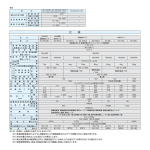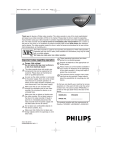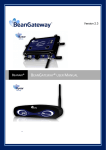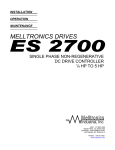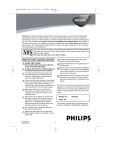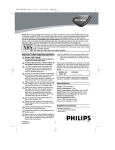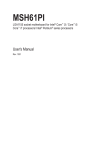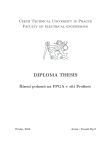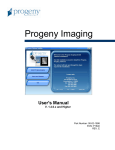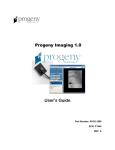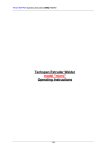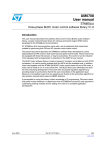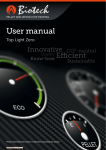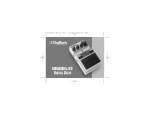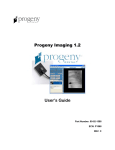Download User manual EN - Smirnov Electronics
Transcript
Smirnov Electronics | WhammyD 2 | User Manual EN WhammyD 2 User Manual (version 0.2) MIDI-‐controller for processors: Digitech Whammy 4 Digitech Whammy DT Digitech Whammy 5 © 2013 SMIRNOV ELECTRONICS 1 Smirnov Electronics | WhammyD 2 | User Manual Content: 1. Introduction 2. Controls 3. Getting Started 3.1 Switching 3.2 Setting Digitech Whammy 4/5/DT 3.3 Switching ON and OFF WhammyD 2 3.4 Entering the Options menu 3.5 Setting WhammyD 2 via the Options menu 3.6 Exit menu Options 4. Display mode information on the LCD 4.1 Brief presentation mode 4.2 Full mode of information 5. Basic work with pedal 5.1 Description of the types of effects 5.2 Working like Footswitch for Whammy 5.3 Operation in fixed shifts 5.4 Operation in arpeggios 6. Changing the tempo of the arpeggio 6.1 Changing the tempo manually 6.2 Changing the tempo Tap Tempo function 6.3 Changing the tempo to MIDI Clock 6.4 Changing the tempo to MIDI CC 7. Programming pedal without using a computer 7.1 Programming mode footswitch 7.2 Programming mode fixed shifts 7.3 Programming mode arpeggios 8. MIDI Master modes and MIDI Slave 9. Working in MIDI Master 9.1 MIDI Clock Master mode 9.2 MIDI Active Sense mode Master 10. Working in the MIDI Slave 10.1 MIDI Clock Slave mode 10.2 MIDI Active Sense Slave mode 10.3 Tune Request Slave mode 10.4 Program Change in Slave mode 10.5 Continuous Controllers in Slave mode 11. Supported MIDI-‐posts 12. List of supported parameters programming steps 2 © 2013 SMIRNOV ELECTRONICS © 3 4 6 6 8 9 11 11 13 14 14 15 16 16 16 17 18 19 19 19 21 21 22 24 27 31 36 36 36 36 37 37 37 37 37 37 38 39 Smirnov Electronics | WhammyD 2 | User Manual EN 1. Introduction WhammyD 2 is a MIDI -‐ Controller for Digitech Whammy 4 Processors: Digitech Whammy DT, Digitech Whammy 5. This controller is a major improvement of the basic WhammyD idea. This is no longer just a MIDI -‐ Controller for Whammy, but it is a whole new equipment, allowing professional musicians to create brand-‐new music patterns, using a very simple method of synchronisation with the control software for Mac, tuning your computer and your WhammyD 2 into a complete single system. What’s new: -‐ New LCD -‐ screen for displaying information in two modes -‐ Compatible with Whammy 4, Whammy 5, Whammy DT -‐ MIDI In, MIDI Out / Thru, MIDI Out for Whammy -‐ Passive bypass for Whammy 4 (relay) -‐ Powered by either power supply (9 -‐ 12V any polarity AC / DC or AC / AC), or by 9V battery size 6F22 -‐ MIDI Clock In / Clock Out -‐ MIDI Active Sense -‐ Direct control of the Whammy on CC through the controller (i.e. as if there is no controller, but there is still MIDI Thru) -‐ Synchronization with Mac, automatic detection of the pedal. One can create / edit presets on Mac (or downloaded from the site) and load onto the pedal. -‐ Tap Tempo displaying tempo in bpm + manual change of tempo + pace became highly accurate in comparison with the previous version. -‐ Ability to create custom foot-‐switches (switching those Whammy Modes cycles that are required at a time) -‐ 56 presets for each of the 3 Whammy models, of which 54 could be re-‐programmed -‐ Maximum 128 notes in a preset (pattern); 11 types of duration + notes may be sweeps (smooth change from 0 to maximum or vice versa), notes could be chosen from any Whammy presets; there are special markers to control patterns, allowing it to loop or stop at any point. -‐ Programming the pedal is possible even without a computer, and it's much easier than it used to be. -‐ Patterns’ reverse playback. -‐ Improved algorithms of survey controls ensuring the stability of the performance. -‐ MIDI Program Change. -‐ Ability to set the tempo via MIDI CC. Pedal at the same circuit can be clocked Effects connected to its output. There are many more improvements and changes described in more details further in this manual. To be always up-‐to-‐date with our latest developments, please visit our website: www.smirnovelectronics.com © 2013 SMIRNOV ELECTRONICS 3 Smirnov Electronics | WhammyD 2 | User Manual 2. Controls 1. LCD-‐экран. Screen to display information. 2. Tumbler of the change of information-‐display mode. Toggle ‘up’ position: information displayed in a default mode; Toggle ‘down’ position: information displayed in a more detailed mode. 3. Tumbler Reverse / Whammy Activity. Toggle ‘up’ position: in arpeggio ode pattern is played back normally; in a foot-‐switch mode. In foot switch mode switching Whammy off. Toggle ‘down’ position enables the reverse playback of a pattern when foot-‐switch lower position toggle switch playback modes arpeggios produced reversibly, mode switching footswitch Whammy enabled. 4. Button A switches on and off the effects in arpeggio arpeggio mode or in any other modes for Whammy 4 when THRU -‐ bypass mod is on. In footswitch and fixed shifts modes this button enables the return to the previous step. Press and hold the button to open pedal turn-‐off menu. Press and hold Buttons A and B to open/close pedal programming menu. 5. Button B is a Tap Tempo button in arpeggio mode; in foot switch and fixed shifts modes use this button to return to the next step. Press and hold Buttons A and B to open/close pedal programming menu. 4 © 2013 SMIRNOV ELECTRONICS © Smirnov Electronics | WhammyD 2 | User Manual EN 6. Preset Change Handle changes presets, allows for manual change of pace (When holding button B). In the programming menu (and others) can be used as a control (when holding button B) to select and change data. 7. Power Socket Power. Power adapter socket (9 -‐ 12V, AC / AC or AC / DC). DO NOT USE any power supplies of less than 9V voltage. IMPORTANT! Not recommended to use batteries simultaneously using 9V DC power supply due to the possibility of battery discharge to 70-‐80%). 8. Socket Instrument Input. Instrument input for усе built-‐in THRU -‐ mod for Digitech Whammy 4. 9. Socket To Whammy IN. Digitech Whammy 4 Instrument Input socket when using the built-‐in THRU -‐ mod for Digitech Whammy 4. 10. Socket From Whammy Wet Added. Digitech Whammy 4 Wet Added Out output spcket with the built-‐in THRU -‐ mod for Digitech Whammy 4. 11. Socket To Amplifier. Used to connect pedal jack with an amplifier (or to further effects chain) using the built-‐in THRU -‐ mod for Digitech Whammy 4. 12. Whammy MIDI. Socket for MIDI -‐ cable to the input of Digitech Whammy 4/5/DT. 13. MIDI OUT / THRU. Input port for connecting other MIDI -‐ interface to pedal. To synchronize with Smirnov Electronics Stompbox you must connect this port with the input of MIDI -‐ interface on your Mac. 14. MIDI IN. Port used to plug other MIDI-‐interfaces into pedal; to synchronize with Smirnov Electronics Stompbox you must connect this socket to MIDI -‐ interface output of your Mac. 15. Status LED. LED to visualize the current position of a "virtual" expression pedal Digitech Whammy. The brighter the light -‐ the more recessed the expression, the lack of the light indicates that expression pedal is not used. © 2013 SMIRNOV ELECTRONICS 5 Smirnov Electronics | WhammyD 2 | User Manual 3. Getting started 3.1 Switching In case if WhammyD 2 is powered by a battery, plug Whammy’s MIDI-‐cable into MIDI-‐port of Digitech Whammy. If you wish to use the controller to its full capacity (using THRU-‐bypass mode for DIgitech Whammy 4 or using MIDI IN and MIDI OUT/THRU to control and synchronise the pedal with Mac computers or other appliances) use the instruction below to connect the cables correctly. Switching WhammyD 2 and Digitech Whammy IV / V / DT without using the THRU-‐mode. AMP GUITAR Switching WhammyD 2 and Digitech Whammy IV with using the THRU-‐mode. 6 © 2013 SMIRNOV ELECTRONICS © Smirnov Electronics | WhammyD 2 | User Manual EN MIDI OUT MIDI IN USB to MIDI Interface Switching WhammyD 2 and Digitech Whammy IV/ V / DT with syncronisation to Smirnov Electronics Stompbox without using the THRU-‐mode. MIDI OUT MIDI IN USB to MIDI Interface Switching WhammyD 2 and Digitech Whammy IV / V / DT and working with sequencer without using the THRU-‐mode. © 2013 SMIRNOV ELECTRONICS 7 Smirnov Electronics | WhammyD 2 | User Manual 1. Plug one end of MIDI cable into the MIDI-‐port for Whammy on the left-‐side panel of the WhammyD 2, and connect the other end of the cable to the MIDI-‐port of your Digitech Whammy. 2. If you want to use THRU-‐bypass mode for DIgitech Whammy 4, follow the instructions below (otherwise, skip this step): -‐ Plug you musical instrument into the Instrument Input port on the back-‐side panel of WhammyD 2 -‐ Using your instrument’s cable connect the To Whammy IN port located on the back-‐side panel of the WhammyD 2 with the Input Jack port of Digitech Whammy 4 -‐ Using your instrument’s cable connect Wet Added port of Digitech Whammy 4 with the From Whammy Wet Added port of WhammyD 2 -‐ Connect To Amplifier port located on the back-‐side with the amplifier’s port, or with any other sound equipment 3. If you wish to use the external contorls and/or going to synchronise WhammyD2 with Smirnov Electronics Stompbox for Mac via MIDI, please follow the instructions below: -‐ Connect MIDI OUT port of your MIDI interface with the MIDI IN port on the left-‐ hand-‐side panel of WhammyD 2 to enable the control of MIDI-‐sequencer via Apple Logic software and/or enable clocking pedal using MIDI Clock -‐ Connect MIDI OUT/THRU on the left-‐hand side panel of WhammyD 2 with the MIDI IN port of your MIDI-‐interface (this step is not mandatory for the external control of MIDI-‐sequencer and clocking pedal) 4. Switch your Digitech Whammy on, and in case if it works on the external battery, plug the external power block into the Power socket located on the right-‐hand side panel of WhammyD 2. 5. Turn WhammyD 2 on, using either of the buttons A or B. 3.2 Setting Digitech Whammy 4/5/DT In most cases, Digitech Whammy is already configured to work with WhammyD 2, and no additional settings are required. In case when the default settings are faulty or not completed, please follow the instruction below: Setting Digitech Whammy 4 1. Unplug the Whammy pedal from the power modules. 2. Press and hold the Effect On / Off button and plug the Whammy pedal to power. After the display selection Whammy effect LED lights will turn on signifying the current MIDI channel release the Effect On / Off button. 3. Turn the Selector knob, until the light signifying the LED corresponding to plate êOCTéOCT. 4. Press Effect On / Off button to exit the MIDI -‐ channel setup menu. 8 © 2013 SMIRNOV ELECTRONICS © Smirnov Electronics | WhammyD 2 | User Manual EN Setting Digitech Whammy 5 1. Unplug the Whammy pedal from the power modules. 2. Press and hold the Effect On / Off button and plug the Whammy pedal to power. After the display selection Whammy effect LED lights will turn on signifying the current MIDI channel release the Effect On / Off button. 3. Turn the Selector knob, until the light signifying the LED corresponding to plate é5THé6TH. 4. Press Effect On / Off button to exit the MIDI -‐ channel setup menu. Setting Digitech Whammy DT 1. Unplug the Whammy pedal from the power modules. 2. Press and hold the Effect On / Off button and plug the Whammy pedal to power. After the display selection Whammy effect LED lights will turn on signifying the current MIDI channel release the Effect On / Off button. 3. Turn the Selector knob, until the light signifying the LED corresponding to plate ê4THê3RD. 4. Press Effect On / Off button to exit the MIDI -‐ channel setup menu. 3.3 Switching ON and OFF WhammyD 2 You might have already noticed that there is no power on/off toggle on WhammyD 2, as it controls the power consumption itself. Turning ON To switch WhammyD 2 on press either Button A or B or both. If you have connected battery and / or an external power supply correctly, LCD-‐screen will turn on showing the pedal -‐ load indicator. Once you see the greeting, release the buttons A and B. After the pedal is fully loaded if the tumblers are set into the upper position, you will the following image (Value preset number and step number canvary). © 2013 SMIRNOV ELECTRONICS 9 Smirnov Electronics | WhammyD 2 | User Manual Turning OFF To turn WhammyD 2 off when powered only by external adapter, you can simply disconnect the adapter from the network. If your WhammyD 2 works on the installed battery, the pedal will still be on, even if the adapter is unplugged. To turn the pedal off, press and hold button A for 2 seconds and you will see the following menu. If you really want to turn off the pedal then using Preset Change handle select YES. Then press the button A. You will see the display light will smoothly fade and the pedal will turn off. If you have opened the menu by mistake, use the Preset Change handle to select NO, and press the button A. This will return you to the main mode controller. 10 © 2013 SMIRNOV ELECTRONICS Smirnov Electronics | WhammyD 2 | User Manual EN 3.4 Entering the Options Menu To configure WhammyD 2 without synchronizing it with Smirnov Electronics Stompbox software, use the Options menu. To enter the menu follow these steps: 1. Turn off the pedal (WhammyD 2: User Manual: 3.2). 2. To activate the pedal, press and hold A button. 3. You are logged in the menu. The screen will display the following information (Menu items may vary). 3.5 Setting WhammyD 2 via the Options menu Using the Options menu, you can adjust several parameters of the pedal. Changing some parameters might require certain level of expertise of the user. To navigate the menu, please, use Preset Change handle. To change the value of an item, follow these steps: 1. Select the desired setting by turning the Preset Change handle. 2. To change the parameter value, press and hold the B button and holding it, change the setting of the desired value by turning the Preset Change handle. Below is a description of all the parameters which can be setup via the Options menu. Setting MIDI-‐channel WhammyD 2. You can set values MIDI -‐ channel between 1 and 16. © 2013 SMIRNOV ELECTRONICS 11 Smirnov Electronics | WhammyD 2 | User Manual Setting the System Exclusive ID of a device. SysEx ID value is used primarily for service use of the program synchronization with Smirnov Electronics Stompbox. You can change this value from 1 to 127. IMPORTANT: It is advised that this parameter is changed by advanced users only.. Setting the current model of Digitech Whammy, with which will work WhammyD 2. You can chose the IV, V and DT values corresponding with Digitech Whammy 4, Digitech Whammy 5 and Digitech Whammy DT. Set this parameter to ensure the correct settings with your Digitech Whammy model. IMPORTANT: For each model Whammy WhammyD controller 2 uses its own set of presets, therefore, change of the presets for one Whammy model will have no effect on other models. Enable / disable THRU -‐ bypass mod for Digitech Whammy 4. IMPORTANT: This step is only applicable for the Whammy -‐ Whammy IV type. IMPORTANT: Enabling this option changes the A key principle of operation for presets footswitch. A button works only as on / off Digitech Whammy 4. Enable / disable transmission pedal MIDI Clock messages mode Master. IMPORTANT: Receiving messages in Slave mode and tempo sync according to these reports can not be disabled. 12 © 2013 SMIRNOV ELECTRONICS Smirnov Electronics | WhammyD 2 | User Manual EN Enable / disable transmission MIDI Active Sense messages by pedal in a Master mode. Messages are sent once in a 250ms, in the absence of other posts on MIDI-‐line, to confirme the correct functioning of MIDI-‐line on other devices and to automaticaly determine the Master / Slave devices on Smirnov Electronics’ devices. IMPORTANT: Receiving messages in Slave mode can not be disabled. Turn Protect. Enable / disable the WammyD2 against accidental pressing protection. When off, the pedal will be included protection from a brief button press A or B to the standard mode, and from long pressing the A button on the menu Options. When security is enabled, the pedal will be included on a long push on both the A and B in the standard mode, and by long pressing the A button on the menu Options. 3.6 Exit menu Options Once you have made all the necessary settings in the Options menu, you can get out of it by following these instructions: 1. Press and hold buttons A and B. 2. When the pedal begins to restart, release both buttons to prevent re-‐entering the Options menu. © 2013 SMIRNOV ELECTRONICS 13 Smirnov Electronics | WhammyD 2 | User Manual 4. Display mode information on the LCD There are 2 options of information display on WhammyD 2: a brief (auto) which displays only the information on the state of the pedals, (perhaps, the most convenient form), and full, where the maximum amount of Information is displayed. You can change the information display modes using a change the information display mode switch. Its upper position enables short (auto) mode, the lower position -‐ full mode. In a brief (auto) mode display, the screen automatically switches to full display mode in case of the preset programming.. 4.1 Brief presentation mode In this mode, the screen can distinguish several basic elements. 1. 2. 3. 4. Icon button function A. Varies with the preset. Icon button function B. Varies with preset. Area displaying the current preset number. Area displaying the current step number for the foot switch modes or fixed shifts or tempo modes arpeggios. 5. Icon showing if you can see move‘s value, or the tempo in bpm. 6. Battery percentage. 14 © 2013 SMIRNOV ELECTRONICS Smirnov Electronics | WhammyD 2 | User Manual EN 4.2 Full mode of information presentation In this mode, the screen looks like this (the field values may vary). Below the 8 lines of parameters menu Battery charge indicator is located. 1. MIDI Mode. Current mode of MIDI pedal -‐ Master or Slave. 2. Preset. Current preset number. 3. Tempo. Current internal tempo pedal -‐ displayed regardless of what type of preset is active -‐ footswitch, or a fixed offset arpeggios. 4. Whammy. The area showing unique parameters for each step of the program. In this are the types of Digitech Whammy preset for the current step of a programme is shown, the Whammy preset number appears on most Whammy. In case this parameter is changed, the Digitech Whammy preset will also change. 5. Step. The second line is the set of unique parameters for each step of the program. Actually, it is the serial number of the step program.. 6. Shift. The third line is the unique parameters for each step of the program. Shift value (position of the expression pedal Whammy). 7. Duration. The fourth line shows the unique parameters for each step of the program. Duration of the current sheet (displayed regardless of what type of preset is active -‐ footswitch, or a fixed offset arpeggios). 8. Switch. The fifth and last line of unique parameters for each step of the program. Switching type exercised pedal to handle this step. © 2013 SMIRNOV ELECTRONICS 15 Smirnov Electronics | WhammyD 2 | User Manual 5. Basic pedal functions The term refers to the basic controller’s functions. The use of the MIDI-‐posts will be described later. 5.1 Description of the types of effects The controller WhammyD 2 uses 3 types of presets. The internal logic of their work is slightly different. Also different functions of the buttons A and B, as well as toggle Reverse / Whammy Activity. Description of each type of presets are listed below. 5.2 Working in the footswitch mode Presets with numbers 1 -‐ 5. Their work is sharpened by the creation of footswitches for Digitech Whammy. Presets 1 and 2 can not be changed by the user -‐ is the basic footswitches for each of the supported models Digitech Whammy. Presets 3 -‐ 5 can be programmed to create customised footswitches, allowing to cyclicaly iterate Digitech Whammy presets in any convenient order. The display looks like this, when these presets are used: o We can see that preset number 2 is currently in use. (It is Footswitch type preset, as it lies between the values of 1 and 5). o Button A works as a footswitch -‐ clicking on it will enable the return to the previous step of the program. o Button B also works as a foot switch -‐ pressing it will enable the progress onto the next step of the program. o The 17th step of the program is currently active. o Toggle Reverse / Whammy Activity determines whether Digitech Whammy will be on or off in case of switching between the presets. 16 © 2013 SMIRNOV ELECTRONICS Smirnov Electronics | WhammyD 2 | User Manual EN IMPORTANT: When THRU -‐ bypass mod for Digitech Whammy IV is on, the logic of button A will be changed. A screen with the included pedal THRU -‐ bypass mod for Digitech Whammy IV on is shown below. o Button A will turn on/off Whammy -‐ effect. Thus, in order to turn on/off Whammy you will need to press this button, not the Effect button located on the Digitech Whammy IV. o Button B, as in the previous case -‐ used to switch to the next step of the program. o Reverse / Whammy Activity Toggle is used as in the previous case: it determines whether Digitech Whammy will be on or off in case of switching between the presets. The programming of the customised footswitches will be described further in the manual. 5.3 Operation in fixed shifts Presets numbered 6 -‐ 10. Their work is sharpened by creating sets of fixed shifts for the Digitech Whammy. Each of these presets could be customized, allowing to sort cyclic shifts on any interval that can be done your Digitech Whammy in any convenient order. The screen looks like this, when these presets are used: © 2013 SMIRNOV ELECTRONICS 17 Smirnov Electronics | WhammyD 2 | User Manual o We can see that preset number 9 is currently active (preset type is Fixed, as it is within 6 -‐ 10). o Button A will turn on / off Whammy -‐ effect with the current! selected (in this case, the program step number 3) shift. o Button B works as a footswitch -‐ clicking on it will jump to the next step of the program. o The third step of the program is currently on. o Reverse / Whammy Activity Toggle determines whether Digitech Whammy will be on or off in case of switching between the presets. About programming custom sets will be fixed shifts discussed later in this section. 5.4 Operation in arpeggios Presets numbered 11 -‐ 56. Their work is sharpened by creating arpeggios for Digitech Whammy. Each of the presets can be programmed to generate user arpeggio. Each preset arpeggio can contain up to 128 steps (Score), each of which may be one of the 11 pulses. Each note can be from any Digitech Whammy preset. It is also possible to use special markers to control the arpeggio. When these presets are in use, the screen will look like this: o We can see that preset number 21 is currently active (this is the type of preset Arpeggio, so as it is within 11 -‐ 56). o Button A will turn on / off Whammy -‐ effect, simultaneously enabling arpeggios. o Button B functions as Tap Tempo: its icon reflects the Tap Tempo indicator. 18 © 2013 SMIRNOV ELECTRONICS Smirnov Electronics | WhammyD 2 | User Manual EN o The current tempo of the arpeggio -‐ 105 bpm. o Toggle Reverse / Whammy Activity determines forward (toggle switch is thrown up) or reverse (toggle switch is thrown down) direction will made arpeggio. About programming user arpeggio will be discussed later in the appropriate section. 6. Changing the tempo of the arpeggio Changing the tempo of the arpeggio can be done in several ways: 1. Change the tempo manually. 2. Use the Tap Tempo. 3. Set the pace for the arpeggio MIDI messages via MIDI Clock. 4. Set the pace for the arpeggio MIDI CC in numerical form. Each of them, as well as the limitations of each method below. 6.1 Changing the tempo manually. Changing the rate may be performed manually in the range of 30 to 220 bpm. To change the tempo manually, perform the following operations: 1. Press and hold B, for the chosen type of preset "arpeggio" (Presets 11 -‐ 56) 2. Turning the knob Preset Change you can change the value of bpm c increments of 1 bpm. Select the desired bpm. 3. Release the button B. You set a new value bpm manually. 6.2 Changing the tempo function Tap Tempo. Changing the tempo using the Tap Tempo function can be done in two repeatedly pressing button B in the range of 60 to 220 bpm. Sometimes we are faced with pressing the wrong button Tap Tempo -‐ what moment, we suddenly can understand that they no longer understand -‐ for the first time click on Tap Tempo button or two. Or accidentally press the Tap Tempo for the first time, not ready to press the button a second time. How do you know when the pedal stops expect the second pressing a button, and you can go to re-‐enter the tempo? To avoid these issues, for a visual display of the Tap Tempo function in WhammyD 2 coined Indicator Tap Tempo -‐ its minimum filling the tempo of 220 bpm, maximum -‐ 60 bpm. At Overflow indicator of Tap Tempo second press to enter a new tempo more is expected. © 2013 SMIRNOV ELECTRONICS 19 Smirnov Electronics | WhammyD 2 | User Manual To change the tempo using the Tap Tempo function, perform the following operations: 1. If the selected preset type "arpeggio" (preset numbers 11 to 56) briefly press the button B. Operation indicator function with Tap Tempo begins to fill from the bottom up. 2. According to the selected tempo, press again the button B is not later than Indicator Tap Tempo function newly cleared. If you did everything right -‐ the pace of change under rate double clicking on the button B. 3. If you make an overflow indicator of Tap Tempo function (He again cleared earlier than you had to press the button B), the pace is not changes. 20 © 2013 SMIRNOV ELECTRONICS Smirnov Electronics | WhammyD 2 | User Manual EN 6.3 Changing the tempo to MIDI Clock. When used with WhammyD 2 external MIDI -‐ sequencer, which can clocked attached devices standard Real -‐ Time Messaging MIDI Clock, your WhammyD 2 itself will determine the current tempo, and automatically switches to Slave. IMPORTANT: To see that the pedal is mode Slave possible if switch full mode display (Paragraph 4.2 of the User Guide) 6.4 Changing the tempo to MIDI CC. MIDI can also set the tempo in numerical form -‐ standard messages posted via CC5 or CC6. Since the maximum value of the number, transmitted in MIDI -‐ CC message is 127, then all the valid range taken Tempo divided into two sub-‐band. o On channel CC5 you can apply the tempo from 30 to 127 bpm. o Data ramp sent via CC6, automatically increased by 100. Thus, by passing CC6 data from 0 to 120, tempo will be from 100 to 220 bpm. © 2013 SMIRNOV ELECTRONICS 21 Smirnov Electronics | WhammyD 2 | User Manual 7. Programming pedal without using a computer. Programming WhammyD 2, compared to the first version of the programming controller, it became much easier and more intuitive, despite the fact that the number of changeable parameters increased, whereby the possibility of a controller become more and more flexible. This was achieved through the use of LCD -‐ screen and new process input data. Manual programming is reduced to 5 input parameters for each of programmable steps. But do not worry, all is not as difficult as it seems. Entering the programming mode. In the first version of the controller to enter the programming mode, you must would switch the toggle switch mode device in the correct position. On WhammyD 2 this toggle is not, and to go into the programming mode, you need to do the following: 1. While the basic version (See below for screenshots of the base mode in both positions tumblers change the display mode information), simultaneously press and hold the A and B for about 1,5 -‐ 2 seconds. 2. You are logged in to the programming menu -‐ it is easy to spot on the marker, illuminates one of the points menu, as well as in automatic transition to full mode displaying information. To navigate in the menu handle Preset Change. To change the settings, use handle Preset Change, simultaneously hold down the B. Button A works in the programming mode as well as in the base mode. 22 © 2013 SMIRNOV ELECTRONICS Smirnov Electronics | WhammyD 2 | User Manual EN Exit programming mode. To exit the programming mode, perform the following steps: 1. While in programming mode, simultaneously press and hold buttons A and B for about 1.5 -‐ 2 seconds. Once the menu appears exit the programming mode, release both buttons. 2. If you want to save changes to preset changes, select knob Preset Change item YES. Otherwise case, leave the marker at the point NO. 3. Briefly press button A or button B. If you select YES, the modified preset stored in memory storage WhammyD 2 presets and preset download updates. If you select NO, the changes are not saved after exiting in the base mode is loaded with the current preset number unchanged. Next consider the features of programming each of the three presets: o Programming presets type Footswitch (presets 3 -‐ 5). o Programming presets type Fixed (6 presets -‐ 10). o Programming presets type Arpeggio (presets 11 -‐ 56). © 2013 SMIRNOV ELECTRONICS 23 Smirnov Electronics | WhammyD 2 | User Manual 7.1 Programming mode footswitch. To ensure that your foot switches work properly, follow the recommendations specified in this section. As an example of programming custom footswitch, will WhammyD use preset number 3. Program a footswitch only 2 Presets Digitech Whammy. 1. Turn WhammyD 2 programming mode -‐ simultaneously press and hold for 1.5 -‐ 2 seconds buttons A and B. (Guide Users paragraph 7). 2. Rotate the Preset Change, while pressing B, to set the desired Digitech Whammy preset that will be included in Step this preset -‐ foot switch number 1. 3. IMPORTANT: Please note that in the field! Shift necessarily is exposed value NOP. This means that when you switch presets will not transferred no value expression pedal Digitech Whammy. If it is not, set this value. To change the settings, use handle Preset Change, simultaneously hold down the B. 24 © 2013 SMIRNOV ELECTRONICS Smirnov Electronics | WhammyD 2 | User Manual EN 4. Despite the fact that the field Duration can be any value, recommended value of this field -‐ 1/32. 5. IMPORTANT: In the Switch necessarily value should be set Fixed. This means that the pedal is! handle this step programming, not as a note arpeggios, but as a fixed threshold, only without the shift itself (as in the field Shift we put value NOP). Check it before going to the next step. 6. Direct the marker on the Step and proceed to the next step (Step No. 2). 7. Since the fields Shift, Duration and Switch already filled in correctly (values NOP, 1/32 and Fixed respectively), we only need to select the desired preset Digitech Whammy in the Whammy. Let's do it. In this seemingly our work on Programming is finished -‐ we said pedal, what to do in the first and Second steps -‐ this program steps -‐ fixed shifts, but without transmission expression pedal Digitech Whammy. However, until the pedal no one knows -‐ where it ends our foot switch (while she thinks we involved 128 -‐ the maximum possible number -‐ step program). Fix this in the next step of the program. © 2013 SMIRNOV ELECTRONICS 25 Smirnov Electronics | WhammyD 2 | User Manual 8. Direct the marker on the menu Step and proceed to the next step (Step # 3). 9. In order to enable the pedals to understand that the program should loop, we after an extreme step should insert a special program step -‐ marker called Loop (if you using all 128 possible steps program, after the 128th when NOT -‐ reciprocating motion program pedal automatically goes to step Number 1). So, go on the Switch and exhibiting value Loop. 10. We programmed our foot switch wherein only a necessary presets Digitech Whammy (as basic functionality of the buttons A retained mode programming, you can flip through it and check that the programmed footswitch). Now you just need save it in the long memory -‐ store presets WhammyD 2. To do this, exit the programming mode -‐ simultaneously press and hold for 1.5 -‐ 2 seconds buttons A and B. 11. Direct the marker on the YES and press button A or B. After that, the pedal will be released in the base mode, preset persist volatile memory and will be rebooted. Programming preset on this completed. 26 © 2013 SMIRNOV ELECTRONICS Smirnov Electronics | WhammyD 2 | User Manual EN 7.2 Programming mode fixed shifts To your presets with fixed sets of shifts worked correctly, follow the recommendations in this section. As an example of such programming preset will use preset WhammyD2 number 7. There will program only 2 fixed shift different presets Digitech Whammy, such as a first step -‐ an octave shift down. The second step -‐ shift octave up. 1. Turn WhammyD 2 programming mode -‐ simultaneously press and hold for 1.5 -‐ 2 seconds buttons A and B (User Manual paragraph 7). 2. Rotate the Preset Change, while pressing B, expose on the Digitech Whammy preset in which will shift to the right interval at step number 1. For implementation of an octave shift down exhibiting preset Digitech Whammy êOCT. 3. In the Shift exhibiting value -‐ a shift amount, which is possible in within the selected preset Digitech Whammy. Values can be! numerical form -‐ and meet number of semitones, but that will carried shift. Exhibit number halftone equal 12. © 2013 SMIRNOV ELECTRONICS 27 Smirnov Electronics | WhammyD 2 | User Manual Also in the field Shift may have special meanings: o Max -‐ corresponds to the maximum possible shift in the selected Digitech Whammy preset o Noise -‐ always corresponds to a randomly chosen position of the pedal expression o Random -‐ always corresponds to a randomly selected number of semitones to shift possible in the selected preset Digitech Whammy o NOP -‐ matches only preset change on Digitech Whammy selected in the current step, the position of the expression pedal at the same time value is transmitted. For modes with fixed shifts of the most widely used these options can be value Max. As for Random and Noise -‐ they are too specific, even for modes Arpeggio, for which most cases are designed so that they shift to a fixed extremely maloprimenimy but possible. Exhibiting values NOP mode fixed shifts will only lead to the fact that you get to switch Digitech Whammy preset without changing the position of the expression pedal, as in Mode Footswitch. 4. Despite the fact that the field Duration can be any value, recommended value of this field -‐ 1/32. 5. IMPORTANT: In the Switch necessarily value should be set Fixed. This means that the pedal is! handle this step programming, not as a note arpeggios, but as a fixed threshold. Check it before going to the next step. 28 © 2013 SMIRNOV ELECTRONICS Smirnov Electronics | WhammyD 2 | User Manual EN 6. Direct the marker on the Step and proceed to the next step (Step No. 2). 7. Set the preset Digitech Whammy, in which will shift to the right Interval for step number 2. For shift of the octave up, exhibiting preset Digitech Whammy éOCT. 8. In the Shift exhibiting value -‐ a shift amount, which is possible in within the selected preset Digitech Whammy. Values can be numerical form -‐ and meet number of semitones, but that will carried shift. For shifting octave exhibit number halftone equal 12. 9. Despite the fact that the field Duration can be any value, recommended value of this field -‐ 1/32. © 2013 SMIRNOV ELECTRONICS 29 Smirnov Electronics | WhammyD 2 | User Manual 10. IMPORTANT: In the Switch necessarily value should be set Fixed. This means that the pedal is handle this step programming, not as a note arpeggios, but as a fixed threshold. Check it before going to the next step. Both steps are necessary values with fixed shifts programmed, but to limit the length preset two steps, in step No. 3, we need to put a marker Loop. 11. Direct the marker on the Step and proceed to the next step (Step No. 3). 12. In the Switch exhibiting value Loop, and limit the length than the preset 2 steps. The rest of the fields for marker Loop not important. 13. Preset with the desired fixed shifts programmed. Now you just need to keep it in long-‐term memory -‐ storage WhammyD 2 presets. For this exit the programming mode -‐ simultaneously press and Hold for 1.5 -‐ 2 seconds buttons A and B. 30 © 2013 SMIRNOV ELECTRONICS Smirnov Electronics | WhammyD 2 | User Manual EN 14. Direct the marker on the YES and press button A or B. After that, the pedal will be released in the base mode, preset persist volatile memory and will be rebooted. Programming preset on this completed. 7.3 Programming modes arpeggios To your presets -‐ arpeggio work correctly, follow recommendations included in this section. As an example of such programming preset will use preset WhammyD number 35. Arpeggio will program only 2 steps -‐ notes in different presets Digitech Whammy, such as the first step -‐ 1/16 octave shift down, the second Step -‐ 1/8 octave shift up. 1. Turn WhammyD 2 programming mode -‐ simultaneously press and hold for 1.5 -‐ 2 seconds buttons A and B (User Manual paragraph 7). 2. Rotate the Preset Change knob, while pressing B, expose on the Digitech Whammy preset in which will shift to the right interval at step number 1. For implementation of an octave shift down exhibiting preset Digitech Whammy êOCT. © 2013 SMIRNOV ELECTRONICS 31 Smirnov Electronics | WhammyD 2 | User Manual 3. In the Shift exhibiting value -‐ shift amount possible in within the selected preset Digitech Whammy. Values can be numerical form -‐ and meet number of semitones, but that will carried shift. For the first step, (Octave below) exhibited by halftone equal 12. Also in the field Shift may have special meanings: o Max -‐ corresponds to the maximum possible shift in the selected Digitech Whammy preset o Noise -‐ always corresponds to a randomly chosen position of the pedal expression o Random -‐ always corresponds to a randomly selected number of semitones to shift possible in the selected preset Digitech Whammy o NOP -‐ matches only preset change on Digitech Whammy selected in the current step, the position of the expression pedal at the same time value is transmitted. Modes Arpeggio you can use any of these values. At use values NOP, Digitech Whammy is rhythmically switch presets in the selected steps durations. Pedal expression in this case is not transmitted. 4. In the Duration exhibit duration of the first step-‐note -‐ 1/16. 5. To programming step worked as a normal note arpeggios, exhibited in the Switch value Normal. 32 © 2013 SMIRNOV ELECTRONICS Smirnov Electronics | WhammyD 2 | User Manual EN In modes Arpeggio you can use the following values of the field Switch: o Normal – parameter indicating that step -‐ normal note arpeggios. o Sweep – parameter indicating that step -‐ sweep-‐note arpeggios. For specified for the duration of this step, the shift varies linearly from zero to a maximum and back to 0. o Saw – parameter indicating that step -‐ sweep-‐note arpeggios. For specified for the duration of this step, the shift varies linearly from zero to maximum. o Back Saw -‐ parameter indicating that step -‐ sweep-‐note arpeggios. For a specified duration for this step, the shift varies linearly from maximum to zero. o Pause – parameter indicating that step -‐ a marker Pause. Suspends execution arpeggios before pressing A. o Fixed – parameter indicating that it is -‐ for a fixed step preset footswitch type or sets fixed shifts. o Stop -‐ parameter indicating that step -‐ a marker Stop. Stops the execution of the arpeggio, arpeggio resets at the beginning of on and off the pedal. o Loop -‐ parameter indicating that step -‐ marker Loop. When it achieving the execution proceeds to the first step preset. 6. Direct the marker on the Step and proceed to the next step (Step No. 2). 7. Set the preset Digitech Whammy, in which will shift to the right interval for step number 2. For shift of the octave up, exhibiting preset Digitech Whammy éOCT. © 2013 SMIRNOV ELECTRONICS 33 Smirnov Electronics | WhammyD 2 | User Manual 8. In the Shift exhibiting value -‐ shift amount possible in within the selected preset Digitech Whammy. Values can be numerical form -‐ and meet number of semitones, but that will carried shift. For the second step (Octave above) exhibited by halftone equal 12. 9. In the Duration exhibit duration of the first step-‐note – 1/8. 10. To programming step worked as a normal note arpeggios, exhibited in the Switch value Normal. Both steps arpeggios programmed, but that limit the length of the two preset steps in step number 3 we need set marker Loop (or marker Stop, to play arpeggios once). 11. Hovers on the Step and proceed to the next step (Step No. 3). 34 © 2013 SMIRNOV ELECTRONICS Smirnov Electronics | WhammyD 2 | User Manual EN 12. In the Switch exhibiting value Loop, and limit the length than the preset 2 steps. The rest of the fields for marker Loop not important. 13. Preset arpeggio with the right steps programmed. Now we need to just save it in the long memory -‐ store presets WhammyD 2. To get out of this Programming Mode -‐ simultaneously press and hold for 1.5 -‐ 2 seconds the buttons A and B. 14. Direct the marker on the YES and press button A or B. After that, the pedal will be released in the base mode, preset persist volatile memory and will be rebooted. Programming preset on this completed. © 2013 SMIRNOV ELECTRONICS 35 Smirnov Electronics | WhammyD 2 | User Manual 8. MIDI Master modes and MIDI Slave Pedal WhammyD 2 automatically detects operation with MIDI. When you receive MIDI -‐ signal to MIDI -‐ input, the pedal switches to Slave. If, within 250 -‐ 300 ms at its input is not received MIDI -‐ signal (any MIDI-‐messages, including Real Time MIDI Clock messages and MIDI Active Sense), pedal automatically switches to Master mode. 9. Working in MIDI Master В режиме MIDI Master педаль может тактировать цепочку MIDI-‐устройств, подключенную к выходу MIDI OUT/THRU, сообщениями MIDI Clock и сообщениями MIDI Active Sense. 9.1 MIDI Clock mode Master In Master mode, the pedal can send messages to MIDI Clock -‐ 24 messages of type System Real Time (0xF8) for the quarter. Transmission of these messages can be disabled in the menu Options (User Manual Section 3.5). 9.2 MIDI Active Sense mode Master In Master mode, the pedal can also send messages to MIDI Active Sense -‐ message type System Real Time (0xFE) every 220 -‐ 250 ms. Transmission of these messages can be disabled in the menu Options (User Manual Section 3.5). 36 © 2013 SMIRNOV ELECTRONICS Smirnov Electronics | WhammyD 2 | User Manual EN 10. Working in the MIDI Slave Finding a MIDI input MIDI -‐ signal, WhammyD 2 immediately enters Slave -‐ it stops transmitting MIDI Clock and MIDI Active Sense. Communications received on MIDI IN, passed to the output MIDI OUT / THRU. 10.1 MIDI Clock mode Slave In Slave mode, the pedal receives and calculates the tempo messages MIDI Clock -‐ 24 messages like System Real Time (0xF8) per quarter. Reception and processing of these messages can not be disabled. 10.2 MIDI Active Sense mode Slave In Slave mode, the pedal receives messages MIDI Active Sense -‐ message type System Real Time (0xFE). In the absence of line MIDI IN other messages, sustain pedal able to Slave, it is necessary to transmit MIDI Actibe Sense (0xFE) not less than once in every 300 ms. Reception and processing of these messages can not be disabled. 10.3 Tune Request mode Slave For accurate arpeggios used reset Real Time Tune Request message type (0xF6). Thus, performance of the arpeggio stops. 10.4 Program Change mode Slave Changing presets via MIDI 2 WhammyD possible by MIDI Program Change. Room MIDI -‐ WhammyD channel 2 can be configured in the menu Options (User Manual Section 3.5). 10.5 Continuous Controllers в режиме Slave In WhammyD 2 can be controlled by several parameters for CC. For this numbers are used CC, listed below. 1. CC #0, CC #81 – control preset number of Digitech Whammy 2. СС #11, CC #82 –control of position expression pedal of Digitech Whammy 3. СС #28, CC #83 – arpeggio playback control (0-‐63: switches off arpeggio , 64-‐127 switches on arpeggios). 4. CC #3, CC #84 – control button А (64-‐127 is treated as a single pressing the A). © 2013 SMIRNOV ELECTRONICS 37 Smirnov Electronics | WhammyD 2 | User Manual 5. СС #4, CC #85 – control button B (64-‐127 is treated as a single pressing the B). 6. CC #5, CC #86 – appointment of tempo in BPM (30-‐127 assigns the current tempo in the rage 30-‐127 BPM). 7. СС #6, CC #87 – appointment of tempo in BPM (to the value passed in this message added 100, ie the values of the controller 0-‐120 corresponds to the pace in the 100-‐ 220 BPM). 11. Supported MIDI-‐messages Common list used in WhammyD 2 MIDI -‐ messages. The list contains no Special System Exclusive messages used for technical purposes. For they do receive a request to Contacts www.smirnovelectronics.com. MIDI-‐message IN/OUT Function Timing Clock IN/OUT Tempo sync Active Sense IN /OUT Autodetect Master/Slave Tune Request IN Arpeggio reset Program Change IN Preset Change WhammyD 2 CC #0 IN Preset Change Digitech Whammy CC #11 IN Control the expression pedal of Digitech Whammy CC #28 IN Play (64-‐127)/ Stop (0-‐63) arpeggio playback CC #3 IN Remote button A press (64-‐127) CC #4 IN Remote button B press (64-‐127) CC #5 IN Setting tempo in BPM (30-‐127) CC #6 IN Setting tempo in BPM + 100 (0-‐120) CC#81 IN Preset Change Digitech Whammy CC#82 IN Control the expression pedal of Digitech Whammy CC#83 IN Play (64-‐127)/ Stop (0-‐63) arpeggio playback CC#84 IN Remote button A press (64-‐127) CC#85 IN Remote button B press (64-‐127) CC#86 IN Setting tempo in BPM (30-‐127) CC#87 IN Setting tempo in BPM + 100 (0-‐120) 38 © 2013 SMIRNOV ELECTRONICS Smirnov Electronics | WhammyD 2 | User Manual EN 12. List of supported parameters programming steps Type of step Compotible preset type Whammy Shift Duration Switch Footswitch Step Footswitch ANY NOP 1/32 Fixed Step for a user footswitch (presets 1-‐5) Fixed ANY 0-‐36 / Max/ Random/ Noise 1/32 Fixed Step for fixed step collections (presets 6-‐10) Arpeggio ANY 0-‐36 ANY Normal Arpeggio ANY NOP ANY Normal Arpeggio Random Note Arpeggio ANY Random ANY Normal Arpeggio Noise Note Arpeggio ANY Noise ANY Normal Arpeggio Sweep Note Arpeggio ANY NOT USED ANY Sweep Arpeggio Saw Note Arpeggio ANY NOT USED ANY Saw Arpeggio Back Saw Note Arpeggio ANY NOT USED ANY Back Saw Pause Marker Arpeggio NOT USED NOT USED NOT USED Pause Stop Marker Arpeggio NOT USED NOT USED NOT USED Stop Loop Marker ANY NOT USED NOT USED NOT USED Loop Fixed Step Arpeggio Normal Note Arpeggio Footswitch Note Function of step Step-‐note for arpeggio (presets 11-‐56). Step-‐note for arpeggio without corresponding expression pedal (presets 11-‐56). Step-‐note for arpeggio (presets 11-‐56). Corresponds Random note possibles in the current preset of Digitech Whammy. Step-‐note for arpeggio (presets 11-‐56). Corresponds Random expression pedal position from current preset of Digitech Whammy Step-‐note for arpeggio (presets 11-‐56). For note duration value of the pedal expression Digitech Whammy linearly changes from 0 to maximum and vice versa. Step-‐note for arpeggio (presets 11-‐56). For note duration value of the pedal expression Digitech Whammy linearly changes from 0 to maximum Step-‐note for arpeggio (presets 11-‐56). For note duration value of the pedal expression Digitech Whammy linearly changes from maximum to 0. Marker-‐pause for arpeggios. To achieve it arpeggio suspended until clicking on the button A. Marker-‐stop for arpeggios. To achieve it arpeggio stops and reset pedal off. Marker fixate any sequence programming steps in any preset. ANY – any parameter, according to which the operation of the device will be. NOT USED – parameter values do not affect the characteristics of the type of step. © 2013 SMIRNOV ELECTRONICS 39