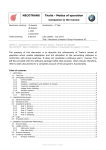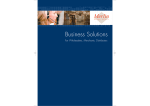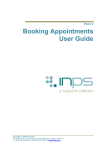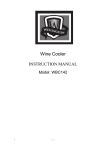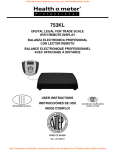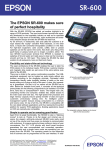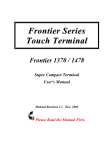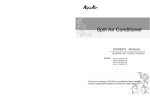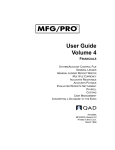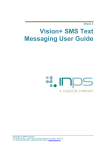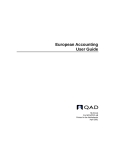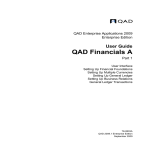Download "user manual"
Transcript
Best Selection for Your Business Electronic Pricing Scale User’s Manual (Model: TP-31) CATALOG 1. Foreword .................................................................................................................. 2 1.1. Introductions .................................................................................................... 2 1.2. Main functions and features............................................................................. 2 1.3. Specification .................................................................................................... 2 1.4. Outline ............................................................................................................. 3 1.5. Keyboard distributes and functions of key ...................................................... 3 1.6. Accessories ...................................................................................................... 5 2. Assemble guide ......................................................................................................... 6 2.1. Pricing scales components assemble ............................................................... 6 2.2. Paper roll installation ....................................................................................... 7 3. Operating Instruction .............................................................................................. 8 3.1. Weighing .......................................................................................................... 8 3.2. Zero.................................................................................................................. 8 3.3. Tare .................................................................................................................. 8 3.4. Goods sales ...................................................................................................... 8 3.5. Goods hotkeys setting ...................................................................................... 8 3.6. Goods sales methods ....................................................................................... 9 3.7. Sales report ...................................................................................................... 9 3.8. Change ........................................................................................................... 10 3.9. Cancel goods sales ......................................................................................... 10 3.10. Set date and time ............................................................................................ 10 3.11. Check pricing scales current time and date.................................................... 10 3.12. Print receipt ................................................................................................... 11 3.13. Standby for saving power .............................................................................. 11 4. PC software operation ........................................................................................... 12 4.1. Edit the goods information ............................................................................ 12 4.2. Edit the receipt head and tail information ...................................................... 14 4.3. Immediately upload the daybook report ........................................................ 14 4.4. Communication connect ................................................................................ 14 5. Maintain daily ........................................................................................................ 15 6. Fault self-inspection ............................................................................................... 16 7. Precautions ............................................................................................................. 19 Appendix: Sketch map of RS232 serial communication cable ............................... 20 - 1/19 - 1. Foreword 1.1. Introductions Thank you for your chose our TP-31 series electronic pricing scales. Please read this manual first before you use this scale. And please keep this manual for future reference or use. This product complies with FCC standards. 1.2. Main functions and features 1. Easy operation. Weighting fast and precisely. 2. Zero, Tare, calculate price and change functions. 3. Support receipt head and tail information setting, and can check or print the daily report. 4. Support accumulating sale, the maximum accumulate over 50 times of goods. 5. Quantity sale, hotkey sale, PLU sale, and barcode sale. 6. 1000 PLU, include the goods name, price and barcode. 60 hotkeys. 7. Transport the goods information by PC software of U-disk. 8. Built-in 6V/4AH battery, over 4 hours working without AC power connected. 1.3. Specification 1. Ports:1×PS/2(barcode scanner), 1×RS232(serial port), 1×USB(U-disk), 1×CASHDRAWER 2. Power adapter input: AC100-240V, 50/60Hz; output: DC7.5V/3A 3. Rechargeable battery: 6V/4AH(optional) 4. Display: double side LED, 5 digit unit price, 5 digit weight, 6 digit total price 5. Keyboard: 25 function keys, 30×2 hotkeys 6. Weight scope: Max 30 kg, Min 100g 7. Interval (e): 5/10g 8. Working humidity: 10%~90% RH 9. Storage humidity: 10%~75% RH 10. Working temperature: -10℃ ~+40℃。 11. Storage temperature: -25℃~+50℃。 12. PLU: 1000 13. N.W.: 4.3kg - 2/19 - 1.4. Outline 1.5. Keyboard distributes and functions of keys 1. Hot-Key keys: 2. Function keys: - 3/19 - Functions of keys: Keys ~ Functions Number keys Clear input information; Delete all sale goods. Accumulating sale Print receipt and reports Set to zero point manually Delete the packing and container weight from total weight ~ Save or call out 60 kinds of goods information by these keys Quantity sales Clear one goods information; Back to the weight mode Open the cash drawer Set date and time; Show daily sale reports and technical reports. Calculate the change Call out the goods information by this key according to goods code Save the goods information or data from U disk, and edit the hotkeys goods price - 4/19 - Shift function select key, can shift 31-60 hotkeys goods Down switch key 1.6. Accessories Standard accessories: 1. Power adapter: 1 pc 2. Serial port communication cable: 1 pc 3. Stainless steel scales pan: 1 pc 4. Utility software CD: 1pc 5. Manual: 1pc 6. Thermal printing paper: 1 roll Optional: 1. Cash drawer 2. Barcode laser scanner Note: Different customers and different models have different accessories, please check the packing list. - 5/19 - 2. Assemble guide 2.1. Pricing scales components assemble 1) Please connect the display lines, and insert the display arm to scales base part (as the picture shown). 2) Please put on the scales pan, aim at the four roundness holes which on the scales platform. Please sent the scales on the level place, and connect the lines as picture shown. - 6/19 - Adjust the four screw scales foot, and make sure the scales on a level situation. (Gradienter’s bubble in the center) Turn on the power, and scales will initialize. The display will show 0 after the initialize process, and a buzzer sound. And you can use the scales freely. If the display is not show 0, please press the ZERO key. Note: Please make sure don’t touch the scales pan and there isn’t anything on the scales pan when the scales start the initialize process. 2.2. Paper roll installation 1. As the right picture shown, please push down the paper room wrench hollow part, and take up the wrench, then the paper room cover is open. 2. Please put in the thermal paper roll, and put out a length (longer than the tear paper port), put paper smooth. 3. Close the paper room cover, and put the wrench restoration. Install the paper roll as the follow picture shown: Please make sure the smooth face on the up side. Wrench Paper room cover Press here Note: Paper roll size: 57mm width, max diameter is 50mm. - 7/19 - 3. Operating Instruction 3.1. Weighing Put the goods on the scales pan, and the display will show the weight. 3.2. Zero 1. Manual operation: If there aren’t any goods on the scales pan, and the display doesn’t show “0.000”, please press ZERO key. Note: If the weight over 1.2kg, cannot be allowed to be zero by manual operation. 2. Automatic operation: Turn on the power, and the scales will automatic zero if the weight isn’t over 3kg. If not, the scales will have an unable zero alarm. 3.3. Tare When your goods have packing or container to calculate net weight, you should put its container on the scale and press TARE key. The display will show zero in weight window. Go back the un-tare model, please remove the goods which on the scales pan, and then press TARE key, the display will show zero in the weight window, and tare indicator light blackout. Note: the pricing scales will quit the tare model automatically when you finish the sale process. 3.4. Goods sales Press number keys for inputting the goods price, and the price will show in the unit price window, the total price is the unit price multiplied the weight. If you need to edit the goods unit price, please use the C or BACKSPACE keys to delete, and then input new price. Accumulating sale: If one customer buys many kinds of goods, you can use this function. Summation sales will show all the goods unit price and total price in one receipt. This scales support max 50 kinds of goods in one summation sales. You can operate this kind of sales as follow: Put the first goods on the scales pan and enter its price, and then press ADD key before you pick off the first goods. The unit price window will show the summation times, total price window will show the total price. And then pick off the first goods, put on the second, input the price, and repeat the first goods operation. Finally press the PRINT key for ending this operation. 3.5. Goods hotkeys setting This scales have 60 goods hotkeys, can save 60 kinds of goods price and other - 8/19 - information. Operation method: Input the goods price by 0 to 9 keys, and press SAVE key and corresponding hotkeys, save the information the scales. (31-60 hotkeys need press the SHIFT key to change) 3.6. Goods sales methods 1. Hotkeys sales: Put the goods on the scales panpress corresponding hotkeyspress PRINT key. 2. Goods number(PLU) sales ( for example PLU 77): Put the goods on the scales paninput the PLU number 77 press PLU keypress PRINT key. 3. Barcode sales: Put the goods on the scales pan use the barcode scanner to read the goods barcode press PRINT key. 4. Quantity scales: Input the goods price by number keys or hotkeys press QTY keyinput the quantity by number keys press PRINT key. Note: When the scales in the quantity sales situation, the weighing function will close temporary. When you press the ADD key or end this time sale, the scales weighing function will return. Note: Hotkeys can save the goods price and goods name, goods name will be shown on the receipt. The goods name and barcode information need be edited and edited by PC software, and then download the pricing scales. “PLU” is the goods first line numbers which in the software interface. 3.7. Sales report This pricing scale has the daily report and statistics functions, you can check or print the scales report which according to the sales information. Check the sales report. Press MENU key, and then shown information: Note: Press print key will print current sales report. Caution: This scale will auto print last day sales report and then delete it for first receipt in every day. If you press MENU key twice, the display will show the technical parameters. - 9/19 - 3.8. Change When finish the sales, and need to calculate the change, press the CHANGE key, and input the received money by number keys. The change will be shown on the total price window. If the received amount is lower than the sales amount, the change will show negative number. Press CHANGE key or C key for quitting change model. 3.9. Cancel goods sales 1. Cancel all: Cancel all goods sale. Press ADD key first for show goods quantity and price, and then press BACKSPACE key. 2. Cancel one: Cancel one of goods sale, Press ADD key first, and then press ↓ key to choice the need be deleted goods, and then press C key. 3.10. Set date and time 1. Date setting: Press MENU key 3 times, two digits are related to year will display as flashing. Input two digits of year by number keys, then digits of month will flashing, input them. At the end, the digits of day will be flashing, input them too. 2. After date setting, re-press MENU key, in this case, two digits of hour will display as flashing, input hour and minute. Then second digit will flash, input them too. 3. Press MENU key for saving and quitting. Note: you can choice need be edited date or time by ↓ key. 3.11. Check pricing scales current date and time When there is no goods on the scales pan and have not input the goods price (unit price and weight window show 0), press number keys, the display will show current date and time, press C key will return sale model. - 10/19 - 3.12. Print receipt 1. After sales, please press the PRINT key, and then will print the receipt. 2. When the price window show 0, press PRINT key for re-print a receipt. If you press PRINT key hold on 2 seconds, the printer will go a length of blank paper. 3. If the rest of paper cannot print a total receipt, please replace the paper roll, and press PRINT key. Note: When the printer is short of paper, press the PRINT key, the buzzer will sound. 3.13. Standby for saving power When there is nothing on the scales pan, and no any operation in one minute, the scales will in the standby for saving power situation. Press any key, can let the scales go back the normal situation. Caution: if long time uses this scale, we advise you use the power adapter we supplied link to AC Power for power supply. - 11/19 - 4. PC Software Operation (Working on PC) 4.1. Edit the goods information 1. Please double click the compressed files which in the CD, and then open PluEditor software. 2. Input the goods unit price, name and barcode, and then save the file. There will have a “PLUDATA.HEX” file. Pleas copy this file to U-disk. Note: you can save as the edited file to TXT file, and when you need it, you can import it the software freely. 3. Insert the U-disk to the scales USB port, and then turn the scale. Press the save key after the pricing scales self-checking, the total amount window will show “SAVE”, right now the scales is updating the hoods information. When the buzzer has a long sound, the undated is finished. And then the scales go back sale model. And all of goods name, price and barcode be saved in the scales. Note: Only support FAT or FAT32 for U-disk file system format, and signal partition. 4. Edit goods information For example: Edit one of goods name: 1) Open PluEditor software. 2)Press “import” key for selecting the target file for importing this software. - 12/19 - Goods code--PLU 3)Choice and edit the need be edited goods from the software excel: (Such as Orange) 4)Save the data, system will create a new file. Save the file to U-disk root directory. Repeat the step 3) operation. After edit the goods information, you can repeat the 4.1.3 operation for saving the goods information the pricing scales. Note: After edit and edit the goods information, except save the information by U-disk to scales, you also can use the RS232 to connect the scales with PC. And use the PC software for saving the goods information to scales. - 13/19 - 4.2. Edit and edit the receipt head and tail information 1. Click software 2. Click “ tool” and choice the setting 3. Edit and edit the head and tail information in the machine parameters, and click the enter key for saving, then press “download” key for saving in the scales. 4.3. Immediately upload the daybook report. Inset the U-disk to the USB port, when the scales sale the goods, there will create a file (file name “REG+date”, such as: the U-disk. means June 27th daybook report,) and save in 4.4. Communication connect 1. CASHDRAWER Port: For connecting the RJ11 port cash drawer, and press CASH key for opening it. 2. RS232 port:For connecting with PC, and can communicate with PC by PluEditor software. 3. U-DISK port:For connecting the U-disk. - 14/19 - 4. PS/2 port:For connecting with barcode scanner and can sell the goods by barcode scanner read the barcode. 5. Maintain daily Be careful that AC power cable should not be placed in traffic rout or direct sunlight. Avoid to put the heavier object than defined capacity on the scale, if this happens , message “OL” will appear on weight window and a beep sound will be hear, you should immediately pick the heavier object up to avoid any damage to device. Don’t put the heavier object than defined a capacity on the scale in off time too. Not to use display pole for scale transport, if the scale pole broken, please don’t turn on the scales for using. When the scale is turned on, if you put a goods heavier that 3kg, this weight is more than amount of automatic zero and display will show an error message as below, turn off the scale and pick the platter or weight up then re-turn on. To use battery, it is necessary to charge it for 24 hours in first time, and can repeat this action every one month. Please don’t use other power adapter for protecting and extending the battery life. Normally the battery life on year, if you need to change the battery, please make sure replace the same standard battery. While working with scale, use AC power to charge internal battery and able to use in necessary time. Please don’t use cleanser multi-material or cleanser grater tools. Chemical composition of these materials may destroy the scales surface. You can clean the scales by the clean napkin or special spray. Please don’t clean the scales or pan by aqueous ammonia or diluents. Please clean the scales by producer and use the suitable cleanser. If the scales have fault, please try to turn it on and off. Then pick off the pan and turn again, or check the scales by manual as following chapter 6. - 15/19 - 6. Fault self-inspection In case of any problem before contacting the authorized representative, study follow items and try to remove them: The scale can’t power on Reason Error in input AC power Solution Control power cable for decay, tear and cutting. Check connected cable to device and make sure about it’s well-set. Burning fuse on the body or loosing Error in electronic and control circus If AC power plugged off and device uses internal battery, the battery. May be empty. in this case, you should wait to re-connect AC power and fully charged battery If fuse is loosed, well-set it or if fuse is burnt, Replace it with its similar. Contact to after sale service unit. The scale has variation in weight after the countdown. Reason Solution There is vibration in weighing If scale is located in direct air of cooler or fan, pan change its location. If scale is located near noise source such as wireless transceiver devices, change its location. Cause problem in electronic circuits If there are severe variations in input power, recommend using voltage stabilizer. Contact to after sale service unit. The numbers related to weight are not fixed on the display and have variation. Reason Solution Turn off and turn on after few minutes, in Static electricity or severe electricity can cause error in if not resolved variations problem, contact to after electronic circuits. sale service Check the AC power cable for decay, tear and The pan has vibration. cutting. Be sure about scale balance. Be careful, there is no object in contact with pan. Be careful, the legs are in appropriate situation. - 16/19 - This problem circuits in electronic If scale is placed in direct air of cooler or fan, change its place. Contact to after sale service unit. Scale power off automatically in working situation. Reason Solution Static electricity or severe Turn off and turn on after few minutes, in variations can cause error in electricity .if not resolved problem, contact the electronic circuits sale service unit. Plug bad contact, please change the power socket. Power problem The battery is no power, please connect the power line for charging Show message “ Reason Total sale has been exceed. (9 9 9 9 9 9) ” in total part. Solution Reduce the price or weight Show message “ ” in weight part. Reason Solution Connect the cable to socket to charge the battery. Battery voltage is less than 5 Battery charging operation is doing even during volts. off time. if needed, can connect the cable to power in during off time. ” in weight part with continuous beep sound. Show message “ Reason Solution Put heavier object than defined Should be immediately picked up the heavier. capacity on the device Object to fail to harm the device. Show message “ Reason Automatic zero is not setting ” in unit price w i n d o w . Solution Turn off the device, if the platter and or a object with more than 3kg weight on the scale, pick it up and then turn the device on. Show message “ ” in weight window and “ ” in unit price window. Reason Solution Use add key more than 50 times By using cancel key , can select the last goods and clean it by Void key. - 17/19 - 7. Precautions - 18/19 - Appendix: Sketch map of RS232 serial communication cable - 19/19 -