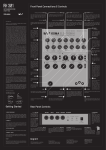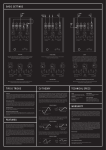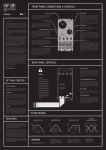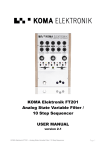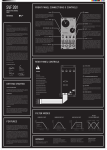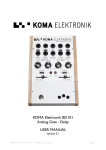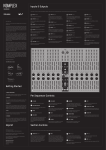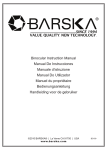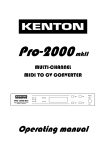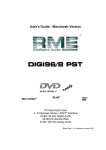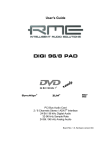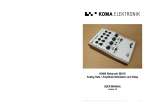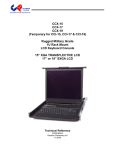Download user manual
Transcript
RH 301 RHYTHM WORKSTATION/ UTILITY TOOL _ USER MANUAL FRONT PANEL CONNECTIONS & CONTROLS (Analog Clock Output) CLOCK 1 This is the main clock output. It sends a 50% duty cycle square wave signal. The CLOCK output is twofold and both outputs are buffered. (CV Output) ENV Dear KOMA user, Thanks a lot for purchasing the KOMA Elektronik RH301 Rhythm Workstation / Utility Tool! The RH-301 is our solution to a problem many musicians are struggling with: analog and digital equipment that needs to run side by side, in sync, but at the same time still needs to be controllable, which is not always an easy task! There are many standards out there: MIDI, DIN Sync, analog clocks and control voltages in the form of LFOs and envelopes. They all basically represent different approaches to synchronize different instruments and effect units; some of them are nearly as old as synthesizers themselves, some are more recent. Some are intended to let devices run at the same speed, some at creating repeated or single events within a certain time frame that’s in sync with other gear. Synchronization problems are always a time consuming and annoying reality for many musicians. This is why we decided to build a Rhythm Workstation / Utility Tool that helps electronic musicians get the most out of their equipment by properly syncing a large amount of devices in many different ways, without losing a ‘hands-on’ feeling and creativity! The heart of the RH301 is the master clock, of which the tempo can be set by turning the Tempo knob, by tapping a tempo on the tap button, by syncing it to MIDI, DIN Sync or an external analog clock signal. The generated clock signal can be passed on via two clock outputs, two division outputs or via the MIDI Output and DIN Sync Output. An incoming MIDI signal can also be passed along via the MIDI Thru and MIDI Out sockets. And that’s not all: besides having a master clock section, the RH301 is also fitted with a LFO which can be synced to the master clock or run freely from 0,25 Hz to 260 Hz in five different waveforms: sine, triangle, square, S&H and noisine. This means the pedal can also be used as a lo-fi oscillator, when you turn the LFO up into the audible range. The LFO has two separate outputs on the patch bay: LFO out and LFO inverted out. Some of the features of the LFO can also be modulated via control voltage, the pedal boasts CV inputs for LFO SPEED, LFO RESET and LFO SYMMETRY. The third main feature of the RH301 is an Envelope Generator which can easily be synced to the master clock, a division of the master clock or run in loop mode. Besides the normal controls for ATTACK, DECAY, SUSTAIN and RELEASE the pedal comes with a RANGE knob to change the time range of the envelope created. The envelope generator comes with a normal envelope output and an inverted envelope output and can also be triggered by an external gate / trigger via the external gate input. To improve playability and to stimulate your creative process, the RH301 also has a built-in infra-red motion controller, which can be used to control the CV inputs of the RH301, other KOMA products or any device that accepts CV inputs in general, since it has it’s own dedicated SENSOR Output on the patch bay. The ENV CV output holds the signal of the envelope generator. Signal ranges from 0V – 7.6V. DIVISION 2 The ENV INV CV output is the inverted envelope output. Signal ranges from 7.6V – 0V.the higher the CV rises. The sensor output is 0 – 8V. (Analog Clock Output) DIVISION 6 This is the division output, sending a 50% duty cycle square wave signal depending on the setting of the rotary DIVISION switch. The DIVISION output is twofold and both outputs are buffered. 3 EXT. CLOCK (Analog Clock Input) This CV input accepts rising edge driven analog clock signals. Every time a signal rises from 0V – 3V the pedal counts one beat. 7 LFO SPEED (CV Input) Controls the speed of the LFO. When you insert a control voltage into this input the RATE knob determines the offset voltage. (Usable range from 0 – 5V). 4 LFO SYMM (CV Input) Controls the symmetry of the LFO. When you insert a control voltage into this input the SYMMETRY knob determines the offset voltage. Usable range from 0 – 5V. 8 LFO RESET (CV Input) The LFO RESET input can be used the externally reset the LFO to bar 1 at any time. The input reacts to any rising edge trigger that changes from 0V to 3V. 9 A Used to send a division or multiples of the master CLOCK output. This ranges from 16th notes to once every full bar – in reference of the master clock beats. SOURCE TEMPO 10 LFO INV (CV Output) B Inverted LFO output of the pedal. It is in phase with the main LFO output but the voltages are inverted. Signal ranges from 7.6V – 0V. 11 LFO (CV Output) Main LFO output of the pedal. Signal ranges from 0 – 7.6V. 12 C o D E N Control to set the decay time of the envelope. SHAPE Determines the output wave of the LFO. You can choose between sine wave, triangle, square, sample and hold, and a special waveform which is composed of a sine wave and digital noise. F Control to set the level of the envelope while the gate is high. PUSH RATE Sets the speed of the LFO. If you chose to have the LFO synced to the master clock you can select a division or multiples of the master tempo to sync to. If the LFO is running in free mode you can set any speed between 0.25Hz and 260Hz. Control to set the attack time of the envelope DECAY ENV Gate (CV Input) Input for external rising edge gate signals to trigger the envelope. Only active in FREE mode and can be used to freely adjust the main tempo anywhere from 40bpm to 240bpm (beats per minute). ATTACK sensor (CV Output) This is the CV output of the infrared motion sensor. The closer you move something towards the sensor. Three way switch: the TAP position allows you to use the large black push button to tap in a certain tempo. The FREE position can be used to freely set the main tempo of the pedal with the TEMPO button. The EXT. position serves as your choice when you for example want the RH301 to sync to either MIDI, DIN Sync or EXT. CLOCK input. SUSTAIN No matter what your setup is, digital or analog, if you use a modular synthesizer, DAW, drum computer, synthesizer or our own BD101 and FT201 effect pedals, the RH301 is an effective tool to make sure they all walk in line, while you have your hands free to create beautiful tunes. Have fun! 5 (CV Output) ENV INV G All the best from Berlin, The KOMA Elektronik Team Push button to tap a tempo in TAP mode, start or stop the unit when in FREE mode or it can be used to resync the RH301 when the unit is operating in MIDI slave mode. RELEASE RANGE Control to change the time range on the A, D and R stages. By turning this knob clockwise the envelope becomes slower and fades from a snappy linear to a logarithmic behaviour. H ENV MODE Control to set the release time of the envelope. REAR PANEL CONTROLS 1. Unpack your machine MIDI THRU (Data): This is the unprocessed MIDI signal present at the MIDI input jack chained through. 2. Connect it Be sure your amp or mixer is turned off, then connect the clock, envelope and LFO outputs to your instruments you want to control. Or, connect external MIDI, DIN Sync or a clock source to the RH301 to sync it. 3. Set up a basic patch Set all controls and connections to a patch in basic settings. 4. Power up / Bypass Connect the RH301 power supply to the RH301 DC input on the backside of the pedal. When you press the PUSH switch, you start the clock. 5. PLAY Now play that machine! Adjust divisions and multiplications of the clock as well as LFO and envelope settings to further manipulate your sounds and rhythms! (Clock Output) DIN OUT This is the clock output for DIN Sync receptive devices. It provides the clock information (sync24) as well as the start/stop gate.settings. (Clock Output) MIDI OUT This is the connection for the outgoing MIDI signal. It contains the clock information as well as start and stop signals for MIDI receptive devices. J K SENSOR Emits a CV signal that can be patched up with any CV receptive socket on KOMA products and for example a (modular) synthesizer. By moving your hand over the sensor you can control the parameters of the CV input patched to it. Slide switch to chose between master clock sync, division sync or free running mode. . GETTING STARTED The package comes with the RH301 pedal, a 9VDC, 500mA, center-negative power supply and this manual. Make sure that the power supply is rated for the line voltage of your country: 120 VAC for the USA, 220 VAC for Europe or most other countries. I L LFO Mode Choose to have the LFO run freely or synced to the clock. M SYMMETRY Used to wave shape the LFO output. You can bend the symmetry of the wave from 10% to 90%. CV ATTENUATORS (Trim-pot) There is one CV input trimmer each for LFO Symmetry and LFO Rate. Turn the trimmer fully CW to get 100% signal going through and turn the trimmer fully CCW to get no incoming CV signal. (Clock / Data Input) DIN/MIDI IN Socket for MIDI or DIN Sync clock input. The RH301 can distinguish if, and consequently, which signal is present at this connection, so that you don’t have to worry about different settings. AUX CONTROL (Trigger In) Manual start/stop for the clock when there is a rising trigger - functions the same as the push button.(C 9V DC CONNECTOR Standard BOSS Style adapter (2.1 x 5.5mm barrel plug), 9V, center polarity negative, 500mA minimum. Only use the KOMA Elektronik power supply shipped with this pedal. lock / data input): IMPRINT KOMA Elektronik GmbH is a subsidiary company of KOMA Elektronik B.V. Vertretungsberechtigte Geschäftsführer / Managing Director: Christian Zollner & Wouter Jaspers Sitz der Gesellschaft / Registered Office: Berlin, Germany Registergericht / Court of Registration: Amtgericht Berlin-Charlottenburg Registernummer : HRB 145453 Umsatzsteuer ID / VAT ID: DE285522050 KOMA Elektronik GmbH Mahlower Strasse 24 12049 Berlin-Neukölln Germany (f.e. isopropinol). Make sure you use it safely, that stuff is pretty flammable. Also make sure there is no solvent mixed in, this will remove the screen printing of the pedal. We noticed by using a clean toothbrush you can cleanup the sensor! We recommend using a soft or medium one, not too hard, so you don’t scratch the sensor surface. I have my DAW as a master clock controlling the RH301 but the tempo is fluctuating. What can I do? BASIC SETTINGS FEATURES Many sequencer programs and other music software will send all available MIDI information on all available MIDI channels at the same time which can sometimes lead to unstable MIDI clock information because of sound card or hardware limitations. Try to disable unnecessary MIDI information and choose the right MIDI channel to send your data to the RH301. This will improve the accuracy of the MIDI clock signal being sent into the RH301. The RH301 enables you to accomplish a couple of different tasks, including converting clock signals from different formats into other formats. The RH301 can work with and be synced to analog clocks, MIDI and the DIN Sync format. My LFO will randomly reset while syncing to external clock signals? For most applications it is necessary to achieve two things: First, sync the tempi of two or more pieces of gear so that they are running at the same speed. The second thing you need to achieve is to have the two synced tempi run in phase, for example let them start running at the same time. These two steps are solved differently in the three clock formats that the RH301 is compatible with. Please check your MIDI/DIN Sync/analog clock connections. Many problems come from cheap or broken cables. Also make sure that you don’t accidentally modulate your LFO rate via a CV signal attached to LFO SPEED and keep in mind that if you do so, the LFO needs one bar to adjust to the new tempo. MIDI is a digital communication standard from the 80s, coming in the flavor of a serial protocol. With MIDI clock, the clock signal itself consists of 24 pulses (called ‘ticks’) per quarter note to sync the tempi together. For a synchronized start and stop of sequencers, LFOs or other functions, start and stop bytes are sent over the same cable. When you run the RH301 in SLAVE mode, all incoming MIDI messages are merged with the clock to the output. I connected my DAW to the RH301 via MIDI but the pedal doesn’t seem to start? First make sure that you set the master clock sync source to EXT and make sure that your DAW is sending the correct MIDI signals. The RH301 expects a MIDI clock signal, not a MIDI time code. Further, your DAW should send a start signal whenever you hit play. Sometimes it can happen that programs only send a start signal in the beginning of a song, not every time when you hit Play – for example in Ableton Live you should try to set “MIDI Clock Type” to “Pattern” in the MIDI Sync preferences tab. Your RH301 also won’t start to sync to MIDI when there is a cable plugged into the EXT. CLOCK jack on the patch bay – even if no clock signal is present at that input. Also, check your MIDI cables. A large percentage of problems with MIDI sync come from cheap or broken MIDI cables. If you have the opportunity, try different MIDI cables. Some of my equipment is starting to hum when I attach a MIDI cable? This can happen in some setups, mostly involving USB MIDI interfaces or other equipment with a USB MIDI connection (sound cards, hardware MIDI controllers, etc.). Try to prevent ground loops and check your MIDI connections – did we already mention that a lot of problems come from cheap or broken MIDI cables? RH301 AS MASTER EXT CLOCK AS MASTER For the RH301 to be the master clock source, there are two possibilities: set the master clock to FREE and adjust the tempo with the TEMPO knob. Pressing the black push button, creates the start / stop functions. Or set the master clock to TAP, then use the black push button to tap a tempo. After the third tap a start byte and gate is created automatically. Set the master sync source to EXT. and insert a cable with a clock into the EXT. CLOCK jack. The pedal reacts to rising edge clock signals from 0V to at least 3V. Use the black push button to send start / stop bytes (MIDI) and start / stop gates (DIN) on the next rising edge trigger. The EXT. CLOCK input is a switching type jack that overrides the other sync settings. When I connect my drum machine to the DIN OUT of the RH301 it starts and stops randomly? Please check the DIN cable that you use. Like with MIDI, most of the problems stem from defective or wrong DIN cables. Make sure that all the pins on the cable are connected from one end to the other. With some MIDI cables it can happen that only the pins used for MIDI are actually connected through the cable. MIDI and DIN use the same cable and plug but not the same pins on that cable. DIN Sync is an even older synchronization possibility from the pre-MIDI age. It usually uses 24 pulses (sync24 – seldom sync48, sync96 or even sync192 (you can set your preferred DIN sync format via a jumper on the main PCB, it’s set to Syns24 by default) per quarter to sync tempi together. For the synchronized starting and stopping of devices, a gate signal is used. If the gate is high, it means start/run,while if it is low, it means stop. With analog clocks, the matter is also pretty straight forward: the clock signal consists of a pulse or square wave that syncs the tempi. Starting and stopping can be solved through various approaches, most of them include a start/stop gate. All of the mentioned standards have been brought together in the RH301 to provide a usable working environment, no matter what setup you use. The difference between MIDI, DIN Sync and Analog Clock Signals ANALOG CLOCK IN ANALOG CLOCK OUT MIDI DIN SYC I patch my sensor to the CV inputs and it doesn’t seem to change anything? Make sure you use the correct PSU (9V, 500mA, center polarity negative) for the sensor to work correctly. Have a look at the back of the pedal and check if your CV attenuators are in the right setting. Also keep in mind that the incoming CV signal is added to the corresponding knob on the front panel (LFO RATE and LFO SYMMETRY) and you won’t hear your changes if they are set too high. I set my RH301 to FREE mode / EXT. mode and sync to an external clock signal but my DAW/synthesizer/drum machine doesn’t start playing? The RH301 converts incoming start / stop signals from MIDI to DIN Sync. If, however, you miss those start/stop signals because they were sent before you plugged in the cable or none are sent at all you have to create them yourself by pressing the large black pushbutton. CV THEORY SYNC OFF BEAT RHYTHMICALLY CHANGING LFO PATTERN Take a standard 1/4” patch cable and connect it from the envelope output to the LFO speed input. Set both LFO and envelope generator to sync and create a slowly changing envelope. The envelope will change the LFO division in a rhythmical manner. Pattern mayhem! LO-FI PWM OSCILLATOR Use the LFO as an oscillator and a looping ENV into the LFO SYMM to modulate the pulse width of the waveform. Experiment with other wave shapes for different sounds and adjust the speed to change the pitch. The concept of control voltage (CV) is not hard to understand: Instead of turning a knob on your pedal, you simply connect a voltage – the control voltage – to the corresponding CV input that does the job for you. So for example if you want to have a quickly varying LFO SYMMETRY you don’t have to turn that knob all the time, back and forth until your fingers fall off, but simply connect an alternating CV to the LFO SYMMETRY input. BIPOLAR CV SIGNALS S-TRIG LFO ENVELOPE PING PONG Some synthesizers – especially older Korg, Moog and Yamaha ones – expect S-Triggers on certain trigger inputs. Set the LFO to square wave and connect the inverted LFO output to the S-Trigger input. Set the LFO to sync mode, turn the LFO symmetry fully CCW to be on-beat, and turn it clockwise to add a groovy feeling to it. LFO Envelope Ping Pong: Take a standard 1/4” patch cable and connect it from the inverted LFO output to the envelope gate input (ENV GATE). Set the LFO to SYNC and chose the square wave shape. Play around with the LFO symmetry knob. Your envelope will now start its cycle every time the LFO just went low, so they are playing in a nice ping-pong way but still in sync with the rest of the clock signals. Casing Powder coated aluminum casing, silk screened text and wooden side panels. Dimensions 23 cm x 20 cm x 5 cm (L x W x H) / 9" x 9.8" x 2" (L x W x H) Net. Weight 1000 gr / 2.2 lbs Shipping Weight 1.5 kg. / 3.3 lbs including power adapter and this instruction manual. Power requirements 9V DC power adapter, 500mA min, center polarity negative (only use the KOMA adapter shipped with the pedal). WARRANTY Returning your product? You must obtain prior approval in the form of a RMA (Return Material Authorization) number from KOMA Elektronik before returning any product. Email us at [email protected] to request the RMA number. All products must be packed carefully and shipped with the KOMA Elektronik supplied power adapter. Sorry, the warranty will not be honored if the product is not properly packed. Once you have received the RMA#, write it on the box together with the word: WARENRUCKSENDUNG and carefully pack your product, ship the product to KOMA Elektronik with transportation and insurance charges paid, and include your return shipping address. BIPOLAR CV SIGNALS UNIPOLAR CV SIGNALS The RH301 provides the possibility of updating its firmware by sending (‘dumping’) MIDI SysEx data through a MIDI cable connected to the DIN/MIDI input on the back of the pedal. To get into firmware update mode, unplug the power cable as well as any other connections on the patchbay or back panel jacks. Press and hold the large black pushbutton while re-connecting the power cable. Keep holding the button for 2 seconds. If executed correctly, the blue light around the pushbutton should now steadily glow blue. Connect a MIDI cable between the DIN/MIDI input on the back panel of the RH301 and your MIDI host. The RH301 is now ready to receive firmware updates. For more detailed information on this topic and the latest firmware please check out the RH301 product page on www.koma-elektronik.com KOMA Elektronik warrants its products to be free of defects in materials / workmanship and conforming to specifications at the time of shipment for a period of two years from the date of purchase. During the warranty period any defective products will be repaired or replaced at KOMA Elektronik’s option on a return-to-factory basis. This warranty covers defects that KOMA Elektronik determines are no fault of the user. So, what happens? The incoming CV signal is shifted around the voltage that you select with the corresponding knob. Example: if you insert a -5V to +5V sine wave into the LFO SYMMETRY CV jack you will get the following results while turning the SYMMETRY knob: A similar thing happens to unipolar CV signals: Their point of origin (0V) is shifted by the amount set with the corresponding knob. In other words: You add the voltage of your knob to the voltage of your incoming unipolar CV signal. UPDATING FIRMWARE TECHNICAL SPECS You can use control signals from any source to manipulate certain features of the RH301. All of the CV inputs of the RH301 accept bipolar as well as unipolar control voltages, but work best with CV from 0 – 5V. The incoming CV signals are mixed together with the corresponding knob on the RH301 itself and we provide you with a attenuator for each CV input on the backside of the panel. If you notice a significant distortion or clipping in your control signal waveform or strange CV behavior simply turn the attenuator counter-clockwise (towards the word ‘CV’) until you hear your desired result. By turning it counter-clockwise you attenuate the incoming CV signal. Fully counter-clockwise means that the incoming CV signal is completely gone, whereas fully clockwise means that the incoming CV signal is arriving to the circuit unattenuated. Furthermore you can set an offset voltage to your control voltage to adjust the CV signal to your needs. The offset voltage is set by the corresponding knob on the front panel (LFO RATE and LFO SYMMETRY). There’s also a distinction between bipolar and unipolar signals. This is best explained with a few pictures: The push button can also be used to sync “off beat”: If you push it while the RH301 is running already the pedal will reset its internal clock to 0, in sync with the incoming clock. This way you can manually sync the RH301 into shifted clock signals. What will we do? DIN AS MASTER DAW AS MASTER Set the master sync source to EXT and plug the DIN cable into the DIN/MIDI IN jack. An incoming start / stop gate is translated into a corresponding start / stop byte at MIDI OUT. If no start / stop gate is received by the pedal, create your own by pressing the black push button. This starts the pedal and sends a MIDI start / stop byte to MIDI OUT as well as a start / stop gate to DIN OUT. Set the master sync source to EXT. and plug the MIDI cable with the clock signal into the DIN/MIDI IN jack. A start / stop byte from the external clock is translated into a corresponding byte, received by the pedal and sent to the DIN and MIDI OUT jacks. If there’s no start / stop byte, the black push button can be used to start/stop the pedal and send out the information from the DIN and MIDI OUT jacks. Once received, we will examine the product for any obvious signs of user abuse or damage as a result of transport. If the product has been abused, damaged in transit, or is out of warranty, we will contact you with an estimate of the repair cost. Warranty work will be performed and KOMA Elektronik will ship and insure your product to your address free of charge. How to initiate your warranty? Please initiate your warranty online by sending an email to [email protected]!