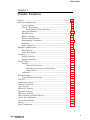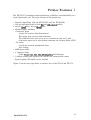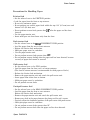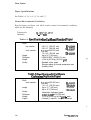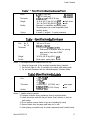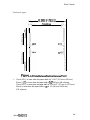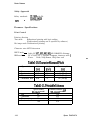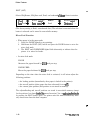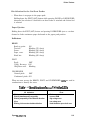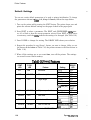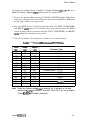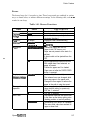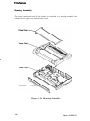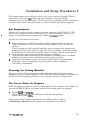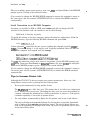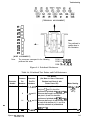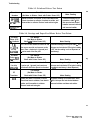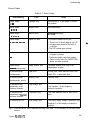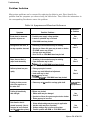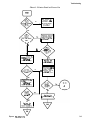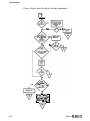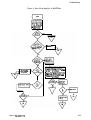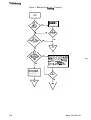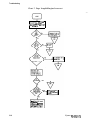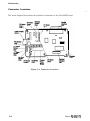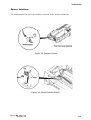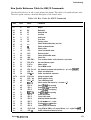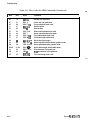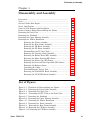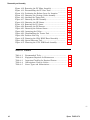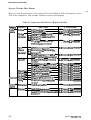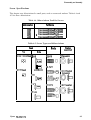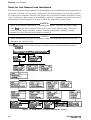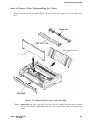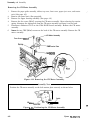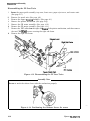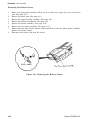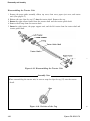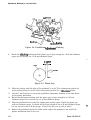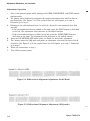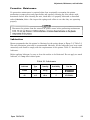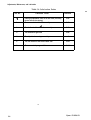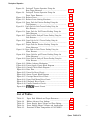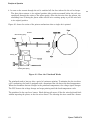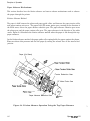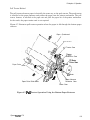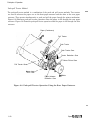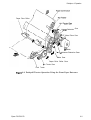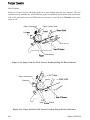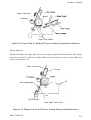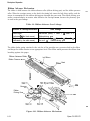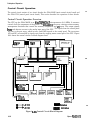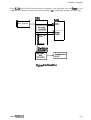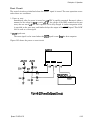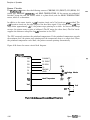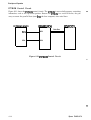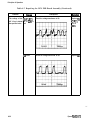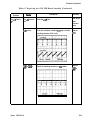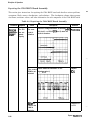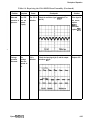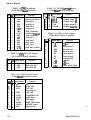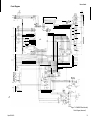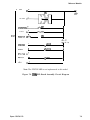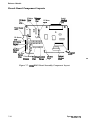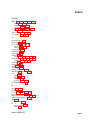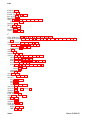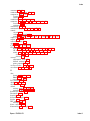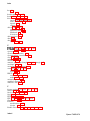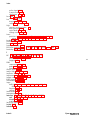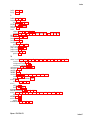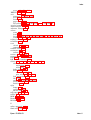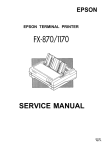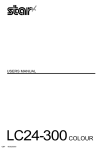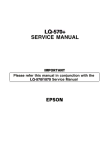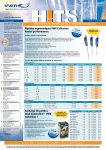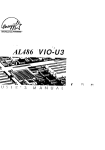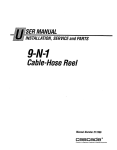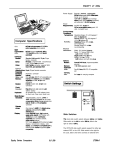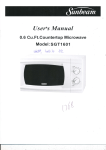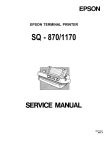Download Epson FX-1170 Service manual
Transcript
FX-870/1170 SERVICE MANUAL I Revision Level EPSON @ Printed on Recycled Paper. I ® FCC Compliance Statement For American Users This equipment has been tested and found to comply with limits for a Class B digital device pursuant to Part 15 of FCC Rules. These limits are designed to provide reasonable protection against harmful interference in a residential installation. This equipment generates, uses, and can radiate radio frequency energy and, if not installed and used in accordance with the instructions, may cause harmful interference to radio or television reception. However, there is no guarantee that interference will not occur in a particular installation. If this equipment does cause interference to radio or television reception, which can be determined by turning the equipment on and off, the user is encouraged to try to correct the interference by one or more of the following measures: l l l Reorient or relocate the receiving antenna. Increase the separation between the equipment and the receiver. Connect the equipment into an outlet on a circuit different from the one connected to the receiver. For Canadian Users This digital apparatus does not exceed the Class B limits for radio noise emissions from digital apparatus as set out in the radio interference regulations of the Canadian Department of Communications. Le present appareil numcrique n’cmet pas de bruits radkklectrique d&passant lea limites applicables aux appareils numcriques de Classe B prescrites dans le rkglement sur le brouillage radioGctriques tdictk par le Minis&e des Communications du Canada. The connection of a non-shielded equipment interface cable to this equipment will invalidate the FCC Certification of this device and may cause interference levels which exceed the limits established by the FCC for this equipment. It is the responsibility of the user to obtain and use a shielded equipment interface cable with this device. If this equipment has more than one interface connector, do not leave the cables connected to unused interfaces. Changes or modifications not expressly approved by the manufacturer could void the user’s authority to operate the equipment. ii Epson f%87W1170 Copyright Notice - All rights reserved. No part of this publication may be reproduced, stored in a retrieval system, or transmitted in any form or by any means, electric, mechanical, photocopying, recording, or otherwise, without the written permission of Epson America, Inc. No patent liability is assumed with respect to use of the information contained herein. Neither is any liability assumed for damages resulting from the use of the information contained herein. While every precaution has been taken in the preparation of this book, Epson America, Inc., assumes no responsibility for errors and omissions. Neither Epson America, Inc., nor its affiliates shall be liable to the purchaser of this product or third parties for damages, losses, costs, or expenses incurred by purchaser or third parties as a result of: accident, misuse, or abuse of this product or unauthorized modifications, repairs, or alterations to this product. Epson America, Inc., shall not be liable against any damages or problems arising from the use of any options or any consumable products other than those designated as Original Epson Products or Epson Approved Products by Seiko Epson Corporation. Trademarks Epson@ is a registered trademark of Seiko Epson Corporation. F’X-870 and PX-1170 are trademarks of Seiko Epson Corporation. IBM@ and IBM PC@ are registered trademarks of International Business Machines Corporation. Copyright © 1992 Epson America, Inc. Epson America, Inc. 20770 Madrona Avenue, Torrance, CA 90509 Epson FX-87W1170 ... III Precautions Precautionary notations throughout the text are categorized relative to 1) personal injury, and 2) damage to equipment. WARNING Signals a precaution which, if ignored, could result in serious or fatal personal injury. Great caution should be exercised in performing procedures preceded by a WARNING heading. CAUTION Signals a precaution which, if ignored, could result in damage to equipment. The precautionary measures itemized below should always be observed when performing repair/ maintenance procedures. WARNING 1. Always disconnect the product from both the power source and the host computer before performing any maintenance or repair procedure. 2. No work should be performed on the unit by persons unfamiliar with basic safety measures as dictated for all electronics technicians in their line of work. 3. When performing testing as dictated within this manual, do not connect the unit to a power source until instructed to do so. When the power supply cable must be connected, use extreme caution in working on the power supply and other electronic components. CAUTION 1. Repairs on Epson products should be performed only by an Epson certified repair technician. 2. Make certain that the source voltage is the same as the rated voltage listed on the serial number/rating plate. If the Epson product has a primary AC rating different from the available power source, do not connect it to the power source. 3. Always verify that the Epson product has been disconnected from the power source before removing or replacing printed circuit boards and/or individual chips. 4. In order to protect sensitive pP chip and circuitry, use static discharge equipment, such as anti-static wrist straps, when accessing internal components. 5. Replace malfunctioning components only with those components recommended by the manufacturer; introduction of second-source ICs or other nonapproved components may damage the product and void any applicable Epson warranty. Epson 0(-870/l 170 How to Use this Manual This manual contains the information that a service provider needs to support the Epson FX-870/1170 printer. 0 0 . 0 . l . It provides general information and specifications for the printer. It tells you how to set up and configure the printer at a customer site. If you encounter problems, the manual explains how to troubleshoot the printer, based on the symptoms you are experiencing. Once you have isolated the problem, the manual shows you how to take the printer apart to remove any faulty component and replace it. Then, the text describes how to adjust the printer. The manual also provides a detailed discussion of the theory of operation. There are schematics, circuit diagrams, exploded diagrams, and an index at the back of the manual for quick reference. The paragraphs below describe the contents of this manual in further detail. 1 Printer Features Chapter 1 contains printer specifications, answers to a list of likely questions that customers may ask the servicer, an explanation and tables of control panel settings, and a brief description of the major printer components. 2 Installation and Setup Procedures This section lists site requirements for the printer. It describes how to unpack the printer, connect it, power it up, and test it. The text describes the printer interfaces, and gives signal tables and serial cable configurations. Finally, this section tells you what the customer needs to do to avoid problems and achieve maximum printer life. 3 Troubleshooting This section begins with quick reference tables for the printer’s test points. The chapter also provides an explanation of what each error code means, flowcharts that walk you through the troubleshooting of various problems, an illustration of connector locations, and illustrations of sensor locations. You can use the set of troubleshooting tables and flowcharts to isolate the problem as far as possible. If you encounter problems using software, the !Z’roubZeshooting section lists supported Epson ESC/P control codes and symbol sets. There are tips for graphics handling and an explanation of how to read hex dump printouts. Epson FX-87W1170 4 Disassembly/Assembly This chapter lists the tools you need and gives the recommended procedure for removing and replacing components. 5 Adjustments, Maintenance, and Lubrication This chapter provides instructions for performing the platen gap adjustment and the bidirectional adjustment procedure. There is also a description of the lubricants required and an illustration of the points at which the printer needs to be lubricated after repair of the mechanism. 6 Principles of operation The Principles of Operation section explains the theory of printer operation, including printhead function, carriage movement, paper feeding, and ribbon feeding. The chapter provides details about how printer components function mechanically and electronically. At the end of the chapter, there is a section for dealers outside the U.S. who need to replace individual components on the circuit boards. 7 Reference Materials The Reference Materials section contains pin assignment tables, board layout diagrams, circuit diagrams, and schematics. Index The index tells you where to find key words and phrases in the manual. vi EptmnFX-870/1170 Handy Numbers for U.S. Dealers Epson Customer Resource Center Epson Faxback System Epson Bulletin Board System (800) 922-8911 (310) 782-4214 (310) 782-4531 Numbers and Addresses for Dealers Outside the U.S. Epson Canada, Ltd. 95 Mural Street Richmond Hill, Ontario LAB 3G3 ;htp (800) GO-EPSON .. (416) 881-5765 Epson Latin America, Inc. 6100 Blue Lagoon Drive Floor 2, Suite 220 Miami FL 33126 (305) 265-0092 Phone: Fax: (305) 265-0097 Epson Do Brazil Av. Pedroso De Morais 631,5th Floor Pinheiros, Sao PauIoSP/O5419 Brazil ;lgne: (55) ( 11) 813-3044 ,. (55) (11) 210-9290 Epson Chile S.A. Avenida Costanera Andres Bello 2287 Providencia, Santiago, Chile (562) 232-4661 Phone: (562) 233-3197 Fax: Epson Argentina S.A. Avenida Del Libertador 498, Piso 12 1001 Buenos Aires Phone: (541) 394-2439 Fax: (541) 322-4637 Epson Costa Rica Apartado 1076-2050 San Jose, Costa Rica (506) 34-6666 Phone: (506) 25-5709 Fax: Epson Mexico S.A. De C.V. Av. Ejercito NacionaI No. 904 6 Piso Col. PaIamas Polanco Condigo Postal 11510, Mexico, D.F. ;hp (525) 395-9944 .. (525) 395-9499 Epson Venezuela S.A. Edif. Epson - La Urbina Caracas, Venezuela (582) 241-0433 Phone: (582) 241-4561 Fax: Epson FX-8700 170 vii Contents Contents Chapter 1 - Printer Features Options ................................................................................. 1-3 1-3 Hardware Specifications ........................................................................... 1-12 Firmware Specifications ......................................................................... 1-13 Interfaces ................................................................................................ 1-17 Control Panel .......................................................................................... 1-20 ...................................................................................... Default Settings 1-22 Self-Test .................................................................................................. 1-23 Hexadecimal Dump ................................................................................ 1-24 Paper-out Detection ................................................................................ 1-24 Auto Tear-off........................................................................................... 1-24 Buffer-full Printing ................................................................................. 1-24 Thermal Protection ................................................................................. 1-24 High-Duty Printing ................................................................................ Sheet Loading and Sheet Ejection ......................................................... 1-24 1-25 Adjust Lever Operation .......................................................................... 1-26 Printer Initialization .............................................................................. 1-27 Buzzer ..................................................................................................... 1-28 Main Components ................................................................................... Commonly Asked Questions and Answers ............................................ 1-33 Chapter 2 Installation and Setup Procedures Site Requirements .................................................................................... Removing the Packing Materials ............................................................. The Correct Power On Sequence .............................................................. Running the Self-Test .............................................................................. Connecting Printer Cables ....................................................................... Checking the Printer with the Computer ................................................ Tips to Increase Printer Life .................................................................... Chapter 3 Troubleshooting Test Points ................................................................................................ Error Codes ............................................................................................... Problem Isolation ..................................................................................... Connector Locations ............................................................................... Sensor Locations ..................................................................................... Hex Quick Reference Table for ESC/P Commands ............................... Hex Quick Reference Table for IBM Commands ................................... Epson FX-870.0 170 2-1 2-1 2-1 2-2 2-2 2-3 2-4 3-1 3-5 3-6 3-18 3-19 3-21 3-23 ix Contents Chapter 4 Disassembly and Assembly 4-1 4-1 4-2 4-3 4-4 4-5 4-6 4-7 4-8 4-9 Precautions ............................................................................................. Tools ....................................................................................................... Service Checks After Repair .................................................................. Screw Specifications ............................................................................... Notes for Unit Removal and Installation .............................................. Items to Remove Before Disassembling the Printer ............................. Removing the Panel Unit ....................................................................... Removing the Printhead ........................................................................ Removing the Upper Housing Assembly ............................................... Removing the Printer Mechanism ......................................................... Chapter 5 Adjustments, Maintenance, and Lubrication Adjusting the Printer Mechanism ........................................................... Bidirectional Alignment Adjustment ....................................................... Preventive Maintenance .......................................................................... Lubrication ............................................................................................... Chapter 6 5-1 5-3 5-5 5-5 Principles of Operation Printer Mechanism Operation ................................................................. 6-1 6-19 Power Supply Operation ........................................................................ Control Circuit Operation ...................................................................... 6-22 Chapter 7 Reference Materials Connector Summary ................................................................................ Circuit Diagrams ...................................................................................... Circuit Board Component Layouts ........................................................ Outline Drawings ................................................................................... X 7-1 7-5 7-10 7-13 Epson FX-870/1170 Printer Features Chapter 1 Printer Features Options.. .................................................................................................... Hardware Specifications.. ......................................................................... Printing Method ............................................................................... P a p e r H a n d ......... l i n g ....................................................................... Precautions for Paper Handling ............................................ Paper Specifications ......................................................................... Printable Area .................................................................................. Ribbon Cartridge ........................................................................... Electrical Specifications ................................................................. Environmental Conditions ............................................................. Reliability ....................................................................................... Safety Approvals ............................................................................ Firmware Specifications .......................................................................... Print Control .................................................................................. Input Data Buffer .......................................................................... Interfaces. ................................................................................................ Parallel Interface ........................................................................... Optional Interfaces ........................................................................ Control Panel .......................................................................................... Buttons ........................................................................................... Micro Feed Function ............................................................ Bin Selection for the Cut Sheet Feeder ............................... Paper Ejection ...................................................................... Indicators ....................................................................................... Default Settings.. .................................................................................... Power On Default Settings ............................................................ Self-Test ................................................................................................... Hexadecimal Dump ................................................................................ Paper-out Detection ................................................................................ Auto Tear-off........................................................................................... Buffer-full Printing ................................................................................. Thermal Protection ................................................................................. High-Duty Printing ................................................................................ Sheet Loading and Sheet Ejection ......................................................... Adjust Lever Operation .......................................................................... Printer Initialization .............................................................................. Buzzer ..................................................................................................... Main Components ................................................................................... Epson FX-870/1170 1-3 1-3 1-3 1-4 1-5 1-6 1-8 1-10 1-11 1-11 1-11 1-12 1-12 1-12 1-13 1-13 1-13 1-16 1-17 1-17 1-18 1-19 1-19 1-20 1-20 1-22 1-22 1-23 1-24 1-24 1-24 1-24 1-24 1-24 1-25 1-26 1-27 1-28 1-i Printer Features C094 MAIN Board Assembly (Main Control Board) ................. C094 PNL Board Assembly (Control Panel Circuit Board) ................... C076 PSB Board Assembly (Power Supply Circuit Board) .................. Printer Mechanism ........................................................................ Housing Assembly ......................................................................... Commonly Asked Questions and Answers ............................................ 1-29 1-30 1-30 1-31 1-32 1-33 List of Figures Figure 1-1. External View of FX-870/1170 ............................................ Figure 1-2. Pin Configuration ................................................................ Figure 1-3. Printable Area for Cut Sheets ............................................ Figure 1-4. Printable Area for Continuous Paper ................................. Figure 1-5. Printable Area for Roll Paper .......................................... Figure 1-6. Data Transmission Timing ............................................... Figure 1-7. Control Panel ................................................................... Figure 1-8. Self-Test Printout .............................................................. Figure 1-9. Hexadecimal Dump Printout ............................................ Figure 1-10. Lever Positions .................................................................. Figure 1-11. Main Components ............................................................. Figure 1-12. C094 MAlN Board Assembly (Main Control Circuit Board). .... Figure 1-13. C094 PNL Board Assembly (Control Panel Circuit Board). ...... Figure 1-14. C076 PSB Board Assembly (Power Supply Circuit Board). ...... Figure 1-15. Printer Mechanism ........................................................... Figure 1-16. Housing Assembly ............................................................. 1-2 1-3 1-8 1-9 1-10 1-14 1-17 1-23 1-23 1-25 1-28 1-29 1-30 1-30 1-31 1-32 List of Tables Table 1-1. Table 1-2. Table 1-3. Table 1-4. Table 1-5. Table 1-6. Table 1-7. Table 1-8. Table 1-9. Table 1-10. Table 1-11. Table 1-12. Table 1-13. 1-ii Line Feed Speed (1 line = l/6”) ......................................... 1-4 Specifications for Cut Sheets (Standard Paper) ............... 1-6 Specifications for Cut Sheets (Carbonless Duplicating Paper) ........................................ 1-6 Specifications for Continuous Paper ................................. 1-7 Specifications for Envelopes ............................................. 1-7 Specifications for Labels ................................................... 1-7 Specifications for Roll Paper ............................................. 1-8 Electrical Specifications for 120 V Model ....................... 1-11 Environmental Conditions .............................................. 1-11 Character Size and Pitch ................................................ 1-12 Printable Columns .......................................................... 1-12 1-13 Print Speed ...................................................................... Connector Pin Assignments and Signal Functions.. ...... 1-14 Epson FX-870/1170 Printer Features Table 1-14. Optional Interface ........................................................... Table 1-15. Identifying Errors Using the LEDs ................................ Table 1-16. Group 1 Features ............................................................ Table 1-17. Group 2 Features (ESC/P Mode) ..................................... Table 1-18. Group 2 Features (IBM Mode) ........................................ Table 1-19. Group 3 Features (Power-on Settings) ........................... Table 1-20. Lever Positions ................................................................ Table 1-21. Buzzer Functions ............................................................. Epson FX-870/1170 1-16 l-19 1-20 1-21 1-22 1-22 1-25 1-27 1 -iii Printer Features 1 The FX-870/1170 combines advanced firmware, reliability, and affordability in a single light-weight unit. The major features of this printer are: l l l l l l l l Upward compatibility with the FX-850/1050 and the FX-86e/286e 380 cps (high-speed draft for both 80- and 136-column models) 285 cps (draft pica), 342 cps (draft elite) Advanced paper handling Continuous paper 3 paths for insertion (front/bottom/rear) Dual paper park and auto load (front/rear) The standard tractor unit can be set to 3 positions (2 push and 1 pull) Continuous paper can be used without removing the cut-sheet feeder (CSF) Cut sheets 2 paths for insertion (top/optional front) Auto loading 24KB input buffer 8 character tables (Italic, PC437,850,860,863,865, BRASCII, and Abicomp) A default setting mode replaces DIP switches for setting default values Type B optional I/F boards can be installed Figure l-l on the next page shows an exterior view of the FX-870 and FX-1170. EpsonFX-870/1170 1-1 Printer Features 80-column model 136-column model Figure 1-1. External View of the FX-870/1170 1-2 Epson FX-870/1170 Printer Features options C814011 Single-bin cut-sheet feeder (80-column) Single-bin cut-sheet feeder (136-column) High-capacity cut-sheet feeder (80-column) High-capacity cut-sheet feeder (136-column) Tractor unit (80-column) Tractor unit (136-column) Front sheet guide (80-column) Front sheet guide (136-column) C823051 C823071 C823101 C823141 C823151 Serial I/F card (Type B) 32KB intelligent serial I/F card (Type B) 32KB intelligent parallel I/F card (Type B) Coax interface (Type B) Twinax interface (Type B) #8750 #8755 #8758 #8310 Fabric ribbon cartridge (80-column) Fabric ribbon cartridge (136-column) Fabric ribbon sub cartridge Roll paper holder (only for 80-column model) C806371 C806391 C806381 C806401 C800201 C800211 C814001 Hardware Specifications Printing Method Printing method: Pin configuration: Impact dot matrix (diameter 0.29 mm) 9 wires wire #’ & 2+--- -5 3 ‘----___ 0 0.35 mm (l/72”) 44 Figure 1-2. Pin Configuration Epson M-870/1 170 1-3 Printer Features 9 x 7 matrix (high-speed draft) Dot matrix: 9 x 9 matrix (drafk) 18 x 23 matrix (NLQ) Paper Handling Feeding methods: Friction feed (front/top) Push tractor feed (front/rear) pull tractor feed (front/rear/bottom) Push-pull tractor feed (front/rear) Method to use for Fanfold: Cut sheets: Envelopes: Labels: Rdk Line spacing: each type of paper: Tractor feed Friction feed Friction feed Tractor feed Friction feed l/6”, L/B”, or programmable (l/216”, minimum) Table l-l. Line Feed Speed (1 line = l/@? Type of paper Fanfold paper Single sheet (manual) Cut sheet (CSF) Thin: Thick: 1-4 Single line feed Thick Thin ms ms 77 85 69 77 71 77 Continuous feeding Thick Thin ms (ips) ms (ips) 66 (2.5) 55 (3.0) 55 (3.0) 45 (3.7) 55 (3.0) 48 (3.5) Thin paper is less than or equal to 0.007 inches (0.18 mm). Thick paper is more than 0.007 inches (0.18 mm). Epson FX-8700170 Printer Features Precautions for Handling Paper Friction feed l Set the release lever to the FRICTION position. l Load the paper from the front or top entrance. l Do not use continuous paper. l Do not perform any reverse paper feeds within the top 0.34” (8.5 mm) area and bottom 0.88” (22 mm) area. l Do not perform reverse feeds greater than l/6” after the paper end has been detected. l Use the paper-tension unit. l Insert multi-part cut-sheet forms only from the front. Push tractor feed l Set the release lever to the REAR PUSH/FRONT PUSH position. l Load the paper from the rear or front entrance. l Release the friction feed mechanism. l Multi-part paper must be carbonless. l Use the paper-tension unit. l Do not perform reverse feeds greater than l/6”. l Do not perform reverse feeding after the paper end has been detected, because accuracy of paper feed cannot be assured. Pull tractor feed l Set the release lever to the PULL position. l Load the paper from the front, rear, or bottom entrance. (The front or bottom entrance is recommended for thick paper or labels.) l Release the friction feed mechanism. l Remove the paper-tension unit and attach the pull tractor unit. l Insert paper from either front or bottom. l Multi-part paper must be carbonless. l Do not perform reverse feeds. Push-pull tractor feed l Set the release lever to the REAR PUSH/FRONT PUSH position. l Load the paper from the front or rear entrance. . Release the friction feed mechanism. l Remove the paper-tension unit and attach the pull tractor unit. l Remove any slack in the paper between the platen and the pu11 tractor. l Precisely adjust the horizontal position of the pull tractor and push tractor. l Multi-part paper must be carbonless. l Do not perform reverse feeds greater than l/6”. l Do not perform reverse feeds after the paper end has been detected. Epson FX-870/1170 1-5 Printer Features Paper Specifications See Tables 1-2, 1-3, 1-4, 1-5, 1-6, and 1-7. Normal Environmental Conditions Recycled paper, envelopes, and labels require normal environmental conditions, which are the following: Temperature: Humidity: 59-68”F(15-25°C) 30 - 60 % RI-I Table 1-2. Specifications for Cut Sheets (Standard Paper) Width top insertion front insertion Length Thickness Weight Quality 5.8-l 0.1” (148-257 mm) 80-column 136~column 5.8-l 6.5” (148-420 mm) 7.2-10.1” (182-257 mm) 80-column 136~column 7.2-14.3” (182-364 mm) Up to 14.3” (364 mm) 0.0025-0.0055” (0.065-0.14 mm) 14-24 lb (45-78 kg) (52.3-90 g/m*) Standard copier paper Recycled paper (at normal temperature and humidity levels) Table 1-3. Specifications for Cut Sheets (Carbonless Duplicating Paper) Width front insertion Length Quality Thickness Weight Copies 1-6 7.2-10.1” (182-257 mm) 80-column 7.2-l 4.3” (182-364 mm) 136~column Up to 11.7” (297 mm) 80-column 136~column Up to 14.3” (364 mm) Carbonless duplicating paper 0.0047-0.0086” (0.12-0.22 mm) 12-15 lb (34-50 kg) (40-58 g/m*) - each 4 sheets (1 original + 3 copies) maximum Epson FX-870/1170 Printer Features Table 1-4. Specifications for Continuous Paper Width 4- 10” (101-254 mm) 80-column 4-l 6” (101-406 mm) 136~column 0.0025-0.012” (0.065-0.32 mm) 14-22 lb (45-70 kg) (52.3-82 g/m*) - single sheet 12-l 5 lb (34-50 kg) (40-58.2 g/m*) - each Standard or carbonless duplicating paper Recycled paper (at normal temperature and humidity levels) 4 sheets (1 original + 3 copies) maximum Thickness Weight Quality Copies Table 1-5. Specifications for Envelopes Size No. 6 No. 10 Thickness ~ Weight Quality 166 mm x 92 mm 240mmxlO4mm 0.16-0.52 mm (0.0063-0.0197”) Differences in thickness within the printing area must be less than 0.0098” (0.25 mm). 12-24 lb (39-78 kg) (45-91 g/m*) Bond paper, copier paper, airmail Notes: 1. Envelopes must be inserted from the top. 2. Keep the longer side of the envelope horizontal during insertion. 3. Set the left edge of a No. 6 envelope at the sheet guide setting mark. 4. Do not feed envelopes with the standard-capacity cut-sheet feeder. Table 1-6. Specifications for Labels Size Thickness Quality 2 l/2” x 15/l 6” 4” x 15/l 6” 4” x 17/l 6” 0.0028-0.0031” (0.07-0.09 mm) 0.0063-0.0075” (0.16-0.19 mm) Standard paper - base paper - total Notes: 1. Labels must be fanfold. 2. Example of labels: Avery continuous form or mini-line labels. 3. Labels should be used with the pull tractor (front, bottom) or the front push tractor. 4. Do not perform reverse feeds at any time (including by hand). 5. Remove labels from the paper path when not in use. 6. Label printing is possible only at normal temperature and humidity levels. Epson FX-87011170 1-7 Printer Features Table 1-7. Specifications for Roll Paper Size Thickness Weight Quality Note: - 8.5 f 0.12” (216 A 3 mm) 0.0028-0.0035” (0.07-0.09 mm) 14-22 lb (45-70 kg) (52.3-82 g/m*) Standard paper Roll paper is available optionally only for the 80-column model, and its diameter must not exceed 5” (127 mm). Printable Area Cut sheets top insertion 5.8-10.1” 5.8-16.5” fkont insertion 7.2-10.1” 7.2-14.3” (148-257 mm): (148-420 mm): (182-257 mm): (182-364 mm): 80-column 136-column 80-column 136-column T -, 1‘ : ? mJ 1 Figure 1-3. Printable Area for Cut Sheets *l 0.12” (3.0 mm) or more when the paper width is less than 14.3’ (364 mm). 0.9” (25 mm) or more when the paper width is 16.5” (420 mm) (136column). 3.0 mm (0.12”) or more (80-column). Note: Paper feed accuracy cannot be assured within 0.94” (24 mm) from the bottom edge of the paper (for top insertion) or from within 1.9” (48.5 mm) from the bottom edge of the paper (for front insertion). 1-8 Epson FX-8700170 --_ Printer Features Continuous paper 101-254 mm (4-10"): 80 columns 101-406 mm (4-16"): 136 columns > *1 Printable Area >L+ 0 0 0 0 0 0 0 G c c 0 3 0 0 0 <I 0 ABCD 0 c 0 0 0 0 0 0 C c c c WXYZ g J 0 -0 0 0 WXYZ g I0 0 0 Figure 1-4. Printable Area for Continuous Paper l 1 13 mm (0.51”) or more when the paper width is 4” to 9.5” (101 mm to 241 mm). 25 mm (1 ,O”) or more when the paper width is lo” (254 mm) (80 columns). 13 mm (0.51”) or more when the paper width is 4” to 14.87” (101 mm to 377.8 mm). 25 mm or more when the paper width is 15” to 16” (381 mm to 406 mm) (136 columns). Epson FX-870/1170 1-9 Printer Features -_ Roll paper (80-column model only) top insertion 216 2 3 mm (8.5 2 0.12”) Printable Area WXYZ t -, WXYZ J - Figure 1-5. Printable Area for Roll Paper *I 0.12” (3.0 mm) or more Note: Paper feed accuracy cannot be assured within 24 mm (0.94”) from the bottom edge of the paper (top insertion only). Ribbon Cartridge Ribbon Color Whhnn Life 1-10 Cartridge type (same as F’X series) 80-column model # 8750 136~column model # 8755(M) Subcartridge # 8758 Black 3 million characters (at 14 dots/character) EpsonFX-870/1170 Printer Features Electrical Specifications See Table l-8. Table 1-8. Electrical Specifications for 120 V Model Rated voltage Input voltage range Rated frequency range Input frequency range Rated current Power consumption . Dielectric strength 120 VAC 103.5132 VAC 50-60 Hz 49560.5 Hz 1.8 A Approx. 45 W ( 80 columns) Approx. 45 W (136 columns) (Self-test in draft mode, 10 cpi) 1.2K VAC rms, 1 second (Between AC line and chassis) Environmental Conditions Table 1-9. Environmental Conditions Temperature 5 to 350 C (41 to 95” F) - operating -30 to 60” C (-22 to 140” F) - in shipment container Humidity 10 to 80 % RH - operating 5to85%RH - non-operating Resistance to shock 1 G, within 1 ms - operating 2G, within 1 ms - non-operating Resistance to vibration 0.25 G, 55 Hz max. - operating 0.50 G, 55 Hz max. - non-operating Reliability 5 million lines (excluding a printhead) (MCBF: Mean Cycles Between Failures) MTBF (expected value) 4000 power on hours (duty cycle 25%) (80~column) 6000 power on hours (duty cycle 25%) (136-column) (MTBF: Mean Time Between Failures) 100 million characters (14 dots/character) Printhead Life MCBF Epson FX-870/1170 1-11 Printer Features Safety Approvals Safety standards RF1 * UL1950 with D3 CSA!z2.2#220 FCC class B Firmware Specifications Print Control Printing direction Text mode Bidirectional printing with logic seeking. (Unidirectional printing can be specified by software.) Bit image mode Unidirectional printing Character sets ASCII characters ESC/P mode IBM mode - Italic, PC 437,850,860,863, 865, BRASCII, Abicomp PC 473,865 (PC = Personal Computer character table ) Draft, NLQ Roman, NLQ Sans serif Fonts: Table l-10. Character Size and Pitch Type of letters Width Height [mm1 [mm1 Pica Condensed Elite Condensed elite 2.1 1.05 1.7 0.85 3.1 3.1 3.1 3.1 Character pitch [mm1 2.54 (10 cpi) 1.48 (17 cpi) 2.11‘ (12 cpi) 1.27 (20 cpi) Table l-11. Printable Columns Type of letters 80-column model Pica 80 Condensed 137 Elite 96 Condensed elite 160 1-12 Printable columns [cpi] 136-column model 136 233 163 272 Epson FX-8700170 - Printer Features Table 1-12. Print Speed Type of letters High-speed draft Draft pica Draft elite Condensed draft pica Emphasized draft pica NLQ normal pica 380 285 342 243 142 57 Print speed [cps] 11421 (320) ii421 [1701 v221 1711 Notes: 1. The printing speed for high-speed drafl is reduced to the value in ‘I( )” with thick paper (over 0.007 inches or 0.18 mm). 2. The printing speed for high-speed draft is reduced to the value of “draft pica” when any graphic character is in the line. 3. The printing speed for draft is reduced to the value in ‘I[ I” when any italic character is in the line. 4. The speed for high-duty printing is reduced to approximately half of each speed, except for the printing speed in “[ I”. Input Data Buffer 24K or OK bytes (selectable with power on default settings; see Pouter On Default Settings, later in this chapter.) Interfaces This printer has a built-in, 8-bit Centronics parallel interface. Parallel Interface Data transmission mode Synchronization Handshaking Logic level Connector plug &bit parallel Controlled by external STROBE pulse. Controlled by ACKNLG and BUSY signals. TTL-compatible 57-30360 (Amphenol) or equivalent It is recommended that the interface cable be as short as possible ( 10 feet or 3 meters, maximum). Epson FX-870/1170 1-13 Printer Features I BUSY ACKNLG . . . . . . . . . . . . . . . . -.- D A T A p STROBE t1 t,: 0.5 p-s (minimum) t2: 7 w (approximate) 5: 5 w (approximate) t1 t1 t2 t3 Figure 1-6. Data Transmission Timing Table 1-13. Connector Pin Assignments and Signal Functions Signal Return Pin Pin No. No. Signal Name Dir. 1 19 2 3 4 5 6 7 8 9 10 DATA 1 20 21 DATA2 22 DATA3 23 DATA4 24 DATA5 DATA6 25 DATA7 26 27 DATA8 28 ACKNLG In In In In In In In In out 11 29 BUSY out 1-14 STROBE In Description - STROBE pulse to read data in. Pulse width must be more than 0.5 us at receiving terminal. These signals represent the 1st to 8th bits of parallel data, respectively. Each signal is HIGH when data is a logical 1 and LOW when a logical 0. Approx. 12 us pulse. LOW indicates that data has been received and that the printer is ready to accept more data. A HIGH signal indicates that the printer cannot receive more data. The signal becomes HIGH in the following cases: 1. During data entry 2. During input buffer full 3. During printer error status Epson FX-870/1170 - Printer Features Table 1-13. Connector Pin Assignments and Signal Functions (Cont.) signal Return Pin Pin Signal No. No. Name 12 30 PE 13 14 15 16 17 18 9 to 30 31 - Dir. Out - - AUTO FEED In XT NC -0V CHASSIS GND - 32 - 33 34 35 - 36 - NC GND im In ERROR Out GND NC -- - SLCT IN In Description A HIGH signal indicates that the printer is out of paper. . Pulled up to +5 V through a 3.3K-ohm resistor. When this signal is LOW, paper is automatically fed one line upon receipt of a CR code. (This signal level can be set LOW by default.) Not used. Logic GND level. Printer chassis GND. In the printer, the chassis GND and the logic GND are short-circuited. Not used. Twisted-pair return signal GND level. When the level of this signal becomes LOW, the printer controller is reset to its initial state and the print buffer is cleared. This signal is normally at the HIGH level, and its pulse width must be more than 50 us at the receiving terminal. The level of this signal becomes LOW when the printer is in 1. Paper-out status 2. Error status Twisted-pair return signal GND level. Not used. Pulled up to +5V through a 3.3 K-ohm resistor. The data between DC3 and DC1 is invalid when this signal is HIGH. (The level of this signal is factory set to LOW.) Notes: 1. Direction of signal flow is as viewed from the printer. 2. Return means twisted pair return and is to be connected at signal ground level. 3. Be sure to use a twisted-pair cable for each signal, and always complete the connection on the return side. To prevent noise effectively, these cables Epson FX-870/1170 1-15 Printer Features should be shielded and connected to the chassis of the host computer and the printer, respectively. 4. All interface conditions are based on TTL level. Both the rise and fall times of each signal must be less than 0.2 us. 5. Data transfers must not be carried out by ignoring the ACKNLG or BUSY signal. (Data transfers to this printer can be carried out only after confirming the ACKNLG signal or when the level of the BUSY signal is LOW.) - Optional Interfaces The following interface cards can be used for this printer: Table 1-14. Optional Interfaces I Catalog W C823051 C823071 C823101 C823141 C823151 1-16 I Interface I Serial I/F card (Type B) 32KB intelligent serial I/F card (Type B) 32KB intelligent parallel I/F card (Type B) Coax interface (Type B) Twinax interface (Type B) Epson FX-870/1170 -_ Printer Features Control Panel READY ,, OPL,, Figure 1-7. Control Panel Buttons OPERATE PAUSE/TEAR OFF PAPER FEED IFONT - 1 lock type button (non-lock push-type buttons) 3 LEDs Indicators READY - (green) FONT (Draft, Roman, Sans serif) - (green) CONDENSED - (green) Buttons PAUSE l When there is data in the input buffer: Selects printing or pause alternately. l When there is no data in the input buffer: Advances continuous paper to tear-off position after the printer has printed all received data and is ready to receive more print data. PAPER FEED l When there is paper in the paper path: Advances the paper line by line, using the current line spacing setting while the printer is ready to print or paused by PAUSE button. Holding down the button for about 1 second advances the paper to the next top-of-form (TOF) position. l When there is no paper in the paper path: Loads continuous paper inserted in the push tractor or cut sheets in the CSF after the printer has detected the paper out. Epson FX-870/1170 1-17 Printer Features FONT (ALT) - Selects NLQ Roman, NLQ Sans serif, Draft, and condensed ofthose 3 fonts in rotation: (DraR + Sam serif * Dra f t cond. 3 Sam cond. + Roman + Draft + Roman cond. 3 Draft cond. . ...) (The factory setting is Draft, uncondensed font.) The selection is executed when the button is released and is stored in non-volatile memory. Micro Feed Function l l When paper is in the paper path: 1. Press the PAUSE button to stop printing. 2. Hold down the FONT (ALT) button and press the PAUSE button to enter the micro feed mode. 3. The FONT and CONDENSED lights blink alternately to indicate that the printer is in micro feed mode. In micro feed mode: PAUSE Advances the paper forward by 2/216 inch per step. PAPER FEED Moves the paper backward by 2/216 inch per step. Depending on the time when the micro feed is activated, it will micro-adjust the following positions: l l l the loading position (immediately after paper is loaded in the printer). the tear-off position (when paper has been advanced for tear off). the current print position (this position is not stored in memory). The adjustedloading and tear-off positions are stored in non-volatile memory (except for the position of cut sheets loadedby manual insertion). You can endmicro feedmode by pressing the FONT button again. The printer exits this mode automatically when any data arrives from the host computer. - 1-18 Epson FX-870/1170 Printer Features Bin Selection for the Cut Sheet Feeder l When there is no paper in the paper path: Holding down the FONT (ALT) button while pressing PAUSE or PAPER FEED alternates bin selection if a double-bin cut-sheet feeder is attached and friction feed is selected. Paper Ejection Holding down the FONT (ALT) button and pressing PAPER FEED ejects a cut-sheet forward or feeds continuous paper backward to the paper park position. Indicators READY Ready to print: Tear-off Pause: Paper error: Head hot: ON Blinking Blinking Blinking Blinking (75% (50% (25% (25% duty) duty) duty) duty) FONT Draft: OFF NLQ Roman: ON Blinking NLQ Sans serif: CONDENSED Normal pitch: OFF Condensed pitch: ON When an error occurs, the READY, FONT, and CONDENSED LEDs are used in combination to identify the error. Table 1-15. Identification of Errors Using the LEDs I All indicators Blinking simultaneously Blinking simultaneously very quickly Blinking sequentially in the clockwise direction All on Blinking in the counter-clockwise direction Epson FX-870/1170 Error Fatal error Incorrect RAM High voltage error Low vottage error Head thermistor open circuit error 1-19 Printer Features Default Settings -. You can set certain default parameters to be used at printer initialization. To change the parameters shown in Table l-16, Group 1 Features, follow the steps below: 1. Turn on the printer while pressing the FONT button. The printer beeps once and prints the current default settings on the paper loaded in the paper path. 2. Press FONT to select a parameter. The FONT and CONDENSED LEDs turn on, off, or blink to show the current parameter selected. Press FONT as many times as necessary, until the LEDs indicate the setting to be changed. (See Table l-16.) 3. Press PAUSE to change the setting. The READY LED shows your selection. 4. Repeat this procedure for any Group 1 feature you want to change. (After you set the feature at the bottom of Table 1-16, the printer returns to the first feature in Table 1-16.) 5. When all the settings are as you want them, turn off the printer. The settings are stored in non-volatile memory. Table l-16. Group 1’Features FONT LED OFF COND. LED ON Feature Emulation OFF BLINKS Character pitch ON OFF Page length ON BLINKS Skip over perforation BLINKS OFF Zero face BLINKS ON Auto tear-off BLINKS BLINKS Auto LF with CR Setting ESC/P IBM Proprinter Pica Elite 11 inch 12 inch 8.5 inch 70/6 inch (A4) No skip Skip 1 inch READY LED OFF ON OFF ON OFF ON BLINKS BLINKS FAST OFF ON Note: The factory setting is that the READY LED is OFF for all features. 1-20 Epson FX-870/1170 Printer Features To change the settings shown in Table 1-17, Group 2 Features (ESC/P mode), or in Table l-18, Group 2 Features (7BM mode), follow the steps below: 1. Turn on the printer while pressing the FONT and PAUSE buttons. The printer beeps once and prints the current character table for either ESC/P or IBM mode on the paper loaded in the paper path. 2. Press the FONT button to select the character table. The FONT, CONDENSED, and BEADY LEDs turn on, off, or blink to show your selection. Press the FONT button as many times as necessary until the FONT, CONDENSED, and BEADY LEDs indicate the character set you want. 3. Turn off the printer. The settings are stored in non-volatile memory. Table 1-17. Group 2 Features (ESC/P Mode) OFF OFF OFF OFF OFF OFF OFF OFF ON ON ON ON ON ON ON OFF OFF ON ON ON BLINKS BLINKS BLINKS OFF OFF OFF ON ON ON BLINK ON BLINKS OFF ON BLINKS OFF ON BLINKS OFF ON BLINKS OFF ON BLINK OFF Character Table I Italic U.S. (standard setting) France Germany U.K. Denmark Sweden Italy Spain PC437 Character table PC850 PC860 PC863 PC865 BRASCI I Abicomp Note: When the character table PCxxx is selected, that is assigned as the table selected by the,ESC tl command. Then ESC tl and ESC 6 are set as defaults. (Codes 80-9FH are printable characters.) Epson FX-870/1170 1-21 Printer Features Table l-18. Group 2 Features (IBM Mode) FONT COND. READY LED L E D LED OFF OFF ON OFF OFF BLINKS OFF ON OFF [ OFF 1 ON 1 ON Character Table Character table PC437 (table 1) (standard) PC437 (table 2) PC865 (table 1) PC865 (table 2) Notes: 1. For table 1, codes 80-9FH are control codes. (ESC 7 is set.) For table 2, codes 80-9FH are printable characters. (ESC 6 is set.) 2. The character tables for ESC/P mode and IBM mode aresaved independently in non-volatile memory. Power On Default Settings The printer also lets you change some of its power on parameters. To change the settings shown in Table 1-19, Group 3 Features (Power On Settings), follow the steps below. 1. Turn on the printer while pressing the PAUSE and PAPER FEED buttons. 2. After a few seconds, press the buttons indicatedin Table 1-19 to change parameters. Table 1-19. Group 3 Features (Power-on Settings) Button PAUSE PAPER FEED FONT Feature Input buffer Draft printing speed Auto CR Betting valid p 0) or invalid p) high p 0) or normal p) valid p 0) or invalid p) T standard (factory) setting Notes: 1. Auto CR moves the next print position to the left margin when a LF or the ESC J code is sent. 2.‘~‘isonebeep,and‘*~ ’ is two beeps. If no operation is executed within a few seconds, the printer exits the power on selection mode with five beeps ( l l l l 0). The selected value is stored in non-volatile memory. 3. The printer automatically becomes ready to print after the selection. Self-Test Press PAPER FEED while turning on the printer to put it in self-test mode. To stop the self-test, turn off the printer. (The control panel is still operational in self-test mode for paper handling and font selection.) When pages are printed from the cut1-22 Epson FX-870/1170 - Printer Features sheet feeder (CSF), the first sheet is used for scaling the sheet length. Then, the maximum number of printable lines is printed in the bottom line of the sheet and saved in non-volatile memory as the default page length. Page lengths are saved individually when a dual-bin CSF is in use. The self test prints out the following: l Maximum printable lines (only on cut sheets t%om the CSF) l Firmware version l Current default settings l Short help messages for control panel operation l A pattern of characters, as shown below. Figure l-8. Self-Test Printout Hexadecimal Dump Press the PAUSE button while turning on the printer to put it in hexadecimal dump mode. In this mode, the printer prints out the hexadecimal format for received data, along with the corresponding ASCII characters. This function is useful to check received data from the host. If a received code is not a printable ASCII character, the printer prints a period (.) in the ASCII column. See Tables 3-10 and 3- 11 for a hex listing of the commands acceptable to this printer. Figure 1-9. Hexadecimal Dump Printout Epson FX-870/1170 1-23 Printer Features Paper-out Detection If the paper-out sensor detects a paper out, the printer automatically enters a pause condition after feeding or printing several lines. When a paper-out is detected, load new paper properly and set the printer ready to print by pressing the PAUSE button. Auto Tear-off When the release lever is set to one of the tractor positions, paper advances to the tearoff position automatically, if the input buffer is empty and paper is at the top-of-form position (as long as the printer receives no additional data after receiving a form feed). If it receives new data, the printer reverse feeds paper to its original position and starts printing. This function can be disabled in the default setting mode. Buffer Full Printing The printer stores received data in the input data buffer, and prints it when it encounters a print command (CR) or when the buffer becomes full. Thermal Protection When the thermistor detects that printhead temperature exceeds 180” F (82” C), the printer stops printing to protect the printhead from overheating. High-Duty Printing When the +35 V monitor circuit determines that printing duty is too heavy for the power supply because the line voltage has dropped, the printer stops printing until the voltage recovers. It then continues printing the rest of the document at halfspeed. Sheet Loading and Sheet Ejection The release lever engages or disengages the tractor unit drive mechanism. The lever’s operation provides improved paper-handling functions: l Automatic cut-sheet loading without the cut-sheet feeder Move the release lever to the FRICTION position and load a sheet using the paper guide (top or optional front). A few seconds later, the sheet is automatically loaded to the top-of-form position, and the printer becomes ready to print. . Automatic cut-sheet loading and ejection with the cut-sheet feeder Move the release lever to the FRICTION position, and load a stack of paper into the cut-sheet feeder hopper. Pressing PAPER FEED loads the sheet to the top-of-form 1-24 Epson FX-870/1170 Printer Features position. If a paper out is detected before printing starts, the sheet is loaded automatically to the top-of-form position, without PAPER FEED being pressed. l Continuous paper loading and ejection (paper park) Move the release lever to REAR PUSH/FRONT PUSH position and load paper into the tractor unit. Press PAPER FEED to load the paper automatically to the top-ofform position. If a paper-out is detected before printing starts, paper is loaded automatically to the top-of-form position, without PAPER FEED being pressed. If the FONT+PAPER FEED buttons are pressed when continuous paper is loaded, the paper is ejected backward to the paper park position. To feed several pages backward, repeat this operation several times. Adjust Lever Operation You must set the platen gap adjust lever to the proper position (from the 8 steps available) for the paper thickness. If this lever is set to position 2 (the 4th step) or higher, printing speed and paper feeding speed are reduced. Table l-20. Lever Positions I Lever Position I 0 (2nd step) 1 (3rd step) 2 (4th step) 3 (5th step) Paber Thickness 0.0024 - 0.0048 inches (0.06 - 0.12 mm) 0.0052 - 0.0068 inches (0.13 - 0.17 mm) 0.0072 - 0.01 inches (0.18 - 0.25 mm) 0.0104 - 0.0128 inches (0.26 - 0.32 mm) I Note: If printing density is light, set the platen gap adjust lever position one step closer. Position 1 (3rd step) Lever Figure l-10. Lever Positions Epson FX-870/1170 1-25 Printer Features Printer Initialization The printer is initialized in the following cases. l l When the printer is turned on. When the INIT signal or CMREQ (optional I/F ) is input. When the printer is initialized, it performs the following functions: l The printhead returns to the leftmost position (carriage home). l The READY LED lights. l The printer clears the print buffer and input data buffer. l The line spacing is set to l/6 inch. l The page length and skip-over-perforation settings are returned to their default values. l All vertical tab positions are cleared. l The horizontal tab positions are set to every 8 columns. . The print mode is set to the default value set fkom the control panel and stored in non-volatile memory. TOF position is reset in the following cases. . Power on l Receipt of the INIT signal or CMIXEQ (optional I/F) l Receipt of a software reset command (ESC Q) . Receipt of a page length command (ESC C) Note: The CMREQ signal goes LOW when the command request is sent from the optional card to the main system. 1-26 Epson FX-87CY1170 Printer Features Buzzer The buzzer beeps for 0.1 second at a time. These beep sounds are combined in various ways, as shown below, to indicate different meanings. In the following table, each ” l ” stands for one beep. Table 1-21. Buzzer Functions Description Sounds when a BEL code is received. A carriage error has occurred. (Indicators blink sequentially in the clockwise direction.) =atal error (Indicators blink simultaneously.) No beeps. - RAM ncorrect memory m w a y 0.ae.0ao.0 - E*PROM ‘aper error - - - - - Continuous paper has run out. Paper in the CSF has run out. Paper was not present at the start of a self-test. A sheet could not be ejected from the CSF. no Anotherpaperdetectionerroroccurred: With single-sheet feed selected, no paper is present. Continuous paper can’t be loaded. Paper runs out after the PAPER FEED button is pressed. (continuously till corrected) -. . . Illegal paper The release lever was changed while release/unrelease there was paper in the paper path. Change the lever again or remove the paper in the path to stop the sound. Power-on operation (self test, hex Recognition of l dump, default setting, or power-on) operation CSF bin -1 selected. ” CSF bin -2 selected. . The adjusted value set with micro feed Micro feed is the same as the factory setting value (loading position or tear-off position). (continuously until button is released) -. . . The micro feed value has reached its upper or lower limit. Status 3EL code Zarriage trouble Joltage error -. Epson FX-870/1170 Sound 0 - No beeps. 1-27 Printer Features Main Components The components of the FX-870/1170 are designed for easy removal and replacement during maintenance and repair. The main components are: l l l l l C094 MAIN board assembly C094 PNL board assembly C076 PSB board assembly Printer mechanism Housing assembly The following figure shows the main components of the FX-870/1170. Platen Gap Adjust Lever Release Lever B Board Assembly IN Board Assembly Pril iter Mechanism Figure 1-11. Main Components 1-28 Epson FX-870/1170 Printer Features C094 MAIN Board Assembly (Main Control Circuit Board) Basically, the same board layout is used in both the 136~column model and the 80column model. The CPU on this board controls all the main functions of the printer. It consists of a TMP90C041F 8-bit CPU, an E05A55YA gate array, an E2PROM, a PSRAM, a MASK ROM, motor drivers, and head drive transistors. PF MOTOR DRIVER ,,DAld-lfil-l CPU TM,p,), CTRr”.“’ CR MOTOR E2PROM o”-+q / I; ; M 1” A S K R O M I/F HEAD DRIVE TRANSISTORS GAiE ARRAY E05A66YA Figure 1-12. CO94 MAIN Board Assembly (Main Control Circuit Board) Epson FX-870/1170 1-29 Printer Features C094 PNL Board Assembly (Control Panel Circuit Board) This boardis the control panel ofthe F’X-870/1170, consisting of a power button, three function buttons, and three indicator LEDs. Figure 1-13. CO94 PNL Board Assembly (Control Panel Circuit Board) CO76 PSB Board Assembly (Power Supply Circuit Board) This board is composed of an input filter circuit, a transforming circuit, a switching regulator circuit, a rectifying circuit, a smoothing circuit, and various protecting circuits. Figure 1-14. CO76 PSB Board Assembly (Power Supply Circuit Board) 1-30 Epson FX-87011170 Printer Features Printer Mechanism The printer mechanism consists of a g-pin impact dot head, a carriage mechanism, a carriage motor, a paper feed mechanism, a paper feed motor, a ribbon feed mechanism, and various sensors. 136-column model 80-column model Figure l-16. Printer Mechanism Epson FX-870/1170 1-31 Printer Feature8 Housing Assembly The printer mechanism and all the boards are contained in a housing assembly that consists of the upper case and the lower case. Figure 1-16. Housing Assembly 1-32 Epson FX-870/1170 Printer Features Commonly Asked Questions and Answers This section contains facts that customers often want to know about this printer. The question-and-answer format is to make it easier for you to scan through the information. 1. Q. What are the FX-870 and FX-1170 printers? A. The FX-870 and FX-1170 printers are the direct replacements for the FX-850 and FX-1050 printers. 2. Q. What is the rated print speed for the FX-870 and the FX 1170? A. 380 cps in high-speed draft 285 cps in draft pica 342 cps in draft elite 3. Q. What printer operating modes are built into the FX-870/1170? A. l l 4. Epson ESC/P IBM Proprinter (X or XL, for narrow or wide carriage) Q. What are the resident fonts are in these printers, and are they scalable? A. Draft, Roman, and Sans Serif. The FX-870 and FX-1170 do not support Epson ESC/P2 scalable fonts. 5. Q. If the program I am running does not list the FX-870 or FX-1170 as a printer selection, what other printer can I select in my software? A. Acceptable driver selections for Epson mode are listed below in order of preference: l FX-850 . EX-800 l FX-86e l FX-80+ l Epson Printer l g-pin Printer FX- 1050 EX-1000 FX-286e FX- lOO+ Acceptable driver selections for IBM mode are listed below: l 6. IBM Proprinter (X for narrow carriage or XL for wide carriage) Q. What is the rated life of the ribbon and printhead? A. Ribbon Printhead Epson FX-870/1170 3 million characters at 14 dots per character 100 million characters at 14 dots per character 1-33 Printer Features 7. Q. Do the FX-870 and FX-1170 use the same ribbons as the FX-850 and FX- 1050? A. Yes. 8750 (fabric) for the FX-870 8755 (fabric) for the FX-1170 8758 ribbon only replacement pack (Never use ribbons for 24-pin printers. To extend printhead life, use only the Epson ribbons listed above.) 8. Q. What is the part number for the printhead? A. F031000 If any of the pins in the printhead are shorted, be sure to replace the main board at the same time as the printhead. Q. What type of interface is built into the FX-870/1170? 9. A. The FX-870 and FX-1170 have the most commonly used interface port: l Centronics parallel The printer also has an additional slot for an Epson Type B interface. 10. Q. What is the size of the input buffer for the built-in parallel interface? A. 24K (can be enabled or disabled in the default setting mode) 11. Q. What accessories are available for the FX-870 and FX-1170? A. FX-870 Part No. C808371 C803881 c800201 C814001 C823051 c823071 C823101 C823141 c823151 Cl -9E-A 8310 FX-1170 Part No. C808391 C808401 C800211 C814011 C823051 C823071 C823101 C823141 C823151 Cl -9E-A Description Single bin cut sheet feeder High-capacity cut sheet feeder Additional tractor unit Front sheet guide Serial interface 32KB serial interface 32KB parallel interface Coax interface Twinax interface Parallel printer cable Roll paper holder (FX-870 only) 12. Q. What is the capacity of the optional cut-sheet feeders? A CSF Single-bin High-capacity Capacity 50 sheets (no envelopes, multi-part forms, or labels) 150 sheets/25 envelopes (no multi-part forms or labels) - 1-34 Epson FX-870/1170 Printer Features 13. Q. How many paper paths are there for the FX-870 and FX-1170? A. The printers have 4 paper paths: Top feed Bottom feed Rear feed Front feed 14. Q. How is the tractor used for feeding with the FX-870/1170? A. The FX-870 and FX-1170 come with one tractor, which can be positioned for three different types of feeding: Front feed push tractor Rear feed push tractor Top-mounted pull tractor 15. Q. How many sheets of multi-part paper can the FX-870/1170 handle? A. 4, including the original (carbonless only). The printer can handle cutsheet multi-part forms using friction feed fkom the front sheet guide. 16. Q. Can the FX-870 and FX-1170 print on labels? A. Yes, at normal temperature and humidity levels. Use continuous type labels only. Never back feed labels. 17. Q. Can the FX-870 and FX-1170 print on envelopes? A. Yes, at normal temperature and humidity levels. You can use No. 6 and No. 10 envelopes (up to .0197 inches thick). 18. Q. What is the printer’s duty cycle? A. 25%. This means that out of every hour, the FX-870/1170 can print continuously for only 15 minutes. 19. Q. How do I get a printout of the current printer settings? A. Hold down the PAPER FEED button while you turn on the printer. 20. Q. Are there DIP switch settings for these printers? A. No. AI1 default settings are made from the control panel and stored to the E2PROM. (For more information on setting the defaults, see page l-20.) 21. Q. What is the decibel level for the FX-870/1170? A. 55 dB(A). Epson FX-870/1170 1-35 Installation and Setup Chapter 2 Installation and Setup Procedures Site Requirements .................................................................................... Removing the Packing Materials ............................................................. The Correct Power On Sequence .............................................................. Running the Self-Test .............................................................................. Connecting Printer Cables ....................................................................... Parallel Cables ................................................................................. Serial Cables .................................................................................... Checking the Printer with the Computer ................................................ Parallel Connection to an MS-DOS Computer ............................... Serial Connection to an MS-DOS Computer ................................... Tips to Increase Printer Life .................................................................... 2-1 2-1 2-1 2-2 2-2 2-2 2-2 2-3 2-3 2-4 2-4 List of Figures Figure 2-1. Serial Cable Configuration to a 9-Pin Computer Connector . . . . . . . . . . . . . . . . . . . . . . . . . . . . . . . . . . . . . . . . . . . . . . . . . . Figure 2-2. Serial Cable Configuration to a 25-Pin Computer Connector . . . . . . . . . . . . . . . . . . . . . . . . . . . . . . . . . . . . . . . . . . . . . . . . Epson FX-870/1170 2-2 2-3 2-i Installation and Setup Procedures 2 This chapter provides tips to help you select a site, set up, and test the printer. There is information on the using the parallel and serial interfaces, along with cabling configurations for serial transmission. The last portion of the chapter provides information customers need to know about this printer to ensure maximum problem-free operation. Site Requirements . Selection of a suitable location is essential to proper operation of the FX-870/1170. The printer must be placed on a level, stable surface in a clean environment, which is not subject to rapid fluctuations in temperature, vibration, ordirect sunlight. Use this list in placement of the printer: . . a . 0 . Place the printer on a stable, flat surface capable of supporting at least twice the weight of the printer (30 lb. for the narrow carriage printer or 40 lb. for the wide carriage). If you are using the built-in parallel interface, place the printer close enough to the computer that you need a cable no longer than 10 feet, maximum. If the printer must be farther than 10 feet from the computer, install an optional Type B serial interface. Leave adequate space around the printer for proper ventilation. Avoid electrical outlets controlled by wall switches or automatic timers. Accidental disruption of power can erase information stored in printer memory. Keep the entire computer system away from potential causes of electromagnetic interference, such as loudspeakers or the base unit of cordless telephones. Avoid dusty environments. Removing the Packing Materials Be sure to remove all the protective tape and packing material for the printer before attempting to put the printer together. Refer to the Notice Sheet inserted in the printer for directions. Save the packing materials in case the printer needs to be shipped later. The Correct Power On Sequence While the printer is plugged in, power is always applied to the secondary circuit. When you press the OPERATE button, the printer performs the following power on sequence: . . . Checks RAM and E2PROM Moves the carriage back and forth until it finds the home position. Lights control panel LEDs. If the printer cannot complete this sequence successfully, refer to Chapter 3, Troubleshooting. Otherwise, turn the printer off, and perform the self-test. Epson FX-870/1170 2-1 Installation and Setup Running the Self-Test The self-test checks the printer mechanically and electronically to make sure it works properly. If the printer runs the self-test successfully, it means that everything is operational in the printer (with the possible exception of the interface circuit). To run the self-test, hold down the PAPER PEED button while turning on the printer. You can use any paper path and any acceptable paper type to run the self-test. To stop the selftest, simply turn off the printer. Connecting Printer Cables Parallel Cables The cable you connect to the built-in parallel Centronics interface should be a shielded, twisted-pair cable no longer than 10 feet (3 meters), maximum. If the cable has a frame ground connector, attach it to the frame ground terminal beside the parallel connector in the back of the printer. (See Table 1-13 for pin assignments and signal functions for the parallel interface.) Serial Cables If you install an optional Type B interface in the printer slot, you must use an RS-232C null modem cable. The cable configuration for connecting the printer serially to a g-pin (AT-type) computer connector is shown in the figure below. 25-pin to Spin Serlal Cable Printer Computer Sick side J 2m 3 RXD 4 2 7 SGND. ,l FKS .2 RXD 3 TXD +5 SGND *6 CTS ,8 DCD 20 DTR Figure 2-1. Serial Cable Configuration to a O-Pin Computer Connector 2-2 Epson FX-870/1170 -, Installation and Setup The cable configuration for connecting the printer serially to a 25-pin (XT-type) computer connector is shown in the figure below. 25pin to 25pin Serial Cable PtiIltff side 1 FGND, Computer ,l FGND :~.-x,xl 5 CTS 4 ,5 CTS 6 DSR 4 +6 DSR Figure 2-2. Serial Cable Configuration to a 25Pin Computer Connector - Checking the Printer with the Computer The paragraphs below describe ways to check the computer’s connection to the printer. If you have problems after performing these checks, see Chapter 3, Troubleshooting. Parallel Connection to an MS-DOS Computer Once you have connected the printer to the computer, you can test the connection by sending a print screen to the printer. (At the MS-DOS prompt, type DIR and press Enter. Then press Print Screen or Shift+Print Screen.) If the printer does not respond, try modifying the MS-DOS MODE command. From the MS-DOS directory, type the following command and press Enter: MODE LPTn,,P In this command, n represents the port you are sending data through (typically LPTl or LPTB) and P specifies unlimited retries for time-out errors. The computer will respond with the message: Resident portion of MODE loaded Infinite retry on parallel printer time-out Epson FX-870/1170 2-3 Installation and Setup Then try sending a print screen again or type: DIR > PRN and press Enter at the MS-DOS prompt to print a listing of the current directory. (If you needed to change the MS-DOS MODE command to reroute the computer’s output to the correct port, edit the system’s AUTOEXEC.BAT file to include this MODE command automatically.) Serial Connection to an MS-DOS Computer Assuming you installed a 0KB or 32KB serial interface and did not change the DIP switches on the interface card, the interface is set for the following: 9600 baud, 8 data bits, no parity. To match this setting in the host computer, change the interface configuration. From the MS-DOS directory, type the following MS-DOS command and press Enter: MODE COMn:N,8,1,P In this command, n represents the port you are sending data through (typically COMl or COM2), N means no parity, 1 is one stop bit, and P specifies unlimited retries for time-out errors. The computer will respond with the message: Resident portion of MODE loaded Infinite retry on serial printer time-out To verify the connection, send a print screen to the printer. (At the MS-DOS prompt, type DIR Enter. Then press Print Screen or Shift+Print Screen.) Or, type: DIR > PRN and press Enter at the MS-DOS prompt to print a listing of the current directory. (If you needed to change the MS-DOS MODE command to reroute the computer’s output to the correct port, edit the system’s AUTOEXEC.BAT file to include this MODE command automatically.) Tips to Increase Printer Life Although the FX-870/1170 does not require any routine maintenance, there are a few things Epson owners can do to prolong the life of their printer: l Do not print continuously for long periods of time. The FX-870/1170 has a 26% duty cycle. This means that it is built to run continuously for 15 minutes out of every hour. Exceeding the duty cycle can cause the printhead to overheat. Although the printhead has a built-in thermistor to protect it, if the printer overheats repeatedly, it can result in printer failure. l Use only ribbons recommended by Epson for this printer, and do not re-ink ribbons. The ink in the Epson-recommended ribbons for this product is especially formulated with a lubricant that makes the printhead last longer. The ink in cheap ribbons can gum up the printhead. Be-inking a used ribbon can cause the printhead pins to catch on the worn ribbon fabric. 2-4 Epson FX-870/1170 - Troubleshooting Chapter 3 Troubleshooting Test Points ................................................................................................ Error Codes ............................................................................................... Problem Isolation ..................................................................................... Serial Communications Errors ........................................................ Connector Locations ............................................................................... Sensor Locations ..................................................................................... Hex Quick Reference Table for ESC/P Commands ............................... Hex Quick Reference Table for IBM Commands ................................... 3-1 3-5 3-6 3-7 3-18 3-19 3-21 3-23 List of Figures Figure 3-1. Figure 3-2. Figure 3-3. Figure 3-4. Figure 3-5. Figure 3-6. Printhead Resistance .......................................................... Connector Locations .......................................................... Release Sensor ................................................................... Home Position Sensor ....................................................... Platen Gap Sensor ............................................................. Front and Rear PE Sensors .............................................. 3-3 3-18 3-19 3-19 3-20 3-20 List of Tables Table Table Table Table Table Table Table Table Table Table Table 3-1. 3-2. 3-3. 3-4. 3-5. 3-6. 3-7. 3-8. 3-9. 3-10. 3-11. Epson FX-870/1170 Power Supply Test Points ................................................... 3-1 Sensor Test Points ............................................................... 3-2 Motor Test Points and Coil Resistance ............................... 3-2 Printhead Test Points and Coil Resistance ....................... .3-3 Printhead Driver Test Points .............................................. 3-4 Carriage and Paper Feed Motor Driver Test Points ......... .3-4 Error Codes .......................................................................... 3-5 Symptoms and Flowchart References ................................. 3-6 Identifying Serial Communications Errors ....................... 3-7 Hex Codes for ESC/P Commands ..................................... 3-21 Hex Codes for IBM Commands ......................................... 3-23 3-i Troubleshooting 3 The information in this section can help you identify causes of printer problems and test the printer to isolate the part that needs to be replaced. The chapter also contains illustrations showing connector locations and sensor locations. Once you have read this chapter to determine what tests you need to run on the printer, see Chapter 4 for instructions on how to disassemble the printer. WARNING Before disassembling the printer to perform any troubleshooting tests, disconnect the power supply cable from the AC power outlet. Failure to do so may cause physical injury. The power switch is wired in the secondary circuitry. Therefore, the printer’s primary circuitry remains live even after the power switch is turned off. When performing the testing described in this chapter, do not connect the printer to the power source unless instructed to do so in the test. When the power supply must be connected, use extreme caution, because the voltage may cause physical injury and may , damage the components of the printer. Test Points The test point tables and diagrams have been placed at the front of this chapter to provide you with a quick reference for checking motors, the printhead, printhead drivers, sensors, and the power supply, if you suspect a problem. Table 3-1. Power Supply Test Points Gower Supply Connector Pin Numbers Test Method (Set Meter to Continuity. Check with Printer Power Off.) 11 and3 (CW Place one lead on pin 11 and the other on pin 3 (ground). Continuity/open means OPERATE is activated and you can check the power supply voltages. Power Supply Connector Pin Numbers Test Method (Set Meter to Volts. Check with Printer Power On.) Meter Reading 1 and3 Meter Reading +5 v VW Place the + lead on pin 1 (5 V) and the - lead on pin 3 (ground). 9and3 CN2 Place the + lead on pin 9 (35 V) and the - lead on pin 3 (ground). +35 v E p s o n FX-870/1170 3-1 Troubleshooting Table 3-2. Sensor Test Points Test Method (Set Meter to Ohms. Check with Printer Power Off.) Sensor Connector Number Release Lever (CN4) Platen Gap (CW CR Home (CN7) Front PE (CN3) Place one lead on each pin. Change the release Meter should toggle between lever position. open and short. Place one lead on each pin. Change the adjust lever position. Meter should toggle between open and short. Place one lead on each pin. Move carriage to and away from home position. Meter should toggle between open and short. (Closed = active.) Place one lead on each pin. Toggle sensor by inserting and removing paper. Meter should toggle between open and short. (Open = active.) Sensor Connector Number Rear PE Test Method (Set Meter to Volts. Check with Printer Power On.) Place one lead on pin 3 (GND) and one on pin 2 (PER). Toggle by inserting and removing paper. W9) Meter Reading Meter Reading Meter should toggle between 0 V and HIGH. Note: Illustrations later in this chapter show sensor locations. Table 3-3. Motor Test Points and Coil Resistance Test Method (Set Meter to Ohms. Disconnect Motor from Main Board and Check it with Printer Power Off.) Meter Reading 1,2,3,4 Place one lead on pin 5 and the other lead on each of the four test pins to check the four motor phases. 5R *7% (at 77” F, 25” C) 6 1 and2 5 3and4 Put one lead on pin 6 and the other lead on pin 1 and then on pin 2. Put one lead on pin 5 and the other lead on pin 3 and then on pin 4. 6352 *352 (at 77” F, 25” C) Motor Connector Number Common Pin Numbers Test Pin Numbers Carriage Motor (CN13) 5 Paper Feed Motor VW Notes: l l 3-2 Common pins may be reversed. If you do not obtain the proper reading with one common, try the other common for that motor. If you still do not obtain proper readings, the motor is bad. If any phase of the motor is shorted, see Table 3-6 to check the main board. (If the drivers on the main board are also shorted, and the board is not replaced at the same time as the motor, the short in the main board drivers may burn out the new motor.) E p s o n FX-670/1170 Troubleshooting [TERMINAL ASSIGNMENT] Ho #8 0 #I7 0 #6 0 #I5 0. #4 0 #3 0 #2 0 #’ 0 Note: The printhead is upside down in this illustration. [WIRE ASSIGNMENT] Note: 1 The commons correspond to the following printhead dot wires: J COM. 2 = #2, #4, #6 COM. 8 = #7, #8, #9 COM. 14=#1,#3,#5 Figure 3-1. Printhead Resistance Table 3-4. Printhead Test Points and Coil Resistance Connector Number Common Pin Numbers Printhead 2 8 14 - Thermistor - E p s o n FX-870/1170 Connector Test Pin Numbers Test Method (Set Meter to Ohms. Disconnect Printhead and Check it with Printer Power Off.) Meter Reading 16.5&-I *1.6S2 Place one lead on pin 2 and the other on (at 77” F, test pins 1,3, and 5 to check the resistance of printhead dots #2, #4, and #6. 25” C) 4,6, and 13 Place one lead on pin 8 and the other on test pins 4, 6, and 13 to check the resistance of printhead dots #7, #8, and #9. 10,i 1, and 12 Place one lead on pin 14 and the other lead on each of the test pins 10, 11, and 12 to check the resistance of printhead dots #l , #3, and #5. Approx. 9.3 K R 7and9 Place one lead on each pin. 1,3,and5 3-3 Troubleshooting Table 3-5. Printhead Driver Test Points - Test Method (Set Meter to Diodes. Check with Printer Power Off.) Transistor Numbers Q2, Q4, Q5 Q6, Q8, Q9 Ql 0, Ql 1, Q12 Emitter and base are marked on the CO94 MAIN board. Check from base to collector, from base to emitter, and from emitter to collector. Reverse leads and test again. Q3, Q7, Q13 Meter Reading Consistent readings for all transistors, within YZ 20%. Not open and not shorted between base and collector and base and emitter. Table 3-6. Carriage and Paper Feed Motor Driver Test Points CR Motor Driver (IC6) ‘in Numbers 1, 8, ll,and18 on chip SLA7024M PF Motor Driver (El) ‘in Numbers Test Method (Set Meter to Diodes. Check with Printer Power Off.) Pins 1 and 18 are marked on board. All odd pins are on one side, and even are on the other. Place + lead on pin 4 (ground) and - lead on each of the four pins. Test Method (Set Meter to Diodes. Check with Printer Power Off.) Meter Reading Consistent readings from all pins within f 20%. Not open and not shorted. (The typical reading is 547, but the reading is not as important as consistency.) --. Meter Reading 3, 5, 7, and 9 on chip UPA1476H Pins 1 and 10 are marked on board. Place + lead on pin 1 (ground), and count over to find each of the four pins to be checked. Consistent readings from all pins within f 20% Not open and not shorted. (The typical reading is .672, but consistency is most important.) PF Transistor Test Method (Set Meter to Diodes. Check with Printer Power Off.) Meter Reading Q15 Emitter and base are marked on board. Check from base to collector, from base to emitter, and from emitter to collector. Reverse leads and test again. Consistent readings for all transistors, within * 20%. Not open and not shorted between base and collector and base and emitter. -. 3-4 Epson FX-870/1170 Troubleshooting Error Codes Table 3-7. Error Codes Error Warning Cause Error 3uzzer beeps: moo.0 Carriage error Use flowchart 2 in this chapter to isolate the problem. 3uzzer beeps: Y.0.0.. Memory error RAM abnormality. 3uzzer beeps: Memory error E2PROM abnormality. Paper out error l mnnnn 3uzzer beeps: moooooOenoeonnn l l l Buzzer beeps: Paper out error m l l l Continuous paper has run out. There is no cut sheet paper in the CSF. No paper was present at the start of a self-test. The CSF cannot eject a sheet. Single sheet feed is selected and no paper is present. Continuous paper cannot be loaded. Paper runs out after the PAPER FEED button has been pressed. Buzzer beeps: - (continuously). Paper release error The paper release lever is set to an inappropriate position. All indicators blink simultaneously. Fatal error Voltage error, head thermistor error, bad RAM, CPU, or other fatal error. All indicators blink simultaneously quickly. Memory error Incorrect RAM All indicators blink sequentially in the clockwise direction. High-voltage error The power supply voltage is abnormal. Use flowchart 1 in this chapter to isolate the problem. All indicators blink sequentially in counterclockwise direction. Thermistor error The head thermistor has an open circuit error. All indicators are on. Low-voltage error The power supply voltage is abnormal. Use flowchart 1 in this chapter to isolate the problem. Note: In the table above, each l represents one beep. See Table 1-21 for information on non-error buzzer functions. Epson FX-870/1170 3-5 Troubleshooting Problem Isolation Most printer problems can be corrected by replacing the defective unit. First, identify the problem from the symptoms you observe using the table below. Then, follow the instructions in the corresponding flowchartto correct the problem. Table 3-8. Symptoms and Flowchart References Possible Problems . Symptom Printer dead, or abnormal operation at power on. Carriage does not move, or carriage operation abnormal. l l l l l l l Self-test printout has poor quality. l l l l l Printing is darker on one side of the page than on the other side. Printing is intermittently dark and light. l l l l l Data from the host is printed incorrectly. (Host is assumed to have checked out OK with another printer.) 3-6 See Chart 1. Possible power supply voltage problem. l A motor or printhead may be shorted. . CO94 MAIN board may be bad. l l Paper does not feed, or paper feeds abnormally. Flowchart or Solution l l l l Something in the mechanism may be catching. Sprocket or ribbon driie gears may be stuck or broken. CR HOME sensor may be bad. Carriage motor may be bad. Driver for CR on CO94 MAIN board may be bad. See chart 2. Something in the mechanism may be catching. Paper feed motor may be bad. Drier for PF on CO94 MAIN board may be bad. See Chart 3. Platen gap may be incorrect. Printer may need bidirectional adjustment. Head cable may be bad. Printhead may be bad. Printhead drivers on CO94 MAIN board may be bad. -, See Chart 4. Perform platen gap adjustment. Platen may not bs parallel to carriage guide shaft. Ribbon may be bad. Ribbon mask may be damaged. Sprocket or ribbon drive gears may be stuck or broken. Platen gap may be incorrect. See Chart 5. Printer default settings may be wrong for application. Interface cable may have a problem. Software settings may be incorrect for printer. Possible problem with ROM or CO94 MAIN board. See Chart 6. Epson FX-8700170 -_ Troubleshooting Table 3-8. Symptoms and Flowchart References (Continued) Symptom Flowchart or Solution Possible Problems When I try to load paper, the printer feeds it back out. The printer continues printing beyond the paper end onto the platen. After I micro adjust top margin, the top margin of subsequent pages is wrong or drifts down the page. The carriage slams into the right side of the printer, or the printer doesn’t find home after power on. The FX-1170 will print only BO columns. The printer double-spaces lines of text. l l l l l l l l l l l l l l There is a problem with one of the PE sensors. The main board is not reading sensor output correctly. There is a problem with one of the PE sensors. The CO94 MAIN board is not-reading sensor output correctly. Page size may be set incorrectly in printer. Application software may be set incorrectly. CO94 MAIN board may have a problem. There is a problem with the HP sensor. The CO94 MAIN board is not reading the sensor correctly. (For narrow carriage printer) the main board E2PROM may have the wrong carriige width. The E2PROM on the CO94 MAIN board contains the wrong carriage width. Auto LF is set to ON in default setting mode. Software is set up incorrectly. (If parallel) computer is constantly holding pin 14 LOW. Use Table 3-2 to test front and rear PE sensor. See Chart 7. Use Table 3-2 to test sensor. If problem is with the E2PROM, call dealer BBS at (800) 234-i 445 for Version 4.0 of Confidence Test to reprogram. Call dealer BBS at (800) 234-1445 for Version 4.0 of Confidence Test to reprogram. See Chart 8. Serial Communications Errors Some common serial data transmission problems can be identified by their symptoms. The table below lists these problems and their corresponding solutions. Table 3-9. Identifying Serial Communications Errors Problem Garbled print Possible Cause l l Epson FX-87011170 Baud rate mismatch Parity mismatch Solution Verify DIP switch settings on the interface card. Type a MODE command at the MS-DOS prompt to match these settings. For instance, if the serial interface card’s switches are in the factory setting, type: MODE=COMn:9600,N,8,1 ,P (“n” is the number of the COM port you are using.) 3-7 Troubleshooting Table 3-9. IdentiQing Serial Communications Errors (Continued) Problem Device timeout error Characters are printed as graphics or are printed in italics. l l Possible Cause Solution The computer is not set for infinite retries to the printer. Type a MODE command from the MS-DOS prompt that includes the infinite retry parameter. For instance, if the serial interface card’s switches are in the factory setting, type: MODE=COMn:9600,N,8,1 ,P (“n” is the number of the COM port you are using.) The P parameter at the end of the command sets infinite retries to the printer. Bit word length mismatch Verffy the word length set with DIP switch 1-2 on the interface card. To be sure that the computer is set to the same setting, type a MODE command from the MS-DOS prompt. For instance, if the serial interface card’s switches are in the factory setting, type: MODE=COMn:9600,N,8,1,P (“n” is the number of the COM port you are using.) The 8 parameter in the command sets the word length to 8 bits. -_ -_ The printer outputs a couple of pages and then stops. l l Handshaking problem Cable problem Verify that computer and printer are using the same type of handshaking. One cannot use BUSY/READY if the other is using XON/XOFF. Check the cable configuration. (See Figure 2-1 and Figure 2-2.) Nothing is printed. l l Cable problem Baud rate mismatch Check the cable configuration. (See Figure 2-1 and Figure 2-2.) Verify the baud rate set with the DIP switches on the interface card. To be sure that the computer is set to the same setting, type a MODE command from the MS-DOS prompt. For instance, if the serial interface card’s switches are in the factory setting, type: MODE=COMn:9600,N,8,1 ,P (“n” is the number of the COM port you are using.) - 3-8 Epson FX-870/1170 Troubleshooting Chart 1. Printer Dead at Power On 0 START Use correct AC v o l t a g e . (No fluctuation from AC range shown at left is permitted. NO I I board. No No Measure the VP I (+35 (+35 V) V) at at pin oin 10 10 I of CM2 on the C076 PSR board assembly. Dower on, does the new “;e;c;dhe board assembly. 1 No Disconnect CM14 and check the power supply * voltages out of circuit a t A pin 10 and pin 1. Measure the VL (+5 VI at pin 1 of CM2 on the C076 PSR Q Is t h e output vo I tage norma I 1 Yes v END E p s o n FX-870/1170 No board assembly. v END 3-9 Troubleshooting Chart 1. Printer Dead at Power On (Continued) Disconnect connector CM1 2 and power on printer. Yes initialize? R;g;y;N;ha board. 1 END Check motors and printhead. (If shorted, use Tables 3-5 and 3-6 to check drivers on C994 MAIN board, and if bad, replace main board at same time. 1 I ” board. END * 3-10 Epson FX-870/1170 Troubleshooting Chart 2. Carriage Does Not Move or Moves Abnormally on the CO94 U&IN kcuro t h r connmtors. Manually wow the Check the gears. timing belt. and belt pulley for war, brmkagr, and Coralgn objects. Replace parts and lubrlcatr as nerdad. (km Chapter 5.1 Rapl8ca the Cg94 MAIN board. Repl8ce CR motor. I f any coil Is shorted. use Table 3-6 to test CR drivers on the CW4 WIN board. and I f b a d . replaca rln board at SW tlr. END * E p s o n FX-870/1170 3-11 Troubleshooting Chart 3. Paper Does Not Feed or Feeds Abnormally n START YOS TY*s / No / \No IR, il roslstanca o f tha PF motor. I s I t 63 l /- 3 IN o Replace P F motor. I f my coil Is shortrd. use Table 3-6 to Cast PF drlvors on the CW4 WIN board. and If bad. raplace uln board at aaa tin. END * 3-12 E p s o n FX-870/1170 Troubleshooting Chart 4. Poor Print Quality in Self-Test and turning on the prlntar. Are Q Srcurs t h e connectors. bo8rd connected any dots lsslng or drrgglng? q 1 for bent or No Perform thll Chmck printhead rrslstance. I f It Is not 16.5 ohms +/- 1.6 olmr raplax t h r prlnthrad. I f a n y prlnthmd pin I s shortrd. use Tablo 3-5 t o chack drlwrs QZ - Q13 o n tha uln bawd, and I f shorted. raplace at t h e sm tlm 8s the printhead. No Epson FX-870/1170 3-13 Troubleshooting Chart 5. Ribbon Not Feeding Properly Q START Rap I ace the ribbon mark. rlght and l e f t , does ribbon 3-14 See Figure 6-21 (page 6-18). Check gearing for broken or wore gears or foreign objects stuck In the gears. Repface eny gears necessmy. Lubricate as necessary. (See Chapter 5.1 And make sure gears are turning smoothly. Epson FX-87011170 -, Troubleshooting Chart 6. Data fhm Host is Printed Incorrectly - Run self-tart. (Turn on prlntor *hIlo holding down the PAPER FEED button. 1 I f self-tart I s g8rbl.d. t h 8 problr I s with the RDN or C194 RAIN bo8rd. Chrck daf8UltS shown in the self-test. Are they correct for the 8ppliC8tlOn? If not. sat th8m c o r r e c t l y . (Sm Def8Ult Settings I n Chaptar 1.1 E x i t progrv 8nd send 8 p r i n t scrmn from thm US-DOS prompt. R8pl8ca t h 8 C194 RAIN bo8rd. Chock softw8re conflgurrtlon. V e r i f y prlnter opor8tion wlth other software. I END Note: The host computer is assumed to be operating normally. E p s o n FX-870/1170 * 3-15 Troubleshooting Chart 7. Page Length/Margins Incorrect Run self-test and chSck t h e p r i n t e r ’ s drf8ult s e t t i n g s 8gainst the settings In your 8pplic8t l o n SOftW8rS. printer. f-l Th8 problv Is wlth th8 softw8ro YOS The C894 IL&IN bo8rd “y bs b8d. (This I s mor8 r8rS than problems with softw8rS settings.) 3-16 E p s o n FX-870/1170 Troubleshooting Chart 8. Printout Double-Spaced the printer Is OK. At the MS-DOS prompt, type the following: NODE=LPTn:.6.P and press Enter. (“n” is the port you 8r* using. 1 Send another print screen. Disconnmt the cable. At the prlntar connector. you will see that the pin nmbers are Iabolod. P u t a piace o f tape over p i n 14 to block thr sIgnal f r a the p r i n t e r . Epson FX-870/i 170 3-17 Troubleshooting Connector Locations The layout diagram below shows the positions of connectors on the C094 MAIN board. ‘R\\ / II’ PE Rear’ Figure 3-2. Connector Locations 3-18 Epson FX-870/1170 Troubleshooting Sensor Locations The illustrations below show the locations of sensors in the printer mechanism. Figure 3-3. Release Sensor Figure 3-4. Home Position Sensor E p s o n FX-870/1170 3-19 Troubleshooting Printer Mechanism Figure 3-5. Platen Gap Sensor Rear Paper Guide Assembly Figure 3-6. Front and Rear PE Sensors 3-20 Epson FX-870/1170 Troubleshooting Hex Quick Reference Table for ESC/P Commands Use the table below as an aid to read printer hex dumps. This table is for quick reference only. The user’s guide contains a detailed description of the control codes. Table 3-10. Hex. Codes for ESC/P Commands Hex. Dec. ASCII Command 07 08 09 OA OB oc OD OE OF 11 12 13 14 18 19 20 21 23 24 25 26 28 74 2A 2D 2F 30 31 32 33 34 35 36 37 38 39 3A 3c 07 08 09 10 11 12 13 14 15 17 18 19 20 24 25 32 33 35 36 37 38 40 116 42 45 47 48 49 50 51 52 53 54 55 56 57 58 60 BEL BS HT LF VT FF CR so SI DC1 DC2 DC3 DC4 CAN ESC EM n ESC SP n ESC!n ESC # ESC $ nl n2 ESC %n ESC & nn ESC(tnn ESC * mn ESC - l/O ESC/c ESC 0 ESC 1 ESC 2 ESC3n ESC 4 ESC 5 ESC 6 ESC 7 ESC 8 ESC 9 ESC:OnO ESC < Beeper Backspace Horizontal tab Line feed Vertical tab Form feed Carriage return Select double-width mode (one line) Select condensed mode Select printer Cancel condensed mode Deselect printer Cancel double-width mode Cancel line Turn cut-sheet feeder on/off, select bin, eject sheet Set intercharacter space Master select Cancel MSB control Set absolute horizontal print position (n = (nl + n2 x 256)/60”) Select user-defined set Define user-defined characters Assign character table Select graphics mode Turn underlining on/off Select vertical tab channel (c = channel 0 - 7) Select l/8-inch line spacing Select 7/72-inch line spacing Select l/6-inch line spacing Set n/216-inch line spacing Select italic mode Cancel italic mode Enable printable characters E n a b l eupper control codes Disable paperout detection Enable paper-out detection Copy ROM to RAM (n = 0 copies Roman; n = 1 copies San serll Select unidirectional mode (one line) E p s o n FX-870/1170 3-21 Troubleshooting Table 3-10. Hex. Codes for ESC/P Commands (Continued) Hex. Dec. ASCII Command 3D 3E 3F 40 41 42 43 44 45 46 47 48 49 4A 48 4c 4D 4E 4F 50 51 52 53 54 55 57 59 5A 5c 5E 61 62 6B 6c 70 73 74 77 78 7F 61 62 63 64 65 66 67 68 69 70 71 72 73 74 75 76 77 78 79 a0 81 a2 83 84 85 87 a9 90 92 94 97 98 107 108 112 115 116 119 120 127 ESC = ESC > ESC?sm ESC @ ESCAn ESC B nn ESC C n (0 n) ESC D nn ESC E ESC F ESC G ESC H ESC I n ESCJn ESC K nl n2 ESC L nl n2 ESC M ESC N n ESC 0 ESC P ESCQn ESCRn ESC S l/O ESC T ESC U l/O ESC W l/O ESC Y nl n2 ESC Z nl n2 ESC \ nl n2 ESC * mn ESCan ESC b nn ESC k l/O ESC I n E S C p1 1 0 ESC s l/O ESCtn ESCwl/O ESCxllO DEL Set MSB to 0 Set MSB to 1 Reassign graphics mode Initialize printer Set n/72-inch line spacing Set vertical tabs Set page length in lines (in inches) Set horizontal tabs Select emphasized mode Cancel emphasized mode Select double-strike mode Cancel double-strike mode Printable code area expansion (codes 0 - 31 and 128 - 159, decimal: Perform line feed of n/21 6 inch Select single-density graphics mode Select double-density graphics mode Select 12 cpi Set skip over perforation Cancel skip over perforation Select 10 cpi Set right margin Select international character set Select subscriptlsuperscript mode Cancel subscript/superscript mode Turn unidirectional mode on/off Turn double-width mode on/off Select high-speed double-density graphics mode Select quadrupledensity graphics mode Set relative horizontal print position Select O-pin graphics mode Select justification Set vertical tabs in channels Select Sans serii/Roman typeface famify Set left margin Turn proportional mode on/off Turn half-speed mode on/off Select character table Turn double-height mode on/off Select NLQldraft Delete character 3-22 Epson FX-87011170 - - - Troubleshooting Hex Quick Reference Table for IBM Commands Use the table below as an aid to read printer hex dumps. This table is for quick reference only. The user’s guide contains a detailed description of the control codes. Table 3-11. Hex. Codes for IBM Commands Hex. Dec. ASCII Command 07 08 09 OA OB oc OD OE OF 11 12 14 07 08 09 10 11 12 13 14 15 17 BEL BS HT LF VT FF CR so SI DC1 DC2 DC4 CAN ESC - l/O ESC 0 ESC 1 ESC 2 ESC3n ESC 4 ESC 5 l/O ESC 6 ESC 7 ESC : ESC = nn ESCAn ESC B nn ESC C n (0 n) ESC D nn ESC E ESC F ESC G ESC H ESCln ESCJn ESC K nl n2 ESC L nl n2 Beeper Backspace Horizontal tab Line feed Vertical tab Form feed Carriige return Select double-width mode (one line) Select condensed mode Select printer Select 10 pitch Cancel double-width mode (one line) Cancel line Turn underlining on/off Select l/8-inch line spacing Select 7/72-inch line spacing Select ESC A line spacing Set n/216-inch line spacing Set top-of-form Set/reset automatic line feed Enable printable characters E n a b l eupper control codes Select 12 pitch Define user-defined characters Set n/72-inch line spacing Set vertical tabs Set page length in lines (in inches) Set horizontal tabs Select emphasized mode Cancel emphasized mode Select double-strike mode Cancel double-strike mode Select font Perform line feed of n/216 inch Select single-density graphics mode Select double-density graphics mode ia 2D 30 31 32 33 34 35 36 37 3A 3D 41 42 43 44 45 46 47 48 49 4A 48 4c ia 20 24 45 48 49 50 51 52 53 54 55 58 61 65 66 67 68 69 70 71 72 73 74 75 76 Epson FX-87011170 3-23 Troubleshooting Table 3-11. Hex. Codes for IBM Commands (Continued) I Hex. Dec. ASCII Command 4E 4F 50 51 52 53 54 55 57 58 59 5A 5B 40 5c 5E 5F 78 79 80 81 82 83 a4 a5 a7 aa 89 90 91 64 92 94 95 ESCNn ESC 0 ESC P l/O ESCQn ESC R ESC S l/O ESC T ESC U l/O ESC W l/O ESCXnl r-12 ESC Y nl n2 ESC Z nl n2 ESC [ Q nn ESC \ nl n2 ESC h ESC- l/O Set skip over perforation Cancel skip over perforation Turn proportional mode on/off Deselect printer Reset all tabs Select subscript/superscript mode Cancel subscript/superscript mode Turn unidirectional mode on/off Turn double-width mode on/off Set left and right margins Select high-speed double-density graphics mode Select quadruple-density graphics mode Select double-height, double-width mode Print characters from symbol set Print one character from symbol set Turn overscoring mode on/off - I -. 8-24 E p s o n FX-870/1170 Disassembly and Assembly Chapter 4 Disassembly and Assembly 4-1 Precautions ............................................................................................. 4-1 Tools ........................................................................................................ Service Checks After Repair ................................................................... 4-2 4-3 Screw Specifications ............................................................................... Notes for Unit Removal and Installation ............................................... 4-4 Items to Remove Before Disassembling the Printer ............................. 4-5 Removing the Panel Unit ....................................................................... 4-6 Removing the Printhead ........................................................................ 4-7 Removing the Upper Housing Assembly ............................................... 4-8 Removing the Printer Mechanism ......................................................... 4-9 Removing the Platen Assembly ................................................ 4-10 Removing the Rear Frame Assembly ....................................... 4-11 Removing the CR Motor Assembly ........................................... 4-12 Removing the PF Motor Assembly ........................................... 4-13 Disassembling the PF Gear Train ............................................ 4-14 Removing the Carriage Guide Assembly ................................. 4-15 Removing the Ribbon Drive (RD) Assembly ............................ 4-17 Removing the Home Position (HP) Sensor ............................... 4-18 Removing the Platen Gap (PG) Sensor .................................... 4-18 Removing the Front and Rear Paper End (PE) Sensors...... ....... .4-19 Removing the Release Sensor ................................................... 4-20 Arranging the Cables ................................................................ 4-21 Disassembling the Tractor Unit ............................................... 4-22 Removing the C094 MAIN Board Assembly ............................ 4-23 Removing the C076 PSB Board Assembly ............................... 4-24 List of Figures Figure 4-1. Figure 4-2. Figure 4-3. Figure 4-4. Figure 4-5. Figure 4-6. Figure 4-7. Figure 4-8. Figure 4-9. Figure 4-10. Figure 4-11. Epson FX-870/1170 Flowchart for Disassembling the Printer ......................... 4-4 Removing the Paper Guide Assembly .............................. 4-5 Removing the Panel Unit .................................................. 4-6 Connecting the FFC Cable to the Panel Unit .................. 4-6 Removing the Printhead ................................................... 4-7 Removing the Upper Housing Assembly .......................... 4-8 Removing the Printer Mechanism .................................... 4-9 Removing the Platen Assembly ...................................... 4-10 Removing the Rear Frame Assembly ............................. 4-11 Removing the CR Motor Assembly ................................. 4-12 Positioning the CR Motor Assembly ............................... 4-12 4-i Disassembly and Assembly 4-13 4-14 4-14 4-15 4-16 4-17 4-18 4-18 4-19 4-20 4-21 4-22 4-22 4-23 4-24 4-24 Figure 4-12. Removing the PF Motor Assembly ................................. Figure 4-13. Disassembling the PF Gear Train .................................. Figure 4-14. Positioning the Release Lever for Insertion ................... Figure 4-15. Removing the Carriage Guide Assembly ....................... Figure 4-16. Attaching the Timing Belt.. .............................................. Figure 4-17. Removing the RD Assembly ........................................... Figure 4-18. Removing the HP Sensor ................................................ Figure 4-19. Removing the PG Sensor.. ................................................ Figure 4-20. Removing the PE Sensors ......... .................................... Figure 4-21. Removing the Release Sensor ......................................... Figure 4-22. Arranging the Cables ...................................................... Figure 4-23. Disassembling the Tractor Unit ..................................... Figure 4-24. Position of the Cog .......................................................... Figure 4-25. Removing the C094 MAIN Board Assembly .................. Figure 4-26. Special Extractor Tool ..................................................... Figure 4-27. Removing the C076 PSB Board Assembly ..................... List of Tables Table Table Table Table Table 4-ii 4-1. 4-2. 4-3. 4-4. 4-5. Recommended Tools .......................................................... Equipment Required for Maintenance ............................. Inspection Checklist for Repaired Printer ........................ Abbreviations Used for Screws ......................................... Screw Types and Abbreviations ....................................... 4-1 4-1 4-2 4-3 4-3 Epson FX-870/1170 Disassembly and Assembly 4 This section provides information you need to know to disassemble or assemble the printer. Precautions Read the precautions below before you disassemble or assemble the printer. WARNING Before disassembling, assembling, or adjusting the printer, disconnect the power supply cable from the AC power outlet. Failure to do so may cause physical injury. The power switch is wired in the secondary circuitry. Therefore, the printer’s primary circuitry remains live even after the power switch is turned off. recommended tools for maintenance 5. Adjust the printer only as described in this manual. (See Chapter 5.) Tools Tables 4-1 and 4-2 list the recommended tools needed to disassemble, assemble, or adjust the printer. Use only tools that meet these specifications. Table 4-1. Recommended Tools Part No. Tool 8740400100 Round-nose pliers B740500100 Nippers B741000100 Tweezers B740200100 Soldering iron B740800400 E-ring holder #2.5 B743800200 Phillips screwdriver no. 2 B743000100 Flatblade screwdriver -Thickness gauge Notes: 1. All the tools in the table above are commercially available. 2. Removing the power supply also requires the special tool shown on page 4-24. Table 4-2. Equipment Required for Maintenance Description . Multimeter Oscilloscope - E p s o n FX-870/1170 Specification I 20 MHz 4-1 Disassembly and Assembly Service Checks After Repair -- Before you send the printer back to the customer, fill in the checklist in Table 4-3 to note the current state of the components. This checklist facilitates servicing and shipping. Table 4-3. Inspection Checklist for Repaired Printer QmwY Component Printer Printhead features Carriage mechanism items to Check Are any wires broken? q Are any wires worn out? 0 Checked, 0 Not necessary Does the carriage move smoothly? q Checked, 0 Not necessary q Checked, 0 Not necessary Paper mechanism Checked, 0 Not necessary 0 Movement noisy, 0 Mechanism dirty, 0 Mechanism oily Is the carriage motor at the correct temperature and not overheating? advance Is Check Requlred? Is paper advancing smoothly? 0 Checked, 0 Not necessary 0 Movement noisy, 0 Mechanism dirty, 0 Mechanism oily Is the paper feed motor running at the 0 Checked, 0 Not necessary correct temperature and not overheating? Paper path Is the type of paper in the printer feeding 0 Checked, 0 Not necessary smoothly? Is the tractor feeding the paper correctly? 0 Checked, 0 Not necessary Is the paper path clear of all obstructions? 0 Checked, 0 Not necessary Is the platen free of damage? 0 Checked, 0 Not necessary Ribbon mask Is ribbon mask free of distortion? 0 Checked, 0 Not necessary Self-print test On-line test Was the self-print successful? Was the on-line test successful? 0 Checked, 0 Not necessary 0 Checked, 0 Not necessary Adjustment Printhead Printing Is the platen gap adjusted correctly? Is the bidirectional alignment adjusted 0 Checked, 0 Not necessary 0 Checked, 0 Not necessary System ROM version correctly? The ROM version is XXX. q Shipment Has the ribbon been removed? 0 Checked, 0 Not necessary Have all the required parts been included in the shipment? 0 Checked, 0 Not necessary Checked, 0 Not necessary upgrade 4-2 E p s o n FX-870/1170 Disassembly and Assembly Screw Specifications This chapter uses abbreviations for small parts, such as screws and washers. Tables 4-4 and 45 list these abbreviations. Table 4-4. Abbreviations Used for Screws Abbreviation Part Name CBB Cross-recessed Bind head B tight screw CBC CBN Cross-recessed Bind head C tight screw Cross-recessed Bind head N tight screw . CBS Cross-recessed Bind head S tight screw Table 4-5. Screw Types and Abbreviations Head Washer (assembled) Body Side TOP .Cross-recessed head 1. Bind 0 -0 + 1 ._Plain washer 1 .tjormal o~ooE 2. S-tight !.Slotted head (with Notch) /- \ cl 8 2.Qutside toothed lock washer 2._Pan ,.:’ , OQ --.. __ . oT=d 3.cup -@=J 4. Iruss Epson FX-870/1170 4. Iapping 3.Spring washer OQ$+ 4-3 Disassembly and Assembly Notes for Unit Removal and Installation This section describes the procedures for disassembling and assembling the main components of the printer. Generally, you can install a component in the printer simply by reversing the procedure for removing the component. Therefore, this chapter does not describe assembly procedures in most cases. If necessary, special notes on assembling or adjusting a component are given at the end of the description of each procedure. Be sure to follow the instructions in these notes. WARNING Before disassembling, assembling, or adjusting the printer, disconnect the power supply cable from the AC power outlet. Failure to do so may cause physical injury. The power switch is wired in the secondary circuitry. Therefore, the printer’s primary circuitry remains live even after the power switch is turned off. CAUTION Before disassembling any part of the printer, remove the paper and the ink ribbon. Also disconnect the interface cable. Note: The flowchart below shows the order in which you need to disassemble the printer. yq I Disconnect the printer’s power cord and interface cable. I PAGE 4-5 Before Diimbly I PAGE 4-19 Removing the FRONT AND REAR PE SENSORS . I PAGE 4-22 Disassembling the Tractor Unit I 4-15 PAGE Removing the CARRIAGE GUIDE ASSEMBLY I PAGE 4-20 Removing tfk RELEASE SENSOR Disassembling the PF GEAR TRAIN RD ASSEMBLY Figure 4-1. Flowchart for Disassembling the Printer 4-4 Epson FX-870/1170 Disassembly and Assembly Items to Remove Before Disassembling the Printer 1. Remove the paper guide assembly, ribbon, top cover, front cover, paper eject cover, and tractor unit. Figure 4-2. Removing the Paper Guide Assembly Note: Remove the paper eject cover and the tractor unit by pushing and releasing the hooks at both sides. When remounting them, be sure to snap these hooks on the projecting parts. Epson FX-870/i 170 4-5 Disassembly and Assembly Removing the Panel Unit - 1. Remove the paper guide assembly, ribbon, top cover, f?ont cover, paper eject cover and tractor 2.’ 3. unit. fSee page 4-5.) Push the two clips on the bottom of the panel unit and remove the panel unit. Remove the flexible flat cable (FFC). -, Figure 4-3. Removing the Panel Unit Assembly Note The FFC cable must be connected properly, as shown below. Plain Face 1 FFC Cable / Face with exposed terminals at the 5 end of the cable. Figure 4-4. Connecting the FFC Cable to the Panel Unit 4-6 Epson FX-870/1170 Disassembly and Assembly Removing the Printhead 1. 2. 3. Remove the paper guide assembly, ribbon, top cover, front cover, paper eject cover, and tractor unit. (See page 4-5.) Remove the two CBS (M3x8) screws from the printhead, lift the printhead up, and remove the FFC cable. Remove the printhead. FFC Figure 4-5. Removing the Printhead E p s o n FX-870/1170 4-7 Disassembly and Assembly Removing the Upper Housing Assembly 1. 2. 3. 4 5 -_ Remove the paper guide assembly, ribbon, top cover, front cover, paper eject cover, and tractor unit. (See page 4-5.) Remove the panel unit. (See page 4-6.) Remove the four CBC (M4x15) screws securing the upper housing assembly. (There are only three screws in the 80-column printer.) Use a small screwdriver to push the two hooks through the cutouts, located on the front cover, to disengage the hooks from the plates. Lift up the front side of the upper housing assembly. Remove the upper housing assembly. CBC (M4X15) / Upper Housing Assembly \ / cut \ Screwdriver Hooks Figure 4-6. Removing the Upper Housing Assembly Note: The figure above shows the 136column printer. 4-8 E p s o n FX-870/1170 Disassembly and Assembly Removing the Printer Mechanism 1. 2. 3. 4. 5. 6. 7. Remove the paper guide assembly, ribbon, top cover, front cover, paper eject cover, and tractor unit. (See page 4-5.) Remove the panel unit. (See page 4-6.) Remove the upper housing assembly. (See page 4-8.) Remove the four CBB (M4x12) screws securing the printer mechanism. Remove the CBS (M3x6) screw securing the interface cover. Disconnect the following connectors on the MAIN board assembly: CN3 (a-pin, BLUE), CN4 (a-pin, WHITE), CN5 (2-pin, BLACK), CN6 (6pin, BLACK), CN7 (a-pin, YELLOW), CN8 (lCpin, FFC cable), CN9 (&pin, WHITE), CN12 (lo-pin, control panel), and CN13 (5-pin, WHITE). Remove the printer mechanism. CBB k4X12) Interface Cover Printer Mechanism Figure 4-7. Removing the Printer Mechanism E p s o n FX-870/1170 4-9 Disassembly and Assembly Removing the Platen Assembly -_ 1. Remove the paper guide assembly, ribbon, top cover, front cover, paper eject cover and tractor unit. (See page 4-5.) 2. Remove the panel unit. (See page 4-6.) Remove the upper housing assembly. (See page 4-8.) Remove the two CBS (M3x8) screws securing the platen cover. Disengage the teeth of the platen shaft holders and rotate them. Then slide the left platen sh& holder to the left. Remove the platen knob. Remove the ribbon mask by pushing the two clips. Slide the platen assembly and remove it. 3. 4. 5. 6. 7. 8. CBS (M3X8) Platen Knob Platen Cover Platen Shaft Holder Figure 4-8. Removing the Platen Assembly 4-10 Epson FX-870/1170 Disassembly and Assembly Removing the Rear Frame Assembly 1. 2. 3. 4. 5. 6. 7. 8. 9. Remove the paper guide assembly, ribbon, top cover, front cover, paper eject cover, and tractor unit. (See page 4-5.) Remove the panel unit. (See page 4-6.) Remove the upper housing assembly. (See page 4-8.) Remove the printer mechanism. (See page 4-9.) Remove the platen assembly. (See page 4-10.) Remove the four CBS (M3x8) screws securing the left frame of the printer mechanism, and the nut and washer securing the adjust lever. Remove the parallelism adjustment bushing. Remove the left frame. Remove the FFC cables from the right frame of the printer mechanism, and then the two CBS (M3x8) screws securing the right frame. Remove the rear frame assembly. Push the clip on the back of the rear frame assembly. Slide out the rear frame. Hexagon Nut / Outside Toothed Lock Washer frfd??iA ” I CBS (M3X8) Parallelism Adjustment Bushing Rear Paper Guide Assembly Figure 4-9. Removing the Rear Frame Assembly Epson FX-870/1170 4-11 Disassembly and Assembly Removing the CR Motor Assembly 1. Remove the paper guide assembly, ribbon, top cover, front cover, paper eject cover, and tractor unit. (See page 4-5.) Remove the panel unit. (See page 4-6.) Remove the upper housing assembly. (See page 4-8.) Remove the face screw (M3x7) securing the CR motor assembly. After releasing the tension spring, disengage the timing belt from the CR motor assembly and hang it on the hook. Disconnect connector CN13 on the C094 MAIN board assembly. Remove the CR motor assembly. Remove the two CBN (M3x6) screws on the back of the CR motor assembly. Remove the CR motor assembly. 2. 3. 4. 5. 6. -’ CR Motor Assembly Face Screw (M3X7) +$@)-Belt Tension Plate hi / LCBN W3X8) - Figure 4-10. Removing the CR Motor Assembly Assembly Note Position the CR motor assembly on the belt tension plate correctly as shown below. Cable CR Motor - Figure 4-11. Positioning the CR Motor Assembly 4-12 Epson FX-870/1170 Disassembly and Assembty Removing the PF Motor Assembly 1. 2. 3. 4. 5. 6. 7. Remove the paper guide assembly, ribbon, top cover, front cover, paper eject cover, and tractor unit. (See page 4-5.) Remove the panel unit. (See page 4-6.) Remove the upper housing assembly. (See page 4-8.) Remove the printer mechanism. (See page 4-9.) Set the release lever to the vertical or forward position. Remove the FFC cables and then the two CBS(M3x8) screws securing the PF motor assembly. Remove the PF motor assembly. Lever Positions (This position does not release the PF motor assembly) - (M3X8) Figure 4-12. Removing the PF Motor Assembly E p s o n FX-870/1170 4-13 Disassembly and Assembly Disassembling the PF Gear Train 1. Remove the paper guide assembly, top cover, front cover, paper eject cover, and tractor unit. (See page 4-5.) Remove the panel unit. (See page 4-6.) Remove the upper housing assembly. (See page 48.) Remove the printer mechanism. (See page 4-Q.) Remove the CR motor assembly. (See page 4-12.) Remove the PF motor assembly. (See page 4-13.) Remove the FFC cables from the right sub fkame of the printer mechanism, and then remove the two CBS (M3x8) screws securing the right sub frame. Remove the right sub frame. 2. 3. 4. 5. 6. 7. 8. Figure 4-13. Disassembling the PF Gear Train Assembly Note Be sure to mesh the release lever with the mechanism properly. Figure 4-14. Positioning the Release Lever for 4-14 Insertion E p s o n FX-870/1170 Disassembly and Assembly Removing the Carriage Assembly 1. Remove the paper guide assembly, ribbon, top cover, front cover, paper eject cover, and tractor unit, (See page 4-5.) 2. Remove the panel unit. (See page 4-6.) 3. Remove the printhead. (See page 4-7.) 4. Remove the upper housing assembly. (See page 4-8.) 5. Remove the printer mechanism. (See page 4-9.) 6. Remove the platen assembly. (See page 4-10.) 7. Remove the left frame of the printer mechanism. (See page 4-11.) 8. Disengage the timing belt from the CR motor assembly. (See page 4-12.) 9. Release the timing belt from the two clips at the bottom of the carriage assembly. 10. Move the carriage assembly to the CR motor assembly. Remove the carriage assembly from the rack. Ribbon Mask Holder Figure 4-15. Removing the Carriage Assembly E p s o n FX-870/1170 4-15 Disassembly and Assembly Assembly Note When attaching the timing belt to the carriage assembly, secure the timing belt using the 1eR and right clips of the carriage assembly as shown below. Make sure there is no slack in the timing belt. ‘- Clip Timing Figure 4-16. Attaching the Timing Belt - 4-16 Epson FX-870/1170 Disassembly and Assembly Removing the Ribbon Drive (RD) Assembly 1. Remove the paper guide assembly, ribbon, top cover, front cover, paper eject cover, and tractor unit. (See page 4-5.) 2. Remove the panel unit. (See page 4-6.) 3. Remove the upper housing assembly. (See page 4-8.) 4. Remove the printer mechanism. (See page 4-9.) 5. Remove the platen assembly. (See page 4-10.) 6. Remove the left frame of the printer mechanism. (See page 4-11.) 7. Disengage the timing belt from the CR motor assembly. (See page 4-12.) 8. Remove the carriage guide assembly. (See page 4-15.) 9. Remove the CBC (M3x8) screw and the CBB (M3x8) screw securing the RD assembly. 10. Remove the RD assembly. CBC (M3X8) RD Assembly Figure 4-17. Removing the RD Assembly Epson FX-870/1170 4-17 Disassembly and Assembly Removing the Home Position (HP) Sensor 1. 2. 3. Remove the paper guide assembly, ribbon, top cover, front cover, paper eject cover, and tractor unit. (See page 4-5.) Remove the clip of the HP sensor. Remove the sensor. Disconnect the HP lead from the HP sensor. - Figure 4-18. Removing the HP Sensor Removing the Platen Gap (PG) Sensor 1. 2. 3. 4. 5. 6. -, Remove the paper guide assembly, ribbon, top cover, front cover, paper eject cover, and tractor unit. (See page 4-5.) Remove the panel unit. (See page 4-6.) Remove the upper housing assembly. (See page 4-8.) Remove the printer mechanism. (See page 4-9.) Remove the two clips of the PG sensor attached to the left frame of the printer mechanism. Remove the sensor. Disconnect the PG lead from the PG sensor. Printer Mechanism Figure 4-19. Removing the PG Sensor 4-18 Epson FX-870/1170 Disassembly and Assembly Removing the Front and Rear Paper End (PE) Sensors 1. 2. 3. 4. 5. 6. 7. 8. Remove the paper guide assembly, ribbon, top cover, front cover, paper eject cover, and tractor unit. (See page 4-5.) Remove the panel unit. (See page 4-6.) Remove the upper housing assembly. (See page 4-8.) Remove the printer mechanism. (See page 4-9.) Remove the platen assembly. (See page 4-10.) Remove the rear frame assembly. (See page 4-11.) Remove the clip for each PE sensor mounted on the rear paper guide assembly. Remove the front PE sensor and rear PE sensor. Remove the lead from each PE sensor. Figure 4-20. Removing the PE Sensors Epson m-am1 170 4-19 Disassembly and Assembly Removing the Release Sensor 1. 2. 3. 4. 5. 6. 7. 8. Remove the paper guide assembly, ribbon, top cover, front cover, paper eject cover, and tractor unit. (See page 4-5.) Remove the panel unit. (See page 4-6.) Remove the upper housing assembly. (See page 4-8.) Remove the printer mechanism. (See page 4-9.) Remove the platen assembly. (See page 4-10.) Remove the rear frame assembly. (See page 4-11.) Remove the two clips for the release sensor mounted on the rear paper guide assembly. Remove the release sensor. Disconnect the release lead from the sensor. Release Sensor Figure 4-21. Removing the Release Sensor 4-20 Epson FX-870/1170 - Disassembly and Assembly Arranging the Cables When you assemble the printer, arrange the cables as shown in Figure 4-22. El Printer Mechanism (Bottom) - W Figure 4-22. Arranging the Cables Epson FX-8700170 4-21 Disassembly and Assembly Disassembling the Tractor Unit 1. Remove the paper guide assembly, ribbon, top cover, front cover, paper eject cover, and tractor unit. (See page 4-5.) 2. Release the two clips for cog (17) from the tractor shaft. Remove the cog. 3. Remove the right tractor frame from the tractor shaft and the tractor guide shaft. 4. Remove the E-ring from the tractor shaft. 5. Remove the right tractor, the paper support unit, and the left tractor from the tractor shaft and tractor guide shaft. Tractor Guide Shaft Tractor Shaft Figure 4-23. Disassembling the Tractor Unit Assembly Note When reassembling the tractor unit, be sure to snap the clips for cog (17) onto the tractor shaft. Clips Figure 4-24. Position of the Cog 4-22 Epson FX-870/1170 Disassembly and Assembly Removing the C094 MAIN Board Assembly 1. 2. 3. 4. 5. 6. 7. 8. 9. Remove the paper guide assembly, ribbon, top cover, front cover, paper eject cover, and tractor unit. (See page 4-5.) Remove the panel unit. (See page 4-6.) Remove the upper housing assembly. (See page 4-8.) Remove the printer mechanism. (See page 4-9.) Disconnect the cable from connector CN2 on the C076 PSB board assembly. Remove I/F’ support from the C094 MAIN board assembly. Remove the two CBS (M3X12) screws securing the cover for the optional interface card. Remove the CBC (M3X8) screw and the five CBB (M3X12) screws securing the C094 MAIN. board assembly. Remove the I/F’ grounding plate. Remove the C094 MAIN board assembly. I/F Support CBC (M3X8) \ CO94 MAIN Board Assembly I/F Grounamg Plate p.gj 7.- _-_. \ C B S (M3X12) Cover for ;he Optional Interface Card Figure 4-25. Removing the CO94 MAIN Board Assembly Epson FX-8700170 4-23 Disassembly and Assembly Removing the C076 PSB Board Assembly NOTE To remove the C076 PSB board assembly for replacement, you must use a special extractor tool, available from Epson Parts Order Services. After obtaining the special tool shown, follow the procedure below. I OneWai (Rivet Head) Screw Figure 4-26. Special Extractor Tool WARNING Do not touch the heat sink attached to the FET (Ql) when the printer is powered on. If you touch the heat sink, you may suffer from electric shock. 1. 2. 3. 4. 5. 6. 4-24 Remove the paper guide assembly, ribbon, top cover, front cover, paper eject cover, and tractor unit. (See page 4-5.) Remove the panel unit. (See page 4-6.) Remove the upper housing assembly. (See page 4-8.) Remove the printer mechanism. (See page 4-9.) Remove the three CBB (M3x12) screws and the two CBC (M3x8) screws on the C076 PSB board assembly. Remove connectors CN1 (2-pin) and CN2 (11-pin). Remove the C076 PSB board assembly. Epson FX-870/1170 Disassembly and Assembly CBC (M3X8) CBB (M3X12) C076 PSB BoardAssembly Figure 4-27. Removing the C076 PSB Board Assembly Epson FX-870/1170 4-25 Adjustments, Maintenance, and Lubrication Chapter 5 Adjustments, Maintenance, and Lubrication Adjusting the Printer Mechanism ............................................................ Platen Gap Adjustment ................................................................... Bidirectional Alignment Adjustment ....................................................... Overview of the Bidirectional Alignment Adjustment.. .................. Bidirectional Alignment Adjustment Procedure ............................. Adjustment Operation ........................................................... Preventive Maintenance .......................................................................... Lubrication ............................................................................................... 5-1 5-1 5-3 5-3 5-3 5-4 5-5 5-5 List of Figures Figure 5-1. Figure 5-2. Figure 5-3. Figure 5-4. Figure 5-5. Figure 5-6. Removing the Ribbon Mask ................................................ 5-1 Parallelism Adjustment Bushing ........................................ 5-2 5-2 Platen Gap ........................................................................... .......... .5-4 Bidirectional Alignment Adjustment (Draft Mode). Bidirectional Alignment Adjustment (NLQ Mode). ........... .5-4 Lubrication Points ............................................................... 5-7 List of Tables Table 5-1. Table 5-2. Epson FX-870/1170 5-5 Lubricants . . . . . . . . . . . . . . . . . . . . . . . . . . . . . . . . . . . . . . . . . . . . . . . . . . . . . . . . . . . . . . . . . . . . . . . . . . . Lubrication Points . . . . . . . . . . . . . . . . . . . . . . . . . . . . . . . . . . . . . . . . . . . . . . . . . . . . . . . . .5-6 . 5-i Adjustments, Maintenance, and Lubrication 5 Adjusting the Printer Mechanism This section describes the various adjustments required to keep the printer mechanism in optimum condition. Platen Gap Adjustment If you have changed the printhead, rotated or reassembled the carriage guide shaft, moved the parallelism adjustment bushing, or if printing is abnormal or ribbon tension is loose, you must adjust the gap between the platen and the printhead. 1. 2. 3. Remove the printer mechanism from the lower case. (See page 4-9.) Remove the printhead from the carriage. (See page 4-7.) Use tweezers to remove the ribbon mask from the carriage. Ribbon Mask Figure 5-1. Removing the Ribbon Mask 4. 5. 6. 7. 8. Remount the printhead on the carriage. Set the adjust lever to the 0 setting (second step position from the rear). Move the release lever back to the FRICTION setting. Move the carriage until the edge of the printhead is at the fifth column print position. Use a box driver (7 mm) to rotate the parallelism adjustment bushing on the left frame of the printer mechanism. Epson FX-870/1170 5-1 Adjustments, Maintenance, and Lubrication Left Frame 8ox Oriver -4/ ’ Adjustment Bushing Figure 5-2. Parallelism Acijustment Bushing 9. Rotate the adjusting bushing until the platen gap is large enough for a 0.36 mm thickness gauge, but too narrow for a 0.40 mm thickness gauge. 0.38 mm +I Id Figure 5-3. Platen Gap 10. Move the carriage until the edge of the printhead is at the 75th column print position for an 80-column printer or at the 130th column print position for a 136-column printer. 11. Use the 7 mm box driver to rotate the parallelism adjustment bushing on the right frame of the printer mechanism. 12. Rotate the adjustment bushing until the platen gap is large enough for a 0.36 mm thickness gauge but too narrow for a 0.40 mm thickness gauge. 13. Move the printhead back to the 5th column print position again. Check the platen gap with the thickness gauge. It should still be large enough for the 0.36 mm thickness gauge but too narrow for the 0.40 mm gauge. If this is not the case, go back to step 8. 14. Remove the printhead, install the ribbon mask, replace the printhead, and install the printer mechanism back in the case. 5-2 Epson FX-870/1170 -. Adjustments, Maintenance, and Lubriition Bidirectional Alignment Adjustment This section describes how to adjust the bidirectional print position to ensure correct printing. Overview of the Bidirectional Alignment Adjustment The FX-870/1170 prints characters when the carriage moves from both from left to right and from right to left. Therefore, the printing in one direction must be correctly aligned with the printing in the other direction. Otherwise, printed vertical lines may be staggered. It is important to readjust the bidirectional alignment whenever anything has been done to the gear arrangement of the printer mechanism that might affect this alignment. The bidirectional alignment can be adjusted by altering the timing in which the carriage moves from one end to the other. Since no two printer mechanisms are manufactured exactly the same, the bidirectional alignment correction differs for each printer. Also, the correction value must be written to each E2PROM, and it must be rewritten after each adjustment. Bidirectional Alignment Adjustment Procedure The FX-870/1170 has a built-in bidirectional adjustment program. Follow the steps on the next page to adjust the bidirectional alignment. Epson FX-870/1170 5-3 Adjustments, Maintenance, and Lubrication Adjustment Operation 1. - Turn on the printer’s power while pressing the PAUSE, PAPER FEED, and FONT buttons simultaneously. The printer enters draft mode and prints the current adjustment value and four lines of the H character. (See Figure 5-3.) If the vertical lines are well aligned, go to step 4. Otherwise, go to step 3. Referring to the odd-numbered lines (1st and 3rd), adjust the even-numbered lines (2nd and 4th). l If the even-numbered lines are shifted to the right, press the FONT button to shift them to the left. The adjustment value increases by the shifted amount. l If the even-numbered lines are shifted to the left, press the PAPER FEED button to shift them to the right. The adjustment value decreases by the shifted amount. Press the PAUSE/TEAR OFF button when you finish the draft mode adjustment. The printer enters the NLQ mode and prints an adjustment value and four lines of the H character. (See Figure 5-4.) If the vertical lines are well aligned, go to step 7. Otherwise, go to step 6. Follow the instructions in step 3. Turn off the printer’s power. 2. 3. 4. 5. 6. 7. //I/iiI/ii/I//ii//l///!i/il/liiliilliii/iiiiiiiiiiliiiiIiii/iii/li Figure 5-4. Bidirectional Alignment Adjustment (Draft Mode) Figure 5-5. Bidirectional Alignment Adjustment (NLQ mode) 5-4 Epson FX-870/1170 Adjustments, Maintenance, and Lubrication Preventive Maintenance No preventive maintenance is required other than occasionally vacuuming the printer mechanism to remove dust and paper debris and regularly cleaning the case exterior with denatured alcohol. After cleaning the unit, check that it is properly lubricated as described under Lubrication, below. Also inspect the springs and rollers to see that they are operating properly. Disconnect the printer from the external AC power source before performing maintenance Lubrication Epson recommends that the printer be lubricated at the points shown in Figure 5-2. Table 5-2 lists each lubrication point and its recommended lubricant. All the lubricants have been tested extensively and found to comply with the requirements of this printer. Table 5-1 describes the lubricants. Before applying lubricant, be sure to clean the surface to be lubricated. Do not apply too much lubricant, or it may affect related parts. Table 5-l. Lubricants Lubricant Type Quantity Availability Part No. Grease G-26 40 mg E B702800001 Oil o-2 40 cc E 8703700001 Epson FX-870/1170 5-5 Adjustments, Maintenance, and Lubrication Table 5-2. Lubrication Points Ref. No. Lubricant G-26 3 Platen gap adjustment slots on the left frame (excluding the two slots at the bottom) The arms and tab of the RD assembly d The shaft end of the drive roller assembly 4 The ribbon drive gear train G-26 5 The oil pad in the carriage assembly o-2 6 The cam surface of the tractor clutch cam G-26 7 The cam end of spur gear 34.5 G-26 1 2 5-6 Lubrication Points - G-26 G-26 Epson FX-870/1170 Principles of Operation Chapter 6 Principles of Operation Printer Mechanism Operation ................................................................. Printhead Mechanism ...................................................................... Carriage Mechanism ........................................................................ Platen Gap Adjustment ................................................................... Paper Handling Mechanisms .......................................................... Paper Feed Mechanisms ........................................................ Paper Advance Mechanisms .................................................. The Release Lever ................................................................ Paper Paths .......................................................................... .. ........................................................ Ribbon Advance Mechanism Power Supply Operation ........................................................................ Power Supply Overview ................................................................. Power Supply Circuit Operation ................................................... Control Circuit Operation ...................................................................... Control Circuit Operation Overview ............................................. Reset Circuit .................................................................................. Sensor Circuits ............................................................................... Carriage Motor Drive Circuit ........................................................ Paper Feed Motor Drive Circuit .................................................... Printhead Drive Circuit ................................................................. Parallel Interface Circuit ............................................................... E2PROM Control Circuit ................................................................ Component Repair Information (for Dealers Outside the U.S.).. Repairing the C076 PSB Board Assembly ........................... Repairing the C094 MAIN Board Assembly.. ...................... 6-1 6-1 6-3 6-4 6-5 6-5 6-6 6-12 6-13 6-18 6-19 6-19 6-19 6-22 6-22 6-25 6-26 6-27 6-28 6-29 6-29 6-30 6-31 6-31 6-34 List of Figures Figure 6-1. How the Printhead Works . . . . . . . . . . . . . . . . . . . . . . . . . . . . . . . . . . . . . . . . . . . . . . . . . . . 6-2 Figure 6-2 . Carriage Operation . . . . . . . . . . . . . . . . . . . . . . . . . . . . . . . . . . . . . . . . . . . . . . . . . . . . . . . . . . . . . 6-3 Figure 6-3. Platen Gap Adjust Lever . . . . . . . . . . . . . . . . . . . . . . . . . . . . . . . . . . . . . . . . . . . . . . . . . . . . . 6-4 Figure 6-4. Friction Advance Operation Using the Top Paper Entrance . . . . . . . . . . . . . . . . . . . . . . . . . . . . . . . . . . . . . . . . . . . . . . . . . . . . . . . . . . . . 6-6 Figure 6-5. Push Tractor Operation Using the Rear Paper Entrance ........ 6-7 Figure 6-6. Push Tractor Operation Using the Front Paper Entrance . . . . . . . . . . . . . . . . . . . . . . . . . . . . . . . . . . . . . . . . . . . . . . . . . . . . . . . . . . . . . . . . . . . 6-8 Figure 6-7. Pull Tractor Operation Using the Bottom Paper 6-9 Entrance . . . . . . . . . . . . . . . . . . . . . . . . . . . . . . . . . . . . . . . . . . . . . . . . . . . . . . . . . . . . . . . . . . . . . . . . . . . . . . Epson FX-870/1170 6-i Principles of Operation Figure 6-8. Push-pull Tractor Operation Using the Rear Paper Entrance ........................................................ Figure 6-9. Push-pull Tractor Operation Using the Front Paper Entrance ....................................................... Figure 6-10. Release Lever .................................................................... Figure 6-11. Release Lever Setting Functions ...................................... Figure 6-12. Paper Path for Friction Feeding Using the Top Entrance ..................................................................... Figure 6-13. Paper Path for Push Tractor Feeding Using the Rear Entrance ..................................................................... Figure 6-14. Paper Path for Pull Tractor Feeding Using the Rear Entrance ................................................................... Figure 6-15. Paper Path fbr Push-pull Tractor Feeding Using the Rear Entrance ..................................................................... Figure 6-16. Paper Path for Pu11 Tractor Feeding Using the Bottom Entrance ................................................................. Figure 6-17. Paper Path for Friction Feeding Using the Front Entrance .................................................................. Figure 6-18. Paper Path for Push Tractor Feeding Using the Front Entrance .................................................................... Figure 6-19. Paper Path for pull Tractor Feeding Using the Front Entrance .................................................................. Figure 6-20. Paper Path for Push-pull Tractor Feeding Using the Front Entrance .................................................................... Figure 6-21. Ribbon Advance Mechanism ............................................. Figure 6-22. Power Supply Circuit Block Diagram ............................... Figure 6-23. Control Circuit Block Diagram ......................................... Figure 6-24. Data Flow .......................................................................... Figure 6-25. Power On Reset Circuit .................................................... Figure 6-26. Sensor Circuit Block Diagram .......................................... Figure 6-27. Carriage Motor Drive Circuit ........................................... Figure 6-28. Paper Feed Motor Drive Circuit ....................................... Figure 6-29. Printhead Drive Circuit .................................................... Figure 6-30. Parallel Interface Circuit .................................................. Figure 6-31. E2PROM Control Circuit ................................................... 6-10 6-11 6-12 6-12 6-13 6-14 6-14 6-15 6-15 6-16 6-16 6-17 6-17 6-18 6-21 6-22 6-23 6-25 6-26 6-27 6-28 6-29 6-29 6-30 List of Tables Table Table Table Table Table 6-ii 6-1. 6-2. 6-3. 6-4. 6-5. Paper Feed Methods and Paper Entrances ........................ 6-5 Ribbon Advance Gear Linkage ......................................... 6-18 Power Supply Input Voltage and Fuse Rating.. ............... 6-19 Power Supply Output Voltages and Applications ............ 6-19 Functions of Main Components of C094 MAIN ............... 6-24 Epson FX-870/1170 Principles of Operation Table 6-6. Table 6-7. Table 6-8. Carriage Motor Drive Modes ............................................. 6-27 Repairing the C076 PSB Board Assembly ........................ 6-31 Repairing the C094 MAIN Board Assembly .................... . 6-34 Epson FX-870/1170 6-iii Principles of Operation 6 This chapter explains the mechanical and electrical operations of the FX-870/1170. At the end of the chapter, there are tables for component-level diagnosis of the main logic board and the power supply board. Printer Mechanism Operation This section describes the FX-870/1170 printer mechanism and explains how the printer works. The FX-870/1170 printer mechanism features a 9-pin impact dot printhead for serial printing. It has four main parts: l l l l the printhead mechanism the carriage movement mechanism the paper feed mechanism the ribbon advance mechanism Each of these is described below. Printhead Mechanism The printhead mechanism consists of the printhead itself, the ink ribbon, and the platen. The printhead contains a column of 9 wires. Each of these wires has a drive coil, which causes the wire to move in and out of the printhead to print each dot. The three steps below describe how these driving wires work. 1. The control circuit outputs drive signals to the printhead drive circuit. This changes the printhead drive voltage, and current flows through the corresponding printhead coil. The coil acts as a solenoid and generates a magnetic force. 2. This induced force causes the plate to approach the coil rod, and the associated dot wire is rapidly ejected to impact on the platen. 3. The dot wire presses the ink ribbon up against the paper as it hits the platen, and in this way, prints a dot on the paper. Epson FX-870/1170 6-1 Principles of Operation 4. As soon as the current through the coil is switched off, the force induced in the coil rod stops. The plate then returns to its original position (the position assumed before the coil was energized) through the action of the plate spring. After the dot wire hits the platen, the rebounding force of hitting the platen works with the wire resetting spring to pull the wire back to its original position. Figure 6-1 shows the action of the printer mechanism when a single dot is printed. Dot Wire Wire Resetting Spring \ \ / ‘lnlxl Actuating Plate 7 Actuating Plate Spring Figure 6-1. How the Printhead Works The printhead tends to heat up after a period of continuous printing. To minimize the dot wire drive coil’s overheating, the head is equipped with a thermistor that can detect the head temperature. When the thermistor detects changes in the printhead temperature, the voltage signal changes. The CPU detects the voltage change and stops printing until the head temperature cools. The printhead is also used as a buzzer. Head driving coils move all the dot wires back and forth without impacting the platen, so that the wires vibrate. The vibrating dot wires sound like a buzzer. 6-2 Epson FX-870/1170 - Principles of Operation Carriage Mechanism The timing belt is connected to the lower side of the carriage. With the printhead installed, the carriage moves in either direction along the carriage guide shaft. The carriage (CR) motor, a stepping motor, drives the timing belt, which moves the carriage. The home position (HP) sensor detects the home position of the carriage. Timing Belt Pulley I CR Motor Figure 6-2. Carriage Operation Epson FX-870/1170 6-3 Principles of Operation Platen Gap Adjustment The platen gap (the gap between the platen and the printhead) can be adjusted to allow the printer to use paper of different weights or thicknesses. When the platen gap adjust lever is moved forward or backward, the carriage guide shaft rotates. This rotation moves the carriage either toward or away from the platen, and changes the platen gap. Setting the adjust lever to position 2 (the 5th slot from the top) turns off the platen gap switch, which slows down the printing speed of the printer to protect the printhead. The platen gap (PG) sensor detects the position of the adjust lever. The correct platen gap is 0.38 mm f 0.02 mm with the adjust lever set to position 0. Platen \ Platen Gap Adjustment / I9 PO Sensor Figure 6-3. Platen Gap Adjust Lever 6-4 Epson FX-870/1170 Principles of Operation Paper Handling Mechanisms During normal operation, paper is fed to the printer, advanced to the specified position, and ejected from the printer. These paper handling operations are performed by various paper handling mechanisms, such as the tractors, platens, rollers, and gears. This section describes the printer’s paper handling mechanisms. Paper Feed Mechanisms Cut sheets are fed by friction. Continuous paper is fed by a tractor. There are three ways to feed paper with tractors: the push tractor method, the pull tractor method, and the push-pull tractor method. During normal operation, the printer is set up with only one tractor, which functions as either a push or a pull tractor, depending on where it is attached on the printer. To use the pushpull tractor feed method, an optional tractor must be attached. There are four paper entrances for feeding paper into the printer. Different paper entrances are used for different types of paper. Table 6-1 lists which paper paths can be used with each paper feed method. Table 6-1. Paper Feed Methods and Paper Entrances Paper Entrance Paper Feed Method Rear Front Bottom TOP Friction No OK No OK Push tractor OK OK No No Pull tractor OK OK OK No Push-pull tractor OK OK No No Epson FX-870/I 170 6-5 Principles of Operation Paper Advance Mechanisms This section describes how the friction advance and tractor advance mechanisms work to advance the paper through the printer. Friction Advance Method The paper is held between the platen and paper guide rollers and between the paper tension roller and paper tension unit cover. The paper feed (PF) motor pinion gear, turning in the direction of the black arrow, drives the paper advance reduction gear. The paper advance reduction gear turns the platen gear and the paper tension roller gear. The paper advances in the direction of the white arrow. Figure 6-4 illustrates the friction advance method when the paper is fed through the top paper entrance. In the friction advance method, the paper guide roller spring holds the paper against the platen. You can release this pressure and free the paper by setting the release lever to the tractor feed position. Paper (Cut Sheet) /Tractor Reduction Gear PF Motor Pinion Gear Paper Advance Reduction Gear 6F Motor Figure 6-4. Friction Advance Operation Using the Top Paper Entrance 6-6 Epson FX-870/I 170 -- Principles of Operation Push Tractor Method When the push tractor method is used with the rear entrance, the torque generated by the PF motor is transmitted to the push tractor gear through the PF motor pinion gear, paper advance reduction gear, and tractor reduction gear. When the PF motor pinion gear turns in the direction of the black arrow, the tractor gear rotates in the direction of the black arrow and thus feeds the paper into the printer. The paper is advanced by the platen and the paper tension roller, which are also driven by the PF motor through the gear train. When the push tractor method is used with the front entrance, the torque generated by the PF motor is transmitted to the push tractor gear through the PF motor pinion gear, paper advance reduction gear, platen gear, and the gear train in the front part of the printer. When the PF motor pinion gear turns in the direction of the black arrow, the tractor gear rotates in the direction of the black arrow and thus feeds the paper into the printer. The paper is advanced by the paper drive roller and the platen, which are also driven by the PF motor through the gear train. In the push tractor method, the release lever is set to one of the tractor positions to release the pressure between the paper advance roller and the platen. Figure 6-5 illustrates push tractor operation when paper is fed through the rear paper entrance. Figure 6-6 illustrates push tractor operation when paper is fed through the front paper entrance. Paper (Continuous) \ Paper Tension Roller I ~ Push Tractor -. \ *. l\ Tractor Gear / Tractor Reduction Gear Paper Tension Roller Gear 1 P/aper Advance Reduction Gear , P F Motor Pinion Gear 6F Motor Figure 6-5. Push Tractor Operation Using the Rear Paper Entrance Epson FX-870/I 170 6-7 Pthcipk of Operation - Paper (Continuous) Paper Tension Roller Paper Tension Roller Gear / Platen Gear PF Motor P&h Tractor ‘Push Tractor Gear Figure 6-6. Push Tractor Operation Using the Front Paper Entrance - 6-8 Epson FX-870/I 170 Principles of Operation Pull Tractor Method The pull tractor advances paper in basically the same way as the push tractor. The push tractor is installed at the paper entrance and pushes the paper into the printer mechanism. The pull tractor, however, is installed at the paper exit and pulls the paper out of the printer mechanism. As the result, the paper tension unit is not required. Figure 6-7 illustrates pull tractor operation when the paper is fed through the bottom paper entrance. Paper (Continuous1 II Tractor Gear Reduction Gear Paper Drive P Paper Drive Roller Gea PF Motor \ \ \Paper Advance Reduction Gear Platen Gear Figure 6-7. Pull Tractor Operation Using the Bottom Paper Entrance Epson FX-870/I 170 6-9 Principles of Operation Push-pull Tractor Method The push-pull tractor method is a combination of the push and pull tractor methods. Two tractors are used to advance the paper: one at the front paper entrance and the other at the rear paper entrance. They operate simultaneously to push and pull the paper through the printer mechanism. Figure 6-8 illustrates push-pull tractor operation when the paper is fed through the rear paper entrance. Figure 6-9 illustrates push-pull tractor operation when the paper is fed through the front entrance. - Paper (Continuous) Pull Tractor Push Tractor / Push Tractor Gear Tractor Reduction Gear ,PF Motor Pinion Gear Pull Tractor Gear / fiF Motor Paper Advance Reduction Gear Figure 6-8. Push-pull Tractor Operation Using the Rear Paper Entrance - 6-10 Epson FX-870/1170 ’ Principles of Operation I Paper Drive Roller / \ ctor Reduction Gear PF Motor Pinion Gear PF Motor \ PaDer Advance Reduction Gear l . \ - l . \’ Platen Gear \ Paper Drive Roller Gear ush Tractor Gear Push Tractor Figure 6-9. Push-pull Tractor Operation Using the Front Paper Entrance Epson FX-870/1170 6-11 Principles of Operation The Release Lever The release lever is used to select friction or tractor feeding or to release the paper. When the release lever is set to the friction feed position, the paper guide rollers are pressed against the platen. When it is set to one of the tractor feed positions, this pressure is released and the paper guide rollers are separated from the platen. When it is set to the paper free position, the paper drive roller and the lower paper guide roller at the front entrance are separated from each other. Figure 6-10 illustrates the release lever; Figure 6-11 shows the function of each release lever setting. Release Lever Paper Guide Rollers Right Frame - Release Shaft Release Sensor Figure 6-10. Release Lever Front pkh-tractor Release Lever \ or Rear push-tractor - Figure 6-11. Release Lever Setting Functions 6-12 Epson FX-870/1170 Principles of Operation Paper Paths This section describes the various paths the paper follows through the printer mechanism. These paper paths are divided into four groups, depending on the entrance the paper is fed from (top, rear, bottom, or front). Note: The front paper-end (PE) sensor is located in front of the printer mechanism and the rear PE sensor is located behind the printer mechanism. Top Entrance Figure 6-12 shows the paper path for friction feeding using the top entrance. The top entrance is used only for the friction feed method. When the top entrance is used, the rear PE sensor senses when paper is out. Paper (Cut Sheet) Paper Tension Roller Printhead Paper Guide Rollers Figure 6-12. Paper Path for Friction Feeding Using the Top Entrance Epson FX-8700 170 6-13 Prlnclples of Operatbn Rear Entrance Figures 6-13 and 6-14 show the paper paths for tractor feeding using the rear entrance. The rear entrance can be used for any of the following paper feed methods: push tractor feed, pull tractor feed, or the push-pull tractor feed. When the rear entrance is used, the rear PE sensor senses when paper is out. Paper (Continuous) Paper Tension Roller Prlnth Pap& Guide Rollers Figure 6-13. Paper Path for Push Tractor Feeding Using the Rear Entrance Paper (Continuous) Printhead Paper &ide Rollers Figure 6-14. Paper Path for Pull Tractor Feeding Using the Rear Entrance 6-14 Epson FX-870/1170 Principles of Operation Paper (Continuous) \ Printhead Paper Guide Rollers Figure 6-15. Paper Path for Push-pull Tractor Feeding Using the Rear Entrance Bottom Entrance Figure 6-16 shows the paper path for tractor feeding using the bottom entrance. The bottom entrance is used only for pull tractor feeding. When the bottom entrance is used, the front PE sensor senses when paper is out. Paper (Continuous) Tractor Paper Front PE Sensor \ Lower Paper Guide Roller Figure 6-16. Paper Path for Pull Tractor Feeding Using the BottomEntrance Epson FX-870/1170 6-15 Principles of Operation Front Entrance - Figures 6-17 through 6-20 show the paper paths for the front entrance. The front entrance can be used with any of the following paper feed methods: friction feed, push tractor feed, pull tractor feed, or push-pull tractor feed. When the front entrance is used, the front PE sensor senses when paper is out. Paper (Continuous), Paper Tension Roller Paper Front PE Sensor \ Lower Paper Guide Roller -_ Figure 6-17. Paper Path for Friction Feeding Using the Front Entrance Paper (Continuous), Paper Tension Roller Paper ower Paper Guide Roller Push Tractor Figure 6-18. Paper Path for Push Tractor Feeding Using the Front Entrance 6-16 Epson FX-870/1170 Principles of Operation Paper (Continuous) Front PE Sensor \ Lower Paper Guide Roller Figure 6-19. Paper Path for Pull Tractor Feeding Using the Front Entrance Paper Drive Roller Tower Paper Guide Roller Front PE Sensor Push Tractor - Figure 6-20. Paper Path for Push-pull Tractor Feeding Using the Front Entrance Epson FX-870/1170 6-17 Principles of Operation Ribbon Advance Mechanism The ribbon is held between the ribbon advance roller (ribbon driving gear) and the ribbon pressure roller. When the carriage moves on the shaft, the timing belt turns the belt driven pulley, and the torque is transmitted to the ribbon driving gear through the gear train. The ribbon driving gear rotates counterclockwise no matter what direction the carriage moves, because the planetary gear is used in the gear linkage. Table 6-2. Ribbon Advance Gear Linkage Direction of Carriage Movement Left to right (indicated bv the black arrow) Right to left (indicated by the white arrow) Gear Linkage Belt-driven pulley 3 Gear 1 + Gear 2 3 Ribbon-driving gear Belt-driven pulley ti Gear 1 c3 Gear 3 @ Ribbon-driving gear G e a r 4 C=, The ribbon brake spring, attached to the exit slot of the cartridge case, prevents slack in the ribbon and keeps the ribbon tension at an appropriate level. The ribbon mask prevents the ribbon from brushing against the paper. Ribbon Advance Roller, Ink Ribbon I’ Ribbon Pressure Mask Gear (21, \ .ake Ribbon Driving Gear - Figure 6-21. Ribbon Advance Mechanism 6-18 Epson FX-870/1170 Principles of Operation Power Supply Operation The FX-870/1170 printer is powered by a 120 VAC power supply board (C076 PSB board assembly). This board outputs the DC current necessary to drive the printer control circuits and the printer drive mechanism. Fuse Fl(2.5 A/125 V) is used to protect the power supply circuit of the board in case of a short circuit. Table 6-3. Power Supply Input Voltage and Fuse Rating Input Voltage 103.5 - 132 VAC Fuse Fl Rating 2.5 A/l25 V Power Supply Overview The power supply board has two power output lines that supply power to the control circuits and the drive mechanisms. Table 6-4 lists the components (parts or assemblies) of the printer that are powered by these two DC voltages. Table 6-4. Power Supply Output Voltages and Applications I Output Voltage (DC) Applications +35 v CR (carriage) motor drive PF (paper feed) motor drive Printhead drive +5 v Main control board logic circuitry Sensors Control panel LEDs PF (paper feed) motor hold Power Supply Circuit Operation Figure 6-22 shows the power supply circuitry in block diagram form. When AC power enters the printer from an external power source, the filter circuit removes the noise. The AC voltage then undergoes full wave rectification and is smoothed to produce direct current. The voltage is then fed through the switching circuit and the secondary smoothing circuit to produce a stepped down +35 VDC voltage. A +35 VDC detector circuit is connected to the switching circuit. This feedback control arrangement ensures a stable +35 VDC voltage supply. A +5 VDC voltage is generated by feeding the +35 VDC voltage through the +5 VDC power supply circuit, where the +35 VDC is stepped down to a stable +5 VDC voltage. The switching regulator IC containing the overcurrent/overvoltage control circuits performs this function. It controls the +5 VDC line output. . Epson FX-87011170 6-19 Pfinciples of Operation The +5 VDC voltage-overload protection circuit cuts the +5 VDC line output ifthe voltage exceeds +7 VDC. It stops the operation of the switching circuit and then the output of +35 VDC voltage. The +35 VDC line has a voltage-overload protection circuit and a voltage drop protection circuit. The +35 VDC voltage-overload protection circuit cuts the +35 VDC line output if the voltage exceeds +36 VDC. It stops the operation ofthe switching circuit and then the output ofthe +35 VDC voltage. The voltage drop protection circuit protects the printer against a sudden voltage drop that may be caused by a short circuit in the secondary circuitry of the +35 VDC line. Ifa voltage drop is detected, it stops the operation of the switching circuit and then the output of the +35 VDC voltage. An external switch is used to turn printer power on or off. When the power switch is turned off, the switching circuit is de-energized and the output of the +35 VDC voltage is stopped. However, since the switch is in the secondary circuitry, current continues to flow in the primary circuitry as long as the printer remains plugged into an external AC power source. For this reason, you must disconnect the printer fi-om the external AC power source. Unplug the power cable from the AC power outlet before you perform any maintenance work. 6-20 Epson FX-870/1170 Principles of Operation Secondary - I I I i I I I t Full Wave Pectification - S m o o t h i n g - $M$ing . . Circuit Circuit a , Smoothing Circuit -9 +35 VDC +5v Switching Regulator .~~~-~~~~~-~~~~~ +5v Over Current Control Circuit ---------------+5v Filter Circuit 4 +5 V D C AC input _ Photo- + coupler \ I +35 V Line Detector Circuit +35 V Line Voltage Overload Protection Circuit L ZD51 +t I+ 2052 J - Voltage Drop Protection Circuit Power - Switch Figure 6-22. Power Supply Circuit Block Diagram - Epson FX-870/1170 6-21 Principles of Operation Control Circuit Operation The control circuit consists of two circuit boards: the CO94 MAIN (main control circuit board) and the CO94 PNL (control panel circuit board). This section describes the operation of these boards. Control Circuit Operation Overview The CPU on the CO94 MAIN is an 8-bit TMP9OCO41F microprocessor (9.83 MHz). It oversees control of all the components of the printer. The E05A66YA gate array contains various memory management functions that control the memory assignment and J/O areas. The output signals fkom each detector are sent to the analog input port of the CPU. The signals from the control panel are sent to the gate array, which in turn, sends LED signals to the control panel. The two motors (CR and PF) are controlled by signals sent from the stepping motor control port of the CPU. Figure 6-23 shows the control circuits in block diagram form. I I -I- I E’PROM 4K BIT I I I PSRAM 1M BIT I ‘-1 I MASK ROM -.* -.- pzG=L - w 1 I +j1 CONTROL PANEL BUlTONS AND LEDS 1 I I I ~i%k%E s +6VDC w +36VDC m Data bus - Address bus Figure! 6-23. Control Circuit Block Diagram 6-22 Epson FX-87W1170 Principles of Operation Figure 6-24 shows the data flow from the host computer to the printhead. Data sent fkom the host computer is converted to image data and transmitted to the printhead through the gate array. CPU RAM I Host computer + Input buffer L I Image data transfer Gate Array (EOSABGYA) Figure 6-24. Data Flow Epson FX-87W1170 6-23 Principles of Operation Table 6-5 lists the fimctiona of the main componente of the CO94 MAIN. Table 6-5. Functions of Main Components of CO94 MAIN IC or Circuit Functions TMP90C041 F (2Cl) Receives data from the host computer and loads it to the input buffer in RAM. Expands the input data held in the buffer to create image data. Loads the image data to the image buffer in RAM. Transfers the image datato the printhead drive circuit. Also controls various printer mechanism parts, such as the motors. E05A66YA (IC4) This gate array mainly performs the following five functions: l Memory management l Centronics I/F control l Control panel control l E2PROM control Printhead drive circuit control l PROM (iC3) The PROM contains the program that runs the CPU. RAM (iC2) The RAM contains the CPU working area and the buffers. - E2PROM (XI) The E*PROM is used to store information such as the top-of-form position. UPAl475H (ICl) Drive circuit for PF motor SLA7024M (iC5) Drive circuit for CR motor - 6-24 Epson FX-87W1170 Principles of Operation Reset Circuit The control circuits are initialized when the RESET signal is issued. The reset operation occurs under these two conditions: 1. Power on reset Immediately after the power is turned on, +35 VDC is rapidly generated. Because it takes a moment for the voltage at ZD2 to reach +31.5 V, the voltage at the DISC terminal on the gate array does not reach +5 VDC until capacitor C24 is fully charged. A similar integration circuit is provided in the gate array and further delays the output of the ROUT signal. This LOW level is used as a reset signal. 2. INIT signal reset The reset signal is also issued when the INIT signal is sent from the host computer. Figure 6-25 shows the power on reset circuit. GA (IC4) +35VDC +5VDC t t I ZD2+ I D7 gR31 RIN I DISC ROUT - 156 l55 I5 CPU ~IC2ClI I 15 Figure 6-25. Power On Reset Circuit Epson FX-870/1170 6-25 Principles of Operation Sensor Circuits The FX-8’70/1170 printer has the following sensors: CRHOME, PE (FRONT), PE (REAR), PG (platen gap), RELEASE LEVER(RL), and HEAD TEMPERATURE. All the sensors are mechanical switches, except the rear PE sensor, which is a photo diode, and the HEAD TEMPERATURE sensor, which is a thermistor. - In addition to the sensor circuits, a +35 V monitor circuit and a Vref circuit are also provided. The +35 V monitor circuit sets the pulse length of the head drive signal. If the voltage of the +35 V line drops below approximately +31 V, the printer stops printing for a while. As soon as the voltage recovers, the printer starts to print at halfspeed. (The PF motor also slows down.) The Vref circuit supplies the reference voltage for the A/D convertor in the CPU. The CPU constantly monitors the printhead temperature. If the printhead temperature exceeds the maximum level, the printer stops printing until the temperature drops to a certain level. When the printhead temperature cools down, the printer resumes printing automatically. Figure 6-26 shows the sensor circuit block diagram. CPU (1C) P55 CRHOME P52 PE FRONT P53 PE REAR P34 PG RELEASE LEVER P31 P51 P50 -. +35 Voltage Monitor +35 v Head Temperature Vref Vref ZDl Figure 6-26. Sensor Circuit Block Diagram 6-26 Epson FX-8700 170 Principles of Operation Carriage Motor Drive Circuit The carriage motor drive circuit controls the CR motor. An open loop, constant-current drive arrangement runs the CRmotor. 2-2 and 1-2 phases are used to excite the motor. A 2-2 phase step is equivalent to a 1-2 phase step doubled. Table 6-6 describes the motor drive modes. The CR motor drive circuit of the SLA7024M (IC6) detects and regulates the amount of current flowing in the carriage motor coil. The current flowing through the coil varies, depending on the speed of the CR motor. The CPU sets the amount of current via the I/O port of the gate array. Signals are sent to the ports (L, M, HOLD) on the SLA7024M. The SLA7024M sets the coil current depending on the CR motor speed. The printer may stop printing to protect the CR motor from overheating if a continuous printing of short columns (less than 10 columns) is repeated. The printer uses CPU ports P60 to P63 exclusively to control the CR motor. CPU (IC2Cl) SLA7024M (IC6) CR MOTOR ASSEMBLY P60 P61 P62 P63 4-phase, 200-p, HB-type pulse motor 5.4 fi 2 10% (per phase) (at 77” F, 25°C) Figure 6-27. Carriage Motor Drive Circuit Table 6-6. Carriage Motor Drive Modes Speed Mode 413 910 1 516 2l3 l/2 5/l 2 l/4 5124 ua Epson FX-870/1170 PPS 4468 3840 3357 2800 2240 1680 1400 840 700 420 Excitation Phase 2-2 2-2 2-2 2-2 2-2 1-2 l-2 l-2 l-2 I -2 Characters Printed Super draft Super draft copy Draft 10 cpi 4/3 high duty NLQ 5/12 high duty l/4 high duty 6-27 Principles of Operation Paper Feed Motor Drive Circuit The PF motor, a stepping motor, advances the paper at a minimum advance rate of l/216 inch. This motor is a 2-2 phase, constant-voltage, drive motor. CPU ports (P70 tc P73) are used to control the PF motor. Phase data for the PF motor is output through these ports. PFA to PFB are turned on or off within the pPA1476H (ICl), depending on the phase data sent from the CPU. When there is an output at A19 of the CPU, a +36 V voltage is supplied to the PFCOM terminal of the PF motor. Otherwise, a +6 V voltage is supplied through Dl to hold the motor. CPU UPAl476H (ICl) PF MOTOR . 4-phase, 48-p PM-type pulse motor 36 VDC i 10% 61 a * 3 fi (per phase) (at 77’ F, 26“ C) Figure 6-28. Paper Feed Motor Drive Circuit 6-28 Epson FX-87W1170 - Principles of Operation Printhead Drive Circuit The printhead drive circuit receives two types of signals: image data and the pulse length control signals. Image data is created in the CPU, transferred to the gate array, and latched to the printhead. The pulse length control signal is set by the CPU. The pulse length is adjusted referring to the voltage of the +35 V line. These two types of signals are sent to the printhead to print each dot. Figure 6-29 shows the printhead drive circuit. +35VDC CPU (IC2Cl) +35VDC I 1 GA (IC4) DO-7 DO-7 P83 HPW HEAD HDP P51 HDNl HDkl9 Figure 6-29. Printhead Drive Circuit Parallel Interface Circuit The parallel interface circuit controls the data flow from the host computer. When am signal is sent from the host computer, the data is latched into the gate array (E05A66YA). Data is transmitted until a BUSY signal is sent back automatically to the host computer to stop the data. Then, the gate array outputs an B8’ signal to P82 (the interrupt signal port) of the CPU. The CPU then reads the data latched into the gate array and, on completion ofthe reading, resets the BUSY signal to enable the host computer to send more data. Figure 6-30 shows the parallel interface circuit. E05A55YA (IC4) CPU (IC2Cl) Parallel I/F DO-7 STROBE BUSY + DINO-7 DATAO-7 STB IBF - - - - - - - - q----------I I I I I ----,,,,A BUSY DO-7 P82 Figure 6-30. Parallel Interface Circuit Epson FX-870/1170 6-29 Principles of Operation 2 E PROM Control Circuit Figure 6-31 shows the E2PROM control circuit. The E2PROM is non-volatile memory containing information, such as the top-of-form position. Because the E2PROM is a serial I/O device, the gate array converts the parallel data (sent fiorn the host computer) into serial data. B5A66YA (IC4) SCL SCK SDA SDA - CPU (IC2Cl) Data Bus Figure 6-31. EZPROM Control Circuit - 6-30 Epson FX-870/1170 Principles of Operation Component Repair Information (for Dealers Outside the U.S.) This portion of the manual provides additional information for servicers outside the U.S. who need to make repairs to components on the circuit boards. (U.S. service technicians can ignore these pages.) Repairing the C076 PSB Board Assembly This section gives instructions for repairing the C076 PSB board assembly. It describes various problems, likely causes, checkpoints, and solutions. The checkpoint column provides proper waveforms, resistance values, and other information for each component of the C076 PSB. WARNING The OPERATE button on the control panel only turns the secondary power circuit on or off, so the primary power circuit is live as long as the printer is connected to an AC power outlet. Do not touch the heat sink attached to the FET (Ql) when the printer is powered. Table 6-7. Repairing the C076 PSB Board Assembly Problem Cause The +35 V line is Diode bridge DBl 1 i s b a d . Sad. Checkpoint Measure the DC voltage between pins 3 and 4 of DBl . qeplace IBl. The transformer coils are open. Measure the resistance of the Tl transformer coils at pins 3-2, 5-4, 1 O-l 1, and 11-9. qeplace Tl . Ql is bad. * Check the voltage waveforms at Ql. qeplace Ql . CH1=50V I I Epson FX-870/1170 Solution TIME=2ps I I Principles of Operation Table 6-7. Repairing the C076 PSB Board Assembly (Continued) Problem cause The voltage of the Q3, ICl, PCl, t35 V line is below PC2 or ZD51 is the specified value. bad. Q2 is bad. 6-32 Checkpoint Solution Check the voltage waveforms at Q3. Replace Q3, ICl, PCl, PC2 or zD51. Check the voltage waveforms at Q2. Replace Q2. Epson FX-870/1170 Principles of Operation Table 6-7. Repairing the C076 PSB Board Assembly (Continued) Checkpoint Solution Problem CalIS@ he +5 V line is ad. The +35 V line is bad. Check the +35 V line. Refer to the items described above. IC51 is bad. Check the oscillation waveform (IC51 pin 5) and the switching waveform (IC51 pin 8). Replace IC51. Q51 or Q52 is bad. Check the switching waveform at Q52 emitter. Replace Q51 or Q52. Epson FX-870/1170 6-33 Principles of Operation Repairing the C094 MAIN Board Assembly This section gives instructions for repairing the C094 MAIN board and describes various problems, symptoms, likely causes, checkpoints, and solutions. The checkpoint column shows proper waveforms, resistance values, and other information for each component of the C094 MAIN board. Table 6-8. Repairing- the C094 MAIN Board Assembly Problem Symptom The CPU 4bnormal weration at does not rower on. operate properly. 6-34 Cause The reset circuit is defective. Checkpoint Solution Check the voltage waveforms of the VDD (+5 V) Replace Ic4 (IC4 pin 41) and ROUT (IC4 pin 15) when the power is turned on. The control Check HIGH/LOW alternation for the ROM is not signal (IC4 pin 4). selected. Replace IC4. Either the ROM or the RAM is defective. Replace IC2 or IC3. Epson PX-870/1170 Principles of Operation Table 6-8. Repairing the C094 MAIN Board Assembly (Continued) Cause Checkpoint Solution The CPU Abnormal operation at does not operate power on. properly. The CPU is defective. Check the oscillator signal (IC2Cl pin 27 or pin 28). If the signal is not correct, replace IC2Cl. Otherwise, replace CRl. Carriage operation abnormal. IC6 is defective. Check the input signal (pin 5) and the output waveform (pin, 8). Replace IC6. Problem Symptom The carriage does not operate at all. Epson FX-870/1170 6-35 Principles of Operation Table 6-8. Repairing the C094 MAIN Board Assembly (Continued) - Problem Self-test printing abnormal Self-test printing abnormal. Symptom Cause Solution Check the head pulse signal at pin 31 (input) and pin 63 (output). Replace IC4. One of the Check the head drive signal at the base and head driie the emitter of each transistor. transistors is defective (QZ 4,5, 6, 8, 9, 10, 11, or 12). If the signal at the base is normal, replace the transistor. Otherwise, replace IC4. The printer IC4 is does not print defective. the self-test. A particular dot fails to print. Checkpoint - - 6-36 Epson PX-870/1170 Principles of Operation Table 6-8. Repairing the C094 MAIN Board Assembly (Continued) Problem Cause Symptom Paper feed abnormal. ICl is The printer does not feed defective. the paper at all or the paper feed is irregular. Incorrect printing of data sent from the host computer. Data is corrupted when the p a r a l l e interface is used. Epson FX-87011170 Either IC4 or IC5 is defective. Checkpoint Check the input signal (pin 2) and the output waveform (pin 3). Solution Replace ICl Replace IC4 or IC5. l 6-37 Reference Materials Chapter 7 Reference Materials Connector Summary ................................................................................. Circuit Diagrams ...................................................................................... Circuit Board Component Layouts ........................................................ Outline Drawings ................................................................................... 7-1 7-5 7-10 7-13 List of Figures Figure 7-1. Cable Connections ............................................................... 7-1 Figure 7-2. C094 MAIN Board Assembly Circuit Diagram (Annotated) .............................................. 7-5 Figure 7-3. C094 MAIN Board Assembly Circuit Diagram ................. .7-6 Figure 7-4. C076 PSB Board Assembly Circuit Diagram (Annotated) .............................................. 7-7 Figure 7-5. C076 PSB Board Assembly Circuit Diagram .................... .7-8 Figure 7-6. C094 PNL Board Assembly Circuit Diagram ..................... 7-9 Figure 7-7. C094 MAIN Board Assembly Component Layout............ . 7-10 Figure 7-8. C076 PSB Board Assembly Component Layout.. ............ . 7-11 Figure 7-9. C094 PNL Board Assembly Component Layout ............. . 7-12 Figure 7-10. FX-870 Case Outline Drawing .......................................... 7-13 Figure 7-11. FX-1170 Case Outline Drawing ........................................ 7-14 List of Tables C094 MAIN Board Connector Summary ............................ 7-2 CN2, Optional I/F (C094 MAIN Board Assembly) ............. 7-3 CN3, Front PE Sensor (C094 MAIN Board Assembly)..... .7-3 CN4, Release Sensor (C094 MAIN Board Assembly)........ .7-3 CN5, PG Sensor (C094 MAIN Board Assembly) ................ 7-3 CN6, Paper Feed Motor (C094 MAIN Board Assembly). .. .7-3 CN7, Home Position Sensor (C094 MAIN Board Assembly) .................................................................. 7-3 Table 7-8. CN8, Printhead (C094 MAIN Board Assembly) ................. 7-4 Table 7-9. CN9, Rear PE Sensor (C094 MAIN Board Assembly) ...... .7-4 Table 7-10. CN12, Control Panel (C094 MAIN Board Assembly). ....... .7-4 Table 7-11. CN13, Carriage Motor (C094 MAIN Board Assembly) ..... .7-4 Table 7-12. CN14, Power Supply (C094 MAIN Board Assembly)........ .7-4 Table Table Table Table Table Table Table 7-1. 7-2. 7-3. 7-4. 7-5. 7-6. 7-7. Epson FX-870/1170 7-i Reference Materials 7 Connector Summary Figure 7-1 illustrates the interconnection of the primary components. Table 7-1 summarizes the functions and sizes of the connectors. 7 AC IN 4 CO94 MAIN BOARD ASSEMBLY (1 1 CN4 t 1 CN6 1 CNl +iiq (CN2k 1 CN13 1 I CO76 PSB BOARD ASSEMBLY L I I PF MOTOR I ASSEMBLY PRINTER MECHANISM t + I I CO94 PNL BOARD ASSEMBLY I Figure 7-1. Cable Connections Epson FX-870/1170 7-1 Reference Materials Table 7-1. CO94 MAIN Board Connector Summary Board CO94 MAIN Board Assembly - Connector CNl CN2 CN3 CN4 CN5 CN6 CN7 CN8 CN9 CN12 CN13 CN14 Function Host Computer Optional Interface Front PE Sensor Release (RL) Sensor Gap (PG) Sensor PF Motor Assembly Home Position (HP) Sensor Printhead Rear PE Sensor CO94 PNL Board Assembly CR Motor Assembly CO76 PSB Board Assembly Pins 36 36 2 (Blue) 2 (White) 2 (Black) 6 2 (Yellow) 14 3 10 5 11 - 7-2 Epson FX-870/1170 Reference Materials See Table 1-14 for CNl (Centronics interface) signal functions and pin assignments. Table 7-3. CN3, Front PE Sensor (CO94 MAIN Hoard Assembly) Table 7-2. CN2, Optional I/F (CO64 MAIN Hoard Assembly) No. l/O Signal Name I I 1 2 3 4 5 6 7 8 9 10 11 12 13 14 15 16 17 18 19 20 21 22 23 24 25 26 27 28 29 30 31 32 33 34 35 36 +5 +5 +5 +5 +5 +5 TXD READY RXD NC RST INH CMREQ WRRDY RDREQ WR RD cs GND GND GND GND GND GND A3 A2 Al A0 07 D6 D5 D4 D3 D2 Dl DO Epson FX-870/1170 Function +5VDC +5vDc +5VDC +5vDc +5vDc +5vDc Transmit Data Ready to Receive Data Receive Data No Connection Reset Inhibit Command Request Wriie Ready Read Request Write Read Chip Select Signal Ground Signal Ground Signal Ground Signal Ground Signal Ground Signal Ground Address Bus Blt 3 Address Bus Bit 2 Address Bus Bit 1 Address Bus Bit 0 Data Bus Bit 7 Data Bus Bit 6 Data Bus Bit 5 Data Bus Bit 4 Data Bus Bit 3 Data Bus Bit 2 Data Bus Bit 1 Data Bus Blt 0 No. l/O Signal Name GND 1 1 1 2 1 I 1 PEF Function Signal Ground Front Paper End 1 Table 7-4. CN4, Release Sensor (CO94 MAIN Hoard Assembly) Table 7-5. CN5, PG Sensor (CO94 MAIN Hoard Assembly) Table 7-6. CN6, Paper Feed Motor (CO64 MAIN Hoard Assembly) MO. 1 2 3 4 5 6 - Signal Name PFA PFA PFB PFB PFCOM PFCOM Function PF Motor Phase A PF Motor Phase 3 PF Motor Phase B PF Motor Phased PF Motor Common PF Motor Common Table 7-7. CN7, Home Position Sensor (CO64 MAIN Hoard Assembly) 7-3 Reference Materials Table 7-11. CN13, CarA& Motor (CO94 MAlN Board Assembly) Table 7-8. CNS, Printhead (CO94 MAIN Board Assembly) So. 1 2 3 4 5 6 7 8 9 10 11 12 13 14 l/O Signal Name 0 HD2 0 c246 0 HD6 0 HD8 0 HD4 0 HD9 TMP I 0 c789 0 TMP 0 HDl 0 HD3 0 HD5 0 HD7 0 Cl35 Function Head Data 2 Head Drive Common Head Data 6 Head Data 8 Head Data 4 Head Data 9 Head Temperature Head Drive Common Head Temperature Head Data 1 Head Data 3 Head Data 5 Head Data 7 Head Driie Common Table 7-9. CNO, Rear PE Sensor (CO94 MAIN Board Assembly) No. l/O Signal Name 1 GND 2 I PER 3 I LED Function Signal Ground Rear Paper End Paper End LED No. I l/O Signal Name I I 1 I1 I 01 &A CRA 0 0 CRB 0 CRB 0 CRCOM Functlon CR Motor Phase A CR Motor Phase x CR Motor Phase B CR Motor Phase B CR Motor Common Table 7-12. CN14, Power Supply (CO94 MAIN Board Assembly) uo, - 1 2 3 4 5 6 7 8 9 10 11 - Signal Name +5 +5 GND GND GND GP GP GP +35 Function +5 VDC +5 VDC Signal Ground Signal Ground Signal Ground Power Ground Power Ground Power Ground +35 VDC +35 VDC Power Switch Signal Table 7-10. CN12, Control Panel (CO94 MAIN Board Assembly) IW. l/O Signal Name 1 +5 2 0 READY 3. 0 STAT 4 5 6 7 8 9 10 7-4 0 0 I I I I - FONT COND PAUSE FONT PFEED OPERA GND Function +5 VDC READY LED STAT LED ( Not equipped) FONT LED ‘CONDENSED LED PAUSE Button FONT Button PAPER FEED Button OPERATE Button Signal Ground Epson FX-870/1170 Reference Materials Circuit Diagrams B:,& sE:IOK I A /I/II/II III ,,,, I Il/IIl/II Head Conrrol IIIIII ’ 0,‘ OTC1132 II /IIm O,‘” Ill i - Pf Molar Control CNL LE<ER CYS G&P CN3 PEFRNT CNS PERAEFI ( ( ( Pf Motor Ower ( Figure 7-2. C094 MAIN Board Assembly Circuit Diagram (Annotated) Epson FX-870/1170 7-5 Reference Materials . I \ = - - - Figure 73. C094 MAIN Board Assembly Circuit Diagram 7-6 Epson FX-87CY1170 Surge Current ProtectIon CB 220Op/lKV _ 3 TI P ‘-9; *, 051 FMP-G125 t5V DC Reourator ct-42 Clrcult PSC -I +35V/O.?A F LPZOl-2R5SO R RW R4 0 C 6 I I F , +SV/I.OA II o.3gs 0 3 O.,u,‘AC250V 16K F , FG Psc PO. 7 A R7 F , +5V/l.OA C58 O.Olu tection I I 1 I 7 c57 L7OOp/ IKV !Or _ 1 7 FG iV Over IZJI 2.5A,125V CNI L IOO-12OVAC X1 : HEAT SINK C076 PSB Power Supply Board THI Bohm/25C CB 2200p/lKV C r T’ I _ 3’ CN2 PT-0’ PSC R5 = lOK/ 2w 01 AGOI Cl2 - L70pRKV _ 2. CSl 0 C6 II 4, I 0.1 u/ACZ%,V = F-G !, z%p (L2) 33ooun1 5ov C52 33oou 5ov It,I- a_ C 5 6 -- 22oop 1 KV 22”dP t- ‘-T iF G 1 c.57 A7oOp/ 1KV ELF160290M 1 ? FG I- -2O.Z2u/AC250V Fl 2.5A,‘125V *l : HEAT SINK !N! 100-120VAC CO76 PSB Power Supply Board Reference Materials GND 0 SW4 *OPERA , *PAPER FEED t&-----h “’ 0 *FONT CNI rPAUSE/l-OFF CONDENSED o7 *SW3 ij-L o6 SW2 0 5 LED3 N 4 FONT 0 1/1 N 0 LED2 I STATUS 2 L/I LED1 N 41 Note: The STATUS LED is not implemented in this model. Figure 7-6. CO94 PNL Board Assembly Circuit Diagram Epson FX-870/1170 7-9 Reference Materials Circuit Board Component Layouts PF Motor PF Motor e.m Parallel hlterface /CNl PG Sensor c cN5\ Ett CN7 PE Rear/ %i \\ !z?Rm / PE Front I I EY P r Y i n t h e a d P&iead zeyi Drivers C N \ EN3”” 1 2 - CN2 Figure 7-7. CO94 MAIN Board Assembly Component Layout 7-10 Epson FX-870/1170 Reference Materials n EEm EPS-I I MODEL 1 Figure 7-8. CO76 PSB Board Assembly Component Layout Epson FX-870/1170 7-11 Reference Materials 6 I.202 lmal fi L2DJ CO94 PNL q SW3 pJ zLLD I cl----, -I I I cl : : Sw2 A S S Y 2 0 0 6 1 6 0 0 0 I I i 0 SWI FL+ 16 I A,--4 SW4 CMK- 54x1 Am Note: The STATUS LED is not implemented in this model. Figure 7-9. CO94 PNL Board Assembly Component Layout 7-12 Epson F&870/1 170 Reference Mater& Outline Drawings r I --- I I I 380 ’ I I I i Figure 7-10. FX-870 Case Outline Drawing Epson FX-870/1170 7-13 Reference Materials I L I - I I z-- r- r-r-=- 0--1 Figure 7-11. F’X-1170 Case Outline Drawing - 7-14 Epson FX-870/1170 Index Symbols +35 V 3-1, 6-19, 6-25, 6-28, 6-29 line 6-31, 6-32 monitor circuit 6-26 detector 6-19 +5 V 3-1, 3-4, 6-19, 6-25, 6-28 line 6-33 136-column 1-10, 4-8, 5-2 80-column 1-8,4-8,5-2 A abbreviations 4-3 Abicomp 1-21 AC power 3-1, 4-1, 6-19 outlet 2-1, 6-31 source 6-20 accessories 1-34 ACKNLG 1-13 addresses vii adjust 4-1 lever 1-24, 3-2, 4-11, 5-1, 6-4 adjustment 3-6, 4-1, 5-1, 5-2, 5-3 bushing 4-11, 5-1, 5-2 airmail 1-7 alignment 5-3 ALT 1-18, 1-19 Amphenol 1-13 analog input port 6-22 assembly 4-1 through 4-25 auto CR 1-22 LF 1-20,3-7 loading 1-1 tear-off 1-20, 1-24 AUTOEXEC.BAT 2-4 B base 3-4, 6-36 baud rate 3-8 beeps 1-20, 1-22, 1-27, 3-5 belt driven pulley 6-18 bidirectional adjustment 3-6, 5-3 bidirectional printing 1-12 bin 1-27 selection 1-19 bit image mode 1-12 rate 3-7 Epson FX-870/1170 Index-1 Index blinking 1-19 bond paper 1-7 bottom entrance 6-9, 6-15 box driver 5-1 BRASCII 1-21 buffer 1-1, 1-13, 1-15, 1-17, 1-22, 1-24, 1-26, 6-24 full printing 1-24 bushing 5-1 BUSY 1-13, 6-29 /READY 3-8 buttons 1-17 buzzer 1-27, 3-6, 6-2 C C076 PSB board 1-28, 1-30, 4-23, 4-24, 6-19, 6-31, 6-32, 6-33 C094 MAIN board 1-28, 1-29, 3-6, 3-7, 3-18, 4-9, 4-23,6-22, 6-24, 6-34,6-35, 6-36, 6-37, 7-2, 7-5, 7-10 C094 PNL board 1-28, 1-30, 6-22, 7-9, 7-12 cable 1-13, 1-16, 2-1, 3-1, 3-6, 3-8, 4-1, 4-2 configuration 2-2, 2-3, 3-8 connections 7-1 cam 5-6 carbon 1-5 carbonless 1-5, 1-6 carriage 3-2, 3-6, 3-7, 3-11, 4-15, 4-16, 5-6, 6-35 error 1-27, 3-5 guide shaft 6-3, 6-4, 5-1, 3-6 home 1-26, 3-2, 3-6, 3-7, 3-19, 4-18, 6-4,6-26, 7-3 mechanism 1-31,6-1, 6-3 motor 1-31, 3-4, 3-6, 4-12, 6-19, 6-24, 6-27,7-4 drive circuit 6-27 drivers 3-4 operation 3-6 width 3-7 case 7-13, 7-14 Centronics 1-13, 1-34, 2-2 character pitch 1-12, 1-20 sets 1-12 size 1-12 table 1-1, 1-21, 1-22 checklist 4-2 circuit diagrams 7-5 through 7-9 cleaning 5-5 CMREQ 1-26 Coax interface 1-3 codes 3-21 through 3-24 coil 6-1, 6-27 collector 3-4 columns 1-12 COM port 3-7, 3-8 commands ESC/P 3-21,3-22 IBM 3-23,3-24 Index-2 Epson FX-870/1170 Index common 3-2, 3-3 communications errors 3-7, 3-8 component 1-28, 6-34 layouts 7-10 repair 6-31 condensed 1-12, 1-17, 1-18, 1-19 connector 1-14, 3-1, 3-3, 4-9, 4-12, 4-23, 4-24, 7-2 locations 3-18 summary 7-1 continuity 3-1, 3-4 continuous paper 1-1, 1-5, 1-9, 1-17,6-5 control circuit 6-22 codes 3-21 through 3-24 panel 1-17, 1-22, 1-23, 1-28, 1-30, 2-1, 6-19,6-22, 7-4, 7-9, 7-12 copier paper 1-7 copies 1-6 correction value 5-3 cps 1-13 CPU 1-29, 3-5, 6-22, 6-35 CR (carriage) home 1-26, 2-1, 3-2, 3-6, 3-7,3-19,4-18,6-3,6-4,6-26,7-3 HP sensor 1-26, 3-2, 3-6, 3-7, 3-19, 4-18, 6-26, 7-3 motor 1-31, 3-4, 3-6, 4-12, 6-19, 6-24, 6-27, 7-4 drive circuit 6-27 drivers 3-4 current adjustment value 5-4 default settings 1-20 print position 1-18 cut sheet feeder 1-1,1-3, 1-19 cut sheets 1-1, 1-8, 1-17, 6-5 D data dumps 1-23, 3-21, 3-23 flow 6-23 transmission 3-7 DC current 6-19 dead 3-6, 3-9, 3-10 decibel level 1-35 default setting mode 1-1, 1-24, 3-7 settings 1-20, 1-23, 1-35,3-6 denatured alcohol 5-5 Denmark 1-21 density 1-25 dielectric strength 1-11 diodes 3-4 DIP switch l-l, 3-8 settings 3-7 direct current 6-19 disassembly 4-1 through 4-25 Epson FX-870/1170 Index-3 Index dot 6-1 wires 3-3 double-space 3-7, 3-17 draft 1-13, 1-18, 1-19,5-4 drive circuit 6-24, 6-27, 6-28,6-29 roller assembly 5-6 signals 6-1 voltage 6-1 driver 3-2, 3-4, 3-6 carriage motor 3-4 paper feed motor 3-4 printhead 3-4 selections 1-33 driving wires 6-1 dust 5-5 duty 1-24 cycle 1-11, 2-4 E ETROM 1-27, 2-1, 3-5, 3-7,5-3, 6-24 control circuit 6-30 ejection 1-24 electrical specifications 1-11 electromagnetic interference 2-1 elite 1-1, 1-12 emitter 3-4, 6-36 emulation 1-20 entrance, paper 6-6 through 6-11, 6-13 through 6-17 envelopes 1-4, 1-6 environmental conditions 1-11 error 1-19, 1-27, 3-7, 3-8 codes 3-5 status 1-14 ESC/P 1-21 commands 3-21, 3-22 mode 1-12, 1-21 excitation phase 6-27 exploded diagram 5-7 extractor tool 4-24 F factory setting 1-18, 1-20, 1-27, 3-7, 3-8 fanfold 1-4, 1-7 fatal error 1-19, 1-27, 3-5 feed 3-12 FET (Ql) 4-24, 6-31 FFC 4-6, 4-7, 4-9, 4-11, 4-13, 4-14 filter circuit 6-19 firmware specifications 1-12 version 1-23 flexible flat cable 4-6, 4-7, 4-9, 4-11, 4-13, 4-14 Index-4 Epson FX-870/1170 Index font 1-12, 1-17, 1-18, 1-19, 1-20, 1-21, 1-22, 5-4 form feed 1-24 frame 4-11 ground connector 2-2 left 4-11, 4-18 right 4-11 France 1-21 frequency range 1-11 friction 6-5, 6-6 feed 1-4, 1-5, 6-13, 6-16 mechanism 1-5 front cover 4-5 entrance 6-7, 6-8, 6-10, 6-11,6-16, 6-17 feed 1-35 insertion 1-8 PE sensor 1-24, 3-2, 3-20,4-19,6-13,6-15, 6-16, 6-26, 7-3 sheet guide 1-3 full wave rectification 6-19 fuse F1 6-19 rating 6-19 FX-850/1050 1-1, 1-33 FX-86e/286e 1-1, 1-33 G gap 1-25, 3-2, 3-6, 4-18, 5-1, 5-2, 5-6, 6-4, 6-26 adjustment 3-6, 4-1, 5-1,5-3 sensor 3-20,4-18,6-4,7-3 garbled print 3-7 gate array 6-22, 6-24, 6-29, 6-30 gauge 4-1, 5-2 gear arrangement 5-3 linkage 6-18 train 4-14,6-7, 6-18 Germany 1-21 graphics 3-8 grease 5-5 ground 2-2,3-1, 3-4 group 1 features 1-20 2 features 1-21 3 features 1-22 H handling paper 1-5 handshaking 1-13, 3-8 head cable 3-6, 3-13 drive signal 6-26 drive transistors 3-4, 6-36 hot 1-19 Epson FX-870/1170 Index-5 Index pulse signal 6-36 temperature 6-26 thermistor 1-19,3-5 heat 6-2 sink 4-24,6-31 hex dumps 1-23,3-21, 3-23 codes 3-21 through 3-24 high capacity cut-sheet feeder 1-3 duty printing 1-24 speed draft 1-1, 1-13 voltage error 1-19,3-5 home position 1-26,2-1,3-2,3-6,3-7,3-19,4-18,6-3,6-4,6-26,7-3 sensor 1-26,3-2, 3-6,3-7,3-19, 4-18, 6-26, 7-3 hooks 4-5, 4-8 horizontal tab 1-26 host 3-6, 3-15 housing assembly 1-28 HP (home position) sensor 1-26, 3-2, 3-6, 3-7, 3-19, 4-18, 6-26, 7-3 humidity 1-6, 1-7, 1-11 I I/F 1-3, 1-13, 1-16, 1-34, 2-1, 3-6,3-7,3-8,6-29,7-3 card 1-11, 1-3, 3-7, 3-8, 4-23 grounding plate 4-23 support 4-23 IBM commands 3-23, 3-24 mode 1-12, 1-21, 1-22 Proprinter 1-20 illegal paper 1-27 image data 6-23, 6-24, 6-29 incorrect RAM 1-19,3-5 indicators 1-17, 1-19, 1-27, 3-5 infinite retries 2-3, 2-4,3-8 INIT signal 1-26,6-25 initialization 1-20, 1-26 input buffer 1-1, 1-13, 1-15, 1-17, 1-22, 1-24, 1-26,6-24 full 1-14 frequency 1-11 voltage 6-19 installation 4-4 interconnection 7-1 interface 1-3, 1-13, 1-34, 2-1, 3-6, 3-7, 3-8, 6-29,7-3 card l-3, 3-7, 3-8, 4-23 circuit 2-2, 6-29 configuration 2-4 interrupt signal 6-29 isolate 3-1 isolation 3-6 Index-8 Epson FX-87W1170 Index italic 1-21, 3-8 Italy 1-21 L labels 1-4, 1-5, 1-6 layout 1-29 diagram 3-18, 7-10 LEDs 1-19, 2-1 left frame 4-11, 4-18 length 1-6 lever adjust 1-24, 3-2,4-11, 5-1, 6-4 release 1-5, 1-24, 1-27, 3-2, 3-5, 4-13, 4-14, 5-1, 6-6, 6-7,6-12,6-26 life 1-33 line spacing 1-4, 1-26 lines 1-23 load paper 3-7 loading 1-24 position 1-18, 1-27 logic level 1-13 low voltage 1-19,3-5 lubricants 4-1 lubrication 5-1, 5-5 points 5-7 M main board 1-28, 1-29, 3-6, 3-7, 3-18, 4-9, 4-23, 6-22,6-24,6-34,6-35,6-36,6-37 circuit diagram 7-5 component layout 7-10 connector summary 7-2 maintenance 2-4, 5-1, 5-5, 6-20 margins 3-16 matrix 1-4 MCBF 1-11 memory 1-18, 1-20, 1-21, 1-22, 1-23, 1-26, 1-27, 6-30 error 1-27,3-5 management functions 6-22 meter 4-1 reading 3-2, 3-3, 3-4 micro adjust 3-7 feed 1-18, 1-27 microprocessor 6-22 MODE command 3-7, 3-8, 2-3, 2-4 motor 1-31,3-2, 3-4, 3-6,4-12, 4-13, 6-3, 6-19, 6-22, 6-24, 6-27,6-28, 7-4 drivers 3-4 MTBF 1-11 multi-part 1-5 paper 1-5 multimeter 3-2, 3-3, 3-4, 4-1 Epson FX-870/1170 Index-7 Index N NLQ 1-13, 1-18, 1-19, 5-4 noise 1-15, 6-19 non-volatile memory 1-18, 1-20, 1-22, 1-23, 1-26, 6-30 null modem cable 2-2 O ohms 3-2, 3-3 oil 5-5 pad 5-6 open 3-2, 3-4 OPERATE 1-17, 3-1 operating modes 1-33 optional I/F 1-16,7-3 boards 1-1, 1-3, 3-7,3-8,4-23 oscillation waveform 6-33 oscillator 6-35 oscilloscope 4-1 outlet 2-1, 6-31 outline drawings 7-13, 7-14 output voltages 6-19 outside the U.S. 6-31 overcurrent 6-19 overheat 1-24, 2-4, 6-2, 6-27 P packing material 2-1 page length 1-20, 1-23, 1-26, 3-16 command 1-26 page size 3-7 panel unit 4-6 paper 4-4 advance 6-6 advance roller 6-7 debris 5-5 eject cover 4-5 end 1-5, 3-7 sensor 1-24,3-2, 3-7,3-20,4-19,6-13 through 6-16,6-26,7-3,7-4 error 1-19, 1-27,3-6,3-7 feed 1-17, 1-18, 1-19, 1-22, 2-2, 3-2, 3-6,5-4,6-37 mechanism 1-31, 6-1 motor 1-31,3-4,3-6,4-13,6-7,6-19,6-24,6-26,6-28,7-3 drive circuit 6-28 drivers 3-4 guide assembly 4-5 rollers 6-6, 6-12 handling 1-4, 6-5 out 1-17, 1-24, 3-5 park 1-1, 1-19, 1-25 path 1-7, 1-17, 1-35, 6-5, 6-13, 6-14, 6-15, 6-16, 6-17 Index-8 Epson FX-870/1170 Index tension roller 6-6, 6-7 gear 6-6 unit 1-5,6-9 thickness 1-25 width 1-8 parallel 1-34, 3-6 cable 2-2 interface 1-3, 1-13, 2-1, 6-29 parallelism adjustment bushing 3-6, 4-11, 5-1, 5-2,5-3 parameters 1-22 parity 2-4, 3-7 Parts Order Services 4-24 path l-l, 6-13, 6-14, 6-15 PAUSE 1-17, 1-18, 1-19, 1-21, 1-22, 1-24, 5-4 /TEAR OFF 1-17 PE (paper end) 1-24,3-2,3-20,4-19,6-13,6-15,6-16,6-26, 7-3 front rear 1-24,3-2,3-20,4-19,6-13,6-15,6-16,6-26, 7-3 sensor 1-24,3-2,3-7,3-20,4-19,6-13 through 6-16,6-26,7-3,7-4 PF (paper feed) gear train 4-14 motor 1-31, 3-4, 3-6, 4-13, 6-7, 6-19, 6-24, 6-26, 6-28, 7-3 drive circuit 6-28 drivers 3-4 pinion gear 6-7 PG (platen gap) 1-25,3-2, 3-6,4-18, 5-1,5-2,5-6,6-4,6-26 lead 4-18 sensor 3-20,4-18, 6-4, 7-3 phase 3-2,6-27, 6-28 phone numbers vii photo diode 6-26 pica l-l, 1-12 pin assignments 1-14, 7-3, 7-4 numbers 3-1, 3-4,7-3,7-4 pinion gear 6-7 pitch 1-12, 1-19 planetary gear 6-18 plate spring 6-2 platen 4-10, 5-1, 6-6, 6-12 platen gap 1-25,3-2, 3-6,4-18,5-1,5-2, 5-6, 6-4,6-26 adjust lever 1-24, 3-2, 4-11,5-1,6-4 adjustment 3-6,4-1, 5-1,5-3 sensor 3-20,4-18,6-4, 7-3 platen gear 6-6, 6-7 platen knob 4-10 platen shaft holder 4-10 PNL board 1-28, 1-30,6-22 circuit diagram 7-9 component layout 7-12 port 2-3, 2-4 power 3-1 cable 6-20 Epson FX-870/1170 Index-9 Index consumption 1-11 on 1-22, 3-6, 3-7, 3-9, 3-10, 6-34 default settings 1-13, 1-22 hours 1-11 reset 6-25 sequence 2-1 outlet 2-1,6-31 supply 1-28, 1-30, 3-1, 3-4, 4-1, 4-4, 4-23, 4-24, 6-19, 6-31 through 6-33, 7-4 voltage 3-5, 3-6 precautions 4-1 preventive maintenance 5-5 primary circuit 3-1, 4-1, 4-4, 6-20, 6-31 print buffer 1-1, 1-13, 1-15, 1-17, 1-22, 1-24, 1-26, 6-24 control 1-12 quality 3-13 screen 2-3, 2-4 speed 1-13, 1-33 printable area 1-8 characters 1-22 printer cables 1-13,1-15,2-1 through 2-3, 3-1, 3-6, 3-8, 4-1, 4-21 life 2-4 mechanism 1-28, 4-9, 5-1, 5-2, 6-1, 6-2 printhead 2-4, 3-3, 3-6, 4-7, 5-1, 5-2, 6-1, 6-19, 7-4 drive circuit 6-23, 6-24, 6-29, 6-36 drivers 3-3 life 1-11 mechanism 6-1 temperature 1-24 problem 3-1, 3-6, 3-7, 3-8 PROM 6-24 Proprinter 1-20 PSB board 1-28, 1-30, 4-23, 4-24, 6-19, 6-31 through 6-33 circuit diagram 7-7 component layout 7-11 pull 1-1, 1-5, 6-14, 6-15, 6-17 tractor 1-4, 1-7, 6-5, 6-9, 6-14, 6-16 unit 1-5 pulse length control 6-29 push 1-1, 1-5, 6-14 tractor 1-4, 1-7, 6-5, 6-7, 6-14, 6-16 push-pull 1-5, 6-15, 6-17 tractor 1-4, 6-5, 6-10, 6-14, 6-16 -. R rack 4-15 RAM 1-19, 1-27, 2-1, 3-5, 6-24, 6-34 rated current 1-11 voltage 1-11 RD (ribbon drive) assembly 4-17, 5-6 Index-10 EpsonFX-870/1170 Index. gears 3-6, 5-6, 6-18 READY 1-17, 1-19 rear entrance 6-7, 6-10, 6-14 feed 1-35 frame 4-11 paper guide 4-20 PE sensor 1-24, 3-2, 3-20, 4-19, 6-13, 6-14, 6-26, 7-4 recycled paper 1-6, 1-7 reduction gear 6-6, 6-7 reference voltage 6-26 release error 3-5 lead 4-20 lever 1-5, 1-24, 1-27, 3-2, 3-5,4-13, 4-14, 5-1, 6-6, 6-7, 6-12, 6-26 sensor 3-19, 4-20, 7-3 relative humidity 1-11 reliability 1-11 reset circuit 6-25, 6-34 command 1-26 resident fonts 1-33 resistance 3-2, 3-3 values 6-31 retries 2-3, 2-4, 3-8 reverse feeds 1-5, 1-7, 1-24 RFI 1-12 R.H (relative humidity) 1-11 ribbon 1-3, 1-10, 2-4, 3-6, 3-14, 4-4, 4-5, 6-1 advance mechanism 6-18 roller 6-18 brake spring 6-18 drive 4-17 assembly 4-17, 5-6 gear train 3-6, 5-6, 6-18 feed mechanism 1-31 life 1-10 mask 3-6, 4-10, 5-1, 5-2, 6-18 pressure roller 6-18 tension 6-18 right frame 4-11 sub frame 4-14 tractor frame 4-22 roll paper 1-3, 1-4, 1-10 rollers 5-5 ROM 3-6, 6-34 Roman 1-18, 1-19 RS-232C 2-2 S safety approvals 1-12 Sans serif 1-18, 1-19 Epson FX-870/1170 Index-11 Index schematics 7-5 through 7-9 screwdriver 4-1 screws 4-3 secondary circuit 2-1, 3-1, 4-1, 4-4, 6-20 self-test 1-22, 2-1, 3-6, 6-36 sensor 1-31, 3-1, 3-2, 3-6, 3-7, 4-18, 4-19, 4-20, 6-3, 6-19 circuits 6-26 front PE 1-24, 3-2, 3-20, 4-19, 6-13, 6-15, 6-16, 6-26, 7-3 HP 1-26, 3-2, 3-6, 3-7, 3-19, 4-18, 6-3, 6-26, 7-3 locations 3-19 rear PE 1-24, 3-2, 3-20, 4-19, 6-13, 6-14, 6-26, 7-4 release 3-19, 4-20, 7-3 serial 1-16, 3-7, 7-3 cable 2-2 communications errors 3-7, 3-8 I/F card 1-1, 1-3, 3-7, 3-8, 4-23 settings 1-20, 1-23, 1-35, 3-6 shielded 2-2 shock 1-11, 4-24 short 3-2, 3-4, 3-6 circuit 6-19, 6-20 signal functions 1-14, 7-3 single-bin cut-sheet feeder 1-3 site requirements 2-1 skip-over-perforation 1-20, 1-26 slack 6-18, 4-16 smoothing circuit 6-19 solenoid 6-1 solution 3-6, 3-7, 3-8 Spain 1-21 special tool 4-1, 4-24 specifications continuous paper 1-7 cut sheets 1-6 envelopes 1-7 labels 1-7 roll paper 1-8 speed 1-13, 1-22, 1-24, 1-33, 6-4, 6-27 springs 5-5 spur gear 5-6 stepping motor 6-3, 6-22, 6-28 stop bit 2-4 STROBE pulse 1-13 signal 6-29 sub frame 4-14 sunlight 2-1 supply 3-1 Sweden 1-21 switches 1-1, 3-7, 3-8 switching circuit 6-20 waveform 6-33 symptoms 3-6, 3-7 Index-12 Epson FX-87W1170 Index T tear-off 1-17, 1-18, 1-19, 1-20, 1-24, 1-27 temperature 1-6, 1-7, 1-11, 2-1, 6-2, 6-26 tension spring 4-12 test pins 3-2 points 3-1 through 3-4 tests 3-1 text mode 1-12 thermal protection 1-24 thermistor 2-4, 3-3, 3-5, 6-2, 6-26 thick paper 1-4, 1-5 thickness 1-6, 1-7, 1-8, 1-25, 4-1,6-4 gauge 4-1,5-2 thin paper 1-4 timeout 2-4, 3-8 timers 2-1 timing 1-14, 5-3 belt 4-12, 4-15, 4-16, 6-3, 6-18 tools 4-1 top cover 4-5 entrance 6-6, 6-13 insertion 1-8 margin 3-7 -of-form 1-17, 1-24 tractor 6-5, 6-6 clutch cam 5-6 feed 1-5 gear 6-7 guide shaft 4-22 shaft 4-22 unit 1-1, 4-5 transformer coils 6-31 transistor 3-4, 6-36 Twinax interface 1-3 twisted pair 1-15, 2-2 Type B 1-34, 2-1, 2-2 U U.K. 1-21 unidirectional printing 1-12 unlimited retries 2-3, 2-4, 3-8 upper housing assembly 4-8 V ventilation 2-1 vertical lines 5-3 tab 1-26 vibration 1-11, 2-1 Epson FX-8700170 Index-13 Index voltage 1-19, 1-24, 3-1, 3-5, 3-6 change 6-2 detector 6-19 drop protection circuit 6-20 error 1-19, 1-27, 3-5 input 6-19 monitor circuit 6-26 output 6-19 overload protection circuit 6-20 range 1-11 supply 6-19 volts 3-1 Vref circuit 6-26 W wall switches 2-1 WARNING 4-1, 4-4, 4-24, 3-1 washers 4-3 waveform 6-31, 6-32, 6-33, 6-34, 6-37 weight 1-6, 1-7, 1-8, 2-1, 6-4 width 1-6, 1-7, 1-9 wire 6-1 resetting spring 6-2 wires 1-3 word length 3-8 X XON/XOFF 3-8 Z Zero face 1-20 Index-14 Epson FX-870/1170