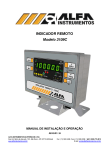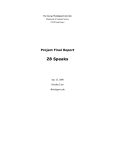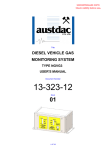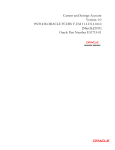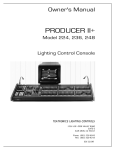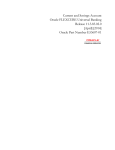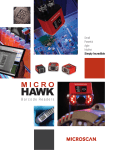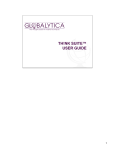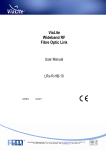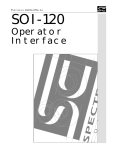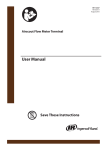Download DSI-1000 User Manual
Transcript
DSI-1000 SERIES DIGITAL SLOPE INDICATOR DISPLAY JEWELL INSTRUMENTS 850 Perimeter Road Manchester, New Hampshire 03103 PHONE : (603) 669-6400 FAX : (603) 669-5962 E-MAIL : [email protected] TABLE OF CONTENTS Description . . . . . . . . . . . . . . . . . . . . . . . 3 Specifications . . . . . . . . . . . . . . . . . . . . . 3 Operation . . . . . . . . . . . . . . . . . . . . . . . . 4 Power Up . . . . . . . . . . . . . . . . . . . . . . 4 Switch Function . . . . . . . . . . . . . . . . . 4 LED Indicators . . . . . . . . . . . . . . . . . . 5 Setup Mode . . . . . . . . . . . . . . . . . . . . . . . 6 Serial Communications. . . . . . . . . . . . . .9 Calibration . . . . . . . . . . . . . . . . . . . . . . .13 Connections . . . . . . . . . . . . . . . . . . . . . .16 Mounting . . . . . . . . . . . . . . . . . . . . . . . .17 2 DESCRIPTION: The DSI-1000 is a microprocessor based panel readout designed for direct readout of a DC operated gravity-referenced inclinometer with sine of angle outputs of +/- 5 VDC. The display is auto-ranging: below 10 degrees the unit will display with .001-degree resolution; at 10 degrees or higher the unit automatically switches to .01-degree display resolution. The unit provides the excitation voltage for the inclinometer and converts the voltage output from the inclinometer to an angular readout. Four front-panel switches are standard, and the big (.56”) tall character LED display is easily read at 20-30 feet. Digital Zero and Peak-Valley tracking are standard on all units. SPECIFICATIONS: Accuracy: .01% full scale +/- 2 counts of LSD from 0 to 60.00 degrees, .1% from 60 to 85 degrees, and .5 % from 85 to 90 degrees. These tolerances are in reference to the input voltage from the inclinometer. Input Impedance: Minimum 500 kilohms (Differential or Common-Mode). Offset: Without Digital Zero: +/-.1% full scale; With Digital Zero: +/-.01% full scale;+/25ppm/degree Celsius vs. temperature. Common-Mode Range: +/-5V operating, +/-10V max. CMRR: (Common Mode Rejection Ratio) 70db. Analog Output: (Optional) Range: 0-10VDC or +/-5V, Resolution: Less than 0.2mV; Accuracy: .4% ; Loading: 5mA, Max.; Response: Tracks display. Excitation Output: +/-15VDC at 30mA Max. Conversion Rate: 7 conversions per second. Power Requirements: 90-265 Volts AC, 50-400 hz, 3 Watts Maximum. Applied to TB1 pins 1 & 2. Options are available for 5VDC ,12VDC, 24 VDC. 3 OPERATION: Power Up: On power up the unit performs a display test (all display segments on) for a period of one second. The unit then displays the message “DSI” and firmware revision (each for one second). The display will now show a reading for the active channel. Switch Functions: On the front of the DSI-1000 you will find four switches that are placed behind the front lens. These switches are designated from left to right as S1, S2, S3, and S4. The functions for each switch are as follows. S1: Change Channel: Pressing this switch once will show the current channel or arithmetic result. Pressing the switch again within 3 seconds will advance to the next display reading following the order of Channel A, Channel B, A+B, A-B. S2: Peak and Valley Display: Pressing this switch once will cause the peak reading to be displayed. A second press will cause the valley reading to be displayed. A third press will cause the unit to display the normal input reading. S3: Peak and Valley Reset: Pressing this switch will set the peak and valley readings to the current input reading. S4: Tare: Pressing this switch will offset the scale to zero. Pressing the switch again within 2 seconds will zero the tare value if in non-relative tare mode. S1+ S2: Setup: Pressing switches S1 and S2 at the same time will cause the unit to enter the setup mode. S3 + S4: Calibrate: Pressing switches S3 and S4 at the same time will cause the unit to enter the calibration mode. NOTE: It is not advised to enter this mode without fully understanding how to calibrate the unit. Corruption of the calibration data could result. 4 LED Indicators: Eight LED indicators are placed underneath the numeric display to indicate status conditions. Two sets of LED's are placed on top of each other on each side of the switches. The LED in the upper left corner next to S1 indicates that CH A is being displayed while the LED in the lower left indicates that CH B is being displayed. Additionally if the A+B reading is displayed, both the A and B LED’s will be lit , while is the A-B reading is being displayed both LED’s will be off. The LED in the upper right next to S1 indicates that Limit l is active while the LED in the lower right indicates that Limit 2 is active. The LED in the upper left corner next to S4 indicates that the display is in the peak display mode while the LED in the lower left indicates the valley display mode. The LED in the upper right next to S4 indicates a tare value is stored in memory. The LED in the lower right next to S4 indicates that the meter is in either setup or calibration mode. 5 SETUP MODE: Before entering Setup Mode the unit displays its model number and then the software revision. When the unit is in the Setup Mode all four of the front panel switches are functional allowing ease of setup. Pressing switch S1 (Enter) momentarily will advance from one function to the next. Holding S1 for two seconds will exit setup mode. All setup parameters are saved in nonvolatile memory upon exiting setup mode. Changing parameters in Setup Mode: There are three types of parameters to be set, defined as follows: STRINGS: Generally these answer simple questions like YES/NO, ON/OFF, and so forth, though there can be more than a few choices, sometimes including numbers (e.g., setting a baud rate). Use S2 (INCREMENT) to index through the set of string options. Press S1 (ENTER) momentarily to advance to the next setup parameter. SMALL INTEGERS: These are smaller numbers between -128 and +127. Use S2 (INCREMENT) to increment the number, and S3 (DECREMENT) to decrement it. Press S1 (ENTER) momentarily to advance to the next setup parameter. LARGE INTEGERS: These are larger numbers that can, theoretically, fill the entire display. You will see a number on the display with leading zeros and a flashing digit. Press S2 (INCREMENT) to increment the flashing digit's value. Press S3 (DECREMENT) to decrement the flashing digit’s value. (MSD = “0” for positive integers, MSD = “-“ for negative integers.) Press S4 (ADVANCE) to advance to the next digit. Press S1 (ENTER) momentarily to advance to the next setup parameter. EXITING SETUP MODE: Press and hold S1 (ENTER) to exit SETUP MODE at any time. Limit 1(LARGE INTEGER): This is the display number beyond or below which the limit output triggers. This may be a positive or negative value. Limit 1 Type(STRINGS): The limit’s type can be either HIGH, LOW, or OFF, meaning the limit triggers either when the display is either above the limit value or below the limit value, respectively. A setting of OFF disables the limit. Limit 1 Mode(STRINGS): Limit’s mode can be CHA, CHAP, CHAV, DISP, CHB, CHBP, or CHBV. This mode determines which value the limit uses for comparison. The possible values being Channel A, Channel A Peak value, Channel A Valley value, Display Reading, Channel B, Channel B Peak value, or Channel B Valley value. 6 Limit 2(LARGE INTEGER): This is the display number beyond or below which the limit output triggers. This may be a positive or negative value. Limit 2 Type(STRINGS): ): The limit’s type can be either HIGH, LOW, or OFF, meaning the limit triggers either when the display is either above the limit value or below the limit value, respectively. A setting of OFF disables the limit. Limit 2 Mode(STRINGS): Limit’s mode can be CHA, CHAP, CHAV, DISP, CHB, CHBP, or CHBV. This mode determines which value the limit uses for comparison. The possible values being Channel A, Channel A Peak value, Channel A Valley value, Display Reading, Channel B, Channel B Peak value, or Channel B Valley value. Remote Function(STRINGS): The remote function determines how the remote input will operate. The possible values are TARE, PK(PEAK), VL(VALLEY), RP&V(Reset PEAK and VALLY, ZT(ZERO TARE), OFF. Connecting the remote input to ground will activate. Relative Tare Mode(STRINGS): Sets the relative tare mode to ON or OFF. With relative tare mode turned on, pressing the tare button will tare the current display value and then show 0 as a result while also turning the tare LED on. Another press of the tare button when the LED is on will zero the tare and return the display to a direct reading. With the relative tare mode turned off, pressing the tare button repeatedly will continue to tare the display to zero while accumulating the tare value each time. The tare LED will also light showing a tare value in memory. Range(STRINGS): Sets display range. Preset ranges are 90.00, 1.000, 3.000, 14.50, or 30.00 which represents the current selected full-scale display in degrees. Dual Channel Mode(STRINGS): Turns the channel B input ON or OFF. Filter(SMALL INTEGER): Sets the response time of the display. The range is between 0-15. A filter value of 0 will give you a fast response while a value of 15 will give you a very slow response. Leading Zero Blanking(STRINGS): Turns leading zero blanking on or off. The display readout will show leading zeros (e.g., 000001) if this is turned off. 7 The following analog output settings will only appear if the unit has an analog output option installed. Analog Output Mode(STRINGS): Determines what value the analog output will operate on. Available options are CHA, DISP, or CHB. Analog Output Zero(LARGE INTEGER): Sets the display value for which the analog output will output its lowest setting. For a 0-10V output this will be 0V. For a 4-20mA output this will be 4mA. For a +/-5V output this will be -5V. This may be a positive or negative value. Analog Output Full Scale(LARGE INTEGER): Sets the display value for which the analog output will output its highest setting. For a 0-10V output this will be 10V. For a 4-20mA output this will be 20mA. For a +/-5V output this will be +5V. This may be a positive or negative value. The following serial communications settings will only appear if the unit has an serial option installed. Serial Communications Setup: The following mode deals with the serial communications functions, which will only appear when either the RS-232 or RS-485 options are installed. Many of these functions deal with connecting several units together. When all units have the RS-232 option installed the units need to be connected in a series arrangement. The first unit in the string has its transmit pin tied to the receive pin of the next unit and the second unit has its transmit pin tied to the receive pin of the third unit and so on. The final unit then has its transmit pin tied to the receive pin of the first unit. When connecting a computer to the string the same format should be used. For this arrangement to work properly all units must have their echo enabled and all must have unique addresses. The RS-485 serial option is only one-way communications and cannot be networked. The RS-485 is for use with a remote readout such as the model 9100-02 Baud Rate Setup(STRINGS): Sets the serial baud rate. Available selections are 2400, 4800, 9600, 14400, and 19200. Serial Address Selection(SMALL INTEGER): Sets the unit address, range is 0-255. A value of 0 will disable address selection. Echo Selection(STRINGS): When echo is on all characters received by the unit will be echoed back. Line Feed Selection(STRINGS): When line feed is on the unit will always append a carriage 8 return at the end of the serial transmission. Continuous Update Time(LARGE INTEGER): Sets the continuous update time. The range of this number is 0.0 to 6550.0. When set to zero the output function is disabled. When set from 0.1 to 6550.0 that number corresponds to the number of seconds and tenths of seconds between each output. SERIAL COMMUNICATIONS: If the serial input/output option is installed it allows the Series DSI-1000 to communicate with a remote computer, terminal, or printer. Two standard serial options levels are available, RS-232, RS-485 or Ethernet. The host computer can duplicate almost all functions available from the front switches. Following this section is a list a serial commands with a full description for each command. Serial data is transmitted (both directions) as ASCII characters, at the selected baud rate. Each word or character is made up of eight data bits, one stop bit and no parity bit. The data transmitted depends on the command, and each message is expected to be transmitted left most character first and the entire message terminated with a carriage return (c.r.). When an additional number is required, leading zeros or place holders may be omitted. A plus sign is optional for positive numbers, but if used must precede the number. Received numbers will have the decimal point ignored. Transmitted numbers will have a period to conform to the display format. In the command descriptions below the command string is shown within brackets ([ ]). The sign, if required, is shown as a lower case (s), and the attached number (usually optional) as upper case (X’s). Each command will be executed when it is received only once, except for display data which may be enabled to continuously update until disabled. Most commands that set a parameter can be sent to the unit without that parameter, and the unit will respond with the current value of that parameter. This allows the user to check the value to ensure that it is set correctly. A list of available serial commands follows. 9 SERIAL COMMANDS: Address Enable [AE<XXX>c.r.] Command used to enable a unit with RS-485 serial interface when it shares a bus with one or more other units, or to enable a unit when an RS-232 interface is used to connect several units in series. This command enables the unit specified by the address number XXX. The address (XX) must be in the range of 0 to 255. When the address is set to 0 the unit will respond to any command without first receiving the address enable command. When first enabled the unit will respond with [HELLOc.r.]. Address Disable [AD<XXX>c.r.], [ADc.r.] Command used to disable a unit with RS-485 serial interface when it shares a bus with one or more other units, or to disable a unit when an RS-232 interface is used to connect several units in series. This command disables the unit specified by the address number XX. The address (XX) must be in the range of 1 to 255. If no number is supplied all units on the serial bus will be disabled. If the unit is disabled by unit address number, the unit will respond with [BYEc.r.]. Echo: [EH<X>c.r.] Command used to turn the echo feature on and off. When the echo is on, the unit will echo (retransmit) any character received on its serial interface. X = ‘0’ turns the echo off, and X = ‘1’ turns the echo on. Line Feed: [LF<X>c.r.] Command used to turn the line feed on and off. When the line feed is on, the unit will end every message with a line feed character. X = ‘0’ turns the line feed off, and X = ‘1’ turns the line feed on. Read Display: [RD<X>c.r.] Command used to request a display or channel reading. When X is omitted, the unit returns whatever value is being displayed. X = ‘1’ returns the first channel’s reading, X = ‘2’ returns the second channel’s reading. The format of the returned data string is sYYYYY.Yc.r., where ‘s’ is the sign if the reading is negative (decimal point will appear in the same position as shown on display). Read Peak: [RP<X>c.r.] Command used to request a channel’s peak reading. X = ‘1’ returns the first channel’s reading, X = ‘2’ returns the second channel’s reading. The format of the returned data string is sYYYYY.Yc.r., where ‘s’ is the sign if the reading is negative (decimal point will appear in the same position as shown on display). Read Valley: [RV<X>c.r.] Command used to request a channel’s valley reading. X = ‘1’ returns the first channel’s reading, X = ‘2’ returns the second channel’s reading. The format of the returned data string is sYYYYY.Yc.r., where ‘s’ is the sign if the reading is negative (decimal point will appear in the same position as shown on display). 10 Set Limit: [SL<N><XXXXX>c.r.] Command used to set one of the programmable limits. N is the limit number to be set (‘1’ or ‘2’). The number that follows (XXXXX) is the limit’s new value. This command cannot be communicated via Ethernet. Set Peak: [SPc.r.] Command used to reset a channel’s peak value. Upon receiving this command, the unit will set the active channel’s peak (highest read) value to the current reading. Set Valley: [SVc.r.] Command used to reset a channel’s peak value. Upon receiving this command, the unit will set the active channel’s valley (lowest read) value to the current reading. Continuous Reading: [CR<XXXXX>c.r.] Command used to set the continuous reading output interval. The attached number (XXXXX) is the desired interval in .1 second increments from ‘0’ to ‘65500’ (‘0’ = no continuous reading output). The maximum interval is 6550.0 seconds; the minimum interval is .1 seconds. Once programmed , the unit will output the display reading at this interval. Peak-Valley Display: [PV<X>c.r.] Command used to change the display mode to Live Reading (X = ‘0’), Peak (X = ‘1’), or Valley (X = ‘2’). Test Message: [TMc.r.] Command used to request the model number and firmware revision. When this command is received, the unit will respond with “DSI-1000:VX.XX”, where X.XX is the firmware revision. ETHERNET COMMUNICATIONS: Design Concepts is using the Lantronix XPort module www.lantronix.com for the Ethernet option. This device takes the serial data inside the unit which is normally output over the RS-232 or RS-485 interfaces and redirects it to the Ethernet port. This allows all but two commands outlined above in the Serial Communication section to also be used with the Ethernet Interface. Those two commands are Address Enable and Address Disable, these commands are simply not needed with the Ethernet interface due to the inherent addressing built into the Ethernet port. There are no setup options available from the front panel for the Ethernet option. 11 Configuring the Ethernet Module: In order to communicate with the DSI-1000 over the Ethernet, you must first discover or assign it an IP address. Lantronix provides a setup software called DeviceInstaller that will scan the local network for XPort devices and then allows you to setup the IP address as well as the serial settings. The serial setup of the XPort must match the serial setup of the DSI-1000. The default serial setup is 9600, N, 8,1. The IP address can also be set using ARP as in the following instructions. 1. Open a windows command prompt (Start, Run, enter command or CMD depending on your operating system) 2. From the dos command prompt enter the IP address and MAC address as shown below: C:\ARP –S 192.168.xxx.xxx 00-20-4A-xx-xx-xx (The IP address is of your choosing. The MAC address can be found on a sticker located on the back of the DSI-1000) 3. Hit return 4. At the next command prompt telnet to the same IP address using port 1 e.g. C:\Telnet 192.168.xxx.xxx 1 (This command tells the DSI-1000 to temporarily take the IP address shown.) 5. Hit return. (message ‘failed to connect’ should appear within 2 to 3 seconds) 6. At the next command prompt telnet to the same IP address using port 9999 C:\Telnet 192.168.xxx.xxx 9999 (This command takes you into the configuration of the XPort module in order to set certain parameters.) 7. Hit return. You will be prompted to "Press Enter to go into Setup Mode" 8. Hit return again as soon as you see the prompt to access the configuration choices. The prompt will time out after ~ 3 seconds. 9. Select 0 for server configuration. 10. Manually enter the IP Address. This permanently assigns the IP address, 11. Manually enter the gateway address (optional) 12. Manually enter the host bits for the subnet mask (refer to XPort™ User Manual, section 4, Table 4.1 – Standard IP network Netmasks) 13. Select 9 to save and exit 14. The IP address is now set. Basic communications can now be established with the DSI1000 for testing purposes. 15. At the next command prompt telnet to the same IP address using port 10001 C:\Telnet 192.168.xxx.xxx 10001 16. Hit return. Anything entered from the keyboard will now be sent directly to the DSI1000. Typing RD will return the display reading. Typing TM will return the model number and current software revision number. The Lantronix web site has at least two software utilities to help with integration of their device into a customer’s network infrastructure. One is a discovery program (DeviceInstaller) which helps to find the device on your network and the other (Com Port Redirector) is a 12 communications port redirector driver which will connect a device to your computer as a serial port. CALIBRATION: This unit from the factory has already been calibrated for 0 to +/-5V = 0 to +/-90 degrees. If recalibration becomes necessary, the meter can be returned to the factory or the calibration can be performed by the customer. To perform the calibration a stable 0-5VDC input is needed. Pressing switches S3 and S4 at the same time will enter the calibration mode. Protection Code: Upon entering the calibration mode the display will briefly show the unit type, software revision, and “CALADC”. If a password has been programmed, the unit then ask the user to enter it (“ CODE”). The default passcode is ‘0’, which disables the protection feature and therefore the user isn’t required to enter anything. Once inside the calibration menu, the passcode can be changed by the user. The passcode range is 0-255. This protection can be used to prevent unauthorized personnel from trying to recalibrate the meter. Set Protection Code: The first item in the calibration menu allows you to set a new passcode. If you do not wish to do this, simply press S1 to advance to the next menu item. Otherwise, enter the desired code, then press S1 to advance. The new passcode will take effect once you have exited the calibration menu. Three Point Calibration: Advancing to the three point calibration the display will show “CAL3PT” for about one second and then either ON or OFF. Pressing S2 will toggle this value. When three point calibration is turned off, you will calibrate the meter with 0V and a full scale voltage of 4.33V for 90 degree range (4.33V = 60 degrees) and 5V for ranges below 90 degrees. When three point calibration is turned on, a third calibration point is enabled on the negative side of zero; i.e., -4.33V for 90 degree range and -5V for ranges below 90 degree. Pressing S1 will advance on to the next parameter. Channel A Calibration: The unit displays “CHAN A” for one second and then displays either “S2 S3” (two-point calibration) or “S2S3S4” (three-point calibration). First apply 0V to the input and allow several seconds for it to stabilize. With a stable 0V input, press S2 (the unit displays “ 0 “), then press S2 again. Zero-point calibration is now complete. Now apply 4.33V (or 5V depending on the selected range) and allow several seconds for it to settle. With a stable 4.33V input, press S3 (the unit displays “ FS “), then press S3 again. Full-scale calibration is now 13 complete. (Repeat the same procedure instead using S4 for three-point calibration at the low end, i.e., -4.33V input.) Pressing S1 advances to the next parameter. Channel B Calibration: The unit displays “CHAN B” for one second and then displays either “S2 S3” (two-point calibration) or “S2S3S4” (three-point calibration). First apply 0V to the input and allow several seconds for it to stabilize. With a stable 0V input, press S2 (the unit displays “ 0 “), then press S2 again. Zero-point calibration is now complete. Now apply 4.33V (or 5V depending on the selected range) and allow several seconds for it to settle. With a stable 4.33V input, press S3 (the unit displays “ FS “), then press S3 again. Full-scale calibration is now complete. (Repeat the same procedure instead using S4 for three-point calibration at the low end, i.e., -4.33V input.) Pressing S1 advances to the next parameter. Alternative Calibration Methods: If the calibration data for the transducer is available a more accurate calibration might be obtained by using the manufacturer’s data for the transducer. Calibrate the zero point to match the manufacturer’s certified voltage output at zero degrees. Likewise, calibrate the full-scale reading to match the manufacturer’s certified voltage output at 60 degrees. Another possibility for more accurate calibration is to use a precise angular reference to calibrate the display reading. Set the transducer to 0 degrees with the reference, then calibrate zero on the DSI-1000. Set the transducer to 60 degrees (or whatever the full-scale input is set to) and then calibrate full-scale on the DSI-1000. 14 DSI-1000 ANGLE VERSUS VOLTAGE FOR ALL FIVE RANGES Volts 0.00 0.25 0.50 0.75 1.00 1.25 1.50 1.75 2.00 2.25 2.50 2.75 3.00 3.25 3.50 3.75 4.00 4.10 4.20 4.30 4.33 4.40 4.50 4.60 4.70 4.80 4.90 4.91 4.92 4.93 4.94 4.95 4.96 4.97 4.98 4.99 5.00 Angle 0-90.00˚ 0.00 2.866 5.739 8.627 11.54 14.48 17.46 20.49 23.58 26.74 30.00 33.37 36.87 40.54 44.43 48.59 53.13 55.08 57.14 59.32 60.00 61.64 64.16 66.93 70.05 73.74 78.52 79.11 79.74 80.40 81.11 81.89 82.75 83.72 84.87 86.38 90.00 0-30.00˚ 0.00 1.433 2.866 4.301 5.739 7.181 8.627 10.08 11.54 13.00 14.48 15.96 17.46 18.97 20.49 22.02 23.58 24.20 24.83 25.47 25.66 26.10 26.74 27.39 28.03 28.69 29.34 29.41 29.47 29.54 29.60 29.67 29.74 29.80 29.87 29.93 30.00 0-14.50˚ 0.00 0.717 1.435 2.152 2.870 3.589 4.308 5.027 5.748 6.469 7.192 7.915 8.640 9.366 10.09 10.82 11.55 11.85 12.14 12.43 12.52 12.73 13.02 13.32 13.61 13.91 14.20 14.23 14.26 14.29 14.32 14.35 14.38 14.41 14.44 14.47 14.50 15 0-3.000˚ 0.000 0.150 0.300 0.450 0.600 0.750 0.900 1.050 1.200 1.350 1.499 1.649 1.799 1.949 2.100 2.250 2.400 2.460 2.520 2.580 2.598 2.640 2.700 2.760 2.820 2.880 2.940 2.946 2.952 2.958 2.964 2.970 2.976 2.982 2.988 2.994 3.000 0-1.000˚ 0.000 0.050 0.100 0.150 0.200 0.250 0.300 0.350 0.400 0.450 0.500 0.550 0.600 0.650 0.700 0.750 0.800 0.820 0.840 0.860 0.866 0.880 0.900 0.920 0.940 0.960 0.980 0.982 0.984 0.986 0.988 0.990 0.992 0.994 0.996 0.998 1.000 CONNECTIONS: J1 J2 PIN 1 POWER+ 1 + INPUT A 2 POWER – Neutral 2 - INPUT A 3 TX232/-SER485 3 + INPUT B 4 RX232/+SER485 4 - INPUT B 5 DIGITAL GND 5 +15V EXCITATION 6 LIMIT 1 (NORMALLY OPEN) 6 -15V EXCITATION 7 LIMIT 1 (COMMON) 7 ANALOG OUT 8 LIMIT 2 (NORMALLY OPEN) 8 ANALOG GND 9 LIMIT 2 (COMMON) 10 REMOTE INPUT (Tie to Digital Ground to activate) NOTE: Tie case to earth ground using ground stud on rear panel, for proper filtering and safety precautions. NOTE: For proper AC line filtering and safety precautions Pin 1 must be connected to Line, Pin 2 connected to neutral and unit must be tied to earth ground. NOTE: Standard Input Power is 90 to 265VAC (Optional power is listed below). Option 05, Input Power is + 5VDC, Pin 1 (+) Pin 2 (-) Option 12, Input Power is + 9VDC to 18 VDC, Pin 1 (+) Pin 2 (-) Option 24, Input Power is + 18VDC to +36VDC Pin 1 (+) Pin 2 (-) 16 Jewell Instruments 850 Perimeter Road Manchester, NH 03103 Phone: 603-669-6400 Fax: 603-669-6400 e-mail [email protected] 17