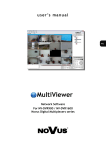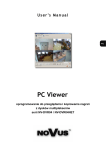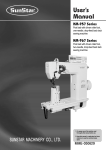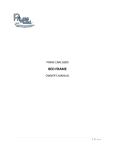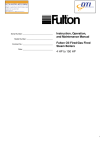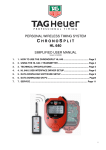Download N-Viewer 3000 User`s Manual
Transcript
u s e r ’s m a n u a l N-Viewer3000 Network Software for NV-DVR3009 / NV-DVR3016 Novus Digital Multiplexers Instrukcja obsługi oprogramowania sieciowego Multi-Viewer N-Viewer3000. 1.0 - User's manual2.54 . Wersja 1.0. TABLE OF CONTENTS 1. FOREWORD INFORMATION .......................................................................................... ..3 1.1 Main characteristics........................................................................................................... 3 1.2 PC Hardware & Software Requirements........................................................................... 4 1.3 Software Installation.......................................................................................................... 4 2. OPERATION .......................................................................................................................... 5 3. GRAPHIC USER INTERFACE DESCRIPTION ............................................................... 6 4. USER MANAGEMENT......................................................................................................... 7 4.1 Admin Password Change. ................................................................................................. 7 4.2 Creating New User Accounts ............................................................................................ 7 4.3 Deleting User Accounts, Changing Permissions ............................................................... 9 5. SITE MANAGEMENT ........................................................................................................ 11 6. LIVE MONITORING FEATURE ...................................................................................... 14 6.1 Live Monitoring with the Use of Map Setting................................................................. 16 6.2 PTZ Cameras Control...................................................................................................... 17 6.3 Additional features .......................................................................................................... 18 6.3.1 Full Screen Display................................................................................................. 18 6.3.2 Audible Alarm ........................................................................................................ 18 6.3.3 Screen Capture to the JPEG file ............................................................................. 18 6.3.4 Remote Image Saving............................................................................................. 18 6.3.5 Printing ................................................................................................................... 19 6.4 Log view ......................................................................................................................... 19 6.5 Event Popup ................................................................................................................... 20 7. PLAYBACK MODE............................................................................................................. 21 7.1 Multiplexer Recordings Playback .................................................................................. 21 7.2 Computer Recordings Playback ...................................................................................... 22 7.3 CD Backup Playback....................................................................................................... 23 7.4 HDD Backup Playback .................................................................................................. 23 7.5 Searching for Changes (motion) in the Recordings ....................................................... 26 8. REMOTE PLAYBACK ARCHIVING ............................................................................... 28 9. WATERMARK PROOFER ................................................................................................ 29 10. BACKUP FILES CONVERTING..................................................................................... 31 11. EVENT MONITORING FEATURE (WATCH) ............................................................. 32 12. REMOTE SETUP FEATURE .......................................................................................... 33 12.1 Camera Settings............................................................................................................ 34 12.2 Recordings Settings...................................................................................................... 35 12.3 Alarm Settings.............................................................................................................. 36 12.3.1 Sensor/Alarm Setup.......................................................................................... 36 12.3.2 Alarm Link Setup ............................................................................................. 37 12.3.3 Alarm sound ..................................................................................................... 38 12.4 User Define Screen....................................................................................................... 38 12.5 Audio Setup.................................................................................................................. 39 12.6 System .......................................................................................................................... 40 12.6.1 HDD Management............................................................................................ 40 12.6.2 Interval.............................................................................................................. 41 12.6.3 Video Output .................................................................................................... 42 12.6.4 Advanced Settings ............................................................................................ 43 12.6.4.1 Covert Camera Function .................................................................... 43 12.6.4.2 Mail Notification ............................................................................... 44 12.7 About System ................................................................................................................ 46 13. DVR HEALTH MONITORING ....................................................................................... 47 All rights reserved © NOVUS Security Sp. z o.o. 2 Instrukcja obsługi oprogramowania sieciowego Multi-Viewer N-Viewer3000. 1.0 - User's manual2.54 . Wersja 1.0. FOREWORD INFORMATION 1. FOREWORD INFORMATION N-Viewer3000 is designed to work with NV-DVR3009 and NV-DVR3016 Novus digital multiplexers (DVD versions included). This tool allows to connect with digital multiplexers via computer network (TCP/IP protocol), it also provides effective search function of backup data (HDDs and CDs/DVDs). N-Viewer3000 allows to connect multiple digital multiplexers simultaneously. Live view as well as data search is possible. Password system used in the software as well as in multiplexer itself limits unauthorized access. 1.1 Main characteristics User friendly interface Multiple user account and password settings Ability to simultaneously connect up to 255 multiplexers Ability to connect up to 15 users to one multiplexer at the same time (only one user in data playback mode) Live audio Ability to save images displayed on the screen Image authenticity check function Image printing function without use of additional applications Ability to remotely control PTZ cameras Alarm popup window function Data search and conversion from backup HDDs created on the multiplexer Ability to choose interface language All rights reserved © NOVUS Security Sp. z o.o. 3 Instrukcja obsługi oprogramowania sieciowego Multi-Viewer N-Viewer3000. 1.0 - User's manual2.54 . Wersja 1.0. FOREWORD INFORMATION 1.2. PC Hardware & Software Requirements CPU Intel® Pentium® 1GHz (or faster) RAM memory 256MB HDD 4MB capacity to install software and additional capacity to for video data backup Additional requirements VGA card, AGP x 4, 16MB OS Microsoft® Windows® 2000 / XP™ 1.3. Software Installation N-Viewer3000 software does not require installation Warning: N-Viewer3000v2.xx.exe and lng files should be copied to a desired location before operation (the software can not be run from CD). All rights reserved © NOVUS Security Sp. z o.o. 4 Instrukcja obsługi oprogramowania sieciowego Multi-Viewer N-Viewer3000. 1.0 - User's manual2.54 . Wersja 1.0. OPERATION 2. RUNNIG THE PROGRAM N-Viewer3000 software is run with the use of N-Viewer3000vX.XX.exe shortcut-icon During the first run Language Setting window is displayed. In order to start the program in other language version choose the language from the list and click OK. Information that the language change will take place after restarting the program is displayed on the screen. Click OK , close the program and restart it. After restart the following login window is displayed. During the first run of the program please write User: admin Password: 1111 User admin is a user with system administrator privileges. Only admin can create new user accounts After first login admin should change password settings in order to limit unauthorized access. Along with the following logins user should input login and password provided by admin. After login of the specific user selected software settings are automatically loaded. To logout enter File / Log Out menu. All rights reserved © NOVUS Security Sp. z o.o. 5 Instrukcja obsługi oprogramowania sieciowego Multi-Viewer N-Viewer3000. 1.0 - User's manual2.54 . Wersja 1.0. OPERATION 3. GRAPHIC USER INTERFACE DESCRIPTION After logging in ready to use software interface appears on the screen. Interface is divided to several areas whose functions are described below. Detailed software operation instructions are included in the following chapters of this user’s manual. Changing operation mode Menu bar and shortcut icons to specific functions Root menu Display modes PTZ functions Event notification window Volume control buttons and slide bars Data Playback control buttons and slide bars All rights reserved © NOVUS Security Sp. z o.o. 6 Instrukcja obsługi oprogramowania sieciowego Multi-Viewer N-Viewer3000. 1.0 - User's manual2.54 . Wersja 1.0. OPERATION 4. USER MANAGEMENT 4.1 Admin Password Change. As mentioned before, after logging in the default admin password should be changed. In order to change admin password access the Security / Change Password menu. “Change Password” window appears on the screen. Password New Password input valid password (default 1111). input new password. The password must consist of min. 4 characters, CAPITAL LETTERS and lower case are distinguish. Confirm Password input new password again in order to verify & confirm correct characters input. To finish, apply and save new admin password click OK or Cancel to quit . Other user accounts passwords are modified in a similar way. 4.2 Creating New User Accounts This function is available only if admin user is currently logged in. In order to add new user account access Security / Add User menu. Next, “Add User” window appears on the screen. All rights reserved © NOVUS Security Sp. z o.o. 7 Instrukcja obsługi oprogramowania sieciowego Multi-Viewer N-Viewer3000. 1.0 - User's manual2.54 . Wersja 1.0. OPERATION • • • • In the Admin Password field input administrator password. Only administrator can add new user account. In the User Name field input user name. The user name must consist of min. 4 characters. In the Password field user password must be input. Password must consist of min.4 characters. In the Confirm Password field input new password again in order to verify & confirm correct characters input. Next set specific user permissions. Permissions applying to software operation are grouped in the Client Operation field. • • • • • If All of Client Operation is marked the user will have access to all system settings except for user accounts settings. Marking Print, Save, Convert Image, Make AVI File allows user to print, save images, files format conversion and create AVI sequences. Marking Open 601, 602, 603 files allows user to playback recorded backup files Marking Analyze, Play HDD allows user to playback backup- HDD moved from the multiplexer Marking Remote Download allows user to save data on PC HDD during network connections Permissions applying to multiplexer operation are grouped in the DVR Unit Operation field • • • • • • If All of Multiplexer functions is marked user will have access to all possible operations Marking Pan, Tilt, Zoom, Focus, Iris, Preset allows user to control Speed Dome cameras utilizing N-Viewer software interface Marking Log View allows user to remotely access multiplexer system registry event. Marking Configuration allows users to change some multiplexer settings from the program level Marking Multiplexer Diagnostics allows users to monitor the status of some multiplexer parameter from the program level. Marking Map Setting allows users to take advantage of the map function To finish, apply and save new user account settings click OK or Cancel to quit All rights reserved © NOVUS Security Sp. z o.o. 8 Instrukcja obsługi oprogramowania sieciowego Multi-Viewer N-Viewer3000. 1.0 - User's manual2.54 . Wersja 1.0. OPERATION 4.3 Deleting User Accounts, Changing Permissions This function is available only if admin user is currently logged in. In order to add new user, delete current user account or change his permissions access Security / User Management menu. A window listing users along with their permissions is displayed on the screen. Highlight desired user (selected user is highlighted by blue background). To delete selected user click Delete User To change his privileges mark desired functions. Press Close to close this window. All rights reserved © NOVUS Security Sp. z o.o. 9 Instrukcja obsługi oprogramowania sieciowego Multi-Viewer N-Viewer3000. 1.0 - User's manual2.54 . Wersja 1.0. OPERATION Apart from the previously mentioned settings you have to assign users to the multiplexers they will have access to. After logging in users can see the root menu and the multiplexers assigned to them. In order to set the number of available multiplexers go to User Permission menu. There is the list of multiplexers defined in the system on the left hand side of the window and the list of defined user accounts. After choosing a multiplexer (highlighted in blue) you may grant permission to watch camera images from a given multiplexer to the chosen users by putting a tick next to user. After setting access to the multiplexers for a given user you may do the same for other accounts or save the changes clicking OK. If you do not want to save the changes click Cancel. Warning: Access to particular cameras within a given multiplexer is the same for all the users and it is defined in the multiplexer menu (System settings / Advanced settings / Hide cameras) All rights reserved © NOVUS Security Sp. z o.o. 10 Instrukcja obsługi oprogramowania sieciowego Multi-Viewer N-Viewer3000. 1.0 - User's manual2.54 . Wersja 1.0. OPERATION 5. SITE MANAGEMENT N-Viewer3000 software allows to connect multiple multiplexers in “live mode” (Live tab in the window displaying sites). The program logic structure assumes two basic elements: Unit (multiplexer) and Site In order to effectively manage these elements special window has been created where Sites and Units are represented graphically as TreeView menu. Up to 255 Sites from 32 000 multiplexers may appear on the list. There is a possibility to connect with multiple multiplexers simultaneously but only within the range of one Site. So, theoretically, there is possibility to connect simultaneously with 255 multiplexers. However, in practice this means sharing the network band between multiplexers decreasing the refresh rate. For this reason the number of connected multiplexers at the same time should be limited and try to connect with individual multiplexers one after another. The Sites structure has only logical character meaning it does not have to correspond to physical placement of multiplexers. For example when creating Sites tree for facility with two workshops with 2 multiplexers we can create Sites in each building: named Production Room 1 with multiplexers named 1 and 2 and appropriately the second Site named Production Room 2 with multiplexers named 3 and 4. Additionally, logic Site can be created only for multiplexers recording images during packaging process e.g. Packing with multiplexers 2 and 4. By doing so during one connection user can receive images from cameras placed in one of the workshops or select viewing the packaging process in both of the building simultaneously. The example of such a Sites tree is placed below. N-Viewer3000 software settings including sites settings are assigned to a user. All setting are loaded automatically during logging in to a specific account. All rights reserved © NOVUS Security Sp. z o.o. 11 Instrukcja obsługi oprogramowania sieciowego Multi-Viewer N-Viewer3000. 1.0 - User's manual2.54 . Wersja 1.0. OPERATION In order to create new Site first the multiplexers must be defined. To do so enter Setup / Unit ... menu or press the following icon In the window that appears input new multiplexers settings • • • In the Unit description field input unique multiplexer name. In the Domain/IP Address field input multiplexer IP address confirming with its settings in the network menu. In the Port field input network port address confirming with multiplexers settings in the network menu. If there is web password feature enabled in the multiplexer settings also input the following information: • • In the Unit ID field input user ID conforming with menu settings Web Password of multiplexer In the Unit Password field input user password conforming with menu settings Web Password of multiplexer The rest of the fields are not obligatory and are used to provide additional information helpful during system management. When all required information is input click Update in order to add new Unit to data base. Delete is used to remove Unit from the data base. To add additional Unit to the data base press the following icon: All rights reserved © NOVUS Security Sp. z o.o. 12 Instrukcja obsługi oprogramowania sieciowego Multi-Viewer N-Viewer3000. 1.0 - User's manual2.54 . Wersja 1.0. OPERATION To create new Site enter Setup / Site … menu or press the following icon In the window that appears define new Site settings. • • In the Site name field input unique Site name In the Notes field user can input additional information helpful during system management. In the left part of the window (Available Unit) defined multiplexers are placed, which can be added to the Site. By highlighting desired multiplexer in blue and pressing the button the selected Unit is moved to the specified Site (Selected Unit). When required information is input click Update to add new Site to data base. Delete is used to remove Site from the database. In order to add additional Site to the database press the following icon: All rights reserved © NOVUS Security Sp. z o.o. 13 Instrukcja obsługi oprogramowania sieciowego Multi-Viewer N-Viewer3000. 1.0 - User's manual2.54 . Wersja 1.0. OPERATION 6. LIVE MONITORING FEATURE WARNING: It is not possible to watch camera images for which at least one recording mode has not been selected in the multiplexer menu. In order to connect with desired Site in „live” mode select Live tab from the Sites tree. From available Sites select the one with which you wish to connect (double click left mouse button on the Site name to „display” and „close” it contents), click right mouse button on the site name and from the displayed menu select Connect. The following information is displayed on the screen and after a while the connection is established with a given site and camera images appear on the screen. You can stop the process of establishing connection by clicking Cancel. Warning: If in the given Site it is not possible to connect at least one multiplexer the connection time is considerably expanded. It is advised to eliminate the multiplexers from the site to which access is not provided for longer period of time . Warning: Refresh rate of particular cameras depends on the recording speed set in the multiplexer menu, the number of users connected to a multiplexer at a given moment and network bandwidth Appropriate icons describe the connection status with selected multiplexers. In the example below the connection has been established with the multiplexer No 1 but the connection has not been established with the multiplexer No 2. Double click left mouse button on the multiplexer and the name „drops down” „closes” its contents (specific cameras). Screen division icons grouped under DISPLAY section allow users to choose display mode (split screen). Within a given display mode it is possible to arrange camera layout. Select a desired camera, click the left mouse button and holding it drag the icon to the desired window. Within one split screen mode specific camera image can be displayed only once. Double click on the image in split screen and you will be able to display the image in full screen. Click again and you will go back to previous display mode. All rights reserved © NOVUS Security Sp. z o.o. 14 Instrukcja obsługi oprogramowania sieciowego Multi-Viewer N-Viewer3000. 1.0 - User's manual2.54 . Wersja 1.0. OPERATION It is possible to hide image from specific cameras. In order to do that click right mouse button on the desired camera icon and unmark View position. Hidden camera is marked on the tree with symbol In the image background of each camera (in the left upper corner) camera name is displayed ( if it is set in the digital multiplexer menu ) or its number (K1, K2 and so on.) Additionally, recording mode information is displayed: Rec - continuous recording, Motion - recording in motion detection mode, Alarm - alarm recording VLoss - Video Signal Loss, no recording or the camera is in hidden mode in multiplexer menu During connection with a site it is possible to discontinue the connection both with a site (and all the multiplexers within it) and specific multiplexers separately. In order to terminate the connection with a specific site choose the site from the list, click the right mouse button on its icon and choose Disconnect. In order to disconnect the connection just with one multiplexer select it from the list, click the right mouse button on its icon and choose Disconnect. All rights reserved © NOVUS Security Sp. z o.o. 15 Instrukcja obsługi oprogramowania sieciowego Multi-Viewer N-Viewer3000. 1.0 - User's manual2.54 . Wersja 1.0. OPERATION 6.1 Live Monitoring with the Use of Map Setting As mentioned before switching between camera images can be done by clicking on the image that is in split screen or by dragging the cameras from the sites tree to the main screen. During such a mode of conduct users familiarize themselves with the camera system installed on the site. It means that in order to display the image from the camera pointed, for example, at the gate, the camera has to be named “gate” or the user has to remember the channel number, to which the camera is connected. In order to make the work of the operator easier and make choosing cameras more intuitive you can use map setting function. Warining: This function applies only with the use of dual-head graphic card. Map setting is simply graphics (picture of the object, chart, map) showing an object where pictograms corresponding to camera location are placed. A map is assigned to a location and it appears after clicking on the name of a specific location. Below, you have an example of an object map in the form of a picture of a building. There are three icons symbolizing camera location in the building background. The symbols inform about the camera number and to which multiplexer the camera is connected. If the event monitoring function is switched on during the moment of detection of an event connected with a specific camera, its name starts flickering, changing its color to green. The two icons in the top left corner symbolize specific multiplexers. When you click on the camera icon, camera image is displayed in the main window. When you click on the multiplexer icon, all the images from this multiplexer are displayed in split screen. All rights reserved © NOVUS Security Sp. z o.o. 16 Instrukcja obsługi oprogramowania sieciowego Multi-Viewer N-Viewer3000. 1.0 - User's manual2.54 . Wersja 1.0. OPERATION In order to create an object map select Location… and choose a graphic file which will be used as the map background. The software accepts JPEG or BMP files. After loading the background you need to arrange camera or multiplexer icons. To do that go to camera list, choose a camera, click the left mouse button on it and drag the camera to the required location on the map. The same applies to multiplexers. In order to change the location of a specific icon you need to do exactly the same as with the first arrangement. The “old” icon disappears and the new one it will be displayed after you move it to this location. In order to delete an icon you need to do the same things as with placing icons on the map but do not move it within the map area but drop it on the sites tree or outside the map. 6.2 PTZ Cameras Control Utilizing N-Viewer3000 program it is possible to control PTZ cameras connected to a digital multiplexer. The PTZ camera connection method can be found in the multiplexer user’s manual. In order to allow PTZ cameras control log in to user account which has appropriate permission. Only one PTZ camera can be controlled at a time. To select a camera to control click on its image. The image is now displayed in blue frame. It is possible to control a camera both in full screen and split screen mode. Next use the buttons and the menu grouped in PTZ section. They have the following functions: PTZ camera control up and down Sharpness adjustment PTZ camera control left and right Zoom in / out (changing focal length ) Preset number selection Saving preset Activating preset Activating pattern To save a preset, set camera manually in the desired position, select a number from the list and click Set icon. To activate a saved preset select a number from the list then click Move icon. Warning: Quantity of available presets to save depends on telemetry connection protocol. All rights reserved © NOVUS Security Sp. z o.o. 17 Instrukcja obsługi oprogramowania sieciowego Multi-Viewer N-Viewer3000. 1.0 - User's manual2.54 . Wersja 1.0. OPERATION 6.3 Additional features 6.3.1 Full Screen Display In the „live” mode (as well as in the playback mode) there is a possibility to enlarge images from specific camera to full screen display. None of the interface buttons is displayed in this mode. To activate full screen mode click following icon: To restore standard display press Esc button on the PC keyboard. 6.3.2. Audible Alarm User can activate sound signal alarming operator in case an event occurred in the system (e.g. motion detection, alarm). To enable sound signal enter Setup menu and mark Sound On/Off. 6.3.3. Screen Capture to the JPEG file User can save currently displayed image as a JPEG file. If image from one camera is displayed in the full screen mode then the system will save the image in exactly that format, however if the split screen option is currently active then in the file will store image in split screen mode. In order to save image click the following icon or access File / Capture Screen.. menu Then input desired file name and its localization where file is to be saved. 6.3.4 Remote Image Saving User can save images remotely, directly to the PC HDD. Camera images will be recorded in special .603 format which can be played back only utilizing N-Viewer 3000 software. Place where files are to be saved is selected in Setup menu Backup Location...tab. In the Path field user can find current root path to the folder where files are being saved. Click Browse.. To change the path. In the field Folder user can input new name to new sub-folder which will be created in this location. To begin image recording from selected camera click right mouse button on its icon and select Save. The recorded camera icon changes to the following: From now on, image from this camera will be recorded in the folder chosen in the Setup menu. To finish recording uncheck Save. The name of a file saved in the catalogue will consist of multiplexer’s name, date and time, e.g.: 3_20061119_140859(00).603 All rights reserved © NOVUS Security Sp. z o.o. 18 Instrukcja obsługi oprogramowania sieciowego Multi-Viewer N-Viewer3000. 1.0 - User's manual2.54 . Wersja 1.0. OPERATION 6.3.5 Printing or access File / Print Image...menu. User can print out screen view. Press this icon Default system printer configuration window is displayed on the screen. In the Setup / Printer Setup menu user can defined default quantity of prints (Copies) as well as print size: Width and Height 6.4 Log View User can remotely view multiplexer Log View (of course only if a logged-in user has appropriate authorization level). Remote view of multiplexer Log View is irrespective of the playback and for this reason it is possible to view Log View of multiplexers currently connected as well as disconnected. To acquire content of the Log View select desired multiplexer from the list, right click on its icon and from menu select Log View. A window allowing to „filter” events appears on the screen. All rights reserved © NOVUS Security Sp. z o.o. 19 Instrukcja obsługi oprogramowania sieciowego Multi-Viewer N-Viewer3000. 1.0 - User's manual2.54 . Wersja 1.0. OPERATION Start menu is used to input date beginning from which events are to be displayed. Filter function is used to define the type of events which are to be displayed: All - defines all events Disk - defines events associated with HDD Sensor, Motion - defines events associated with motion detection and external alarms. Other - events associated with the other system events then described above When Search is pressed all events are displayed beginning from the specified date and meeting all user requirements. If there are more events then can fit in the window Next button is enabled allowing to display contents of the next page. Previous allows to return to the previous page . Select desired event from the list and press Playback to begin playback of data associated with specific event. Using Log Save from List option saving Log View as a *.log file is possible. 6.5 Event Popup N-Viewer 3000 software supports event popup windows feature. This feature is convenient in case the operator minimized program to the task bar, uses another application and, at the same time, wants to receive event occurrence information. To enable this function, alarm / motion detection should be set first at DVR’s setup menu. Later on in Setup menu of N-Viewer 3000 software position Event Popup should be set. Additionally, event monitoring function should be enabled for a specific localization (for details go to Chapter 9). When an event occurs a window with a static alarm camera image is displayed in the middle of the screen. On the top of the window there is information about the time of event occurrence and name or event camera number. After clicking Close the window is closed. All rights reserved © NOVUS Security Sp. z o.o. 20 Instrukcja obsługi oprogramowania sieciowego Multi-Viewer N-Viewer3000. 1.0 - User's manual2.54 . Wersja 1.0. OPERATION 7. PLAYBACK MODE 7.1 Multiplexer Recordings Playback It is possible to view recordings saved on multiplexer's HDDs through a computer network. It is possible to establish connection only with one multiplexer (it is not the same as in the live view) Only one user can play back recordings from a specific multiplexer at a given time. If a user is connected to a specific multiplexer in the playback mode at a given moment then if you try to play back recordings the following message is displayed In order to connect with a specific multiplexer in the playback mode select Playback from the Site tree. There is a calendar and a time setting menu on the top of the list. Please select the required time and date before connection. Next, select a multiplexer from the available units with which the connection will be established, right click on its name and select Connect from the roll-down menu. After a while connection with the multiplexer is established and camera image appears on the screen. The playback speed depends on the recording speed. Similarly, as in the live view, there is a possibility to choose split screen view and rearrange camera layout. Identically as in the live view, camera names and modes in which the images have been recorded are displayed. During recording playback you can save single images and sequences. It is also possible to use full screen mode during recording playback. Printing works in the same way as in the live view. All rights reserved © NOVUS Security Sp. z o.o. 21 Instrukcja obsługi oprogramowania sieciowego Multi-Viewer N-Viewer3000. 1.0 - User's manual2.54 . Wersja 1.0. OPERATION During playback control buttons grouped at the bottom of the screen. They have the following functions: Playback Speed Adjustment Bar Reverse Playback Stop Playback (Connection Termination) Pause Forward Playback In order to view another bit of recording press Stop Playback button or select Disconnect after rightclicking on the multiplexer’s icon. Next, select date and/or time and establish the connection with the multiplexer again. Going to “Live” tab and selecting connection, automatically terminates playback mode session. 7.2 Remotely Saved Recordings Playback In order to playback recordings saved over the network on the PC HDD in .603 format using N-Viewer3000 software select Media tab, next click icon (or access File / Open… menu) and find previously saved file. The playback starts shortly and camera images from selected recordings appear on the screen. Double click left mouse button on the file name to „drop down” and „close” its contents (individual cameras). Similarly, as during live view, it is possible to adjust split screen layout display. During data playback user can also save individual images. Full screen display option is also available during playback. Printing option works in a similar way as during live view. Activate Live or Playback tabs and select connection to automatically finish playback mode session (Media). Setup menu features Auto Repeat option, if this option is marked the playback of the file will repeat until user stops the playback manually. All files in a given folder will be displayed on the list. By dragging and dropping files on the screen you can easily run individual files. Additionally, in the active mode, there is a playback position slider at the bottom of the window . It provides fast access to various playback points. All rights reserved © NOVUS Security Sp. z o.o. 22 Instrukcja obsługi oprogramowania sieciowego Multi-Viewer N-Viewer3000. 1.0 - User's manual2.54 . Wersja 1.0. OPERATION 7.3 CD Backup Playback In order to play back recordings copied from multiplexer on the CD user can use special player attached automatically to each CD burned on the multiplexer or use N-Viewer 3000 software. In order to play back recordings from CD user should follow playback from PC HDD procedures (page 20 in this user manual) selecting path to the CD-ROM this time. Available playback options are similar as the one described in the previous chapter. 7.4 HDD Backup Playback N-Viewer3000 software allows to view backup HDD’s with files created using HDD Backup function available in the multiplexer. User can view backup done with HDD’s connected via USB/ FireWire port or HDD’s placed in the removable bay . Warning: Switch the PC off before inserting or removing the swappable bay. When the swappable bay with HDD is inserted and connected properly to the PC, switch the PC on, activate N-Viewer 3000 software and run HDD content analysis. To do this, access File / Analyze HDD... menu (connections with multiplexers should be disabled at this time). A list of backup-HDD’s connected to the PC along with files capacity information and percentage HDD usage is displayed on the screen. All rights reserved © NOVUS Security Sp. z o.o. 23 Instrukcja obsługi oprogramowania sieciowego Multi-Viewer N-Viewer3000. 1.0 - User's manual2.54 . Wersja 1.0. OPERATION Press Analyze button to initiate HDD content analysis. The process of scanning the inserted disk begins. It can take a few minutes depending on the disk’s capacity. other applications that are currently being used May experience significant slowdown. To view the analysis results access View / Backup HDD menu. HDD analysis window, similar to the one shown below, appears on the screen. Pressing Done closes window. Click right mouse button on the green bar associated with the backup file and select Play to begin data playback. All rights reserved © NOVUS Security Sp. z o.o. 24 Instrukcja obsługi oprogramowania sieciowego Multi-Viewer N-Viewer3000. 1.0 - User's manual2.54 . Wersja 1.0. OPERATION In the Media tab HDD and camera icons appear. In this playback mode the same functions as during the data playback from PC HDD or CD are available. in order to move the contents of the Media HDD to the computer HDD click the right mouse button on the LogX and select Record. Click View Analysis button to view detailed HDD content analysis. Color graph shows percentage rate of individual recording modes: red-continuous, white-video loss, blue-no recording, green-motion detection recording, azure-alarm recording. Click Done to close the window. Click Previous to return to the previous window. All rights reserved © NOVUS Security Sp. z o.o. 25 Instrukcja obsługi oprogramowania sieciowego Multi-Viewer N-Viewer3000. 1.0 - User's manual2.54 . Wersja 1.0. OPERATION 7.5 Searching for Changes (motion) in the Recordings N-Viewer3000 software allows users to search for changes in images saved as *.603 files. It enables users to find moving objects in the recordings. The results are displayed in the form of static images. In order to search for changes in images you need to open the desired *.603 file, find a moment from which the search should start, start the playback of a chosen camera in the full screen mode, stop playback by pressing Pause. The buttons connected with searching for changes become active. Sensitivity Number of results displayed on the scren Start searching Display previous result group Stop searching Display next result group Next, click and select rectangular areas on the image, where the change should be searched for. You may create many rectangles on the same screen. In order to cancel selected areas click on the area defining icon. After defining required search areas set sensitivity level in the proper screen areas. Least Sensitive means lowest sensitivity Most Sensitive highest. Next, define the number of images which show search results that should be displayed on the same screen. You can choose from 4 to 64 windows on the same screen. All rights reserved © NOVUS Security Sp. z o.o. 26 Instrukcja obsługi oprogramowania sieciowego Multi-Viewer N-Viewer3000. 1.0 - User's manual2.54 . Wersja 1.0. OPERATION After defining all described settings you can start search by clicking on the appropriate icon. The search results are successively displayed on the screen in the form of static images containing a red square where motion has been detected. The window below shows search results in the form of 4 and 64 results on the same screen. Areas where motion has been detected In case there are more results than can fit on the screen at a time you can switch to the next group by means of icons-arrows. After clicking once on an image it is enlarged to the full screen view. Click one more time and it goes back to the group of images. After selecting an image you can start playback from a specific moment. All rights reserved © NOVUS Security Sp. z o.o. 27 Instrukcja obsługi oprogramowania sieciowego Multi-Viewer N-Viewer3000. 1.0 - User's manual2.54 . Wersja 1.0. OPERATION 8. REMOTE PLAYBACK ARCHIVING You can copy a considerable amount of recordings from a specific time and specific cameras. It is the fastest method of copying described so far. It can be used as a temporary archive i.e. when local copying is not possible. The recordings are archived in the .603 format. In order to archive recordings go to Setup / Remote Download... A window, allowing to define archiving parameters, appears on the screen. Select a multiplexer from which the archiving should be done (only defined multiplexers are available). Next, select the cameras from which the recordings will be archived. None / All can be used to select all or none of the cameras. Next, set the date and the time where the archiving should start and end. After setting all parameters you can start archiving clicking Start. On the bottom of the window information about the progress of the copying process is displayed. After the completion of archiving the information Archiving Completed is displayed. In case there are no recordings in the selected time period the information No Data Found is displayed. You can stop the process of archiving at any time by clicking Stop. The file—archive will be available for playback but it will contain the recordings copied up to the moment when archiving was stopped. All rights reserved © NOVUS Security Sp. z o.o. 28 Instrukcja obsługi oprogramowania sieciowego Multi-Viewer N-Viewer3000. 1.0 - User's manual2.54 . Wersja 1.0. OPERATION 9. WATERMARK PROOFER N-Viewer3000 software offers the function of marking recordings copied onto computer’s HDD. Watermarking allows users to verify whether recordings have been modified, or if they are authentic. Warning: This function only allows users to verify the recordings that have been copied by means of N-Viewer3000. It will not work with the files copied locally on a multiplexer. In order for the file to be marked please select Watermark in the Setup menu. In order to verify the authenticity of the file please select Watermark Proofer in the File menu. Watermark Proofer window appears on the screen. After clicking Load… select a file to be verified. After a while the result of verification appears on the screen. If the following message appears on the screen it means that the file has not been modified. All rights reserved © NOVUS Security Sp. z o.o. 29 Instrukcja obsługi oprogramowania sieciowego Multi-Viewer N-Viewer3000. 1.0 - User's manual2.54 . Wersja 1.0. OPERATION If a message similar to the one below appears on the screen it means that the file has been modified, either completely or to some extent. If a message similar to the one below appears on the screen it means that the file cannot be verified. All rights reserved © NOVUS Security Sp. z o.o. 30 Instrukcja obsługi oprogramowania sieciowego Multi-Viewer N-Viewer3000. 1.0 - User's manual2.54 . Wersja 1.0. OPERATION 10. BACKUP FILES CONVERTING Using N-Viewer 3000 software it is possible to convert files .603 to .AVI format. This format can be played back in most of today's standard players of video files e.g. Media Player. Simultaneously only image from one channel can be converted. To convert file to the .AVI format access menu File / Make Video Clip..., select file to convert and click Open. A window appears on the screen allowing to define file settings that will be applied during conversion. In the Channel menu select channel which is to be converted (make sure that during creation of .603 file this channel was included). Video Resolution menu is used to select desired resolution, to which the file .603 will be converted (the higher the resolution settings the bigger the file volume). Video Size menu is used to define maximum size that created file can have. When the limit is reached the conversion process will be finished and the rest of the .603 file data will be skipped. Click OK and a video codec window is displayed which is used to create the file. It is possible to create the uncompressed file, however, the volume of such file is usually large. All rights reserved © NOVUS Security Sp. z o.o. 31 Instrukcja obsługi oprogramowania sieciowego Multi-Viewer N-Viewer3000. 1.0 - User's manual2.54 . Wersja 1.0. OPERATION 11. EVENT MONITORING FEATURE (WATCH N-Viewer 3000 software allows to monitor events occurred in the multiplexers systems even if connection is not established. The event monitoring feature provides event information such us multiplexer menu modification or motion detection. The event monitoring function (Watch) can be activated for an unlimited number of multiplexers To enable event monitoring function right click on Site icon and select Watch. Green square is placed on site icon indicating current event monitoring status. From now on, system event notification information is displayed in the lower left corner. The first column (Unit) informs with which multiplexer the event notification information is associated . Second column (Event) indicates the type of the event occurred: The third column (Date) indicates the exact date and time of event occurrence. Selecting and right clicking desired event (selected event is highlighted in blue) activates the menu applying to the event displayed in the window. Select Playback to connect with given multiplexer and play back recording associated with specific event. Select Remove to delete event from the list, select Remove All to delete all events records from the list. Select Save List to save specific list to text file in folder in which N-Viewer3000 software is located. To disable event monitoring function right click on the site icon and select Watch Off All rights reserved © NOVUS Security Sp. z o.o. 32 Instrukcja obsługi oprogramowania sieciowego Multi-Viewer N-Viewer3000. 1.0 - User's manual2.54 . Wersja 1.0. OPERATION 12. REMOTE SETUP FEATURE N-Viewer 3000 software allows users to remotely change the settings in the multiplexer’s menu. Most of multiplexer’s settings can be set through the network. In the next chapters options that can configured will be introduced. In order to obtain detailed information about a specific multiplexer function please refer to the multiplexer user’s manual. In order to connect with the multiplexer in the settings configuration mode select a unit on the sites tree, right click and Remote Setup. Warning: Please remember that this function is available for the multiplexer and not for the localization. After a while configuration menu appears on the screen. Some of the positions contain submenu. Particular multiplexer function can be set up from each of the submenus. All the changes have to be sent to the multiplexer each time they are done. In order for the changes to be sent to the multiplexer and become active click Update. Clicking Cancel or closing the menu (or submenu) means that changes will not be sent to the multiplexer. All rights reserved © NOVUS Security Sp. z o.o. 33 Instrukcja obsługi oprogramowania sieciowego Multi-Viewer N-Viewer3000. 1.0 - User's manual2.54 . Wersja 1.0. OPERATION 12.1 Camera Setup In the Camera Setup tab you can find the settings connected with the display of particular channels. • • • Camera - in the field you select the number of the channel whose settings will be modified. Name - put in the name assigned to a specific channel Adjustment - sliders allowing to adjust parameters of a displayed image: Brightness; Contrast; Saturation; Hue All rights reserved © NOVUS Security Sp. z o.o. 34 Instrukcja obsługi oprogramowania sieciowego Multi-Viewer N-Viewer3000. 1.0 - User's manual2.54 . Wersja 1.0. OPERATION 12.2 Recording Setup In the Recording Setup / Events tab you can find settings connected with alarm functions and motion detection. • • • • • Pre-Recording Time - select the period of time from 1 to 15 seconds. Post-Recording Time - select the period of time from 1 to 99 seconds. Select Channel - select the number of channel whose settings will be modified. In the Motion Detect field you can adjust settings connected with motion detection. In the window on the right hand side image from a specific channel is displayed. In the background you can see the detection grid. In order to edit the grid tick Area. The fields become active or inactive if you left click on them. The fields in blue are inactive. Ticking Full causes that the whole grid becomes active. Sensitivity slider is used to adjust the sensitivity of motion detection. Sensing Speed slider is used to set the minimal object speed, that will put motion detection into work. Sensor Input - select required sensor input number All rights reserved © NOVUS Security Sp. z o.o. 35 Instrukcja obsługi oprogramowania sieciowego Multi-Viewer N-Viewer3000. 1.0 - User's manual2.54 . Wersja 1.0. OPERATION 12.3 Sensor/Alarm Setup 12.3.1 Sensor Name In the Sensor Name tab you can assign a name to each input. . All rights reserved © NOVUS Security Sp. z o.o. 36 Instrukcja obsługi oprogramowania sieciowego Multi-Viewer N-Viewer3000. 1.0 - User's manual2.54 . Wersja 1.0. OPERATION 12.3.2 Alarm Link Setup In the Alarm Link tab you define types of alarm outputs and reactions to different alarm events . The parameters are set separately for each of the 4 outputs. Choose an output from the Select Output menu. In the Sensor position select alarm inputs whose stimulation will cause the change in the status of a given alarm output. In the Alarm Off field you define in what way alarms detected by the device should be confirmed. Manual means they will be cancelled manually, Auto - they will be cancelled automatically after a selected period of time. Additionally, it is possible to select whether the relay should be switched on (N/C) or off (N/O). In the Events field you define the events which, apart from internal alarms should make outputs work. There are the following events to choose from: Disk Full; Admin PW Changed, Video Loss, Motion and, additionally, two events on the bottom of the window: Network Failed, Disk Failed. All rights reserved © NOVUS Security Sp. z o.o. 37 Instrukcja obsługi oprogramowania sieciowego Multi-Viewer N-Viewer3000. 1.0 - User's manual2.54 . Wersja 1.0. OPERATION 12.3.3 Buzzer Alarm In the Buzzer Alarm menu you define whether the alarm signal is to be active and for how long. 12.4 User Define Screen In the User Define Screen menu you define your own camera layouts in specific split screen configurations. Depending on the model 5 or 7 split screen configurations selected on the bottom of the menu are available. After choosing a given split screen configuration present camera layout is displayed. By selecting camera number from the Cameo users can change camera layout on the screen on their own. All rights reserved © NOVUS Security Sp. z o.o. 38 Instrukcja obsługi oprogramowania sieciowego Multi-Viewer N-Viewer3000. 1.0 - User's manual2.54 . Wersja 1.0. OPERATION 12.5 Audio Setup In the Audio Setup tab you set the parameters connected with audio recording. • Bypass - select audio channel from which the “live” sound is transmitted to the audio output during recording. Selecting NO means that none of the channels will be transferred to the output. • Related Video Channel - this parameter specifies video channel number with which the sound from a given audio channel is connected. All rights reserved © NOVUS Security Sp. z o.o. 39 Instrukcja obsługi oprogramowania sieciowego Multi-Viewer N-Viewer3000. 1.0 - User's manual2.54 . Wersja 1.0. OPERATION 12.6 System 12.6.1 HDD Management In the HDD Management tab there is information about the HDDs installed in the system. The following information can be found in the columns: • Use - information whether a given disk is the Main Disk devoted to current recording or it Backup Disk devoted to creating and storing recording copies. • Type - information about the type of disk’s interface. IDE means that the disk is built into the device, IEEE1394 means that it is an external disk on the FireWire interface. • Capacity (GB) - information about the disk’s capacity in Giga Bytes. • Free (GB) - information about free disk’s space. Additionally, the following information is available : • Overwrite When Disk Full - If selected this option allows for overwriting previously saved recordings. • The percentage value set in the Disk Full Message window specifies disk space usage exceeding of which causes that information appears on the main monitor. All rights reserved © NOVUS Security Sp. z o.o. 40 Instrukcja obsługi oprogramowania sieciowego Multi-Viewer N-Viewer3000. 1.0 - User's manual2.54 . Wersja 1.0. OPERATION 12.6.2 Interval In the Interval tab you can find the settings connected with sequential switching between cameras on the main monitor. • Interval - display time of particular cameras • Channel selection - you select channels to be displayed • Skip Video Loss Channel - ticking this option allows users to skip channel in the sequence that are without video signal All rights reserved © NOVUS Security Sp. z o.o. 41 Instrukcja obsługi oprogramowania sieciowego Multi-Viewer N-Viewer3000. 1.0 - User's manual2.54 . Wersja 1.0. OPERATION 12.6.3 Video Output In the Video Output tab you can find settings connected with the operation of a spot monitor and VGA output of main monitor. • Monitor Output - display of images displayed on the main monitor • Input Channel - here you select the channel that is to be continuously displayed on the spot monitor. • Auto Select - ticking this option allows users to sequentially display selected channels. Images will be switched in accordance with the settings in the Interval field. If you choose Monitor Output it causes that images from the main monitor are included in the sequence. If you choose Skip Video Loss it causes skipping inactive channels in the sequence. If you choose Alarm Sequence allows users to stop the sequence to display the camera with the alarm event. • VGA Output Enabled - ticking this option activates main monitor output in the VGA mode. All rights reserved © NOVUS Security Sp. z o.o. 42 Instrukcja obsługi oprogramowania sieciowego Multi-Viewer N-Viewer3000. 1.0 - User's manual2.54 . Wersja 1.0. OPERATION 12.6.4 Advanced Settings 12.6.4.1 Covert Channel Selection In the Covert Channel Selection tab you can find settings allowing users to hide particular cameras (tick the camera you want to hide) both from the local and network viewing. All rights reserved © NOVUS Security Sp. z o.o. 43 Instrukcja obsługi oprogramowania sieciowego Multi-Viewer N-Viewer3000. 1.0 - User's manual2.54 . Wersja 1.0. OPERATION 12.6.4.2 Mail Notification In the Mail Notification tab you can find settings connected with alarm mail notification service. • Enable - by ticking this option sending messages to the provided e-mail addresses is enabled • SMTP Server - SMTP Server’s settings. Address - SMTP Server’s address used to send messages. Port Number - port used to send messages. All rights reserved © NOVUS Security Sp. z o.o. 44 Instrukcja obsługi oprogramowania sieciowego Multi-Viewer N-Viewer3000. 1.0 - User's manual2.54 . Wersja 1.0. OPERATION • There is a list of recipients in the middle part of the window. The Use field is used to specify whether messages should be sent to a given address. In the Name field input any name identifying recipient. In the E-mail Address field input recipient’s e-mail address. In order to add another recipient to the list double click left mouse button in the free space on the list. In the window that appears input name and e-mail address of the new recipient, and confirm clicking OK or if you do not want to save the changes click Cancel. • Event - events that will cause sending messages. There are the following types of events: In Sensor On, Motion Detect, Disk Full, Admin Password Changed, Video Loss, Menu Modified, Power On/Off, No Event. Conditions - here you set additional parameters concerning sending e-mail messages. Start and End define at what time the messages should be sent. In the Every…. Hour, Min field input the time period (in hours and minutes) at which the messages will be sent. Ticking the Every.... Events field causes that the messages will be sent only after the number of events reaches the number set in the window. • • • All rights reserved © NOVUS Security Sp. z o.o. 45 Instrukcja obsługi oprogramowania sieciowego Multi-Viewer N-Viewer3000. 1.0 - User's manual2.54 . Wersja 1.0. OPERATION 12.7 About System In the About System tab you can find information about the device type, BIOS Version and Main Version. None of these fields is editable. All rights reserved © NOVUS Security Sp. z o.o. 46 Instrukcja obsługi oprogramowania sieciowego Multi-Viewer N-Viewer3000. 1.0 - User's manual2.54 . Wersja 1.0. OPERATION 13. DVR Heath Monitoring N-Viewer 3000 software offers a function of fast multiplexers checkup that are defined in the database. That is why, separate connection with particular localization is not necessary In order to use this function go to View / Health Monitoring menu. After a while a list with all the defined in the database together with up-to-date information about them appears on the screen. The first column contains multiplexer’s name, the second one present status: O means the status is OK, X means that connection is not possible (it may be caused by disconnection, network or device failure), the third one contains IP address, the fourth one video standard, the fifth one type, the sixth one contains information about the free external disks space and their capacity, the seventh one BIOS Version, the eighth one contains information about software version and the last one shows system events. All rights reserved © NOVUS Security Sp. z o.o. 47 NOVUS Security Sp. z o.o. ul. Puławska 431, 02-801 Warszawa tel.: (22) 546 0 700, fax: (22) 546 0 719 www.novuscctv.com 2007-01-16