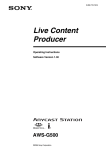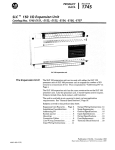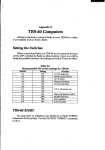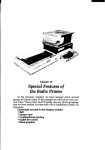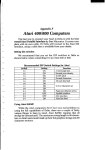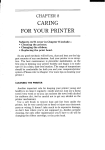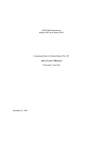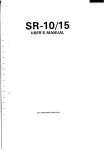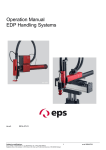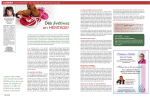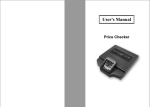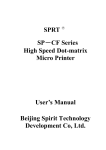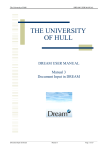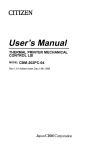Download Delta User`s Manual
Transcript
Chapter Printing 8 Dot Graphics In Chapter 7 you were introduced to a form of computer graphics; you were able to actually define characters dot by dot. In this chapter you’ll learn to use the same principles to make Delta print whole pages of dot graphics! We’ll show you how to use dot characters.” In addition, graphics to create “super download you’ll see how your Delta printer can be used as a graphics plotter. This can have some practical business applications as well as create some terrific computer art! Comparing Dot Graphics with Download Characters A good understanding of dot graphics requires an understanding of how dot matrix printers work; you may want to Delta User’s Manual 100 review the first few pages of Chapter 7. The principles for dot graphics are the same as those for download characters. There are some differences in the way they are implemented however. While download commands can be used to define a character between four and eleven columns of dots wide, dot graphics commands can be used to define a shape as narrow as one column of dots wide or as wide as 3264 dots on a Delta-15! There is no “descender data” with dot graphics; graphics images are always printed with the top seven or eight pins of the print head, depending on whether you have a 7-bit or 8-bit interface (if you’re not sure which type of interface your computer has, check the appendix for your computer). So when do you use graphics and when do you use download characters? Practically anything you can do with graphics you can do with download characters, and vice versa. A clever programmer could actually plot a mathematical curve using download characters or use strings of graphics data as userdefined characters. But why do it the hard way? There are several instances when dot graphics is clearly the best way to approach the problem: l If the graphic image to be printed is wider than 11 dots or higher than 7 dots l If an image is to be printed just one time, as opposed to a frequently used “text” character l If you want higher resolution (Delta can print as many as 240 dots per inch in dot graphics mode; text mode, which includes download characters, prints 60 dots per inch) .- - - Using the Dot Graphics Commands - The command to print normal density (60 dots per inch horizontal; 72 dots per inch vertical) dot graphics uses this format: (ESC) rlK1t nl n2 ml m2. . . Just like many of the other codes you have mand starts with an escape sequence (( ESC) But unlike Delta’s other codes there can be any ics data bytes following the command. That’s come in; they are used to tell Delta how many data to expect. learned, the com“K” in this case). number of graphwhere nl and n2 bytes of graphics - Printing Dot Graphics Specifying 101 the number of columns of dots To figure the values of n 1 and n2, you’ll need to figure out how wide your graphic image will be (remember that there are 60 columns of dots per inch in normal density). Then comes the fun part: converting one number (the number of columns of dots) into two! Why is it necessary to use two numbers to tell Delta the number of graphics codes to expect? Because the largest number we can send in one byte (that’s what the BASIC CHR$( ) function sends: one byte) is 255. And with normal density graphics it’s possible to have a graphics image as wide as 480 dots on Delta-10 or 816 dots on Delta-15. So to figure out how many columns of graphics data to expect, Delta multiplies n2 by 256 and adds the value of nl. If you divide the number of columns by 256, then n2 is the quotient and nl is the remainder (why not let your computer figure it out for you: if the number of columns is assigned to variable X, then Nl = X MOD 256 and N2 = INT(X/256)). Table 8-1 might make things even easier. Table 8-1 Calculating nZ and n2 . ., c If the number of columns, x, ranges from: then nl is: lto 255 256 to 511 512 to 767 768 to 1023 1024 to1279 1280 to 1535 1536 to1791 1792to 2047 2048 to 2303 2304 to2559 2560 to 2815 2816 to 3071 3072 to 3264 X and n2 is: x - 256 0 1 x - 512 2 x - 768 3 x - 1024 x - 1280 4 5 x - 1536 6 x - 1792 7 x - 2048 x - 2304 8 9 x - 2560 10 x - 2816 11 x - 3072 12 .,, Specifying L *. the graphics data Now that we’ve told Delta data how much data to expect, we better figure out how to send that information! Just as you do with download characters, with dot graphics you have control over the firing of every single pin on Delta’s print head. In Figure 8-1, you can see that we’ve labeled each pin on the print head with a number, as we did with download characters (you should note one Delta User’s 102 Manual important difference: this time the top pin has the highest value; for download character definitions it is the bottom pin). And specifying pins to fire is done in the same way: to fire the second pin from the top, for instance, send a CHR$(64). Firing several pins at once is done in a similar fashion. For example, to print the first, third, and fourth dots, add their values (128 + 32 + 16)to send this total: CHR$(176). - u 0 -_ (not used) Figure 8-l. Starting with themostsignificant bit at the top, eachpinoftheprint headisassigned a value which isapower oftwo. Notethat for%bit computers, the toppinhasa value of64,andthebottom twopins areunused. A short program should demonstrate how to implement the graphics command. The program below gave us this printout: ..,. - .. .._,,.- ..,, .-... ;..’ ‘.. -. .._ .- .._. ‘- -.‘-’ _... -:-. .-. .._,. .- . .._ -....._.. -. .-.,. -., l@ ‘PRINTGRAPHICPATTERN 2(3WIDTH “LPTl:“,255 39 LPRINT CHR$(27)CHR$(75)CHR$(94)CHR$(l) 4$2FOR I = 1 TO 25 5@ FOR J = @ TO 6 68 LPRINT CHR$(2”J); 7g NEXT J 8@ FOR J = 6 TO plSTEP -1 9pILPRINT CHR$(2”J); l&l NEXT J ll@ NEXT I -. _....., _ - Printing Dot Graphics 103 12(3WIDTH "LPT1:",8@ 13&JLPRINT c i a.“. In line 30 we’ve selected normal density graphics and said that 350 characters of graphics data would follow (94 + (1 * 256) 350). The loop between lines 40 and 110 is repeated 25 times; tiis is what gives us the “zigzag” effect. The loop from line 50 to line 70 creates the lines that slope up; the loop between lines 80 and 100 prints the downward sloping lines. This is an example of plotting a very simple mathematical function to create a design. Later in this chapter we’ll show something more complex. Combining L. / ; c / c I text and graphics It’s also possible to mix text and graphics in one line. This can be useful for labeling charts or graphs, or even inserting fancy graphics in text. Try adding these lines to our program: 25 LPRINT "WOW!"; 115 LPRINT "THIS IS GREAT!:'; Now if you run the program you should get a printout that looks like this: / e. But there is one thing to be careful of: all graphics data must print on the same line. The graphics command is turned off at the end of each line, even if you have specified that more graphics codes follow. To see what we mean, change line 25 as shown and run the program. 25 LPRINT flwow! THE DELTA-101s SIMPLY AMAZING."; T- .' - Delta User’s Manual 104 - (To get the same effect, Delta-15 users should change two program lines: 30 LPRINT c~R$(27)CHR$(75) CHR$(M8) CHR$(2); 40 FOR I = 1 TO 50 - This will make the zigzag pattern long enough to go off the page.) As you can see, Delta printed graphics up to the end of the line, then ignored the rest of the graphics data and returned to normal text on the next line. - Printing a Design or Logo Since you control the firing of every pin, you can print nearly anything with Delta that you can draw (and probably better, if you’re like most computer users!). This can be used for creating “computer art” or drawing maps. Or, as we’ll show you here, you can use dot graphics to print your logo at the top of each letter you print. Designing an image to print with dot graphics is much like designing download characters. The best way to start is to lay out your image on graph paper. Since you can print eight rows (seven with a 7-bit interface) of dots with each pass of the print head, draw a heavy horizontal line every eight rows on your graph paper. And it may be helpful to write the dot values (128, 64, 32, etc.) down the left side of each row. Then after you’ve filled in the “dots” that you want to print, it’s time to get out the old calculator again! Just as you did with download characters, add up the values of each column of dots; this makes up one byte. In the program below, we’ve taken the logo graphics information and put it into BASIC DATA statements. The program itself is short and simple. The loop starting at line 160 reads the data statements into a string array variable called LOGO$. In line 230 we change the line spacing to 8/72 inch so that the lines of graphics data will connect vertically. The actual printing is done in the loop between lines 250 and 280; line 260 sends the graphics control code to Delta and line 270 sends one line of graphics data. The printout from the program is shown right below the program. - - - - Printine: Dot Grauhics 105 S&W Figure 8-2. By laying outthelogo on graph paper, youcancalculate all ofthe graphics data. 100 ' PRINT S&W LOGO 110 LINE.8$ = CHR$(27)+CHR$(65)+CHR$(8) 'Set line spacingto 8 dots 120 LINE.12$= CHR$(27)+CHR$(50) 'Set line spacingto l/6" 130 GRAPHIC$= CHR$(27)+CHR$(75) 'Selectdot graphics 140 DIM LOGO$(4) 150 WIDTH "LPT1:",255 160 ' READ DATA 170 FOR ROW = 1 TO 4 180 FOR COLUMN = 1 TO 100 190 READ P 200 LOGO$(ROW)= LOGO$(ROW)+ CHR$(P) 210 NEXT COLUMN 220 NEXT ROW 230 ' PRINT LOGO 2.40LPRINT LINE.8$; 250 FOR ROW = 1 TO 4 260 LPRINT GRAPHIC$;CHR$(l@@CHR$(0); 270 LPRINT LOGO$(ROW) 280 NEXT ROW Delta User’s Manual 106 290 LPRINT LINE.12$ 300 'ROW 1 310 DATA 0,0,0,0,1,3,7,7,7,~5,14,~4J4> 14,14,7,7,3,3,15 320 DATA 15,15,0,0,0,0,0,0,0,0> 0,1,3,3,7,7,15,14,14,14 330 DATA 14,15,7,7,7,3,0,0,0,0~0,0~0~0~0~0>0~0~0>0 340 DATA 0,6,7,7,7,7,7,7,7,7,6,6,0,0,7,7,7,7,7,7 ;;; DA;tw7;7,7,7,7,0,0,7,7,7,7,7,7,7,7,7,7,0,0,0 I 370 DATA 0,0,60,255,255,255,255,255,143,~5,7>7,7,7, 3,3,3,131,193,241 380 DATA 240,240,0,0,0,0,0,0>0,~>121>253, 253,255,255,255,143,7,7,7 390 DATA 31,253,252,248,248,240,192,0,7,15, 31,31,15,7,3,0,0,0,0,0 400 DATA 0,0,0,224,255,255,255,255,255,31,0, 0,0,1,3,31,255,255,255,255 410 DATA 255,255,1,0,0,0,1,7,31,255,252,240,192, - - 128,0,0,0,0,0,0 420 'ROW 3 '430 DATA 0,31,31,3,129,128,192,192,192,192 440 DATA 192,224,224,224,224,240,255,255,255,255 450 DATA 255,127,0,0,0,0,63,127,255,255 460 DATA 255,255,193,128,128,128,128,192,224,240 470 DATA 252,255,255,255,127,63,31,7,7,jl 480 DATA 254,252,248,224,128,0,0,3,7,7]7,3,0,0, 192,255,255,255,255,255 490 DATA 15,15,63,252,240,192,0,240,255,255 - 500 DATA 255,255,255,7,15,127,252,240,192,0,0, 0,0,0,0,0,0,0>0,0 510 'ROW 4 520 DATA 0,248,248,240,224,224,112,112,56,56 530 DATA 56,56,56,120,120,240,240,224,224,~92,$L28, 0,0,0,0,0,192,224,240,240 540 DATA 240,248,248,248,120,120,56,56,56,56 550 DATA 48,112,224,224,224,224,240,240,.248,248 560 DATA 120,120,56,56,56,56X0,240,224,224 570 DATA 192,128,0,0,0,128,248,248,248,248,240, 192,0,0,0,0,0,0,240,248 580 DATA 248,248,248,240,192,0,0,0,0,0,0,0,0, 0,0,0,0,0,0,0 Printing 107 Dot Graphics Plotting with Delta .. This section of the manual gets into more serious BASIC programming just because it’s required in order to have the computer act as a plotter driver. Don’t be intimidated; while it’s beyond the scope of this manual to teach BASIC, if you try the examples and take it slowly you should be doing some fancy plotting of your own before you know it. If designing and calculating dot graphics images by laying them out on graph paper seems too tedious to you, then let the computer do the work for you! With your computer doing the calculations and Delta plotting the output, you can come up with some terrific business graphs, charts, and mathematical function plots. The best way to do this is to set up an array in memory. This is your “graph paper.” The first thing to do is to determine how big you want you.r output to be; this will determine the size of your array. (If you have grandiose plans to fill an entire page with plotter output, you better have lots of memory in your computer. With 60 dots per inch horizontally and 72 dots per inch vertically, it takes at least 540bytes of memory for each square inch of plotted area. That doesn’t sound so bad-but an area 8 inches square requires over 32K!) Your array should be two-dimensional (just like graph paper) where one dimension will be the number of columns of dots and the other dimension is the number of printing lines (remember that you can have up to eight rows of dots per printed line). Here’s a program that will use calculated-shape graphics to plot a circle. As you’ll see, by changing a few lines it can be used to plot virtually any shape. 100 ' DELTA-PLOT . 1000 1 Set program constants 1010 MAXCOL% = 75 : MAXROW% = 14 1020 DIM BIT%(MAXCOL%,MAXROW%) 1030 MASK%(~)= 64 : MASK%(4)= 8 1040 MASK%(2)= 32 : MASK%(S)= 4 1050 MASK%(3)= 16 : MASKX(6)= 2 1060 LX = 20 : LY = 20 108 Delta User’s Manual 1070 LXFAC = 72/LX : LYFAC = 87/LY 2000 1 Plot curve 2010 RAD = 9 : Yl = 10 2020 Xl = 19 2030 FOR ANG% = 0 To 360 STEP 10 2040 RANG = ANG%*6.28/360 2050 x2 = RAD*COS(RANG)+~~ : Y2 = RAD*SIN(RANG)+l@ 2060 GOSUB 4000 2070 NEXT ANG% 3000 t Send bit image map to printer 3010 LPRINT CHR$(27)"A" CHR$(6) 3020 FOR ROW% = 0 TO MAXROW% 3030 A$ = "'I 3040 LPRINT CHR$(27)"K" CHR$(MAXCOL%)CHR$(p); 3050 FOR COL% = 1 TO MAXCOL% 3060 A$ = A$ + CHR$(BIT%(COL%,ROW%)) 3070 NEXT COL% 3080 LPRINT A$ V ' 3090 NEXT ROW% 3100 LPRINT cHR$(27)"2" 3110 END 4000 f Draw a line from Xl,Yl to X2,Y2 4010 XL = X2 - Xl : YL = Y2 - Yl 4020 NX = ABS(XL*LXFAC): NY = ABS(YL*LYFAC) 4030 IF NX ( NY THEN NX = NY 4040 NS% = INT(NX+l) 4050 DX = XL/NS% : DY = YL/NS% 4060 FOR 1% = 1 TO NS% 4070 Xl = Xl + DX : Yl = Yl + DY 4080 GOSUB 5000 4090 NEXT 1% 4100 RETURN 5000 1 Plot a point at Xl,Yl 5010 xx = xi * LxFAc : YY = Yl * LYFAC 5020 COLX = INT(XX)+ 1 5030 ROW% = INT(YY/6) 5(Fl’tp!XIT% = INT(YY - ROW% * 6)+1 5050 BIT%(COL%,ROW%) = BIT%(COL%,ROW%) OR MASK%(XIT%) 5060 RETURN How the program works In the program above, we’ve created an array called BIT%, which is dimensioned in line 1020. You’ll note that instead of - - - - - - - - - ~ : L ! L / I i. I - /L / ! L- / L... I L i &. I i )* Printing Dot Graphics 109 using numeric constants to dimension the array, we used the variables MAXCOL% and MAXROW%. This way, if your computer has enough memory and you want to plot a larger image, all you need to change are the values in line 1010. The array MASK% contains the values of the dots. (In order to make this program run on the most computers, we’re using only six pins for graphics, With many computers, you can use all eight available pins.) In lines 1060 and 1070 we’ve defined some other variables you’ll be interested in: LX, LXFAC, LY, and LYFAC are used as scaling factors. By changing these values, you can change the size of your printed image or even distort it (you can, for example, make our circle print as an ellipse). Experiment a little bit! The main calculations for plotting the image are done starting at program line 2000. This is where you put the formulas that you want to plot. By changing just the lines between 2000 and 3000 (with some creative mathematics!) you can plot any functionlimited only by your imagination. Some examples are shown at the end of this section. What the program section starting at 2000 actually does is to calculate starting and ending points for a line (in our circle the “lines” are very short-sometimes the starting and ending points are the same). The coordinates of the starting point of the line are assigned to variables Xl and Yl. The line ends at point X2,Y2. When these coordinates have been calculated, a subroutine call is made to line 4000. This subroutine calculates the coordinates of individual points along that line. After these coordinates have been determined, the subroutine at line 5000 is called. This routine turns “on” an individual dot in our array called BIT%. (Keep in mind that no printing has been done yet; the computer is still drawing the image on its “graph paper” in memory.) The way an individual dot is turned on is using the logical OR function in line 5050. When all the points have been plotted in memory, printing begins at line 3000. We first set the line spacing to 6/72 inch using the (ESC) “A” command. This is so that there are no gaps between rows of dots. Then the loop from line 3020 to line 3090 prints the dot graphics image one line (which is six dots high) at a 110 Delta User’s Manual time. The variable A$ is used to build a string of all the columns of BIT% in a given row. As you can see, by taking the program in small pieces and analyzing it, graphics programming does not have to be difficult. If you want to try some other plots, try these (replace lines between 2000 and 3000 with the lines below). The printouts from each program are shown below the listing. - 2000 ' Plot curve 2010 RAD = 9 2020 FOR ANG% = 0 TO 360 STEP 15 2030 RANG = ANG%*6.28/360 2040 RANG2 = (ANG%+150)*6.28/360 2050 xl = RAD*CO~(RANG)+~~ : Yl = RAD*SIN(RANG)+~~ 2060 X2 = RAD*COS(RANG2)+10: Y2 = RAD*SIN(RANG2)+10 2070 GOSUB 4@p, 2080 NEXT ANG% _. - 2@&3 ' Plot curve 2010 Xl = pl: Yl = 10 : X2 = 20 : Y2 = 10 : GOSUB 4000 2020 Xl = 10 : Yl = 0 : X2 = 10 : Y2 = 20 : GOSUB 4000 2030 xi = 0 : YI = 10 : FOR X2 = 0 TO 20 STEP .2 2040 Y2 = 10 - 9 * SIN(3.14159 * X2/10) : GOSUB 4000 2050 NEXT X2 - - I, Printing . ._. . Dot Graphics Using Delta for business 111 graphics You don’t have to be a mathematician, scientist, or computer hacker/artist to use Delta’s graphics capabilities. It can be used for business graphics too-line graphs, bar charts, pie charts, and more! There are many commercially available graphics programs that support Delta’s graphics. And, of course, you can write your own. To get you started, we’ve written a program that prints a pie chart. Here it is: 100 ' PIECHART : LF$ =CHR$(l@ 110 ES@ = CHR$(27) : VTAB$ = CHR$(ll) 120 FF$ = CHR$(12) 130 EMPHASIZED$= ESC$ + "E" : NOT.EMPHASIZED$ = ESC$ + "F" l&J@ 1 Set program constants 1010 OPEN "LPTl:"AS #l : WIDTH #1,255 1020 DIM BIT%(190,36),A$(36),PCT%(25),TEXT$(42), PIECETEXT$(25) : MASK%(4)= 8 1030 MASK%(~)= 64 : MASK%(S)= 4 1040 MASK%(2)= 32 : MASK%(6)= 2 1050 MASK%(j)= 16 : LY = 20 1060 LX = 20 : LYFAC = 216/LY 1070 LXFAC = 190/LX 1080 FOR I= 1 TO 42 1090 TEXT$(I)= SPACE$(80) 1100 NEXT I 1110 GOSUB 7000 2000 I Plot curve 2010 RAD = 9 : Yl = 10 2020 Xl = 19 2030 PRINT 1111; 2040 FOR ANGX = 0 TO 360 STEP 5 2050 RANG = ANG%*6.28/360 2060 X2 = RAD*COS(RANG)+l@ : Y2 = RAD*SIN(RANG)+l$I 2070 GOSUB 4&&J Delta User’s Manual 112 2080 NEXT ANG% 2090 FOR PIECE% = 1 To NUMBER.PIECES% 2100 Xl = 10 : Yl = 10 2110 TOTAL.PCT%=TOTAL.PCT%+PCT%(PIECE%) 2120 ANG%=360*TOTAL.PCT%*.01 2130 RANG = ANG%*6.28/360 2140 X2 = RAD*COS(RANG)+10 : Y2 = RAD*SIN(RANG)+10 2150 GOSUB 4000 2160 GOSUB 6000 2170 NEXT PIECE% 3000 ' Send bit image map to printer 3010 PRINT 3020 FOR ROW% = 0 TO 35 3030 A$(ROW%)= I"' 3@@ FOR COLX = 1 TO 190 3050 A$(ROW%)= A$(ROW%)+ CHR$(BIT%(COL%,ROW%)) 3060 NEXT COLI 3070 PRINT CHR$(176);CHR$(176); 3080 NEXT ROW% 3090 PRINT 3091 PRINT#l,SPACE$(40-LEN(TITLE$)/2);EMPHASIZED$; TITLE$;NOT.EMPHAsIZED$;LF$ 3100 PRINT#l,VTAB$;VTAB$;VTAB$ 3110 PRINT#~,ESC$;~~A";CHR$(~) 3120 PRINT#l,TEXT$(l);LF$;TEXT$(2);LF$;TEXT$(3);LF$ 3130 FOR ROW% = 0 TO 35 3140 PRINT#l," ";ESC$;"K"; C=@(190);CHR$(0); 3150 PRINT#l,A$(ROW%) 3160 PRINT#l,TEXT$(ROW%+4);LF$ 3170 PRINT CHR$(176);CHR$(176); 3180 NEXT ROW% 3190 PRINT#l,TEXT$(40);LF$ 3200 PRINT#l,TEXT$(4l);LF$ 3210 PRINT#l,TEXT$(42);LF$ 3220 PRINT#~,E~C$;~~~~FF$ 3230 END 4000 ' Draw a line from Xl,Yl to X2,Y2 4010 XL = X2 - Xl : YL = Y2 - Yl 4020 NX = ABS(XL*LXFAC): NY = ABS(YL*LYFAC) 4030 IF NX ( NY THEN NX = NY 4040 NS% = INT(NX+l) : DY = YL/NS% 4050 DX = XL/NS% 4060 FOR 1% = 1 TO NS% 4070 Xl = Xl + DX : Yl = Yl + DY - - - Printing Dot Graphics 113 GOSUB 5000 NEXT 1% 4100 PRINT CHR$(29);CHR$(205);CHR$(175); 4110 RETURN 5000 I Plot a point at Xl,Yl : YY = Yl * LYFAC 5010 XX = Xl * LXFAC 5020 COL% = INT(XX)+ 1 5030 ROW% = INT(YY/6) 5$$tjJ XIT% = INT(YY - ROW% * 6)+1 5050 BIT%(COL%,ROW%) = BIT%(COL%,ROW%) OR MASK%(XIT%) 5060 RETURN 6000 ' Place text fields in the proper location 6010 MIDANG%=(ANG%+PREVANG%)/2 6020 RANG = MIDANG%*6.28/360 6030 X3 = INT(20*SIN(RANG)): Y3 = INT(22*COS(RANG)) 4080 4090 / i / / L / / c- j L. 1 i. 6040 6050 .. L / *.. L.. X4 = 22 + X3 : Y4 = 40 + Y3 IF MIDANG%)270OR MIDANG(90THEN MID$(TEXT$(X4),Y4) = PIECETEXT$(PIECE%) ELSE MID$(TEXT$(X4),Y4-LEN(PIECETEXT$(PIECE%)))= PIECETEXT$(PIECE%) 6060 PREVANG%=ANG% 6070 RETURN 7000 f Accept Data from Screen 7010 CLS: PRINT : PRINT : PRINT : 7020 INPUT "ENTERTITLE FOR CHART: ",TITLE$ : AMT.LEFT%=100 7030 AMT.SOFAR%=0 7040 FOR I=1 TO 24 ENTER PARAMETERSFOR 7050 CLS: PRINT " PIE-CHART" 7060 PRINT " TOTAL SO FAR : "; 7070 PRINT USING "###";AMT.SOFAR% 7080 PRINT " TOTAL REMAINING:"; 7090 PRINT USING "###";AMT.LEFT% 7100 PRINT :PRINT :PRINT :PRINT 7110 INPUT "ENTERPERCENTAGEFOR FIELD: ",PCT%(I) 7120 IF PCT%(I))AMT.LEFT% OR PCT%(I)=0THEN PCT%(I)=AMT.LEFT% 7130 AMT.LEFT%=AMT.LEFT%-PCT%(I) 7140 AMT.SOFAR%=AMT.SOFAR%+PCT%(I) 7150 PRINT :PRINT 7160 INPUT "ENTERDESCRIPTIONOF FIELD: ", PIECETEXT$(I) L, Delta User’s Manual 114 7170 IF LEN(PIECETEXT$(I)))l5 THEN PRINT "FIELDTOO LONG - 15 CHAR. MAX": GOT0 7160 7180 IF AMT.LEFT%=@GOT0 7200 7190 NEXT I 7200 NUMBER.PIECES%=I 7210 IF NUMBER.PIECES%=l THEN 7030 7220 CLS 7230 RETURN You should recognize many sections of code from the plotting program. We’ve just expanded on that program framework to include routines for inputting data to be graphed (starts at line 7000) and placing labels next to the pie chart (starts at line 6000). The output from our program is shown below. Sales by -- - region Southwest South Northeast - ;’ ‘., .’ _., i ii Printinn Dot Grauhics 115 High Resolution Graphics Up until now all of the dot graphics printing we have done has been with Delta’s normal density mode. This can give you some pretty sharp images at great speed. Sometimes though, you may want to create an image with even higher resolution. Delta has four density modes you can use; they’re summarized in Table 8-2. Table 8-2 Dot EraDhics commands v Function Normal densitv Double density 1 160 dotslinchl . (120 dots/inch) Double density/double speed Quadruple density (240 dots/inch] s 1Control code 1(ESC) “K” nl n2 ml m2 . . . (ESC) “L” nl n.2 ml m2.. (ESC) “y” nl n2 ml m2. . . (ESC) “z” nl n2 ml m2. . . Note: If your computer does not support lowercase and CHR$(122) for “y” and “z”, respectively. characters, . use CHR$(lZl) The command syntax for all of the commands is the samejust as you have learned it for the (ESC) “K” (normal density] command. The number of columns to be printed is nl + 256*n2. So what do these different modes do? On the following pages are actual size reproductions of printouts of the same image printed in each of the four different densities. They were all printed using the plotting program in this chapter (with a rather complex set of formulas starting at line 2000!). Normal density graphics 116 Delta User’s Manual - Double density/double speed Quadruple density graphics wwv Printing Dot Graphics 117 So if quadruple density looks so great, why not use it all the time? Let’s try an experiment on your printer which will show just how the different density modes work. Using the first program in this chapter, change line 30 to try each of the different modes. Just change the CHR$(75) (which is the ASCII code for “K”) to “L”, “y”, and “z” in turn. Your printouts should look something like this: (ESC)“L” /v-v\A~WVmAAAAA A.fV\AAA.w\/\/\/\ (ESC)“y” (ESC)“z” As you can see, the different modes seem to condense the printed image. So, to get the same image in a higher density mode, you must plot more points. This requires twice as much memory for your array, twice as much computing time, and twice as much printing time (but the results may be worth it!). Star’s engineers have given programmers a unique shortcut for program development though-double density double speed mode. Although this mode requires just as much memory and computing time as double density, it prints at the same speed as normal density graphics. Amazing, you say? Well, it is-until you know the secret. Every other column of dots is ignored, so the output is actually the same as normal density graphics. The advantage is that you can write and debug your programs at double speed, then change to double density graphics for terrific output. If You Have Problems with BASIC You may write some graphics programs that look just right in the listing, but the printouts aren’t quite what you expected. A common problem is that the BASIC interpreter in your computer is inserting a few of its own codes. For instance, if your program generates a CHR$(13) as valid graphics data, BASIC may follow it Delta User’s Manual 118 with a CHR$(lO). Another problem arises with certain computers that replace horizontal tabs (CHR$(S)) with a series of spaces (CHR$(32)). A possible solution to these problems is to not use the bottom dot (which has a value of 1). This way, you will never produce an odd number, hence, you will never have a CHR$(13) or CHR$(S). (This is why we used only six pins in our plotting program.) That’s one solution to one problem. You’ll find more of each (with specific information for your computer) in the appropriate appendix. _ - - Summary Control code - Function (ESC) “K” nl n2 ml m2 . . . Print nl + 256*n2 columns of normal density graphics (ESC) “L” nl n2 ml m2. . . Print double density graphics (ESC) “y” nl n2 ml m2. . . Print double density graphics at double speed (ESC) “z” nl n2 ml m2 . . . Print quadruple density graphics - _ - - Chapter 9 Getting it AI1 Together You have now seen how all of Delta’s functions work. You surely have some good ideas of ways to use some of Delta’s many capabilities. With all the different printing styles available you won’t run out of variations for quite a while. And if there is a style of printing that Delta doesn’t have built-in, you can develop your own with Delta’s download characters. Four different modes of graphics provide you with limitless ways to create pictures with Delta. You have learned how to create both stored-data and calculated shapes using Delta’s graphics capabilities. The calendar on the following page is a demonstration of just some of Delta’s abilities. You will recognize many of the things 120 Delta User’s Manual that you have learned while reading this book. The globe was created the same way as the calculated-shape graphics that you learned about. The S&W logo was used to illustrate stored-data graphics. And you are sure to recognize many of the print styles used at the top of the calendar. Those shaded bars are created by using different graphics densities. The numbers in the calendar itself are the ones that you created with download characters. And the lines creating the boxes are made with Delta’s block graphics characters. Delta’s flexibility in line spacing and its ability to mix many types of printing on one line make it possible to create complex forms like this calendar. With Delta’s advanced features it’s easy to create a business form or letterhead, and fill it out at the same time. That’s a productive printer. - -. - - Getting it AlI Together 121 S&W Smith Se 123 S+zt-PEt BUrrltt Hackcnsack, N~H Williama Jm-rey 07602 - 122 Delta User’s Manual - - - k i Chapter 20 L Maintenance I, i L i. As almost any good mechanic will tell you, dust and heat are the prime enemies of any mechanism, and Delta is no exception. The best maintenance is preventive. So, to start with, we hope you’ve found a clean, dust-free location with a comfortable temperature range for your computer printer system, and that you’ll keep the printer’s dust-cover where it belongs - in its place atop the printer! Appendix A gives you further tips on locating Delta. Cleaning Delta The second rule for long life is periodic cleaning. Both inside Delta User’s Manual 124 and outside of the case respond gratefully to periodic cleaning with a damp rag and alcohol. Do this whenever the case appears to be getting dirty, always being careful to avoid dripping alcohol on the printer mechanism. To clean the inside of dust and paper lint, use a nice soft brush, after first removing the printer’s upper case in the following manner. _. _.I _- Removing the Upper Case -First, turn the power switch off and unplug Delta. Remove the tractor unit. Remove the platen knob. Next, remove the two Phillips screws, per Figure 10-l. (You’ll find three screws on the larger Delta-15.) .- Screw Screw _~ _Figure 10-l. To remove Delta’s upper case, remove the screws. Lift up the upper case from the back; then “pop out” the front of the case by pushing outward with your thumbs where the plastic tabs fit into the bottom case. Then stand the upper case on its end, right next to the printer so the short colored wires attached to the control panel remain connected. It’s a good idea to keep the case from falling over by - - Maintenance 125 setting the corner of the printer on the edge of the case as shown in Figure 10-Z. Figure 10-2. Tilt the cover up so that you don’t have to disconnect wires. the control panel NOTE TO THE UNWARY When cleaning the inside of Delta, be very careful not to bend or injure any of those tiny wires or other little gizmos that lie exposed and defenseless against a heavy-handed touch. Besides the periodic cleanings, the only other maintenance you’ll encounter will be changing the ink ribbon (see Appendix A for these directions), and replacing an occasional blown fuse or replacement of the print head after a long period of use. Replacing a Fuse How can you tell when you’ve blown a fuse? Well, when the printer won’t operate and the power lamp on the control panel isn’t lit, even though you’re sure the power switch is on and the printer is plugged in - it’s likely a blown fuse. Delta User’s Manual 126 Power supply unit Primary fuse \ \ -- Main control board .. / Delta-10 fuse locations Secondary fuse Poker switch .-- Power supply unit I Primary fuse Delta-15 fuse locations Figure 10-3. The secondary fuses are a little tricky to reach. To check out the fuses (there are two), turn the power switch off, and disconnect the power plug. Then remove the platen knob and the upper case, as described in the preceding section. When the case is off, check for the correct fuse locations on Figure 10-s. Remove the primary fuse first, held in its clamps near the power switch. The fuse is a commonly used type, with a metal strip suspended in a glass and metal case. If the strip is broken, the fuse is blown. Maintenance 127 Replace this fuse with a 2A/125V slow-blow type fuse; then test-run the printer, Still immobile? Check the secondary fuse, which is still further inside the “works,” as shown in Figure 10-3. If that’s blown, replace it with a 3A/125V slow-blow type fuse. Then if the printer still isn’t working, better call on your Delta dealer for help. Incidentally, it makes it easier to remove and replace the fuses if you have a long, flat screwdriver and some needlenose pliers handy. The fuses are small, and the secondary fuse is sort of hard to get at without these particular tools. (But be careful not to crush the glass fuses with the pliers.) We’ve found the following technique works pretty well for replacing the secondary fuse. Using the long flat screwdriver, pop one end of the fuse loose from its holding clamp and stand it on end. Then grab the loose end with the needle nose pliers and pull it out, To insert the new fuse, lower it into place with the pliers, so that it lies flat against the two holding clamps. Then use the long screwdriver to push each metal end of the fuse into its adjacent holding clamp. Replacing the Print Head As mentioned earlier, the print head has a long life, printing perhaps 100,000,000 characters before it wears out. You’ll know when that happens when the printout is too faint for your taste even after replacing the ink ribbon. WARNING: The print head gets hot during operation, so let it cool off for awhile, if necessary, to avoid burning your fingers. To replace the print head, start by removing the printer cover and the ink ribbon. Then unplug the print head cable (see Figure 10-4) while holding down the head cable board. Next, remove the two screws and washers which fasten the print head. Then place the new print head in position, and attach it with the same two screws. Apply “screw lock,” (an adhesive available at hardware stores) to the heads of the screws. Finally, insert the head cable, with the printed side up, tightly into the head connector on the cable board. Be sure that it’s a good solid connection, or it could cause problems. ,, Delta User’s Manual 128 screw / Print head Head cable Head cable board ’ md connector Figure 10-4. Replacement of Delta’s print head is simple. Back to perfect printing! - . -_: .., ! ,. .,_ . .. Delta User’s Manual IL ,.. : : ; ‘t.1 Appendix L. A Setting Up Delta In this appendix, we’ll show you how to unpack your new Delta printer, set it up in the right location, and get it ready for you to load it with paper and start printing! But first . . . i ‘L.. Where shall we put it? i. i i L. i L Before you do anything else, give some thought to where you’ll be using your printer. Obviously, it will be somewhere near your computer. And both computer and printer will lead longer, healthier lives if they like their environment. For instance, we recommend . . . l Placing the printer on a flat surface l Keeping it out of direct sunlight and away from heat-producing appliances l Using it only in temperatures where you are comfortable l Avoiding areas with a lot of dust, grease, or humidity l Giving it “clean” electricity. Don’t connect it to the same circuit as large, noise-producing motors l Providing the right voltage, which is not over 10% more or less than 120 volts AC. WARNING: Extremely high or low voltage can damage your printer. What have we here? , L L Let’s take a look at what’s in the box. Take it slow and easy, and check each item in the box against Figure A-l. There should be exactly 11 items. One important item is the printer registration and warranty card. Now is the time to fill it in and mail it. It’s a good warranty, and you’ll like the protection it gives you. Let’s move on to the next step . . . Removing the shipping screws There are two shipping screws on the bottom of the printer, 132 Delta User’s Manual --. -. Figure A-l. Inside the carton you should find: 1) printer, 2) printer cover, 3) paper guide, 4) paper separator, 5) rolI paper holder, 6) roll paper shaft, 7) ink ribbon, 8) platen knob, 9) spare fuses, 10) User’s Manual, 11) warranty card. used to hold the internal chassis to the external frame during shipping. To get at these, carefully place the printer upside down on a soft surface like a foam cushion. Remove the two screws with a Phillips screwdriver as shown in Figure A-2. - Settine UD Delta Shipping screw Shipping screw Figure A-2. Remove the shipping screws before using Delta. Removing the packing from inside the printer Remove three cardboard pieces: a large flat piece protecting the print head, and two smaller pieces stuck in at either end of the platen (the rubber cylinder that feeds the paper through the printer). You’ll want to save the screws, along with the rest of the packing material and the shipping box, in case you ever have to ship the printer. Tape the screws somewhere on the box or packing. (You did fill in that registration card, didn’t you?) Installing the platen knob This is the knob that turns the rubber platen cylinder. It fits into the hole on the right side of the printer case. Just match the odd-shaped hole in the knob with the same shape on the shaft you’ll see inside the hole in the case, and press on firmly. Give the knob a few twirls to see that it’s turning the platen easily and smoothly. Removing the tmctor unit The tractor unit, shown in Figure A-4, comes mounted on the printer during shipment. It is used only with sprocket-feed paper. When other papers are used, such as single sheets or roll paper, D&a User’s Manual 134 - .- Print head protector Platen protector Figure A-3. There are three pieces of cardboard to remove. the unit should be removed, in the following manner: Remove the printer cover (if attached). Identify the “snap levers” as shown in Figure A-4. Pull both snap levers forward, and at the same time . . . Rock the tractor unit up and towards you about half an inch. Now lift the tractor up and away from the printer. Up to this point, we’ve been clearing the decks for action, so to speak. Only two more things are left to do before we can start printing. They are, 1) attach the paper separator and paper guide racks, and 2) install the ink ribbon. Actually, if you’re planning to print on single sheets only, you won’t need to use the paper separator and paper guide, which are designed expressly to guide continuous paper (roll or sprocket-feed) through the printer. _ - Attaching the paper sepamtor and paper guide First, identify the paper separator (the large metal rack], shown in Figure A-5. Insert one protruding end into the hole shown in the diagram, then gently bend the other protruding end until it snaps into the opposite hole. Follow the same procedure with the smaller metal rack, which is the paper guide. - - . Setting Up Delta Snap lever 135 Tractor unit \ Figure A-4. Remove the tractor by pulling the snap levers towards you and tilting the tractor unit back. Paper separator Y Figure A-5. Attach the paper guide and paper separator. Paper guide Delta User’s Manual 136 - Important news: If you get these in upside down, they won’t work. So take another sharp look at Figure A-5 before we pass on to the final act-installing the ink ribbon. (NOTE: If you’re wondering about the wire roll paper holder and holder shaft, we’ll explain these in Chapter 1, where we discuss the whole subject of paper selection, paper feed, and related topics.) Installing the ribbon Telling you how to set the ribbon is like writing a set of instructions on how to tie your shoelaces. It takes a lot longer to describe it than it does to do it! So, you’ll be smart to study the several figures shown here; they’ll tell you all you really need to know. Nevertheless, if you feel better following written instructions, read on . . . - Ribbon Print head \ \ Ribbon spool Delta-10 ribbon path Ribbon Changeover lever - Ribbon spool Delta-15 ribbon path L Figure A-6. You’ll find this diagram easy reference of the ink ribbon path inside your Delta for when you change ribbons. After looking carefully at the Figure A-6, begin by turning the power off, and removing the printer cover. Then slide the print _ Setting Up Delta Changeover lever / Ribbon Figure A-7. The eyelet should be between lever. the ribbon spool and the changeovers r Ribbon guide Print head \’ ‘\ igure A-8. You may want to use a ballpoint pen to press the ribbon guide ~awards le platen and work the ribbon down beside il. 138 Delta User’s Manual head gently to the center of the printer. Next, set one of the ribbon spools on a ribbon spool post, being careful to have it wind/ unwind exactly as shown in the figures. The spool should fit so that the drive pins engage the spool. Next, you start threading the ribbon. The only tricky part is around the print head, so pay particular attention to Figure A-8. The ribbon should fit in the slot between the print head and the ribbon guide. Use a ballpoint pen to work the ribbon down between the print head and the ribbon guide. The other thing to watch is the position of the eyelet near the end of the ribbon. This works exactly like a typewriter ribbon eyelet; it can’t get by the slotted guide, which causes the ribbon to automatically reverse its direction. Finally, set the other spool snugly on the opposite spool holder; then turn the spools by hand four or five turns in each direction to verify that everything is properly set and ready to roll. - - - Installing the printer cover - Now that you’ve completed the steps described in this Appendix A, you may want to mount the printer cover in place to keep dust and dirt away. It’s a simple procedure. Merely fit the two tabs at the back edge of the cover into the two slots right next to the two holes where you fastened the wire rack paper separator. Then drop the other end down gently until it sits firmly on the printer. That’s all! To remove the cover just reverse the process: lift up the front and pull it out of the slots at the back. - Connecting Delta to your computer To complete the installation, you’ll need to connect Delta to your computer. In Appendixes B through G, we’ve described the procedure, including specific guidelines for making connections with several of the most popular computers used by Delta owners. - - Appendix B IBM Personal Computer and Compaq Computer Both the IBM Personal Computer and the Compaq computer function the same when connected to Delta. We will discuss the IBM-PC, knowing that all we say works just as well for the Compaq. Delta can connect to either a serial or a parallel interface in the IBM-PC or IBM-XT computers. IBM calls a parallel interface a “Parallel Printer Adapter”, and they call a serial interface an “Asynchronous Communications Adapter.” You only need a cable to connect Delta to your IBM-PC. Your Delta dealer can furnish this cable, or you can use a standard IBMPC parallel printer cable for the parallel interface. We recommend that you set the DIP switches in Delta as shown below when connecting it to an IBM-PC parallel interface. Recommended DIP Switch Settings for IBM-PC l-6 1-7 1-8 2-1 2-2 2-3 2-4 ON ON ON ON OFF OFF OFF U.S.A. Character set PaDer-out detector active Parallel interface 8-bit interface No auto line feed L Delta User’s Manual 140 - IBM-PC Parallel Cable IBM-PC Parallel Delta ‘in No. Pin No. Function STROBE 1 1 Function 2 Dl 3 D2 3 Dl 4 D3 4 D2 5 D4 5 D3 6 D5 6 D4 7 D6 7 D5 8 D7 8 D6 9 2 - D8 10 11 12 13 16 31 32 ACK BUSY PAPEREND SELECTED GROUND RESET ERROR 9 D7 10 ACK BUSY PAPEREND SELECT GROUND RESET ERROR 11 12 13 18-25 16 15 -. STROBE DO - - The IBM-PC expects its printer to be connected to the parallel interface. If you are using the serial interface, then you will need to instruct your computer to send information to the serial interface instead of to the parallel interface. This is done with the MODE command. You must use the following two commands each time you turn on your computer. MODE COM1:48,N,8,1,P MODE LPTl:=COMl: _- The first “sets up” the asynchronous adapter to match the settings of DIP switch 3 in Delta. The second re-directs printer output to the serial port. The switches on DIP switch 3 must be set as shown below to use this MODE command. (The IBM-DOS manual tells you how to create a different MODE command for different DIP switch settings.) You can put these two MODE commands into a file named AUTOEXEC.BAT and it will execute automatically each time you start your computer. 141 IBM PC and Compaq Table B-l Serial switch settings I L 3-6 ON 3-7 ON 3-a OFF 4800baud The serial cable shown below will work with DIP switch 3 set as shown above to connect Delta to a serial interface on the IBM. IBM-PC Serial Cable Delta Pin No. 2 IBM-PC Function TRANSMIT Pin No. DATA - RECEIVE DATA - 5 REQUEST TO SEND CLEAR TO SEND - 7 a SIGNAL GROUND CARRIER DETECT 3 4 20 3 2 Function RECEIVE DATA TRANSMIT DATA 5 CLEAR TO SEND ~ 4 7 REQUEST TO SEND SIGNAL GROUND ~ 4 DATA TERMINAL READY - 6 REQUEST TO SEND DATA SET READY -I BASIC programing All the programs in this book are written in the BASIC used by the IBM-PC. That makes it easy to do the things that we show you. But when you start writing your own programs there are several things that you should know. IBM BASIC defaults to a printer width of 80. This means that it will automatically insert a carriage return and line feed after every 80 characters. If you want to print lines longer than 80 characters you will need to change the width of the printer. If you set the printer width to 255, then the IBM will never insert a line feed and carriage return, unless you start a new line. (This is what you want usually.) To set the width of the printer to 255, use this statement: lgg WIDTH "LPTl:",255 Delta User’s Manual 142 - IBM BASIC has one other little trick that will mess up your graphics if you let it. IBM BASIC is very insistent about adding a line feed to a carriage return. This is fine if you are printing text, but if an ASCII 13 pops up in the middle of your graphics printout, IBM BASIC will still add a line feed to it. This will put strange things in the middle of your graphics, and leave you with extra characters at the end of your line. There is an easy way to avoid this problem. You just open the printer as a random file. The following program shows how this is done. -. -. lp,OPEN,"LPTl:"AS #l 28 WIDTH #l, 255 3pI PRINT #l, "TESTING" 4@ PRINT #l, CHR$(l@ - ' RANDOM ACCESS ' SET WIDTH TO 255 ' PRINT A LINE ' ADD YOUR OWN LF - Listing programs - To list programs on the IBM-PC, use the LLIST command. This directs the listing to the printer instead of the screen. - Program listings There are no program listings given here for the IBM-PC because all the programs in the book are written for the IBM-PC. - - 1 - Appendix j i. / L C Apple II Computers Apple II computers require an interface board (mounted inside the Apple II) and a cable to run Delta. Star recommends that you use the grafstaP interface for the Apple II, II + , and IIe, by Star Micronics. It comes complete with a cable and is easily installed. A unique feature of the grafstar’” makes it possible to do some fancy dot graphics programming. You can, of course, use many of the available parallel interface boards for the Apple II, and an appropriate cable. Setting the switches We recommend that you set the DIP switches shown below when connecting it to an Apple II. Recommended in Delta as DIP Switch Settings for Apple L Applesoft BASIC The Apple II computer, using Applesoft BASIC, does not Delta User's Manual 144 Apple Parallel Cable Delta ‘in No. Function Apple Board Pin No. Function 25 SIG GND 1 SIG GND 26 SIG GND 2 27 3 1 SIG GND STROBE 4 SIG GND SIG GND STROBE 28 SIG GND 5 N/C 2 DATA1 6 3 7 DATA1 DATA2 4 DATA2 DATA3 a DATA3 5 DATA4 9 DATA4 6 DATA5 7 DATA5 DATA6 a DATA6 DATA7 10 11 12 DATA7 9 DATA6 13 DATA6 10 ACK 14 29 SIG GND 15 ACK SIG GND - - have different types of PRINT statements for the screen and printer. You must add commands to your programs that direct the output of the PRINT statements to the printer. To direct output to the printer (with the interface board in slot #l)you must use the PR# 1 command. Depending on the version of Applesoft BASIC that you are using this command can take various forms. It is usually one of the following: 10 PR# 1 Or 18 PRINT "((3x1-D)PR#l" OI- l!JPRINT CHR$(lt) "PR#l" To return output to the screen, the command is PR#O, in the same form that works for PR# 1. To allow line lengths longer than the Apple II usually uses you must add the following statement to your programs: 20 PRINT CHR$(9) "255N" - Apple II Computers 145 This allows lines of any length to be sent to the printer and is especially important for dot graphics. (The number 255 in the BASIC statement above could be replaced by any number from 0 to 255 and would set the line length to that value.) Two codes are a particular problem on the Apple II: CHR$(7) and CHR$(S). Try to avoid using these in dot graphics programs. The Apple II computer uses CHR$(S) as a printer initialization code. It won’t send it on to the printer. There is a way to bypass this problem, however. You can change the printer initialization code to a value other than CHR$(S) like this: PR#l PRINT CHR$(9);CHR$(l) This makes CHR$(l) the printer initialization code (and transfers the problems to that code) and allows you to use Delta’s tabs. There is one more way to sneak problem codes past the Apple II’s operating system and that’s to poke the codes directly to the output port. To send ASCII code 9, for example, you could do this: l&J N = 9 110 IF PEEK(49601))127THEN 110 120 POKE 49296,N Line 110 checks the printer’s status, and when it’s ok, line 120 pokes the code to the printer. Listing programs To make a listing of your BASIC programs on Delta from your Apple II computer you must take the following steps: 1. Be sure that the program that you wish to list is in the memory of the Apple II. 2. Direct the output to the printer by typing PR#l. 3. Type LIST to start the listing. 4. When the listing is finished, type PR#O to redirect the output to the screen. Program listings Following are program listings in Applesoft BASIC for the main programs used in the tutorial section of this book. The only Delta User’s Manual 146 - modifications that you might have to make are to the PR#l and PR#O commands as discussed above. - Chart progmm - l@iIPR# 1 ll@ PRINT CHR$ (9);"255N" 12!il GOSUB @aa: GOSUB 2@@ 130 PRINT "*REGULAR*" 140 GOSUB 3000 150 PRINT "*DOUBLESTRIKE*" 16$3PRINT DS$; 178 GOSUB 3000 180 PRINT "*EMPHASIZED*" 190 EM = TRUE 200 GOSUB 3000 210 PRINT "*DOUBLESTRIKE & EMPHASIZED*" 220 PRINT DS$;EM$; 230 GOSUB 3000 240 END 1000 REM 1010 IT$ = CHR$ (27) + CHR$ (52) 1020 RO$ = CHR$ (27) + CHR$ (53) 1030 EN$ = CHR$ (27) + "W" + CHR$ (1) 1040 CE$ = CHR$ (27) + "W" + CHR$ (0) 1050 PI$ = CHR$ (27) + "B" + CHR$ (1) 1060 EL$ = CHR$ (27) + "B" + CHR$ (2) 1070 CO$ = CHR$ (27) + "B" + CHR$ (3) 1080 EM$ = CHR$ (27) + "E" 1090 CM$ = CHR$ (27) + "F" 1100 DS$ = CHR$ (27) + "G" 1110 CD$ = CHR$ (27) + "H" 1120 UN$ = CHR$ (27) + "-" + CHR$ (1) 1130 CU$ = CHR$ (27) + "-" + CHR$ (0) 1140 SP$ = CHR$ (27) + "S" + CHR$ (0) 1150 SB$ = CHR$ (27) + "S" + CHR$ (1) 1160 CS$ = CHR$ (27) + "T" 1170 RA$ = CHR$ (27) + "@" 1180 TRUE = l:FALSE= 0 1190 RETURN 2000 REM 2050 PRINT RA$ 2060 PRINT EN$;" NORMAL ENLARGED " 2070 PRINT RA$; 2080 PRINT UN$; 2090 PRINT CO$;"CONDENSED"; - - Apple II Computers 147 2100 PRINT EL$;" ELITE "; 2110 PRINT PI$;" PICA "; 2120 PRINT CO$;"CONDENSED"; 2130 PRINT ELS;" ELITE '1; 2140 PRINT PI$;" PICA "; 2150 PRINT RA$ 2160 RETURN 3000 REM 3050 IT = FALSE: PRINT RO$; 3060 UN = FALSE: PRINT CU$; 3070 EN = FALSE: PRINT CE$; 3080 PI = FALSE: 3100 PRINT CO$; 3110 GOSUB 3500: 3120 PRINT EL$; 3130 MHJB 3500 3140 PRINT PI$;:PI = TRUE 3150 GOSUB 3500 3170 IF EN = TRUE THEN PRINT : GOT0 3190 3180 PRINT EN$;:EN = TRUE: GOT0 3080 3190 IF UN = TRUE THEN PRINT : G0~0 3210 3200 PRINT UN$;:UN = TRUE: GoTo 3070 3210 IF IT = TRUE THEN PRINT RA$: RETURN 3220 PRINT IT$;:IT= TRUE: GoTo 3040 3500 REM ":FD$="...." 3550 BL$=" 3560 IF EM = FALSE THEN PRINT "AB" + CHR$ (99) + CHR$ (100);:GOT0 3610 3570 IF PI = FALSE THEN PRINT FD$;: GOT0 3590 3580 PRINT EM$;"AB";CHR$ (99) + CHR$ (100); 3590 IF EN = TRUE THEN PRINT " ";: RETURN 3600 IF EN = FALSE THEN PRINT BL$;: RETURN 3610 REM 3620 IF EN = TRUE THEN PRINT " ";: RETURN 3630 PRINT SP$;"X"+ CHR$ (120); 3640 PRINT SB$;"Y"+ CHR$ (121) + " "; 3650 PRINT CS$; 3660 RETURN Special chamcter chart program 10 L$ = CHR$ (27) + ">" Z$ = CHR$ (27) + 11=" 25 PR# 1 27 PRINT CHR$ (9);"255N" 30 FOR J = 160 TO 255 STEP 8 20 Delta User’s Manual 148 40 50 60 70 80 FOR I = J TO J + 7 PRINT I;!'=";L$; CHR$ (I);z$;ff'1; NEXT I: PRINT : NEXT J PR# 0 END - Macro program 10 PR# 1 15 PRINT CHR$ (9);"255N" 20 PRINT CHR$ (27);"+"; 30 PRINT CHR$ (18); 40 PRINT CHR$ (27);"W";CHR$ (0); 50 PRINT CHR$ (27);"F"; 60 PRINT CHR$ (27);"H"; 70 PRINT CHR$ (27);"-";CHR$ (0); 80 PRINT CHR$ (27);"T"; 90 PRINT CHR$ (27);"5"; 100 PRINT CHR$ (30) 110 PR# 0 120 END Bridge hand program 10 HOME 20 GOSUB l@pIp, 30 MEJJB 2000 40 GOSUB 3000 50 GOSUB 4000 60 END 1000 REM 1010 DIM HA(4),DE(52),CA$(13 ,SU$(3) 1020 CA$(l) = u 2":CA$(2)= ' 3":CA$(3)= " 4": CA$(4) = u 5" : CA$(5) = ' 6" 1030 CA$(~) = '17vA$(7) = 118":CA$(8)= 'I9": CA$(9) = It10" 1040 CA$(la) = u J":CA$(11) = 11Q":CA$(12)= " K": CA$(13) = 'IA" 1050 SU$(@) = "S":SU$(l)= "H": STJ$(2) = "D": S@(3) = "C" 1080 RETURN 2000 REM 2010 PR# 1 2015 PRINT CHR$ (9); cHR$ (25) 2016 PRINT CHR$ (25);"255N" - - - - - Apple II Computers 149 2020 PRINT CHR$ (27); CHR$ (68); CHR$ (20); CHR$ (40); CHR$ (0) 2030 PRINT CHR$ (27); CHR$ (43); CHR$ (27); CHR$ (36:; CHR$ (0); CHR$ (27); CHR$ (69); CHW (30) 2040 PRINT CHR$ (27); CHR$ (42); CHR$ (0) 2045 FOR I = 1 TO 4 2050 PRINT CHR$ (27); CHR$ (42); CHR$ (1); 2060 FOR J = 1 TO 13 2070 READ X: PRINT CHR$ (X); 2080 NEXT J 2090 NEXT I 2100 PRINT 2110 RETURN 2120 DATA 72,11,4,10,20,10,52,72,52,10,20,10,4 2130 DATA 83,11,16,8,20,8,86,41,86,8,20,8,16 2140 DATA 67,11,8,16,8,18,65,62,65,18,8,16,8 2150 DATA 68,11,8,0,28,0,62,65,62,0,28,0,8 3000 REM 3010 FOR CA = 1 TO 52 3020 x = INT ( mD (1) * 4 + 1) 3030 IF HA(X) = 13 THEN 3020: 3035 HA(X) = HA(X) + 1 3040 DE(CA) = X 3050 NEXT CA 3060 RETURN 4000 REM 4010 PR# 1 4012 PRINT CHR$ (9); CHR$ (25) 4014 PRINT CHR$ (25);"255N": 4015 PRINT CHR$ (27);"!";CHR$ (9)j"NORTH" 4020 PRINT CHR$ (27);"$";CHR$ (1); CHR$ (27); cfm (70); 4030 HA = 1 4040 FOR SU = 0 TO 3 4050 PRINT CHR$ (9); 4060 GOSUB 4300 4070 PRINT 4080 NEXT SU 4090 PRINT CHR$ (27);"!";"WEST"; CHR$(9); CHR$ (9);"EAST" 4100 PRINT CHR$ (27);"$" ; CHR$ (1); CHR$ (27) ; CfW (70); 4110 FOR SU = 0 TO 3 150 Delta User’s Manual 4120 HA = 2 4130 GOSUB 4300 4140 PRINT CHR$ (9); CHR$ (9); 4150 HA = 3 4160 GOSUB 4300 4170 PRINT 4180 NEXT SU 4190 PRINT CHR$ (27);"!";CHR$ (9);"SOUTH" 4200 PRINT CHR$ (27);"V; CHR$ (1); CHR$ (27); CHR$ (70); 4210 HA = 4 4220 FOR SU = 0 TO 3 4230 PRINT CHR$ (9); 4240 GOSUB 4300 4250 PRINT 4260 NEXT SU 4270 PRINT CHR$ (27);"$";CHR$ (0); CHR$ (27); (3-W (70) 4280 RETURN 4300 PRINT SU$(SU); 4310 FOR CA = 13 TO 1 STEP - 1 4320 Hl = HA: IF DE(SU * 13 + CA) = Hl THEN PRINT CA$(CA); 4330 NEXT CA 4340 RETURN Numeral program 10 20 25 27 REM PR# 1 PRINT CHR$ (9);"255N" PRINT CHR$ (9); CHR$ (25) 30 DC$ = CHR$ (27) + CHR$ (42) + CHR$ (1) 40 DP$ = CHR$ (27) + CHRS (88) + CHR$ (1) 50 CP$ = CHR$ (27) + CHR$ (88) + CHR$ (0) 60 L7$ = CHR$ (27) + "l":L12$= CHR$ (27) + Cm$ (50) 70 FOR Nl = 33 TO 73 80 PRINT DC$; 90 PRINT CHR$ (Nl); 100 READ N2 110 PRINT CHR$ (N2); 120 FOR S = 1.TO 11 130 READ MS 140 PRINT CHR$ (MS); 150 NEXT S - - Apple II Computers : 1 i NEXT Nl 180 AS = 33 190 FOR NU = 0 TO 9 210 NT$(NU) = CHR$ (AS + 0) + CHR$ (AS + 1) 220 NB$(NU) = CHR$ (AS + 2) + CHR$ (AS + 3) 225 AS = AS + 4 230 NEXT NU 240 BL$ = CHR$ (73) 250 PRINT DP$;L7$ 260 FOR NU = 0 TO 9 270 PRINT NT$(NU);BL$; 280 NEXT NU 290 PRINT 300 FOR NU = 0 TO 9 310 PRINT NB$(NU);BL$; 320 NEXT NU 330 PRINT CP$;L12$ 340 REM ZERO 350 DATA 11,0,96,16,104,16,44,30,14,0,2,1 360 DATA 11,2,1,2,1,6,8,38,88,32,88,32 370 DATA 11,3,12,19,12,51,0,96,0,96,0,96 380 DATA 11,0,32,0,48,0,28,3,12,3,4,3 390 REM ONE 400 DATA 11,0,0,0,0,0,4,0,4,0,4,126 410 DATA 9,12,114,12,114,12,2,0,0,0,0,0 420 DATA 11,64,0,64,0,64,0,64,32,80,47,80 430 DATA 9,47,80,47,64,0,64,0,64,0,0,0 440 REM TWO 450 DATA 11,0,0,0,0,0,12,16,14,0,6,0 460 DATA 11,3,0,3,0,70,56,70,56,4,24,0 470 DATA 11,64,0,64,32,64,32,80,32,80,40,64 480 DATA 11,44,64,38,65,34,65,32,80,32,88,0 490 REM THREE 500 DATA 11,0,0,0,0,0,0,4,2,4,2,4 510 DATA 11,34,84,34,92,34,76,34,68,2,64,0 520 DATA 11,16,0,48,0,56,64,48,64,32,64,32 530 DATA 11,64,32,64,48,9,54,9,22,9,6,1 540 REM FOUR 550 DATA 11,0,0,0,0,0,0,64,36,88,32,16 560 DATA 11,0,0,64,32,64,56,64,60,2,12,0 570 DATA 11,0,8,4,10,5,10,5,8,4,72,4 580 DATA 11,88,38,89,38,89,6,73,4,8,6,0 590 REM FIVE 600 DATA 11,0,0,0,0,64,32,84,50,76,34,68 610 DATA 10,34,68,34,68,34,68,2,68,2,0,0 160 151 Delta User’s Manual 152 620 630 640 650 660 670 680 690 700 710 720 730 740 750 760 770 780 790 800 810 820 830 840 850 DATA 10,0,32,24,101,24,97,0,64,0,64,0 DATA 11,64,0,96,1,48,15,48,15,16,15,0 REM SIX DATA 11,0,96,0,112,0,120,0,92,0,102,0 DATA 11,98,0,98,0,98,0,70,0,14,0,6 DATA 11,6,8,23,8,55,8,99,0,65,0,64 DATA 11,0,96,0,112,1,62,1,30,1,14,0 REM SEVEN DATA 11,0,16,8,6 ,8>698,6>8,698 DATA 9,70,8,102,8,54,8,6,0,2,0,0 DATA 11,0,64,0,96,0,120,0,124,0,30,1 DATA 9,6,1,0,0,0,0,0,0,0,0,0 REM EIGHT DATA 11,0,0,0,0,24,36,24,102,24,102,0 DATA 11,67,0,67,0,99,28,34,28,34,28,0 DATA 11,12,18,44,19,108,19,96,1,64,0,64 DATA 11,0,96,1,112,15,48,15,16,14,0,0 REM NINE DATA 11,0,0,120,4,120,6,120,6,0,3>0 DATA 11,3,0,3,0,67,4,123,4,122,4,120 DATA 11,48,0,56,0,113,0,99,0,99,0,99 DATA 11,0,115,0,57,0,31,0,15,0,6,0 REM SPACE - DATA 11,0,0,0,0,0,0,0,0,0,0,0 Download utility program 10 DIM Z(8,12),MM(ll) 15 CS$ = “X”:SC$ = “@“:ST$ = 11 20 30 40 50 60 - - I, HOME : GOSUB 660 VTAB 24: HTAB 34 GET A$ 'IFA$ = "P" THEN GOSUB 680: GOT0 30 IF A$ = "E" THEN HOME : GOSUB 900: GOSUB 260: GOT0 30 70 IF A$ = CHR$ (27) THEN HOME : END 80 PRINT CHR$ (7);: GOT0 30 260 REM 265 FOR I = 1 TO ll:MM(I)= 0: NEXT I 270 VTAB 3: HTAB 6: PRINT CS$; 280 GET A$ 290 IF A$ = "J" THEN GOSUB 390: GOT0 370 300 IF A$ = "K" THEN GOSUB 410: GOT0 370 310 IF A$ = "M" THEN GOSUB 430: GOT0 370 - - Apple II Computers 153 320 IF A$ = "I" THEN GOSUB 450: GOT0 370 330 IF A$ = CHR$ (13) THEN GOSUB 470: GOT0 370 340 IF A$ = CHR$ (32) THEN GOSUB 490: GOT0 370 350 IF A$ = CHR$ (27) THEN GOSUB 500: GOT0 380 370 GOT0 280 380 RETURN 390 GOSUB l@@:Y = Y - 2:H = H - 1: IF Y ( 1 THEN PRINT CHR$ (7);:Y= 1:H = 1 400 GOSUB 1050: RETURN 410 GOSUB l&@:Y = Y + 2:H = H + 1: IF Y )21 THEN PRINT CHR$ (7);:Y= 21:H = 11 420 GOSUB 105p: RETURN 430 GOSUB 1000:X = X + 2:G = G + 1: IF X ) 13 THEN PRINT CHR$ (7);:X= 13:G = 7 440 GOSUB 1050: RETURN 450 GOSUB l@@@:X = X - 2:G = G - 1: IF X ( 1 THEN PRINT CHR$ (7);:X= 1:G = 1 460 GOSUB 1050: RETURN 470 IF Z(G,H - 1) = 1 OR Z(G,H + 1) = 1 THEN PRINT CHR$ (7);:RETURN 480 Z(G,H) = 1: INVERSE : VTAB X + 2: HTAB Y + 5: PRINT SC$;: NORMAL : RETURN 490 Z(G,H) = 0: NORMAL : VTAB X + 2: HTAB Y + 5: PRINT CS$;: RETURN 500 REM 510 FOR I = 2 TO 12: VTAB I: HTAB 29: PRINT I, I'; : NEXT I 520 IF Z(G,H) = 1 THEN VTAB X + 2: HTAB Y + 5: NORMAL : PRINT SC$;: GOT0 540 530 IF Z(G,H) = 0 THEN VTAB X + 2: HTAB Y + 5: NORMAL : PRINT " "; 540 REM 550 FOR I = 1 TO 11: FOR J = 1 TO 7 560 MM(I) = MM(I) + Z(J,I) * 2 A (J - 1): NEXT J: NEXT I 567LEORI)= 1 TO ll:S$ = STR$ (MM(I)):FOR J = 1 TO 568 VTAB J + 16: HTAB I * 2 + 4: PRINT MID$ (S$,J,l);:NEXT J: NEXT I 580 GOSUB 660: RETURN 660 FOR I = 1 TO 7: FOR J = 1 TO ll:Z(I,J)= 0: NEXT J: NEXT I 670 VTAB 24: HTAB 2: PRINT "E)DIT P)RINTER (ESC)) END ";: RETURN 680 REM -. Delta User’s Manual 154 690 VTAB 21: HTAB 2: INPUT "NORMALOR PROPORTIONAL (N/P) --) ";AN$ 700 IF AN$ = "N" THEN PR = 0: GOT0 750 710 IF AN$ = "P" THEN 730 720 PRINT CHR$ (7);:GOT0 690 730 VTAB 21: HTAB 2: PRINT ST$;: VTAB 21: HTAB 2: 735 INPUT "PROPORTIONAL DATA (4-11)--)";PR 740 IF PR ( 4 OR PR ) 11 THEN 730 750 VTAB 21: HTAB 2: PRINT ST$;: VTAB 21: HTAB 2: 755 INPUT "SHIFTEDDOWN 1 ELSE ENTER 0 --> ";SH 760 IF SH ( 0 OR SH ) 1 THEN PRINT CHR$ (7);:GOT0 .--. -.. - 750 770 VTAB 21: HTAB 2: PRINT ST$;: VTAB 21: HTAB 2: 775 INPUT "ENTERYOUR ASCII (33-126)--) ";AS 780 IF AS ( 33 OR AS ) 126 THEN 770 785 VTAB 21: HTAB 2: PRINT ST$;: VTAB 23: HTAB 38 790 IF SH = 1 THEN SH = 16 800 Nl = AS:N2 = PR + SH 810 FOR I = 1 TO ll:~M$ = MM$ + CHR$ (MM(I)): NEXT I 815 PR# 1 816 PRINT CHR$ (9);"255N" 820 PRINT CHR$ (27);"*";CHR$ (1); CHR$ (Nl); CHR$ (N2);MM$ 825 IF AN$ = "N" THEN PRINT CHR$ (27);"$"; CHR$ (1): GOT0 830 827 PRINT CHR$ (27);"X";CHR$ (1) 830 FOR I = 1 TO 20: PRINT CHR$ (Nl);"";: NEXT I: PRINT 840 PRINT CHR$ (14);:FOR I = 1 TO 10: PRINT CHR$ (Nl);" "j: NEXT I: PRINT 850 PRINT CHR$ (15);:FOR I = 1 TO 20: PRINT CHR$ (Nl);" "j: NEXT I: PRINT CHR$ (18) 860 IF AN$ = "N" THEN PRINT CHR$ (27);"$" CHR$ (0): GOT0 870 865 PRINT CHR$ (2'7);"X"; CHR$ (0) 870 PRINT CHR$ (27);"@";:MM$ = "": RETURN 900 X = 1:Y = 1:G = 1:H = 1 901 HOME 902 FOR 1 = 2 ~0 16 STEP 2: VTAB I: HTAB 5: FOR J = 1 TO 23: PRINT I'-";: NEXT J: PRINT : NEXT I 904 FOR J = 3 TO 16 STEP 2: VTAB J: FOR I = 5 TO 27 STEP 2: HTAB I: PRINT It!";: NEXT It PRINT : NEXT J 905 K = 1: VTAB 1: HTAB 5 -. - ,_ - Apple II Computers 906 FOR K = 1 TO 11: PRINT K;" "j: NEXT K 907 K = 0 908 FOR V = 3 TO 15 STEP 2: VTAB V: HTAB 2: PRINT 2 A K:K = K + 1: NEXT V 910 VTAB 3: HTAB 3g: PRINT "CURSER" 912 VTAB 4: HTAB 29: PRINT "MOVEMENT" 913 VTAB 5: HTAB 29: PRINT "--------" 914 VTAB 6: HTAB 29: PRINT "(I) UP " 916 VTAB 7: HTAB 29: PRINT "(M) DOWN" 918 VTAB 8: HTAB 29: PRINT "(J) LEFT" 920 VTAB 9: HTAB 29: PRINT "(K) RIGHT" 922 VTAB 10: HTAB 29: PRINT "(RET) INSERT" 924 VTAB 11: HTAB 29: PRINT "(SPACE)DEL" 925 VTAB 12: HTAB 29: PRINT "(ESC) EXIT" 926 RETURN 1@30 IF Z(G,H) = 0 THEN VTAB X + 2: HTAB Y + 5: PRINT " "; 1010 IF Z(G,H) = 1 THEN VTAB X + 2: HTAB Y + 5: PRINT SC$; 1020 RETURN 1050 IF z(G,H) = 1 THEN INVERSE : VTAB x + 2: HTAB Y + 5: PRINT CS$;: NORMAL 1060 IF Z(G,H) = 0 THEN NORMAL : VTAB X + 2: HTAB Y + 5: PRINT CS$;: NORMAL 1070 RETURN Delta Plot pmgmm 4 HOME : PRINT " ": PRINT " " 5 PRINT " ": PRINT " " 6 PRINT "THIS PROGRAMTAKES ABOUT" 7 PRINT "1 MINUTE TO RUN. PLEASE" 8 PRINT " TURN ON YOUR PRINTERAND" 9 PRINT "STANDBY................." 10 A = 24576 20 FOR I = A TO A + 12 30 READ B 35 POKE 1,B 40 NEXT I 50 DATA 32,74,255,165,250,5,251 60 DATA 133,252,32,63,255,96 100 REM DELTA-PLOT 110 DIM BIT%(75,14) 1000 REM SET PROGRAMCONSTANTS 1010 MASK%(l)= 64:MASK%(4)= 8 1020 MASK%(2)= 32:MASK%(5)= 4 155 156 Delta User’s Manual 1030 MASK%(3)= 16:MASK%(6)= 2 1040 LX = 20:LY = 20 1050 XFAC = 72 / LX:YFAC= 87 / LY 2000 REM PLOT CURVE 2010 RAD = 9 2020 Xl = 19:Yl = 10 2030 FOR ANG = 0 TO 360 STEP 10 2040 Rl = ANG * 6.28 / 360 2050 x2 = RAD * cos (~1) + 10:Y2 = RAD * SIN (Rl) + 10 2060 GOSUB 4000 2070 NEXT ANG3000 REM SEND BIT IMAGE MAP To PRINTER 3005 PR# 1 3006 PRINT CHR$ (9);"0N" 3010 PRINT CHR$ (27);"A";CHR$ (6 3020 FOR ROW = 0 TO 14 3022 A$ = "'1 305p! FOR COL = 1 TO 75 3060 A$ = A$ + CHR$ (BIT%(C~L,ROW) 3070 NEXT COL 3080 PRINT CHR$ (27);"K";CHR$ (75); CHR$ (0);AS 3090 NEXT ROW 3100 PRINT 3102 PR# 0 3230 END 4000 REM DRAW A LINE FROM Xl,Yl TO X2,Y2 4010 XL = X2 - Xl:YL = Y2 - Yl 4020 NX = ABS (XL * XFAC):NY= ABS (YL * YFAC) 4030 IF NX ( NY THEN NX = NY 4040 NS% = INT (NX + 1) 4050 DX = XL / NS%:DY = YL / NS% 4060 FOR I = 1 TO NS% 4070 Xl = Xl + DX:Yl = Yl + DY 4080 GOSUB 5000 4090 NEXT I 4100 RETURN 5000 REM PLOT A POINT AT Xl,Yl 5010 xx = xl * XFAC:YY = Yl * YFAC 5020 COL = INT (XX) + 1 503pI ROW = INT (YY / 6) 50.40 XIT% = INT (YY - (6 * ROW)) + 1 5042 POKE 250,BIT%(COL,ROW) 5044 POKE 251,MASK%(XIT%) 5046 CALL 24576 - -- -_ --- & /y ii Apple II Computers 157 5050 BIT%(COL,ROW)= PEEK (252) 5060 RETURN Pie chart program 4 5 ‘L. HOME PRINT " PLEASE STAND BY" 10 A = 768 20 FOR I = A TO A + 12 30 READ B 35 POKE 1,B 40 NEXT I 50 DATA 32,74,255,165,250,5,251 60 DATA 133,252,32,63,255,96 100 REM PIECHART 110 DIM BIT%(l90,36),A$(36),PCT%(25),TXT$(42), PTXT$(25) 120 ES$ = CHR$ (27):LF$= CHR$ (10) 130 FF$ = CHR$ (12):VT$= CHR$ (11) 140 EM$ = ES$ + "E":CE$= ES$ + 'IF" 150 FOR I = 1 TO 168:sp$= SP$ + CHRS (0): NEXT 1 1000 REM SET PROGRAMCONSTANTS 1020 MASK%(l)= 64:MASK%(4)= 8 1020 MASK%(2)= 32:MASK%(5)= 4 1030 MASK%(3)= 16:MASK%(6)= 2 1040 LX = 20:LY = 20 1.050 XFAC = 190 / LX:YFAC= 216 / LY 1060 FOR I = 1 TO 42 1070 FOR J = 1 TO 80:TXT$(I)= TXT$(I)+ " " 1080 NEXT J: NEXT I 1090 GOSUB 7000 1092 HOME : PRINT " ": PRINT " " 1094 PRINT " ": PRINT " " 1096 PRINT "THIS PROGRAMTAKES ABOUT" 1097 PRINT "4 MINUTESTO RUN. PLEASE" 1098 PRINT "TURN ON YOUR PRINTERAND" 1099 PRINT "STANDBY................" 2000 REM PLOT CURVE 2010 RAD = 9 2020 Xl = 19:Yl = 10 2025 PRINT " "; 2030 FOR ANG = 0 TO 360 STEP 5 2040 Rl = ANG * 6.28 / 360 2050 X2 = RAD * COS (Rl) + 10:Y2 = RAD * SIN (Rl) + 10 - 158 Delta User’s Manual 2060 GOSUB 4000 2070 NEXT ANG 2080 FOR PI = 1 TO NP% 2090 Xl = 10:Yl = 10 2100 TP% = TP% + PCT%(PI) 2110 ANG = 360 * TP% * .01 2120 Rl = ANG * 6.28 / 360 2130 x2 = RAD * cos (~1) + 10:Y2 = RAD * SIN (Rl) + 10 2140 GOSUB 4000 2150 GOSUB 6000 2160 NEXT PI 3000 REM SEND BIT IMAGE MAP TO PRINTER 3020 FOR ROW = 0 TO 35 3022 ~$(~ow) = "'I 3050 FOR COL = 1 TO 190 3060 A$(R~w) = A$(R~W)+ CHR$ (BIT%(COL,ROW)) 3070 NEXT COL 3080 NEXT ROW 3090 PR# 1 3100 PRINT CHR$ (9);"0N" 3110 x = (40 - LEN (Tl$) / 2) 3120 FOR I = 1 ~0 x: PRINT " '1;:NEXT 1 3130 PRINT EM$:TI$:CE$:LF$ 3140 PRINT VT$;VT$;VT$ 3150 PRINT ES$;"A";CHR$ (3) 3160 PRINT TXT$(l);LF$;TXT$(2);LF$;TXT$(3);LF$ 3170 FOR ROW = 0 TO 35 3180 PRINT ES$;"K";CHR$ (102);CHR$ (1); SP$;A$(ROW) 3200 PRINT TXT~ROW + 4) 3210 NEXT ROW 322571PRINT TxT$(40);LF$ 3230 PRINT TXT$(41);LF$ 3240 PRINT TXT$(42);LF$ 3250 PRINT ES$;"2";FF$ 3255 PR# 0 3257 HOME 3260 END 4000 REM DRAW A LINE FROM Xl,Yl, TO X2,Y2 4010 XL = X2 - Xl:YL = Y2 - Yl 4020 NX = ABS (XL * XFAC):NY= ABS (YL * YFAC) 4030 IF NX ( NY THEN NX = NY 4040 NS% = INT (NX + 1) 4050 DX = XL / NS%:DY = YL / NSX --. - -- - .- 1 - - Apple II Computers 4060 FOR I = 1 TO NSX Xl = Xl + DX:Yl = Yl + DY 4080 GOSUB 5000 4090 NEXT I 4100 RETURN 5000 REM PLOT A POINT AT xl,Yl 5010 xx = Xl * XFAC:YY = Yl * YFAC 5020 COL = INT (XX) + 1 5030 ROW = INT (YY / 6) f@t@ XIT% = INT (YY - (6 * ROW)) + 1 5042 POKE 250,BIT%(COL,ROW) 5044 POKE 251,MASK%(XIT%) 5046 CALL 768 5050 BIT%(COL,ROW)= PEEK (252) 5060 RETURN 4070 L- 6000 L. L L I: i L” L i L ! i REM 6010 MA% = (ANG + PA%) / 2 6020 Rl = MA% * 6.28 / 360 6030 X3 = INT (20 * SIN (Rl)):Y3= INT (22 * COS (Rl)) 6040 X4 = 22 + X3:Y4 = 40 + Y3 6050 IF MA% ) 270 OR MA% ( 90 THEN GOSUB 6100: GOT0 6070 6060 GOSUB 6200 6070 PA% = ANG 6080 RETURN 6100 MM$ = TXT$(X4) 6102 LL$ = LEFT$ (MM$,Y4) 6104 PP = LEN (PTXT$(PI)) 6106 RR$ = RIGHT$ (MM$,80- (Y4 + PP)) 6108 TXT$(X4)= LL$ + PTXT$(PI)+ RR$ 6110 RETURN 6200 MM$ = TXT$(X4) 6202 PP = LEN (PTXT$(PI)) 6204 LL$ = LEFT$ (MM$,(Y4- PP)) 6206 RR$ = RIGHT$ (MM$,(80- Y4)) 6208 TXT$(X4)= LL$ + PTXT$(PI)+ RR$ 6210 RETURN 7000 REM 7005 I=1 7010 HOME : PRINT : PRINT : PRINT 7020 INPUT "ENTERTITLE FOR CHART ";TI$ 7030 AS% = 0:AL% = 100 7040 HOME 7050 PRINT "TOTALSO FAR : ";ASp$ 159 160 Delta User’s Manual -- 7060 PRINT "TOTALREMAINING: ";AL% 7070 INPUT "ENTER% FOR FIELD ";PCT%(I) 7080 IF PCT%(I) ) AL% OR PCT%(I) = p,THEN PCT%(I) = AL% 7090 AL% = AL% - PCT%(I) 7100 AS% = AS% + PCT%(I) 7110 INPUT "ENTERDESCRIPTIONOF FIELD : ";PTXT$(I) 7120 IF LEN (PTXT$(I))) 15 THEN PRINT "FIELD~00 LONG - 15 CHAR. MAX": GOT0 7110 7130 IF AL% = 0 THEN GOT0 7200 7140 I = I + 1 7150 GOT0 7040 7200 NP% = I 7210 IF NP% = 1 THEN 7040 7220 HOME 7230 RETURN -- Appendix D TRS-80 Computers All that’s required to connect Delta to your TRS-80 is a cable. It is available at your Delta dealer. When connecting Delta to a TRS-80 we recommend that you set the DIP switches in Delta as shown below. Recommended DIP Switch Settings for TRS-80 1-3 Setting ON ON ON l-4 ON Normal characters 1-5 l/6 inch line feed U.S.A. Character set 2-l ON ON ON ON ON 2-2 OFF Parallel interface 2-3 OFF 8-bit interface 2-4 ON Auto line feed Switch l-l 1-2 l-6 1-7 1-8 Function 11 inch page size Normal print density 10 CPI pitch Paper-out detector active TRS80 Model I Parallel Cable Delta Pin No. Function TRS-80 Model I Pin No. Function 1 STROBE 1 STROBE 2 Dl 3 Dl 3 D2 5 D2 4 D3 7 D3 5 D4 9 D4 6 D5 11 D5 7 D6 13 D6 8 D7 15 D7 9 D8 17 D8 BUSY 21 READY 11 Delta User’s Manual 162 TRS-80 Model II Pamllel Cable Delta ‘in No. Function 1 2 1 3 STROBE Dl 3 D2 5 D2 4 D3 7 5 D4 9 D3 D4 6 D5 11 D5 7 D6 13 8 D7 15 D6 D7 D8 17 ACK BUSY 19 D8 ACK 21 BUSY 9 L STROBE Dl TRS-IO Model II Pin No. Function 10 11 TRS-80 BASIC You may have to initialize your Model II to direct LPRINT statements to the printer. Use the SYSTEM “FORMS” command to do it. TRS80 uses another version of Microsoft Basic. Most of the programs in this book will work just as they are, but the TRSSO does have a few unique “problem codes”. They are 0, 10, 11, and 12. None of these are passed properly to the printer. You can bypass the TRS-80’s BASIC and send these codes directly to the printer with the following short routine. The variable N must be set equal to the code that you wish to pass (in our example it’s 0). lgg IF PEEK(14312)()63THEN l&J 119 POKE 14312,N Or you can use this special printer driver that will solve all your problems. Just run this program first, and then any codes sent by a BASIC program will be sent directly to the printer. This program is for the TRS-80 Model III. 5 REM DRIVER FOR TRS-8flIII 18 AD=16571 2plFOR I=@ TO 14 3pI READ A:POKE AD+I,A - TRS-80 Computers 40 NEXT I 50 POKE 16422,187 6p POKE 16423,64 7pI DATA 33,232,55,203,126,32,252,33,17, 0,57,126,211,251,201 80 END c And here is a version for the TRS-80 Model I. 5 REM DRIVER FOR TRS-80 I 10 AD=16571 20 FOR I=@ TO 15 30 READ A:POKE AD+I,A 40 NEXT I 50 POKE 16422,187 60 POKE 16423,64 70 DATA 33,232,55,203,126,32,252,33,17, 0,57,126,50,232,55,201 80 END Chart program 100 CLEAR lpl00 110 GOSUB lpI@J 120 GOSUB 2000 130 LPRINT ~~*REGuLAR*~~ 140 GOSUB 3@@ 150 LPRINT "*DOUBLESTRIKE*'! 160 LPRINT DS$; 170 GOSUB 3!&$J 180 LPRINT "*EMPHASIZED*" 190 EM = TRUE 200 GOSUB3000 210 LPRINT "*DOUBLESTRIKE & EMPHASIZED*" 220 LPRINT DS$ EM$; 230 GOSUB3000 240 END 1000 REM 1060 IT$ = CHR$(27)+ CHR$(52) 1070 RO$ = CHR$(27)+ CHR$(53) 1080 REM l@Q EN$ = CHR$(27)+ CHR$(87)+ CHR$(l) 1100 NW$ = CHR$(27)+ CHR$(87)+ CHR$(jJ) = CHR$(27)+ CHR$(66)+ CHR$(l) 1110 PI$ 163 164 Delta User’s Manual = CHR$(27)+ CHR$(66)+ CHR$(2) 1120 EL$ 1130 CO$ = CHR$(27)+ CHR$(66)+ CHR$(3) 1140 REM = CHR$(27)+ CHR$(69) 1150 EM$ = CHR$(27)+ CHR$(70) 1160 NE$ 1170 DS$ = CHR$(27)+ CHR$(71) 1180 ND$ = CHR$(27)+ CHR$(72) = CHR$(27)+ CHR$(45)+ CHR$(l) 1190 UN$ = CHR$(27)+ CHR$(45)+ CHR$(P) 1200 NU$ 1210 SP$ = CHR$(27)+ CHR$(83)+ CHR$(0) = CHR$(27)+ CHR$(83)+ CHR$(l) 1220 SB$ = CHR$(27)+ CHR$(84) 1230 NS$ 1240 RA$ = NE$+NU$+ND$ 1250 RA$ = RA$ + RO$ + PI$ +NW$ 1260 REM 1270 TRUE = 1 : FALSE = 0 1290 RETURN 2000 REM 2050 LPRINT RA$ ENLARGED 11 2060 LPRINT EN$ It NORMAL 2070 LPRINT RA$; 2080 LPRINT UN$; 2090 LPRINT CO$ "CONDENSED"; tt ELITE I'; 2100 LPRINT EL$ " PICA I'; 2110 LPRINT PI$ 2120 LPRINT CO$ "CONDENSED"; " ELITE I'; 2130 LPRINT EL$ " PICA " 2140 LPRINT PI$ 2150 LPRINT RA$ 2160 RETURN 3000 REM :LPRINTRO$; = FALSE 3050 IT :LPRINTNU$; 3060 UN = FALSE :LPRINTNW$; 3070 EN = FALSE = FALSE 3080 PI 3090 REM 3100 LPRINT CO$; 3110 GOSUB 3500 'PRINTAS REQUIRED 3120 LPRINT EL$; 3130 GOSUB 3500 'PRINTAS REQUIRED 3140 LPRINT PI$; :PI = TRUE 3150 GOSUB 3500 'PRINTAS REQUIRED 3160 REM 3170 IF EN = TRUE THEN LPRINT :GOTO3190 3180 LPRINT EN$; :EN = TRUE :GOTO3080 .- -- - - - TRS80 Computers 165 3190 IF UN = Tm THEN LPRINT :G0~03210 3200 LPRINT UN$; :UN = TRUE :GOTO3070 3210 IF IT = TRUE THEN LPRINT RA$ :RETURN 3220 LPRINT IT$; :IT = TRUE :GOTO3060 3500 REM 3550 BL$ = STRING$(6,32) :FD$ = "...." 3560 IF EM = FALSE THEN LPRINT "ABcd"; :GOTO3610 3570 IF PI = FALSE THEN LPRINT FD$; :GOTO3590 3580 LPRINT EM$ "ABcd" ; :ELSE 3590 IF EN = TRUE THEN LPRINT " "; LPRINT BL$; 3600 RETURN 3610 REM :RETURN 3620 IF EN = TRUE THEN LPRINT " "; 3630 LPRINT SP$; "Xx"; 3640 LPRINT SB$; "YY "; 3650 LPRINT NS$; 3660 RETURN i Special chamcter L 10 20 30 40 L chart pmgmm FOR J = 160 TO 255 STEP 8 FOR I = J TO J+ 7 LPRINT I "=" CHR$(I)CHR$(9); NEXT I : LPRINT : NEXT J Macm pmgmm i L L L I L L i. i 10 LPRINT CHR$(27)"+"; ' START DEFINITION OF MACRO 20 LPRINT CHR$(18); ' PICA 30 LPRINT CHR$(27)"W" CHR$(0); ' EXPANDEDOFF ' EMPHASIZEDOFF 40 LPRINT CHR$(27)"F"; 50 LPRINT CHR$(27)"H"; ' DOUBLE-STRIKEOFF 60 LPRINT CHR$(27)"-" CHR$(0); ' UNDERLINEOFF ' SUPER & SUBSCRIPT 70 LPRINT CHR$(27);"T"; OFF 80 LPRINT CHR$(27);"5"; ' END MACRO DEFINITION 90 LPRINT CHR$(30); Bridge hand pmgmm 20 30 40 50 GOSUB 1000 UXJJB 2000 GOSUB 3000 GOSUB 4000 L.‘.‘: .,. .‘..’ A 166 Delta User’s Manual 7@ END l@@pIREM INITIALIZEVARIABLES 1010 DIM HA(4), DE(52), CA$(l3),5X$(3) lp12gCA$(l)="2" : CA$(2)="3" : CA$(3)="4" 1@3g CA$(4)="5" : CA$(5)="6" : cA$(6)=' 7" 1040 CA$(7)="8" : CA$(8)="9" : CA$(9)="10" 1050 CA$(l@=" J" : CA$(ll)="Q" : CA$(12)="K" : CA$(13)=" A" 1060 SU$(g)="S": SU$(l)="H": SU$(2)="D": SU$(3)="C" 1070 RETURN 2000 REM INITIALIZEPRINTER 201EH;W;;JTCHR$(27);CHR$(68);CHR$(20);CHR$(40); 2020 LPRINT CHR$(27)CHR$(43);CHR$(27)CHR$(36) CHR$(@);CHR$(27)CHR$(69)CHR$(30) 2030 LPRINT CHR$(27)CHR$(42)CHR$(@ 2040 FOR I=1 TO 4 2050 LPRINT CHR$(27);CHR$(42);CHR$(l); 2060 FOR J=l TO 13 2070 READ X : LPRINT CHR$(X); 2080 NEXT J 2090 NEXT I 2100 LPRINT 2110 RETURN 2120 DATA 72,11,4,10,20,10,52,72,52,10,20,10,4 2130 DATA 83,11,16,8,2~,8,86,41,86,8,2p,8,16 214# DATA 67,11,8,16,8,18,65,62,65,18,8,16,8 2150 DATA 68,11,8,0,28,0,62,65,62,0,28,0,8 3000 REM DEAL CARD 3010 FOR cA = 1 To 52 3020 X = INT(RND(0)* 4 + 1) 3030 IF HA(X)=13THEN 3020 3035 HA(X)=HA(X)+ 1 3040 DE(CA)=X 3050 NEXT CA 3060 RETURN 4000 REM PRINT FOUR HANDS 4010 LPRINT CHR$(27);"!"; CHR$(9);"NORTH" 4020 LPRINT CHR$(27);"$"; CHR$(l);CHR$(27); CH@ (70) ; 4030 HA = 1 4040 FOR SU = $ITO 3 4050 LPRINT CHR$(Sj; 4060 GOSUB 4300 - -. - .- TRS-80 Computers 167 4070 LPRINT 4080 NEXT SU 4090 LPRINT CHR$(27);"!"; "WEST";CHR$(9);CHR$(9); "EAST" 4100 LPRINT CHR$(27);"$"; CHR$(l);CHR$(27); C=§(70); 4110 FOR SU = 0 TO 3 4120 HA = 2 4130 GOSUB 4300 4140 LPRINT CHR$(9) CHR$(9); 4150 HA = 3 4160 GOSUB 4300 4170 LPRINT 4180 NEXT SU 4190 LPRINT CHR$(27); "!'I;CHR$(9);"SOUTH" 4200 LPRINT CHR$(27); "$"; CHR$(l);CHR$(27); Cabs; 4210 HA = 4 4220 FOR SU = 0 TO 3 4230 LPRINT CHR$(9); 4240 GOSUB 4300 4250 LPRINT 4260 NEXT SU 4270 LPRINT CHR$(27);"$"; CHR$(0);CHR$(27); CW(‘I0) 4280 RETURN 4290 REM PRINT ONE LINE 4300 LPRINT SU$(SU); 4310 FOR CA = 13 TO 1 STEP -1 4320 IF DE(SU*13+CA)=HA THEN LPRINT CA$(CA) 4330 NEXT CA 4340 RETURN Numeml program 10 REM PROGRAMTO DEFINE AND PRINT NUMERAL 20 REM EACH NUMERAL IS MADE UP OF 4 CHARACTERS(2 WIDE X 2 HIGH) 30 DD$ = CHR$(27)+CHR$(42)+CHR$(l) 40 DP$ = CHR$(27)+CHR$(88)+CHR$(l) 50 ND$ = CHR$(27)+CHR$(88)+CHR$(0) 60 L7$ = CHR$(27)+CHR$(49: L12$ = CHR$(27)+CHR$(50) 70 FOR Nl = 160 TO 200 80 LPRINT DD$; - 168 Delta User’s Manual 90 LPRINT CHR$(Nl); 100 READ N2 110 LPRINT CHR$(N2); 120 FOR S = 1 TO 11 130 READ MS 140 LPRINT CHR$(MS); 150 NEXT S 160 NEXT Nl 180 AS = 160 190 FOR NUM = 0 TO 9 200 NT$(NUM)= CHR$(AS+ 0) + CHR$(AS+ 1) 210 NB$(NUM)= CHR$(AS+ 2) + CHR$(AS+ 3) 220 AS = AS + 4 230 NEXT NUM 240 BK$ = CHR$(200) 250 LPRINT DP$; L7$ 260 FOR NLJM= 0 TO 9 270 LPRINT NT$(NUM);BK$; 280 NEXT NUM 290 LPRINT 300 FOR NUM = 0 To 9 310 LPRINT NB$(NUM);BK$; 320 NEXT NUM 330 LPRINT ND$; L12$ 340 REM ZERO 350 DATA 11,0,96,16,104,16,44,30,14,0,2,1 360 DATA 11,2,1,2,1,6,8,38,88,32,88,32 370 DATA 11,3,14,19,14,51,0,96,0,96,0,96 380 DATA 11,0,32,0,48,0,28,3,14,3,4,3 390 REM ONE 400 DATA 11,,,,,9,,,,, 0 0 0 0 0 4 0 4 0 4 126 410 DATA 9,14,114,14,114,14,2,0,0,0,0,0 420 DATA 11,64,0,64,0,64,0,64,32,80,47,80 430 DATA 9,47,80,47,64,0,64,0,64,0,0,0 440 REM TWO 450 DATA 11,0,0,0,0,0,14,16,14,0,6,0 460 DATA 11,3,0,3,0,70,56,70,56,4,24,0 470 DATA 11,64,0,64,32,64,32,80,32,80,40,64 480 DATA 11,44,64,38,65,34,65,32,80,32,88,0 490 REM THREE 500 DATA 11,0,0,0,0,0,0,4,2,4,2,4 510 DATA 11,34,84,34,92,34,76,34,68,2,64,0 520 DATA 11,16,0,48,0,56,64,48,64,32,64,32 530 DATA 11,64,32,64,48,9,54,9,22,9,6,1 540 REM FOUR - - - - I: : ,. “I r C. TRS-80 Computers 169 550 DATA 11,0,0,0,0,0,0,64,36,88,32,16 560 DATA 11,0,0,64,32,64,56,64,60,2,14,0 570 DATA 11,0,8,4,10,5,10,5,8,4,72,4 580 DATA 11,88,38,89,38,89,6,73,4,8,6,0 590 REM FIVE 600 DATA 11,0,0,0,0,64,32,84,50,76,34,68 610 DATA 10,34,68,34,68,34,68,2,68,2,0,0 620 DATA 10,0,32,24,101,24,97,0,64,0,64,0 630 DATA 11,64,0,96,1,48,15,48,15,16,15,0 640 REM SIX 650 DATA 11,0,96,0,112,0,120,0,92,0,102,0 660 DATA 11,98,0,98,0,98,0,70,0,14,0,6 670 DATA 11,7,8,23,8,55,8,99,0,65,0,64 680 DATA 11,0,96,0,112,1,62,1,30,1,14,0 690 REM SEVEN 700 DATA 11,0,16,8,6,8,6,8,6,8,6,8 710 DATA9,70,8,102,8,54,8,6,0,2,0,0 720 DATA 11,0,64,0,96,0,120,0,124,0,30,1 730 DATA9,6,1,0,0,0,0,0,0,0,0,0 740 REM EIGHT 750 DATA 11,0,0,0,0,24,36,24,102,24,102,0 760 DATA 11,67,0,67,0,99,28,34,28,34,28,0 770 DATA 11,14,18,44,19,108,19,96,1,64,0,64 780 DATA 11,0,96,1,112,15,48,15,16,14,0,0 790 REM NINE 800 DATA 11,0,0,120,4,120,6,120,6,0,3,0 810 DATA 11,3,0,3,0,67,4,123,4,122,4,120 820 DATA 11,48,0,56,0,113,0,99,0,99,0,99 830 DATA 11,0,115,0,57,0,31,0,15,0,7>0 840 REM SPACE 850 DATA 11,0,0,0,0,0,0,0,0,0,0,0 Download utility program 4 CLEAR 1000 5 ME$="E)DIT P)RINT Q)UIT 11 6 BL$=STRING$(63," ") 10 DIM Z(8,12),MM(ll) 20 CLS:GOSUB660 30 cs$=ll@~f: sc$=cm$( 143) : ss$=rr*ff 40 A$=INKEY$:IFA$="" THEN 40 50 60 70 80 IF A$="&" THEN CLS:END IF A$="," THEN GOSUB 680:GOT040 IF A$="," THEN CLS:GOSUB90:GOSUB260:GOT040 GOT0 40 170 Delta User’s Manual _ 90 X=l:Y=l:G=l:H=l: 100 FOR I=1 TO ll:MM(I)=@:NEXT I 105 CLS 120 FOR I=@ TO 7 : PRINT " "; 125 FOR ~=l TO ~~:PRINT"!---";:NEXTJ:PRINT "!":IF I(7 THEN PRINT: 126 NEXT I 130 FOR I=@ TO 6:PRINT@64*1+64*1+64,2"I;:NEXT I 140 PRINT @70,CS$; 150 PRINT @18@,"(R)RIGHT"; 160 PRINT @244,"(L)LEFT"; 170 PRINT @308,"(U)UP"; 180 PRINT @372,"(D)DOWN"; 190 PRINT @436,"(I)INSERT"; 200 PRINT @S@@,"(C)CLEAR"; 210 PRINT @564,"(Q)QUIT"; 220 RETURN 260 REM EDIT LEVEL 270 A$=INKEY$:IFA$="" THEN 270 280 IF A$="L" THEN GOSUB 390:GOTO370 290 IF A$="R" THEN GOSUB 410:GOTO370 300 IF A$="D" THEN GOSUB 430:GOTO370 310 IF A$="U" THEN GOSUB 450:GOTO370 320 IF A$="I" THEN GOSUB 470:GOTO37/a 330 IF A$="C" THEN GOSUB 490:GOTO370 340 IF A$="&" THEN GOSUB 500:GOTO380 370 GOT0 270 380 RETURN 390 GOSUB 920:Y=Y-4:H=H-l:IF Y(1 THEN Y=l:H=l 400 GOSUB 950:RETURN 410 GOSUB 920:Y=Y+4:H=H+l:IF Y)41 THEN Y=ltl:H=ll 420 GOSUB 950:RETURN 430 GOSUB 920:X=X+2:G=G+l:IF X)13 THEN X=13:G=7 440 GOSUB 950:RETURN 450 GOSUB 920:X=X-2:G=G-l:IF X(1 THEN X=l:G=l 460 GOSUB 950:RETURN 470 IF Z(G,H-1)-lOR Z(G,H+l)=lTHEN RETURN 480 Z(G,H)=l:PRINT@X*64+Y+S,SS$;:RETURN 490 Z(G,H)=@:PRINT@X*64+Y+5,CS$;:RETURN 500 REM GET OF EDIT MODE 510 IF Z(G,H)=lTHEN PRINT @X*64+Y+5,SC$; 520 IF z(G,H)=~THEN PRINT @x*~~+Y+Y,"1'; 524 PRINT @X*64+Y+5," "; 530 FOR I=1 TO 11:FORJ=l TO 7: MM(I)=MM(I)+Z(J,I)*2[(J-1):NEXT J:NEXT I - -- - 5 - - TRS-80 Computers 171 CLS 542 FOR I=1 TO ll:PRINT"M";I;TAB(S);"= ";MM(I): NEXT I 550 GOSUB 660:RETURN 660 FOR I=1 TO 7:FOR J=l TO ll:Z(I,J)=@:NEXT J: NEXT I 670 PRINT @960,ME$;:RETURN 680 REM PRINT MODE 690 PRINT @832,"";:INPUT"NORMALOR PROPORTIONAL--> ";AN$ 700 IF AN$="N"THEN PR=@:GOTO750 710 IF AN$="P"THEN GOT0 730 720 GoSUB l@@@:GOTO690 730 GOSUB l@@?:PRINT@832,"";:INPUT"PROPORTIONAL DATA (4-11)--) ";PR 740 IF PR(4 OR PR)ll THEN 730 750 GOSUB 1000:PRINT@832,"";:INPUT"IF SHIFTED ENTER 1 ELSE ENTER 0 --> ";SH 760 IF SH(0 OR SH)l THEN 750 770 GOSUB 1000:PRINT@832,"";:INPUT"ASCII (33-126) (160-254)";AS 780 IF (a(33 0R As)l26) AND (~s(l60OR As)254) THEN 540 i L_ L L 770 i i 790 GOSUB 1000 800 IF SH=l THEN SH=16 ELSE SH=@ 810 Nl=AS:N2=PRtSH 820 FOR I=1 TO ll:MM$=MM$+CHR$(MM(I)):NEXT I 830 LPRINT CHR$(27);"*";CHR$(l);CHR$(Nl);CHR$(N2); MM$ 840 IF AN$="N"THEN LPRINT CHR$(27);"$";CHR$(l):GOTO 860 L i L 850 LPRINT CHR$(27);"X";CHR$(l) 860 FOR I=1 TO 20:LPRINTCHR$(Nl);"";:NEXT1:LPRINT 870 LPRINT CHR$(14);:FORI=1 TO 10:LPRINT CHR$(Nl);:NEXT1:LPRINT 880 LPRINT CHR$(lS);:FORI=1 TO 20:LPRINT CHR$(Nl);:NEXT1:LPRINT 890 IF A,$=","THEN LPRINT CHR$(27);"$";CHR$(@):GOTO 896 894 LPRINT CHR$(27);"X";CHR$(0) 896 LPRINT CHR$(27);"@":MM$="":GOSUB 660:RETURN 920 IF z(G,H)=~THEN PRINT @X*64+Y+5,"'1; 930 IF Z(G,H)=lTHEN PRINT @X*64+Y+5,SC$; 940 RETURN 950 IF Z(G,H)=lTHEN PRINT @X*64+Y+S,SS$; 172 Delta User’s Manual 960 IF Z(G,H)=0THEN PRINT @X*64+Y+5,CS$; 970 RETURN 1000 PRINT @832,BL$;:RETURN - Delta Plot progmm 5 CLEAR 1000 10 CLS:PRINT"":PRINT"":PRINT"" 20 PRINT "THIS PROGRAMTAKES ABOUT 1 MINUTE TO RUN" 30 PRINT "PLEASETURN ON YOUR PRINTERAND STAND BY" 100 DIM BIT%(76,14) 110 MASK%(l)=128 : MASK%(4)=16 120 MASK%(2)=64 : MASK%(5)=8 : MASK%(6)=4 130 MASK%(3)=32 140 LX=20 : LY=20 150 XFAC=72/LX : YFAC=87/LY 1000 REM PLOT CURVE 1010 RAD=9 1020 x1=19 : Yl=l0 1030 FOR ANG=~ TO 360 STEP 10 1040 Rl=ANG*6.28/360 1050 X2=RAD*COS(Rl)+l0: Y2=RAD*SIN(Rl)+l0 1060 GOSUB 3000 1070 NEXT ANG 2000 REM 2010 LPRINT CHR$(27)"A" CHR$(6) 2020 FOR ROW=0 TO 14 2030 A$="" 2040 LPRINT CHR$(27);"K";CHR$(75);CHR$ (0); 2050 FOR COL=l TO 75 2060 MM=(BIT%(COL,ROW) 2065 IF MM=12 THEN MM=140 2070 A$=A$ + CHR$(MM) 2090 NEXT COL 2100 LPRINT A$ 2110 NEXT ROW 2120 LPRINT CHR$(27)"2" 2130 END 3000 REM DRAW A LINE FROM xl,yl ~0 x2,~2 3010 XL=X2 - Xl : YL=Y2 - Yl 3020 NX=AB~(XL*XFA~): NY=AB~(YL*YFA~) 3030 IF NX ( NY THEN NX=NY 3040 NS%=INT(NX+l) 3050 DX=XL/NS% : DY=YL/NS% 3060 FOR I=1 TO NS% 3070 X1=X1 + DX : Yl=Yl + DY - - - - : L L TRS-80 Computers 173 3080 GOSJB4000 3090 NEXT I 3100 RETURN 4000 REM PLOT A POINT AT Xl,Yl : YY=Yl * YFAC 4010 XX=Xl * XFAC 4020 COL=INT(XX)+ 1 4030 ROW=INT(YY/6) 4040 XIT%=INT(YY-(6*ROW))+l 4050 BIT%(COL,ROW)=BIT%(COL,ROW) OR MASK%(XIT%) 4060 RETURN Pie chart program 40 CLS PLEASE STAND BY" 45 PRINT 'J 50 CLEAR10000 100 ' PIECHART 110 ESC$ = CHR$(27) : LF$ =CHR$(l0) : VT$ = CHR$(ll) 120 FF$ = CHR$(12) : NE$ = ESC$ + "F" 130 EM$ = ESC$ + "E" 1000 ' Set program constants 1020 DIM BIT%(l90,36),A$(36),PCT%(25), TXT$(42j,PXT$(25) : MASK%(4)= 16 1030 MASK%(~)= 128 1040 MASK%(2)= 64 : MASK%(S)= 8 : MASK%(B)= 4 1050 MASK%(3)= 32 1060 LX = 20 : LY = 20 1070 XFAC = 190/LX : YFAC = 216/LY 1080 FOR I= 1 TO 42 1085 REM THERE ARE 80 SPACES IN TXT$(I) 1090 TXT$(I) = I1 (80spaces) I': 1100 NEXT I 1110 GOSUB 7000 1120 CLS:PRINT" THIS PROGRAMTAKES ABOUT 5 MINUTES TO RUN" 1130 PRINT f's0TURN 0~ YouR PRINTERAND STAND BY....." 2000 l Plot curve 2010 RD = 9 : Yl = 10 2020 Xl = 19 2040 FOR ANG% = 0 TO 360 STEP 5 2050 RANG = ANG%*6.28/360 2060 X2 = RD*COS(RANG)+l0 : Y2 = RD*SIN(RANG)+10 2070 GOSUB 4000 2080 NEXT ANG% 2090 FOR PIE = 1 TO NP% 174 Delta User’s Manual : Yl = 10 2100 Xl = 10 2110 TP%=TP%+PCT%(PIE) 2120 ANG%=360*TP%*.@l 2130 RANG = ~~G%*6.28/360 2140 X2 = RD*COS(RANG)+l@ : Y2 = RD*SIN(RANG)+l@ 2150 GOSUB 4000 2160 GOSUB 6000 2170 NEXT PIE 3000 ' SEND BIT IMAGE MAP TO PRINTER 3020 FOR ROW% = 0 TO 35 3030 A$(ROW%)= "" 3040 FOR COL% = 1 TO 190 30.45MM=BIT%(COL%,ROW%) 3047 IF MM=12 THEN MM=140 3050 A$(ROW%)= A$(ROW%)+ CHR$(MM) 3060 NEXT COL% 3080 NEXT ROW% 3090 LL=LEN (TT$):NN=40-LL/2:FOR I=1 TO NN:LPRINT 11";:NEXTI 3091 LPRINT EM$;TI$;NE$;LF$ 3100 LPRINT VT$;VT$;VT$ 3110 LPRINT ESC$;"A";CHR$(3) 3120 LPRINT TXT$(~);LF$;TXT$(~);LF$;TXT$(~);LF$ 3130 FOR ROW% = p,TO 35 3140 LPRINT " ESC$;"K";CHR$(190);CH&@); 3150 LPRINT A$(ROW%) 3160 LPRINT TXT$(ROW%+4) 3180 NEXT ROW% 3190 LPRINT TXT$(40);LF$ 3200 LPRINT TXT$(41);LF$ 3210 LPRINT TEXT$(42);LF$ 3220 LPRINT ESC$;"2";FF$ 3230 END 4000 ' DRAW A LINE FROM Xl,Yl TO X2,Y2 : YL = Y2 - Yl 4010 XL = X2 - Xl 4020 NX = ABS(XL*XFAC): NY = ABS(YL*YFAC) 4030 IF NX ( NY THEN NX = NY 4040 NS% = INT(NX+l) : DY = YL/NS% 4050 DX = XL/NS% 4060 FOR 1% = 1 TO NS% : Yl = Yl + DY 4070 Xl = Xl + DX 4080 GOSUB 5000 4090 NEXT 1% 4110 RETURN - - - - - I ; :.’ ‘L. TRS80 Computers 175 5000 1 PLOT A POINT AT xi,Yi 5010 XX = Xl * XFAC : YY = Yl * YFAC 5020 COL% = INT(XX)+ 1 5f@2 ROW% = INT(YY/6) 5pI40 XIT% = INT(YY - ROW% * 6)+1 5050 BIT%(COL%,ROW%) = BIT%(COL%,ROW%) OR MASK%(XIT%) 5060 RETURN 6000 ' Place text fields in the proper location 6010 MA%=(ANG%+PA%)/2 6020 RANG = MA%*6.28/360 6030 X3 = INT(20*SIN(RANG)): Y3 = INT(22*COS(RANG)) - Y4 = 40 + Y3 6040 X4 = 22 + X3 6050 IF MA%)270 OR MA%& THEN MID$(TXT$(Xb),Yd) = PXT$(PIE)ELSE MID$(TXT$(X4),Y& LEN(PXT$(PIE)))=PXT$(PIE) 6060 PA%=ANG% 6070 RETURN 7000 ' ACCEPT DATA FROM SCREEN 7010 CLS: PRINT : PRINT : PRINT 7020 INPUT "ENTERTITLE FOR CHART: ";TT$ : AL%=100 7030 AS%=0 7040 I=1 ENTER PARAMETERSFOR 7050 CLS: PRINT " PIE-CHART" 7060 PRINT " TOTAL SO FAR : "; 7070 PRINT USING "###";AS% 7080 PRINT " TOTAL REMAINING:"; 7090 PRINT USING "###";AL% 7100 PRINT :PRINT :PRINT :PRINT 7110 INPUT "ENTERPERCENTAGEFOR FIELD: ";PCT%(I) 7120 IF PCT%(Ij)AL%OR PCT%(Ij=gTHEN PCT%(I)=AL% 7130 AL%=AL%-PCT%(I) 7140 AS%=AS%+PCT%(I) 7150 PRINT :PRINT 7160 INPUT "ENTERDESCRIPTIONOF FIELD: ";PXT$(I) 7170 IF LEN(PXT$(i)))lS THEN PRINT "FIELDTOO LONG 15 CHAR. MAX": GOT0 7160 7180 IF AL%=0 GOT0 7200 7185 I=I+l 7190 GOT0 7050 7200 NP%=I 7210 IF NP%=l THEN 7030 176 Delta User’s Manual 7220 CLS 7230 RETURN - - ‘- - - - - Appendix E Osborne, Kaypro and Other W/M Computers All that you need to connect Delta to an Osborne 1 or Kaypro computer is a cable. Your Delta dealer can provide the cable that you need. Setting the switches When connecting Delta to an Osborne 1, Kaypro, or other CPlM computer, we recommend that you set the DIP switches in Delta as shown below. (Although our chart indicates switch 2-2 set for a parallel interface, a serial interface will work also.) Recommended Switch Function l-l Setting ON 1-2 ON Normal print density l-3 ON 14 ON ON ON ON ON ON 10 CPI pitch Normal characters l-5 1-6 1-7 I DIP Switch Settings for Osborne I l-8 2-l I 11 inch page size l/6 inch line feed U.S.A. Character set I Paper-out detector active 2-3 OFF OFF Parallel interface &bit interface 2-4 OFF No auto line feed 2-2 When you connect your printer to your Osborne 1 you must use the SETUP program to tell the computer whether Delta is connected to the Osborne l'sserial or parallel interface (either will work). Delta User’s Manual 178 Osborne I Parallel Cable Osborne I Pin No. Function Delta ‘in No. Function 2 DATA1 1 DATA0 6 DATA5 2 DATA4 3 DATA2 3 DATA1 7 DATA6 4 DATA5 4 DATA3 5 DATA2 8 DATA7 6 DATA6 DATA3 5 DATA4 7 9 DATA8 8 1 STROBE 11 STROBE 11 BUSY 35 BUSY 16 SIG GND 16 SIG GND DATA7 - - - Kaypro Parallel Cable Delta Pin No. Function - Kaypro Pin No. Function 1 STROBE 1 STROBE 2 DATA1 2 DATA1 3 DATA2 3 DATA2 4 DATA3 4 DATA2 5 DATA44 5 DATA2 6 DATA5 6 DATA2 7 DATA6 7 DATA2 8 DATA7 8 DATA2 9 DATA8 9 DATA8 11 BUSY 11 BUSY 16 SIG GND 16 SIG GND Using MBASIC Many CPIM computers use Microsoft BASIC (called MBASIC). If you have a CPIM-80 computer that uses Microsoft BASIC the program listings given here should work with your computer also. MBASIC is a very close relative of the IBM-Microsoft BASIC used in this book, The only difference is that MBASIC “interprets” CHR$(S) and substitutes a group of spaces to simulate a tab. You can send a horizontal tab to Delta by using CHR$(137) instead of CHR$(S). Microsoft BASIC uses the “L” prefix on several commands to - - 179 Osborne,Kaypro andCPIM direct them to the printer. To list programs on the printer, just type LLIST. To direct program output to the printer, use LPRINT in place of PRINT. Some versions of Microsoft BASIC will add a carriage return and line feed at the end of every 80 (or sometimes 132)characters. To print lines longer than 80 (or 132)characters (as when doing dot graphics) you must define a wider printer width. The following statement will prevent the computer from inserting unwanted codes. lpiWIDTH LPRINT 255 Program listings The following Osborne 1. programs are in Microsoft BASIC for the Chart program l@J WIDTH LPRINT 255 110 GOSUB l!J@il 12@ GOSUB 2@&l 13$l LPRINT "*REGULAR*" 14fJGOSUB 3!&@ 15g LPRINT "*DOUBLESTRIKE*" 169 LPRINT DOUBLE.STRIKE$; 17@ GOSUB 3@&7 189 LPRINT "*EMPHASIZED*" 19p EMPHASIZED=TRUE 2pl9 GOSUB3!&W 21cJLPRINT "*DOUBLESTRIKE AND EMPHASIZED*" 22@ LPRINT DOUBLE.STRIKE$EMPHASIZED$; 239 GOSUB3PW 24@ END 1000 REM 1@6$JITALIC$=CHR$(27) + CHR$(52) la70 ROMAN$=CHR$(27) + CHR$(53) 1090 ENLARGED$=CHR$(27) +CHR$(87)+CHR$(l) 1100 NOT.ENLARGED$=CHR$(27)+CHR$(87)+CHR$(@ 1110 PICA$=CHR$(27)+CHR$(66)+CHR$(l) 1120 ELITE$=CHR$(27)+CHR$(66)+CHR$(2) 1130 CONDENSED$=CHR$(27)+CHR$(66)+CHR$(3) 1150 EMPHASIZED$=CHR$(27)+CHR$(69) 1160 NOT.EMPHASIZED$=CHR$(27)+CHR$(70) 1170 DOUBLE.STRIKE$=CHR$(27)+CHR$(71) 180 Delta User’s Manual 1180 NOT.DOUBLE.STRIKE$=CHR$(27)+CHR$(72) 1190 UNDERLINED$=CHR$(27)+CHR$(45)+CHR$(l) 1200 NOT.UNDERLINED$=CHR$(27)+CHR$(45)+CHR$(0) 1210 SUPERSCRIPT$=CHR$(27)+CHR$(83)+CHR$(0) 1220 SUBSCRIPT$=CHR$(27)+CHR$(83)+CHR$(l) 1230 NOT.SCRIPTED$=CHR$(27)+CHR$(84) 1240 RESET.ALL$=NOT.EMPHASIZED$+NOT.UNDERLINED$+ NOT.DOUBLE.STRIKE$ 1250 RESET.ALL$=RESET.ALL$+ROMAN$+PICA$+ NOT.ENLARGED$ 1270 TRUE=l:FALSE=0 1280 REGULAR.HEADING$=STRING$(27,"*")+"REGULAR"+ STRING$(27,"*") 1290 RETURN 2000 REM 2050 LPRINT RESET.ALL$ ENLARGED" 2060 LPRINT ENLARGED$' NORMAL 2070 LPRINT RESET.ALL$; 2080 LPRINT UNDERLINED$; 2090 LPRINT CONDENSED$"CONDENSED"; " ELITE "j 2100 LPRINT ELITE$ " PICA I'; 2110 LPRINT PICA$ 2120 LPRINT CONDENSED$"CONDENSED"; " ELITE "; 2130 LPRINT ELITE$ 2140 LPRINT PICA$" PICA "; 2150 LPRINT RESET.ALL$ 2160 RETURN 3000 REM 3050 ITALICS=FALSE:LPRINT ROMAN$; 3060 UNDERLINED=FALSE:LPRINT NOT.UNDERLINED$; 3070 ENLARGED=FALSE:LPRINT NOT.ENLARGED$; 3080 PICA=FALSE 3100 LPRINT CONDENSED$; 3110 GOSUB 3500 3120 LPRINT ELITE$; 3130 G0SUB 3500 3140 LPRINT PICA$;:PICA=TRUE 3150 GOSUB 3500 3170 IF ENLARGED=TRUETHEN LPRINT:GOTO3190 3180 LPRINT ENLARGED$;:ENLARGED=TRUE:GOTO 3080 3190 IF UNDERLINED=TRUE THEN LPRINT:GOTO3210 3200 LPRINT UNDERLINED$;:UNDERLINED=TRUE:GOTO 3070 3210 IF ITALICS=TRUETHEN LPRINT RESET.ALL$:RETURN 3220 LPRINT ITALIC$;:ITALICS=TRUE:G~T~ 3060 3500 REM - -. -. - - I/’ i’ :. ‘L Osborne, Kaypro and CPlM 181 355plBLANK$=STRING$(6,32):FOUR.DOT$="...." 356;6;;EMPHASIZED=FALSE THEN LPRINT"ABcd";:GOTO , b. ‘L 3578 IF PICA=FALSETHEN LPRINT FOUR.DOT$;:GOTO 3598 3588 LPRINT EMPHASIZED$"ABed "; 3598 IF ENLARGED=TRUETHEN LPRINT u ";:ELSELPRINT BLANK$; 36@ RETURN 3619 REM 362plIF ENLARGED=TRUETHEN LPRINT u ";:RETURN 363g LPRINT SUPERSCRIPT$;"Xx"; 364g LPRINT SUBSCRIPT$; "YY "i 365plLPRINT NOT.SCRIPTED$; 366plRETURN Special character chart program l@ FOR J=16p TO 255 STEP 8 FOR I=J TO J+7 30 LPRINT I 'I="CHR$(I);" "; 4a NEXT:LPRINT:NEXT 2g Macro program c lpiLPRINT CHR$(27)"+"; 2plLPRINT CHR$(18); 30 LPRINT CHR$(27)"W"CHR$(@); 4p,LPRINT CHR$(27)"F"; 5@ LPRINT CHR$(27)"H"; 6p LPRINT CHR$(27)'-' CHR$(@); 7plLPRINT CHR$(27)"T"; 80 LPRINT CHR$(27)"5"; 90 LPRINT CHR$(30); L Bridge hand program : - 10 WIDTH LPRINT 255 20 GOSUB l@@ 30 GOSUB2000 40 GOSUB3000 50 GOSUB 4000 60 END 1000 REM 1020 DIM HAND(4),DECK(52),CARD$(13),SUIT$(3) 1030 CARD$(I)=I~ 2w~~~$(2)=ff 3vxRD$(3)=~~ G":CARD$(4)="5":CARD$(5)="6" 182 Delta User’s Manual 1040 CARD$(6)="7":CARD$(7)="8":CARD$(8)=" 9":CARD$(9)="10" 1050 CARD$(l@=" J":CARD$(ll)="Q":CARD$(12)=" K":CARD$( 13)=" A" 1060 SUIT$(~)="S":SUIT$(l)="H":SUIT$(2)="D": SUIT$(3)="C" 1070 INPUT "Randomnumber seed ";I 1080RANDOMIZEI 1090 RETURN 2000 REM 2010 LPRINT CHR$(27)CHR$(68)CHR$(20)CHR$(40)CHR$(@) 2020 LPRINT CHR$(27)CHR$(43)CHR$(27)CHR$(36)CHR$(!@ CHR$(27)CHR$(69)CHR$(30) 2030 LPRINT cH~$(27)cRR$(42)cHR$(0) 2040 FOR I=1 TO 4 2050 LPRINT CHR$(27)CHR$(42)CHR$(l); 2060 FOR J=l TO 13 2070 READ X:LPRINTCHR$(X); 2080 NEXT J 2090 NEXT I 2100 LPRINT 2110 RETURN 2120 DATA 72,11,4,1~,2~,1~,52,72,52,10,2~,10,4 2130 DATA 83,11,16,8,20,8,86,41,86,8,20,8,16 2140 DATA 67,11,8,16,8,18,65,62,65,18,8,16,8 2150 DATA 68,11,8,0,28,0,62,65,62,0,28,0,8 3000 REM 3010 FOR CARD=1 TO 52 3020 X=INT(RND*4+1) 3030 IF HAND(X)=13THEN 3020 ELSE HAND(X)=HAND(X)+l 3040 DECK(CARD)=X 3050 NEXT CARD 3060 RETURN 4000 REM 4010 LPRINT CHR$(27)"!" SPC(20) "NORTH" 4020 LPRINT CHR$(27)"$" CHR$(l)CHR$(27)CHR$(70); 4030 HAND=1 4040 FOR SUIT=@ to 3 4050 LPRINT SPC(20); 4060 GOSUB 4300 4070 LPRINT 4080 NEXT SUIT 4090 LPRINT CHR$(27)"!'I"WEST"SPC(40) "EAST" 4100 LPRINT CHR$(27)"$" CHR$(l)CHR$(27)CHR$(70); 4110 FOR SUIT=0 TO 3 - - - --- -. Osborne, Kaypro and CPlM 183 4120 HAND=2 4130 GOSUB 4300 4140 LPRINT TAB(45); 4150 HAND =3 4160 GOSUB 4300 4170 LPRINT 4180 NEXT SUIT 4190 LPRINT CHR$(27)"!" SPC(20) "SOUTH" 4200 LPRINT CHR$(27)"$" CHR$(l)CHR$(27)CHR$( 70); 4210 HAND=4 4220 FOR SUIT=@ TO 3 4230 LPRINT SPC(2jJ); 4240 GOSUB 4300 4250 LPRINT 4260 NEXT SUIT 4270 LPRINT CHR$(27)"$" CHR$(@CHR$(27)CHR$( 70) 4280 RETURN 4300 LPRINT SUIT$(SUIT); 4310 FOR CARD=13TO 1 STEP -1 4320 IF DECK(SUIT*13+CARD)=HAND THEN LPRINT CARD$(CARD); 4330 NEXT CARD 4340 RETURN Numeral program 30 DEF.DOWN.CHAR$=CHR$(27)+CHR$(42)+CHR$(l) 40 DOWN.CHAR.PROP$=CHR$(27)+CHR$(88)+CHR$(l) 50 NOT.DOWN.CHAR.PROP$=CHR$(~~)+CHR$(~~)+CHR$(~J) 60 LINE.7$=CHR$(27)+CHR$(49):LINE.l2$=CHR$(27)+ CHR$(50) 70 FOR Nl=l60 TO 200 80 LPRINT DEF.DOWN.CHAR$; 90 LPRINT CHR$(Nl); 100 READ N2 110 LPRINT CHR$(N2) 120 FOR S=l TO 11 130 READ MS 140 LPRINT CHR$(MS) 150 NEXT S 160 NEXT Nl 180 ASCII=160 190 FOR NUM=@ to 9 200 NUMERAL.TOP$(NUM)=CHR$(ASCII+~)+CHR$(ASCII+l) 210 NUMERAL.BOT$(NUM)=CHR$(ASCII+2)+CHR$(ASCII+3) 220 ASCII=ASCII+4 i 184 Delta User’s Manual - 230 NEXT NUM 240 BLANK$=CHR$(200) 250 LPRINT DOWN.CHAR.PROP$;LINE.7$ 260 FOR NUM=0 TO 9 270 LPRINT NUMERAL.TOP$(NUM);BLANK$; 280 NEXT NUM 290 LPRINT 300 FOR NuM=~ ~0 9 310 LPRINT NUMERAL.B~T$(NUM);BLANK$; 320 NEXT NUM 330 LPRINT NOT.DOWN.CHAR.PROP$;LINE.l2$ 340 REM ZERO 350 DATA 11,0,96,16,104,16,44,30,14,0,2,1 -_ - 360 DATA 11,2,1,2,1,6,8,38,88,32,88,32 370 DATA 11,3,12,19,12,51,0,96,0,96,0,96 - 380 DATA 11,0,32,0,48,0,28,3,12,3,4,3 390 REM ONE 400 DATA 11,0,0,0,0,0,4,0,4,0,4,126 410 DATA 10,12,114,12,114,12,2,0,0,0,0,0 420 DATA 11,64,0,64,0,64,0,64,32,80,47,80 430 10,47,80,47,64,0,64,0,64,0,0,0 440 DATA REM TWO -. 450 DATA 11,0,0,0,0,0,12,16,14,0,6>0 460 DATA 11,3,0,3,0,70,56,70,56,4,24,0 470 DATA 11,64,0,64,32,64,32,80,32,80,40,64 480 DATA 11,44,64,38,65,34,65,32,80,32,88,0 490 REM THREE 500 DATA 11,0,0,0,0,0,0,4,2>4,2,4 510 DATA 11,34,84,34,92,34,76,34,68,2,64,0 520 DATA 11,16,0,48,0,56,64,48,64,32,64,32 530 DATA 11,64,32,64,48,10,54,10,22,10,6,1 540 REM FOUR 550 DATA 11,0,0,0,0,0,0,64,36,88,32,16 560 DATA 11,0,0,64,32,64,56,64,60,2,12,0 570 DATA 11,0,8,4,10,5,10,5,8,4,72,4 580 DATA li,88,38,89,38,89,6,73,4,8,6,0 590 REM FIVE 600 DATA 11,0,0,0,0,64,32,84,50,76,34,68 610 DATA 10,34,68,34,68,34,68,2,68,2,0,0 620 DATA 10,0,32,24,101,24,97,0,64,0,64,0 630 DATA 11,64,0,96,1,48,15,48,15,16,15,0 640 REM SIX 650 DATA 11,0,96,0,112,0,120,0,92,0,102,0 660 DATA 11,98,0,98,0,98,0,70,0,14,0,6 670 DATA 11,7,8,23,8,55,8,99,0,65,0,64 - -_ - - Osborne, Kaypro and CPlM 185 680 DATA 11,0,96,0,112,1,62,1,30,1,14,0 690 REM SEVEN 700 DATA 11,0,16,8,6,8,6,8,6,8,6,8 710 DATA10,70,8,102,8,54,8,6,0,2,0,0 720 DATA11,0,64,0,96,0,120,0,124,0,30,1 730 DATA10,6,1,0,0,0,0,0,0,0,0,0 740 REM EIGHT 750 DATA11,0,0,0,0,24,36,24,102,24,102,0 760 DATA 11,67,0,67,0,99,28,34,28,34,28,0 770 DATA 11,12,18,44,19,108,19,96,1,64,0,64 780 DATA 11,0,96,1,112,15,48,15,16,14,0,0 790 REM NINE 800 DATA11,0,0,120,4,120,6,120,6,0,3,0 810 DATA 11,3,0,3,0,67,4,123,4,122,4,120 820 DATA 11,48,0,56,0,113,0,99,0,99,0,99 830 DATA11,0,115,0,57,0,31,0,15,0,7,0 840 REM SPACE 850 DATA11,0,0,0,0,0,0,0,0,0,0,0, Download utility program 10 DIM Z(8,12),MM(ll) 15 DEF FNLOCATE$(X,Y)=CHR$(27)+CHR$(61)+CHR$(X )+ CHR$(Y+32) 20 PRINT CHR$(26);:GOSUB 660 30 CS$="()":SC$="[]":BIT=0:SS$="OO" 40 A$=INKEY$:IFA$="" THEN 40 50 IF A$="&" THEN PRINT CHR$(26):END 60 IF A$="P" THEN GOSUB 680: GOT0 40 70 IF A$="," THEN PRINT CHR$(26):GOSUB 90:GOSUB260: GOT0 40 80 GOT0 40 90 REM EDIT MODE 95 H=l:G=l:X=l:Y=l 96 FOR I=1 TO ll:MM(I)=0:NEXT I 100 PRINT CHR$(26) 110 PRINT 120 PRINT " Ml M2 M3 M4 M5 M6 M7 M8 M9 Ml0 Mll" 130 for I=0 to 7:PRINT " ";:FORJ=l TO 11: 140 PRINT "!==";:NEXTJ:PRINT "!":IF I(7 THEN PRINT 2"I 150 NEXT I 160 PRINT FNLOCATE$(20,l);"R)IGHT L)EFT U)P D)OWN C)LEAR Q)UIT" 180 RETURN 260 REM **** SINGLE CHARACTERINPUT @ EDIT LEVEL**** Delta User’s Manual 186 270 PRINT FNLOCATE$(4,7);:PRINT CS$;:PRINT FNLOCATE$(20,40); 280 A$=INKEY$:IF A$="" THEN 280 300 IF A$="," THEN GOSUB 39p:~o~o370 310 IF A$="," THEN GOSUB 410:GOTO370 320 IF A$="," THEN GOSUB 430:GOTO370 330 IF A$="," THEN GOSUB 450:GOTO370 340 IF A$="I" THEN GOSUB 470:GOTO370 350 IF A$="C" THEN GOSUB 490:GOTO370 360 IF A$="&" THEN GOSUB 5@l:GOTO380 370 .- GOT0 280 380 RETURN:REM ****ENDOF INPUT**** 390 GOSUB 920:Y=Y-3:H=H-l:IF Y(l THEN Y=l:H=l 400 GOSUB 950 : RETURN 410 GOSUB 920:Y=Y+3:H=H+l:IF Y)31 THEN Y=31:H=ll 420 GOSUB 950:RETURN 430 GOSUB 920:X=X+2:G=G+l:IF X)13 THEN X=i3:G=7 440 GOSUB 950:RETURN 450 GOSUB 920:X=X-2:G=G-l:IF X(1 THEN X=l:G=l 460 GOSUB 950:RETURN 470 IF Z(G,H-l)=lOR Z(G,H+l)=lTHEN RETURN 480 Z(G,H)=l:PRINTFNLOCATE$(X+3,Y+6); SS$;:RETURN 490 Z(G,H)=@:PRINTFNLOCATE$(X+3,Y+6); CS$;:RETURN 500 REM ****GETOUT OF EDIT MODE**** 520 IF Z(G,H)=lTHEN PRINT FNLOCATE$(X+3,Y+6); SC$;:GOTO540 530 IF Z(G,H)=@THEN PRINT FNLOCATE$(X+3,Y+6); " "; 540 REM **** PRINT THE COLUMN - VALUES**** 550 FOR I=1 TO 11: FOR J=l TO 7 560 MM(I)=MM(I)+Z(J,I)*2^(J-l):NEXT J:NEXT I 570 J=@:FOR I=1 TO ll:PRINTFNLOCATE$(19,6+J); RIGHT$(STR$(MM(I)),3);:J=J+3:NEXT I 572 PRINT 575 PRINT FNLOCATE$(20,1);STRING$(45," "); 580 GOSUB 660:RETURN 660 FOR I=1 TO 7:FOR J=l TO ll:Z(I,J)=g:NEXT J:NEXT I 670 PRINT FNLOCATE$(22,2);:PRINT "E) EDIT P) ";:RETURN PRINTER Q) QUIT 680 REM ****PRINTMODE**** 690 PRINT FNLOCATE$(2@,1);:INPUT "NORMALOR PROPORTIONAL (N/P) ";AN$ 700 IF A,$=","THEN PR=@:GOTO750 710 IF A,$=","THEN GOT0 730 720 -- GOT0 690 - -. - .-_ - - j’ i t. Osborne, L i L. L i L L i. Kaypro and CP/M 730 GOSUB 2000:PRINTFNLOCATE$(2@,l);:INPUT "THE PROPORTIONALDATA (4-11) "; PR 740 IF PR(4 OR PR)ll THEN 730 750 GOSUB 20@il:PRINT FNLOCATE$(20,1);:INPUT "IF SHIFTED ENTER 1 ELSE ENTER 0 ";SH 760 IF SH(0 OR SH)l THEN GOT0 750 770 GOSUB 2000:PRINTFNLOCATE$(20,l);:INPUT "ASCII CODE (33-126OR 160-254) ";AS 780 IF (~s(33 OR ~sjl26) AND (~s(l600~ ~s)254) THEN 770 785 PRINT 790 PRINT FNLOCATE$(20,1);STRING$(50," ") 800 IF SH=l THEN SH=16 ELSE SH=@ 810 Nl=AS:N2=PR+SH 820 FOR I=1 TO ll:MM$=MM$+CHR$(MM(I)):NEXT I 830 LPRINT CHR$(27);"*";CHR$(l);CHR$(Nl);CHR$(N2);MM$ 840 IF AN$="N"THEN LPRINT CHR$(27);"$";CHR$(l):GOTO 860 850 LPRINT CHR$(27);"X";CHR$(l) 860 FOR I=1 TO 20:LPRINTCHR$(Nl);"";:NEXT1:LPRINT 870 LPRINT CHR$(14);:FORI=1 TO 10:LPRINTCHR$(Nl);" ";:NEXT1:LPRINTCHR$(20) 880 LPRINT CHR$(lS);:FORI=1 to 20:LPRINTCHR$(Nl);" II .. NEXT 1:LPRINTCHR$(18) 890 ;F A,$="," THEN LPRINT CHR$(27);"$";CHR$(g):GOTO 910 900 LPRINT CHR$(27);"X";CHR$(@) 910 LPRINT CHR$(27);"@":MM$= "":RETURN:REM ****ENDOF PRINT MODE**** 920 IF Z(G,H)=@THEN PRINT FNLOCATE$(X+3,Y+6); " "; 930 IF Z(G,H)=lTHEN PRINT FNLOCATE$(X+3,Y+6); SC$; 940 RETURN 950 IF Z(G,H)=lTHEN PRINT FNLOCATE$(X+3,Y+6); SS$; 960 IF Z(G,H)=pTHEN PRINT FNLOCATE$(X+3,Y+6); CS$; 970 RETURN 2000 PRINT FNLOCATE$(20,1);sTRING$(50," ") 2010 RETURN Delta Plot program i. 187 l/aPRINT CHR$(26) 20 PRINT "":PRINT"":PRINT"" 30 PRINT "THIS PROGRAMTAKES ABOUT Two" 40 PRINT "MINUTESTO RUN, PLEASE TURN" 50 PRINT "ON YOUR PRINTERAND STAND BY" 188 Delta User’s Manual 100 REM DELTA-PLOT 110 DIM BIT%(76,14) 1000 REM SET PROGRAM CONSTANTS 1010 MASK%(l)=l28:MASK%(4)=16 1020 MASK%(2)=64:MASK%(5)=8 1030 MASK%(3)=32:MASK%(6)=4 :LY=20 1040 LX=20 1050 XFAC=72/LX :YFAC=87/LY 2000 REM PLOT CURVE 2010 RAD=9 2020 x1=19 :Yi=10 2030 FOR ANG%=~ TO 360 STEP 10 2040 Rl=ANG%*6.28/360 2050 X2=RAD*COS(Rl)+l0 :Y2=RAD*SIN(Rl)+l0 2060 GOSUB 4000 2070 NEXT ANG% 3000 REM SEND BIT IMAGE MAP To PRINTER 3010 LPRINT CHR$(27):"A";CHR$(6) 3020 FOR ROW%=0 TO 14 3030 A$="" 3040 LPRINT CHR$(27);"K";CHR$(75);CHR$(0); 3@~0 FOR COL% = 1 to 75 3060 LPRINT CHR$(BIT%(COL%,ROW%)); 3070 NEXT COL% 3080 LPRINT 3090 NEXT ROW% 3100 LPRINT c~~$(27);"~";cHR$(l2) 3110 END 4000 REM DRAW A LINE FROM Xl,Yl TO x2,Y2 4010 XL=X2-Xl :YL=Y2-Yl 4020 NX=ABS(XL*XFAC): NY=ABS(YL*YFAC) 4030 IF NX(NY THEN NX=NY 4040 NS%=INT(NX+l) 4050 DX=XL/NS% : DY=YL/NS% 4060 FOR I%=1 TO NS% 4070 Xl=Xl+DX : Yl=Yl+DY 4080 GOSUB 5000 4090 NEXT 1% 4lplpl RETURN 5000 REM PLOT A POINT AT xl,Yl :YY=Yl*YFAC 5plip! xx=xi*xmc 5020 COL%=INT(XX)+l 5030 ROW%=INT(YY/6) 5040 XIT%=INT(YY-ROW%*6)+1 -- Osborne, Kaypro and CPlM 189 5050 BIT%(CoL%,ROW%)=BIT%(CoL%,RoW%) OR MASK%(XIT%) 5060 RETURN Pie chart 110 120 130 EMpHASIZED$=ESC$="E":NOT.EMPHASIZED$=ESC$+"F" 1020 DIM BIT%(l9&36),A$(36),PCT%(25),TEXT$(42), PIECETEXT$(25) 1030 MASK%(l)=l28:MASK%(4)=16 1040 MASK%(2)=64:MASK%(5)=8 1050 MASK%(3)=32:MASK%(6)=4 1060 LX=20:LY=20 1070 LXFAC=l90/LX:LYFAC=216/LY 1080 FOR I=1 TO 42 1090 TEXT$(I)=SPACE$(80) 1100 NEXT I 1110 GOSUB 7000 1120 PRINT CHR$(26) 1130 PRINT "THIS PROGRAMTAKES ABOUT FIVE MINUTES" 1140 PRINT "PLEASEHAVE YOUR PRINTERREADY AND ' 1150 PRINT "STANDBY ' 2010 RAD=9 2020 X1=19:Yl=l@ 2030 PRINT 1111; 2040 FOR ANG%=@ TO 360 STEP 5 2050 RANG=ANG%*6.28/360 2060 X2=RAD*COS(RANG)+l@:Y2=RAD*SIN(RANG)+i0 2070 GOSUB 4000 2080 NEXT ANG% 2090 FOR PIECE%=1TO NUMBER.PIECES% 2100 Xl=l~:Yl=l~ 2110 TOTAL.PCT%=TOTAL.PCT%+PCT%(PIECE%) 2120 ANG%=360*TOTAL.PCT%*.@l 2130 RANG=ANG%*6.28/360 2140 x2=RAD*COS(RANG)+l@Y2=RAD*SIN(RANG)+@ 2150 GOSUB 4000 2160 GOSUB 6000 2170 NEXT PIECE% 3010 PRINT 3020 FOR ROW%=0 TO 35 3030 A$(ROW%)="" 3@4pI FOR COL%=i TO 190 3050 A$(ROW%)=A$(ROW%)+CHR$(BIT%(COL%,ROW%)) 3060 NEXT COL% 190 Delta User’s Manual 3070 PRINT CHR$(176);CHR$(176); 3080 NEXT ROW% 3090 PRINT 3091 LPRINT SPACE$(40-LEN(TITLE$)/ 2);EMPHASIZED$;TITLE$;NOT. EMPHASIZED$;LF$ 3100 LPRINT VTAB$;VTAB$;VTAB$ 3110 LPRINT ESC$;"A";CHR$(3) 3120 LPRINT TEXT$(l);LF$;TEXT$(2);LF$;TEXT$(3):LF$ 3130 FOR ROW%=0 TO 35 3140 LPRINT " "ESC$;"K";CHR$(l90)CHR$(0); 3150 LPRINT A$(ROW%) 3160 LPRINT TEXT$(ROW%+lt) 3170 LPRINT CHR$(176);CHR$(176); 3180 NEXT ROW% 3190 LPRINT TEXT$(40);LF$ 3200 LPRINT TExT$(4l);LF$ 3210 LPRINT TExT$(42);LF$ 3220 LPRINT ESC$;"2";FF$ 3230 END 4000 1 4010 XL=X2-Xl:YL=Y2-Yi 4020 NX=ABS(XL*LXFAC):NY=ABS(YL*LYFAC) 4030 IF NX(NY THEN NX=NY 4040 NS%=INT(NX+l) 4050 DX=XL/NS%:DY=YL/NS% 4060 FOR I%=1 TO NS% 4070 Xl=Xl+DX:Yl=Yl+DY 4080 GOSUB 5000 4090 NEXT 1% 4100 PRINT CHR$(29);CHR$(205);CHR$(175); 4110 RETURN 5000 ' 5010 XX=Xl*LXFAC:YY=Yl*LYFAC 5020 COL%=INT(XX)+l 5030 ROW%=INT(YY/6) 5040 XIT%=INT(YY-ROW%*6)+1 5050 BIT%(COL%,ROW%)=BIT%(COL%,ROW%) OR MASK%(XIT% 5060 RETURN 6000 REM 6010 MIDANG%=(ANG%+PREVANG%)/2 6020 RANG=MIDANG%*6.28/360 6030 X3=INT(20*SIN(RANG)):Y3=INT(22*COS(RANG)) 6040 ~4=22+X3:Y4=40+Y3 -. - - -- Osborne, ! c / L i L. / c / 1 L. I t F i L i c Kaypro and CPIM 191 6050 IF MIDANG%)270OR MIDANG%(90THEN MID$(TEXT$(X4),Y4)=PIECETEXT$(PIECE%) ELSE MID$(TEXT!$(X4),Y4-LEN(PIECETEXT$(PIECE%))) =PIECETEXT$(PIECE%) 6060 PREVANG%=ANG% 6070 RETURN 7000 1 7010 PRINT CHR$(26):PRINT:PRINT:PRINT 7020 1NPUT"ENTERTITLE FOR CHART: ";TITLE$ 7030 AMT.SOFAR%=0;AMT.LEFT%=l00 7040 FOR I=1 TO 24 ENTER PARAMETERSFOR 7050 PRINT CHR$(26);" PIE CHART" 11 TOTAL SO FAR"; 7060 PRINT 7070 PRINT AMT.SOFAR% II TOTAL REMAINING"; 7080 PRINT 7090 PRINT AMT.LEFT% 7100 PRINT:PRINT:PRINT:PRINT 7110 INPUT "ENTERPERCENTAGEFOR FIELD: ";PCT%(I) 7120 IF PCT%(I))AMT.LEFT% OR PCT%(I)=0THEN PCT%(I)=AMT.LEFT% 7130 AMT.LEFT%=AMT.LEFT%-PCT%(I) 7140 AMT.SOFAR%=AMT.SOFAR%+PCT%(I) 7150 PRINT:PRINT 7160 INPUT "ENTERDESCRIPTIONOF FIELD: ";PIECETEXT$(I) 7170 IF LEN(PIECETEXT$(I)))l5 THEN PRINT "FIELDTOO LONG - 15 CHAR. MAX":GOTO7160 7180 IF AMT.LEFT%=0THEN 7200 7190 NEXT I 7200 NUMBER.PIECES%=I 7210 IF NUMBER.PIECES%=0 THEN 7030 7220 PRINT CHR$(26) 7230 RETURN 192 Delta User’s Manual ‘- - -