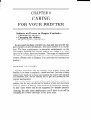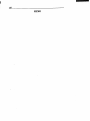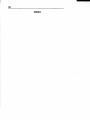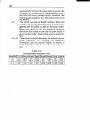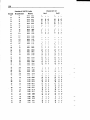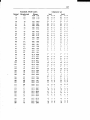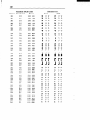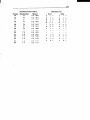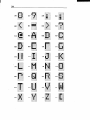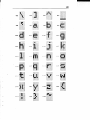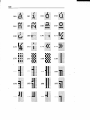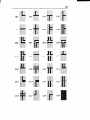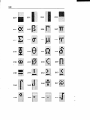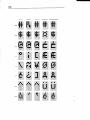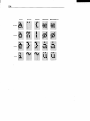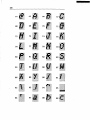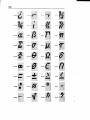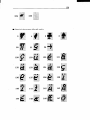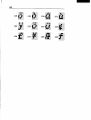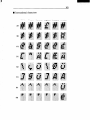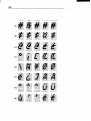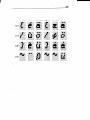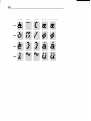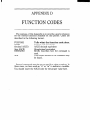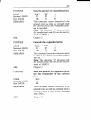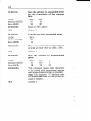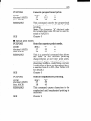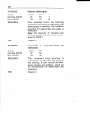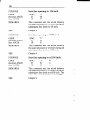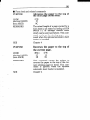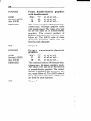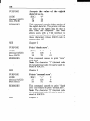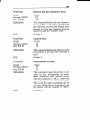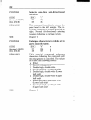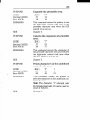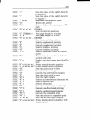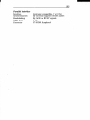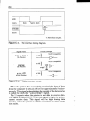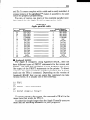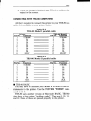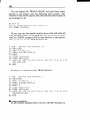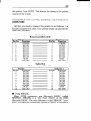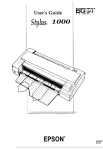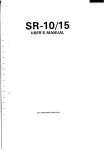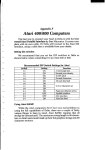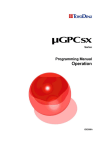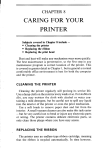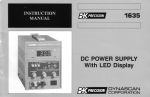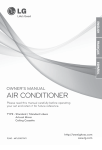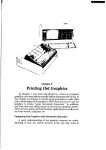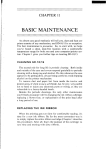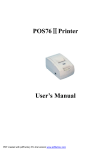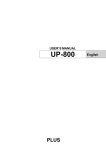Download NX-10 user`s manual
Transcript
CHAPTER 8 CARING FOR YOUR PRINTER Subjects we’ll cover in Chapter 8 include* Cleaning the printer; l Changing the ribbon; l Replacing the print head. As any good mechanic will tell you, dust and heat are the biggest enemies of any mechanism. And your printer is no exception. The best maintenance is preventive maintenance, so the first step in keeping your printer healthy and happy is to make sure it’s in a clean, dust-free location. The range of temperature should be comfortable for both you and your computer/printer system. (Please refer to Chapter 1 for more tips on locating your printer.) CLEANING THE PRINTER Another important rule for keeping your printer young and healthy is to clean it regularly-inside and out. Just use a damp towel every week or so (you can moisten the towel with alcohol for stubborn dirt, but be careful not to get any alcohol on the printer mechanism). Use a soft brush to remove dust and lint from mside the printer, but be very careful not to bend or injure any electronic parts or wiring. It doesn’t take much to do expensive damage, so don’t fuss where you’re not supposed to-besides periodic cleaning, the only other maintenance you’ll have to do will be changing the ribbon cartridge, or the print head. REPLACING THE RIBBON This printer uses an “endless” ribbon cartridge, which means that the inked ribbon inside is recycled automatically. Eventually, though, printing will become too faint to read easily and you’ll want to change the ribbon. By far the most convenient way to change the ribbon is to simply replace the whole cartridge (see Chapter 1 for details). After all, the reason for using a cartridge is so that you can make the change easily and quickly. But if for some reason you enjoy taking the time to mess with dirty ribbons, read on. Follow this procedure to remove the old ribbon and insert the new one in the original cartridge (not recommended for people with ten thumbs!). 1. First, obtain from your dealer the correct type of ribbon “sub-cassette”(not the spool-type ribbons used with some other printers). 2. Grasp both ends of the ribbon cartridge and pull the cartridge up and out of the printer. (Refer to Chapter 1 for illustrations of installing the refilled ribbon cartridge.) 3. Unhook the six tabs of the cartridge cover carefully (Figure S-l). Figure 8- 1. Use a screwdriver to pry open the cartridge. 125 4. Using a screwdriver with a thin blade, pry open the cartridge cover. Figure 8-l shows the numerous slots for inserting a screwdriver. 5. Press hard against the end of the idler gear holder to make a space between the holder and the ribbon drive gear, and remove the old ribbon and holder. See Figure S2. Idler ‘igure 8-2. Replace the ribbon sub-cassette. 6. Clean the inside of the cartridge, the area around the cartridge, and the ribbon drive gear and vicinity. 7. Take the new ribbon and holder out of the wrapper, remove the adhesive tape on the joint, and place the ribbon holder into the cassette as shown in Figure 8-2. 8. Pull out the ribbon and thread it as shown in Figure 8-3. It’s easy for the ribbon to get twisted along its path, so be careful. 1 Figure 8-3. Make sure that the ribbon is not twisted when you thread it through its path. 9. Firmly pull the idler gear towards you and guide the ribbon between the idler gear and the ribbon drive gear. 10. Remove the top and ihe bottom of the ribbon holder. 11. Replace the ribbon cartridge top cover. 12. Now you’re almost finished! Remount the cartridge to the printer. Notice, that five replacements is the maximum, after which you should buy a completelt new cartridge. REPLACING THE PRINT HEAD The dot matrix print head has a remarkably long life. It will print perhaps 100,000,000 characters before you have to replace it. You’ll know when that time comes when printing is too faint even after you replace the ribbon cartridge. Warning: The print head gets hot during operation, so let it cool off before you touch it. To replace the print head, start by turning off the Power switch and unplugging the power cord. Then follow this procedure: I _’ 127 1. Remove the printer cover and the ribbon cartridge. 2. Remove the connector cover on the printer frame. Print Connector cover Figure 8-4. Replacement of the print head is simple. 3. Remove the tab fastening the print head. 4. Holding the print head and the head cable board securely, unplug the head cable. 5. Connect the cable of a new print head to the head cable board and fasten it reversing the above procedures. Be absolutely sure that the connection between the print head and the cable is secure. A loose cable will cause you problems later. 128 MEMO 129 Appendix 130 MEMO APPENDIX A DIP SWITCH SETTINGS A dual-in-line switch) controls switch actually printer has one one DIP switch ing of a typical .. set of switches (collectively called a [one] DIP some of the functions of the printer. The DIP contains several individual switches. This DIP switch with 10 individual switches in it, and with 6 individual switches. Figure A-l is a drawDIP switch. II Figure A-l. I The DIP switch is several small switches in one package. All two DIP switches are readily accessible from the top. They are located in the compartment with the print head, and can be seen by opening the printer cover. To set one of the switches, use a ball-point pen to move the switch lever gently. The on position is towards the back of the printer, and off is towards the front. Never change the settings of any of the DIP switches when the power is turned on. Turn off both the printer and your computer to change the settings. The individual switches on DIP switch 1 are called l-l 132 through l-10; those on switch 2 are 2-l through 2-6. Table A-l summarizes the functions of DIP switches 1 and 2. Table A-l DIP switch settings Switch 11” page length l-1 Switch 1 12” page length NLQ characters Draft characters l-2 I OFF ON 1 I (Print “slash zero” Set bottom margin to 1 inc Paper-out not detected l-3 1-4 l-5 l-6 1Print “normal zero” 2-l 1Ignore download characters 2-2 I 2-3 2-4 2;5 2-6 4 No bottom margin Paper-out detected Set Standard mode International character Set IBM mode Enable downloadcharacters set selection-see Table A-2 (Not used) (Not used) - Figure A-2. The DIP switches are located under the printer cover. 133 SWITCH FUNCTIONS Switch l-l l-2 l-3 l-4 1-5 l-6 l-7 l-8 Functions This switch sets the default page length. When the switch is on, the page length is set to 11 inches. When the switch is off, the page length is set to 12 inches. This switch is set on at the factory. This switch selects the default character style. If this switch is on the default character style is normal draft characters. If this switch is off the default character style is Near Letter Quality (NLQ) characters. This switch is set on at the factory. This switch tells the printer how to print zeroes. When the switch is on the printer prints the normal zero; when it is off the slash zero (which is often used in draft mode to prevent any possible confusion with the letter “0”). This switch is set on at the factory. This switch determines the default bottom margin. When this switch is on, the bottom margin is not set at the power-on. When this switch is off, the bottom margin is automatically set to 1 inch. This switch is set on at the factory. This switch disables the paper-out detector. If the switch is on, the printer will signal the computer when it runs out of paper and will stop printing. If the switch is off, the printer will ignore the paperout detector and will continue printing. This switch is set on at the factory. This switch selects the active control codes. Turn this switch on to use the “Standard” mode. Turn this switch off to use the “IBM” compatible mode. This switch is set on at the factory. This switch selects the default character set. If this switch is on the default character set is Character Set #l. If this switch is off the default character set is Character Set #2. If switch l-6 is set on, this switch have no effect. This switch is set on at the factory. When this switch is on, the computer must send a line feed command every time the paper is to advance. When this switch is off, the printer will 134 2-l 2-2-2-4 automatically advance the paper one line every time it receives a carriage return. (Most BASICS send a line feed with every carriage return, therefore, this switch should usually be on.) This switch is set on at the factory. This switch controls the RAM condition. When this switch is on, the download character definitions are ignored and the RAM is used as the print buffer. When this switch is off, the download character definitions are enable to use and the print buffer is set to one line buffer. This switch is set on at the factory. These three switches determine the default international character set, leaving the Japanese, Norwegian, and the second Danish, as shown in Table A-2. These switches are all set on at the factory. Table A-2 International character sets APPENDIX B ASCII CODES AND CONVERSION Standard ASCII Codes Hex. Binary Decimal Control Character CHART Character set Set2 SetI 0 00 0000 0000 Ctrl-Q 1 01 0000 0001 Ctrl-A 2 02 0000 0010 Ctrl-B 3 03 0000 0011 Ctrl-C V Y 4 04 0000 0100 Ctrl-D + Q 0 5 05 0000 0101 Ctrl-E Ctrl-F * 4 42: + 4 6 06 0000 0110 7 07 0000 Ctrl-G BEL a 08 0000 1000 Ctrl-H BS BS 9 09 0000 1001 Ctrl-I HT HT 10 OA 0000 1010 Ctrl-J LF LF 11 OB 0000 Ctrl-K VT VT 0111 1011 BEL 12 oc 0000 1100 Ctrl-L FF FF 13 OD 0000 1101 Ctrl-M CR CR 14 OE 0000 1110 Ctrl-N SO so 15 OF 0000 1111 Ctrl-0 SI SI 16 10 0001 0000 Ctrl-P 17 11 0001 0001 Ctrl-Q DC1 DC1 18 12 0001 0010 Ctrl-R DC2 DC2 19 13 0001 0011 Ctrl-S DC3 DC3 20 14 0001 0100 Ctrl-T DC4 DC4 21 15 0001 0101 Ctrl-U 22 16 0001 0110 Ctrl-V lT 23 17 0001 0111 Ctrl-W s 24 18 0001 1000 Ctrl-X CAN EM 25 19 0001 1001 Ctrl-Y 26 1A 0001 1010 Ctrl-2 27 1B 0001 1011 0001 1100 28 1c 29 1D 0001 1101 30 1E 0001 31 1F 0001 1111 32 20 0010 0000 Bc “IT 17 B 9 CAN EM + L* -j ESC ESC Space Space 1110 ,.. Standard ASCII Codes Binary Decimal Hexadecimal . 33 21 0010 0001 34 22 0010 0010 35 23 0010 0011 36 24 0010 0100 37 25 0010 0101 38 26 0010 0110 39 27 0010 0111 40 28 0010 1000 41 29 0010 1001 42 2A 0010 1010 43 2B 0010 1011 44 2c 0010 1100 45 2D 0010 1101 46 2E 0010 1110 47 2F 0010 1111 48 30 0011 0000 49 31 0011 0001 50 32 0011 0010 51 33 0011 0011 52 34 0011 0100 53 35 0011 0101 54 36 0011 0110 55 37 0011 0111 56 38 0011 1000 57 39 0011 1001 58 3A 0011 1010 59 3B 0011 1011 60 3c 0011 1100 61 3D 0011 1101 62 3E 0011 1110 63 3F 0011 1111 64 40 0100 0000 65 41 0100 0001 66 42 0100 0010 67 43 0100 0011 68 44 0100 0100 69 70 45 0100 0101 46 0100 0110 71 47 0100 0111 72 48 0100 1000 73 49 0100 1001 74 4A 0100 1010 4B 0100 1011 4c 0100 1100 75 76 Character set 137 Standard ASCII Codes Decimal .- Hexadecimal Binary 77 4D 0100 1101 78 4E 0100 1110 79 4F 0100 1111 80 50 0101 0000 81 51 0101 0001 82 52 0101 0010 83 53 0101 0011 84 54 0101 0100 85 55 0101 0101 86 56 0101 0110 87 57 0101 0111 88 58 0101 1000 89 59 0101 1001 90 5A 0101 1010 1011 91 5B 0101 92 5c 0101 1100 93 5D 0101 1101 94 5E 0101 1110 95 5F 0101 1111 96 60 OliO 0000 0001 97 61 0110 98 62 0110 0010 99 63 0110 0011 100 64 0110 0100 . 101 65 0110 0101 102 66 0110 0110 103 67 0110 0111 1000 104 68 0110 105 69 0110 1001 106 6A 0110 1010 107 6B oil0 ioii 108 6C 0110 1100 109 6D 0110 1101 110 6E 0110 1110 111 6F 0110 1111 112 70 0111 0000 113 71 0111 0001 114 72 0111 0010 115 73 0111 0011 116 74 0111 0100 117 75 0111 0101 118 76 0111 0110 119 77 0111 0111 120 78 0111 1000 Character set 138 Decimal . Character set Standard ASCII Codes Hexadecimal Binary 121 79 0111 122 7A 0111 1001 1010 123 7B 0111 1011 124 7c 0111 1100 125 7D 0111 1101 126 7E 0111 1110 127 7F 0111 1111 128 80 1000 0000 129 81 1000 0001 130 82 1000 0010 131 83 1000 0011 132 84 1000 0100 133 85 1000 0101 134 86 1000 0110 135 87 1000 0111 136 88 1000 1000 BS 137 89 1000 1001 HT 138 8A 1000 1010 LF 139 8B 1000 1011 VT 140 8C 1000 1100 FF 141 8D 1000 1101 CR 142 8E 1000 1110 SO 143 8F 1000 1111 SI 144 90 1001 0000 145, 91 1001 0001 DC1 146 92 1001 0010 DC2 147 93 1001 0011 DC3 148 94 1001 0100 DC4 149 95 1001 0101 150 96 1001 0110 151 97 1001 0111 152 98 1001 1000 CAN 153 99 1001 1001 EM 154 9A 1001 1010 155 9B 1001 1011 156 9c 1001 1100 157 9D 1001 1101 1110 158 9E 1001 159 9F 1001 1111 160 A0 1010 0000 161 Al 1010 0001 162 A2 1010 0010 163 A3 1010 0011 164 A4 1010 0100 BEL ESC 139 Standard ASCII Codes Decimal Hexadecimal Binary 165 A5 1010 0101 166 A6 1010 0110 167 A7 1010 0111 168 A8 1010 1000 169 A9 1010 1001 170 AA 1010 1010 171 AB 1010 1011 172 AC 1010 1100 173 AD 1010 1101 174 AE 1010 1110 175 AF 1010 1111 176 BO 1011 0000 177 Bl 1011 0001 178 B2 1011 0010 179 B3 1011 0011 180 B4 1011 0100 181 B5 1011 0101 182 B6 1011 0110 183 B7 1011 0111 184 B8 1011 1000 185 B9 1011 1001 186 BA 1011 1010 187 BB 1011 1011 188 BC 1011 1100 189 BD 1011 1101 190 BE 1011 1110 191 BF 1011 1111 192 co 1100 0000 193 Cl 194 195 196 Character set y::::::::: x::::::::: :I:::: :::::: I II -I -I i 1 :I ::I il II iI 11 ll Tl 9 3 “1 iI 4 il II II II il il i’l !I :!.I!.I ll JJ JJ 4 21 :I 1 L 1 -I I_ L 1100 0001 I “I_ A... c2 1100 0010 T -I’- -I’- c3 1100 0011 t t-t c4 1100 0100 I::: 1: 197 c5 1100 0101 198 C6 1100 0110 k 199 c7 1100 0111 It Il- II- 200 C8 1100 1000 201 c9 1100 1001 202 CA 1100 1010 LI F & LL:11: I’i::[ix II.. -.*Jl.. -. A., Decimal Standard ASCII Codes Hexadecimal Binary 203 CB 1100 1011 204 cc 1100 1100 205 CD 1100 1101 206 CE 1100 1110 207 CF 1100 1111 208 DO 1101 0000 209 Dl 1101 0001 210 D2 1101 0010 211 D3 1101 0011 212 D4 1101 0100 213 D5 1101 0101 214 D6 1101 0110 215 D7 1101 0111 216 D8 1101 1000 217 D9 1101 1001 218 DA 1101 1010 219 DB 1101 1011 220 DC 1101 1100 221 DD 1101 1101 222 DE 1101 1110 223 ' DF 1101 1111 224 EO 225 El 1110 0001 226 E2 1110 0010 1110 0011 1110 0000 227 E3 228 E4 1110 0100 229 E5 1110 230 E6 1110 0110 1110 0111 0101 231 E7 232 E8 1110 1000 233 E9 1110 1001 . 234 EA 1110 1010 235 EB 1110 1011 236 EC 1110 1100 237 ED 1110 1101 238 EE 1110 239 EF 1110 1111 240 Fo 1111 0000 241 Fl 1111 0001 1110 Character set I: Decimal StandardASCIICodes Hexadecimal Binary 242 F2 1111 0010 243 F3 1111 0011 244 F4 1111 0100 245 F5 1111 0101 246 F6 1111 0110 247 F7 1111 0111 248 F8 1111 1000 249 F9 1111 1001 250 FA 1111 1010 251 FB 1111 1011 252 FC 1111 1100 253 FD 1111 1101 254 FE 1111 1110 255 FF 1111 1111 , 142 MEMO APPENDIX C CHARACTER FONTS ROMAN CHARACTERS n Standard characters (Set #l and Set #2) 32 34 35 36 38 39 42 43 46 47 50 51 48 52 55 . 144 56 57 58 59 60 61 62 63 64 65 68 69 67 72 , 78 76 81 85 89 82 83 87 .,. 145 96 94 95 98 99 103 100 101 102 104 105 106 108 109 112 113 116 117 118 123 121 124 125 126 160 161 162 163 164 165 166 167 168 169 170 171 172 173 174 175 176 180 178 1.81 182 183 - 184 185 188 189 187 147 192 193 194 195 196 197 198 199 200 201 202 203 204 205 206 207 208 209 210 211 212 213 214 215 216 217 218 219 223 224 225 228 226 227 230 231 235 232 233 234 236 237 238 240 241 242 243 246 247 244 245 3 248 250 m w 251 252 254 253 W Special characters (Character 255 Set #2 only) 5 6 26 131 128 129 130 132 133 134 136 137 138 139 140 141 142 143 144 145 146 147 148 149 150 152 153 m 154 4: 155 156 157 158 159 151 W International U.S.A. 35 36 64 92 96 characters France Germany England Denmark Sweden 152 Spain 36 64 91 3 92 93 96 Japan Norway uenmarkt II 1 153 U.S.A. France Germany England 123 Iii 124 125 126 1 iii Italy 123 124 125 126 Spain Japan Norway Denmark( ll) 155 ITALIC CHARACTERS W Standard characters (Set #1 and Set #2) (Note: The block graphics characters are the same as those of the roman characters.) 32 33 34 35 36 37 38 39 41 43 46 47 52 54 55 56 58 59 62 63 , 48 60 49 61 64 65 66 67 68 69 70 71 72 73 74 75 76 77 78 79 80 81 82 83 84 85 86 87 88 89 90 91 92 93 94 95 96 97 98 99 , 157 100 101 102 103 104 105 106 107 108 109 110 111 112 113 114 115 118 119 123 116 120 121 122 124 125 126 160 161 162 164 165 167 168 169 172 170 171 174 175 224 225 226 227 228 229 230 231 232 233 234 235 236 237 238 239 240 241 242 243 246 247 248 249 250 251 252 253 , - I H Special characters (Set #2 only) 6 26 128 129 132 130 131 134 135 136 137 138 139 140 141 142 143 144 145 146 147 160 148 149 150 152 153 154 156 157 158 151 n International U.S.A. 35 36 64 96 characters France Germany England Denmark Sweden Italy 35 36 64 91 , 92 93 96 Spain Japan Norway Denmark(II) 163 U.S.A. 123 124 125 126 France tiermany onglana Denmark Sweden ! 164 Italy 123 124 125 126 Spain Japan Norway Denmark(II) I APPENDIX D FUNCTION CODES The purpose of this Appendix is to provide a quick reference for the various functions available on this printer. Codes are described in the following format. PURPOSE CODE (decimal ASCII) (hex ASCII) REMARKS SEE . Tells what the function code does. Control code mnemonic ASCII decimal equivalent Hexadecimal equivalent Briefly describes how the command is used. Tells where details of the command may be found. Several commands require you to specify a value or values. In these cases, we have used an “n” or “WZ”to indicate a variable. You should insert the ASCII code for the proper value here. 166 COMMANDS TO CONTROL PRINT STYLE These commands are used to control the font style, the print pitch, and special effects. n Font style controls Selects italic characters. PURPOSE CODE (decimal ASCII) (hex ASCII) (ESC) 27 1B “4” 52 34 REMARKS This command causes draft characters to be printed in italics until italic printing is cancelled. SEE Chapter 3 PURPOSE Cancels italic characters. CODE (decimal ASCII) (hex ASCII) (ESC) 27 1B “5” 53 35 REMARKS This command causes the printer to cancel the italic printing and select instead the standard roman characters. SEE ’ Chapter 3 - 167 PURPOSE CODE (decimal ASCII) (hex ASCII) REMARKS Selects an international set. (E-SC) 27 1B character n n “R” 82 52 n This command selects the international character set according to the value of n as shown in the table below: n 0 1 2 3 4 5 Character U.S.A France Germany England Denmark Sweden set I n 6 7 8 9 10 Character Italy Spain Japan Norway Denmark set Il You can select a particular international character set, except Japan, Norway, and Denmark type II, as a power-on default by adjusting the settings of DIP switches 2-2, 2-3, and 2-4. SEE Chapter 5 PURPOSE Selects character CODE (decimal ASCII) (hex ASCII) (ES0 27 1B set #2. “6” 54 36 REMARKS This command selects the character set #2 when the DIP switch l-6 is set off. You can select character set #2 as the power-on default by turning DIP switch 1-7 off. SEE Chapter 5 168 PURPOSE CODE (decimal ASCII) (hex ASCII) (ESC) 27 1B “7” 55 37 REMARKS This command causes the printer to cancel character set #2 and selects instead character set fl when the DIP switch l-6 is set off. You can select character set #l as the power-on default by turning DIP switch l-7 on. SEE Chapter 5 PURPOSE Selects NLQ characters. CODE (decimal ASCII) (hex ASCII) i Selects character set fl. (ESC) 27 1B “ ” 20 78 1 1 01 REMARKS This command causes the printer to print near letter quality (NLQ) characters until NLQ mode is cancelled. NLQ mode cannot be used with any other special printing functions except underlining, expanded printing, and big character printing. This command is ignored when the “Panel” mode is selected at the power-on. Note: The character “1” (decimal code 49, hexadecimal code 31) can be used instead of.ASCII 1. SEE Chapter 3 169 PURPOSE CODE (decimal ASCII) (hex ASCII) Cancels NLQ characters. (ESC) “ ” 0 27 1B GO 78 0 00 REMARKS This command cancels NLQ printing and returns the printer to the draft mode. This command is ignored when the “Panel” mode is selected at the poweron. Note: The character “0” (decimal code 48, hexadecimal code 30) can be used instead of ASCII 0. SEE Chapter 3 n Font pitch controls Sets the print pitch to pica. PURPOSE CODE (decimal ASCII) (hex ASCII) (J=C) 27 1B “P” 80 50 REMARKS This command causes printing to be done in pica pitch with 80 characters per line. This command is ignored when the “Panel” mode is selected at the poweron. SEE Chapter 3 PURPOSE Sets the print pitch to elite. CODE (decimal ASCII) (hex ASCII) (ESC) “M” 27 1B 77 4D REMARKS This command causes printing to be done in elite pitch with 96 characters per line (NLQ characters are not printed in elite pitch). This command is ignored when the “Panel” mode is selected at the power-on. SEE Chapter 3 170 PURPOSE CODE (decimal ASCII) (hex ASCII) Sets the printer print. to condensed (SI) 15 OF REMARKS This command causes printing to be done in condensed pitch with 136 characters per line for pica condensed, and 160 characters per line for elite condensed (NLQ characters are not printed in condensed pitch). You can select the pica condensed pitch with the control panel, but you cannot select the elite condensed pitch manually. This command is ignored when the “Panel” mode is selected at the power-on. SEE Chapter 3 PURPOSE Sets the printer print. CODE (decimal ASCII) (hex ASCII) CESC) 27 1B to condensed 61) 15 OF REMARKS Same as (SI), above. SEE Chapter 3 PURPOSE Cancels the condensed print. CODE (decimal ASCII) (hex ASCII) (DC2) 18 12 REMARKS This command cancels the condensed printing and returns the printer to the normal print pitch. This command is ignored when the “Panel” mode is selected at the power-on. SEE Chapter 3 -. 171 PURPOSE CODE (decimal ASCII) (hex ASCII) Sets the printer to expanded ”Iv” (ESC) 87 57 27 1B print. 1 1 01 REMARKS This command causes characters to be printed twice as wide as normally (half the current pitch) until expanded printing is cancelled. Note: The character “1” (decimal code 49, hexadecimal code 31) can be used instead of ASCII 1. SEE Chapter 3 PURPOSE Cancels CODE (decimal ASCII) (hex ASCII) REMARKS the expanded (ESC) 27 1B ”W” 0 87 57 0 00 This command resets to what it was before was set. Note: The character 48, hexadecimal code stead of ASCII 0. print. the character pitch expanded printing “0” (decimal code 30) can be used in- SEE Chapter 3 PURPOSE Sets the printer to expanded print for the remainder of the current line. CODE (decimal ASCII) (hex ASCII) (SO) 14 OE REMARKS This command causes characters to be printed twice as wide as normally until a carriage return is sent. It also cancelled with (DC4). SEE Chapter 3 172 PURPOSE CODE (decimal ASCII) (hex ASCII) Sets the printer to expanded print for the remainder of the current line. WC) 27 1B (SO) 14 OE REMARKS Same as (SO), above. SEE Chapter 3 PURPOSE Cancels one line expanded print. CODE (decimal ASCII) (hex ASCII) (DC4) 20 14 REMARKS This command cancels one line expanded print set with (SO) or (ESC) (SO). SEE Chapter 3 PURPOSE Sets the printer to proportional print. CODE (decimal ASCII) (hex ASCII) REMARKS SEE (ESC) 27 1B “ ” I’;2 70 1 1 01 This command causes draft characters to be printed with proportional spacing until proportional printing is cancelled. Note: The character “1” (decimal code 49, hexadecimal code 31) can be used instead of ASCII 1. Chapter 3 - 173 PURPOSE CODE (decimal ASCII) (hex ASCII) Cancels (ESC) 27 1B proportional “ ” 1’12 70 print. 0 0 00 REMARKS This command cancels the proportional printing and returns to the “fixed pitch” printing. Note: The character “0” (decimal code 48, hexadecimal code 30) can be used instead of ASCII 0. SEE Chapter 3 n Special print modes. Sets the master print mode. PURPOSE CODE (decimal ASCII) (hex ASCII) (ESC) 27 1B “!” 33 21 n n n REMARKS This is a powerful command that allows the user to set several printing characteristics at one time: print pitch, condensed print, expanded print, emphasizing, boldface, underlining, and any combination of these as determined by n, a number from 0 to 255. (See Table 3-10 for details.) SEE Chapter 3 PURPOSE Selects emphasized CODE (decimal ASCII) (hex ASCII) WC) 27 1B printing. “E” 69 45 REMARKS This command causes characters to be emphasized until emphasized printing is cancelled. SEE Chapter 3 PURPOSE CODE (decimal ASCII) (hex ASCII) Cancels emphasized printing. (ESC) 27 1B “F” 70 46 REMARKS This command printing. SEE Chapter 3 PURPOSE Selects boldface printing. CODE (decimal ASCII) (hex ASCII) (ESC) 27 1B cancels emphasized “G” 71 47 REMARKS This command causes characters to be printed in boldface until boldface is cancelled. Boldface cannot be used with superscripts or subscripts. This command is ignored when the “Panel” mode is selected at the power-on. SEE Chapter 3 PURPOSE Cancels boldface printing. CODE (decimal ASCII) (hex ASCII) (ESC) 27 1B “H” 72 48 REMARKS This command turns off boldface printing and. returns the printer to normal printing. This command is ignored when the “Panel” mode is selected at the power-on. SEE Chapter 3 I I 175 PURPOSE CODE (decimal ASCII) (hex ASCII) Selects underlining. (ESC) 27 1B “-” 45 2D 1 1 01 REMARKS This command underlines the following characters until underlining is cancelled. Note: The character “1” (decimal code 49, hexadecimal code 31) can be used instead of ASCII 1. SEE Chapter 3 PURPOSE Cancels CODE (decimal ASCII) (hex ASCII) underlining. (ESC) 27 1B “-” 45 2D 0 0 00 REMARKS This command stops underlining. Note: The character “0” (decimal code 48, hexadecimal code 30) can be used instead of ASCII 0. SEE Chapter 3 <PURPOSE Selects superscripts. CODE (decimal ASCII) (hex ASCII) WC) 27 1B “S” 0 83 53 0 00 REMARKS This command raises the following characters and prints them as superscripts until superscripting is cancelled. Superscripts are printed from left to right only and in boldface. Superscripts cannot be used with NLQ printing. Note: The character “0” (decimal code 48, hexadecimal code 30) can be used instead of ASCII 0. SEE Chapter 3 ,,. 176 PURPOSE CODE (decimal ASCII) (hex ASCII) Selects subscripts. (ESC) 27 1B 3” 83 53 1 1 01 REMARKS This command lowers the following characters and prints as subscripts until subscripting is cancelled. All conditions described for superscripts also apply to subscripts. Note: The character “1” (decimal code 49, hexadecimal code 31) can be used instead of ASCII 1. SEE Chapter 3 PURPOSE Cancels subscript. CODE (decimal ASCII) (hex ASCII) (ES0 27 1B a superscript or “T” 84 54 REMARKS This command stops printing of superscripts or subscripts and sets normal printing. It also cancels uni-directional printing and boldface, which are set automatically for superscripts and subscripts. SEE Chapter 3 I- .; .,,. 177 CONTROLLING THE VERTICAL PRINT POSITION These commands are used to move the paper relative to the print head. By moving the paper up or down, the print head, in effect, moves the opposite direction (down or up) on the page. 1 Line feed and reverse line feed Advances the paper PURPOSE one line (line feed). CODE (decimal ASCII) (hex ASCII) WV 10 OA REMARKS The actual distance by the line feed is set through various codes which can be sent (see below). When DIP switch l-8 is “off” a line feed is automatically generated whenever the printer receives a carriage return. SEE Chapter 4 PURPOSE Reverses CODE (decimal ASCII) (hex ASCII) (ES0 27 1B the paper one line. (LW 10 OA REMARKS This command causes the printer to reverse the paper (in effect moving the print head up on the sheet) one line. The actual distance travelled is set through various codes which can be sent (see below). SEE Chapter 4 PURPOSE CODE (decimal ASCII) (hex ASCII) Sets line spacing to l/8 inch. (ESC) 27 1B “0” 48 30 REMARKS This command sets the actual distance the paper advances or reverses during all subsequent line feeds to l/8 inch. SEE Chapter 4 PURPOSE Sets line spacing to 7/72 inch. CODE (decimal ASCII) (hex ASCII) (ESC) 27 1B “1” 49 31 REMARKS This command sets the actual distance the paper advances or reverses during all subsequent line feeds to 7/72 inch. SEE Chapter 4 PURPOSE Sets line spacing to n/216 inch. CODE (decimal ASCII) (hex ASCII) (ESC) 27 1B “3” 51 33 n n n REMARKS This command sets the actual distance the paper advances or reverses during all subsequent line feeds to n/216 inch. The value of n must be between 1 and 255. SEE Chapter 4 .- 179 PURPOSE CODE (decimal ASCII) (hex ASCII) Sets or defines line spacing to n/72 inch. WC) 27 1B “A” 65 41 n n n REMARKS This command works in two different functions depending on the setting of DIP switch l-6. When the DIP switch 1-6 is set off, this command defines the actual distance the paper advances during all subsequent line feeds to n/72 inch. This command must be used in conjunction with (ESC) “2” which activates the (ESC) “A” definition. When the DIP switch l-6 is set on, this command sets the actual distance the paper advances during all subsequent line feeds to n/72 inch immediately. The value of n must be between 1 and 255. SEE Chapter 4 PURPOSE Sets line spacing to n/72 inch, or Use (ESC)“A” definition. r CODE (decimal ASCII) (hex ASCII) WC) 27 1B “2” 50 32 REMARKS This command works in two different functions depending on the setting of DIP switch 1-6. When the DIP switch l-6 is set off, this command activates the line spacing defined in the (ESC)“A” command. If the (ESC)“A” command has not been defined, the line spacing is changed to l/6 inch. When the DIP switch l-6 is set on, this command sets the actual distance the paper advances during all subsequent line feeds to l/6 inch. SEE Chapter 4 PURPOSE CODE (decimal ASCII) (hex ASCII) Sends a one-time n/2 16 inch. (ESC) 27 1B “J” 74 4A paper feed of n n n REMARKS This command causes the printer to advance the paper n/216 inch. It does not change the current value of line spacing and it does not cause a carriage return. The value of n must be between 1 and 255. SEE Chapter 4 PURPOSE Sends a one-time reverse feed of n/2 16 inch. CODE (decimal ASCII) (hex ASCII) (ESC) 27 1B “j” 106 6A n n n REMARKS This command causes the printer to reverse the paper n/216 inch. It does not change the current value of line spacing and it does not cause a carriage return. The value of n must be between 1 and 255. SEE Chapter 4 n Form feed and related commands Advances the paper to the top of PURPOSE the next page (form feed). CODE (decimal ASCII) (hex ASCII) REMARKS The actual length of a page ejected by a form feed is set either by setting of DIP switch l-l or through various codes which can be sent (see below). This command works as the ejecting paper command when the optional automatic sheet feeder is installed. SEE Chapter 4 PURPOSE Reverses the paper to the top of the current page. CODE (decimal ASCII) (hex ASCII) “. . W) 12 oc (ES0 (FF) 27 1B 12 oc REMARKS This command causes the printer to reverse the paper to the top of the current printing page (or form). This command is ignored when the optional automatic sheet feeder is installed. SEE Chapter 4 182 PURPOSE CODE (decimal ASCII) (hex ASCII) Sets page length to n inches. (ESC) 27 1B “C” 67 43 0 0 00 n n n REMARKS This command sets the length of all subsequent pages to n inches. The value of n must be between 1 and 32. You can select a power-on default form length of 11 inches or 12 inches by setting DIP switch l-1. This command is ignored when the optional automatic sheet feeder is installed. SEE Chapter 4 PURPOSE Sets page length to n lines. CODE (decimal ASCII) (hex ASCII) @SC) 27 1B “C” 67 43 n n n REMARKS This command sets the length of all subsequent pages to n lines. The value of n must be between 1 and 255. This command is ignored when the optional automatic sheet feeder is installed. SEE Chapter 4 H Top/bottom PURPOSE CODE (decimal ASCII) (hex ASCII) margins and vertical tabs. Sets the top margin. (ESC) 27 1B “r” 114 72 n n n REMARKS This command sets the top margin to n lines. Printing begins on the (n + 1)th line on the page. This command is ignored when the optional automatic sheet feeder is installed. SEE Chapter 4 .’I A 183 PURPOSE CODE (decimal ASCII) (hex ASCII) Sets the bottom margin. WC) 27 1B “N” 78 4E n n n REMARKS This command sets the bottom margin to n lines. The printer will generate a form feed whenever there are n lines left on the page. This command is ignored when the optional automatic sheet feeder is installed. The value of n must be between 1 and 255. SEE Chapter 4 PURPOSE Cancels top and bottom margins. CODE (decimal ASCII) (hex ASCII) WC) 27 1B “0” 79 4F REMARKS This command cancels both the margin and the bottom margin. SEE Chapter 4 <PURPOSE Advances paper to the next vertical tab position. CODE (decimal ASCII) (hex ASCII) top (VT) 11 OB REMARKS This command causes the paper to be advanced to the next vertical tab position, or the top of the next page, whichever it finds first. If the vertical tab positions are not set, this command works as a line feed command. SEE Chapter 4 184 PURPOSE Sets vertical tab positions. CODE (decimal ASCII) (hex ASCII) (ESC) 27 1B REMARKS This command cancels all current vertical tab positions and sets those defined at lines nl, n2, n3, etc. The maximum number of vertical tab positions allowed is 16. The ASCII 0 character is used as a command terminator. Each vertical tab position must be specified in ascending order. SEE Chapter 4 PURPOSE Selects vertical channel. CODE (decimal ASCII) (hex ASCII) “B” 66 42 (ESC) 27 1B “I” 47 2F nl n2 n3 . . . nl n2 n3 . . . nl n2 n3 .. . 0 0 00 n0 n0 n0 REMARKS This command selects one of the multiple vertical channels determined by the value of no. The value of n0 must be between 0 and 7. SEE ’ Chapter 4 PURPOSE Sets vertical tab positions channel. CODE (decimal ASCII) (hex ASCII) (ESC) “b” 27 98 1B 62 REMARKS This command cancels all current vertical tab positions in channel n0 and sets those defined at lines nl, n2, n3, etc. The maximum number of vertical tab positions for each channel allowed is 16. The ASCII 0 character is used as a command terminator. Each vertical tab position must be specified in ascending order. The vertical channel, no, must be between 0 and 7. SEE Chapter 4 CONTROLLING THE HORIZONTAL This section described and restrict its printing tabs). PURPOSE CODE (decimal ASCII) (hex ASCII) non1 non1 non1 nZn3... nZn3... nZn3... in a 0 0 00 PRINT POSITION commands that move the print head range (such as setting margins and Returns print head to the left margin (carriage return). (CR) 13 OD REMARKS This command returns the print head to the left margin. If DIP switch l-8 has been set off, then this command will also cause a line feed character to be generated after the carriage return, thereby advancing to the beginning of the next print line automatically. SEE Chapter 4 PURPOSE CODE (decimal ASCII) (hex ASCII) Sets the left margin. 1f19) n (ESC) 27 1B 108 6C n n REMARKS This command sets the left margin to n characters. Each line will begin in the (n + 1)th character position from the left edge. The value of n must be between 0 and 255. You can set the left margin manually with the control panel. Note: Changing the print pitch after the left margin has been set does not change the margin - it stays in exactly the same place on the page. SEE Chapter 4 PURPOSE Sets the right margin. CODE (decimal ASCII) (hex ASCII) @SC) 27 1B “Q’ 81 51 n n n REMARKS This command sets the right margin to n, which is the last character position that can be printed in a line. After execution of this command, any attempt to print beyond print position n will cause the printer to automatically generate a carriage return and a line feed before printing the remainder of the line. The value of n must be between 1 and 255. You can set the right margin manually with the control panel. Note: Changing the print pitch after the right margin has been set does not change the margin - it stays in exactly the same position on the page. SEE Chapter 4 187 PURPOSE CODE (decimal ASCII) (hex ASCII) Sets the left and right margins. (ESC) 27 1B “X” 88 58 nl nl nl n2 122 n2 REMARKS This command sets the left margin to nl characters and the right margin to n2. The values of nl and n2 must between 1 and 255 and n2 should be greater than nl. You can set the left and right margins manually with the control panel. Note: Changing the print pitch after the margins have been set does not change the margins - they stay in exactly the same positions on the page. SEE Chapter 4 PURPOSE Moves the print head to the next horizontal tab position. CODE (decimal ASCII) (hex ASCII) (HT) 9 09 REMARKS This command causes the print head to advance to the next horizontal tab position. The horizontal tab positions are set at power-on to print positions 8, 16, 24, etc. (to the maximum print position). SEE Chapter 4 I 188 PURPOSE Sets horizontal tab positions. CODE (decimal ASCII) (hex ASCII) (ESC) 27 1B REMARKS This command cancels all current horizontal tab positions and sets those defined at print positions nl, n2, n3, etc. The maximum number of horizontal tab positions allowed is 40. The ASCII 0 character is used as a command terminator. Each horizontal tab position must be specified in ascending order. SEE Chapter 4 PURPOSE Moves the print head to an absolute horizontal position. CODE (decimal ASCII) (hex ASCII) “D” 68 44 (ESC) 27 1B “$” 36 24 nl n2 n3 . . . nl n2 n3 . . . nl n2 n3 . . . nl nl nl 0 0 00 n2 n2 n2 REMARKS This command causes the printer to move the print head to an absolute horizontal position. The position, in inches, is determined by the formula (nl -t 122x 256)/60. The maximum position is 8 inches. SEE Chapter 4 189 PURPOSE CODE (decimal ASCII) (hex ASCII) (ESC) 27 1B “\” 92 5C nl nl nl n2 n2 n2 REMARKS This command causes the printer to move the print head to a specified horizontal position. It can move the print head either left or right. The distance, in inches, is determined by the formula (nl + n2 x 256)/120. To move to the left, add 64 to the calculated value of n2. The maximum distance is 8 inches. The command will be ignored if you try to move to a position outside of the current margins. SEE Chapter 4 PURPOSE Adds n dot characters. CODE (decimal ASCII) (hex ASCII) . Moves the print head to a specified horizontal position. (ESC) 27 1B “space” 32 20 spaces between n n n REMARKS This command increases the space between NLQ characters by n dots when the DIP switch l-6 is set on. SEE Chapter 5 PURPOSE Moves the print head back one print position (backspace). CODE (decimal ASCII) (hex ASCII) CBS) 8 08 REMARKS This command shifts the print head or.e column to the left. If the print head is at the left margin, the command is ignored. This command can be used to overstrike characters. SEE Chapter 5 PURPOSE CODE (decimal ASCII) (hex ASCII) Sets alignment, or centering. (ESC) 27 1B “ ” 9; 61 n n n REMARKS This command causes the printer to format text as follows: n Text formatting 0 Left-aligned (ragged right margin) 1 Centered 2 Right-aligned SEE Chapter 4 DOWNLOAD CHARACTER COMMANDS PURPOSE Defines download characters into RAM. CODE (ESC) “8~” (decimal ASCII) 27 38 (hex ASCII) 1B 26 0 nl nZmOml... ml1 [ m12... m22 ] 0 nl nZmOml... ml1 [ m12... m22 ] 00 nl nZmOml... ml1 [ m12... m22 ] REMARKS This command is used to set up one or more user-defined characters and store them into RAM for later use. RAM is cleared when the power is turned off. The values of nl and n2 specify the range of positions in RAM that the characters are to occupy. Valid character positions are any number between 3 and 255. Following n2 this printer expects character data bytes for each character to be defined. The first byte, m0, is the attribute bytes, for it specifies whether the character is a descender (if the first bit is 0), and the proportional width of the draft character (starting and ending dot columns are defined by the low order seven bits). ml through ml1 determine which dots form the draft character. In case of NLQ download characters, ml through m22 determine which dots form the character. Note: This command is ignored when the DIP switch 2-l is set on. SEE Chapter 6 192 PURPOSE CODE (decimal ASCII) (hex ASCII) Copies standard character ROM font into RAM. (ESC) 27 1B “:” 58 3A 0 0 00 0 0 00 0 0 00 REMARKS This command copies all the standard characters to the corresponding download character RAM area. This destroys any existing user-defined characters in that rarge. Note: This command is ignored when the DIP switch 2-1 is set on. SEE Chapter 6 PURPOSE Selects download character set. CODE (decimal ASCII) (hex ASCII) (ESC) 27 1B “%” 37 25 1 1 01 0 0 00 REMARKS This command causes the printer to select the download character set. Note: The character “1” (decimal code 49, hexadecimal code 31) can be used instead of ASCII 1. SEE Chapter 6 PURPOSE Cancels download character set. CODE (decimal ASCII) (hex ASCII) (ESC) 27 1B “%” 37 25 0 0 00 0 0 00 REMARKS This command cancels the download character set and selects the previous character set. Note: The character “0” (decimal code 48, hexadecimal code 30) can be used instead of the first ASCII 0. SEE Chapter 6 193 DOT GRAPHICS COMMANDS PURPOSE CODE (decimal ASCII) (hex ASCII) Prints normal-density graphics. (ESC) 27 1B “K” 75 4B nl n2 ml mZ..... nl n2 ml m2..... nl n2 ml mZ..... REMARKS This command selects 60 dots-per-inch, column-scan, bit-image graphics mode. The values of nl and n2 represent the number of graphics characters to be printed, where the total number of characters = n2 times 256 + nl. The correct number of graphics data bytes (ml, m2, etc.) must follow n2. The ASCII value of these characters determine which pins are fired for each character. SEE Chapter 7 PURPOSE Prints double-density graphics. CODE (decimal ASCII) (hex ASCII) (ESC) 27 1B “L” 76 4C nl n2 ml mZ..... nl n2 ml mZ..... nl n2 ml mZ..... REMARKS This command selects 120 dots-per-inch, column-scan, bit-image graphics mode. The values of nl and n2 are the same as in normal-density graphics. The correct number of graphics data bytes (ml, m2, etc.) must follow n2. The ASCII value of these characters determine which pins are fired for each character. SEE Chapter 7 194 PURPOSE CODE (decimal ASCII) (hex ASCII) Prints double-density with double-speed. (ESC) 27 1B “Y” 89 59 graphics nl n2 ml m2..... nl n2 ml m2..... nl n2 ml mZ..... REMARKS This command selects 120 dots-per-inch, column-scan, bit-image graphics mode with double-speed. The values of nl and n2 are the same as in normal-density graphics. The correct number of graphics data bytes (ml, m2, etc.) must follow n2. The ASCII value of these characters determine which pins are fired for each character. SEE Chapter 7 PURPOSE Prints quadruple-density graphics. CODE (decimal ASCII) (hex ASCII) (ESC) 27 1B “Z” 90 5A nl n2 ml m2..... nl n2 ml m2..... nl n2 ml m2..... REMARKS This command selects 240 dots-per-inch, column-scan, bit-image graphics mode. The values of nl and n2 are the same as in normal-density graphics. The correct number of graphics data bytes (ml, m2, etc.) must follow n2. The ASCII value of these characters determine which pins are fired for each character. SEE Chapter 7 - PURPOSE CODE (decimal ASCII) (hex ASCII) Selects graphics modes. (ESC) 27 1B “*” 42 2A n0 nl n2 ml mZ..... n0 nl n2 ml mZ..... n0 nl n2 ml mZ..... REMARKS This command selects one seven possible graphics modes, depending on the value of no. The values of nl and n2 are the same as normal-density graphics mode. The correct number of graphics data bytes (ml, m2, etc.) must follow n2. The ASCII value of these characters determine which pins are fired for each character. The value of n0 must be between 0 and 6 as shown below. Graphics mode n Normal-density 0 Double-density 1 Double-density with double2 speed Quadruple-density 3 CRT graphics 4 Plotter graphics 5 CRT graphics type II 6 SEE Chapter 7 PURPOSE Prints g-pin graphics. CODE (decimal ASCII) (hex ASCII) (ESC) 27 1B “-” 94 5E n0 nl n2 ml m2 . . . n0 nl n2 ml m2 . . . non1 n2ml m2... REMARKS This command selects 60 dots-per-inch, column-scan, g-pin bit-image graphics mode. The value of n0 determines the print density. The values of nl and n2 are the same as in normal-density graphics. The correct number of graphics data bytes (ml, m2, etc.) mutt follow n2. The ASCII values of these two characters determine which pins are fired for each character. SEE Chapter 7 196 Redefines the graphics mode. PURPOSE (ESC) 27 1B CODE (decimal ASCII) (hex ASCII) “?,’ 63 3F n0 n0 n0 nl nl nl REMARKS This command redefines one of the 4 alternate graphics codes - (ESC) “K”, (SC) “L”, (ESC) “Y”, or (ESC) “Z” as one of the seven graphics density numbers with the (ESC) “*” command, where n0 is “K”, “L”, “Y”, or “Z” and nl is between 0 and 6. SEE Chapter 7 MACRO INSTRUCTION PURPOSE CODE (decimal ASC (hex ASCII) COMMANDS “Defines macro instruction. (ESC) 27 1B “+” 43 2B .. . . . .. . . . . .. .. (RS) 30 1E REMARKS This command cancels any existing macro instruction, and replace it with the instruction defined. The maximum number of characters allowed in the macro instruction is 16. The (RS) character marks the end of the macro definition. SEE Chapter 5 PURPOSE Executes CODE (decimal ASCII) (hex ASCII) WC) 27 1B macro ‘,+” 43 2B instruction. 1 1 01 REMARKS This command executes a macro instruction that was previously defined. SEE Chapter 5 197 OTHER COMMANDS PURPOSE CODE (decimal ASCII) (hex ASCII) Sets the value of the eighth data bit to logical 1. (ESC) 27 1B “>” 62 3E REMARKS This command forces the eighth data bit of each subsequent character sent to the printer to logical 1. This code allows users with a 7-bit interface to access those characters whose ASCII code is greater than 127. This code should not be used to transmit printer control codes. SEE Chapter 5 PURPOSE Sets the value of the eighth data bit to logical 0. CODE (decimal ASCII) (hex ASCII) (ESC) 27 1B “=” 61 3D REMARKS This command forces the eighth data bit of each subsequent character sent to the printer to logical 0. This code should not be used to transmit printer control code. SEE Chapter 5 I , .- 198 PURPOSE CODE (decimal ASCII) (hex ASCII) Accepts the value of the eighth data bit as is. (ESC) 27 1B “#” 35 23 REMARKS This command cancels either setting of the eighth data bit. The printer will use the value of the eighth data bit that is sent from the computer. This code allows users with a ‘I-bit interface to resume normal functions after accessing those characters whose ASCII code is greater than 127. SEE Chapter 5 PURPOSE Print “slash zero”. CODE (decimal ASCII) (hex ASCII) (ESC) 27 1B “m” 126 7E 1 1 01 REMARKS This command causes to print “zero” with slash. Note: The character “1” (decimal code 49, hexadecimal code 31) can be used instead of ASCII 1. SEE Chapter 5 PURPOSE Prints “normal zero”. CODE (decimal ASCII) (hex ASCII) (ESC) 27 1B “m” 126 7E - 0 0 00 REMARKS This command cancels to print “slash zero” and returns to print “normal zero”. Note: The character “0” (decimal code 48, hexadecimal code 30) can be used instead of ASCII 0. SEE Chapter 5 - 199 PURPOSE Deletes the last character sent. CODE (decimal ASCII) (hex ASCII) (DEL) 127 7F REMARKS This command deletes the last character received. This command is ignored if the last character received has already been printed, or if the last character received was all or part of a function code. SEE Chapter 5 PURPOSE Cancels line. CODE (decimal ASCII) (hex ASCII) (CAN) 24 18 REMARKS This command deletes the last line in the print buffer at the time the command is used. SEE Chapter 5 PURPOSE Sets printer off line. CODE (decimal ASCII) (hex ASCII) (DC3) 19 13 REMARKS This command causes the printer to set itself off line, disregarding all subsequent characters and function codes, with the exception of (DC1 ), which will return the printer to an on line state. This is not the same as pushing the On Line key. When the On Line lamp is out the printer will not respond to (DC1 >. SEE Chapter 5 200 PURPOSE CODE (decimal ASCII) (hex ASCII) Sets printer on line. (DC11 17 11 REMARKS This command resets the printer to an on line state, thus allowing it to receive and process all subsequent characters and function codes. This is not the same as pushing the On Line key. When the On Line lamp is out the printer will not respond to (DCl). SEE Chapter 5 PURPOSE Sounds the printer bell. CODE (decimal ASCII) (hex ASCII) (BEL) 7 07 REMARKS This command causes the buzzer to sound for about a quarter of a second. SEE Chapter 5 PURPOSE Disables paper-out detector. CODE (decimal ASCII) (hex ASCII) (ESC) 27 1B “8” 56 38 REMARKS This command causes the printer to disregard the signal sent by the paperout detector. The paper-out signal normally sounds the printer bell and stops printing until paper is inserted and the printer is reset. DIP switch l-5 can also set to disable the paper-out detector. SEE Chapter 5 -- .._ 201 PURPOSE CODE (decimal ASCII) (hex ASCII) Enables paper-out detector. (ESC) 27 1B “9” 57 39 REMARKS This command restores the paper-out detector. SEE Chapter 5 PURPOSE Selects uni-directional printing. CODE (decimal ASCII) (hex ASCII) (ESC) 27 1B “U” 85 55 the function of 1 1 01 REMARKS This command causes all subsequent printing to be done in uni-directional printing. Uni-directional printing is useful in printing tables or charts, since it ensures that vertical columns of characters will be in alignment. Note: The character “1” (decimal code 49, hexadecimal code 31) can be used instead of ASCII 1. SEE Chapter 5 PURPOSE Cancels uni-directional printing. CODE (decimal ASCII) (hex ASCII) (ESC) 27 1B “U” 85 55 0 0 00 REMARKS This command cancels uni-directional printing and returns to the standard bidirectional printing, which is considerably faster. Note: The character “0” (decimal code 48, hexadecimal code 30) can be used instead of ASCII 0. SEE Chapter 5 -,. _. 202 PURPOSE CODE (decimal ASCII) (hex ASCII) Selects one-line printing. (ESC) 27 1B u&directional “(” 60 3c REMARKS This command immediately returns the print head to the left margin. The remainder of the line is printed from left to right. Normal (bi-directional) printing resumes following a carriage return. SEE Chapter 5 PURPOSE Enlarges characters in whole or in part; cancels same. CODE (decimal ASCII) (hex ASCII) REMARKS ‘SEE (ES0 27 1B “l-7 104 68 n n n This special command enlarges characters following the command until the enlargement is cancelled. The values of n have the following effects. n Effect 0 Cancels enlargement 1 Double-high, double-wide 2 Quadruple-high, quadruple-wide 3 Double-high, double-wide (Lower half only) 4 Double-high, double-wide (Upper half only) 5 Quadruple-high, quadruple-wide (Lower half only) 6 Quadruple-high, quadruple-wide (Upper half only) Chapter 5 - 203 PURPOSE CODE (decimal ASCII) (hex ASCII) Expands the printable area. (ESC) 27 1B “6” 54 36 REMARKS This command causes the printer to use the high-order control code area as the printable character area when the DIP switch l-6 is set on. SEE Chapter 5 PURPOSE Cancels the expansion of printable area. CODE (decimal ASCII) (hex ASCII) (ESC) 27 1B “7” 55 37 REMARKS This command cancels the expansion of the printable character area and restores the high-order control code area when the DIP switch l-6 is set on. SEE Chapter 5 PURPOSE Prints characters in the undefined control code area. CODE (decimal ASCII) (hex ASCII) (ESC) “I” 27 73 1B 49 1 1 01 REMARKS This command causes the printer to print the characters in the undefined control code area. Note: The character “1” (decimal code 49, hexadecimal code 31) can be used instead of ASCII 1. SEE Chapter 5 204 PURPOSE Selects undefined codes as control codes. CODE (decimal ASCII) (hex ASCII) (ESC) 27 1B REMARKS This command cancels to print the characters in the undefined control codes and restores them as the control codes. Note: The character “0” (decimal code 48, hexadecimal code 30) can be used instead of ASCII 0. SEE Chapter 5 PURPOSE Sets immediate print mode. CODE (decimal ASCII) (hex ASCII) (ESC) 27 1B “I” 73 49 “i” 105 69 0 0 00 1 1 01 REMARKS This command selects the immediate print mode. In the immediate print mode the print head prints one character at a time, as you send it. The printer also moves the paper up so that you can see the current line and then down to continue printing. This kind of instant feedback can be especially helpful in telecommunications. Note: The character “1” (decimal code 49, hexadecimal code 31) can be used instead of ASCII 1. SEE Chapter 5 PURPOSE CODE (decimal ASCII) (hex ASCII) Cancels immediate print mode. (ESC) 27 1B “i” 105 69 0 0 00 REMARKS This command cancels the immediate print mode and returns the normal print mode. Note: The character “0” (decimal code 48, hexadecimal code 30) can be used instead of ASCII 0. SEE Chapter 5 PURPOSE Resets the printer. CODE (decimal ASCII) (hex ASCII) (ESC) 27 1B “@I” 64 40 REMARKS This command reinitializes the printer. The print buffer is cleared, and the form length, bottom margin, and international character set are all reset to the values defined by their respective DIP switches. The main difference between the (ESC) “(9” command and turning the printer off and back on again is that download characters and macro instructions are preserved with this command. SEE Chapter 5 PURPOSE Selects auto feed mode. CODE (decimal ASCII) (hex ASCII) (ESC) 27 1B (EM) 25 19 4 4 04 REMARKS This command causes the printer to select the auto sheet feeding mode. This command is ignored when the optional automatic sheet feeder is not mounted. SEE Chapter 5 1 206 PURPOSE CODE (decimal ASCII) (hex ASCII) Selects auto feed mode. “4” “),, “(7, “(>, 40 28 40 28 52 34 41 29 “),, 41 29 REMARKS The same as (ESC) (EM) 4, above. SEE Chapter 5 PURPOSE Cancels auto feed mode. CODE (decimal ASCII) (hex ASCII) (ESC) 27 1B (EM) 25 19 0 0 00 REMARKS This command causes the printer to cancel the auto sheet feeding mode. This command is ignored when the optional automatic sheet feeder is not mounted. SEE Chapter 5 PURPOSE Cancels auto feed mode. “(7, “o” “)V “(7, CODE (decimal ASCII) (hex ASCII) 40 28 40 28 48 30 41 29 “)V 41 29 REMARKS The same as (ESC) (EM) 0, above. SEE Chapter 5 PURPOSE Supplies paper. CODE (decimal ASCII) (hex ASCII) REMARKS SEE (ESC) 27 1B (EM) 25 19 1 1 01 This command causes the printer to supply paper under non-auto sheet feeding mode. This command is ignored when the optional automatic sheet feeder is not mounted. Chapter 5 i r - 207 PURPOSE CODE (decimal ASCII) (hex ASCII) Supplies paper. “(>> “(7, “1” 40 28 40 28 49 31 REMARKS The same as (ESC) SEE Chapter 5 PURPOSE Ejects paper. CODE (decimal ASCII) (hex ASCII) WC) 27 1B “)n 2; 41 29 29 (EM) 1, above. (EM) 25 19 “R” 82 52 REMARKS This eject when is not command causes the printer to paper. This command is ignored the optional automatic sheet feeder mounted. SEE Chapter 5 PURPOSE CODE (decimal ASCII) (hex ASCII) Ejects paper. “ 7, “ 7, ( ( 40 40 28 28 REMARKS The same as (ESC) (EM) “R”, above. SEE Chapter 5 “R” “)V “)?, 82 52 41 29 41 29 208 MEMO - APPENDIX COMMAND E SUMMARY IN NUMERIC ORDER Control code CHR$U) CHRW) CHR$W CHR$( 10) CHR$(ll) CHR$( 12) CHR$( 13) CHRW4) CHR$( 15) CHR$( 17) CHR$(lB) CHR$(lS) CHR$(ZO) CHR$(24) CHR$(27) CHR$( 127) (ESC) CHR$(lO) (ESC) CHR$(lZ) (ESC) CHR$(14) (ESC) CHR$(15) (ESC) CHR$(25) Function Sounds the printer bell Moves the print head back one print position (backspace) Moves the print head to the next horizontal tab position Advance the paper one line (line feed) Advances paper to the next vertical tab position Advances the paper to the top of the next page (form feed) Returns print head to the left margin (carriage return) Sets the printer to expanded print for the remainder of the current line Sets the printer to condensed print Sets printer on line Cancels the condensed print Sets printer off line Cancels one line expanded print Cancels line Escape (indicated as (ESC) below) Deletes the last character sent Reverses the paper one line Reverses the paper to the top of the current page Sets the printer to expanded print for the remainder of the current line Sets the printer to condensed print CHR$(O) Cancels auto feed mode 210 (ESC) CHR$(25) CHR$(l) Supplies paper (ESC) CHR$(25) CHR$(4) Selects auto feed mode Ejects paper Adds n dot spaces between characters Sets the master print mode “!” n Accepts the value of the eighth data “#” bit as is Moves the print head to an absolute “$“nl n2 horizontal position Cancels download character set ‘To” 0 CHR$(O) Selects download character set ‘To” 1 CHR$(O) “&” CHR$(O) nl n2 m0 ml . . . ml1 [ml2 .. . m22] Defines download character into RAM “*” n0 nl n2 ml m2 . .. Selects graphics modes “+” CHR$(l) Executes macro instruction “+” . . . . . CHR$(30)Defines macro instruction Cancels underlining “-” 0 “-” 1 Selects underlining Selects vertical channel “/” n0 Sets line spacing to l/8 inch “0” Sets line spacing to 7/72 inch “1” Sets line spacing to l/6 inch or uses “2” the (ESC) “A” definition Sets line spacing to n/216 inch “3” n Selects italic characters “4” Cancels italic characters “5” Expands the printable area / Selects “6” character set #2 Cancels the expansion of printable “7” area / Selects character set #l “8” Disables paper-out detector Enables paper-out detector “9” “:” CHR$(O) CHR$(O) CHR$(O) Copies standard ROM font into RAM “(” Selects one-line uni-directional printing (ESC) CHR$(25) “R” (ESC) CHR$(32) n (ESC) (ESC) (ESC) (ESC) (ESC) (ESC) (ESC) (ESC) (ESC) (ESC) (ESC) (ESC) (ESC) (ESC) (ESC) (ESC) (ESC) (ESC) (ESC) (ESC) (-ESC) (ESC) (ESC) (ESC) 211 Sets the value of the eighth data bit to logical 0 Sets the value of the eighth data bit (ESC) “)” to logical 1 Redefines the graphics mode (ESC) “?” n0 nl Resets the printer (ESC) “a” Sets or defines line spacing to n/72 (ESC) “A” n inch (ESC) “B” nl n2 n3 . . . CHR$(O) Sets vertical tab positions Sets page length to n inches (ESC) “C” CHR$(O) n Sets page length to n lines (ESC) “C” n (ESC) “D” nl n2 n3 . . . CHR$(O) Sets horizonal tab positions Selects emphasized printing (ESC) “E” Cancels emphasized printing (ESC) “F” Selects boldface printing (ESC) “G” Cancels boldface printing (ESC) “H” Selects undefined codes as control (ESC) “I” 0 codes Prints characters in the undefined (ESC) “I” 1 control code area Sends a one-time paper feed of n/216 (ESC) “J” n inch (<ESC) “K” nl n2 ml ml . ..Prints normal-density graphics (ESC) “L” nl n2 ml m2 . ..Prints double-density graphics Sets the print pitch to elite (ESC) “M” Sets the bottom margin (ESC) “N” n Cancels top and bottom margins (ESC) “0” Sets the print pitch to pica (ESC) “P” Sets the right margin (ESC) “Q” n Selects an international character set (ESC) “R” n Selects superscripts (ESC) “S” 0 Selects subscripts (ESC) “9 1 Cancels a superscript or subscript (ESC) “T” Cancels uni-directional printing (ESC) “II” 0 Selects uni-directional printing (ESC) “U” 1 Cancels the expanded print (ESC) “W” 0 Sets the printer to expanded print (ESC) “W” 1 Sets the left and right margins (ESC) “X” nl n2 (ESC) “Y” nl n2 ml m2 . ..Prints double-density graphics with double-speed (ESC) “=” 212 (ESC) “2” nl n2 ml mZ...Prints quadruple-density graphics (ESC) “ \” nl n2 Moves the print head to a specified horizontal position (ESC) “ - ” n0 nl n2 ml m2... Prints g-pin graphics Sets alignment, or centering (ESC) “a” n (ESC) “b” n0 nl n2 n3 . . . CHR$(O) Sets vertical tab positions in a channel Enlarges characters in whole or in (ESC) “h” n part; cancels same Cancels immediate print mode (ESC) “i” 0 Sets immediate print mode (ESC) “i” 1 Sends a one-time reverse feed of (ESC) “j” n n/216 inch Sets the left margin (ESC) “1” n Cancels proportional print (ESC) “p” 0 Sets the printer to proportional print (ESC) “p” 1 Sets the top margin (ESC) “r” n Cancels NLQ characters (ESC) “x” 0 Selects NLQ characters (ESC) “x” 1 Prints “normal zero” (ESC) “k” 0 Prints “slash zero” (ESC) “m” 1 Cancels auto feed mode ‘X0))” Supplies paper “((1)):’ Selects auto feed mode “((4))” Ejects paper “(@O)” A APPENDIX F TECHNICAL SPECIFICATIONS Printing Printing method Printing speed Print buffer Paper feed Printing direction Character set Draft characters NLQ characters Other characters Character matrix Serial impact dot matrix 120 characters per second (in Draft pica) 30 characters per second (in NLQ mode) 5KB 2.7 inches/second (in case of form feeding) Tractor and Friction feed Bi-directional, logic seeking Uni-directional in dot graphics modes 96 standard ASCII characters 33 international characters [ 11 sets] 81 IBM special characters 52 IBM block graphics characters 96 italic ASCII characters 33 italic international characters [ 11 sets] 81 italic IBM special characters 96 standard ASCII characters 33 international characters [ 11 sets] 81 IBM special characters 255 downloadable characters 18 x 11 dots, NLQ characters 9 x 11 dots, Draft characters 12 x 11 dots, IBM block graphics characters 8 x 480 dots, normal-density graphics 8 x 960 dots, double-density graphics 8 x 1920 dots, quadruple-density graphics 8 x 640 dots, CRT graphics 214 8 x 720 dots, CRT type II graphics 8 x 576 dots, plotter graphics l/6 inch standard l/8, n/72, or n/216 inch programmable 80, normal pica 96, normal elite 136, condensed pica 160, condensed elite 40, expanded pica 48, expanded elite 68, expanded condensed pica 80, expanded condensed elite and proportional spacing Near Letter Quality Short tear-off Easy access format switches Self-test Hex dump Skip over perforation Automatic sheet feeder (option) Line spacing Column width Special features Paper Single sheets Sprocket-feed 5.5 - 8.5 inches, wide 0.07 - 0.10 mm, thickness paper 4 - 10 inches, wide 0.07 - 0.10 mm, one-part form thickness Max 0.28 mm, 3-part form thickness Printer Dimensions Weight Power Environment Ribbon Height 104 mm (4.1 inches) Width 400 mm (15.7 inches) Depth 336 mm (13.2 inches) 6 Kg (13.2 pounds) 120 VAC + lo%, 60Hz. 220 VAC -t lo%, 50/60Hz. 240 VAC -+ lo%, 50/60Hz. Terperature: 5 to 35°C (40 to 95°F) Humidity: 10 to 80%, non condensing Black cloth ribbon in special cartridge 215 Parallel interface Interface Synchronization Handshaking Logic level Connector Centronic-compatible, 7 or 8 bit By external supplied Strobe pulses By ACK or BUSY signals TTL 57-30360 Amphenol 216 MEMO I;.. ” APPENDIX G THE PARALLEL INTERFACE This printer has a parallel interface to communicate with the computer that it is connected to. The operating specifications of the parallel interface are as follows: Data transfer rate: Synchronization: Handshaking: Logic level: I- 1,000 to 6,000 characters per second Via externally supplied STROBE pulses ACK and BUSY signals Compatible with TTL level The parallel interface connects to the computer by a 36 pin connector on the back of the printer. This connector mates with an Amphenol 57-30360 connector. The functions of the various pins are summarized in Table G-l. n Functions of the Connector Signals Communications between the computer and the printer use many of the pins of the connector. To understand how the system of communications works we need to look at the functions of the various signals carried by the pins of the interface connector. Pin 1 carries the STROBE pulse signal from the computer to the printer. This signal is normally held high by the computer. When the computer has data ready for the printer it sets this signal to a low value for at least 0.5 microseconds. When the printer sees this pulse on the strobe pin, it reads the data that the computer supplies on pins 2 through 9. Each of these lines carries one bit of information. A logical “1” is represented by a high signal level, and a logical “0” is represented by a low signal level. The computer must maintain these signals for a period beginning at least 0.5 microseconds before the strobe pulse starts and continuing for at least 0.5 microseconds after the strobe pulse ends. I ACK 1 I I1 DATA Spsec. Approx. Spsec. ‘r-7 J I I I I STROBE j I BUSY I T: More than 0.5psec. Figure G- 1. The interface timing diagram. fi 74LS ComDatible - < STROBE (To Printer] ?zh 74LS ComDatible BUSY, A= (From Printer] Figure G-2. Typical interface circuit. When the printer has successfully received the byte of data from the computer it sets pin 10 low for approximately 9 microseconds. This signal acknowledges the receipt of the data and so is called the ACK (for “acknowledge”) signal. Pin 11 reports when the printer is not able to receive data. The signal is called BUSY. When this signal is high, the printer cannot receive data. This signal will be high during data transfer, when the printer is off-line and when an error condition exists. 219 The printer will report that it has run out of paper by making the PAPER OUT signal on pin 12 high. This pin can be held low by turning DIP switch l-5 off. When the printer is in the on-line state pin 13 is held high. This signal (SELECTED) tells the computer that the printer is ready to receive data. Pins 14, 15, and 34-36 are not used, while pins 16, 17, 19-30 Table G-l Parallel interface pin functions nal goes from HIGH to LOW (for at least 0.5 microseconds) when data is These signals provide the information of the first to eighth bits of parallel data. Each signal is at HIGH level for a logical 1 and at a LOW level for a logical 0. and 33 are grounded. Pin 18 is connected to the + 5VDC supply in the printer. Pin 31 can be used to reset the printer. If this signal (RESET) goes low the printer will reinitialize. Pin 32 is used to report error conditions in the printer. This signal (ERROR) is high during normal operation and goes low to report that the printer cannot print due to an error condition. APPENDIX H CONNECTING WITH COMPUTER In this appendix, we’ll show you how to connect with various computers. If you cannot find out the name of your computer, your printer dealer will give you advice on connecting this printer to your computer. CONNECTING WITH IBM-PC AND COMPAQ Both the IBM Personal Computer and the Compaq computer function the same when connected to this printer. We will discuss the IBM-PC, knowing that all we say works just as well as for the Compaq. You only need a cable to connect this printer to your IBM-PC. Your printer dealer can furnish this cable, or you can use a standard IBM-PC parallel printer cable for the parallel interface. Table H-l IBM-PC parallel Printer Pin No. E’unction 1 : STROBE Dl 4 5 6 7 8 9 10 11 12 13 16 31 32 iit D4 D5 D6 D7 ADdJK BUSY PAPER END SELECTED GROUND RESET ERROR cable IBM-PC Parallel Pin No. Function 1 2 3 STROBE DO 4 5 6 E D3 D4 l 9 10 11 12 13 18-25 16 15 ii: D7 ACK BUSY PAPER END SELECT GROUND RESET ERROR n BASIC programming When you start writing your own programs there are several things you should know. IBM BASIC defaults to a printer width of 80. This means that it will automatically insert a carriage return and line feed after every 80 characters. If you want to print lines longer than 80 characters you will need to change the width of the printer. If you set the printer width to 255, then the IBM will nezler insert a line feed and carriage return, unless you start a new line. (This is what you want usually.) To set the width of the printer to 255, use this statement: 100 WIDTH llLPT1-" - J 255 IBM BASIC has one other little trick that will mess up your graphics if you let it. IBM BASIC is very insistent about adding a line feed to a carriage return. This is fine if you are printing text, but if an ASCII 13 pops up in the middle of your graphics printout, IBM BASIC will still add a line feed to it. This will put strange things in the middle of your graphics, and leave you with extra characters at the end of your line. There is an easy way to avoid this problem. You just open the printer as a random file. The following program shows how this is done. 10 20 30 40 OPEN "LPTl:" AS #l WIDTE #l, 255 PRINT #l, "TESTING" PRINT #l, CHR$(lO) ' ' ' ' RANDOM ACCESS SET WIDTH TO 255 PRINT A LINE ADD YOUR OWN LF n Listing programs To list programs on this printer, make sure the program is in the IBM’s memory and use the LLIST command. This directs the listing to the printer instead of the screen. CONNECTING WITH APPLE II COMPUTERS Apple II computers require an interface board (mounted inside the Apple II) and a cable to run this printer. We recommend that you use the grafstarTM interface for the Apple II, II + , 223 and IIe. It comes complete with a cable and is easily installed. A unique feature of the grafstarTMmakes it possible to do some fancy dot graphics programming. You can, of course, use many of the available parallel interface boards for the Apple II, and an appropriate cable. Apple Table H-2 parallel cable Printer Pin No. 25 26 27 1 28 2 3 4 5 6 7 8 9 10 29 Apple Board Pin No. Function Function 1 2 3 4 5 6 7 8 9 10 11 12 13 14 15 SIG GND SIG GND SIG GND STROBE SIG GND DATA1 DATA2 DATA3 DATA4 DATA5 DATA6 DATA7 DATA8 ACK SIG GND SIG GND SIG GND SIG GND STROBE N/C DATA1 DATA2 DATA3 DATA4 DATA5 DATA6 DATA7 DATA8 ACK SIG GND n Applesoft BASIC The Apple II computer, using Applesoft BASIC, does not have different types of PRINT statements for the screen and printer. You must add commands to your programs that direct the output of the PRINT statements to the printer. To direct output to the printer (with the interface board in slot # 1) you must use the PR # 1 command. Depending on the version of Applesoft BASIC that you are using this command can take various forms. It is usually one of the following: 10 PR#l Or 10 PRINT "<Ctrl-D>FR#l" Or 10 PRINT CHR$(4) To same To must "PRfl" return output to the screen, the command is PR # 0, in the form that works for PR # 1. allow line length longer than the Apple II usually uses you add the following statement to your programs: 224 20 PRINT CHR$(9) "255N" This allows lines of any length to be sent to the printer and is especially important for dot graphics. (The number 255 in the BASIC statement above could be replaced by any number from 0 to 255 and would set the line length to that value.) Two codes are particular problem on the Apple II: CHR$(7) and CHR$(S). The computer will not send these codes to this printer. Try to avoid using these in dot graphics programs. The Apple II computer uses CHR$(S) as a printer initialization code. It won’t send it on to the printer. There is a way to bypass this problem, however. You can change the printer initialization code to a value other than CHR$(S) like this: PR#l PRINT CHR$(9); CHR$(l) This makes CHR$(l) the printer initialization code (and transfers the problems to that code) and allows you to use this printer’s tabs. There is one more way to sneak problem codes past the Apple II’s operating system and that’s to poke the codes directly to the output port. To send ASCII code 9, for example, you could do this: -- 100 N =.9 110 IF PEEK(49601)>127 THEN 110 120 POKE 49296,N Line 110 checks the printer’s status, and when it’s okay, line 120 pokes the code to the printer. n Listing programs To make a listing of your BASIC programs on this printer from your Apple II computer you must take the following steps: 1. Be sure that the program that you wish to list is in the memory of the Apple II. 2. Direct the output to the printer by typing PR # 1. 3. Type LIST to start the listing. ._ - 225 4. When the listing is finished, type PR # 0 to redirect the output to the screen. CONNECTING WITH TRS-80 COMPUTERS All that’s required to connect this printer to your TRS-80 is a cable. It is available at your printer dealer. TRW30 Table H-3 Model I parallel TRW30 Model I Function Pin No. Printer Pin No. Function 1 cable 1 3 STROBE Dl E5 E 5 7 11 9 D6 D7 D8 BUSY 13 15 17 21 TRW30 Printer Pin No. Function 1 2 3 4 S’I ROBI.? Dl D2 FE 6 5 7 8 9 10 11 D5 D6 D7 ADc8K BUSY Table H-4 Model II parallel STROBE READY cable TRSSO Model II Function Pin No. 1 3 5 7 STROBE Dl D2 D3 11 9 13 15 17 19 21 Ei D6 D7 ADdJK BUSY n TRS-80 BASIC You may have to initialize your Model II to direct LPRINT statements to the printer. Use the SYSTEM “FORMS” command to do it. TRS-80 uses another version of Microsoft BASIC. TRS-80 does have a few unique “problem codes”. They are 0, 10, 11, and 12. None of these are passed properly to the printer. 226 You can bypass the TRS-80’s BASIC and send these codes directly to the printer with the following short routine. The variable N must be set equal to the code that you wish to pass (in our example it’s 0). 90 N = 0 100 IF PEEK(14312)<>63 THEN 100 110 POKE 14312,N Or your sent This you can use this special printer driver that will solve all problems. Just run this program first, and then any codes by a BASIC program will be sent directly to the printer. program is for the TRS-80 Model III. 5 REM 10 20 30 40 50 60 70 DRIVER FOR TRS-80 III AD=16571 FOR I=0 TO 14 READ A:POKE AD+l,A NEXT POKE 16422,187 POKE 16423,64 DATA 33,232,55,203,126,32,252,33,17,0,57,126, 211,251,201 80 END And here is a version for the TRS-80 Model I. 5 REM DRIVER FOR TRS-80 I 10 AD=16571 20 FOR it=0TO 15 30 READ A:POKE AD+l,A 40 NEXT I 50 POKE 16422,187 60 POKE 16423,64 70 DATA 33,232,55,203,126,32,252,33,17,0,57,126, 80 50,232,55,201 END n Listing programs To list a BASIC program that is in your TRS-80’s memory on 227 this printer, type LLIST. This directs the listing to the printer instead of the screen. CONNECTING COMPUTERS WITH KAYPRO, OSBORNE, AND OTHER CP/M All that you need to connect this printer to an Osborne 1 or Kaypro computer is a cable. Your printer dealer can provide the cable that you need. Table H-5 Kaypro parallel cable Printer Pin No. Function 1 2 3 4 5 6 7 8 9 11 16 1 2 3 4 5 6 7 8 9 11 16 STROBE DATA1 DATA2 DATA3 DATA4 DATA5 DATA6 DATA7 DATA8 BUSY SIG GND Osborne Printer Pin No. Function 2 6 3 7 4 8 5 9 1 11 16 Pin No. DATA1 DATA5 DATA2 DATA6 DATA3 DATA7 DATA4 DATA8 STROBE BUSY SIG GND Table H-6 1 parallel Kaypro Function STROBE DATA1 DATA2 DATA3 DATA4 DATA5 DATA6 DATA7 DATA8 BUSY SIG GND cable Pin No. 1 : 4 5 6 Y3 11 15 16 Osborne 1 Function DATA0 DATA4 DATA1 DATA5 DATA2 DATA6 DATA3 DATA7 STROBE BUSY SIG GND n Using MBASIC Many CP/M computers use Microsoft BASIC (called MBASIC). MBASIC is a very close relative of the IBMMicrosoft BASIC. The only difference is that MBASIC “interprets” CHR$(S) and substitutes a group of spaces to simulate a tab. You can send a horizontal CHR$(137) instead of CHR$(S). tab to this printer by using Some versions of Microsoft BASIC will add a carriage return and line feed at the end of every 80 (or sometimes 132) characters. To print lines longer than 80 (or 132) characters (as when doing dot graphics) you must define a wider printer width. The following statement will prevent the computer from inserting unwanted codes. 10 WIDTH LPRINT 255 W Listing programs Microsoft BASIC uses the “L” prefix on several commands to direct them to the printer. To list programs on the printer, just type LLIST. To direct program output to the printer, use LPRINT in place of PRINT.