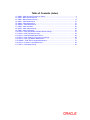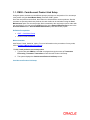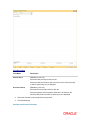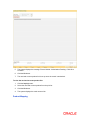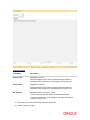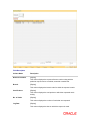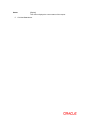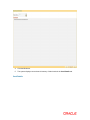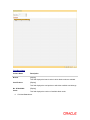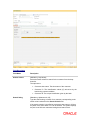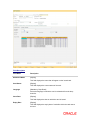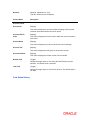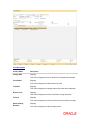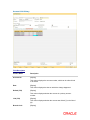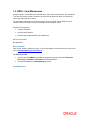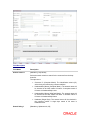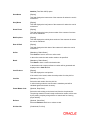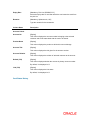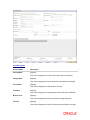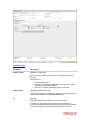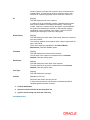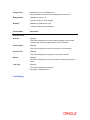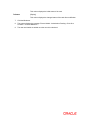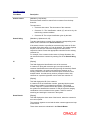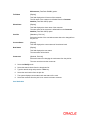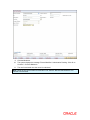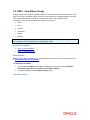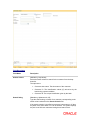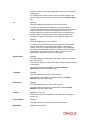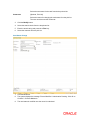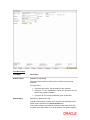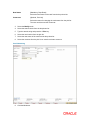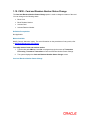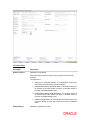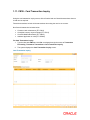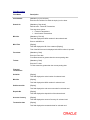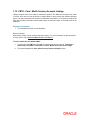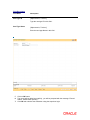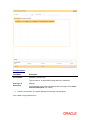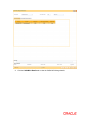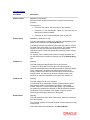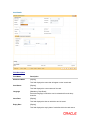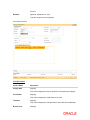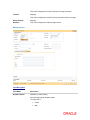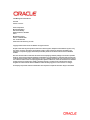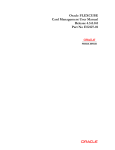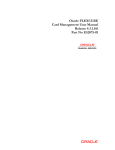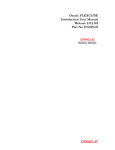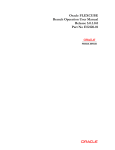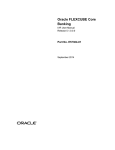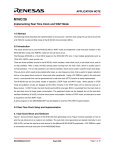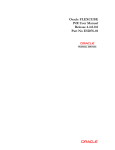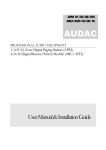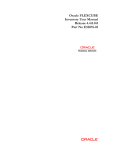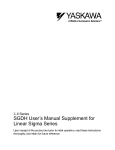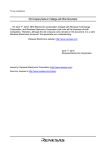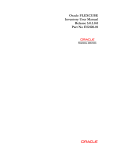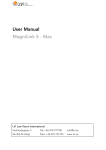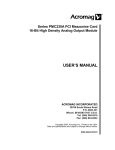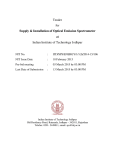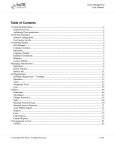Download Card Management User Manual
Transcript
Oracle FLEXCUBE Card Management User Manual Release 5.0.2.0.0 Part No E52129-01 Table of Contents (index) 1.1. CM08 - Card-Account Product Link Setup ........................................................................... 3 1.2. CM02 - Blank Cards Request .............................................................................................. 7 1.3. CM06 - Blank Cards Inventory ........................................................................................... 12 1.4. CM01 - Card Maintenance ................................................................................................. 16 1.5. CM09 - Card Maintenance ................................................................................................. 27 1.6. CMS01 - Card Maintenence ............................................................................................... 36 1.7. CM04 - Card Activation ...................................................................................................... 44 1.8. CM03 - Card Status Change .............................................................................................. 48 1.9. CM05 - Card Unblocking .................................................................................................... 52 1.10. CM10 - Card and Random Number Status Change ........................................................ 57 1.11. CM16 - Card Transaction Inquiry ..................................................................................... 62 1.12. CM15 - Card PIN Modification Reset ............................................................................... 66 1.13. CM13 - Card - Multi Currency Account Linkage .............................................................. 69 1.14. CM14 - Card Type Master Maintenance .......................................................................... 73 1.15. CMM01 - Card- MCA Linkage Maintenance .................................................................... 75 1.16. CM12 - Customer Card Maintenance .............................................................................. 82 1.17. CM07 - Card Master Setup .............................................................................................. 90 1.1. CM08 - Card-Account Product Link Setup Using this option, the bank can link different account products to a card product. You can setup a card product using the Card Master Setup (Fast Path: CM07) option. Once the card products are defined, that needs to be linked with the account products. After the accounts are opened under these products, the card details can be maintained using the Card Maintenance option.The account product which is attached to the card product can be either with the card facility or you can select the ATM check box in the External Bank Facility section in the Account Details 2 tab in Account Master Maintenance (Fast Path:CH021) option Definition Prerequisites CM07 - Card Master Setup Account Product Definition Modes Available Add, Delete, Cancel, Authorize, Inquiry. For more information on the procedures of every mode, refer to Standard Maintenance Procedures. To link a card product to a account product 1. Type the fast path CM08 and click Go or navigate through the menus to Transaction Processing > Customer Transactions > Card-Account Product Link Setup. 2. The system displays the Card-Account Product Link Setup screen. Card-Account Product Link Setup Field Description Field Name Description Card Product [Mandatory, Pick List] Select the card product from the pick list. Select the card product which has to be linked to the account product or whose request log is to be displayed. Account Product [Mandatory, Pick List] Select the account product from the pick list. Select the specific account product which has to be linked to the selected card product or whose request log is to be displayed. 3. Select the card and account product from the pick list. 4. Click the Ok button. Card-Account Product Link Setup 5. The system displays the message "Record Added...Authorization Pending...Click Ok to Continue". 6. Click the Ok button. 7. The card and account product link is set up once the record is authorized. To view the card and account product link 1. Click the Inquiry button. 2. Select the card and account product from the pick list. 3. Click the Ok button. 4. The system displays the cards account link. Product Mapping Field Description Column Name Description Card Product [Display] This column displays the card product to which the account product is linked. Card Product Description [Display] Account Product [Display] This column displays the description of the card product. This column displays the account product linked to the selected card product. Account Product Description 5. [Display] This column displays the description of the account product. Click the Close button. 1.2. CM02 - Blank Cards Request Using this option the bank can capture requests for blank (pre-embossed) cards. The bank can monitor the inventory of blank cards using the Blank Cards Inventory (Fast Path: CM06) option. Using the Card Maintenance option the bank can issue or reissue a card in batch or an online mode. Definition Prerequisites BAM03 - Branch Master Maintenance Modes Available Add, Cancel, Amend, Authorize, Inquiry. For more information on the procedures of every mode, refer to Standard Maintenance Procedures. To add a new blank card request 1. Type the fast path CM02 and click Go or navigate through the menus to Transaction Processing > Customer Transactions > Blank Cards Request. 2. The system displays the Blank Cards Request screen. Blank Cards Request Field Description Field Name Description Branch Code [Mandatory, Pick List] Select the specific branch code for which either blank cards are requested or the request log is to be displayed from the pick list. Card Product [Mandatory, Pick List] Select the specific card product for which either blank cards are requested or the request log is to be displayed from the pick list. No. Of Cards [Mandatory, Pick List, Numeric, Three] In case of request, type the number of required blank cards. In case the request log is to be displayed, select the unauthorized record from the pick list. 3. Select the branch code and the card code from the pick list. 4. Enter the number of cards. Blank Cards Request 5. Click the Ok button. 6. The system displays the message "Record Added...Authorization Pending...Click Ok to Continue". Click the Ok button. 7. The blank card requests are added once the record is authorized. To view the blank cards request 1. Click the Inquiry button. 2. Select the branch code and the card code from the pick list. 3. Click the Ok button. 4. The system displays the list of blank cards request in the Request Log tab. Request Log Field Description Column Name Description Reference Number [Display] This column displays the request reference number using which a particular request can be cancelled, amended or authorized. Branch [Display] This column displays the branch code for which the request is made. Card Product [Display] This column displays the card product to which the requested cards belong. No. of Cards [Display] This column displays the number of cards that are requested. Log Date [Display] This column displays the date on which the request is made. Status [Display] This column displays the current status of the request. 5. Click the Close button. 1.3. CM06 - Blank Cards Inventory Using the this option the current blank cards (pre-prepared cards) inventory can be monitored. The bank requests for the blank cards using the Blank Cards Request (Fast Path: CM02) option. Note: If branch code is not specified, then an inventory for all branches will be displayed. If the card product is not selected, then cards belonging to all products will be displayed. Only those cards which are available and not in use will be counted as part of the inventory. Definition Prerequisites BAM03 - Branch Master Maintenance Card Product Definition CM02 - Blank Cards Request Modes Available Not Applicable To view current branch inventory of blank (pre-embossed) cards 1. Type the fast path CM06 and click Go or navigate through the menus to Transaction Processing > Customer Transactions > Blank Cards Inventory. 2. The system displays the Blank Cards Inventory screen. Blank Cards Inventory Field Description Field Name Description Branch Code [Optional, Pick List] Select the branch code to view the inventory of blank cards for that branch from the pick list. Card Product [Optional, Pick List] Select the card product to view inventory of blank cards for that product from the pick list. 3. Select the branch code and the card product from the pick list. Blank Cards Inventory 4. Click the Ok button. 5. The system displays current branch inventory of blank cards in the Card Details tab. Card Details Field Description Column Name Description Branch [Display] This field displays the branch code in which blank cards are available. Card Product [Display] This field displays the card product to which the available card belongs. No. Of Available Cards 6. [Display] This field displays the number of available blank cards. Click the Close button. 1.4. CM01 - Card Maintenance Using this option the bank can issue or reissue a card in batch or an online mode. The card details tab allows you to link the primary account number and the default account number to the card and modify the existing account linkage of a card. The supplementary cards can also be issued using this option. Definition Prerequisites 8053 - Customer Addition Modes Available Add, Modify, Cancel, Amend, Authorize, Inquiry. For more information on the procedures of every mode, refer to Standard Maintenance Procedures. To issue or reissue a card 1. Type the fast path CM01 and click Go or navigate through the menus to Transaction Processing > Customer Transactions > Card Maintenance. 2. The system displays the Card Maintenance screen. Card Maintenance Field Description Field Name Description Search Criteria [Mandatory, Drop-Down] Select the search criteria to search for the customer from the dropdown list. The options are: Search String Customer short name: The short name of the customer. Customer IC: The identification criteria (IC) arrived at by the bank during customer addition. Customer ID: The unique identification given by the bank. [Mandatory, Alphanumeric, 20] Type the search string, to search for a customer, corresponding to the search criteria selected in the Search Criteria field. If the search criterion is specified as customer's short name or IC then any letter of the short name or IC can be entered. The system displays the pick list of all those customers having those letters in their respective criteria. Choose the appropriate customer from the existing customer list. For example, if the customer's short name is George Abraham. One can search the above customer by entering Geo in the Search String field. Cust IC [Display] This field displays the identification code of the customer. A customer IC along with customer type is a unique method of customer identification across the bank (covering all branches). Based on the combination, the system can identify the customer as an existing customer even when the customer opens a new account in another branch. A social security number, passport number, birth certificate or corporate registration can be used as a customer IC. ID [Display] This field displays the ID of the customer. A customer ID is an identification number, generated by the system after customer addition is completed successfully. This running number, unique to a customer across the system, is generated after the system has identified the customer IC and the customer category combination to be non-existent in the system. This ID is used for searching and tracking the customer in the system. Home Branch [Display] This field displays the short name of the branch, where the customers account is opened. The customer signature record and the other customer papers are kept in this branch. These short names are maintained in the Branch Master Maintenance (Fast Path: BAM03) option. Full Name [Display] This field displays the full name of the customer. The full name of the customer is defaulted from the Customer Addition (Fast Path: 8053) option. Short Name [Display] This field displays the short name of the customer. The short name of the customer is defaulted from the Customer Addition (Fast Path: 8053) option. Card Issue Mode [Mandatory, Radio Button] Select the appropriate card issue mode. The options are: Online: It allows the user to issue the card in online mode. In online mode the card number needs to be specified. Batch: It allows the user to issue card in batch mode. In batch mode, a request reference number is generated and displayed in the card number field Card Product [Conditional, Pick List] This field displays the card product. If the card is to be issued, select the card product from the pick list. Card No [Mandatory, Numeric, 20] Select the card number from the pick list. In online issuing mode the card number is mandatory and will be validated against the branch inventory. Old Card No [Conditional, Pick List] Select the old card number from the pick list. In case of reissue, an old card number is mandatory and the card status will be validated for Lost or Damaged status. Actions Reissue [Optional, Check Box] Select the Reissue check box to reissue a card. The Card Product field gets disabled if this check box is selected. 3. Click the Add button. 4. Select the search criteria from the drop-down list. 5. Type the search string and press the <Tab> key. 6. Select the card product from the pick list. Card Maintenance 7. Enter the relevant information in the various tabs. Card Details Field Description Field Name Description Embossed Name [Display] This field displays the name that will appear on the issued card. Card Status [Display] This field displays the current status of the card. Language [Mandatory, Drop-Down] Select the language in which the card is maintained from the dropdown list. Issue Date [Display] This field displays the date on which the card is issued. Expiry Date [Display] This field displays the expiry date of card after which the card cannot be used. Remarks [Optional, Alphanumeric, 120] Type the remarks for the transaction. Column Name Description Account Linked Account No. [Display] This column displays the account number belonging to the selected customer associated with the card to be issued. Account Branch Code [Display] Product Name [Display] This column displays the branch code to which the account number is associated. This column displays the product to which this account belongs. Account Title [Display] This column displays the title given for the account number. Account Relation [Display] This column displays the relation for the account number. Default (Y/N) [Toggle] Change the toggle status to Y to select the PAN (Primary Account Number). The default value is set as N. Link (Y/N) [Toggle] Change the toggle status to Y to link the account. The default value is set as N. Card Status History Field Description Column Name Description Change Date [Display] This column displays the date on which the card status was changed. From Status [Display] This column displays the initial status of the card. To Status [Display] This column displays the changed status of the card after modification. Branch Code [Display] This column displays the branch in which the change was done. Teller ID [Display] This column displays the teller ID of the person who made the change. Status Change Remarks [Display] This column displays the status change remark. Account Link History Field Description Column Name Description Account No. [Display] This column displays the account number, which can be either linked or de linked. Date [Display] This column displays the date on which the change happened. Default (Y/N) [Display] This column displays whether the account is a primary account number. Link (Y/N) [Display] This column displays whether the account was linked (Y) or de linked (N). Branch Code [Display] This column displays the branch in which the change was done. Teller ID [Display] This column displays the ID of the user who initiated the change. Mailing Address Field Description Field Name Description Modality [Mandatory, Radio Button] Select the appropriate dispatch option. The options are: Collecting Branch Collect Mail [Conditional, Pick List] Select the branch in which the customer will collect the card from the pick list By default it will be login branch. The following fields are enabled if the Collect button is selected.. Address [Mandatory, Alphanumeric, 35, Three lines] Type the address of the customer. City [Mandatory, Pick List] Select the name of the city from the pick list. State [Mandatory, Pick List] Select the name of the state from the pick list. Phone [Mandatory, Alphanumeric, 15] Type the phone number of the customer for further correspondence. Pin Mailing Address The following fields are enabled if the Mail button is selected. Address [Mandatory, Alphanumeric, 35, Three lines] Type the pin mailing address of the customer. City [Mandatory, Pick List] Select the name of the city from the pick list. State [Mandatory, Pick List] Select the name of the state from the pick list. Phone [Mandatory, Alphanumeric, 15] Type the phone number of the customer for further correspondence. Beneficiary Accounts This tab is for future use. 8. Click the Ok button. 9. The system displays the message "Record Added...Authorisation Pending...Click Ok to Continue". Click the Ok button. 10. The card details are added once the record is authorised. 1.5. CM09 - Card Maintenance Using this option, card details like embossed name, issue date, expiry date etc. are maintained .The bank can reissue a card in a batch or an online mode. Whenever there is a reissue the system generates the card number. The card details tab allows you to link the primary account number and the default account number to the card and also modify the existing account linkage of a card. Definition Prerequisites Customer Definition Card Product Definition Card account linkage definition (for modification) Other Prerequisites Not Applicable Modes Available Add, Cancel, Amend, Authorize, Inquiry. For more information on the procedures of every mode, refer to Standard Maintenance Procedures. To reissue new card 1. Type the fast path CM09 and click Go or navigate through the menus to Transaction Processing > Customer Transactions > Card Maintenance. 2. The system displays the Card Maintenance screen. Card Maintenance Field Description Field Name Description Search Criteria 1 [Mandatory, Drop-Down] Select the search criteria to search for the customer from the dropdown list. The options are: Search String 1 Customer IC (Complete Match): The identification criteria (IC) arrived at by the bank during customer addition. Katakana/Kanji Name (Complete Match): The entered name will be checked in the NLS master full name. A complete match of full name is Katakana/Kanji name. Katakana/Kanji Name (WildCard Match): The entered name will be checked in the NLS master full name. A wildcard match of full name is Katakana/Kanji Name. Katakana (Single Byte): The entered name will be checked in the customer master. A single byte match of full name is Katakana name. [Mandatory, Alphanumeric, 20] Type the search string, to search for a customer, corresponding to the search criteria selected in the Search Criteria 1 field. Search Criteria 2 [Optional, Drop-Down] Select the search criteria to search for the customer from the dropdown list. The options are: Search String 2 Date of Birth (YYYYMMDD) (Complete Match) Mobile No (Wildcard Match) Home Phone (Wildcard Match) [Mandatory, Pick List] Type the search string, to search for a customer, corresponding to the search criteria selected in the Search Criteria 2 field. IC [Display] This field displays the identification code of the customer. A customer IC along with customer type is a unique method of customer identification across the bank (covering all branches). Based on the combination, the system can identify the customer as an existing customer even when the customer opens a new account in another branch. A social security number, passport number, birth certificate or corporate registration can be used as a customer IC. ID [Display] This field displays the ID of the customer. A customer ID is an identification number, generated by the system after customer addition is completed successfully. This running number, unique to a customer across the system, is generated after the system has identified the customer IC and customer category combination to be non-existent in the system. This ID is used for searching and tracking the customer in the system. Home Branch [Display] This field displays the short name of the branch, where the customer's account is opened. The customer signature record and the other customer papers will are kept in this branch. These short names are maintained in the Branch Master Maintenance (Fast Path: BAM03) option. Full Name [Display] This field displays the full name of the customer. The full name of the customer is defaulted from the Customer Addition (Fast Path: 8053) option. Short Name [Display] This field displays the short name of the customer. The short name of the customer is defaulted from the Customer Addition (Fast Path: 8053) option. Kana Name [Display] This field displays the kana name of the customer for whom the card is maintained. Kanji Name [Display] This field displays the kanji name of the customer for whom the card is maintained. Home Phone [Display] This field displays the home phone number of the customer for whom the card is maintained. Mobile phone [Display] This field displays the mobile phone number of the customer for whom the card is maintained. Date of Birth [Display] This field displays the birth date of the customer for whom the card is maintained. Online [Mandatory, Radio Button] Click Online to issue a card in an online mode. In the online mode the card number needs to be specified. Batch [Mandatory, Radio Button] Click Batch to issue a card in the batch mode. In the batch mode a request reference number will be generated and displayed in the Card No field. Card Product [Display] This field displays the card product. If the card is to be issued, select the card product from the pick list. Card No [Mandatory, Pick List] Select the card number from the pick list. In online issuing mode the card number is mandatory and will be validated against the branch inventory. Postal Matter Code [Optional, Drop-Down] Select the code relating to the issued card from the drop-down list. The printing material, like mail receipt confirmation number, will be sent by the printing company along with the re-issued card for ensuring proper delivery. Reissue [Optional, Check Box] Select the Reissue check box to reissue a card. Old Card No [Conditional, Pick List] Select the old card number from the pick list. In case of reissue, an old card number is mandatory. Assign Same ContractNo [Optional, Check Box] Select the Assign Same ContractNo check box to have the same contract number on the new card. If the check box is not selected then the system will generate the new contract number. The user will be allowed to login in MB, IB, or TB if same contract number is assigned. However, the random number will not be the same. Hence, random number authentication pending transaction will not be allowed. 3. Click the Add button. 4. Select the search criteria from the drop-down list. 5. Type the search string and press the <Tab> key. 6. Select the card product from the pick list. 7. Enter the other relevant information. Card Maintenance 8. Enter the required information in the various tabs. Card Details Field Description Field Name Description Embossed Name [Mandatory, Alphanumeric, 120] Type the name that will appear on the issued card. Card Status [Display] This field displays the current status of the card. Language [Mandatory, Drop-Down] Select the language in which the card is maintained from the dropdown list. The options are: Issue Date English Chinese [Mandatory, Pick List, DD/MM/YYYY] Select the date on which the card is issued from the pick list. Expiry Date [Mandatory, Pick List, DD/MM/YYYY] Select the expiry date of card after which the card cannot be used from the pick list. Remarks [Mandatory, Alphanumeric, 120] Type the remarks for the transaction. Column Name Description Account Linked Account No. [Display] This column displays the account number belonging to the selected customer and will be associated with the card to be issued. Product Name [Display] This column displays the product to which this account belongs. Account Title [Display] This column displays the title given for the account number. Account Relation [Display] This column displays the relation of selected customer to the account. Default (Y/N) [Display] This column displays whether the account is primary account number. By default, it is displayed as Y. Link (Y/N) [Display] This column displays the link status. By default, it is displayed as Y. Card Status History Field Description Column Name Description Card Number [Display] This column displays the number of the card which is maintained. Change Date [Display] This column displays the date on which the card status was changed. From Status [Display] This column displays the initial status of the card. To Status [Display] This column displays the changed status of the card after modification. Branch Code [Display] This column displays the branch in which the change was done. Teller ID [Display] This column displays the teller ID of the person who made the change. Remarks [Display] This column displays the remark for the maintained card. 9. Click the Ok button. 10. The system displays the message "Record Added...Authorisation Pending...Click Ok to Continue". Click the Ok button. 11. The card maintenance details are added once the record is authorized. 1.6. CMS01 - Card Maintenence Using this option, card details like embossed name, issue date, expiry date etc. are maintained .The bank can reissue a card in a batch or an online mode. Whenever there is a reissue the system generates the card number. The card details tab allows you to link the primary account number and the default account number to the card and also modify the existing account linkage of a card. Definition Prerequisites Customer Definition Card Product Definition Card account linkage definition (for modification) Other Prerequisites Not Applicable Modes Available Add, Modify, Cancel, Amend, Authorize, Inquiry. For more information on the procedures of every mode, refer to Standard Maintenance Procedures. To add card details 1. Type the fast path CMS01 and click Go or navigate through the menus to Transaction Processing > Customer Transactions > Card Maintenance. 2. The system displays the Card Maintenance screen. Card Maintenance Field Description Field Name Description Search Criteria [Mandatory, Drop-Down] Select the search criteria to search for the customer from the dropdown list. The options are: Search String Customer Short Name Customer Ic - Customer Identification criteria (IC) arrived at by the bank during customer addition. Customer Id - Unique identification given by the bank [Mandatory, Alphanumeric, 20] Type the search string, to search for a customer, corresponding to the search criteria selected in the Search Criteria field. IC [Display] This field displays the identification code of the customer. A customer IC along with customer type is a unique method of customer identification across the bank (covering all branches). Based on the combination, the system can identify the customer as an existing customer even when the customer opens a new account in another branch. A social security number, passport number, birth certificate or corporate registration can be used as a customer IC. ID [Display] This field displays the ID of the customer. A customer ID is an identification number, generated by the system after customer addition is completed successfully. This running number, unique to a customer across the system, is generated after the system has identified the customer IC and customer category combination to be non-existent in the system. This ID is used for searching and tracking the customer in the system. Home Branch [Display] This field displays the short name of the branch, where the customer's account is opened. The customer signature record and the other customer papers will are kept in this branch. These short names are maintained in the Branch Master Maintenance (Fast Path: BAM03) option. Full Name [Display] This field displays the full name of the customer. The full name of the customer is defaulted from the Customer Addition (Fast Path: 8053) option. Short Name [Display] This field displays the short name of the customer. The short name of the customer is defaulted from the Customer Addition (Fast Path: 8053) option. Card Type [Display] This field displays the card type. Card No [Mandatory, Pick List] Select the card number from the pick list. In online issuing mode the card number is mandatory and will be validated against the branch inventory. 3. Click the Add button. 4. Select the search criteria from the drop-down list. 5. Type the search string and press the <Tab> key. Card Maintenance 6. Enter the relevant information in the various tabs. Card Details Field Description Field Name Description Embossed Name [Mandatory, Alphanumeric, 120] Type the name that will appear on the issued card. Card Status [Display] This field displays the current status of the card. Date Entry [Mandatory, Pick List, DD/MM/YYYY] Select the date on which the card entered from the pick list. Issue Date [Mandatory, Pick List, DD/MM/YYYY] Select the date on which the card is issued from the pick list. Expiry Date [Mandatory, Pick List, DD/MM/YYYY] Select the expiry date of card after which the card cannot be used from the pick list. Last Used [Mandatory, Pick List, DD/MM/YYYY] Select the date on which the card is last used from the pick list. Change Limit [Mandatory, Pick List, DD/MM/YYYY] Select the date on which the limit is changed from the pick list. Retry Allowed [Mandatory, Numeric, 3] Type the number of retries allowed. Remarks [Mandatory, Alphanumeric, 120] Type the remarks for the transaction. Column Name Description Account Linked Acct No. [Display] This column displays the account number belonging to the selected customer and will be associated with the card to be issued. Product Name [Display] This column displays the product to which this account belongs. Account Title [Display] This column displays the title given for the account number. Module [Display] This column displays the name of the module to which the account is linked. Link (Y/N) [Display] This column displays the link status. By default, it is displayed as Y. Card History Field Description Column Name Description S. No. [Display] This column displays the serial number of the card which is maintained. Card No. [Display] This column displays the number of the card which is maintained. Card Type [Display] This column displays the type of the card which is maintained. Issue Date [Display] This column displays the date on which the card is issued. History Posting Date [Display] This column displays the history posting date of the card which is maintained. From Status [Display] This column displays the initial status of the card. To Status [Display] This column displays the changed status of the card after modification. 7. Click the Ok button. 8. The system displays the message "Record Added...Authorization Pending...Click Ok to Continue". Click the Ok button. 9. The new card details are added once the record is authorized. 1.7. CM04 - Card Activation Using this option the bank can activate a card which has status as lost, unblock, generated, mailed or blocked. The status of the card is changed using the Card Status Change (Fast Path: CM03) option as per the functional requirement. Cards having status as active and generated are changed to some other status like lost, block etc through this option. Definition Prerequisites Customer Definition Customer to Card linkage Modes Available Modify, Cancel, Authorize. For more information on the procedures of every mode, refer to Standard Maintenance Procedures. To activate a card 1. Type the fast path CM04 and click Go or navigate through the menus to Transaction Processing > Customer Transactions > Card Activation. 2. The system displays the Card Activation screen. Card Activation Field Description Field Name Description Search Criteria [Mandatory, Drop-Down] Select the search criteria to search for the customer from the dropdown list. The options are: Search String Customer short name: The short name of the customer. Customer IC: The identification criteria (IC) arrived at by the bank during customer addition. Customer ID: The unique identification given by the bank. [Mandatory, Alphanumeric, 20] Type the search string, to search for a customer, corresponding to the search criteria selected in the Search Criteria field. If the search criterion is specified as customers short name or IC then any letter of the short name or IC can be entered. The system displays the pick list of all those customers having those letters in their respective criteria. Choose the appropriate customer from the existing customer list. For example, if the customer's short name is George Abraham. One can search the above customer by entering Geo in the Search String field. IC [Display] This field displays the identification code of the customer. A customer IC along with customer type is a unique method of customer identification across the bank (covering all branches). Based on the combination, the system can identify the customer as an existing customer even when the customer opens a new account in another branch. A social security number, passport number, birth certificate or corporate registration can be used as a customer IC. ID [Display] This field displays the ID of the customer. A customer ID is an identification number, generated by the system after customer addition is completed successfully. This running number, unique to a customer across the system, is generated after the system has identified the customer IC and the customer category combination to be non-existent in the system. This ID is used for searching and tracking the customer in the system. Home Branch [Display] This field displays the short name of the branch, where the customer's account is opened. The customer signature record and the other customer papers are kept in this branch. These short names are maintained in the Branch Master Maintenance (Fast Path: BAM03) option. Full Name [Display] This field displays the full name of the customer. The full name of the customer is defaulted from the Customer Addition (Fast Path: 8053) option. Short Name [Display] This field displays the short name of the customer. The short name of the customer is defaulted from the Customer Addition (Fast Path: 8053) option. Card No [Mandatory, Pick List] Select the number of the card whose status has to be changed from the pick list. Current Status [Display] This field displays the current status of the selected card. New Status [Display] This field displays the new status. The new status will be Active. Comments [Optional, Pick List] Select the reason for changing the card status from the pick list. The user can also enter the comments. 3. Select the Modify mode. 4. Select the search criteria from the drop-down list. 5. Type the search string and press the <Tab> key. 6. Select the card number from the pick list. 7. The system displays current status and new status of the card. 8. Select the comment from the pick list or enter the relevant comment. Card Activation 9. Click the Ok button. 10. The system displays the message "Record Modified...Authorisation Pending...Click Ok to Continue". Click the Ok button. 11. The card is activated once the record is authorized. Note: Cards having current status as Generated, Lost, Unblock, Blocked and Mailed are only allowed to be activated. 1.8. CM03 - Card Status Change Using this option the bank can change the status of a card as per the functional requirement. The bank may receive a customer request to block an issued card due to theft/lost/damage. Once the card is found and customer requests for activation the same is also facilitated in this maintenance. The various card status are available with the user : Active Lost Unblock Generated Mailed Blocked Note: Cards having current status as active and generated are only allowed to change status. The new status can be changed to lost, damaged and mailed. Definition Prerequisites 8053 - Customer Addition CM01 - Card Maintenance Modes Available Modify, Cancel, Amend, Authorize. For more information on the procedures of every mode, refer to Standard Maintenance Procedures. To modify the card status 1. Type the fast path CM03 and click Go or navigate through the menus to Transaction Processing > Customer Transactions > Card Status Change. 2. The system displays the Card Status Change screen. Card Status Change Field Description Field Name Description Search Criteria [Mandatory, Drop-Down] Select the search criteria to search for the customer from the dropdown list. The options are: Search String Customer short name: The short name of the customer. Customer IC: The identification criteria (IC) arrived at by the bank during customer addition. Customer ID: The unique identification given by the bank. [Mandatory, Alphanumeric, 20] Type the search string, to search for a customer, corresponding to the search criteria selected in the Search Criteria field. If the search criterion is specified as customer’s short name or IC then any letter of the short name or IC can be entered. The system displays the pick list of all those customers having those letters in their respective criteria. Choose the appropriate customer from the existing customer list. For example, if the customer's short name is George Abraham. One can search the above customer by entering Geo in the Search String field. IC [Display] This field displays the identification code of the customer. A customer IC along with customer type is a unique method of customer identification across the bank (covering all branches). Based on the combination, the system can identify the customer as an existing customer even when the customer opens a new account in another branch. A social security number, passport number, birth certificate or corporate registration can be used as a customer IC. ID [Display] This field displays the ID of the customer. A customer ID is an identification number, generated by the system after customer addition is completed successfully. This running number, unique to a customer across the system, is generated after the system has identified the customer IC and the customer category combination to be non-existent in the system. This ID is used for searching and tracking the customer in the system. Home Branch [Display] This field displays the short name of the branch, where the customer's account is opened. The customer signature record and the other customer papers are kept in this branch. These short names are maintained in the Branch Master Maintenance (Fast Path: BAM03) option. Full Name [Display] This field displays the full name of the customer. The full name of the customer is defaulted from the Customer Addition (Fast Path: 8053) option. Short Name [Display] This field displays the short name of the customer. The short name of the customer is defaulted from the Customer Addition (Fast Path: 8053) option. Card No [Mandatory, Pick List] Select the number of the card whose status has to be changed from the pick list. Current Status [Display] This field displays the current status of the selected card. New Status [Mandatory, Drop Down] Select the new status for the card from the drop-down list. Comments [Optional, Pick List] Select the reason for changing the card status from the pick list. The user can also enter the comments. 3. Click the Modify button. 4. Select the search criteria from the drop-down list. 5. Enter the search string and press the <Tab> key. 6. Select the customer from the pick list. Card Status Change 7. Click the Ok button. 8. The system displays the message "Record Modified...Authorization Pending...Click Ok to Continue". Click the Ok button. 9. The card status is modified once the record is authorized. 1.9. CM05 - Card Unblocking Using the Card Unblocking option the bank can unblock a card which has been blocked due to PIN number validations. Definition Prerequisites Customer Definition Customer to Card linkage Modes Available Modify, Cancel, Authorize. For more information on the procedures of every mode, refer to Standard Maintenance Procedures. To unblock a card 1. Type the fast path CM05 and click Go or navigate through the menus to Transaction Processing > Customer Transactions > Card Unblocking. 2. The system displays the Card Unblocking screen. Card Unblocking Field Description Field Name Description Search Criteria [Mandatory, Drop-Down] Select the search criteria to search for the customer from the dropdown list. The options are: Search String Customer short name: The short name of the customer. Customer IC: The identification criteria (IC) arrived at by the bank during customer addition. Customer ID: The unique identification given by the bank. [Mandatory, Alphanumeric, 20] Type the search string, to search for a customer, corresponding to the search criteria selected in the Search Criteria field. If the search criterion is specified as customers short name or IC then any letter of the short name or IC can be entered. The system displays the pick list of all those customers having those letters in their respective criteria. Choose the appropriate customer from the existing customer list. For example, if the customer's short name is George Abraham. One can search the above customer by entering Geo in the Search String field. IC [Display] This field displays the identification code of the customer. A customer IC along with customer type is a unique method of customer identification across the bank (covering all branches). Based on the combination, the system can identify the customer as an existing customer even when the customer opens a new account in another branch. A social security number, passport number, birth certificate or corporate registration can be used as a customer IC. ID [Display] This field displays the ID of the customer. A customer ID is an identification number, generated by the system after customer addition is completed successfully. This running number, unique to a customer across the system, is generated after the system has identified the customer IC and customer category combination to be non-existent in the system. This ID is used for searching and tracking the customer in the system. Home Branch [Display] This field displays the short name of the branch, where the customer's account is opened. The customer signature record along with other customer papers will reside in this branch These short names are maintained in the Branch Master Maintenance (Fast Path: BAM03) option. Full Name [Display] This field displays the full name of the customer. The full name of the customer is defaulted from the Customer Addition (Fast Path: 8053) option. Short Name [Display] This field displays the short name of the customer. The short name of the customer is defaulted from the Customer Addition (Fast Path: 8053) option. Card No [Mandatory, Pick List] Select the number of the card whose status has to be changed from the pick list. Current Status [Display] This field displays the current status of the selected card. New Status [Mandatory, Drop-Down] Select the new status for the card from the drop-down list. Comments [Optional, Pick List] Select the reason for changing the card status from the pick list. The user can also enter the comments. 3. Select the Modify mode. 4. Select the search criteria from the drop-down list. 5. Type the search string and press the <Tab> key. 6. Select the card number from the pick list. 7. Select the new status of the card from the drop-down list. 8. Select the comment from the pick list or enter the relevant comment. Card Unblocking 9. Click the Ok button. 10. The system displays the message "Record Modified...Authorisation Pending...Click Ok to Continue". Click the Ok button. 11. The card status will be changed once the record is authorized. 1.10. CM10 - Card and Random Number Status Change The Card and Random Number Status Change option is used to change the status of the card. You can change to the following status: Block Card Block Random Number Activate Card Activate Random Number Definition Prerequisites Not Applicable Modes Available Modify, Cancel, Authorize, Inquiry. For more information on the procedures of every mode, refer to Standard Maintenance Procedures. To modify status of card and random number 1. Type the fast path CM10 and click Go or navigate through the menus to Transaction Processing > Customer Transactions > Card and Random Number Status Change. 2. The system displays the Card and Random Number Status Change screen. Card and Random Number Status Change Field Description Field Name Description Search Criteria 1 [Mandatory, Drop-Down] Select the search criteria to search for the customer from the dropdown list. The options are: Search String 1 Customer IC (Complete Match): The identification criteria (IC) arrived at by the bank during customer addition. Katakana/Kanji Name (Complete Match): The entered name will be checked in the NLS master full name. A complete match of full name is Katakana/Kanji name. Katakana/Kanji Name (WildCard Match): The entered name will be checked in the NLS master full name. A wildcard match of full name is Katakana/Kanji name. Katakana (Single Byte):The entered name will be checked in the Customer Master. A single byte match of full name is katakana name. [Mandatory, Alphanumeric, 20] Type the search string, to search for a customer, corresponding to the search criteria selected in the Search Criteria 1 field. Search Criteria 2 [Optional, Drop-Down] Select the search criteria to search for the customer from the dropdown list. The options are: Search String 2 Date of Birth (YYYYMMDD) (Complete Match) Mobile No (WildCard Match) Home Phone (WildCard Match) [Mandatory, Alphanumeric, 20] The search string, to search for a customer, corresponding to the search criteria selected in the Search Criteria 2 field. If the search criterion is specified as home phone number or mobile number then any letter of the home phone number or mobile number can be entered. The system displays the pick list of all those customers having those letters in their respective criteria. Choose the appropriate customer from the existing list. IC [Display] This field displays the identification code of the customer. A customer IC along with customer type is a unique method of customer identification across the bank (covering all branches). Based on the combination, the system can identify the customer as an existing customer even when the customer opens a new account in another branch. A social security number, passport number, birth certificate or corporate registration can be used as a customer IC. ID [Display] This field displays the ID of the customer. A customer ID is an identification number, generated by the system after customer addition is completed successfully. This running number, unique to a customer across the system, is generated after the system has identified the customer IC and the customer category combination to be non-existent in the system. This ID is used for searching and tracking the customer in the system. Home Branch [Display] This field displays the short name of the branch, where the customer's account is opened. The customer signature record and the other customer papers are kept in this branch. These short names are maintained in the Branch Master Maintenance Fast Path: BAM03) option. Full Name [Display] This field displays the full name of the customer. The full name of the customer is defaulted from the Customer Addition (Fast Path: 8053) option. Short Name [Display] This field displays the short name of the customer. The short name of the customer is defaulted from the Customer Addition (Fast Path: 8053) option. Kana Name [Display] This field displays the kana name of the customer for whom the card is maintained. Kanji Name [Display] This field displays the kanji name of the customer for whom the card is maintained. Home Phone [Display] This field displays the home phone number of the customer for whom the card is maintained. Mobile phone [Display] This field displays the mobile phone number of the customer for whom the card is maintained. Date of birth [Display] This field displays the birth date of the customer for whom the card is maintained. Card No [Mandatory, Pick List] Select the card number from the pick list. The card number of which status has to be changed. Card Status [Display] This field displays the current status of the selected card. It displays the status of the card as the card number is selected in the Card No pick list. Random Number status [Display] This field displays the current status of the selected random number. It displays the status of the random number as the card number is selected in the Card No pick list. Action [Mandatory, Drop-Down] Select the action to be performed on the card from the drop-down list. The options are: Block Card Block Random Number Activate Card Activate Random Number Comments [Optional, Pick List] Select the reason for changing the card and random number status from the pick list. The user can also enter the comments. 3. Click the Modify button. 4. Select the search string, type the search criteria and press the <Tab> key. 5. Enter the other relevant information. Card and Random Number Status Change 6. Click the Ok button. 7. The system displays the message "Record Modified...Authorisation Pending.. Click Ok to Continue?". Click the OK button. 8. The card and random number status is changed once the record is authorized. 1.11. CM16 - Card Transaction Inquiry Using the card transaction inquiry screen, all the financial and non-financial transactions done on a card can be enquired. Financial transactions include all the transactions done using the card on an account. Non-financial transaction includes below: Customer card maintenance (FP: CM12) Card-Multi currency account linkage (FP: CM13) Card PIN Modification/Reset (FP: CIM15) Attribute Application on card (FP: APM04) For Card Transaction inquiry 1. Type the fast path CM16 and click Go or navigate through the menus to Transaction Processing > Customer Transactions > Card Transaction Inquiry. 2. The system displays the Card Transaction Inquiry screen. Card Transaction Inquiry Field Description Field Name Description Card Number [Mandatory, Input, Numeric] Enter the card number for which the inquiry is to be done. Search On [Mandatory, Drop down] Default value - Financial Transactions Two drop down values MCA No. Financial Transactions Non-financial Transactions [Mandatory, Pick list] This field displays the MCA number for the selected card. Enter a valid MCA no. MCA Title [Display] This field displays the ID of the customer.[Display] Title of the MCA account is displayed after MCA number is inputted. From date [Mandatory, Date] Enter the From date. From Date cannot be greater than the current posting date. To date [Mandatory, Date] Enter the To date. To Date cannot be greater than the current posting date. Financial Transactions Serial No. [Display] This field displays the serial number for selected card. MCA No. [Display] This field displays the MCA number for selected card. Sub Account No. [Display] This field displays the sub account number for selected card. Deposit No. [Display] This field displays the deposit No of the selected card. Account Currency [Display] This field displays the account Currency for selected card. Transaction date [Display] This field displays the transaction date for selected card. Posting date [Display] This field displays the posting date for selected card. Transaction Narrative [Display] This field displays the transaction narrative for selected card. Dr/Cr [Display] This field displays the Dr/Cr for selected card. Transaction Amount [Display] This field displays the transaction amount for selected card. Transaction Currency [Display] This field displays the transaction currency for selected card. Reference No. [Display] This field displays the reference number for selected card. Non-Financial Transactions Serial No. [Display] This field displays the serial number for selected card. MCA No. [Display] This field displays the MCA Number for selected card. Event Type [Display] This field displays the event type for selected card. Transaction date [Display] This field displays the transaction date for selected card. Transaction Narrative [Display] This field displays the transaction narrative for selected card. Teller ID [Display] This field displays the Teller ID for selected card. Transaction branch [Display] This field displays the transaction branch for selected card. 3. Enter the appropriate Card number and other details. 4. Click the OK button. The system displays transaction details for that particular card number. 1.12. CM15 - Card PIN Modification Reset This function is used for modification or reset of Card PIN. PIN modification flow is as below: 1. Select PIN modification option. 2. Enter Old PIN number. 3. Enter the new PIN number twice (no validation done for PIN number entered). 4. On clicking OK, Validation of attributes at debit card will be done. 5. If no attributes are placed then PIN number of the Debit Card will be modified else it will fail. PIN Reset flow is as below: 6. Select PIN reset option 7. Enter the new PIN number twice (no validation done for PIN number entered) 8. On clicking OK, Validation of attributes at debit card will be done. 9. If ‘Card PIN Loss Reporting’ attribute is placed then PIN number of the Debit Card will be modified else it will fail. 10. The bank is required to manually delete the debit card current attribute ‘Card PIN Loss Reporting’ using “Attribute Application Screen” (FP: APM04). To reset card PIN 1. Type the fast path CM15 and click Go or navigate through the menus to Transaction Processing > Customer Transactions > Card PIN Modification Reset. 2. The system displays the Card PIN Modification Reset screen. Card PIN Modification Reset Field Description Field Name Description Pin Modify [Mandatory, Input, Numeric] Enter the card number for which the inquiry is to be done. Pin Reset [Mandatory, Radio button] This field displays to reset pin or not Card Number [Mandatory, Numeric, 20] This field displays Card Number. Card Type [Mandatory, Pick list, Character, 10] This field displays Card type. After input the Card Number, Card Type should be shown Description [Mandatory, Character, 36] This field displays Card type description. After input the Card Number, Description should be shown Old PIN Number [Mandatory, Numeric, 10] This field displays Old Pin Number. Disabled when "Reset" radio is selected. PIN 1st Attempt [Mandatory, Numeric, 10] This field displays 1st attempt Pin Number. PIN 2nd Attempt [Mandatory, Numeric, 10] This field displays 2nd attempt Pin Number. Embossed Name [Mandatory, Character, Output, 36] This field displays Embossed Name. Issue Date [Mandatory, Date Output, 8] This field displays issue date 3. Click the OK button. The system will reset the Card PIN. 1.13. CM13 - Card - Multi Currency Account Linkage Using this option card can be linked or delinked to an MCA. One MCA can be linked to ten cards at a time. One card can also be linked to multiple MCA of same module but different Business types. This option also allows re-issuance of debit card to the MCA. For re-issuance of debit card enter the currently linked debit card number based on which the status of the debit card will be displayed. Definition Prerequisites The maintenance screen of card and MCA Modes Available Add, Modify, Delete, Cancel, Amend, Authorize, Inquiry. For more information on the procedures of every mode, refer to Standard Maintenance Procedures. To link or delink the card with the MCA 1. Type the fast path CM13 and click Go or navigate through the menus to Transaction Processing > Customer Transactions > Card - Muti Currency Account Linkage. 2. The system displays the Card - Muti Currency Account Linkage screen. Card - Muti Currency Account Linkage Field Description Field Name Description Link [Optional, Radio button] Select the radio button for issue and re-issue of debit card. By default, the radio button is selected. Delink [Optional, Radio Button] Select the Delink radio button to delink the card to the MCA. Re-Link [Optional, Check Box] Select the Re-link checkbox to re-link the debit card. Current Debit Card No. [Conditional, Alphanumeric] Type the original card number for re-issuance of a card. This field is mandatory if Re-issuecheck box is selected. Card Number [Mandatory, Numeric, 20] Type the card number that has to be linked or delinked for the MCA. The card will be linked to MCA based on the MCA business type. i.e. multiple MCA of same module but different business types can be linked to a Card. Card Type [Conditional, Numeric, 16, Pick List] Type Or Select the card type which is to be linked or delinked to the card. This field is a input field, if the Link radio button is selected. The card type is maintained in the day zero table. This field is a pick list, if the Delink radio button is selected. MCA Number [Conditional, Numeric, 16, Pick List] Type Or Select the MCA number which is to be linked or delinked to the card. This field is a pick list, if the Delink radio button is selected. This field is a input field, if the Link radio button is selected. MCA Title [Display] This field displays the MCA title. Multi Currency Package [Display] Module [Display] This field displays the multi currency package. This field displays the module. Home Branch [Display] This field displays the home branch. Default MCA [Conditional, Check Box] Select the Default MCA check box to link the CASA account as default MCA for the linked card. This field is enabled if the selected MCA is CASA account. 3. Select the radio button. 4. Enter the relevant details. Card - Muti Currency Account Linkage 5. Click the Ok button. 6. The system displays the message "Record Modified...Authorisation Pending..Do you want to continue". Click the OK button. 7. The linking or delinking of card with MCA is done once the record is authorised. 1.14. CM14 - Card Type Master Maintenance The card type master allows to define various card types. Definition Prerequisites Not Applicable Modes Available Add By Copy, Add, Modify, Cancel, Amend, Authorize, Inquiry. For more information on the procedures of every mode, refer to Standard Maintenance Procedures. To add a Card type 1. Type the fast path CM14 or click Go or navigate through the menus to Global Definitions >Customer Transactions>Card Type Master Maintenance 2. The system displays the Card Type Master Maintenance screen. 3. 4. Enter the Card Type Id . Enter Card Type Name Field Description Field Name Description Card Type ID [Alphanumeric, Text box] Type the card type ID in this field . Card Type Name [Alphanumeric, Text box] Enter the card type Name in this field . 5. 6. 7. Click on OK button The record will be added successfully , you will be prompted with the message " Record Added , Authorization pending ... Click OK and authorize the transaction using the supervisor login. 1.15. CMM01 - Card- MCA Linkage Maintenance Using this option you can maintain and inquiry for MCA linked to a card . The CASA MCA can be set as by default. The modification of the default MCA will be allowed only if the card is having multiple CASA MCA linked to it. If the Card is having only one CASA , it has to be set as default at the time of linkage itself. The RD MCA details and TD MCA details are enabled under inquiry mode. Definition Prerequisites The maintenance screen of card and MCA Modes Available Inquiry. For more information on the procedures of every mode, refer to Standard Maintenance Procedures. To maintain card- MCA linking 1. Type the fast path CMM01 and click Go or navigate through the menus to Global Definition > Master > Card - MCA Linkage Maintenance. 2. The system displays the Card - MCA Linkage Maintenance screen. Card - MCA Linkage Maintenance Field Description Field Name Description Card Number [Mandatory, Numeric,20] Type the card no. for which MCA linkage has to be maintained Card Type & Description 3. [Display] This field displays the stock code defined under stock type card in Stock Code and Description (FP: IVM01). Enter the card number. The system displays the card type and description. Card - MCA Linkage Maintenance 4. Click the CASA MCA Details tab to view the CASA MCA linkage details. CASA MCA Details Field Description Field Name Description MCA No [Display] This field displays the MCA number. MCA Title [Display] This field displays the MCA title of the account number. Home Branch [Display] This field displays the home branch of the MCA. Multi Currency Package [Display] Default MCA [Optional, Check Box] This field displays the multi currency package. Select the Default MCA check box to specify whether the account is default MCA. 5. Click the TD MCA Details tab to view the TD MCA linkage details. TD MCA Details Field Description Field Name Description MCA No [Display] This field displays the MCA number. MCA Title [Display] This field displays the MCA title of the account number. Home Branch [Display] This field displays the home branch of the MCA. Multi Currency Package [Display] This field displays the multi currency package. 6. Click the RD MCA Details tab to view the RD MCA linkage details. RD MCA Details Field Description Field Name Description MCA No [Display] This field displays the MCA number. MCA Title [Display] This field displays the MCA title of the account number. Home Branch [Display] This field displays the home branch of the MCA. Multi Currency Package [Display] This field displays the multi currency package. 7. Click the Ok button. 8. Click the Close button. 1.16. CM12 - Customer Card Maintenance Using this option the bank can issue or reissue a card in batch or an online mode. The card details tab allows you to link the primary account number and the default account number to the card and modify the existing account linkage of a card. Definition Prerequisites 8053 - Customer Addition Modes Available Add By Copy, Add, Modify, Cancel, Amend, Authorize, Inquiry. For more information on the procedures of every mode, refer to Standard Maintenance Procedures. To issue or reissue a card 1. Type the fast path CM12 and click Go or navigate through the menus to Transaction Processing > Customer Transactions > Customer Card Maintenance. 2. The system displays the Customer Card Maintenance screen. Customer Card Maintenance Field Description Field Name Description Search Criteria [Mandatory, Drop-Down] Select the search criteria to search for the customer from the dropdown list. The options are: Search String Customer short name: The short name of the customer. Customer IC: The identification criteria (IC) arrived at by the bank during customer addition. Customer ID: The unique identification given by the bank. [Mandatory, Alphanumeric, 20] Type the search string, to search for a customer, corresponding to the search criteria selected in the Search Criteria field. If the search criterion is specified as customer's short name or IC then any letter of the short name or IC can be entered. The system displays the pick list of all those customers having those letters in their respective criteria. Choose the appropriate customer from the existing customer list. For example, if the customer's short name is George Abraham. One can search the above customer by entering Geo in the Search String field. Customer IC [Display] This field displays the identification code of the customer. A customer IC along with customer type is a unique method of customer identification across the bank (covering all branches). Based on the combination, the system can identify the customer as an existing customer even when the customer opens a new account in another branch. A social security number, passport number, birth certificate or corporate registration can be used as a customer IC. Customer ID [Display] This field displays the ID of the customer. A customer ID is an identification number, generated by the system after customer addition is completed successfully. This running number, unique to a customer across the system, is generated after the system has identified the customer IC and the customer category combination to be non-existent in the system. This ID is used for searching and tracking the customer in the system. Home Branch [Display] This field displays the short name of the branch, where the customer's account is opened. The customer signature record and the other customer papers are kept in this branch. These short names are maintained in the Branch Master Maintenance (Fast Path: BAM03) option. Full Name [Display] This field displays the full name of the customer. The full name of the customer is defaulted from the Customer Addition (Fast Path: 8053) option. Short Name [Display] This field displays the short name of the customer. The short name of the customer is defaulted from the Customer Addition (Fast Path: 8053) option. Card Issue Mode [Mandatory, Radio Button] Select the appropriate card issue mode. The options are: Card Product Online: It allows the user to issue the card in online mode. In online mode the card number needs to be specified. Batch: It allows the user to issue card in batch mode. In batch mode, a request reference number is generated and displayed in the card number field [Conditional, Pick List] Select the card product from the pick list. Card Number [Mandatory, Numeric, 20] Select the card number from the pick list. In online issuing mode the card number is mandatory and will be validated against the branch inventory. Reissue [Optional, Check Box] Select the Reissue check box to reissue a card. Old Card No [Conditional, Pick List] Select the old card number from the pick list. This field is enabled if the Reissue check box is selected. In case of reissue, an old card number is mandatory and the card status is validated for Lost or Damaged status. Card Product [Mandatory, Pick list, Numeric, 3] Select the Card Product Code. Card Type [Mandatory, Pick list, Character, 10] Select the card type. Pick list containing values from Card Type Master Maintenance (FP: CM14) Card Sequence Number [Optional, Output, 1] This field displays Card Sequence Number incase card is re-issued with same card number. 3. Click the Add button. 4. Select the search criteria from the drop-down list. 5. Type the search string and press the <Tab> key. 6. Select the card product from the pick list. Customer Card Maintenance 7. Enter the relevant information in the various tabs. Card Details Field Description Field Name Description Embossed Name [Display] This field displays the name that will appear on the issued card. Card Status [Display] This field displays the current status of the card. Language [Mandatory, Drop-Down] Select the language in which the card is maintained from the dropdown list. Issue Date [Display] This field displays the date on which the card is issued. Expiry Date [Display] This field displays the expiry date of card after which the card cannot be used. Remarks [Optional, Alphanumeric, 120] Type the remarks for the transaction. Card Status History Field Description Column Name Description Change Date [Display] This column displays the date on which the card status was changed. From Status [Display] This column displays the initial status of the card. To Status [Display] This column displays the changed status of the card after modification. Branch Code [Display] This column displays the branch in which the change was done. Teller ID [Display] This column displays the teller ID of the person who made the change. Status Change Remarks [Display] This column displays the status change remark. Mailing Address Field Description Field Name Description Dispatch Option [Mandatory, Radio Button] Select the appropriate dispatch option. The options are: Collect Mail Collecting Branch [Conditional, Pick List] Select the branch in which the customer will collect the card from the pick list By default it will be login branch. The following fields are enabled if the Collect button is selected.. Address [Mandatory, Alphanumeric, 35, Three lines] Type the address of the customer. City [Mandatory, Pick List] Select the name of the city from the pick list. State [Mandatory, Pick List] Select the name of the state from the pick list. Phone [Mandatory, Alphanumeric, 15] Type the phone number of the customer for further correspondence. 8. Click the Ok button. 9. The system displays the message "Record Added...Authorisation Pending..". Click the Ok button. 10. The card details are added once the record is authorized. 1.17. CM07 - Card Master Setup Using this option, the bank can setup a card product with a validity period in years. You can select the following mode for issue of card: Online Batch Online & batch The cards can be issued / reissued using the Card Maintenance option. Definition Prerequisites Not Applicable Modes Available Add By Copy, Add, Modify, Delete, Cancel, Amend, Authorize, Inquiry. For more information on the procedures of every mode, refer to Standard Maintenance Procedures. To add a new card product 1. Type the fast path CM07 and click Go or navigate through the menus to Transaction Processing > Customer Transactions > Card Master Setup. 2. The system displays the Card Master Setup screen. Card Master Setup Field Description Field Name Description Card Product [Mandatory, Picklist, Numeric, 3] Select the card product number to setup a new card product. Description [Mandatory, Output, Character, 3] This field displays the description of the card product. After select the Card Product, Card Description will be enabled. Card Issue Mode [Mandatory, Radio Button] Select the mode in which the card is issued. The options are: Online Batch Online & Batch Card Product Validity [Mandatory, Numeric, Three] Card Number Length [Mandatory, Numeric, 2] Type the validity period of the card product. This field displays Card Number Length. Pin Length [Mandatory, Numeric, 3] This field displays Pin Length Card BIN [Mandatory, Picklist, Numeric, 6] Select Card Bin. BIN Name [Mandatory, Output, Character, 36] This field displays Bin Name. After selecting the Card BIN, BIN Name will be enabled. 3. Click the Add button. 4. Enter the card details and click the Ok button. Card Master Setup 5. Click the Ok button to add the current record. The system displays the message "Record Added...Authorization 6. The card master details are added once the record is authorized. Card Management User Manual Oct 2013 Version : 5.0.2.0.0 Oracle Corporation World Headquarters 500 Oracle Parkway Redwood Shores, CA 94065 U.S.A. Worldwide Inquiries: Phone: +1.650.506.7000 Fax: +1.650.506.7200 www.oracle.com/ financial_services/ Copyright © 2013 Oracle and/or its affiliates. All rights reserved. No part of this work may be reproduced, stored in a retrieval system, adopted or transmitted in any form or by any means, electronic, mechanical, photographic, graphic, optic recording or otherwise, translated in any language or computer language, without the prior written permission of Oracle Financial Services Software Limited. Due care has been taken to make this document and accompanying software package as accurate as possible. However, Oracle Financial Services Software Limited makes no representation or warranties with respect to the contents hereof and shall not be responsible for any loss or damage caused to the user by the direct or indirect use of this document and the accompanying Software System. Furthermore, Oracle Financial Services Software Limited reserves the right to alter, modify or otherwise change in any manner the content hereof, without obligation of Oracle Financial Services Software Limited to notify any person of such revision or changes. All company and product names are trademarks of the respective companies with which they are associated.