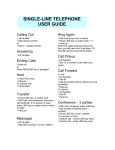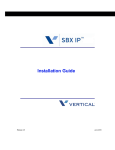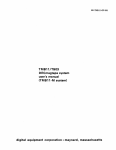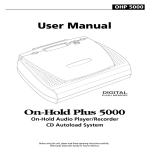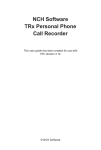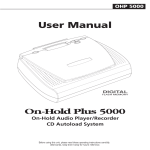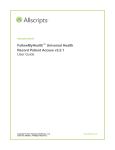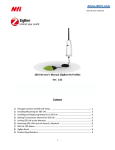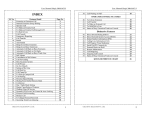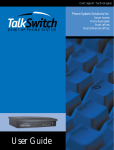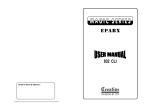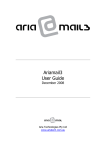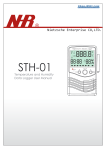Download User`s Manual
Transcript
TeleCraft
™
Hybrid Key Telephone Communication System
User’s Manual
Version 6.02
Models:
TC-308, TC-616
TC-308-VM, TC-616-VM
TC-616-NHR, TC-616-NHR-VM
About This Manual
We wrote this manual with you, the user, in mind. It describes TeleCraft’s features and provides
step-by-step usage instructions.
Considerable efforts have been devoted to writing it without including too many technical terms.
Nevertheless, a few such terms are included. We strongly urge you to read the Introduction
before continuing.
We hope that reading, understanding, and using this manual will prove to be relatively easy tasks.
Document Conventions
Parameters
This typeface is used to indicate
a TeleCraft programming parameter.
{information}
Curly brackets include information you
key-in when you program TeleCraft.
Examples
This typeface is used in all of the examples.
GENERAL COMPUTER TECHNOLOGY (GCT) MAKES NO WARRANTY OF ANY KIND WITH
RESPECT TO THIS MATERIAL, INCLUDING, BUT NOT LIMITED TO, THE IMPLIED
WARRANTIES OF MERCHANTABILITY AND FITNESS FOR A PARTICULAR PURPOSE.
General Computer Technology shall not be liable for errors contained herein or for incidental
consequential damages in connection with the furnishing, performance, or use of this material.
No part of this document may be reproduced or transmitted in any form or by any means, for any
purpose, without the prior written consent of GCT. Information in this document may change
without notice.
Copyright © 1996-2006 by General Computer Technology.
All Rights Reserved.
Printed material is printed in the United States of America.
Document No. GCT-200-0606
GCT and TeleCraft are trademarks of General Computer Technology.
TeleCraft User’s Manual
Page 2
Table of Contents
Introduction ................................................................................................................................................... 4
What is a PABX? What is a KSU?...................................................................................................... 4
Basic definitions.................................................................................................................................. 4
What is a hunt group?......................................................................................................................... 4
What is the Automatic Attendant? ...................................................................................................... 5
What is voice mail?............................................................................................................................. 5
User mailboxes ................................................................................................................................... 5
Message waiting ................................................................................................................................. 5
The back up concept .......................................................................................................................... 5
Call hold, park..................................................................................................................................... 6
How to Use TeleCraft.................................................................................................................................... 7
Making Internal Calls............................................................................................................................. 7
Making Internal Calls – Hands Free...................................................................................................... 7
Making External Calls............................................................................................................................ 7
Speed dialing......................................................................................................................................... 8
Putting Calls on Exclusive Hold ............................................................................................................ 8
Putting Calls on Public Hold (Call Park)................................................................................................ 8
Retrieving Calls from Public Hold (Park Recall).................................................................................... 9
Transferring a Call................................................................................................................................. 9
Transferring a Call to the Attendants .................................................................................................... 9
Transferring a Call to Voice Mail (TC-2210 only) ................................................................................ 10
Transferring a Call to Voice Mail (TC-125 only) .................................................................................. 10
Conference Calls................................................................................................................................. 10
Retrieving Extension Voice Mail Messages ........................................................................................ 11
Retrieving Hunt-Group Voice Mail Messages ..................................................................................... 11
Call Pick-up ......................................................................................................................................... 11
Call Recording..................................................................................................................................... 12
Flash Pass Through, Call Waiting....................................................................................................... 12
Public Announcement ......................................................................................................................... 12
Restricted Global Programming from Port 100 ................................................................................... 12
Hunt Forwarding ...............................................................................................................................12
Mode change .................................................................................................................................... 12
Extension Programming and Voice Mail ..................................................................................................... 13
Entering your mailbox ....................................................................................................................... 13
Listening to messages ...................................................................................................................... 14
Recording messages ........................................................................................................................ 14
Managing notifications ...................................................................................................................... 16
Managing options ............................................................................................................................. 18
User Summary Table .................................................................................................................................. 19
Operator Station Programming (Port 00) ............................................................................................ 19
Index............................................................................................................................................................ 20
TeleCraft User’s Manual
Page 3
Introduction
What is a PABX?
What is a KSU?
A PABX or KSU is a telephone-switching box. All of the lines coming from the telephone
company are connected to it. Your telephones, modems, FAX machines, credit card
readers, door entry systems, etc. are connected to it as well.
Everybody in your office can make internal or external calls. By pressing “9” the PABX
can pick a free external line and connect it to your telephone. Furthermore, KSUs have
many buttons allowing you to select any free outside line. Incoming calls (calls coming
from outside of your organization) can selectively be connected, or “switched” to any of
your internal telephones or FAX machines.
Basic definitions
External line or “CO line”. This is a telephone line that comes from the telephone
company.
Port, station, extension. These terms are used interchangeably. A port is the telephone
connector in TeleCraft that can accept the telephone cord coming from your own
telephone equipment. Any TeleCraft port can accommodate your telephone equipment.
Operator Console. This unit provides a visual display of line and station status. Note that
the Operator Console does not have a keypad nor a handset. It complements your
phone.
The CO line status bi-color LEDs tell you when the line is free, ringing, busy, or on hold.
The LED changes from red to green only when you are on this line. The station LEDs are
red and indicate whether the extension is busy or not.
The console allows you to communicate with others “hands free”. The speaker is also
used to alert you when a CO line is ringing. This feature can be disabled at your
discretion.
Service mode. TeleCraft provides two service modes: the business-hours mode (also
referred to as the day-time mode), and the night mode. The night mode is also activated
during your lunch break.
What is a hunt
group?
Sometimes you call an organization to talk with anyone in a certain group within that
organization. For example, you need to talk with a representative in Customer Service.
TeleCraft User’s Manual
Page 4
The System Administrator forms a ‘Customer Service’ group. This group is then assigned
a single digit Customer Service number. Once the caller dials this single digit extension,
the call is automatically routed to the first available representative in this group. Note that
this group also has a mailbox and that all Customer Service representatives retain their
individual extension numbers.
What is the
Automatic
Attendant?
The Automatic Attendant is the part of your telephone system that automatically answers
incoming calls instead of the operator. A typical message may be:
“Thank you for calling GCT. If you know the extension number, dial it now. Dial 2
for Sales, 3 for Customer Service, or 4 for Technical Support. Press 0 or stay on
the line for the operator.”
What is voice mail?
Voice mail is the part of your telephone system that stores voice messages that callers
leave and notifies you when new messages arrive. The voice mail and the Automatic
Attendants use the same hardware but perform different functions.
User mailboxes
Each extension and each hunt group have their own mailbox. For instance, extension
100 owns mailbox 100; hunt group 0 owns mailbox 0, and so on. Note that extension 100
is included in hunt group 0 thus when your message waiting light in ON, you may have a
message in your own mailbox (extension 100) or in hunt group 0 mailbox.
Message waiting
When callers leave messages, the internal dial tone may stutter. In addition, the message
waiting light on your phone, if available, turns ON. After you hear all of your messages,
TeleCraft deactivates the stutter dial tone and turns the message waiting light OFF. The
System Administrator may disable the stutter dial tone anytime.
The back up
concept
Each port and hunt group have their own back-up. Calls are diverted from your phone to
your back-up in three cases: (1) the port is busy, (2) there is no answer, and (3) “call
forwarding” is activated. The back up can be one of the following:
1.
2.
3.
4.
5.
A hunt group,
Another extension,
The Automatic Attendants,
Voice mail,
An external telephone number (the number must be entered in one of the Speed Dial
numbers), or
TeleCraft User’s Manual
Page 5
6. No back up. In this case, the backup may be the operator.
Call hold, park
This feature allows you to put callers on hold, and while on hold, they listen to music.
TeleCraft offers two hold types: exclusive and public -- also called “call park”. Exclusive
hold allows you to directly transfer a call, create a conference call, convert it to public
hold, or retrieve the call and continue the conversation.
The HOLD button puts callers on public-hold (call park). You can then hang up knowing
that the caller is on-hold listening to music. The consoles throughout the office show this
line as “on-hold” allowing anybody to press the corresponding LINE button and pick-up
the call. Note that if you do not have a console, TeleCraft lets you know which line is onhold by supplying several beeps denoting the line number.
TeleCraft User’s Manual
Page 6
How to Use TeleCraft
This chapter describes the day-to-day telephone operations that include making calls,
putting a call on hold, etc.
Making Internal Calls
Internal (intercom) calls are calls you make to extensions inside your office.
Step-by-step: Dial the extension or hunt number.
♦
♦
When your phone is programmed for “auto 9 insertion”, press the FLASH key
prior to dialing.
If the extension is busy or forwarded, your call will be forwarded. Calls
originated from within the office cannot be forwarded to external telephones.
Instead, you will hear a busy signal.
Making Internal Calls – Hands Free
Your destination needs the Operator Console for this feature.
Step-by-step: Dial * followed by the extension number.
You hear an alert signal after which you can converse for a limited time.
Making External Calls
External calls are calls made to people that are outside your office. There are several
ways to make these calls.
Step-by-step:
Press “9”
OR
Press 8 followed by the line number to use.
This way you specify the external line to be selected. In contrast to Dial “9”, here
you have full control over the line selection.
OR
Press any LINE key.
With the Operator Console you can press LINE 1, LINE 2, etc. to get any external
line. TeleCraft does not allow selecting busy lines.
TeleCraft User’s Manual
Page 7
Operator Console display:
LINE STATUS
LED DISPLAY
Available
Ringing
On hold
Busy
Busy (I am on this line)
OFF
Ring pattern
Fast blinking
ON
ON
COLOR
RED
RED
RED
GREEN
Speed dialing
Speed dialing allows you to dial any of the public speed dial numbers stored in
TeleCraft’s memory. TeleCraft automatically selects a free external line from your list of
allowed external lines and dials the number.
Step-by-step: Dial the speed number.
Speed dial numbers are 700 to 749.
Putting Calls on Exclusive Hold
When you put outside callers on hold, they listen to music or to any other audio program
you supply. If music is not supplied, callers on-hold will not hear anything.
Step-by-step: Press FLASH
♦
♦
♦
To return from hold, press FLASH again.
You cannot put internal calls on hold.
When you put an external line on hold, the intercom dial tone is heard for
several seconds, after which you hear music as well. The dial tone is needed
for Call Transfer as explained later. Note that once you hear the dial tone,
you may press ** to hear music.
Putting Calls on Public Hold (Call Park)
When you put outside callers on hold, they may listen to music.
Step-by-step:
With the Operator Console: Press the PBX-HOLD button and hang up.
OR
Press FLASH * 4 and hang up.
After you press FLASH *4 TeleCraft sounds a number of tones specifying which
line it was. One tone indicates line 1, two tones indicate line 2, etc.
TeleCraft User’s Manual
Page 8
Retrieving Calls from Public Hold (Park Recall)
Use any telephone in the office to retrieve a call that is on public hold.
Step-by-step:
With the Operator Console:
Press the corresponding LINE button
Without the Operator Console: Press 8 and the line number
Transferring a Call (Inside the Office)
Note that only conversations involving external lines can be transferred.
Step-by-step:
1. Press the XFER (or TRANSFER / FLASH) key.
Now the other party is on hold listening to music.
2. Blind transfers:
Dial the extension number and hang up. If the dialed extension is busy, the
call will automatically transfer to the back up.
Transfer with privacy:
Dial the extension number. When the called party answers, you may
converse in full privacy. Then, to transfer the call, just hang up. Otherwise,
wait for the called party to hang up, and press the FLASH key to return to the
original conversation.
Transferring a Call (Outside the Office)
Note that only conversations involving external lines can be transferred.
Step-by-step:
1. Press the XFER (or TRANSFER / FLASH) key.
Now the other party is on hold listening to music.
2. Blind transfers:
Dial 9 followed by the telephone number and hang up.
Transfer with privacy:
Dial 9 and the telephone number. When the called party answers, you may
converse in full privacy. Then, to transfer the call, just hang up. Otherwise,
wait for the called party to hang up, and press the FLASH key to return to the
original conversation.
Transferring a Call to the Automatic Attendants
Conversations involving external lines can be transferred to the Automated Attendants.
Step-by-step:
1. Press the XFER/CONF (or TRANSFER / FLASH) key.
Now the other party is on hold listening to music.
TeleCraft User’s Manual
Page 9
2. Dial 180 to transfer to the Attendant in business 1 mode, or
dial 181 to transfer to the Attendant in business 2 mode.
Once you hear the Automatic Attendant, hang up.
Transferring a Call to Voice Mail (TC-2210 only)
Conversations involving external lines can be transferred to the voice mail.
Step-by-step:
1. Press the TRANSFER / FLASH key.
Now the other party is on hold listening to music.
2. Dial 180 to transfer to the Attendant in business 1 mode, or
dial 181 to transfer to the Attendant in business 2 mode.
Once you hear the Automatic Attendant, press * (star) followed by the
extension number (or the hunt group number) and then hang up to transfer to
voice mail.
Transferring a Call to Voice Mail (TC-125 only)
Conversations involving external lines can be transferred to the voice mail.
Step-by-step:
1. Press the TRAN V-MAIL key.
Now the other party is on hold listening to music.
2. Enter the extension number (or hunt group number) and hang up.
The call is transferred to the mailbox.
Conference Calls
You can create conference calls between as many as four people. At least one of these
people must be on an external line. The voice quality degrades with each additional
person added to a conference call.
Step-by-step:
1. Press the CONF or FLASH key.
2. Dial the needed number or extension.
Dial “9” followed by the telephone number to create a conference with
anyone outside your office.
3. Wait for the ringing signal.
When the called party answers, you may converse in full privacy. When you
are done, press CONF or FLASH to start the conference call with the newly
added party.
4. Repeat.
Any extension can repeat this procedure to add additional parties to the
conference call.
TeleCraft User’s Manual
Page 10
♦
♦
♦
♦
You can have up to 4 people on any conference, depending on your
TeleCraft version.
The voice volume depends on the number of people in the conference call.
Any extension can leave the conference by hanging up.
The conference is terminated when the last remaining outside party hangs
up.
Retrieving Extension Voice Mail Messages
Retrieving from your office:
Step-by-step:
Press the VOICEMAIL or the MESSAGE button
or
Press * 8
and follow the instructions. Your default password is the same as your extension
number. Note that TeleCraft stops notifying you as soon as you enter your mailbox.
Retrieving from outside:
1) Call your office on an external line that invokes the Attendant.
2) Press * (extension number) * and follow the voice prompts.
Retrieving Hunt-Group Voice Mail Messages
Retrieving from your office:
Step-by-step:
Press 180 * {hunt group} *
and follow the instructions. Your default password is the same as your extension
number. Note that TeleCraft stops notifying you as soon as you enter your mailbox.
Retrieving from outside:
1) Call your office on an external line that invokes the Attendant.
2) Press * (hunt group) * and follow the voice prompts.
Call Pick-up
Call pick-up allows you to answer any ringing phone from your own phone.
Step-by-step: Press PICK UP ANY (or *7)
TeleCraft User’s Manual
Page 11
Call Recording
Call recording allows you to record a call with any outside person. TeleCraft plays a
message informing the participants that the call is being recorded and suggests that you
may hang up to prevent recording. This call recording is sent to your mailbox as a new
message.
Step-by-step: Press FLASH 183
Flash Pass Through, Call Waiting
When you have to supply a flash to a CO line (for example, to respond to call waiting),
follow this procedure:
Step-by-step: Press FLASH 8.
Repeat the above procedure to supply a flash anytime it is needed. Note that the
System Administrator must enable this feature.
Public Announcement
TeleCraft offers two Public Announce methods: power announce and TC-6000
announce.
Power announce:
TC-6000 announce:
dial 199
dial 198
Restricted Global Programming from Port 100
Restricted global programming allows you to change global parameters without entering
Programming. Note that these commands can only be executed from port 00.
Alternatively, anybody can do it via the voice menus (the preferred way).
Hunt Forwarding
Hunt forwarding allows you to divert (forward) calls from any hunt group to its back up.
To forward a hunt group press
To cancel forwarding, press
* 0 4 (hunt number) 9
* 0 4 (hunt number) 6
Note that this option affects the current mode only.
Mode change
You can manually change TeleCraft’s operating mode from Day to Night/Lunch and vise
versa.
To force DAY mode press
To force NIGHT mode press
TeleCraft User’s Manual
*063
*066
Page 12
Extension Programming and
Voice Mail
Extension programming lets you modify your own telephone operation without affecting
anything else in the telephone system. The only exception is that you can force DAY or
NIGHT mode.
Entering your
mailbox
Enter your mailbox by pressing the MESSAGE or VOICEMAIL button (or * 8) from your
extension. To manage a hunt group mailbox dial 180 * (hunt number) *. When calling
from outside your office, wait for the attendant to start playing, then press * (mailbox
number) *. Then, enter your password. The default password is identical to the mailbox
number. At this point, you’ll hear the main menu.
Main menu:
Press
1 To listen to your messages,
2 To record greetings,
3 To manage notifications, or
4 To manage options.
Notes:
1. All mailboxes (0, 2 to 6 and 100 to 125) are managed identically.
2. Every mailbox has a default password that is identical to the
mailbox number. For instance, mailbox 102’s password is 102,
mailbox 0’s password is 0, and so on.
3. In most menus you can press 9 to repeat the menu, or 0 to go back
to the previous one.
4. There are several messages that ignore any digit you press while
other messages stop playing as soon as you press any key.
Your selection invokes one of the following menus:
Main Menu
1 listen to messages
1 Play next message
2 Replay current message
3 Delete current and play next
4 Play previous message
5 Forward to another mailbox
6 Undelete messages
7 To skip forward
8 To skip backward
TeleCraft User’s Manual
2 Record greetings
1 Play your mailbox greeting
2 Record your mailbox greeting
3 Revert to factory mailbox greeting
4 Play your directory name
5 Record your directory name
6 Erase your directory name
3 Manage notifications
1 Review current notification
2 Change notification destination #1
3 Change notification destination #2
4 Set notification procedure
4 Manage options
1 Set your password
2 Set your back-up
3 Toggle call forwarding
4 Toggle auto 9 insertion
5 Force DAY mode
6 Force NIGHT mode
7 Relaxed password
Page 13
Listening to
messages
At the main menu, pressing 1 invokes the following menu:
1
Listen to messages
1 Play next message – Play the next message without
erasing the current one. The current message remains
in your mailbox until you delete or forward it.
2 Play current message – Repeat playing the current
message.
3 Delete current message – Delete the current
message and play the next message. You can
undelete this message as long as you remain in this
menu.
4 Play previous message – Repeat playing the
previous message.
5 Forward current message – Forward the current
message as specified in the voice prompts that follow.
6 Undelete messages – Undelete ALL messages that
have been deleted in the current session.
7 Skip forward – skip forward several seconds (within
the current message).
8 Skip backward – skip backward several seconds
(within the current message).
Notes:
1. You can undelete all of the messages that you have deleted as
long as you do not exit this menu.
2. Forwarding a message automatically removes it from your mailbox.
Forwarding to a full mailbox will delete the message.
3. Forwarded messages do not activate remote notification.
4. Entering this menu suspends the notification process.
Recording
messages
At the main menu, pressing 2 invokes the following menu:
2
TeleCraft User’s Manual
Record messages
1 Play personal greeting – Play the message callers
hear before leaving you a message.
2 Record personal greeting – Erase the current
personal greeting and record a new one. The
maximum message length is 2 minutes.
3 Erase personal greeting – Revert back to the factory
message.
4 Play your directory name – Play your employee
directory message, if recorded.
5 Record your directory name – Erase the current
message and record a new one. See notes below.
6 Erase your directory name – It removes your name
from the directory.
Page 14
General notes:
Callers arriving at your mailbox hear either the default message: “Please leave a
message for mailbox <mailbox number>” OR your own message, if you recorded one.
Then, TeleCraft plays additional instructions.
During any of these messages, the callers can press the # key to skip the rest of the
messages. TeleCraft then activates the beep after which it starts recording. Nonetheless,
while these messages are playing, the mailbox owner may press the * key to access his
mailbox. Pressing any other key aborts leaving a message.
When enabled, after leaving a message callers may press the # key to go back to the
Automatic Attendants.
When a message is left in your mailbox, TeleCraft notifies you in several ways. When
enabled, it supplies your extension with a stutter dial tone. It also turns your MESSAGE
WAITING lamp ON, if available. TeleCraft also activates your remote notification
procedure as described later.
Notes regarding Record Personal greeting:
1. Callers abort leaving you a message by pressing any key except # while the
prompts are playing.
2. A typical personal message may be “This is John Smith. I am unavailable now.
Please leave me a message”.
Notes regarding Record your directory name:
1. Record your directory name prompts you to say your name and extension.
This is the information played back to callers that search for you in the telephone
system’s directory. You may record “John Smith, extension 105”, or “Kelly Gates,
Director of Marketing, extension 4”, and so on. The maximum message length is
2 minutes. A new directory name erases your old one.
Once you record your directory name, TeleCraft prompts you to enter the first 3
letters of your first or last name. If your name is shorter (but not less than two
letters), press the # (pound) key to terminate it. Callers searching for this name
may enter two digits and just wait.
2. Note that you can remove your name from the directory altogether by
pressing “6”.
TeleCraft User’s Manual
Page 15
Managing
notifications
At the main menu, pressing 3 invokes the following menu:
3
Manage notifications
1 Review current notification – Playback notification
destination 1, notification destination 2, and the
notification procedure.
2 Change notification destination 1 – Enter your pager
or cell phone number for destination 1.
3 Change notification destination 2 – Enter your pager
or cell phone number for destination 2.
4 Set notification procedure – Specify if, where, and
how to call you.
Every message left in your mailbox initiates TeleCraft’s local and remote notification
procedures as follows.
Local notification consists of:
1. Turning the stutter dial tone ON (if enabled).
2. Turning your phone’s MESSAGE WAITING lamp ON (if available).
Remote notification has two components: (a) where to call, and (b) how to notify.
TeleCraft is capable of notifying you at two destinations, called “notification destination 1”
and “notification destination 2”. Each can be a pager or a cell phone.
Select one of the following notification procedures:
1. No notification. TeleCraft does not notify you remotely, even if you entered
any of the notification destinations.
2. Notify destination 1 until message is taken. TeleCraft calls destination 1
until you listen to the new message. If you do not respond to the first call,
TeleCraft will call you again. The System Administrator specifies the time
between calls. The default is about 30 minutes. Any newly arrived message
restarts the procedure.
3. Notify destination 2 until message is taken. Same as above except that
destination 2 is used instead of destination 1.
4. Notify destination 1 once. TeleCraft calls once only. If this destination is a
pager, you may respond at your convenience without receiving another
notification. If this destination is a cell phone, you may enter your mailbox
and listen to the message or just hang up.
5. Notify destination 2 once. Same as 4 above except that destination 2 is
used instead of destination 1.
6. Notify destination 1, then destination 2 until message is taken. TeleCraft
notifies destination 1, waits, notifies destination 2, waits and starts all over
again. This procedure is terminated when you hear the new message(s). Any
newly arrived message restarts the procedure (causes it to start from
destination 1).
7. Notify destination 1, then destination 2 once. TeleCraft notifies
destination 1 and waits. If you do not hear the message, it notifies destination
2 with no further notifications.
TeleCraft User’s Manual
Page 16
At this menu, when you select Change notification destination 1 or Change
notification destination 2, TeleCraft asks you to specify whether this destination is a
pager or a cell phone and then prompts you to enter the telephone number.
Here are important notes:
• You can program the notification destinations and not use them at all. If you
prefer to eliminate any notification destination, enter 3 when TeleCraft directs you
to press 1 for a pager or 2 for a telephone and ignore the “invalid entry”
response.
• When the telephone number is local, enter the number only (e.g. 575-1508). You
do not need to add a 9 to select an outside line. When needed, enter the area
code as well (e.g. 1-310-575-1508).
• When entering pager numbers, you must allow for enough time for the pager
company to respond to the call and then you must enter the code to appear on
your pager. Hence you need to enter: (1) the telephone number as described
above followed by (2) the appropriate number of stars (“*”) to insert delay
allowing the pager company to respond to the call (each star represents roughly
2 seconds) followed by (3) the code you’d like to appear on your pager.
•
•
•
•
•
TeleCraft User’s Manual
For example, assume that your pager number is 575-1508 and that you’d like
your pager to display 777 when TeleCraft pages you. In this case, enter:
575-1508 ** 777#. The two stars allow your pager company 4 seconds to
respond. The # sign tells TeleCraft that you have finished entering the number.
The telephone number and everything else following it cannot be longer than 22
digits.
Forwarded messages activate the local notification only. Remote notification is
not activated.
When notification procedures 6 or 7 are selected, each new message restarts the
notification procedure.
The last two digits sent to you pager indicate the number of new messages
in your mailbox. The remote telephone notification announces the number
of new messages.
TeleCraft handles incoming calls prior to executing any pending notification.
Page 17
Managing options
At the main menu, pressing 4 invokes the following menu:
4
Manage options
1 Set or change your password – Modify your
password.
2 Set your backup - Review or change it.
3 Toggle call forwarding – For the DAY or NIGHT
modes.
4 Toggle auto-9 insertion – For the DAY or NIGHT
modes.
5 Force DAY mode – Change the system operation to
the DAY mode.
6 Force NIGHT mode – Change the system operation to
the NIGHT mode.
7 Toggle relaxed password – Skip entering your
password from your own extension.
Notes:
1. Phantom mailboxes are prevented from using most of these options. They
hear “cannot perform this operation.”
2. The password must be 2 to 8 digits long. You can include the “*” key but not
the “#” key. Note that the System Administrator can reset your password.
3. Call forwarding: Double forwarding is not permitted. For instance, assume
that extension 110 is forwarded to extension 113, and extension 113 is
forwarded to extension 114. In this case, calls destined to 110 are diverted to
113, not to 114.
4. Call forwarding: There is no limit on the number of telephones that can be
forwarded to any extension.
5. Force Day or Night Mode: These commands force TeleCraft to switch mode
regardless of the time-of-day or day-of-the-week. The service mode remains
in effect until it is manually or automatically changed.
Note that the Operator can change this mode by using the telephone
connected to port 00 without entering Programming.
6. Relaxed Password: Pressing *8 from your own telephone or pressing the
VOICEMAIL button takes you to your voice mail menu. When
Relaxed Password is disabled, you need to enter your password to continue.
When it is enabled, password verification is skipped.
This feature is available to mailboxes 100 to 115 AND only when they use
their own extension.
TeleCraft User’s Manual
Page 18
User Summary Table
Feature
Operator Console
Get an outside line
Answer a ringing line
Put call on hold
Retrieve from hold
Get an outside line
Hands free call
Press LINE
Press LINE
Press PBX-HOLD (or HOLD)
Press LINE
Press LINE or PICK UP ANY
Press LINE
* <ext>
Put call on exclusive hold
Retrieve from excl. hold
{flash}
{flash}
{flash}
{flash}
Call transfer
Call recording
XFER or TRANSFER {ext}
{flash} 183
{flash} {ext}
{flash} 183
Log into your voice mail
Press MESSAGE or
VOICEMAIL
*8
Public announce, power
Public announce, TC-6000
Automatic 9 insertion
Cancel automatic 9
Conference call
199
198
Allow speaker ring
Disallow speaker ring
Set key mode & address
Cancel key mode
190
191
192
193
Call pickup
CONF {ext} CONF or
{flash} {ext} {flash}
No Console
Dial 81, 82, 83, 84, 85 or 86
*7
{flash} *4 {listen to beeps}
Press 81, 82, 83, 84, 85 or 86
*7
9
* <ext>
199
198
*9
{flash} *9
{flash} {ext} {flash}
n/a
n/a
n/a
n/a
Operator Station Programming (Port 00)
Affects the current Day/Night mode only.
Feature
Key Sequence
Operator Force Day mode
Operator Force Night/Lunch mode
*063
*066
Operator Hunt Group forward
Operator Cancel Hunt Group forward
* 0 4 {hunt-number} 9
* 0 4 {hunt-number} 6
TeleCraft User’s Manual
Page 19
Index
automatic attendant
back-up concept
call pick up
call transfer
call waiting
CO line
double forwarding
exclusive
external calls
hold
TeleCraft User’s Manual
5
5
10
9
11
4
17
6
7
6, 8
hunt group
internal calls
LED
lunch break
message waiting
PABX
port
public
service modes
stutter dial tone
4
7
4
4
5
4
4
6
4
5
Page 20