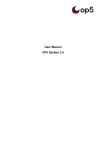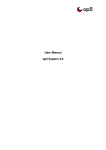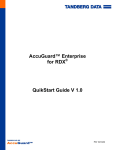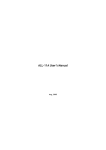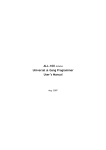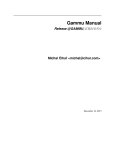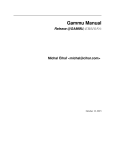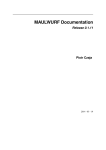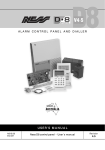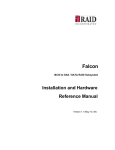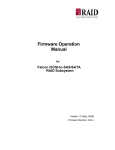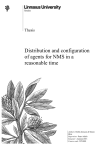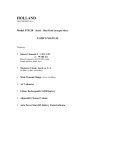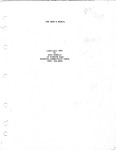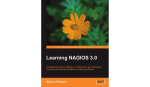Download User Manual op5 System 3.1
Transcript
User Manual op5 System 3.1 Table of Contents 1 Introduction ............................................................................................................................. 2 2 Fundamentals .......................................................................................................................... 2 2.1 op5 System ....................................................................................................................... 2 2.2 System access................................................................................................................... 2 2.2.1 The portal page.......................................................................................................... 2 2.2.2 Console and SSH access ........................................................................................... 3 2.3 System accounts ............................................................................................................... 3 3 Install / Restore........................................................................................................................ 4 3.1 Install a new system ......................................................................................................... 4 4 System configuration............................................................................................................... 4 4.1 Using the web gui portal page.......................................................................................... 4 4.1.1 Configuration wizard................................................................................................. 5 4.1.2 Time Settings............................................................................................................. 6 4.1.3 Email ......................................................................................................................... 7 4.1.4 SMS........................................................................................................................... 7 4.1.5 Network Settings ....................................................................................................... 8 4.1.6 License ...................................................................................................................... 9 4.1.7 Backup..................................................................................................................... 10 4.1.8 Change password..................................................................................................... 11 4.2 Manually from the prompt ............................................................................................. 12 4.2.1 Using the setup tool................................................................................................. 12 4.2.2 Editing configuration files....................................................................................... 13 4.2.3 Kernel modules: /etc/modprobe.conf ...................................................................... 13 4.2.4 Network time server: /etc/ntp.conf.......................................................................... 13 4.2.5 E-mail settings: /etc/postfix/main.cf ....................................................................... 14 4.2.6 SMS modem: /etc/smsd.conf................................................................................... 14 4.2.7 NRPE: /etc/nrpe.conf .............................................................................................. 14 4.2.8 SSL certificates: /etc/httpd/mksslcrt.sh ................................................................... 15 4.2.9 System backup: /etc/op5backup.conf ...................................................................... 15 4.2.10 Static routes: /etc/sysconfig/network-scripts/routes-<ifname>............................. 15 5 Patch management................................................................................................................. 15 5.1 YUM update manager .................................................................................................... 15 5.2 Retrieving patches manually .......................................................................................... 16 5.3 Handling RPM packages manually ................................................................................ 17 6 Administrative tasks.............................................................................................................. 17 6.1 start / stop services ......................................................................................................... 17 6.2 Shutdown or restart ........................................................................................................ 18 6.3 Backing up the System................................................................................................... 18 6.3.1 Configuration .......................................................................................................... 18 6.3.2 Schedule backups .................................................................................................... 19 6.3.3 Restore..................................................................................................................... 19 7 Useful commands.................................................................................................................. 19 8 References ............................................................................................................................. 19 9 Index...................................................................................................................................... 20 Copyright © 2003-2008 op5 AB, www.op5.com. All rights reserved Page 1 of 23 1 Introduction This document is intended for the System administrator that has the operational responsibility for the op5 system. You are expected to have good knowledge and understanding of computers but you don’t have to have any prior UNIX or Linux knowledge. This document will try to give you a brief overview of the underlying system that is the base for the op5 appliance and it will cover most basic things that are needed to manage the day to day operation. 2 Fundamentals 2.1 op5 System op5 utilizes CentOS 5 as the operating system. CentOS is an Enterprise-class Linux Distribution derived from Red Hat Enterprise Linux sources. This means that CentOS 5 is binary compatible with Red Hat Enterprise Linux 5. The op5 System contain a basic but minimal CentOS server installation as a base. On top of that we add common tools and applications needed by op5 products. The op5 System also contain a number of custom, op5 made tools and applications. All applications are distributed as RPM packages, and made available for customers on our support web www.op5.com/support and on our yum repositories. 2.2 System access There are three ways to access an op5 System. 1. Direct access to console by connecting a monitor and a keyboard 2. By using SSH (Secure SHell) 3. By HTTPS using a standard web browser 2.2.1 The portal page The third way, HTTPS access, is used to access the web interfaces for op5 products and the op5 System portal page. You can use the portal page to configure your system, gather information about installed software and retrieve information regarding new patches from op5 Support web. You find the portal by directing your web browser to the op5 System, https://<server-address>. The portal page also contains links to any installed op5 products. The product logos on the portal page links to the respective products web page. Copyright © 2003-2007 op5 AB, www.op5.com. All rights reserved Page 2 of 22 2.2.2 Console and SSH access You can also administer the system by SSH. SSH is much like telnet but it is encrypted so that nobody can see or interfere with what you are typing. To use SSH you must install a SSH client software at your computer. Most Linux distributions comes with a SSH client included and there are several SSH clients available free of charge for Microsoft Windows. We recommend putty that can be found on http://www.chiark.greenend.org.uk/~sgtatham/putty/ An other capable SSH client for Microsoft Windows can be found at http://www.ssh.com/. It is only free for non-commercial use though. This client also includes an interface to transfer files in a secure manner from and to the op5 server. You need to access the system via the console or by SSH to install upgrades and patches. 2.3 System accounts To change the configuration of a op5 System you need to log on as the user “root”. The root account is the superuser of the system and equal to the Administrator account in Windows. The default password for user root is “monitor” without the quotes. NOTE: You should change the password for the 'root' user as soon as possible after installation to block unauthorized access. Be aware that when you are logged on the system as root you have the power to literally wipe the system out, so be careful and if unsure take a backup before performing any changes (read more on backups below “Backing up the System”). Copyright © 2003-2007 op5 AB, www.op5.com. All rights reserved Page 3 of 22 3 Install / Restore 3.1 Install a new system To install a new op5 System you need the “op5 Installation / Recovery CD”. If you have not received the cd with the system you can download it as an .iso file from www.op5.com/support and create a installation cd using your favorite cd-creation program. Assure that you have console access by connecting a monitor and keyboard to the op5 System. Insert the “op5 Installation / Recovery CD” and reboot the system (read more in the Shutdown or restart section). If the system already is powered off, simply power it on and insert the cd before the system bootup sequence has started. Follow the instructions the on-screen instructions. 4 System configuration 4.1 Using the web gui portal page The easiest way to configure your op5 system is to use the web interface at https://<your ip>/. To start configuring you need to log on using the root account information. Initial login information is login: root password: monitor Copyright © 2003-2007 op5 AB, www.op5.com. All rights reserved Page 4 of 22 4.1.1 Configuration wizard The configuration wizard is there to help you get a quick start. Here you configure the most basic settings needed for the system to work. Note that not all settings are available from the wizard, only the most important ones. Copyright © 2003-2007 op5 AB, www.op5.com. All rights reserved Page 5 of 22 4.1.2 Time Settings Here you configure NTP (Network Time Protocol) and clock settings Copyright © 2003-2007 op5 AB, www.op5.com. All rights reserved Page 6 of 22 4.1.3 Email Here you configure settings for the email server on you op5 system. Note: If you dont configure any relay host or fallback relay, then op5 system will act as a regular MTA and send the mails to whatever mail server that is responsible for the receiving mail domain. 4.1.4 SMS Here you configure settings for the sms modem. Copyright © 2003-2007 op5 AB, www.op5.com. All rights reserved Page 7 of 22 4.1.5 Network Settings Here you configure basic network settings for your system. Note: when you change ip address of your system the page will become unreachable and you will need to reconnect to the new ip address. Network settings are configured in two steps. Copyright © 2003-2007 op5 AB, www.op5.com. All rights reserved Page 8 of 22 4.1.6 License Here you add your op5 license. Make sure that your license correspond to your usage. By adding your licence file you also gain access to updates using the 'yum update' command. Please se the section 5.1 Yum update manager, for more information. Copyright © 2003-2007 op5 AB, www.op5.com. All rights reserved Page 9 of 22 4.1.7 Backup Here you configure backup of your op5 system. A local storage path can also be set to a mount point for a mounted external file system, i.e. a shared folder at a remote server. Copyright © 2003-2007 op5 AB, www.op5.com. All rights reserved Page 10 of 22 4.1.8 Change password Here you can change the password of the root user. Note that this is the root user of the system so its important to keep it good. If you change the password you will have to re authenticate after the new settings have been saved. Copyright © 2003-2007 op5 AB, www.op5.com. All rights reserved Page 11 of 22 4.2 Manually from the prompt 4.2.1 Using the setup tool op5 System contains a menu based configuration tool called setup. With this tool you can configure some of the system base settings. Configuration options not supported by the setup tool are covered in the “” section below. Note: All examples are from using the op5 System console. Using SSH should work the same but colors may differ. The following configuration options are covered by the setup tool. • • • • • • Authentication configuration Firewall configuration Keyboard configuration System services Network configuration Timezone configuration To run the setup tool log on as user root and run the command ‘setup’ monitor!root~:# setup The following screen will appear Setup tool 1 Use the arrow keys to navigate the setup tool. When you are done configuring, check that all settings are correct and exit the program. Don’t forget to save. Note: Firewall/SELinux and Authentication settings should be altered with care. Creating a restrictive configuration might cause op5 products to malfunction. Copyright © 2003-2007 op5 AB, www.op5.com. All rights reserved Page 12 of 22 4.2.2 Editing configuration files You can also setup an op5 System by using a text editor such as vim or jed. Note: this manual does not cover the usage of vim or jed, there are other manuals that does that. Check out the command vimtutor for an intruduction to the vim editor. The following files needs to be edited if you configure the system by a text editor To configure keyboard layout /etc/sysconfig/keyboard To set root password run the command ‘passwd’. monitor!root:~# passwd To configure timezone /etc/sysconfig/clock To configure network settings File /etc/hosts /etc/resolv.conf /etc/sysconfig/network /etc/sysconfig/network-scripts/ifcfg-<ifname> Usage FQDN, hostname and host aliases DNS Hostname, Domain, Default gateway IP Address, Netmask 4.2.3 Kernel modules: /etc/modprobe.conf Editing this file is optional, the default settings are usually sufficient. This file sets options to modules (drivers) that is loaded into the kernel. You need to edit this file to configure duplex settings for the op5 System network cards or if you want to change or turn bonding support on or off. 4.2.4 Network time server: /etc/ntp.conf Editing this file is optional but highly recommended by op5. This file configures which server that the op5 System shall use as Network Time Server. Edit the variable ‘server’ to change the server to synchronize against. It is possible to add several server entries to get time from several NTP servers. If you are unsure about if you have a NTP server to synchronize against you can always use pool.ntp.org which is a large pool of, free to use, NTP servers on the Internet. Example: server ntp.pool.org When you have edited the file you can issue following commands to force a time syncronization and test your configuration. service ntpd stop Copyright © 2003-2007 op5 AB, www.op5.com. All rights reserved Page 13 of 22 ntpdate ntp1.sth.netnod.se service ntpd start You can replace ntp1.sth.netnod.se in the example above with the ipaddress or hostname of your own NTP server. Note: NTP communicates over port 123/UDP, don’t forget to configure your firewalls. 4.2.5 E-mail settings: /etc/postfix/main.cf Editing this file is mandatory. This file configures postfix which is the MTA (Mail Transfer Agent) that comes with op5 System. The MTA is used primarily to send out notification and report emails from op5’s products. To be able to deliver emails following variables must be edited myhostname, set this to the FQDN of your op5 System If you want the MTA to use a relay host (ie forward all emails to a specific mail server) edit following variables. relay_host, set this to the hostname of your mail server. This variable is optional. fallback_relay, set this to the hostname of your fallback relay, in case your primary mailserver is down. This variable is optional. Note: Don’t forget to change relay_host if you change hostname or IP on your email server. 4.2.6 SMS modem: /etc/smsd.conf Editing this file is optional. This file configures the smsd program that sends SMS messages. This file is only needed if your system is equipped with a GSM/GPRS modem. If you don’t want to edit this file make sure to disable the PIN-code control on your SIM card. If you want to use a PIN code you need to uncomment and edit the variable ‘pin’ Example: pin=1234 To test your settings you can issue the command ‘sendsms’ monitor!root:~# sendsms Destination: 46733123456 Text: Testing to send SMS. If you want to see whats happening you can issue the command ‘tail -f /var/log/smsd.log’ which will show you the conversation between the sms program and the gsm modem. 4.2.7 NRPE: /etc/nrpe.conf Editing this file is optional, but highly recommended. Copyright © 2003-2007 op5 AB, www.op5.com. All rights reserved Page 14 of 22 NRPE is the UNIX/Linux agent that op5 products use to gather information about the op5 System. To allow an op5 System to communicate with NRPE the ‘allowed_hosts’ variable needs to be edited. Example: allowed_hosts=127.0.0.1,192.168.1.10 4.2.8 SSL certificates: /etc/httpd/mksslcrt.sh This is a script that can be used to generate a self signed SSL certificate for the OP5 webbserver. Run the script by issuing the command’/etc/httpd/mksslcrt.sh’ Example: /etc/httpd/mksslcrt.sh Note: If you select to encrypt the CA and SERVER keys on STEP 7 and 8 you will have to enter the pass phrase every time you start apache. op5 recommend you not to encrypt keys. 4.2.9 System backup: /etc/op5backup.conf Note: op5 recommends that you configure backup for your system. op5backup is a simple but efficient backup utility for the op5 System. It can backup the configuration of op5 System, op5 Monitor, op5 Statistics and op5 Logserver. If you configure op5backup it is very easy to restore a failed system. Read more on Backing up the System. 4.2.10 Static routes: /etc/sysconfig/network-scripts/routes-<ifname> This is optional. Persistent routes are configured by creating a file for each interface that you wish to route traffic out from. The file should be named /etc/sysconfig/network-scripts/routes-<ifname> Example: /etc/sysconfig/network-scripts/routes-eth0 syntax for this file is <network> via <gateway> Example: 172.27.76.0/24 via 192.168.1.1 5 Patch management The op5 System is RPM based, therefore all patches is distributed as RPM packages. Starting with op5 System version 3.0 the yum update manager is supported and the recommended method to update your system. More information regarding yum is found at: http://linux.duke.edu/projects/yum 5.1 YUM update manager Yum is an automatic updater and package installer/remover for rpm based Linux systems. Yum is the default method used to update a number of major rpm based distributions, including CentOS and Red Hat Enterprise Linux 5. Copyright © 2003-2007 op5 AB, www.op5.com. All rights reserved Page 15 of 22 The op5 System is preconfigured to retreive all its updates via op5 repositories. To manage yum you need console access to the system or log on via SSH. To check if there are any updates availabe for your system execute: # yum check-update Issuing the command above might give a result looking like this: Loading "installonlyn" plugin Setting up repositories Reading repository metadata in from local files op5-system-upgrade.noarch plugins.i386 portal.noarch 3.0.3-op5.1_RHEL5 2.2.0-op5.4_RHEL5 1.4.4-op5.1_RHEL5 op5-system-base op5-system-addon op5-system-addon This means that there are three available updates. To download and install the 'plugins.i386' and 'portal.norach' packages issue: # yum update plugins.i386 portal.noarch Yum have a built-in dependency checker that automatically fetches any other package that the chosen package(s) depend on. To install all available updates you issue the same command but without specifying any package: # yum update NOTE: The repositories provided by op5 is intended for op5 customers only. You therefor need to have a valid op5 license installed to be able to use yum. 5.2 Retrieving patches manually The RPM packages can also be downloaded from op5 Support portal, https://support.op5.se/. This is not the preferred way to keep your system updated but if firewall rules or other reasons prevent you from using yum this is the fallback. To check for available packages navigate your web browser to your op5 System https://<op5 system ip>/ and click on the “Check for updates” button. Available patches will be presented to you. Check for updates 2 Note: To do this you need to have access to the op5 System and Internet from the computer you are working from. The “Check for updates” button posts a list of installed packages and versions to op5 Support portal. This is needed to present a correct list of updates for your system. Download the RPM packages to the op5 System. Tip: First download the packages to your computer then use a sftp (Secure FTP) program to transfer the files to the op5 System. A popular freeware sftp program for Windows is WinSCP Copyright © 2003-2007 op5 AB, www.op5.com. All rights reserved Page 16 of 22 5.3 Handling RPM packages manually RPM is the package management software that op5 System utilizes. A RPM package consists of all files and information necessary to install or upgrade a software. <insert image on check for updates button> To install an RPM package use the command ‘rpm –Uvh’ Example: monitor!root~# rpm -Uvh plugins-2.0.6.op5.4.rpm Preparing… ######################################## [100%] 1:plugins ######################################## [100%] monitor!root~# Here is a list of useful RPM commands rpm –Uvh <packagename> rpm –e <packagename> rpm –qi <packagename> rpm –ql <packagename> Installs or upgrades a package removes an installed package Gives information about an installed package lists files that the package provides 6 Administrative tasks 6.1 start / stop services To control which programs that shall run on the system when it is started you can use following commands chkconfig service chkconfig can be used to control which programs that should be started during the boot sequence. It can also show you the current configuration. service can start and stop programs during runtime. This is for example useful if you would like to restart op5 Monitor. Here is a list of useful command options and explanations chkconfig --list List which programs that shall be started at boot time. This command first list the program name and then seven columns that represents different run-levels. All you have to care about is runlevel 3 which is the default runlevel for op5 System. chkconfig smsd on chkconfig smsd off Tells the system to start or stop the smsd program during boot time. service monitor stop service monitor start Copyright © 2003-2007 op5 AB, www.op5.com. All rights reserved Page 17 of 22 Turns on and off OP5 Monitor during runtime. 6.2 Shutdown or restart To shutdown the system in a proper way you should log onto the system as root user and issue the following command. “shutdown -h now”. This means that the system will shutdown all running programs and then halt. After this it is safe to shut down the power to the system. To restart the system issue the command “reboot” or press “Control-Alt-Delete” on the console. 6.3 Backing up the System It is important to backup your op5 System to be able to restore configuration and important data in case of a system failure. There are several ways to backup the system. Since op5 System is based on CentOS 5 most large providers of backup solutions has clients that can be installed on the op5 System. For those cases where backup possibilities for linux systems does not exist we have created a backup utility called op5backup that can create backup’s of system configuration data and op5 product configurations and data. op5backup consists of a backup script and a restore script. The backup script ‘op5backup.sh’ can be scheduled to run using cron and it can place the backup’s in a local or remote mounted directory or transfer the file to another server over FTP. 6.3.1 Configuration To configure op5backup edit the file /etc/op5backup.conf Following variables needs to be set transfer=, set this to ‘ftp’ or ‘local’ if you use local as transfer location the configure this variable storagepath=, set this to where the backup should be placed if you use ‘ftp’ as transfer mode then configure following variables backupserver=, set this to a FQDN or ipaddress to you ftp server backuppath=, set this to the path where you want your backups. Leave blank if no path is needed. backupuser=, username for the ftp account backuppass=, password for the ftp account If you have added software or data to your op5 System that you want to be included in the backup you can use the ‘userdir’ and ‘userfile’ variables Example userdir[1]=”/my/own/dir” Copyright © 2003-2007 op5 AB, www.op5.com. All rights reserved Page 18 of 22 userdir[2]=”/usr/local/bin/myapp” userfile[1]=”/usr/local/etc/myapp.conf” 6.3.2 Schedule backups To setup cron to execute this script you need to edit the crontab file. (Log on as root and execute 'crontab -e') For backups every monday at 01.59 enter the following: 59 01 * * 1 /usr/sbin/op5backup.sh For backups at 01.59 the 1:st of every month: 59 01 1 * * /usr/sbin/op5backup.sh 6.3.3 Restore To restore a backup, execute the op5restore.sh script with the backup-file as argument: /usr/sbin/op5restore.se thebackup.tar.gz 7 Useful commands cd pwd ls rm mv tail less man vi jed change directory show current directory list directory contents delete file or directory move or rename file or directory show the 10 last rows in a file, useful for viewing logs, tail –f to follow/trace show the contents of a file manual A text editor another text editor 8 References http://www.op5.com/support/ http://www.centos.org/ http://www.rpm.org/ http://www.chiark.greenend.org.uk/~sgtatham/putty/ http://www.ssh.com/ http://winscp.net http://linux.duke.edu/projects/yum Copyright © 2003-2007 op5 AB, www.op5.com. All rights reserved Page 19 of 22 9 Index A allowed_hosts...................................................................................................................................................................................... 16 B backup ........................................................................................................................................................................................... 16, 19 C Check for updates................................................................................................................................................................................ 18 chkconfig............................................................................................................................................................................................. 18 commands ........................................................................................................................................................................................... 20 console .................................................................................................................................................................................................. 3 cron ..................................................................................................................................................................................................... 20 F Firewall ............................................................................................................................................................................................... 14 H HTTPS .................................................................................................................................................................................................. 3 I install..................................................................................................................................................................................................... 5 J jed ....................................................................................................................................................................................................... 14 K Keyboard............................................................................................................................................................................................. 13 M mksslcrt.sh........................................................................................................................................................................................... 16 MTA.................................................................................................................................................................................................... 15 N Network......................................................................................................................................................................................... 13, 14 NRPE .................................................................................................................................................................................................. 16 NTP ..................................................................................................................................................................................................... 15 O OP5 Installation / Recovery CD ............................................................................................................................................................ 5 op5backup ..................................................................................................................................................................................... 16, 19 P password.............................................................................................................................................................................................. 14 patches................................................................................................................................................................................................... 3 PIN ...................................................................................................................................................................................................... 16 portal ..................................................................................................................................................................................................... 3 putty ...................................................................................................................................................................................................... 4 R reboot .................................................................................................................................................................................................. 19 relay..................................................................................................................................................................................................... 15 restart................................................................................................................................................................................................... 19 root ........................................................................................................................................................................................................ 4 RPM .......................................................................................................................................................................................... 3, 17, 18 S SELinux .............................................................................................................................................................................................. 14 service ................................................................................................................................................................................................. 18 setup .................................................................................................................................................................................................... 13 sftp....................................................................................................................................................................................................... 18 shutdown ............................................................................................................................................................................................. 19 SIM ..................................................................................................................................................................................................... 16 SMS..................................................................................................................................................................................................... 16 smsd .................................................................................................................................................................................................... 16 SSH ................................................................................................................................................................................................... 3, 4 SSL...................................................................................................................................................................................................... 16 static-routes ......................................................................................................................................................................................... 16 T timezone .............................................................................................................................................................................................. 14 Timezone............................................................................................................................................................................................. 13 Copyright © 2003-2007 op5 AB, www.op5.com. All rights reserved Page 20 of 22 V vim ...................................................................................................................................................................................................... 14 vimtutor............................................................................................................................................................................................... 14 Y yum ..................................................................................................................................................................................................... 17 Copyright © 2003-2007 op5 AB, www.op5.com. All rights reserved Page 21 of 22