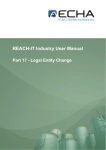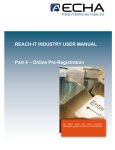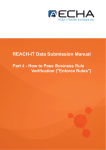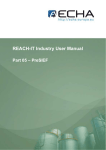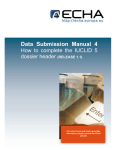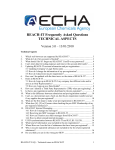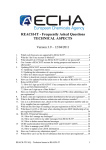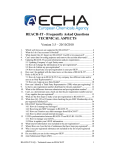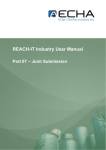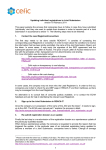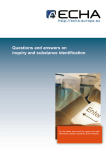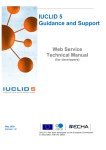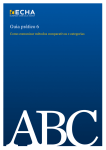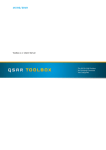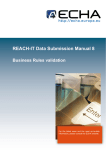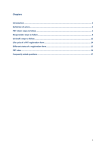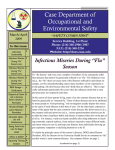Download REACH-IT INDUSTRY USER MANUAL Part 5 – PreSIEF
Transcript
REACH-IT INDUSTRY USER MANUAL Part 5 – PreSIEF For latest news and most up-to-date information please consult the ECHA website REACH-IT INDUSTRY USER MANUAL Part 5 – Pre-SIEF Reference: ECHA-08-B-13-EN Issue date : 1 December 2008 Language: English If you have questions or comments in relation to this document please send those (quote the reference and issue date) using the information request form to ECHA helpdesk. The information request form can be accessed in the REACH helpdesk section of the ECHA website at: http://echa.europa.eu/reach/helpdesk/echahelp_en.asp Version 1.0 December 2008 2 of 22 REACH-IT INDUSTRY USER MANUAL Part 5 – Pre-SIEF TABLE OF CONTENTS 1 INTRODUCTION ....................................................................................................................................... 5 2 STEP BY STEP INSTRUCTIONS ............................................................................................................. 6 2.1 INTRODUCTION ..................................................................................................................................... 6 2.1.1 2.1.2 2.1.3 Pre-SIEF actors ................................................................................................................................................. 6 Pre-SIEF roles ................................................................................................................................................... 6 Becoming member of a pre-SIEF...................................................................................................................... 7 2.2 SELECTING A PRE-SIEF ....................................................................................................................... 7 2.3 CONSULTING A PRE-SIEF..................................................................................................................... 9 2.3.1 2.3.2 2.3.3 Pre-SIEF (main information) tab....................................................................................................................... 9 Read across details tab .................................................................................................................................... 11 Substance details tab ....................................................................................................................................... 12 2.4 UPDATING YOUR OWN PRE-SIEF INFORMATION ................................................................................... 12 2.5 DEACTIVATING YOUR PRE-SIEF MEMBERSHIP...................................................................................... 14 2.6 REACTIVATING YOUR PRE-SIEF MEMBERSHIP...................................................................................... 15 2.7 EXPORTING YOUR PRE-SIEF CONTENT ............................................................................................... 16 2.8 BECOMING SIEF FORMATION FACILITATOR ......................................................................................... 17 2.9 ACTING AS SIEF FORMATION FACILITATOR .......................................................................................... 18 2.10 STOPPING (PRE-)SIEF FORMATION FACILITATOR ROLE ........................................................................ 19 List of figures FIGURE 1: INTERNAL MESSAGE FOR NEW PRE-SIEF MEMBER .............................................................................................. 7 FIGURE 2: VIEW PRE-SIEF MEMBERSHIPS PAGE (FROM MENU)............................................................................................ 8 FIGURE 3: VIEW PRE-SIEF MEMBERSHIPS (SEARCH) PAGE................................................................................................. 8 FIGURE 4: SEARCH RESULTS FOR A GIVEN SUBSTANCE PRE-SIEF........................................................................................ 9 FIGURE 5: SELECTION OF THE PRE-SIEF TAB ....................................................................................................................... 9 FIGURE 6: VIEW PRE-SIEF INFORMATION TAB .................................................................................................................. 10 FIGURE 7: SELECTION OF PRE-SIEF MEMBER’S OR CONTACT INFORMATION ..................................................................... 11 FIGURE 8: SELECTION OF THE VIEW PRE-SIEF READ ACROSS DETAILS TAB ..................................................................... 11 FIGURE 9: READ ACROSS TO - TABLE ................................................................................................................................ 11 FIGURE 10: READ ACROSS FROM - TABLE ......................................................................................................................... 11 FIGURE 11: SELECTION OF THE SUBSTANCE DETAILS TAB ................................................................................................. 12 FIGURE 12: SUBSTANCE DETAILS FOR A REACTION MASS.................................................................................................. 12 FIGURE 13: PRE-SIEF TAB WITH <MODIFY OWN INFORMATION> BUTTON ........................................................................ 13 FIGURE 14: PRE-SIEF INFORMATION IN THE EDITOR PAGE ................................................................................................ 14 FIGURE 15: CONFIRMATION PRE-SIEF ACTION PAGE ........................................................................................................ 14 FIGURE 16: PRE-SIEF PARTNERSHIP PANE WITH STATUS INACTIVE ORGANISATION .......................................................... 15 FIGURE 17: DEACTIVATION MESSAGE TO PRE-SIEF MEMBERS .......................................................................................... 15 FIGURE 18: CONFIRMATION MESSAGE FOR REACTIVATION A PRE-SIEF ............................................................................ 16 FIGURE 19: PRE-SIEF PARTNERSHIP PANE WITH STATUS ACTIVE ORGANISATION ............................................................. 16 FIGURE 20: EXPORTING ALL PRE-SIEF INFORMATION TO XML FILE ................................................................................. 16 FIGURE 21: SAVE DIALOGUE BOX ...................................................................................................................................... 17 FIGURE 22: CONFIRM PRE-SIEF ACTION - FACILITATOR .................................................................................................. 17 FIGURE 23: PRE-SIEF PARTNERSHIP PANE WITH STATUS FACILITATOR ............................................................................. 17 FIGURE 24: SIEF FORMATION FACILITATOR MESSAGE TO PRE-SIEF MEMBER ................................................................... 18 Version 1.0 December 2008 3 of 22 REACH-IT INDUSTRY USER MANUAL Part 5 – Pre-SIEF FIGURE 25: INFORMATION PANE FROM THE PRE-SIEF FACILITATOR ................................................................................. 18 FIGURE 26: EDITOR FOR THE FACILITATOR’S MESSAGE ..................................................................................................... 19 FIGURE 27: STOP PRE-SIEF FACILITATOR BUTTON ............................................................................................................ 19 FIGURE 28: CONFIRM PRE-SIEF ACTION - STOP ACTING AS PRE-SIEF FACILITATOR......................................................... 20 FIGURE 29: PRE-SIEF PARTNERSHIP PANE WITH STATUS BACK TO ACTIVE MEMBER ......................................................... 20 FIGURE 30: DISABLED MODIFY BUTTON FOR FORMER FACILITATOR .................................................................................. 20 FIGURE 31: MESSAGE CONFIRMING THAT THE FACILITATOR HAS STOPPED HIS ROLE......................................................... 21 Version 1.0 December 2008 4 of 22 REACH-IT INDUSTRY USER MANUAL Part 5 – Pre-SIEF 1 INTRODUCTION The Industry User Manual (IUM) serves as the reference manual for all REACH-IT functionalities, which are available to the Industry. This IUM is meant for any industry user, who needs to use REACH-IT to submit or view data. As more features become available, additional or updated parts of this IUM will be released and made available from the ECHA website. Prior to using this Part 5 (Pre-SIEF), it is strongly recommended that the user reads Part 1 – Getting started with REACH-IT where the following topics are discussed in more detail: • structure of this IUM • conventions used, in terms of icons, text, buttons, links,… • background information on REACH-IT and its link to the IUCLID 5 website and application • definitions of parties, users, message box, contacts, legal entity object, … Basic definitions and concepts are described in Part 1 - Getting Started with REACH-IT. Each subsequent part of the IUM will cover a step-by-step instructions to perform the required tasks of REACH submission of data. Version 1.0 December 2008 5 of 22 REACH-IT INDUSTRY USER MANUAL Part 5 – Pre-SIEF 2 STEP BY STEP INSTRUCTIONS 2.1 Introduction This part describes basic concepts of the pre-SIEF such as members and roles and the specific tasks performed within a pre-SIEF (e.g. consulting and navigating through a pre-SIEF, updating information, substances from pre-registration, etc). A pre-SIEF is the result of the pre-registration of substances in REACH-IT. It is the first step to form a SIEF, by grouping potential registrants based on the information on substance identity that they have submitted. The potential registrants of subsequent pre-registrations of the same substance will be associated to the same pre-SIEF. 2.1.1 Pre-SIEF actors The different actors in a pre-SIEF and their respective role in the pre-SIEF are given below: • Potential registrant: parties who have pre-registered information in REACH-IT on a given phase-in substance. These include: o Manufacturers and Importers (M/I) of phase-in substances having pre-registered that substance. o Manufacturers and Importers (M/I) of articles having pre-registered that phase-in substance if intended to be released from articles. o Only Representatives (OR) of non-EU Manufacturers having pre-registered phasein substance. • Registrant: Registrant (including substances considered as registered) who have submitted a complete registration dossier for a phase-in substance. • Third Party Representative (TPR): the TPR substitutes the potential registrant in the preSIEF. If a TPR is specified during pre-registration, the company name will not be displayed in the pre-SIEF. 2.1.2 Pre-SIEF roles The potential registrant can pre-register a substance and therefore become member of an existing pre-SIEF. If nobody pre-registered the substance before, a pre-SIEF is created and the potential registrant will be the first member of this pre-SIEF. The potential registrant can see the whole content of a pre-SIEF, navigate to pre-SIEF similar substances (read across entries), and become SIEF formation facilitator. Several roles • SIEF Formation Facilitator: potential registrants may volunteer to be the ‘SIEF formation facilitator’ in order to initiate discussions after pre-registration, and/or facilitate the exchange of information and data during the formation of a SIEF. They can specify this on the pre-SIEF webpage. • Data Holder: Manufacturers or Importers (MI) of phase-in substances in quantities of less than 1 tonne/year, as well as downstream users of those substances, or interested parties holding information about these substances being pre-registered as such in the system (REACH, Article 28(7)). Version 1.0 December 2008 6 of 22 REACH-IT INDUSTRY USER MANUAL Part 5 – Pre-SIEF If the registrant requests to be included in the pre-SIEF, he is not allowed to become SIEF formation facilitator. 2.1.3 Becoming member of a pre-SIEF Currently the only one way to become member of a pre-SIEF has been by pre-registering a substance. Data holders are to be given the possibility to joint the pre-SIEF at a later date (as stated in the REACH Regulation). The pre-SIEF members can be organisations or single users. If an organisation is a preSIEF member, each user of this organisation can view all the data in the pre-SIEF. Each pre-SIEF member is only allowed to use/manage his own properties. A signed-up REACH-IT party (organisation or data holder) can only participate once as member in the pre-SIEF. An internal message is sent to all other active members in the pre-SIEF, informing them when a new member enters the pre-SIEF (Figure 1) (except to data holders), provided that each member requested it on the ‘Remarks’ tab during pre-registration (See Part 4 – Pre-Registration). Figure 1: Internal message for new pre-SIEF member The TPR gets all the notifications by default. 2.2 Selecting a pre-SIEF From the pre-SIEF menu, select <View pre-SIEF memberships> (Figure 2). Version 1.0 December 2008 7 of 22 REACH-IT INDUSTRY USER MANUAL Part 5 – Pre-SIEF Figure 2: View pre-SIEF memberships page (from menu) A search page opens and shows several entry fields (Figure 3). To find the desired pre-SIEF, you can enter one of the substance criteria followed, and click on <Search>. Figure 3: View Pre-SIEF Memberships (Search) page The results (Figure 4) are ordered according to the parameters <Pre-SIEF for substance> and <Participant type> in the pre-SIEF. The substance name identifies the corresponding pre-SIEF group. The button <Change criteria> is to be used to change the search criteria, if the desired pre-SIEF is not found. In the search results pane, click on the link of the relevant entry in the <Pre-SIEF for substance> column (Figure 4) to enter the corresponding pre-SIEF. Version 1.0 December 2008 8 of 22 REACH-IT INDUSTRY USER MANUAL Part 5 – Pre-SIEF Figure 4: Search results for a given substance pre-SIEF 2.3 Consulting a pre-SIEF The selected pre-SIEF page opens and displays information across 3 tabs (Figure 5): • <Pre-SIEF>: main information • <Read across details> • <Substance details> 2.3.1 Pre-SIEF (main information) tab Figure 5: Selection of the pre-SIEF tab The following details are available under the <Pre-SIEF> tab (Figure 6): • Substance identification • Information from the SIEF formation facilitator • Read across to and read across from information: you can view the information concerning the pre-SIEF of the similar substances linked to this particular pre-SIEF by clicking on the <Substance to read across> or <Read from substances> links. The related pre-SIEF does not offer a return button to the original pre-SIEF. To go back, you will have to click on the original pre-SIEF name in the current pre-SIEF. The read across to and read across from information is available for all active members, except data holders. The same read across to and read across from information is also available under the <Read across details> tab and further discussed in chapter 2.3.2. Version 1.0 December 2008 9 of 22 REACH-IT INDUSTRY USER MANUAL Part 5 – Pre-SIEF Figure 6: View Pre-SIEF information tab • <Pre-SIEF partnership> table: displays all pre-SIEF members and various details required for the pre-SIEF, such as Organisation name, Status ([A] = active, [I] = Inactive, and [F] = Facilitator), Participant type, Reference number and Contact person (based on the contacts defined in the Pre-registration process- see Part 4 (Pre-Registration) for more details). If a TPR has been defined during pre-registration, the TPR organisation name will be shown in the pre-SIEF. If no TPR has been defined during pre-registration, the contact person defined during preregistration will be shown in the pre-SIEF. If no contact person has been defined during pre-registration, the organisation general contact information will be shown in the pre-SIEF. To view the information of a given pre-SIEF member or contact, select the member (using the radio button left) and click on <View member information> or on <View contact information> ( Version 1.0 December 2008 10 of 22 REACH-IT INDUSTRY USER MANUAL Part 5 – Pre-SIEF Figure 7). Version 1.0 December 2008 11 of 22 REACH-IT INDUSTRY USER MANUAL Part 5 – Pre-SIEF Figure 7: Selection of pre-SIEF member’s or contact information 2.3.2 Read across details tab This tab is not available for Data Holders. Figure 8: Selection of the View pre-SIEF Read Across Details tab The <Read across details> tab (Figure 8) provides information via two tables: <Read Across To> shows links to other pre-SIEFs for substances declared similar to the current substance during pre-registration (Figure 9), i.e. a member in another pre-SIEF indicated a readacross to this substance The <References> column indicates how many members listed the corresponding substance as being similar. Figure 9: Read Across To - table <Read Across From> shows all the pre-SIEFs for which at least one member listed the current substance as being similar to their own (Figure 10), i.e. a member of this pre-SIEF indicated a read-across to another substance. The <References> column indicates how many members within the corresponding pre-SIEF declared the current substance similar. This table shows one substance name, but depending on the substance the list can be more extensive. Figure 10: Read Across From - table Version 1.0 December 2008 12 of 22 REACH-IT INDUSTRY USER MANUAL Part 5 – Pre-SIEF Both tables show in the <References> the number of pre-SIEF members that selected the read across and the <Contact organisation> shows the contact person. Via the buttons <View member information> and <View contact information> details about the contact can be obtained. 2.3.3 Substance details tab Figure 11: Selection of the Substance details tab This tab displays the substance identification details (Figure 11), which is especially interesting for multi-constituent substances (reaction mass) (Figure 12). Figure 12: Substance Details for a reaction mass 2.4 Updating your own pre-SIEF information From the main pre-SIEF page, click on the button <Modify own information> at the bottom of the page (Figure 13). Version 1.0 December 2008 13 of 22 REACH-IT INDUSTRY USER MANUAL Part 5 – Pre-SIEF Figure 13: Pre-SIEF tab with <Modify own information> button Click on <Modify own information> button to open the editor page (Figure 14). The header displays the last modification details, such as the <Organisation name>, <Author>, <Last change> and the <Information text> fields. These fields give you the possibility to manage your information inside the pre-SIEF and can be modified as needed. When you click on <Save> (Figure 14), the information you entered is saved and becomes available for others in the pre-SIEF. Version 1.0 December 2008 14 of 22 REACH-IT INDUSTRY USER MANUAL Part 5 – Pre-SIEF Figure 14: Pre-SIEF information in the editor page This editor is restricted to normal text only. All active members in the pre-SIEF can read the information entered in this field. 2.5 Deactivating your pre-SIEF membership If you want to deactivate your membership to the pre-SIEF, click on <Deactivate> at the bottom of the main pre-SIEF page (Figure 13). A user can deactivate his pre-SIEF membership at any time. However the user role ‘reader’ is prohibited to deactivate a pre-SIEF membership. The administrator and normal user roles (see IUM – Part 1 for details on User roles) do have the rights to deactivate. The deactivation of a pre-SIEF does not generate any cost. After deactivating a pre-SIEF membership, a confirmation message will appear. To confirm the deactivation, click on <Yes> (Figure 15); otherwise click on <No>. Figure 15: Confirmation Pre-SIEF Action page The system takes you back to the main pre-SIEF page, after you confirmed the deactivation of a pre-SIEF. Under the <Pre-SIEF partnership> pane, you can check that your status has switched from [A] active (Figure 13) to [I] inactive (Figure 16). Version 1.0 December 2008 15 of 22 REACH-IT INDUSTRY USER MANUAL Part 5 – Pre-SIEF Figure 16: Pre-SIEF partnership pane with status inactive organisation Inactive members can see all information on the main tab of the pre-SIEF, including the information from the SIEF formation facilitator and the substance details tab. Inactive members have no access to the pre-SIEF information provided by the members, the member contact details and the read across details. Inactive members do not receive internal messages concerning pre-SIEF modifications. An internal message is sent to active members in the pre-SIEF to inform them that a member deactivated his partnership in the pre-SIEF (Figure 17). Only members, who tick the box for receiving pre-SIEF-related notifications (see Part 4 – Pre-Registration), will receive internal messages. Figure 17: Deactivation message to pre-SIEF members The TPR gets all the notifications by default. A company assigned to a pre-SIEF cannot be deleted. The deactivate feature informs the other members that a company is no longer interested in registering this substance. All features, except the button <Activate> get disabled (Figure 16). 2.6 Reactivating your pre-SIEF membership You can reactivate your pre-SIEF membership by clicking on the <Activate> button (Figure 16). After reactivating your pre-SIEF a confirmation message will appear. To confirm the reactivation, click on the button <Yes> (Figure 18). If you wish not to reactivate the pre-SIEF, click on <No>. Version 1.0 December 2008 16 of 22 REACH-IT INDUSTRY USER MANUAL Part 5 – Pre-SIEF Figure 18: Confirmation message for reactivation a pre-SIEF The system takes you back to the main pre-SIEF page, after you confirmed the reactivation of a pre-SIEF. Under the <Pre-SIEF partnership> pane, you can check that your status has switched from [I] inactive (Figure 16) to [A] active (Figure 19). Consequently, all pre-SIEF functionalities become available again. Figure 19: Pre-SIEF partnership pane with status active organisation 2.7 Exporting your pre-SIEF content If you wish to export the complete pre-SIEF content to a local XML-structured file, click on <XML> from the main pre-SIEF page (Figure 20). Figure 20: Exporting all pre-SIEF information to XML file Then your browser opens up a dialogue box (Figure 21) and gives you the options to open the file (option <Open with>) or to save the file to disk (<Save to Disc> option). The last option stores the file on your local hard drive so you can further process it. Select the desired option and click on <OK>. Version 1.0 December 2008 17 of 22 REACH-IT INDUSTRY USER MANUAL Part 5 – Pre-SIEF Figure 21: Save dialogue box 2.8 Becoming SIEF Formation Facilitator From the main pre-SIEF page (Figure 13), click on the button <Become facilitator>. You can take the role of SIEF formation facilitator under the following conditions: - NO facilitator exists for the pre-SIEF - You are member type ‘Potential registrant’ - You are active in the pre-SIEF A confirmation message opens: click on <Yes> to confirm and become Pre-SIEF facilitator. Click on <No> to cancel your request. Figure 22: Confirm Pre-SIEF Action - Facilitator The system takes you back to the main pre-SIEF page, after you confirmed to become facilitator of a pre-SIEF. Under the <Pre-SIEF partnership> pane, you can check that your status has switched from [A] active (Figure 19) to [F] facilitator (Figure 23). Figure 23: Pre-SIEF partnership pane with status facilitator Version 1.0 December 2008 18 of 22 REACH-IT INDUSTRY USER MANUAL Part 5 – Pre-SIEF If specified during pre-registration (see Part 4 – Pre-Registration), an internal message is sent to all active members of the pre-SIEF to inform them that a (new) (Pre-)SIEF formation facilitator has been set in the pre-SIEF (Figure 24). Figure 24: SIEF formation facilitator message to pre-SIEF member The TPR gets all the notifications by default. 2.9 Acting as SIEF formation facilitator As a (pre-)SIEF facilitator you are entitled to manage the information given in the <Information from the SIEF formation facilitator> pane. This data field contains text and is situated on the main pre-SIEF page (Figure 25). Figure 25: Information pane from the Pre-SIEF facilitator Version 1.0 December 2008 19 of 22 REACH-IT INDUSTRY USER MANUAL Part 5 – Pre-SIEF To add or edit text, click on <Modify> (at the bottom of the main pre-SIEF page). An editor page opens and the header displays the last modification details such as <Substance name>, <Organisation name>, <Last change> and the <Message text>, which enables you to manage and share your information inside the pre-SIEF. You can modify the information (text) as needed. Click on the <Save> to save the amendments in the message text field. To keep the previous text and discard the changes, click on the <Cancel> button. Figure 26: Editor for the facilitator’s message After clicking on <Save>, an internal message (Figure 24) is sent to active members in the preSIEF to inform them that the (pre-)SIEF formation facilitator has updated the (pre-)SIEF facilitator’s information. The TPR gets all the notifications by default. 2.10 Stopping (pre-)SIEF Formation Facilitator role Click on <Stop Facilitator> (from the main pre-SIEF page), to stop acting as a (pre-)SIEF facilitator (Figure 27). Figure 27: Stop pre-SIEF facilitator button A confirmation message opens (Figure 28). Click on <Yes> or <No>, to confirm your intention or to cancel your request. Version 1.0 December 2008 20 of 22 REACH-IT INDUSTRY USER MANUAL Part 5 – Pre-SIEF Figure 28: Confirm Pre-SIEF Action - stop acting as pre-SIEF facilitator Upon cancellation of your facilitator status, the system takes you back to the main pre-SIEF page. Under the <Pre-SIEF partnership> pane, you can check that your status has switched back from [F] facilitator to [A] for active member. Figure 29: Pre-SIEF partnership pane with status back to active member In case a facilitator deactivates his membership in the pre-SIEF, his ‘facilitator role’ will be automatically stopped. At this stage, you do no longer have the possibility to update the information facilitator’s section. As you can see from Figure 30, the <Modify> button is disabled. Figure 25 shows the page where the <Modify> button is not disabled. Figure 30: Disabled modify button for former facilitator Version 1.0 December 2008 21 of 22 REACH-IT INDUSTRY USER MANUAL Part 5 – Pre-SIEF After the facilitator stops his activity, a message (Figure 31) is sent to all active members in the pre-SIEF to inform them that the SIEF formation facilitator has stopped his facilitator’s role. Figure 31: Message confirming that the facilitator has stopped his role The TPR gets all the notifications by default. Version 1.0 December 2008 22 of 22 European Chemicals Agency Annankatu 18, P.O. Box 400, FI-00121 Helsinki, Finland Tel.: +358 9 6861 80 | Fax +358 9 6861 8210 | http://echa.europa.eu | [email protected]