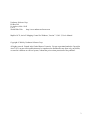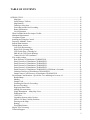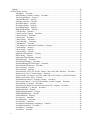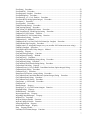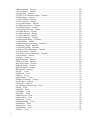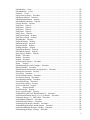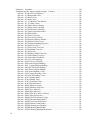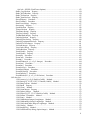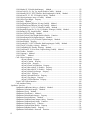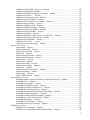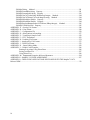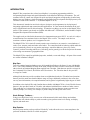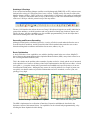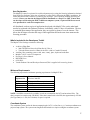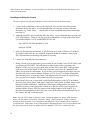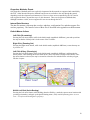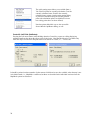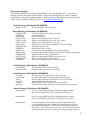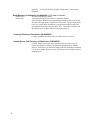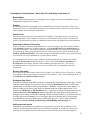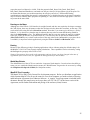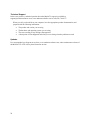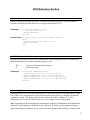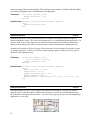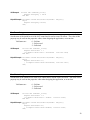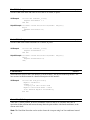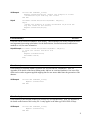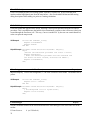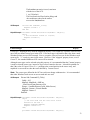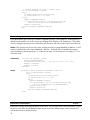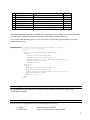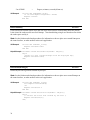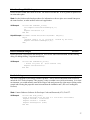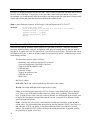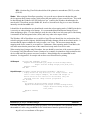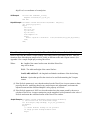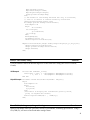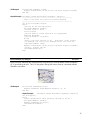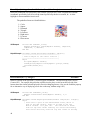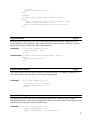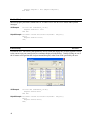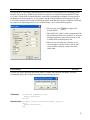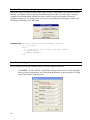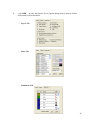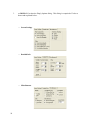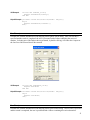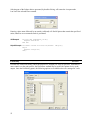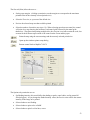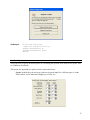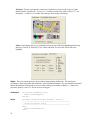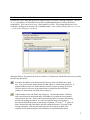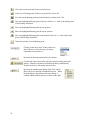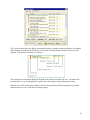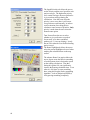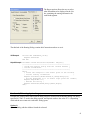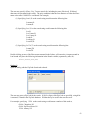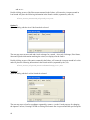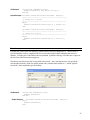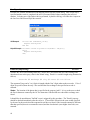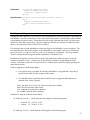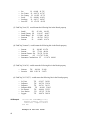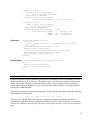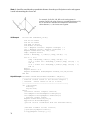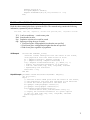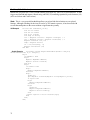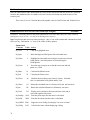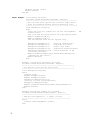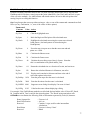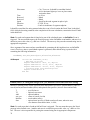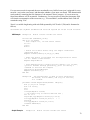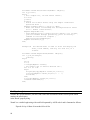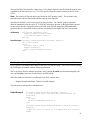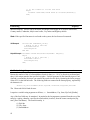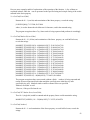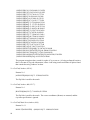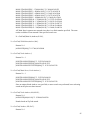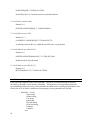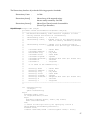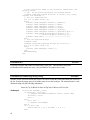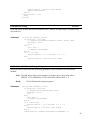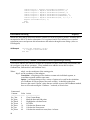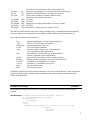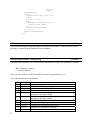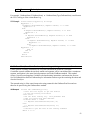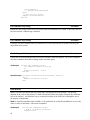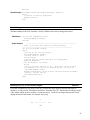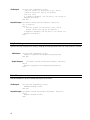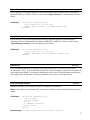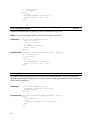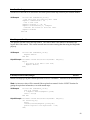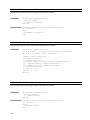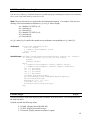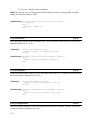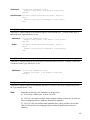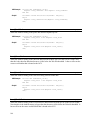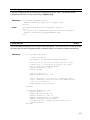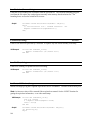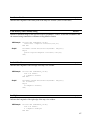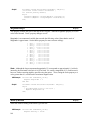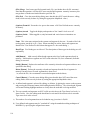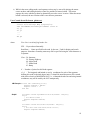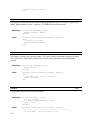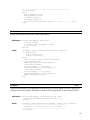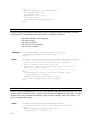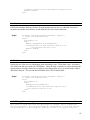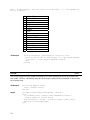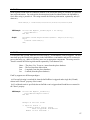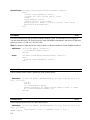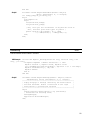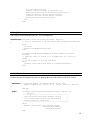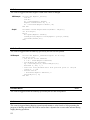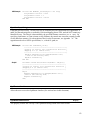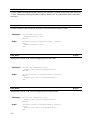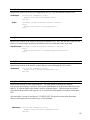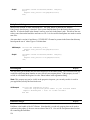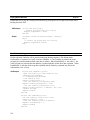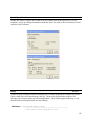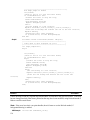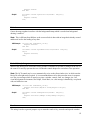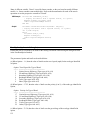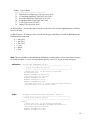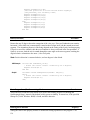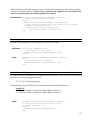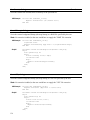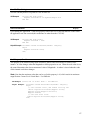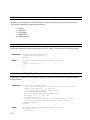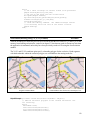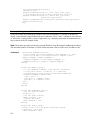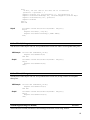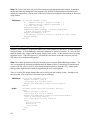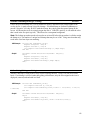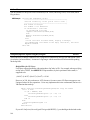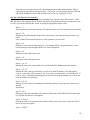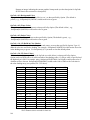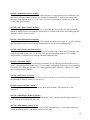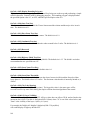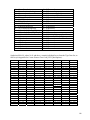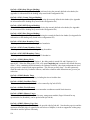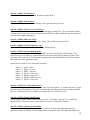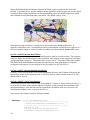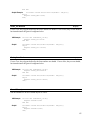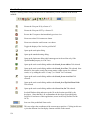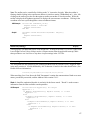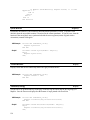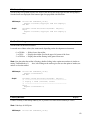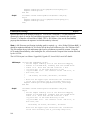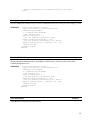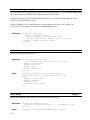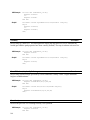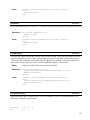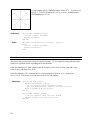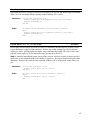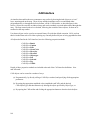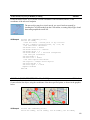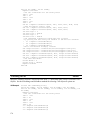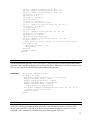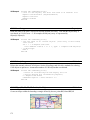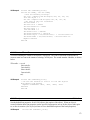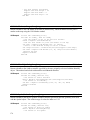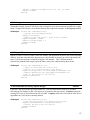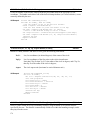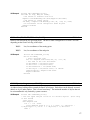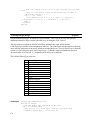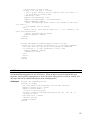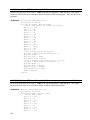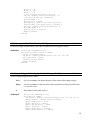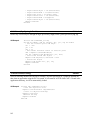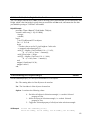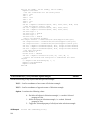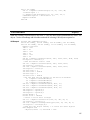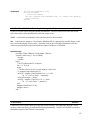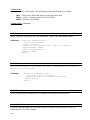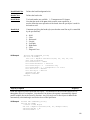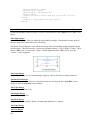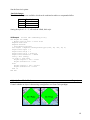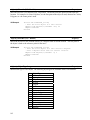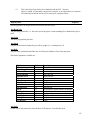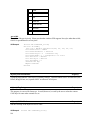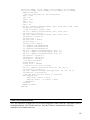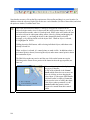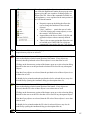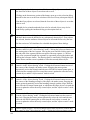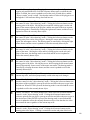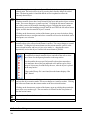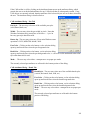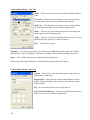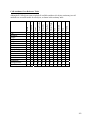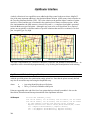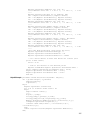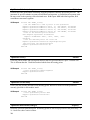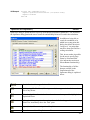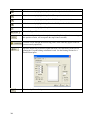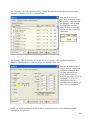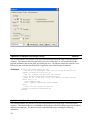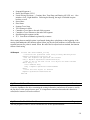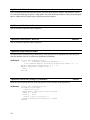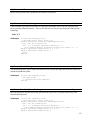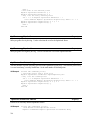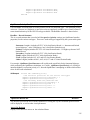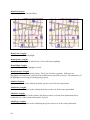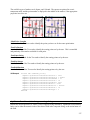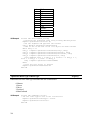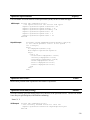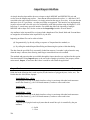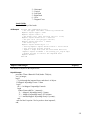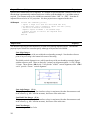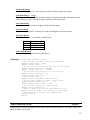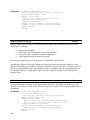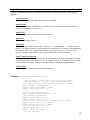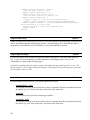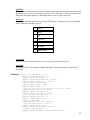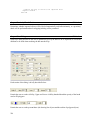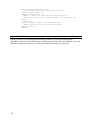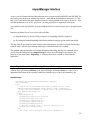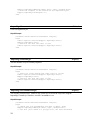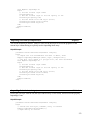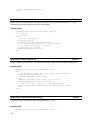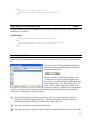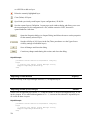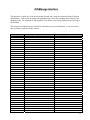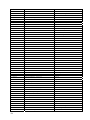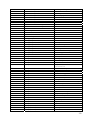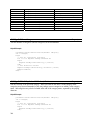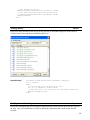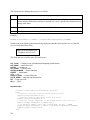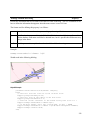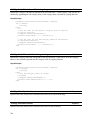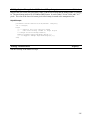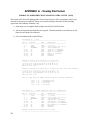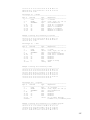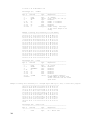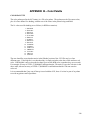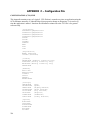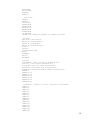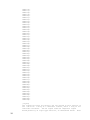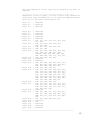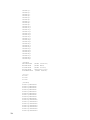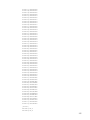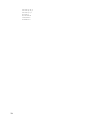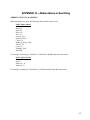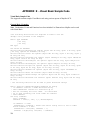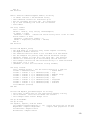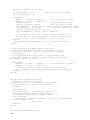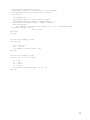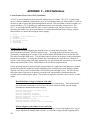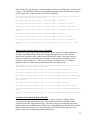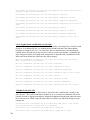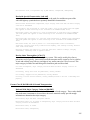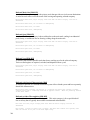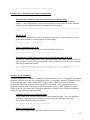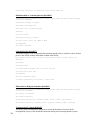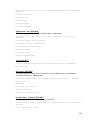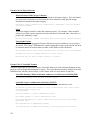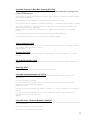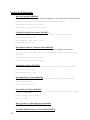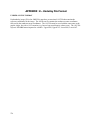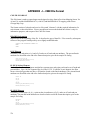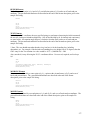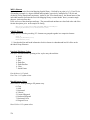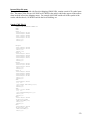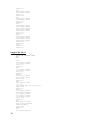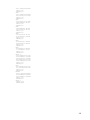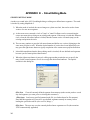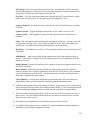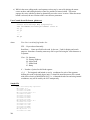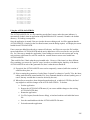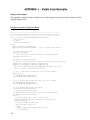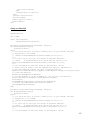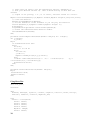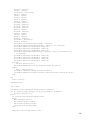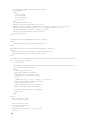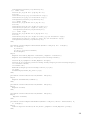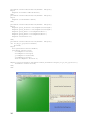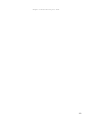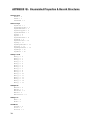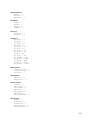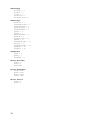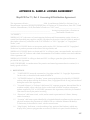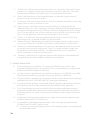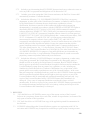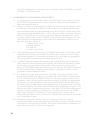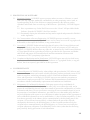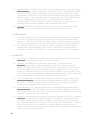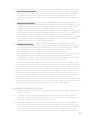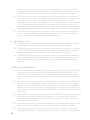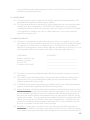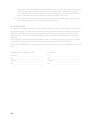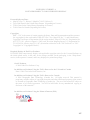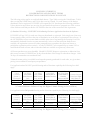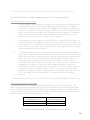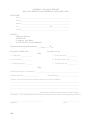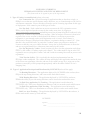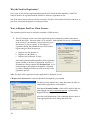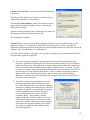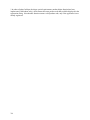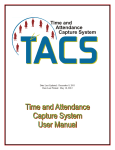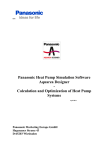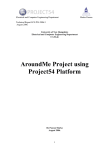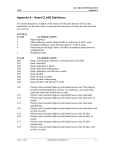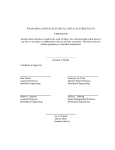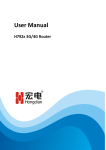Download MapOCX Pro v7.1 - UnderTow Software, Inc.
Transcript
MapOCX Pro v7.1 Release 2 Reference Manual Undertow Software, Corp. - PO BOX 249, N. Andover, MA 01845 Ph (978) 794-9377 Fx (978) 688-6312 www.undertowsoftware.com 2 Undertow Software Corp. PO Box 249 N. Andover, MA 01845 U.S.A. World Wide Web http://www.undertowsoftware.com MapPro OCX, ActiveX Mapping Control for Windows, Version 7.1, Rel. 2, User's Manual Copyright © 2006 by Undertow Software Corp. All rights reserved. Printed in the United States of America. Except as permitted under the Copyright Act of 1976, no part of this publication may be reproduced or distributed in any form or by any means, or stored in a database or retrieval system, without the prior written permission of the publisher. 3 4 TABLE OF CONTENTS INTRODUCTION .....................................................................................................................................15 Map Data ..........................................................................................................................................15 Stock Dialogs, Toolbars,… ..............................................................................................................15 Map Rotation ....................................................................................................................................15 Underlays & Overlays ......................................................................................................................16 Geocoding and Reverse Geocoding..................................................................................................16 Route Optimization...........................................................................................................................16 User Registration ..............................................................................................................................17 What’s Included in the Developers Toolkit ..........................................................................................17 Minimum Requirements .......................................................................................................................17 Coordinate System................................................................................................................................17 Installing and Using the Control...........................................................................................................18 Properties, Methods, Events .................................................................................................................19 Internal Data Structure..........................................................................................................................19 Default Mouse Actions .........................................................................................................................19 Left Click (Re-centering)..................................................................................................................19 Right Click (Zooming Out) .............................................................................................................19 Left Click & Drag (Zooming In) .....................................................................................................19 Shift & Left Click (Quick Routing)..................................................................................................19 Control & Left Click (Attributes) .....................................................................................................20 Files in this package…..........................................................................................................................21 Root Directory of Distribution CD-ROM/DVD...............................................................................21 Data1 Directory of Distribution CD-ROM/DVD .............................................................................21 Data2 Directory of Distribution CD-ROM/DVD .............................................................................21 Data3 Directory of Distribution CD-ROM/DVD .............................................................................21 States Directory of Distribution CD-ROM/DVD .............................................................................21 Data4 Directory of Distribution CD-ROM/DVD (if POI data is Licensed).....................................22 Underlays Directory of Distribution CD-ROM/DVD ......................................................................22 Sample Source Code Directory of Distribution CD-ROM/DVD .....................................................22 Development Considerations – Quick How To’s and things to be aware of........................................23 Rotated Maps....................................................................................................................................23 Shading .............................................................................................................................................23 Sample Code.....................................................................................................................................23 Searching for Places & Geocoding...................................................................................................23 Reverse Geocoding...........................................................................................................................23 Displaying Data Points .....................................................................................................................23 Adding your own streets...................................................................................................................23 Single Instantiation – Many Map Views ..........................................................................................24 Distribution Files ..............................................................................................................................24 *.SIG Files ........................................................................................................................................24 Upgrading from an earlier Version...................................................................................................24 Street Level Data Visibility Problems ..............................................................................................24 Drawing on the Maps .......................................................................................................................25 Routing .............................................................................................................................................25 World Map Extents...........................................................................................................................25 MapOCX Pro Licensing .......................................................................................................................25 Technical Support .................................................................................................................................26 5 Updates .................................................................................................................................................26 OCX Reference Section ............................................................................................................................27 AboutBox() Procedure ..............................................................................................................27 AddViaPoint(x,y:Double; s:String) Procedure..........................................................................27 AutoConfig:Boolean Property...................................................................................................27 AutoPaint:Boolean Property .....................................................................................................28 AutoQuery:Boolean Property....................................................................................................28 BevelInner:Integer Property ......................................................................................................29 BevelOuter:Integer Property .....................................................................................................29 BevelWidth:Integer Property ....................................................................................................30 BorderWidth:Integer Property...................................................................................................30 CAD:Interface Interface ............................................................................................................30 CenterView(X,Y:Integer) Procedure.........................................................................................30 ClearExclusion() Procedure ......................................................................................................31 ClearStreets() Procedure ...........................................................................................................31 ClearOverlay() Procedure .........................................................................................................31 ClearViaPoints() Procedure......................................................................................................32 ClrStrBubble() Procedure..........................................................................................................32 Color:Integer (or enumerated ColorName) Property ................................................................32 Coords:Integer Property ............................................................................................................32 Cursor:Integer Property.............................................................................................................33 Custom:Integer Property ...........................................................................................................34 DataSource:txDataSource Property...........................................................................................34 DbFile:String Property ..............................................................................................................35 DegFormat:TxDegFormat Property ..........................................................................................35 DeleteAllitems() Procedure.......................................................................................................36 DeleteItem(ID:Integer) Procedure.............................................................................................36 DeleteItemRange(ID1,ID2:Integer) Procedure .........................................................................37 DeleteViaPoint(ID:Integer) Procedure......................................................................................37 DevCode:String Property ..........................................................................................................37 DevPass:String Property ...........................................................................................................38 DirectDraw(dc, offX, offY, Wd, Ht : Integer, Clear, Scale, BW : Boolean) Procedure ...........38 Distance(x1,y1,x2,y2: Variant):integer Function......................................................................39 DirectView(dc, w, h:integer; var LonL, LatB LonR, LatT: Double; var DvScale:Double).........40 DMS(x: OleVariant): string Function .......................................................................................41 DrawBubble(dc:integer; x,y:integer; S:string) Procedure.........................................................41 DrawLine(dc:integer; x1,y1,x2,y2:OleVariant;w,cl,mode: Longint) Procedure ......................42 DrawNorth(dc,x,y:integer) Procedure.......................................................................................43 DrawObject(dc:integer,Lon,Lat:OleVariant;Item,Color: Longint) Procedure..........................44 DrawScalebar(dc, x, y: Integer) Procedure ...............................................................................44 EdgePan:Boolean Property .......................................................................................................45 EdgePanAmount:Double Property ............................................................................................45 EdgePanWidth:Integer Property ...............................................................................................45 Enabled:Boolean Property.........................................................................................................46 ExecClosest() Procedure ...........................................................................................................46 ExecDbImport() Procedure .......................................................................................................47 ExecLonLat() Procedure ...........................................................................................................47 ExecMem(X:LongInteger):LongInteger Function ....................................................................48 ExecMethod(s:String) Procedure ..............................................................................................48 ExecPhone() Procedure .............................................................................................................51 ExecPlace() Procedure ..............................................................................................................51 6 ExecPrint() Procedure ...............................................................................................................52 ExecPrintEX() Procedure..........................................................................................................54 ExecRegister(x:LongInt) Procedure..........................................................................................54 ExecRoadOption() Procedure ...................................................................................................55 ExecRoute(x1, x2, x3, x4: Double) Procedure..........................................................................57 ExecSearch(Title:string;Option:Integer) Procedure..................................................................61 ExecStreet() Procedure..............................................................................................................65 ExecZipcode() Procedure ..........................................................................................................66 FindAcEx(temp:String) Procedure............................................................................................66 FindCity(temp:String) Procedure ..............................................................................................67 FindClosest(X,Y,Radius:OleVariant) Procedure ......................................................................69 FindClosestPlace(X,Y,Rad,Pop,Opt):string Procedure.............................................................71 FindItem(X,Y:OleVariant) Function.........................................................................................72 FindFirstItem(X,Y:OleVariant):String Function.......................................................................73 FindNextItem():String Function................................................................................................73 FindItemclose() Method............................................................................................................74 FindRoute(Lon1,Lat1,Lon2,Lat2:OleVariant;Opt: LongInt) Procedure...................................74 FindViaRoute(Opt: LongInt) Procedure ...................................................................................77 FindStr(const t, t2: string;add: Integer;xctr, yctr, mradius: OleVariant;const ststr: string)..........78 FindZip(z:LongInt) Procedure ..................................................................................................80 FirePmapEvent(EventID, Delay:Integer) Method ....................................................................81 Font:String Property..................................................................................................................82 GeoFind(s:String):Integer; Function .........................................................................................82 GeoFindArray(S:strring); Method.............................................................................................86 GeoFindClose() Procedure........................................................................................................88 GeoFindFirst(GeofindString:String):String Procedure .............................................................88 GeoFindNext():String Procedure ..............................................................................................89 GeoFindParse(Field, Result:String):String Procedure ..............................................................89 GetProductCode:String Property...............................................................................................90 GetRouteFirst(x1,y1,x2,y2:double; Consolidate:boolean; Option:integer):String.......................90 GetRouteNext():String Procedure .............................................................................................91 GetRouteClose() Procedure.......................................................................................................92 RouteParse(Fld:Variant, s:string):String Procedure..................................................................92 GetViaRouteFirst(Consolidate:Boolean; Options:Integer):String Procedure ...........................93 GetViaRouteNext():String Procedure .......................................................................................94 GetViaRouteClose():String Procedure ......................................................................................94 GotoPoint(x, y: OleVariant) Procedure.....................................................................................94 Grid:Boolean ................................................................................................................................94 Handle:Integer Property ............................................................................................................95 HeadsUp(x1,y1,x2,y2:OleVariant):longint Function................................................................95 HelpPath:String Property ..........................................................................................................96 HideAllItems() Procedure .........................................................................................................96 Import:ImportLayer; Property...................................................................................................97 ImportMgr:ImportManager; Property .......................................................................................97 InitNonVis() Procedure .............................................................................................................97 Int2Lat(i:Integer):Double Function...........................................................................................97 Int2Lon(i:Integer):Double Function..........................................................................................98 IsDrawing:Boolean Property.....................................................................................................98 ItemFontSize:Integer Property ..................................................................................................99 Kms Property:Double...............................................................................................................99 Lat2Int(x:OLEVariant):Integer Function ..................................................................................99 7 LatBottom:Double Property ....................................................................................................100 LatCenter:Double Property .....................................................................................................100 LatTop:Double Property .........................................................................................................100 LL2INT(x,y:OLEVariant):LongInt Function..........................................................................101 LLMode:Integer Property .......................................................................................................101 Load_Air:Boolean Property ....................................................................................................102 Load_City:Boolean Property...................................................................................................102 Load_County:Boolean Property..............................................................................................102 Load_Highway:Boolean Property...........................................................................................103 Load_Hydro:Boolean Property ...............................................................................................103 Load_Landmark:Boolean Property .........................................................................................103 Load_Park:Boolean Property ..................................................................................................104 Load_Shore:Boolean Property ................................................................................................104 Load_State:Boolean Property .................................................................................................104 Load_World:Boolean Property ...............................................................................................104 LoadConfig(path:String) Procedure ........................................................................................105 Loaded:Boolean Method .........................................................................................................105 LoadExclusion(filename:String) Procedure ............................................................................106 LoadStreets(s:String) Procedure..............................................................................................106 LoadViaFile(s:String) Procedure ............................................................................................106 Lon2Int(x:OLEVariant):Integer Function...............................................................................106 LonCenter:Double Property ....................................................................................................107 LonLatStr(x,y:OLEVariant):String Function..........................................................................107 LonLeft:Double Property ........................................................................................................107 LonRight Property .................................................................................................................107 Magnitude:Integer Property ....................................................................................................108 MainLay:Boolean Property .....................................................................................................108 MapCount:LongInt Property ...................................................................................................109 Mapmode:Integer Property .....................................................................................................109 MapUnits:Integer Property......................................................................................................112 Miles:Double Property ............................................................................................................112 OnClick Event......................................................................................................................112 OnDblClick Event ...................................................................................................................113 OnDirect Event......................................................................................................................113 OnDirectBefore Event.............................................................................................................114 OneWayColor:Integer Property ..............................................................................................114 OneWayShow Property...........................................................................................................115 OneWayUse Property..............................................................................................................115 onCADChange(Current:Long) Event......................................................................................115 OnFind Event ..........................................................................................................................116 OnFindDir Event .....................................................................................................................117 OnFindPlace Event..................................................................................................................117 OnFindRte Event...................................................................................................................118 OnMouseDown Event .............................................................................................................118 OnMouseMove Event .............................................................................................................118 OnMouseUp Event..................................................................................................................119 OnOptiRouterMsg Event.........................................................................................................120 OnPaintAfter Event .................................................................................................................120 OnPmapEvent Event ...............................................................................................................121 OnPaintBefore Event...............................................................................................................121 OnResize Event......................................................................................................................122 8 OnUnderAfter Event ...............................................................................................................122 OnUnderBefore Event.............................................................................................................122 OnStatus Event......................................................................................................................122 OpenOverlay(s:String) Procedure ...........................................................................................123 OptiRouter:Interface Interface ................................................................................................123 OptiRouterBtn:Boolean Property ............................................................................................123 OptiPathOnTop:Boolean Property ..........................................................................................124 Overlay:Boolean Property.......................................................................................................124 Path_Data1 Property ...............................................................................................................124 Path_Data2 Property ...............................................................................................................124 Path_Data3 Property ...............................................................................................................125 Path_Data4 Property ...............................................................................................................125 Path_Library Property .............................................................................................................125 Path_States0:String Property...................................................................................................125 Path_States1:String Property...................................................................................................126 PhoneRegInfo Property ...........................................................................................................126 PmPalette:Integer Property .....................................................................................................126 PmParent:Integer Property ......................................................................................................127 PmScale:Double Property .......................................................................................................127 POIMgr:Interface Property .....................................................................................................127 PopUpRoute:Boolean Property ...............................................................................................128 PostUnderlay:Integer Property ................................................................................................128 QueryObj(x,y:Double) Property..............................................................................................129 Redirty Procedure ...................................................................................................................129 Redraw Procedure ...................................................................................................................130 Refresh Procedure ...................................................................................................................131 ResizeCtl(dx,dy:Integer) Procedure ........................................................................................131 Result Property......................................................................................................................131 RoadOption(Option, Atrib:LongInt) Procedure ......................................................................132 Rotate(x:Double) Procedure....................................................................................................134 RouteProgressIcon(FineName:string):Boolean Procedure .....................................................134 RoutingActive:boolean Property.............................................................................................134 SaveConfig Procedure.............................................................................................................135 SaveExclusion(s:String) Procedure.........................................................................................135 SaveStreets(s:String) Procedure ..............................................................................................136 SavetoBitmap(s:String) Procedure ..........................................................................................136 SavetoGif(s:String) Procedure ................................................................................................136 SaveViaFile(s:String) Property ...............................................................................................137 SaveView:Boolean Property ...................................................................................................137 Scale Property:Double.........................................................................................................137 ScaleBar:Integer Property .......................................................................................................138 Screen_Aspect:Double Property .............................................................................................138 SetDirtyRect(LeftX,TopY,RightX,BottomY) Procedure........................................................138 SetExclusion(IDString:string; x1,y1,x2,y2:double) Procedure...............................................139 SetItem(id: Integer; x, y: OleVariant) Procedure ....................................................................140 SetItem2Back(id:Integer) Procedure.......................................................................................141 SetItem2Front(id:Integer) Procedure ......................................................................................141 SetItemAngle(id:integer;x:Double) Procedure........................................................................141 SetItemBitmap(id:integer; handle:integer) Procedure.............................................................142 SetItemLocalBitmap(id:integer; s:String) Procedure..............................................................143 SetItemString(id:integer; s:String) Procedure .........................................................................143 9 SetItemVis Procedure..............................................................................................................144 SetOption(OpCode, Option:LongInt):LongInt Function ........................................................144 OpCode = 00 (Special Color Options) ...................................................................................145 OpCode = 01 (Background Color) .........................................................................................146 OpCode = 02 (Water Color)...................................................................................................146 OpCode = 03 (Parks Color)....................................................................................................146 OpCode = 10...1F (Build-in Color Shades)............................................................................146 OpCode = 20...5F (State Colors)............................................................................................146 OpCode = $80 (Major Street Labeling) .................................................................................147 OpCode = $81 (Minor Street Labeling) .................................................................................147 OpCode = $82 (Global Street Labeling) ................................................................................147 OpCode = $83 (Street Label Interference) .............................................................................147 OpCode = $84 (Hide Suffix)..................................................................................................147 OpCode = $85 (Street Text Size) ...........................................................................................147 OpCode = $86 (User Item Visibility).....................................................................................147 OpCode = $88 (Display Highway Shields)............................................................................147 OpCode = $89 (Display Coasre Layer)..................................................................................147 OpCode = $8F (Display Bounding Polygons) .......................................................................148 OpCode = $90 (State Text Size) ............................................................................................148 OpCode = $91 (Place Name Text Size) .................................................................................148 OpCode = $92 (Landmark Text size).....................................................................................148 OpCode = $93 (Reserved)......................................................................................................148 OpCode = $94 (Highway Shield Text Size)...........................................................................148 OpCode = $95 (Street Name Text Size).................................................................................148 OpCode = $98 (Street Data Threshold)..................................................................................148 OpCode = $99 (City Label Spacing)......................................................................................148 OpCode = $100+N (Layer Visibility) ....................................................................................148 OpCode = $200 (State Polygon Shading) ..............................................................................150 OpCode = $201 (County Polygon Shading) .........................................................................150 OpCode = $202 (MCD Polygon Shading) .............................................................................150 OpCode = $203 (Place Polygon Shading)..............................................................................150 OpCode = $301 (State Boundary Color)................................................................................150 OpCode = $302 (County Boundary Color) ............................................................................150 OpCode = $303 (MCD Boundary Color)...............................................................................150 OpCode = $C001 (Debug Mode) ...........................................................................................150 OpCode = $C002 (Render Time) ...........................................................................................150 OpCode = $C003 (Load Data Time)......................................................................................150 OpCode = $C004 (World Extents).........................................................................................150 OpCode = $D001 (Memory Usage) .......................................................................................150 OpCode = $D002 (Memory Page Size) .................................................................................150 OpCode = $D003 (Free Memory)..........................................................................................151 OpCode = $D004 (Max Memory)..........................................................................................151 OpCode = $D005 (One Way Arrow Collision) .....................................................................151 OpCode = $D007 (Min Zoom Scale) .....................................................................................151 OpCode = $D008 (Grid File Memory Usage) .......................................................................151 OpCode = $EEE2 (Internal Bitmap Mode)............................................................................151 OpCode = $EEE4 (User Item Paint Order) ............................................................................151 OpCode = $EEE9 (Double Lined Roads) ..............................................................................151 OpCode = $EEEA (Routing Local Radius) ...........................................................................151 OpCode = $EEEB (Routing Band Width) .............................................................................152 OpCode = $EEEC (Routing Highlight Resolution) ...............................................................152 10 OpCode = $EEEE (FindClosest Options) .............................................................................152 Shade_Cnty:Boolean Property ................................................................................................154 Shade_MCD:Boolean Property...............................................................................................154 Shade_Plc:Boolean Property...................................................................................................155 Shade_State:Boolean Property ................................................................................................155 ShowAllItems() Procedure......................................................................................................155 ShowToolBar() Procedure.......................................................................................................156 StartView(s:String) Property...................................................................................................157 Street:string Property...............................................................................................................157 Synch:Boolean Property..........................................................................................................158 Texture:Boolean Property .......................................................................................................158 TitlePrint(s:String) Property....................................................................................................158 TitleUser(s:String) Property ....................................................................................................159 ToolBarMode:Integer Property ...............................................................................................159 Underlay:Boolean Property.....................................................................................................159 UnderlayFile(s:String) Property ..............................................................................................160 UnderlayTransparent:Boolean Property..................................................................................161 UnderlayTrColor:Integer Property ..........................................................................................161 ViaCount:Integer Property ......................................................................................................161 ViewCmd(s:String) Property...................................................................................................162 Visible:Boolean Property ........................................................................................................162 Xcord:Double Property ...........................................................................................................162 Ycord:Double Property ...........................................................................................................163 ZoomAll() Procedure ..............................................................................................................163 ZoomCan() Procedure .............................................................................................................163 ZoomIn() Procedure ...............................................................................................................164 ZoomIWindow(x1, y1, x2, y2: Interger) Procedure................................................................164 ZoomLast() Procedure.............................................................................................................164 ZoomOut() Procedure .............................................................................................................165 ZoomOverlay() Procedure.......................................................................................................165 ZoomPan(i:Integer) Procedure................................................................................................165 ZoomSP(s:String) Procedure...................................................................................................166 ZoomUnderlay() Procedure.....................................................................................................167 ZoomWindow(x1, y1, x2, y2: OleVariant) Procedure............................................................167 .CAD Interface ........................................................................................................................................168 .CAD.Arrow(x1,y1,x2,y2:Double):CadObj Method...............................................................169 .CAD.Bezier(X1,Y1,X2,Y2,X3,Y3:Double):CadObj Method ...............................................169 .CAD.BringToFront Method...................................................................................................170 .CAD.Brush Property ..............................................................................................................171 .CAD.Clear() Method..............................................................................................................171 .CAD.Count:Integer Property .................................................................................................172 .CAD.Delete():Integer Method..............................................................................................172 .CAD.Ellipse(X1, Y1, X2, Y2:Double):CadObj Method .......................................................172 .CAD.Extents :TExtentRec Method........................................................................................173 .CAD.Font() Method ...............................................................................................................173 .CAD.GetMarker(n:Integer):LongInteger Method..................................................................174 .CAD.GetMetaObj(s:String):LongInteger Method .................................................................174 .CAD.GetSymbol(index:Integer):LongInteger Method ..........................................................174 .CAD.Group() Method ............................................................................................................175 .CAD.ImportFile() Method .....................................................................................................175 .CAD.LoadFromFile(s:String; Option:Integer) Method .........................................................175 11 .CAD.Marker(X, Y:Double; hnd:Integer) Method ................................................................176 .CAD.mCircle(Xc, Yc, Xp, Yp, Aspect:Double):CadObj Method .........................................176 .CAD.MetaObj(X1,Y1,X2,Y2:Double; Hnd:LongInteger):CadObj Method .........................176 .CAD.mLine(X1, Y1, X2, Y2:Double):CadObj Method ........................................................177 .CAD.Objects(n:integer) array of CadObj Method .................................................................177 .CAD.ObjectType:Integer Property ........................................................................................178 .CAD.Pen() Method ................................................................................................................179 .CAD.Polygon(Points:TRPoint; N:Long):CadObj Method ....................................................180 .CAD.Polyline(Points:TRPoint; N:Long):CadObj Method ....................................................180 .CAD.Rectangle(X1, Y1, X2, Y2:Double):CadObj Method ..................................................181 .CAD.RegularPolygon(Xc, Yc, Xp, Yp:Double; N:Integer):CadObj Method........................181 .CAD.Rotate(Xp, Yp, Angle:Double) Method........................................................................182 .CAD.SaveToFile(S:String) Method.......................................................................................182 .CAD.ScaleToSize(Value,Height:Double):Double Function .................................................183 .CAD.SelectRange(Ns,Nn,Option:Integer) Method................................................................183 .CAD.SelectRect(x1,y1,x2,y2:Double, Option:Integer) Method............................................184 .CAD.SendToBack Property ...................................................................................................185 .CAD.Symbol(X1,Y1,X2,Y2:Double; Hnd:LongInteger):CadObj Method ...........................186 .CAD.Text(X,Y: Double; s:String) Method............................................................................186 .CAD.TextBubble(X,Y:Double, S:String) Method.................................................................186 .CAD.TextFloat(X1,Y1,Size:Float; Caption:String):CadObj Method....................................187 .CAD.Toolbar Interface...........................................................................................................187 .CAD.Ungroup() Method ........................................................................................................188 .CAD.Visible Method ..........................................................................................................188 CAD Object Properties.............................................................................................................188 .objects().Brush Property ............................................................................................188 .objects().Caption Property .........................................................................................189 .objects().Font Property ..............................................................................................190 .objects().GreatCircle:Boolean Property.....................................................................191 .objects().MoveAbs(X,Y: Double) Property...............................................................192 .objects().MoveRel (X,Y: Double) Property ..............................................................192 .objects().ObjectType:Integer Property ......................................................................192 .objects().Pen Property................................................................................................193 objects().Selected:Boolean Property...........................................................................194 .objects().Tag:Integer Property ...................................................................................194 .objects().Visible:Boolean Property............................................................................194 Visual CAD Toolbar Interface ...................................................................................................195 CAD Attribute Dialog ................................................................................................................200 .OptiRouter Interface ..............................................................................................................................204 .OptiRouter.AddPoint(s:String, x,y:Double) Method .............................................................204 .OptiRouter.Calculate(n:integer) Method................................................................................206 .OptiRouter.Clear() Method ....................................................................................................206 .OptiRouter.ClearPoints() Method ..........................................................................................206 .OptiRouter.DeletePoint(n:Integer) Property ..........................................................................206 .OptiRouter.ExecOptiRoute() Method ....................................................................................207 .OptiRouter.GetRouteFirst(n:integer):String Function ...........................................................210 .OptiRouter.GetRouteNext():String Function .........................................................................210 .OptiRouter.GetRouteClose() Function...................................................................................211 .OptiRouter.CostPerGallon:Double Property..........................................................................211 .OptiRouter.ExRadius:Double Property..................................................................................212 .OptiRouter.GetFirstNode - Reserved Function......................................................................212 12 .OptiRouter.GetNextNode - Reserved Function .....................................................................212 .OptiRouter.StopPoints[n]:PointRec ..........................................................................................212 .OptiRouter.InsertPoint (n:Integer; pt:PointRec) Method.......................................................212 .OptiRouter.LoadFrom… Property .........................................................................................213 .OptiRouter.LoadPoints(s:String) Method ..............................................................................213 .OptiRouter.MemUsed:Integer Property .................................................................................213 .OptiRouter.MovePoint(From, To: Integer) Property .............................................................213 OptiRouter.mpgCity:double Property .....................................................................................214 OptiRouter.mpgHwy:double Property ....................................................................................214 .OptiRouter.NumPoint(s:String) Property...............................................................................214 .OptiRouter.PointExtent:TRPoint Property.............................................................................214 .OptiRouter.Priority:RoadRec Property ..................................................................................215 .OptiRouter.RoutePath Interface .............................................................................................215 .OptiRouter.RouteParse( index:Integer; s:string):String Function..........................................217 .OptiRouter.RouteType:TxRouteType Property .....................................................................218 .OptiRouter.Speed:RoadRec Property.....................................................................................219 .OptiRouter.SaveToFile… Future ...........................................................................................219 .OptiRouter.SavePoints(s:String) Method...............................................................................219 .ImportLayer Interface............................................................................................................................220 .Import.Brush Property............................................................................................................220 .Import.Count:Integer Property ...............................................................................................221 .Import.Filename:String Property............................................................................................222 .Import.Font Property..............................................................................................................222 .Import.LabelField:Variant Property.......................................................................................223 .Import.LabelFilter:Integer Property .......................................................................................224 .Import.Lower Property...........................................................................................................224 .Import.Mark Property.............................................................................................................225 .Import.Name:String Property.................................................................................................226 .Import.Opacity:Integer Method.............................................................................................226 .Import.Pen Method...............................................................................................................226 .Import.ProximityCheck:Boolean Method ..............................................................................228 .Import.ShowDialog Method...................................................................................................228 .Import.Upper Property ...........................................................................................................229 .Import.Visible:Boolean Property ...........................................................................................230 .ImportManager Interface.......................................................................................................................231 .ImportMgr.AddLayer(Name:WideString, FileName:Widestring) Method ...........................231 .ImportMgr.Clear Method .......................................................................................................232 .ImportMgr.Count:Integer Property ........................................................................................232 .ImportMgr.CurrentIndex:Integer Property.............................................................................232 .ImportMgr.CurrentLayer:ImportLayer Property....................................................................233 .ImportMgr.DeleteIndex(n:integer) Method ...........................................................................233 .ImportMgr.DeleteNamedLayer(Lname:string):Integer Method ............................................234 .ImportMgr.Items[n]:ImportLayer Property............................................................................234 .ImportMgr.LoadfromFile(Fname:String) Method .................................................................234 .ImportMgr.SaveToFile(Fname:String) Method.....................................................................235 .ImportMgr.ShowDialog Method............................................................................................235 .ImportMgr.Visible:Boolean Property ....................................................................................236 .ImportMgr.ZoomLayers(N:Integer) Method .........................................................................236 .POIManage Interface ............................................................................................................................237 .POIMgr.CATCount:Integer; Property....................................................................................240 .POIMgr.CATVisibility(Index:OLEVariant):Boolean; Property............................................240 13 .POIMgr.Dialog; Method ........................................................................................................241 .POIMgr.FormatHint:String Property .....................................................................................241 .POIMgr.FormatLabel:String Property ...................................................................................243 .POIMgr.GetCATCode(Name:WideString):Integer; Method.................................................244 .POIMgr.GetCATName(CATcode:Integer):string; Method...................................................244 .POIMgr.MilesMajor:Double Property ...................................................................................244 .POIMgr.MilesMinor:Double Property...................................................................................244 .POIMgr.ReplaceBitmap(Index:OLEVariant; HBmp:Integer); Method.................................245 .POIMgr.Visible:Boolean Property.........................................................................................245 APPENDIX A - Overlay File Format ...................................................................................................246 APPENDIX B – Color Palette ...............................................................................................................249 APPENDIX C – Configuration File ......................................................................................................250 APPENDIX D – Abbreviations in Searching ........................................................................................257 APPENDIX E - Visual Basic Sample Code .........................................................................................258 APPENDIX F – CFCC Definitions .......................................................................................................262 APPENDIX H – Underlay File Format .................................................................................................274 APPENDIX I – Autoload.Cty File Format ............................................................................................275 APPENDIX J – CMX File Format ........................................................................................................276 APPENDIX K - Street Editing Mode ..................................................................................................282 APPENDIX L - Delphi Code Examples ...............................................................................................286 Printing to A printer Using DirectDraw.............................................................................286 Saving to a Meta File .........................................................................................................287 Using DirectView...............................................................................................................288 APPENDIX M - Enumerated Properties & Record Structures.............................................................294 APPENDIX N - SAMPLE LICENSE AGREEMENT..........................................................................297 APPENDIX O – DEPLOYING APPLICATIONS DEVELOPED WITH THE MapPro71.OCX, Release2 SDK .........................................................................................................................................312 14 INTRODUCTION MapOCX Pro (sometimes also referred to as MapPro) is a complete programming toolkit for incorporating detailed maps and spatial information in the Microsoft Windows environment. The selfcontained ActiveX control was designed for quick and simple integration of high-quality, detailed map displays into any Windows visual environment, and facilitates brief development and deployment cycles. The latest version of the control is v7.1 (filename MapPro71.OCX). This document is intended as an aid to developers, designers, and programmers in developing and integrating sophisticated map content into their applications. It is not meant for distribution to the endusers of applications based on this technology. It contains everything you need to use the MapOCX Pro toolkit. It also assumes you already are familiar with Microsoft’s Visual Basic, and/or Borland’s Delphi Integrated Development Environments (IDEs). The sample code provided in this document is for demonstration purposes ONLY. As such, it is subject to modifications on a continuous basis as the MapOCX Pro evolves. The sample code does not constitute a software product, nor is it supported as such. The MapOCX Pro 32-bit ActiveX control permits users to interface to an extensive vector database of roads, rivers, streams, ponds and other water bodies. The control has built-in behaviors which enable the user to dynamically zoom in or out, pan the map image, search for addresses, places, Zip Codes, Counties, perform Geocoding and Reverse Geocoding, and in general gives the developer/user the means of accessing vast amounts of geographical data. The MapOCX Pro control has published properties, methods, events and dialogs. All parts of the control are written in Borland’s Delphi. Map Data Two self-contained mapping databases may be licensed from Undertow Software, for use with MapPro OCX. One of these databases is based on the 2000 TIGER/Line data, from the Census Bureau, and the other is based on Premium Mapping Data supplied from TeleAtlas. Both data sets provide coverage for the Continental USA, Hawaii, Puerto Rico and US territories. The TeleAtlas data set also provides coverage for Canada. Although both data sets provide resolution down to neighborhood roads, the TeleAtlas-based premium data set provides much more detailed address range coverage, additional resolution in the vector data, one way street information, exit ramp information, and in general a significantly higher degree of detail. In addition to the detailed USA and Canadian data available with MapOCX Pro, a basic World reference data set is also provided, based on TeleAtlas, and enhanced with data from a number of other sources. This world data set, is meant to be used as a reference layer for users that may want to use their own underlay bitmaps, or overlays, for example, to produce maps for other parts of the world. Stock Dialogs, Toolbars,… Using just a single line of code, to access one of the numerous built-in stock dialogs and toolbars, provides the user with the ability to perform searches, print, perform street-level routing, set display options, and much more. Map Rotation On-the-fly map rotation, and a specialized “Heads-Up” mode allows the user to rotate map data to the preferred orientation, ideal for in-vehicle navigation. 15 Underlays & Overlays Users can also load underlay bitmaps (satellite or aerial photography, BMP, JPG or GIF), and can create, load and edit overlays of CAD objects (lines, boxes, circles). Loaded overlay files may be of the older MapPro formats (.OVR or .CMX), of the new, advanced native CAD format, with support of attributable objects. A built-in CAD toolbar makes it easy for the developer to add vector elements that become part of the user CAD layer which is painted on top of the map surface. The new CAD interface also allows the user to Group CAD objects in logical sets, modify individual or group object attributes, use built-in markers and wmf symbols to identify map locations, import wmf objects, an more. All these capabilities, are also available programmatically, for the developer that is interested in building their own CAD interface. Geocoding and Reverse Geocoding Although not designed as a dedicated geocoder, A variety of built-in search methods allow the user to Geocode based on an address, and the control also has built-in methods that permit the user to enter latitude and longitude coordinates and find the closest street, address, city, etc. Route Optimization A whole collection of new capabilities were added to the Map control in the new release, MapPro71. One of the most important additions is the Optimized Route Solution (ORS), many times referred to as the Traveling Salesman Problem (TSP). This is the solution to the problem where a number of points need to be visited, and the user is interested in the optimized set of routes to all those points. In this implementation, the ORS can use either a closed circle path, i.e., a complete closed path is generated between all the user-specified points, or it can use fixed Start and Finish points. Although it may seem to be a trivial problem, for a couple of points, one can quickly see that the number of possible solutions that need to be examined, even for 6 pint, can quickly get very high. Possible Routing Combinations for 6 points ORS result for the same point The ORS is implemented as a collection of Interfaces, Properties and Methods, described in the Optirouter section of this manual. below. Its capabilities can be selected both programmatically, or by invoking the Route Optimizer built-in dialog. 16 User Registration The MapOCX control is registered in each development project, using the licensing information obtained from UnderTow Software, at the time of purchase, or (most likely) following the SDK’s installation. No further interaction with Undertow is needed, by the developer. (See section on installing and using the control). Please, note that the the Mappro SDK is distributed as a Single User SDK. If more than one developer will be using the SDK, on different computer system, a separate SDK license needs to be purchased for each such computer/user. All distributed, end-user copies of applications developed with MapOCX Pro, on the other hand, need to be registered with Undertow Software, individually, within 15 days of installation. The user is reminded upon startup of the application; they can register by phone or over the internet. This allows the developer to monitor the usage of their application and at the same time automates the licensing procedure. What’s Included in the Developers Toolkit The MapOCX Pro Package contains the following: • • • • • • • A choise of Map Data • 2000 TIGER/Line Street-level Data Set for USA, or • TeleAtlas Prime street-level Data for the USA (and /or Canada if licensed) Auxiliary files containing coarse world, state, county, place, hydro and roads data MapPro71.OCX ActiveX Component Developer’s Users Manual REGSVR32.exe OC30.DLL Vendor Product Code and Developer Password (This is supplied to Licensee by phone) Minimum Requirements The following represent the minimum operating requirements for MapOCX Pro. Minimum OS: Operates On: Windows 2000 Windows 2000/XP CPU RAM HD CD-ROM Video Pentium 4, 1 GHz+ or equivalent 256 MB 100 MB (see note below) 4x 800x600, 256 colors NOTE: 100 MB is assumed to be available in order to accommodate the OCX and associated files. The data is assumed to remain on the CD-ROM. If the data is transferred to the HD, then approximately 655 Mb (for Tiger Data) or 1+ Gb (for TeleAtlas) of space is required. Coordinate System The coordinate system used in the data accompanying the OCX, is a Lon/Lat (x,y), Cartesian coordinate nonprojected map system. The system treats longitude and latitude as a simple rectangular coordinate system. 17 Scale, distance, area, and shape, in such a projection, are all distorted with the distortion increasing as one moves toward the poles. Installing and Using the Control The steps required to install and use MapPro71.OCX control are briefly described below: 1. Create a folder (subdirectory) and copy the MapPro71.OCX and associated files from the distribution disk to the folder. It is recommended that you retain the structure of the data directories (e.g., Data1, Data2, …) which makes it easier to troubleshoot problems should they arise later on. 2. Although some IDEs may transparently take care of this, it is recommended that you register the OCX with Windows. To do so, you may go to the command line, navigate to the folder where you installed MapPro71.OCX and REGSVR32.EXE, and Type: REGSVR32.EXE MAPPRO71.OCX And press ENTER. 3. Start your Development environment. If your IDE requires it (such as Delphi or Visual Basic, for example), then make sure you install the component in that environment. Refer to your IDE’s documentation on installing components if necessary. 4. Create a new form and place the control on it. 5. Before you can create an application, you must enter in your Vendor Code (XXXX-XXXX) and your Password (XXXXXX). This information is either supplied when you purchase the MapPro71 SDK, or given to you by phone after you have received the SDK. In design mode, right mouse click on the MapOCX and select "Properties", then select the "Installation" tab where you can enter this information. If you are not yet a licensed developer or have lost your Developer ID, please contact Undertow Software at 1-978-794-9377 for further information. Note that this process, of entering Vendor Code and password, will need to be repeated every time you place a new instance of the control on a form in your project. 6. In the FormCreate event, or equivalent, set the Data Path properties so the OCX can find the data files (refer to Path_Data1, Path_Data2, Path_Data3, Path_States0, and Path_States1 in this manual for further information). Immediately following the path properties, also set the DataSoure property for the appropriate licensed set of data you will be using. It appears the loading sequence of some IDEs may interfere with loading sequence of the control. It is therefore recommended that in the FormCreate event, the developer also programmatically set the Vendor Code and Vendor Password. Note: Once the OCX control is placed on a form, clicking the right mouse button, while the mouse cursor is on the control, will open the “Properties” dialog. If this “Properties” dialog is exited by clicking on the O.K. button, a new configuration file (MapPro71.CFG) containing the new options is saved to the disk. Furthermore, if any of the properties controlling the map view port are modified from the object inspector, the control is updated and a new MapPro71.CFG file is written to the disk. 18 Properties, Methods, Events Only Properties, Methods and Events explicitly documented in this manual are supported and controlled by the OCX. Other inherited Properties, Methods and Events are available to the user through the control, depending on the development environment used. However, these are not controlled by the OCX and as such, support for them is beyond the scope of this document. There are also Reserved Methods that, although sometimes visible, are not supported for user access through the OCX. Internal Data Structure The data file structure of the map data, overlays, underlays, configuration files, and other support files used are proprietary. The format of some of these files is described in the appendices to this document. Default Mouse Actions Left Click (Re-centering) Pressing the Left mouse button, while in the default mode (mapMode=MdZoom), pans and repositions the map so that the clicked point is in the center of the ViewPort.. Right Click (Zooming Out) Pressing the Right mouse button, while in the default mode (mapMode=MdZoom), zooms the map out by a factor of 2. Left Click & Drag (Zooming In) Pressing the Left mouse button, while in the default mode (mapMode=MdZoom), and dragging the mouse pointer, while holding the mouse button down, draws a dynamic rectangle on the screen. Once the mouse button is released, the map is zoomed in so that the area included in the selection polygon, fills the viewport. Shift & Left Click (Quick Routing) Pressing the Left mouse button, while holding down the Shift key, marks the current cursor location with a routing point marker, and pops up the Quick Routing menu (Only enabled if RoutingActive is set to True – see info on the RoutingActive property). 19 The quick routing menu allows you to add the Start, a Via or the End point for a routing calculation, Clear the currently calculated route, Zoom to the currently calculated route extents, open the main routing dialog, or perform a calculation using the currently defined points (the calculation options are disabled if at least two routing points have not been defined). Note that points added this way are also accessible from within the OptiRouter dialog, as well. Control & Left Click (Attributes) Pressing the Left mouse button, while holding down the Control key, opens au a dialog displaying additional attribute data about the object at the clicked point. Note that this behavior is available only when the map is zoomed in to the point where local streets are visible, i.e., ~ 2 mile scale. It should be pointed out that a number of other mouse-click behaviors are also available, when the map is not in its default mode, i.e., MapMode<>mdZoom, but those are described in the individual sections where the MapMode options are discussed. 20 Files in this package… This section summarizes the various files distributed as part of the MapOCX Pro v7.1 developer’s package with short description of their contents. Please, note that these files are subject to change without notice, as data gets modified/updated. For the latest files available at any given time, you may want to visit the Undertow Software web site, at www.undertowsoftware.com . Root Directory of Distribution CD-ROM/DVD MapPro71.OCX The main mapping Active-X control. Data1 Directory of Distribution CD-ROM/DVD CRSHWY.ZPX Coarse Hwy Network file, used by Optirouter mAIR.ZPX Airports points file mCITY.ZPX City/Place Points File mCNTY.ZPX Shaded County Polygons, below 2 mi scale mCNTY03.ZPX Shaded County Polygons, below 2 mi scale, Canada mCNTYL.ZPX Shaded County Polygons, above 2 mi scale mHWY.ZPX USA Interstate, State, and Local highways, used for rendering mHYDRO.ZPX Hydrographic features file mPARK.ZP Park polygons, above 2 miles. mRTE.ZPX USA Interstate and State Highways file (used for routing) mRTE03.ZPX Canada Interstate and State Highways file (used for routing and rendering) mSHORE.ZPX World Shoreline boundary, high definition mSTATE.ZPX State and County shaded polygons, above 2 mi scale mWORLD.ZPX High resolution shaded country polygons VCRSHWY Very Coarse Hiwhay Network (used by Optirouter) Data2 Directory of Distribution CD-ROM/DVD mLAND.ZPX USA Landmarks file (used for rendering) mLAND03.ZPX Canada Landmark files (used for rendering) Data3 Directory of Distribution CD-ROM/DVD cities.BIN Old, USA binary cities index file, used for searching cities03.BIN USA and Canada binary cities index file used for searching fon.bin Old USA binary phone area code index file, used for searching place.ZPX Additional Names Places Polygon file zip.BIN Old, USA binary ZiCode index file, used for searching zip03.BIN USA and Canada binary Zip/Postal Code index file used for searching States Directory of Distribution CD-ROM/DVD nnnnnnnn.ZPG A series of state and Province files containing the high resolution Street level TeleAtlas Data (If the TeleAtlas data is licensed) nnnnnnnn.ZP5 A series of state and Province files containing the high resolution Street level TIGER/Line based Data. (If Tiger Data is Licensed) nnnnnnnn.SIG A series of signature files required for end-user registration and use of any distributed applications. Note: End-user applications will not be operational if the appropriate *.SIG files are NOT presents in the states directorie(s). Also, the developer needs to be very careful about what files are present in that folder, because end-user registration pricing is keyed to 21 those files. You need to carefully read the “Deployment” section of this document. Data4 Directory of Distribution CD-ROM/DVD (if POI data is Licensed) POInn.CRA POI Data in Proprietary format POI0A.SIG A signature file required for end-user registration and use of the POI data. Note: End-user applications will not be able to access the POI data if the appropriate *.SIG file is NOT present. The developer needs to be very careful about what files are present in that folder, because enduser registration pricing is keyed to those files. You need to carefully read the “Deployment” section of this document (Appendix O) Underlays Directory of Distribution CD-ROM/DVD * Contains a number of underlay files (vary from release-to-release) Sample Source Code Directory of Distribution CD-ROM/DVD * Contains sample Source code the demonstrates the use of the ActiveX control in a number of different development environments, in different archives. Each archive is named according to the development environment it is for, and contains all the necessary files for the user to compile and run a sample project. 22 Development Considerations – Quick How To’s and things to be aware of Rotated Maps When working with rotated maps, screen updates may be slightly slower due to the additional vector manipulations required for the rotation. Shading When using DirectDraw, the shading of places and MCD areas is based on a dynamic, "First-ComeFirst-Served" basis. Two DirectDraw processes on two different surfaces on the screen could result in different shades for the same place or MCD area. Sample Code Any samples of code provided in this manual are for Delphi or Visual Basic, and are not part of any integral application. Each example is meant solely as an illustration of the procedure or property for which it is given and not necessarily in combination with the other code snippets in this documentation. Searching for Places & Geocoding There are a number of different methods that may be used for searching. The most versatile method is using GeoFind, primarily for visual environments, or the GeoFindFirst/Next and GeoFindArray for non-visual environment. The GeoFind collection of methods attempts to perform a fuzzy search based on a partial street address string specified by the user. Other more specific, explicit, methods are the FindCity, FindZip and FindStr. The results from these method-based searches can be parsed and used to locate a Lat,Lon set of coordinates for a specific address location. If a visual interface is of interest, then a collection of dialog based, specific searches are available through the ExecSearch tabbed dialog interface. There are also the ExecStreet, ExecPlace and ExecZipCode search dialogs, which use older technology and older index files. They are not recommended and were only left in the newer releases of the OCX for compatibility with older applications. Reverse Geocoding One of the most powerful features of this ActiveX control, is it’s ability to Reverse Geocode, i.e. find the street address or place name closest to a specified set of coordinates. This is achieved through the use of the FindClosest and FindClosestPlace methods. Displaying Data Points A number of methods are available for the user to display their own data points on the map. A builtin marker can be displayed at a given Lon,Lat, by using the DrawObject method (if called in the OnPaintAfter event, then it will be painted at those coordinates every time the screen updates). A built-in symbol can be places at the desired coordinates using one of the methods in the .CAD interface (.CAD.Marker, .CAD.MetaObject, etc.). Large sets of user specified points may also be displayed through the ExecDbImport method, which plays the items on the map, therefore not using precious memory resources for rendering. Finally, maximum flexibility is provided to the user by being able to use and manage a set of user items, that can be placed at any Lon,Lat location, accompanied by a user-specified bit-map, an identifying string, etc. This is achieved though a collection of methods, SetItem, SetItemString, SetItemBitmap, SetItem Angle, etc. Adding your own streets Although the streets databases are updated on a on-going basis, given the tens of millions of road segments, and the continuous additions of new housing developments, new roads, etc., and the time necessary for such information to be collected by the Census Bureau (or our prime data suppliers), 23 verified, processed, etc., it’s possible that you may find localized road issues that you need to address, by temporarily augmenting the built-in database. The MapOCX Pro control enables you to do that by setting MapMode=2, and then using the steps described in Appendix –K. Single Instantiation – Many Map Views The system is set up for a single MapPro control instance in the user's application. Users are warned not to use a second control, as they tow controls would share some of the data segments, thus corrupting each other. Instead, they should use either the DirectDraw, or better yet, the DirectView methods to create additional map views in a single application. Note that in some IDEs, the user may also have to issue a FormX.Show, followed by a FormX.Hide, prior to using a FormX.ShowModal when using more than one form. Distribution Files When distributing your application to end-users, you need to include all files in the States, Data1, Data2, and Data3 directories, in the distribution disk(s) you received from Undertow Software. Files in other directories may be optional, depending on the feature set your application is using. It is strongly recommended that Regsvr32.exe and oc30.dll should be distributed with your application’s setup and installed in the Windows System directory. Although most operating systems contain these files, some do not. It is also recommended that you install the MapPro71.OCX in the application directory when distributing your application, and if possible, automate the Windows OCX registration process through your installation procedure. *.SIG Files The data sets distributed with this package, contain a number of files with the extension SIG in the states folder. These files need to be there for the street level data to be accessible. These SIG files need to also be present in the street-level data folder, in the any distribution application package to the end user. Note, however, that if you are not using Canadian data in your distributed application, then you should NOT include the TANACAN08.SIG file in your distribution package. If you do, then the end-user registration process will automatically charge your vendor account for the Canadian data use, for every end-user that registers with Undertow Software Corp. even though your application may not need/use it. Upgrading from an earlier Version • If you are upgrading from an earlier version of the control, you should be aware that the MapPro71.OCX uses a new CLSID and can therefore co-exist with prior versions of the control, installed on the same system. This does not apply to MapPro71.OCX Release 1 and Release 2 that have the same CLSID, and they look as the same control, to the Operating System. • If you are replacing an instance of an older version of the control in one of your projects, with this one, you should note that depending on your IDE, you may have to re-link all events in your project. Note that in most IDEs, in order to have a new control interface registered, the IDE has to be shut down first, as it will not permit a new OCX file to replace an existing one, and/or to be registered, if an instance of the control is currently being used. • If you are replacing an old build of MapPro71.OCX, with a more recent one, it is recommended that you re-import the interface, to make sure that any new interface additions to the control are properly registered. Street Level Data Visibility Problems One of the most common problems developers encounter, is that the OCX appears to work as expected, only when they zoom in, there is no street level data visible. 99% of such problems reported, it turns out to be a data path issue. If you experience such problems, before you contact technical support, please make sure that you check the data settings, by echoing the respective OCX properties at the point in your code where you’d 24 expect the street-level data to be visible. Echo the properties Path_States, Path_Data1, Path_Data2, Path_Data3, Data4 and DataSource, and make sure they are what you’d expect them to be at the point. Do not assume that because you set them somewhere in code, they must be so. Different IDE timing considerations in autoloading the control’s configuration files, or default directories at the time of execution, may be affection what the above properties are pointing to. Also, make sure that the appropriate *.SIG files are present in the states foldr. Drawing on the Maps Although use of the built-in .CAD interface is straight forward, and does not require the developer to manage the CAD objects, there may be instances when the developer needs to draw their own lines, on the map. This can be achieved be using the built-in DrawLine method. Note that if you want to give the line(s) a “sticky”, behavior, i.e., be drawn every time the map is redrawn, then any such user-controlled drawing should be done in the OnPaintAfter event. The additional benefit is that the event also makes the map’s dc available to the user, so they do not have to get and release dc’s. The user may also use the various Windows APIs (MoveToEx, LineTo, etc.) to draw on the surface of the map, either in the OnPaintAfter event (since the dc is available), or anywhere in their application by using the Windows GetDC and ReleaseDC APIs. Routing Because of the difference pricing in licensing applications with or without routing, the default setting is for the MapPro71. Rel 2 OCX not to permit routing calculations. These capabilities can be activated by setting the RoutingActive property of the OCX to True. Setting of this property also results in the appropriate end-user license cost being charged at the time of registration of the client license (see Appendix N and Appendix O for more details). World Map Extents The default behavior of the OCX is to restrict the viewport to North America. In order to have the ability to zoom, pan, etc. outside the North America extents, the “World Extents” flag needs to be set to true by calling the SetOption with Opcode= $C004 (See SetOption section). MapOCX Pro Licensing The MapOCX Pro SDK is only licensed for development purposes. Before you distribute an application which contains MapOCX Pro or use the control in a server environment, you need to obtain a licensing and distribution Agreement from Undertow Software. A “sample” license agreement is included in this document. Because this sample may not be up to date, call 978-794-9377 for the latest version of the Agreement, and for further information and pricing of the end-user (client) licenses. 25 Technical Support In the event you have a technical question about the MapOCX, support is available at [email protected], www.undertowsoftware.com or call (978) 794-9377. When you call, you should be at your computer, have the appropriate product documentation, and prepared with the following information: • • • • The product and version you are using The hardware and operating system you are using The exact wording of any messages that appeared A description of what happened and what you were doing when the problem occurred Updates It is recommended you frequent our web site, www.undertowsoftware.com, where maintenance releases of the MAPOCX71.OCX will be placed from time to time. 26 OCX Reference Section AboutBox() Procedure Displays a dialog showing the OCX name, version and copyright information. This information is required to be displayed in the about box of any application using the OCX. VB Example Private Sub Command1_Click() ‘ Open the About Box MapPro1.AboutBox End Sub Delphi Example Procedure TForm1.Button3Click(Sender: TObject); begin {Display the OCX name, version, etc.} MapPro1.AboutBox; end; AddViaPoint(x,y:Double; s:String) Procedure Adds the specified point to the list of Via points that are used for routing. Note that Via points can be added, and managed, from within the Routing dialog, as well. X,Y S VB Example - Lon/Lat coordinates (decimal degrees) Identifying string Private Sub Command84_Click() ‘ Add three points to the Via points array MapPro1.AddViaPoint -89.4, 43, "MyViaPoint1" MapPro1.AddViaPoint -112.4, 42.12, "MyViaPoint2" MapPro1.AddViaPoint -118.23, 35.55, "MyViaPoint3" End Sub AutoConfig:Boolean Property When this property is FALSE, the configuration file is saved only when the Config procedure is called. If it is TRUE, the configuration file is saved automatically when a property is changed, and when the application is exited. The default config file name used by the control is MapPro71.cfg The configuration file may also be loaded by the user, at will, using the LoadConfig property. Note: Depending on the development environment, the sequence of instantiation and initialization of the OCX, and loading the Config file may be different. If during your development testing, it appears that Properties being set in your code, at run time, appear to have different values once the 27 control is created, then set AutoConfig to False and repeat your testing. It could be that the loading of a config file happens *after* initialization of such properties. VB Example Private Sub Command1_Click() MapPro1.AutoConfig = true End Sub Delphi Example Procedure TForm1.Button3Click(Sender: TObject); begin MapPro1.AutoConfig:=true; end; AutoPaint:Boolean Property When this property is FALSE, the surface of the OCX control is NOT painted unless a Redraw or Repaint command is issued. The value of this property may be set when designing the application, or at run time. If the value of this property is true, then all zoom operations and any other operation that is deemed to have changed any of the viewport properties results in automatically repainting the map. Normally this is turned off by the developer if they know that a lot of operations affecting the viewport are going to take place - in order to avoid time-consuming map repaints, and then set to True again at the end to finally update the map. VB Example Private Sub Command1_Click() ‘ force a repaint of the map MapPro1.AutoPaint = true End Sub Delphi Example Procedure TForm1.Button3Click(Sender: TObject); begin MapPro1.AutoPaint := False; MapPro1.Miles := 0.03; MapPro1.GotoPoint(-88.5,41.56); MapPro1.AutoPaint:=true; MapPro1.Redraw; //Map changes scale & goes to point in 1 step end; AutoQuery:Boolean Property When this property is TRUE, visible features with a name are described by a floating hint window, when the cursor is placed on them. In addition if the feature is a road or street with an address range, this information will appear below the name. The value of this property may be set when designing the application, or at run time. 28 VB Example Private Sub Command1_Click() MapPro1.AutoQuery = false End Sub Delphi Example Procedure TForm1.Button5Click(Sender: TObject); begin MapPro1.AutoQuery:=false; end; BevelInner:Integer Property Sets the state of the inside bevel of the OCX control and is used to create 3D effects. The value of this property may be set from the properties editor, when designing the application, or at run time. Valid states are VB Example 0 - BvNone 1 - BvLowered 2 - BvRaised Private Sub Command1_Click() MapPro1.BevelInner = 1 (or MapPro1.BevelInner = BvLowered End Sub could be used) Delphi Example Procedure TForm1.Button5Click(Sender: TObject); begin MapPro1.BevelInner:=1; { or MapPro1.BevelInner:=BvLowered; could be used } end; BevelOuter:Integer Property Sets the state of the outside bevel of the OCX control and is used to create 3D effects. The value of this property may be set from the properties editor when designing the application, or at run time. Valid states are VB Example 0 - BvNone 1 - BvLowered 2 - BvRaised Private Sub Command1_Click() MapPro1.BevelOuter = 0 (or MapPro1.BevelOuter = BvNone End Sub could be used) Delphi Example Procedure TForm1.Button6Click(Sender: TObject); begin MapPro1.BevelOuter:=0; { or MapPro1.BevelInner:=BvNone; could be used } end; 29 BevelWidth:Integer Property Sets the width of the inner and outer bevels of the OCX control, in pixels. VB Example Private Sub Command1_Click() MapPro1.BevelWidth = 2 End Sub Delphi Example Procedure TForm1.Button7Click(Sender: TObject); Begin MAPPRO1.bevelwidth:=4; End; BorderWidth:Integer Property Sets the width of the border around the OCX control, in pixels. VB Example Private Sub Command1_Click() MapPro1.BorderWidth = 2 End Sub Delphi Example Procedure TForm1.Button3Click(Sender: TObject); begin MapPro1.Borderwidth:=2; end; CAD:Interface Interface Allows the user access to the CAD interface, in order to draw CAD objects on the map surface. See later sections in this document for a detailed description of this interface. VB Example Private Sub Form_Activate() MapPro1.InitNonVis QrMode = 0 ‘ Display the CAD toolbar mode MapPro1.Cad.Toolbar.Mode = TbFix List1.AddItem MapPro1.PostUnderlay End Sub CenterView(X,Y:Integer) Procedure Takes the x,y cursor position, in device coordinates relative to the OCX, calculates the Lon/Lat equivalent to that position and centers the map about the point with the calculated coordinates, at the current scale factor. Note: The GotoPoint Procedure can be used to locate the viewport using Lon/Lat coordinates instead. 30 VB Example Private Sub Command1_Click() MapPro1.CenterView(20,20) 'Center the viewport at screen 'coordinates 20,20 from top left corner. End Sub Delphi Procedure TForm1.Button7Click(Sender: TObject); begin {Center the viewport at screen coordinates 20,20 from the top left corner of the control} MapPro1.CenterView(20,20); end; ClearExclusion() Procedure Clears the current exclusion boundaries from memory. These boundaries are used to exclude enclosed road segments from routing calculations. See the SetExclusion, SaveExclusion and LoadExclusion methods as well, for more information. Delphi Example Procedure TForm1.Button34Click(Sender: TObject); // Clear the current exclusion list begin MapPro1.ClearExclusion; ExcludeRt:=false; end; ClearStreets() Procedure Clears memory of currently loaded User streets file. (see SaveStreets, LoadStreets). Also, see Appendix-K for details on the Street-Editing mode, and how to create and load these User street files, which can be used to augment supplied mapping data for new streets added since the generation of the datasets.. VB Example Private Sub Command2_Click() MapPro1.ClearStreets End Sub ClearOverlay() Procedure Clears memory of the currently loaded User Overlay file. (See OpenOverlay). Also, see Appendix-A for details on the format of the overlay file. It only applies to the older type OVR/CMX overlays. VB Example Private Sub Command2_Click() MapPro1.ClearOverlay End Sub 31 ClearViaPoints() Procedure Clears All currently defined Via (routing) points, from the Via points list. It also clears the point markers and the highlighted route from the map surface. Also see the AddViaPoints and the routing dialog descriptions about adding via points to a routing calculation. ClrStrBubble() Procedure Clears the bubble that appears on the screen following a Street search operation using the ExecStreet procedure. This is needed because the bubble object intentionally remains on the screen once it has been created through the ExecStreet call. This way, a street “searched for” by the user can remain identified, as the user pans the map around. VB Example Private Sub Command1_Click() MapPro1.ClrStrBubble MapPro1.Redraw End Sub Delphi Example Procedure TForm1.Button7Click(Sender: TObject); begin {Execute the ExecStreet procedure and locate a street} MapPro1.ExecStreet; { After the ExecStreet procedure has been executed and the street has been located, eliminate the bubble } MapPro1.ClrStrBubble; end; Color:Integer (or enumerated ColorName) Property Inherited Property. Color of the background, i.e., the color for Mexico and Canada. The default color is yellow. VB Example Private Sub Command1_Click() MapPro1.Color = vbGreen End Sub Delphi Example Procedure TForm1.Button1Click(Sender: TObject); begin { Set Background color to System Green} MapPro1.color:=clGreen; end; Coords:Integer Property Sets the coordinate notation in the ExecSearch and ExecLonLat dialogs as well as the echo area in the toolbar. If Coord is set to: 32 0 (or 'CdLonLat') The Lon,Lat convention is used, consistent with the rest of the OCX. 1 (or 'CdLatLon') The ExecSearch and ExecLonLat dialogs and the coordinates echoed in the toolbar area use the Lat,Lon form. VB Example Private Sub Command1_Click() MapPro1.Coords = 1 End Sub Delphi Example Procedure TForm1.Button21Click(Sender: TObject); begin { Set Coordinate format to lat/Lon} MapPro1.Coords:=1; end; Cursor:Integer Property Cursor type. Meaningful only when the MapMode property is set to MdUser. A positive value will use one of the pre-defined cursor types in the OCX. If no cursor type is defined for that value, then a stock Windows pointer cursor will be returned. Zero or a negative value will use one for the Windows stock cursor types. "-1" results in a non-visible cursor. However, if the "edgepan" property is true, even if Cursor=-1, the standard MdZoom OCX cursor will be selected. Although cursor types can be selected using this property, it is recommended that the 'Custom' property is used to select the cursor type, instead, as it gives more control to the user. It should be pointed out that if the value of Cursor is set to 2, i.e., pointing to the second position in the cursor array, and mapMode is set to mdUser, then the cursor defined by .Custom is used. Note: The cursor types defined in the OCX are subject to change without notice. It is recommended that either Windows stock cursors or user-created ones are used. VB Example Private Sub Command12_Click() CurId = 105 MapPro1.MapMode = MdUser ‘ Load Cursor from Resource File Picture = LoadResPicture(CurId, vbResCursor) MapPro1.Custom = Picture.Handle MapPro1.Cursor=2 End Sub Delphi Example Procedure TForm1.Button4Click(Sender: TObject); begin {* Set User mode and the left arrow cursor defined in the OCX *} MapPro1.mapmode:=MdUser; MapPro1.cursor:=17; end; procedure TForm1.Button3Click(Sender: TObject); 33 // Another example of using a custom cursor. var h1,custCursorNo:integer; begin custCursorNo:=strtoint(edit2.Text); if custCursorNo in[1..2] then begin MapPro1.MapMode:=mdUser; if custCursorNo=1 then h1:=loadcursor(0,IDC_NO) else h1:=loadcursor(0,idc_APPSTARTING); MapPro1.Custom:=h1; end else MapPro1.MapMode:=mdZoom; end; Custom:Integer Property It sets the handle to the Cursor type, when the MapMode property is set to MdUser. If this property is undefined, when MdUser is set, the cursor type defaults to the Windows CR_Default type. The handle used for setting this property may be obtained by the Windows API calls, CreateCursor, or LoadCursor. Notes: This property may be set at any time, and not just prior to setting MapMode to MdUser. It will remain set and become active when MapMode = MdUser. It should also be noted that the Custom cursor definition is placed in position “2” of the Cursors array, so Cursor has to be set equal to “2” for Custom to work. VB Example Delphi Private Sub Command1_Click() MapPro1.Mapmode=mduser h1=loadcursor(0,idc_wait) ' any valid "*.ani" or "*.cur" MapPro1.custom=h1 MapPro1.cursor=2 End Sub procedure TForm1.Button3Click(Sender: TObject); var h1,custCursorNo:integer; begin custCursorNo:=strtoint(edit2.Text); if custCursorNo in[1..2] then begin MapPro1.MapMode:=mdUser; if custCursorNo=1 then h1:=loadcursor(0,IDC_NO) else h1:=loadcursor(0,idc_APPSTARTING); MapPro1.Custom:=h1; MapPro1.Cursor:=2; end else MapPro1.MapMode:=mdZoom; end; DataSource:txDataSource Property Enumerated variable specifying the dataset to use used. The available choices are shown below. Please not that in some IDEs, the enumerated values are not accessible and the integer values (from the left column shown below) need to be used. 34 # 0 1 2 3 4 5 6 Enumeration Z_NONE ZP5_TIGER ZPG_GDTUSA ZPG_RESV1 ZPG_CDN ZPG_RESV2 ZPG_GDTUSACDN Data Set to Use No Data Tiger USA Data Set TeleAtlas USA Data Set Reserved TeleAtlas CANADAData Set Reserved TeleAtlas USA and CANADA Data Set Files None *.ZP5 *.ZPG None *.ZPG None *.ZPG It should be noted that each data set contains files in different format, and they are not interchangeable. Also note that a signature file needs to be present in the directory with the state files. It is recommended that this property is set in your code, not just in the property inspector to ensure consistent data access. Delphi Example procedure TForm1.Button37Click(Sender: TObject); // Toggle use of datasets begin if MapPro1.DataSource=ZP5_TIGER then begin MapPro1.DataSource:=ZPG_GDT; Button37.caption:='Data:GDT'; Label3.Caption:='Using: GDT, Set Data Paths...'; button38.enabled:=false; button11.click; end else begin MapPro1.DataSource:=ZP5_TIGER; Button37.caption:='Data:TIG'; Label3.Caption:='Using: TIGER, Set Data Paths...'; button38.enabled:=true; button11.click; end; end; DbFile:String Property Sets the database file (dbf format) to be used for displaying pints on the screen. (Also see the ExecDbImport method). DegFormat:TxDegFormat Property Sets the format for the string labeling Grid lines displayed on the map. 0 or dfDEC 1 or dfDECMIN = = Decimal degrees (dd.fffffff) Degrees, decimal minutes (dd mm.fffffff) 35 2 or df DMS VB Example = Degrees, minutes, seconds (dd mm ss) Private Sub Command80_Click() If i=0 then MapPro1.DegFormat = dfDEC MapPro1.refresh End Sub DeleteAllitems() Procedure Clears all objects from the Object layer (the user layer where all user created bitmap items are placed). It also clears the cache used to store user bitmaps. Note that deleting a single user item does not release the cache space used by it. Note: See the SetItem and related procedures for information on how to place user created bitmaps on the control surface, or other surfaces in the user's application. VB Example Private Sub Command1_Click() MapPro1.DeleteAllItems End Sub Delphi Example Procedure TForm1.Button8Click(Sender: TObject); begin {Delete all user created bitmaps from the displayed map} MapPro1.DeleteAllItems; end; DeleteItem(ID:Integer) Procedure Deletes object with a given ID from the object layer. Note: See the SetItem and related procedures for information on how to place user-created bitmaps on the control surface, or other surfaces in the user's application. VB Example Private Sub Command1_Click() Call MapPro1.DeleteItem(5) ‘Or MapPro1.DeleteItem 5 End Sub Delphi Example Procedure TForm1.Button11Click(Sender: TObject); begin {* Deletes the fifth item created by the user *} MapPro1.DeleteItem(5); end; 36 DeleteItemRange(ID1,ID2:Integer) Procedure Deletes all user created items from id1 to id2. Id1 must be less than id2. If id1 is greater or equal to id2, no action takes place. Note: See the SetItem and related procedures for information on how to place user created bitmaps on the control surface, or other surfaces in the user's application. VB Example Private Sub Command1_Click() Call MapPro1.DeleteAllItemRange(3,11) Or MapPro1.DeleteItem 3,11 End Sub Delphi Example Procedure TForm1.Button3Click(Sender: TObject); begin {Deletes items 3 to 11, inclusive, created by the user} MapPro1.DeleteAllItemRange(3,11); end; DeleteViaPoint(ID:Integer) Procedure Deletes specified Via point from the routing list. Also see the AddViaPoint method, and the Routing dialog for adding/deleting Via points interactively. VB Example Private Sub Command101_Click() ' Delete Via point #1 (note 0-based list) MapPro1.DeleteViaPoint 1 End Sub DevCode:String Property The value is assigned to each unique customers product. This is used in conjunction with DevPass to unlock the OCX for development. This property is only set within a non-visual environment. In a visual environment, you would normally enter the developer code and password by right mouse clicking on the control and selecting the properties menu item and then the installation tab. (Also see ExecRegister, DevPass) Note: Contact Undertow Software for Developer Codes and Passwords (978) 794-9377. VB Example Private Sub Form_Load() 'Used to develope with the OCX is a non-visual environment MapPro1.DevCode = "1234-1234" MapPro1.DevPass = "134534" MapPro1.ExecRegister (5432) End Sub 37 DevPass:String Property DevPass is a unique password to use the DevCode. This is used in conjunction with DevCode to unlock the OCX for development. This property is only set within a non-visual environment. In a visual environment, you would normally enter the developer code and password by right mouse clicking on the control and selecting the properties menu item and then the installation tab. Note: Contact Undertow Software for Developer Codes and Passwords (978) 794-9377. VB Example Private Sub Form_Load() 'Used to develope with the OCX is a non-visual environment MapPro1.DevCode = "1234-1234" MapPro1.DevPass = "134534" MapPro1.ExecRegister (5432) End Sub DirectDraw(dc, offX, offY, Wd, Ht : Integer, Clear, Scale, BW : Boolean) Procedure Draws the map onto the windows display context (DC) provided by the user. When the DirectDraw procedure finishes painting, it triggers an OnDirect event, prior to resetting the scale that was used to map the OCX control size to the user specified DC size (if scale was set to true). This allows the user to use Windows API calls to draw to the same output device specified by the DC, without having to worry about scaling problems. The DirectDraw process works as follows: - Determines scale needed to map the OCX to the DC Clears the background (if specified by the user) Triggers the OnDirectBefore event Paints the Map Paints the overlay Triggers an OnDirect event Paints the user layer Resets scale dc: Device context offX, offY: The X and Y offsets from the top left corner of the control. Wd, Ht: The width and height of the output in device units. Clear: A boolean flag that instructs the OCX to clear the control background prior to drawing on it. This is very useful when sending output to a printer device (generally, Clear should be true). It might be set to false if the user wants to paint his own background on the control, prior to issuing the DirectDraw command. Note that the current viewport will be adjusted to fit the specified output dimensions. Scale: A boolean flag (True/False), which indicates whether the DirectDraw output should be scaled or not. It is recommended that when printing, this flag should be TRUE. Note, however, that when this is TRUE, the quality of the printout depends on the size of the OCX control surface. The smaller the OCX surface, the larger the scaling that needs to be applied, creating the possibility of jagged, coarse lines. 38 BW: A boolean flag (True/False) that defines if the printout is monochrome (TRUE), or color (FALSE). Notes: When using the DirectDraw procedure, it is up to the user to determine whether the print device supports direct bitmap scaling, which affects the print quality of user-created objects. This could be done through the Windows API call GetDeviceCaps (consult your Windows documentation for more details). DirectDraw uses the BitBlt API, however, when the scale flag is set to true, Windows internally uses the StretchBlt API. It should also be noted that the user should make certain the color mapping mode of a B&W print device is correctly set when printing color bitmaps. It is recommended that monochrome bitmaps be used when attempting to print. If a color bitmap is used, the color of the lower left corner pixel of the bitmap is assumed to be the background color (white), and every other color maps to black. The Windows API in DirectDraw uses a variable of type TRect to identify the size and position of the scaleable polygons used for highway shield bitmaps and other bitmaps placed on the control surface. It assumes that the input coordinates are in device units - not Twips. The user must ensure that the mapping mode for the control is set to mmText. Furthermore, when operating under Visual Basic, the user must ensure that the parent form of the control has its map mode set to device units. When creating large bitmaps using Directdraw, the user should be conscious of the resources required. For example, using DirectDraw to create a bitmap to be eventually be printed on a high resolution color device could cause the system to run out of resources. Mono bitmaps are recommended in such situations. See Appendix-L for sample code on how to use DirectDraw for printing. VB Example Private Sub Command1_Click() MapPro1.directdraw(dc,0,0,Image1.Picture.bitmap.width, Image1.Picture.bitmap.height,true,true,true) MapPro1.redraw End Sub Delphi Example Procedure TForm1.Button10Click(Sender: TObject); { Simply draws the map directly to an image control. Note that in this simple example, the width and height in device units do not need to be calculated, they are obtained from the image control properties } var dc:hdc; begin dc:=Image1.Picture.bitmap.canvas.handle; MapPro1.directdraw(dc,0,0,Image1.Picture.bitmap.width, Image1.Picture.bitmap.height,true, true,true); MapPro1.redraw; end; Distance(x1,y1,x2,y2: Variant):integer Function Calculates the distance between two points given their Lon/Lat coordinates. The calculated distance is in thousandths of a mile, using a modified Great Circle distance formula, optimized for speed. x1,y1: Lat, Lon coordinates of first point 39 x2,y2: Lat, Lon coordinates of second point VB Example Private Sub Command1_Click() MapPro1.Distance(x1,y1,x2,y2) End Sub Delphi Example Procedure TForm1.Button3Click(Sender: TObject); var ax,bx,ay,by:real; begin ax:=-123; bx:=-121.35; ay:=43.756; by:=35.1927; with MapPro1 do begin Panel1.caption:='Distance: '+str(Distance(ax,ay,bx,by)*1000); end; end; DirectView(dc, w, h:integer; var LonL, LatB LonR, LatT: Double; var DvScale:Double) Draws a map using the current viewport settings, on a control surface specified by the user. Ideal for situations where more than one map need to be visible, at different scales and viewport extents. (See Appendix-L for a sample Delphi project using DirectView. Where: dc – handle of the control surface onto which the DirectView map will be drawn W, H – The width and height of the control Surface LonL,LatB,LonR,LatT – the longitude and latitude coordinates of the desired map. DvScale – Option that specifies the criteria to be used for determining the Viewport extents. (1) If the DvScale parameter is zero, then the method sets the DirectView viewport extents to those passed by the user, modifying them for any needed aspect ratio adjustments, and returns the adjusted extents and the calculated MapPro1.miles property as DvScale. (2) If the DvScale parameter is NOT zero, then the method uses the extents passed by the user to calculate a DirectView viewport centerpoint, sets the mappPro61.miles parameter to the value of DvScale and returns the calculated extents of the DirectView window. Delphi Example Procedure Tform1.DoWindow1(image:timage;f:double); // Use Picture box for DirectView image var dc:integer; bmp:tbitmap; x1,y1,x2,y2:double; sf:double; begin // Create default bitmap if not present if image.picture.bitmap.width=0 then begin 40 bmp:=tbitmap.create; bmp.width:=image1.width; bmp.height:=image1.height; image.picture.bitmap:=bmp; end; // The handle to the bitmap obtained this way is transient, // Lock it to ensure it remains usable by DirectView image.picture.bitmap.canvas.lock; dc:=image.picture.bitmap.canvas.handle; with MapPro1 do begin x1:=lonleft; x2:=lonright; y1:=latbottom; y2:=lattop; end; messagebeep(0); sf:=MapPro1.miles /f; label6.caption:=floattostr(x1); MapPro1.DirectView(dc,image1.width,image1.height,x1,y1,x2,y2,sf); label8.caption:=floattostr(x1); image1.picture.bitmap.canvas.unlock; image1.Refresh; end; DMS(x: OleVariant): string Function Converts a double value from decimal degrees to a DEG:MIN:SEC String (also see See LLMode, Coords) VB Example Private Sub Command1_Click() Text1.Text = "Lat: " + CStr(MapPro1.DMS(MapPro1.Ycord)) + ", Lon: " + CStr(MapPro1.DMS(MapPro1.Xcord)) End Sub Delphi Example Procedure TForm1.Button9Click(Sender: TObject); begin with MapPro1 do begin ax:=xcord; ay:=ycord; end; {Set Panel2 to display the coordinates given by xcord, ycord, in Deg:Min:Sec format} Panel3.caption:=DMS(ax)+' , '+DMS(ay); end; DrawBubble(dc:integer; x,y:integer; S:string) Procedure Draws a text bubble at the user specified Lat/Lon (x,y)coordinates, containing specified text. Using a CR (CHR(12), will act as a line break and a carriage return. 41 Note: The object created by DrawBubble is NOT part of the map; it is temporarily drawn on the screen. If the user wanted to retain the object, for subsequent drawings, provisions would have to be made for storing it and repainting it on the screen, or the user should draw it in the OnPaintAfter event handler. VB Example Private Sub Command1_Click() Call MapPro1.DrawBubble(Dc,-125,45, "Sample" & Chr(13) & "Break") 'Or MapPro1.DrawBubble Dc,-125,45, "Sample" & Chr(13) & "Break" End Sub Delphi Example Procedure TForm1.MapPro1paintAfter(Sender: TObject;dc: Integer); begin {Draw a text bubble on top of the map surface, at -125,45 Lon/lat coordinates } MapPro1.Drawbubble(dc,-125,45,'Sample'); end; DrawLine(dc:integer; x1,y1,x2,y2:OleVariant;w,cl,mode: Longint) Procedure Draws a line between two points using the dc and the parameters specified by the user and described below. The object created by DrawBubble is NOT part of the map; it is temporarily drawn on the screen. If the user wanted to retain the object, for subsequent drawings, provisions would have to be made for storing it and repainting it on the screen, or the user should draw it in the OnPaintAfter event handler. x1,y1 x2,y2 w cl mode = = = = = Coordinates of point #1 in Longitude and Latitude. Coordinates of point #2 in Longitude and Latitude. Width of the line in pixels. RGB color of the brush Any of the supported Windows raster operations, e.g. R2_CopyPen, R2_MAskPen, R2_Black,… The graphic below show the result of a number of Raster Operations with a Red color line. From top to bottom they are: R2_BLACK, R2_COPYPEN, R2_MASKNOTPEN, R2_MASKPEN, R2_MASKPENNOT, R2_MERGENOTPEN, R2_MERGEPEN, R2_MERGEPENNOT R2_NOTCOPYPEN, R2_NOTMERGEPEN. Note: The drawn line is clipped against the edges of the drawing window. 42 VB Example Private Sub Command1_Click() MapPro1.DrawLine(dc,-87.65,41.84,-118.24,34.05,W,Color,Mode) End Sub Delphi Example Procedure TForm1.Button18Click(Sender: TObject); {------------------------------------------------------} { Draw a line using the control's DrawLine Method} {------------------------------------------------------} var dc,w,color,mode:longint; begin {get the dc for the map object} dc:=getdc(MapPro1.handle); {set the color to blue} Color:=clblue; {set the mode to raster operation to R2_MergePen} Mode:=R2_MergePen; {set the width to 10 pixels} W:=10; {Draw a line from Chicago to LA. Note that if the screen} {is updated, the line is not redrawn unless it's tied to} {the OnPaintAfter event} MapPro1.DrawLine(dc,-87.65,41.84,-118.24,34.05,W,Color,Mode); {finally, release the dc} releasedc(handle,dc); end; DrawNorth(dc,x,y:integer) Procedure Draws an arrow indicating the North direction, using the device context and the screen coordinates (X,Y) specified by the user. The X,Y=0,0 point is the top left corner of the dc, consistent with the Windows convention. VB Example Private Sub Command38_Click() MapPro1.DrawNorth GetDC(MapPro1.Handle), 15, 45 End Sub Delphi Example Procedure TForm1.Button8Click(Sender: TObject); var dc:longint; begin {Draw a North Arrow after painting the map on the dc } dc:=getdc(MapPro1.handle); MapPro1.DrawNorth(dc,15,45); releasedc(dc,handle); end; 43 DrawObject(dc:integer,Lon,Lat:OleVariant;Item,Color: Longint) Procedure Draws the predefined icon specified by Item, and the specified color, at the Longitude and Latitude coordinates specified by Lon & Lat, on the control specified by the device context, dc. A white highlight is drawn around the item as well. The predefined items are identified below: 1 - Circle 2 - Square 3 - Diamond 4 - Triangle 5 - Left arrow 6 - Right arrow 7 - Up arrow 8 - Down arrow VB Example Private Sub Command1_Click() MapPro1.drawobject (GetDC(MapPro1.Handle), tempYcord, tempXcord, 1, vbGreen) End Sub Delphi Example Procedure TForm1.Button18Click(Sender: TObject); {---------------------------------------} { Draw an Object at the cursor location } {---------------------------------------} begin dc:=getdc(MapPro1.handle); DrawObject(dc,MapPro1.xcord,MapPro1.ycord,2,clRed); releasedc(handle,dc); end; DrawScalebar(dc, x, y: Integer) Procedure Draws a scale bar at the specified x,y screen (logical) coordinates. The user must provide a Device Context (DC). For example this procedure could be used to place a scale bar on the left side of the bottom status bar similar to that displayed in Precision Mapping Streets. (Also see the ScaleBar property for an alternative way of displaying a scale bar on the map, without using a DC) VB Example Private Sub Command41_Click() MapPro1.DrawScaleBar GetDC(MapPro1.Handle), 5, 8 End Sub DelphiExample Procedure TForm1.MapPro1paintAfter(Sender: TObject;dc: Integer); begin { Since this is part of the OnPaintAfter event, which is part of the OCX control, there is no need to get the device context. It's just 'dc'. The scale bar is drawn with its top left corner starting at 5 units horizontally and 8 units vertically from the top left corner of the map 44 control } MapPro1.drawscalebar(dc,5,8); end; Example: Procedure TForm1.PaintBox1Paint(Sender: TObject); begin { Here, the procedure paints using a paintbox canvas handle, rather than getting a dc } MapPro1.DrawScaleBar(paintbox1.canvas.handle,8,2); end; EdgePan:Boolean Property Boolean property which when TRUE allows fixed edge pan behavior to operate. When active, this mode changes the cursor appearance when within 8 pixels from the frame edges. When the left mouse button is pressed, the viewport pans in the indicated direction. VB Example Private Sub Command39_Click() MapPro1.EdgePan = True End Sub Delphi Example Procedure TForm1.Button2Click(Sender: TObject); begin MapPro1.EdgePan:=True; end; EdgePanAmount:Double Property The fraction of the viewport to advance during an EdgePan operation. For example, if EdgePan=0.5, then a pan operation will result in 50% of the viewport being panned. VB Example Private Sub Command39_Click() ‘ Set EdgePan to 25% of viewport MapPro1.EdgePanAmount = 0.25 End Sub EdgePanWidth:Integer Property The number of the pixels from the edge, defining the EdgePanZone. When the cursor is within EdgePanWidth pixels from the edge, and EdgePan is turned on, the cursor changes to the Edgepan mode and clicking it pans the map in the indicated direction. VB Example Private Sub Command92_Click() MapPro1.EdgePanAmount = 0.5 MapPro1.EdgePanWidth = Val(Text26.Text) 45 MapPro1.EdgePan = Not (MapPro1.EdgePan) End Subb Enabled:Boolean Property Inherited property determines whether the OCX control will be able to receive mouse and keyboard messages. VB Example Private Sub Command39_Click() MapPro1.Enabled = True End Sub Delphi Example Procedure TForm1.Button2Click(Sender: TObject); begin MapPro1.Enable:=True; end; ExecClosest() Procedure Presents the user with a dialog that permits the user to search and display the 10 street segments closest to the current view port center point (its coordinates displayed in the dialog). Double clicking on one of the 10 names will reposition the viewport around that point, at the Zoom scale specified by the user. VB Example Private Sub Command39_Click() MapPro1.ExecClosest End Sub Delphi Example Procedure TForm1.Street3Click(Sender: TObject); begin MapPro1.ExecClosest; End; 46 ExecDbImport() Procedure Presents the user with a dialog that permits them to interface to a dbf database file, and display points from the file on the map. When the specified file is opened, it is searched for fields named LON and LAT, and if it finds them it assumes that they contain the corresponding coordinates for each record in the database (in decimal degrees). It also assumes that the field immediately following the LON and LAT fields is text and will be used for labeling the points. Note that the user can override thes fields and has control over displaying a label, or not, as shown below. (Also see the dfFile property). • The user may click desired dbf file. to navigate to the • The fields in the “Show” panel are populated with the autodetected fields to be used for Lat, Lon and labeling, but the user may select from any of the available fields in the drop down list. • The user may select the type of marker to use, select the upper visibility scale (in miles), and select whether to display a marker, the label, and/or both. ExecLonLat() Procedure Presents user with a dialog that permits the input of Latitude and longitude coordinates, and upon confirmation, places the viewport around the point specified by the user. VB Example Private Sub Command39_Click() MapPro1.ExecLonLat End Sub Delphi Example Procedure TForm1.Street3Click(Sender: TObject); begin MapPro1.ExecLonLat; end; 47 ExecMem(X:LongInteger):LongInteger Function Returns the amount of RAM available on the system, in bytes. Furthermore, if the amount of memory detected is less than the number specified in the function call, then the OCX will display a message warning box indicating that the amount of memory available may be not enough to execute the application effectively. For example, here is the error message dialog that would appear with the call ExecMem(505000000) on 512 Mb system. Delphi Example procedure TForm1.Button5Click(Sender: TObject); var i,j:LongInt; begin // Check to see that at least 92 MB RAM is found i:=92*1024*1024; j:=PMAP21.execMem(i) end; ExecMethod(s:String) Procedure Invokes dialogs based on the standard dialogs of Precision Mapping Streets 4.0. 1. 48 s = CONFIG Invokes the File, Config dialog which permits the user to set the data paths either by simply typing them in, or by navigating through their system (navigate by clicking on the ellipses next to each data path) 2. s = LAYER Invokes the Options, Screen_Options dialog which is made up of three different tabs as described below. o Layers Tab o States Tab o Landmarks Tab 49 3. s = DISPLAY Invokes the Diaply Options dialog. This dialog is comprised of 3 tabs as shown and explained below: o Screen Settings o Detailed Info o Miscellaneous 50 VB Example Private Sub Command_Click() MapPro1.ExecMethod(“COnfig”) End Sub Delphi Example procedure TForm1.Button5Click(Sender: TObject); Begin MapPro1.ExecMethod('DISPLAY'); End; ExecPhone() Procedure Presents user with the standard Precision Mapping Streets phone search dialog. Once a AreaCode is specified and the search is completed, the user is presented with a listbox containing the retrieved matches. Selecting one of the listbox choices presented, by double clicking, will center the viewport at the Lon/Lat of the selected AreaCode centroid. VB Example Private Sub Command39_Click() MapPro1.ExecPhone End Sub Delphi Example Procedure TForm1.Button1Click(Sender: TObject); begin MapPro1.execPhone; end; ExecPlace() Procedure Presents user with the standard Precision Mapping Streets place search dialog. Once a Place is specified and the search is completed, the user is presented with a listbox containing the retrieved matches. 51 Selecting one of the listbox choices presented, by double clicking, will center the viewport at the Lon/Lat of the selected Place centroid. Entering a place name followed by an asterisk (wildcard) will find all places that contain the specificed strint, otherwise an exact match search is performed. VB Example Private Sub Command39_Click() MapPro1.ExecPlace End Sub Delphi Example Procedure TForm1.Place1Click(Sender: TObject); begin MapPro1.execplace; end; ExecPrint() Procedure Presents user with a Print dialog, where the print device, margins, etc. may be specified. Note that for more control over the print process, the DirectDraw method may be used with a printer device as the output. Once the Print dialog opens, the following options are available to the user, arranged in 3 tabs. 52 The first tab (Print) allows the user to… • Set the page margins. (clicking on maximize sets the margins to correspond to the maximum printable area for the currently selected print device) • Select the Text size, as a percent of the default size. • Preview the selected map area that would be printed • Select the number of murals to use (up to 16). When selecting more than one mural, the control will print a key map showing the location of each mural grid, followed by the mural grids themselves. Note that when printing multiple tiles, the viewport is resized to retain the scale, but account for the different aspect ration of the control on the screen and the paper. Prints the map using the current settings and the currently selected print device. Opens up the windows printer setup dialog Returns control back to MapPro71.OCX. The Options tab permits the user to: • Set Shading intensity (this would affect the shading or parks, water bodies, and in general all filled polygons). As you change the Shade Intensity values, the Preview area reflects the current intensity of the image to be printed. • Select whether to use Shading. • Select whether to print color or B&W • Select whether to print Lon/Lat lines, or not. 53 • Select whether to print the scale bar • Select what type of borders to use • Set the title to be printed on top of each printout of the map. If the print dialog is invoked from the Routing dialog, then there are two extra options. One to print the Routing detailed, verbose directions, and the other to print key maps at every identified turn of the route. The Printer tab contains detailed information regarding the currently selected printer device, which is obtained by directly querying the device. This information can be very helpful in identifying and solving printing problems. ExecPrintEX() Procedure ExecPrintEX() opens the same dialog as ExcPrint, with the addition of having the options available when printing from within one of the routing dialogs. ExecRegister(x:LongInt) Procedure ExecRegister(5432) will present the user with the registration dialog box if the MapOCX is not registered. This will allow them to enter the registration code if needed. The Registration process is managed by the OCX, so there should normally *not* be a reason for the developer to call this routine, but it may be useful in some circumstances. Contact Undertow Software Corp. for information regarding self-registering end-user applications. 54 VB Example Private Sub Form_Load() 'Opens the registration dialog MapPro1.ExecRegister (1) MapPro1.ExecRegister (5432) End Sub ExecRoadOption() Procedure Allows the user to specify advanced options for calculating the optimum route between two points. Also see FindRoute, ExecRoute. The options are organized in a number of tabs, as described below. Speeds: In this dialog, the user may set the travel speeds (mph) for 6 different types of roads from Limited Access (Interstate) Highways, to Trails, etc. 55 Priorities: The user is permitted to set the travel preference priority for the 6 types of roads identified in the "Speeds" tab. A value of "1" sets the lowest priority while a value of "5" sets the highest. A value of "0" excludes that road type from routing calculations. Other: In this dialog, the user is permitted to select the type of Route highlighting on the map: Dot(10%), Dot(25%), Dot(50%), Cross, Hatch, and Grid, as well as the color of the route highlight. Notes: These are just the options to be used when doing routing calculations. The actual route calculation is done using either the FindRoute, or the ExecRoute methods. The user should be cautioned that the likelihood of routing failure increases when road types are totally excluded, i.e., when travel preference priority is set to "0" for one or more road types. VB Example Private Sub Command39_Click() MapPro1.ExecRoadOption End Sub Delphi Procedure TForm1.Button6Click(Sender: TObject); {----------------------------------------------------} { Invoke the Options Dialog } {----------------------------------------------------} begin MapPro1.ExecRoadOption; end; 56 ExecRoute(x1, x2, x3, x4: Double) Procedure Presents user with a dialog that permits the input necessary to perform a Routing calculation. They X1, x2, x3, x4 parameters are remnants from an earliee implementation and were left for backward compatibility. They can be set to *any* value and have no effect. This routing dialog may also be invoked by clicking on the routing icon of standard toolbar. (Only enabled if RoutingActive is set to True – see info on the RoutingActive property). When the dialog is first opened, the focus is on the Set Via Points tab, which allows the user to perform the following operations. Search for the address or location entered by the user in the edit field of the combo box. If an exact match is found, then the located address is entered in the edit field. If multiple addresses (hits) are found, then the combo box opens up listing all of them. The user needs to select one of the returned hits, at which time the selected hit (address) is entered in the edit field of the combo box. Add the address in the edit field to the routing list. Note that this button is disabled until a search has been performed and a valid address or location has been returned and selected by the user. If this is the first point being added, it becomes the Starting point for the routing calculation. If it’s the second point being selected, then it becomes the End (finish) point for the routing calculation. If it’s the 3rd, 4th, point, etc. then it becomes the end point and the previous end point become a Via point for the routing calculation. Note that the points may also be moved up or down in the sequence, before performing the actual calculation, as explained further down. 57 Clears the current route and all associated list boxes. Load a set of Routing points, and user set preferences from a file. Save the current Routing points and associated user preferences to a file. Move the highlighted Routing point to the top of the list, i.e., make it the starting point of the Routing calculation. Move the highlighted Routing point up one position. Move the highlighted Routing point down one position. Move the highlighted Routing point to the bottom of the list, i.e., make it the Finish point of the Routing calculation. Delete the currently selected Routing point. Clicking on the down arrow of this combo box, allows the user to select the type of routing calculation to be performed. Opens up the Routing options dialog (see below) Calculate the route based on the currently selected routing points and options. When the calculation is finished, the dialog automatically switches to the View Directions tab (see below) Opens up the standard print dialog of the OCX, which allows the user to print the calculated directions. When the print dialog is opened from the router dialog, it contains additional Print options, as shown to the right. 58 The View Directions tab of the dialog, automatically appears when the routing calculations are finished, and it displays detailed driving directions, as well as the calculated distance and travel times for each segment. The format of each line is as follows… The actual type of information displayed depends on the options selected by the user. The total travel time, distance, etc. are also displayed in a panel, below the segment routing information listbox. When the user clicks on the options button of the Set Waypoint tab, the following dialog is presented, allowing the user to set a wide range of routing options. 59 The Speed/Priorities tab allows the user to set the Priority and the travel speed for each major road type. The highest the priority for a certain road type, the more preference is given to that road type during the calculations. Note that even when the priority is set to zero, there is still a nonzero preference used internally, in order to avoid a situation of not being able to calculate a route because of priorities. Only priority is used when the user selects the shortest route option. Turn Factor allows the user to select whether to give preference to a path of fewest turns, over other considered pathways (0-5, 0 uses no biasing). It only has an effect whet the User-Defined routing option is used. The Route Highlight tab allows the user to select the percent highlight to be used when marking the calculated route on the map surface. The enhance Route Line option allows the user to bypass some the built-in smoothing of road segments, that is designed to speed up the routing calculations. Note that setting this option ON, can significantly increase the Routing calculation time. Even when it is ON, there is some smoothing done, using the Douglas-Pucker smoothing algorithm. Look at SetOption($EEED,n) for bypassing smoothing completely. 60 The Report options allows the user to select what information to be displayed in the List box containing the routing information for each Road segment. The third tab of the Routing Dialog contains brief instruction on how to use it. VB Example Private Sub Command39_Click() MapPro1.ExecRoute End Sub Delphi Example Procedure TForm1.Button1Click(Sender: TObject); {----------------------------------------------------} { Invoke the Routing Dialog with the current default } { Lon/Lat Coordinates. } {----------------------------------------------------} begin { Locate the viewport to the center point of the current} { Lon/Lat routing coordinates } MapPro1.GotoPoint((defx1+defx2)/2,(defy1+defy2)/2); { Set the magnitude to 11 to ensure Tiger grids are loaded } MapPro1.Magnitude:=11; { Execute the Dialog } MapPro1.ExecRoute(defx1,defy1,defx2,defy2); end; ExecSearch(Title:string;Option:Integer) Procedure Presents user with a generic tabbed search dialog similar to that used in the Routing dialog.The string specified in "Title" is used in the dialog caption, and 'Option' can have the value of 0..4, depending which tab the user wants active when the dialog opens. Option=0 Open the dialog with the Address Search tab selected. 61 Once the dialog appears on the screen, the user may type in an address to search for, in the form: # Street,Place,State,ZipCode And a cross street, if desired. The ZipCode is optional, but it can speed search significantly under certain conditions. In typing the # and Street name, the following forms are equivalent (for example if searching for "10 West Main Street"): 10 W. Main Street 10 West Main Street 10 W Main Street 10 W.Main Street 10 W. Main St 10 West Main St 10 W Main St 10 W.Main St If the suffix is not specified, then all Streets, Avenues, Lanes, etc. meeting the criteria are returned (see Appendix "D" for suffix abbreviations) Double-clicking on one of the addresses returned in the listbox, will center the viewport around that street segment's Lon/lat and will place the following information in the Result variable (separated by tabs, #9): StreetName,Place,Block#,State,ZipCode,Lon,Lat Option=1 Open the dialog with the Place Search tab selected. 62 The user may specify a Place, City, Town to search for, including the state (if desired). Wildcard characters are permitted in the search. The only condition is that the first character of either the Place name or the state CANNOT be a wildcard! For example, (1) Specifying Lem*,IL as the search string would return the following hits: Lemmon,IL Lemont,IL (2) Specifying Lee*,IL as the search string would return the following hits: Lee,IL Lee Center,IL Lee County,IL Leeds,IL Leesburg,IL Leesville,IL (3) Specifying Le???a,T? as the search string would return the following hits: Leanna,TN Levita,TX Double-clicking on one of the Place names returned in the listbox, will center the viewport around its Lon/lat and will place the following information in the Result variable (separated by tabs, #9): Place,State,Lon,Lat Option=2 Open the dialog with the ZipCode Search tab selected. The user may enter a ZipCode for the search. If all five digits of the ZipCode are specified, a single hit is returned, if found in the ZipCode database. Wildcards may be used in the search as well. For example, specifying ?2?14 as the search string would return a number of hits such as, 02814 Chepachet, RI 02914 East Providence, RI 12214 Albany, NY 63 and so on.... Double-clicking on one of the Place names returned in the listbox, will center the viewport around its Lon/lat and will place the following information in the Result variable (separated by tabs, #9): Place,State,AreaCode,ZipCode,Lon,Lat Option=3 Open the dialog with the Area Code Search tab selected. The user may enter an area code and a local exchange for a search. Area code, Exchange, Place Name, State and Zipcode information matching the criteria, are displayed in the listbox. Double-clicking on one of the entries returned in the listbox, will center the viewport around its Lon/lat and will place the following information in the Result variable (separated by tabs, #9): Place,State,ZipCode,AreaCode&Exchange,Lon,Lat Option=4 Open the dialog with the Lon/Lat Search tab selected. The user may enter a Lon/Lat coordinate separated by comma, (see the Coords property for changing the input to Lat/Lon). Pressing ENTER or clicking Find centers the viewport around the specified point. 64 VB Example Private Sub Command39_Click() MapPro1.ExecSearch "My Search Dialog",4 End Sub Delphi Example Procedure TForm1.Button4Click(Sender: TObject); //-----------------------------------------------// Search for a street //-----------------------------------------------begin MapPro1.execsearch('Searching for a Street',0); end; Procedure TForm1.Button1Click(Sender: TObject); //-----------------------------------------------// Search for a Place //-----------------------------------------------begin MapPro1.execsearch('Searching for a Place',1); end; ExecStreet() Procedure Presents user with a street search dialog (similar to that in Precision Mapping 4.0). Once a street is specified and the search is completed, the user is presented with a listbox containing the retrieved matches. Selecting one of the listbox choices presented, by double clicking, will center the viewport at the Lon/Lat of the selected street segment. Note that a cross Street may also be specified in the search. Also, note that the user can specify the search radius (Search is faster for smaller search radii), and the State (default is **, which signifies search ALL states within the specified radius). VB Example Private Sub Command39_Click() MapPro1.ExecStreet End Sub Delphi Example Procedure TForm1.Street1Click(Sender: TObject); begin MapPro1.ExecStreet; end; 65 ExecZipcode() Procedure Presents user with the standard Precision Mapping Streets zipcode search dialog. Once a ZipCode is specified and the search is completed, the user is presented with a listbox containing the retrieved matches. Selecting one of the listbox choices presented, by double clicking, will center the viewport at the Lon/Lat of the selected ZipCode centroid. VB Example Private Sub Command39_Click() MapPro1.ExecZipcode End Sub Delphi Example Procedure TForm1.Zipcode1Click(Sender: TObject); begin MapPro1.ExecZipcode; end; FindAcEx(temp:String) Procedure Searches the Area Code/Exchange data base ( FONE.BIN ) and returns the area code/exchange and other data closest to the query value in the 'Result' string. 'Result' is a variable length string formatted as follows; Areacode #9 Exchange #9 City #9 State #9 Lon #9 Lat The argument Temp can be 3 or 6 digits in length with the first 3 digits taken as the area code. If 4 or 5 digits are specified, then the only 3 are used and the first exchange in the specified area code is returned. Notes: The location of the phone data is specified in the property 'path3'. It is up to the user to check the first 6 characters returned by the OCX to determine if the desired area code and/or exchange were found. It should also be noted that no "OnFind" event is triggered by this procedure. The "Result" property should be checked immediately after the call to it. If 'AreaCode' in Result is the same as that specified by the user for the search, then the requested AreaCode was found, if the Areacode returned is different that that specified, then no exact match occurred, and the closed match (next higher AreaCode) was returned. 66 VB Example Private Sub Command39_Click() MapPro1.FindAcEx Text1.text Text2.text = MapPro1.Result End Sub Delphi Example Procedure TForm2.Button6Click(Sender: TObject); begin MapPro1.findacex(edit5.text); label7.caption:=MapPro1.Result; end; FindCity(temp:String) Procedure Searches the Place data base ( CITIES03.BIN ) and returns the place specified in temp, by generating an OnFindPlace event. The search focus is better if the desired place name is followed by a comma and the corresponding state abbreviation. This method will also accept wildcards both in the City/Place name and the two letter State abbreviation. The only condition is that the first character of neither the Place name or the state abbreviation CANNOT be a wildcard. For each place that is found matching the search specification an OnFindPlace event is triggered. The user must then query the 'Result' property in the OnFindPlace event handler, and store it or otherwise process its value, e.g., add it to a list box, parse it to its appropriate components. The string stored in "Result" contains the following information separated by a tab character (#9). In addition to being able to search for Place names, this method also enables the user to search for counties (or parishes, in LA). Counties may be specifically searched for by appending the suffix “county”, after them, or they cab be search as part of a wildcard place search, by simply specifying the name and an asterisk. FindCity supports two different paradigms: • If an explicit string is searched for, then the OnFindPlace is triggered and a single hit (if found) returns in the "Result" property of the control. • If a wildcard search is specified, then an OnFind event is triggerred and found hits are returned in the "Street" property. Name: The place (City, Town, etc.) name from the places database State: The two letter state abbreviation Lon: Longitude (from the places database) Lat: Latitude (from the places database) Examples of using the wildcards with FindCity (1) FindCity('Lem*,IL') would return the following hits in the Result property o Lemmon IL -89.794 39.531 o Lemont IL -88.002 41.674 (2) FindCity('Lee*,IL') would return the following hits in the Result property 67 o o o o o o Lee IL -88.941 41.795 Lee Center IL -89.279 41.747 Lee County IL -89.283 41.751 Leeds IL -88.988 41.021 Leesburg IL -90.317 40.247 Leesville IL -87.625 41.025 (3) FindCity('Lem*,I?') would return the following hits in the Result property o o o o o Lemhi Lemhi County Lemhi Range Lemmon Lemont ID ID ID IL IL -113.619 -114.017 -113.490 -89.794 -88.002 44.852 44.967 44.519 39.531 41.674 (4) FindCity('Lemont*') would return the following hits in the Result property o o o o o Lemont IL -88.002 Lemont PA -77.819 Lemont Furnace PA -79.670 Lemontree AZ -111.743 Lemontree Condomiium UT 41.674 40.810 39.914 33.410 -111.876 40.901 (5) FindCity('Le?n??t') would return the following hits in the Result property o Leinarts o Leoncito TN -84.190 36.108 NM -105.138 34.672 (6) FindCity('Le????t,T?') would return the following hits in the Result property o o o o o o o VB Example Le Verte Ledbetter Ledbetter Ledbetter Hills Lee Estates Lees Station Leggett TX -93.927 30.529 TN -88.729 35.934 TX -96.791 30.151 TX -96.926 32.692 TN -84.886 35.223 TN -85.253 35.554 TX -94.870 30.818 Private Sub Command39_Click() MapPro1.FindCity Text1.text Text2.text = MapPro1.Result End Sub Example of how this works: 68 ** Explicit Search ** FindCity Search String: Event Triggerred: Number of hits Returned: Property Used for Hit(s): Hit(s) Returned: ** WildCat Search ** FindCity Search String: Event Triggerred: Number of hits Returned: Property Used for Hit(s): Hit(s) Returned: VB Example Lemont OnFindPlace 1 Result LEMONT | IL | -88.002,41.674 Lemont,* OnFind 3 Result & Street LEMONT | IL | -88.002,41.674 LEMONT | IA | -94.469,41.333 LEMONT | PA | -77.819,40.811 Private Sub Command113_Click() List1.Clear ' This wll return all Essex, e.g. Essex County, Essex Falls, ‘ etc. in MA List1.AddItem "Wildcard - Essex, in MA" MapPro1.FindCity "Essex*,MA" ' This will return ONLY "Essex County" in ALL states List1.AddItem "Essex County in ALL States" MapPro1.FindCity "Essex County,*" End Sub Delphi Example Procedure TForm2.Button5Click(Sender: TObject); begin MapPro1.findCity(edit4.text); label7.caption:=MapPro1.Result; end; FindClosest(X,Y,Radius:OleVariant) Procedure Searches the Streets data bases within the specified radius, and finds the street segment that is closest to the user specified point X,Y (Lon/Lat). The radius (miles) is useful in restricting the search operation which, if not bound, could take a considerable length of time. The procedure performs an exhaustive search, and calculates the distances to every street in the grids within "Radius", even if only portion of such a grid is within that radius. The results of the search are returned in the property "Result", which a string that contains the following fields separated by character #9: Street, City, Block#, State, Zip, Lon, Lat, Distance The "Lon, Lat" in Result is the point on the street segment determined to be the closest to the user specified point. If the Search fails, a null string is returned as the Street name in Result. See SetOption with OpCode $EEEE for selecting either the closest road segment end-point, or the closest interpolated point. 69 Note: It should be noted that the perpendicular distance from the specified point to each road segment is used in determining the closest one. For example, if AD, BC, CD, DE are the road segments in question, and P is the point of interest, perpendicular distances PG, PF, PC and PH are calculated and compared to determine the shorter distance, i.e., the closest street segment. VB Example Private Sub Command39_Click() Dim Lon as Double Dim Lat as Double Dim Temp as String Dim Street as String Lon = (MapPro1.LonLeft + MapPro1.LonRight) / 2 Lat = (MapPro1.LatTop = MapPro1.LatBottom) / 2 MapPro1.FindClosest Lon, Lat, 0.03) Temp = MapPro1.Result Street = Mid(temp, 1, InStr(1, temp, Chr(9)) - 1) For X = 1 To 8 Temp = Mid(Temp, InStr(1, Temp, Chr(9)) + 1) If X = 5 Then Lon = Mid(Temp,1,InStr(1,Temp, Chr(9)) - 1) end If If X = 6 Then Lat = Mid(Temp,1,InStr(1,Temp, Chr(9)) - 1) End If Next X MapPro1.Miles = 0.2 MapPro1.drawbubble GetDC(MapPro1.handle),Lon,Lat,Street End Sub Delphi Example Procedure TForm1.Button49Click(Sender: TObject); {--------------------------------------------------} { Find the closest street to the current viewport } { centroid. Search radius is set to 2 miles} {--------------------------------------------------} var j,dc:integer; s:string; Lon,Lat:real; begin {Calculate current viewport centroid} Lon:=(MapPro1.LonLeft+MapPro1.LonRight)/2; Lat:=(MapPro1.LatTop+MapPro1.LatBottom)/2; { Find the closest street} MapPro1.Findclosest(lon,lat,2); Application.ProcessMessages; {get the lon/lat coordinates from the returned result} {and draw a bubble at that location} j:=pos(chr(9),MapPro1.result); s:=copy(MapPro1.result,1,j-1); 70 MapPro1.miles:=0.2; dc:=getdc(MapPro1.handle); MapPro1.drawbubble(dc,lon,lat,'Closest is: '+s); end; FindClosestPlace(X,Y,Rad,Pop,Opt):string Procedure Finds the closest named place from a point in the USA. The returned string contains the following information, separated by tab (#9) characters: Place Name, X,Y: Rad: Pop: Opt: VB Example FIPS Code, Population, Distance from specified point, Longitude & Latitude Lon/Lat coordinates - search center point Search radius in miles Population criterion to be used for search Option specifying the type of search, -1 Find closest place with population less than the one specified +1 Find closest place with population higher than the one specified 0 Find closest place regardless of population Private Sub Command1_Click() 'Find the closest named place from the center of the screen, 'with population more than 30000 within 10 miles xc = (MapPro1.LonRight + MapPro1.LonLeft) / 2 yc = (MapPro1.LatTop + MapPro1.LatBottom) / 2 city = MapPro1.FindClosestPlace(xc, yc, 30000, 10, 1) ' Display the returned information in an edit box ' Info is: FIPS Code, Pop, Dist, Longitude, Latitude ' separated by tab characters Text1.Text = city End Sub Delphi Example procedure TForm1.Button2Click(Sender: TObject); var xc,yc:real; begin // Find the closest named place from the center of the screen, // with population less than that specified in the Edit2 box // within the radius specified in the Edit3 box. xc:=(pmap21.lonRight+pmap21.lonleft)/2; yc:=(pmap21.lattop+pmap21.latbottom)/2; City:=pmap21.FindClosestPlace(xc,yc, strtoint(edit2.text),strtoint(edit1.text),-1); // Display the returned information as a panel caption // Info is: FIPS Code, Pop, Dist, Longitude, Latitude panel2.caption:=city; end; 71 FindItem(X,Y:OleVariant) Function Returns the User Item ID#, if one is found within 8 pixels from X,Y (lon, Lat), or zero otherwise. It also triggers and OnFind and returns a Result string with ID,X,Y,ItemString separated by a tab character (#9) (Also see SetItem and FindFirstItem). Note: This is a very powerful method that allows you to hot-link desired actions to user placed bitmaps. Although searching for the item ID can be a CPU intensive process, it has been tried with several thousand points on the screen without a significant time penalty. VB Example Private Sub Command39_Click() Dim Lon as Double Dim Lat as Double Dim ID as Integer Dim Temp as String Lon = (MapPro1.LonLeft + MapPro1.LonRight) / 2 Lat = (MapPro1.LatTop = MapPro1.LatBottom) / 2 MapPro1.Finditem Lon, Lat Temp = MapPro1.Result ID = Val(Left(Temp, 1)) MapPro1.DeleteItem (ID) end Sub Delphi Example Procedure TForm1.MapPro1MouseMove(Sender: TObject; Shift:TShiftState; X,Y: Integer); begin If MsMode=1 then begin MapPro1.MapMode:=MdUser; MapPro1.Cursor:=crArrow; end else begin if Imode=1 then begin MapPro1.Mapmode:=MdUser; end else begin Imode:=0; fpt:=MapPro1.Finditem(MapPro1.xcord,MapPro1.ycord); if fpt=0 then begin MapPro1.Mapmode:=MdZoom; end else begin Imode:=2; MapPro1.mapmode:=MdUser; MapPro1.cursor:=crHelp; end; panel5.caption:='Pt #'+inttostr(fpt); end; end; end; 72 FindFirstItem(X,Y:OleVariant):String Function Searches for user items within 8 pixels from the specified point, creates a list of the ones it finds, and and returns a string identifying the first in the list. Note thet the bitmap associates with the item and the bounding polygon for the string associated with the item are used in a point-in-polygon calculation to determine what to return as a valid hit. The string contains the following information separated by a tab character. Item_ID #9 Item_X-Coordinate #9 Item_Y-Coordinate #9 Item_String This is one of a set of 3 fuctions that work together, also see FindNextItem and FindItemClose. The developer needs to make sure that once finished they call the FindItemClose method to close the list object and return any used resources to the resource pool. Delphi Example procedure TForm1.Button11Click(Sender: TObject); var s:string; begin // Find User Items within 8 pixels from specified point s:=Mappro1.FindFirstItem(-76.10011, 42.0001); while s<>'' do begin listbox2.Items.Add(s); s:=mappro1.FindNextItem; end; mappro1.FindItemClose; end; FindNextItem():String Function Once the FindFirstItem function has been called, and the list of found objects is created, this function returns the next item in the list. A null string is returned if no more objects are in the list. The string contains the following information separated by a tab character. Item_ID #9 Item_X-Coordinate #9 Item_Y-Coordinate #9 Item_String This is one of a set of 3 fuctions that work together, also see FindFirstItem and FindItemClose. The developer needs to make sure that once finished they call the FindItemClose method to close the list object and return any used resources to the resource pool. Delphi Example procedure TForm1.Button11Click(Sender: TObject); var s:string; begin // Find User Items within 8 pixels from specified point s:=Mappro1.FindFirstItem(-76.10011, 42.0001); while s<>'' do begin listbox2.Items.Add(s); s:=mappro1.FindNextItem; end; mappro1.FindItemClose; end; 73 FindItemclose() Method Once the FindFirstItem and FindNextItem have been used to find all desired user objects at a specified location, this method needs to be called to close the list object and return any used resources to the resource pool. This is one of a set of 3 fuctions that work together, also see FindFirstItem and FindItemClose. FindRoute(Lon1,Lat1,Lon2,Lat2:OleVariant;Opt: LongInt) Procedure Performs a calculation between the points identified by Lon1,Lat1 and Lon2,Lat2. (Only enabled if RoutingActive is set to True – see info on the RoutingActive property). Opt: Long Integer that can accept either an integer value, or one of the enumerated constants described below (or any combination, i.e., sum, of the values of these options) Enumerated Constant Value Action 74 Rt_Clear 0 Clear the highlighted route Rt_Spots 1 Mark the Begin and End point of the calculated route. Rt_Hatch 2 Highlight the calculated route using the current user-selected hatch pattern. (the hatch pattern is selected using the RoadOptions) Rt_Zoom 4 Zoom the map viewport out so that the route start and end points are visible. Rt_Short 16 Calculate the Shortest route Rt_Fast 32 Calculate the Fastest route Rt_Direct 48 Calculate the most direct route (least # of turns. Note that this is a combination of Rt_Short and Rt_Fast). Rt_Hours 64 Return the calculated time as a fraction of hr:min, not hr:min:sec. Rt_km 128 Return the calculated distances in kilometers, not miles. Rt_Total 512 Display total (cumulative) distance and time at the end of each road segment in the route. Print the point maps after the route is calculated Rt_PrtMap 1024 Rt_PrtDir 2048 Print the directions after the route is calculated Rt_NoERR 4096 Suppresses error dialog from display if no route is found Rt_NoDlg Calculate the route without displaying a dialog 8192 For example, if the FindRoute method was called and Options had the value 42, then RT_Hatch, Rt_Combine and Rt_Total would be the selected options. The 'Result' string returned on each OnFindRte event contains the following fields of information separated by a tab (#9) character. Route Segment No. Road Classification Reserved Road Name Reserved Place name Time Reserved Reserved Speed Direction Position - First one is #1 - A41, etc. - Contains % sign, used for other intermediate calculations - First one is always "Start" - Blank - City, Town, etc. It should be noted that limited access Interstate highways have no place names assigned to them. - xx:xx:xx - Blank - Blank - Speed for the road segment in mph or kph. - E, NW, W, etc. - Lon/Lat coordinates of segment endpoint. It should be noted the first string returned when the event is fired contains the literal 'Start' in the third field, while the last string returned, at the completion of the route calculation, contains the literal 'Finish' in the third field. Note: For each road segment that is found to be part of the calculated route, an OnFindRoute Event is triggered. The user must then query the 'Result' property in the OnFindRoute event handler, and store it or otherwise process this value, e.g., add it to a list box. The user may also parse the returned string into its appropriate components. Since segments of the same road are consolidated for generating the driving directions, an OnFindDir event is fired every time a consolidated segment is generated, and a tabbed string is passed with it containing the following information: RoadName,Lon,Lat,Descriptor,Direction,Distance VB Example Private Sub Command39_Click() Dim FRteOption as Integer Dim StartLon as Long Dim StartLat as Long Dim EndLon as Long Dim EndLat as Long MapPro1.RoadOption(48,5) MapPro1.RoadOption(49,0) 'Set the desired value for the Options Flag FRteOption:=FRteOption+1 {mark the start/finish points} FRteOption:=FRteOption+2 {highlight the calculated route} FRteOption:=FRteOption+3 {Zoom so endpoints are visible} FRteOption:=FRteOption+32 {Return cumulative distances/times) FRteOption:=FRteOption+128 {return distances in km) 'Calculate the Route MapPro1.FindRoute StartLon,StartLat,EndLon,EndLat,FRteOption 75 'Refresh the map control MapPro1.Refresh End Sub Delphi Example (Calculating the Route) Procedure TForm1.Button2Click(Sender: TObject); {--------------------------------------------------------} { Set color and hatch options and calculate simple Route } { using the FIndRoute method (results handled by user) } {--------------------------------------------------------} const FRteOption:longint=0; begin {Clear the list box, prepare for the new road segments} listbox1.Clear; {Set color and the hatch pattern for highlighting Route} MapPro1.RoadOption(48,5); MapPro1.RoadOption(49,0); {Set the desired value for the Options Flag} FRteOption:=FRteOption+1; {mark the start/finish} FRteOption:=FRteOption+2; {highlight the route} FRteOption:=FRteOption+3; {Zoom to see route} FRteOption:=FRteOption+32; {Cumulative distances/times) FRteOption:=FRteOption+128; {return distances in km) { Calculate the Route } MapPro1.FindRoute(defx1,defy1,defx2,defy2,FRteOption); { Refresh the map control } MapPro1.Refresh; end; Example (Calculating the Route & Printing) Procedure TForm1.Button2Click(Sender: TObject); {--------------------------------------------------------} { Set options, Calculate and Print Route } {--------------------------------------------------------} const FRteOption:longint=0; begin listbox1.Clear; MapPro1.RoadOption(48,5); MapPro1.RoadOption(49,0); FRteOption:=FRteOption+1+2+3; {Set flag to Print Calculated Route} FRteOption:=FRteOption+256; MapPro1.FindRoute(defx1,defy1,defx2,defy2,FRteOption); MapPro1.Refresh; end; Example (placing the results in a listbox) Procedure TForm1.MapPro1FindRte(Sender: TObject); {----------------------------------------------------} { Add the road segments to a simple list box } {----------------------------------------------------} begin Listbox1.Items.add(MapPro1.result); end; 76 68 FindViaRoute(Opt: LongInt) Procedure Performs a Routing calculation between the Via points currently defined (note, this is different than FIndRoute which calculates a route between the points identified by Lon1,Lat1 and Lon2,Lat2, as part of the call to the method). See AddViaPoints and related routines on how to add such points to the routing list prior to calling this function. Opt: Long Integer that can accept either an integer value, or one of the enumerated constants described below (or any combination, i.e., sum, of the values of these options) Enumerated Constant Value Action Rt_Clear 0 Clear the highlighted route Rt_Spots 1 Mark the Begin and End point of the calculated route. Rt_Hatch 2 Highlight the calculated route using the current user-selected hatch pattern. (the hatch pattern is selected using the RoadOptions) Rt_Zoom 4 Zoom the map viewport out so that the route start and end points are visible. Rt_Short 16 Calculate the Shortest route Rt_Fast 32 Calculate the Fastest route Rt_Direct 48 Calculate the most direct route (least # of turns. Note that this is a combination of Rt_Short and Rt_Fast). Rt_Hours 64 Return the calculated time as a fraction of hr:min, not hr:min:sec. Rt_km 128 Return the calculated distances in kilometers, not miles. Rt_Total 512 Display total (cumulative) distance and time at the end of each road segment in the route. Print the point maps after the route is calculated Rt_PrtMap 1024 Rt_PrtDir 2048 Print the directions after the route is calculated Rt_NoERR 4096 Suppresses error dialog from display if no route is found Rt_NoDlg Calculate the route without displaying a dialog 8192 For example, if the FindViaRoute method was called and Options had the value 42, then RT_Hatch, Rt_Combine and Rt_Total would be the selected options. The 'Result' string returned on each OnFindRte event contains the following fields of information separated by a tab (#9) character. Route Segment No. Road Classification Reserved Road Name Reserved - First one is #1 - A41, etc. - Contains % sign, used for other intermediate calculations - First one is always "Start" - Blank 77 Place name - City, Town, etc. It should be noted that limited access Interstate highways have no place names assigned to them. - xx:xx:xx - Blank - Blank - Speed for the road segment in mph or kph. - E, NW, W, etc. - Lon/Lat coordinates of segment endpoint. Time Reserved Reserved Speed Direction Position It should be noted the first string returned when the event is fired contains the literal 'Start' in the third field, while the last string returned, at the completion of the route calculation, contains the literal 'Finish' in the third field. Note: For each road segment that is found to be part of the calculated route, an OnFindRte Event is triggered. The user must then query the 'Result' property in the OnFindRte event handler, and store it or otherwise process this value, e.g., add it to a list box. The user may also parse the returned string into its appropriate components. Since segments of the same road are consolidated for generating the driving directions, an OnFindDir event is fired every time a consolidated segment is generated, and a tabbed string is passed with it containing the following information: RoadName,Lon,Lat,Descriptor,Direction,Distance VB Example Private Sub Command85_Click() ‘ Add some Via points MapPro1.AddViaPoint -89.4, 43, "MyVia" MapPro1.AddViaPoint -112.4, 42.12, "MyVia2" MapPro1.AddViaPoint -118.23, 35.55, "MyVia3" ' Calculate Route using defined points MapPro1.FindViaRoute 31 End Sub FindStr(const t, t2: string;add: Integer;xctr, yctr, mradius: OleVariant;const ststr: string) Initiates a substring search for the specified street and optional cross street, optional address, center of search (lon/lat) and search radius (miles) and optional state specifier. (also see Street and onFind). T T2 Add xctr,yctr Mradius Ststr - specified street optional cross street optional address center of search ( lon/lat) search radius (miles) optional state specifier (if blank searches all states, otherwise uses two character state abbreviation, i.e. MA; Note: For each street that is found an OnFind Event is triggered. The user must then query the 'Street' property in the OnFind event handler, and store it or otherwise process this value, e.g., add it to a list box. The user is also responsible for parsing the returned string into its appropriate components. 78 If a cross street search is requested, the user must handle every OnFind event (one is triggered for every street hit - not just the cross street), and determine whether a cross street was found. This determination can be made by examining the first character of the returned "Street" property. If a cross street was found, that character will be an asterisk. Furthermore, if a cross street was found, the Streetname field will contain a concatenation of the two streets, e.g., "First and Main", and the address block field will contain the string "N/A" 'Street' is a variable length string with each field separated by ASCII code 9 (Tab) and is formatted as follows; StreetName #9 CityName #9 Address #9 State #9 ZipCode #9 Lon #9 Lat #9 Distance. VB Example Example #1 Button routine invokes the search Private Sub Command39_Click() dim x,y,r as double ' Set a sample lat, lon and search radius x=-73.5 y=43.5 R=20.0 ' Search for 20 Main street using the sample coordinates 'specified above } MapPro1.Findstr("Main","",20,x,y,r,"MA") ' After the search is finished, set the magnification factor 'to 14 - double lined streets MapPro1.Magnitude=14 ' Since Magnification 14 might involve loading a lot of data, 'yield to windows message processing, prior to issuing a 'command to relocate the viewport application.ProcessMessages MapPro1.GotoPoint(x,y) End Sub Example #2 The OnFind Event is used to store and display the Street, block number, and City for each hit, in a listbox. procedure TForm1.MapPro1Find(Sender: TObject); dim i,l,ns,ne as integer dim a as string ns=1 a="" l=length(MapPro1.street) '{ Use simple loop to extract desired info } For i=1 to 3 ne=pos(#9,copy(MapPro1.street,ns,l-ns-1)) a=a+copy(MapPro1.street,ns,ne-1)+" * " ns=ns+ne a=a+copy(MapPro1.street,ns,l-ns-1) ListBox1.AddItem(a) End Sub Delphi Example Example #1 Button routine invokes the search 79 Procedure TForm1.Button14Click(Sender: TObject); var x,y,r:real; begin { Set a sample lat, lon and search radius } x:=-73.5; y:=43.5; R:=20.0; { Search for 20 Main street using the sample coordinates specified above } MapPro1.Findstr('Main','',20,x,y,r,'MA'); { After the search is finished, set the magnification factor to 10 - double lined streets } MapPro1.Magnitude:=14; { Since Magnification 14 might involve loading a lot of data, yield to windows message processing, prior to issuing a command to relocate the viewport } application.ProcessMessages; MapPro1.GotoPoint(x,y); end; Example #2 The OnFind Event is used to store and display the sreet, block number, and City for each hit, in a listbox. Procedure TForm1.MapPro1Find(Sender: TObject); var i,l,ns,ne:integer; a:string; begin ns:=1; a:=''; l:=length(MapPro1.street); { Use simple loop to extract desired info } For i:=1 to 3 do begin ne:=pos(#9,copy(MapPro1.street,ns,l-ns-1)); a:=a+copy(MapPro1.street,ns,ne-1)+' * '; ns:=ns+ne; end; a:=a+copy(MapPro1.street,ns,l-ns-1); ListBox1.Items.Add(a); end; FindZip(z:LongInt) Procedure Searches the zipcode database (ZIP.BIN) and returns data associated with the closest zipcode which matches the search query in the 'Result' property string. 'Result' is a variable length string with each field separated by ASCII code 9 and is formatted as follows: Zipcode #9 city #9 State #9 areacode #9 lon #9 lat. 80 The specified Zip Code should be 5 digits long. If less than 5 digits are specified, then the entered value is padded on the left with zeroes, e.g., if 1234 is specified, then the routine searches for the Zip Code 01234. Note: The location of Zipcode data is specified in the OCX property 'path3'. The areacode in the returned Result is the one associated with the centroid of the ZipCode. Note that an "OnFind" event is not triggered by this procedure. The "Result" property should be checked immediately after the call to it. If 'ZipCode' in Result is the same as that specified by the user for the search, then the requested Zipcode was found, if the Zipcode returned is different that that specified, then no exact match occurred, and the closed match (next higher ZipCode) was returned. VB Example Private Sub Command39_Click() MapPro1.findzip val(Text1.text) list1.additem MapPro1.Result End Sub Delphi Example Procedure TForm2.Button4Click(Sender: TObject); var z,code:longint; begin val(edit3.text,z,code); MapPro1.findzip(z); label7.caption:=MapPro1.Result; end; FirePmapEvent(EventID, Delay:Integer) Method Fires a generic event added to the control, at the user's will and discretion. The Event is fired by calling the FirePmapEvent method, with the following parameters. The Event can be fired for multiple operations, using a unique EventID specified and managed by the user, and the Delay, before the event is fired, is in milliseconds. When the method is called, the event PmapEvent is fired, with the form: MapPro1PmapEvent(Sender: TObject; EventID: Integer); The user needs to manage this event themselves. Delphi Example Procedure TForm1.Button6Click(Sender: TObject); // Fire an event with a 500 msec delay and increment the eventide # begin inc(eid); MapPro1.FirePmapEvent(eid,500); end; procedure TForm1.MapPro1PmapEvent(Sender: TObject; EventID: Integer); // When the event is fired, it is trapped here an a string is added 81 // to the listbox to let the user know begin ListBox1.items.add('Fired Event #'+inttostr(Eventid)); end; Font:String Property Inherited Property. Sets the font (Font.Name) and height (font.Height) to be used for State names, Country names, Landmarks, Major water bodies, City names and Highway shields. Note: If the specified font name is not found on the system, the last font used is assumed. VB Example Private Sub Command39_Click() ' button to set a new font Font.Name="Arial" Font.Height=16 End Sub Delphi Example Procedure TForm1.Button3Click(Sender: TObject); begin { button to set a new font } Font.Name:='Arial'; Font.Height:=16; end; GeoFind(s:String):Integer; Function Returns the number of hits (if a StreetAddress Search is done), or -1 if a City Search is performed and there is NO unique match to the specified city/place. Each hit generated by the function trigers a Find (OnFind) event and the developer can examine the results for each hit by examining the Street property of the OCX, in the OnFind event. The following fields are returned in the Street property, separated by tab characters #9: Street|City|Block Number|State|ZipCode|*reserved|Longitude,Latitude The *Reserved field is blank for now. It requires a variable string argument as follows, s = StreetAddress, City, State, ZipCode [|Radius] Any of the four fields may be ommitted. In particular, the last argument, separated from the rest of the string by a piping character, specifies the search radius (in miles), from the center search point (Zip, state, place coordinates). The search hierarchy is (1) ZipCode (2) City, State (3) StreetAddress 82 Here are some examples and brief explanations of the operation of the function. A few of them are explained in detail, while the rest are presented as the specified string and a simple listing of the results returned in the Street property. N = GeoFind('Lowell,MA') Returns the N = 1 (one hit) and examination of the Street property reveals the string: |LOWELL||MA|||-71.317000,42.633000 where | is used to denote the tab delimeter #9 character, used in the returned string. The program recognizes that a City, State search is being requested and performs it accordingly. N = GeoFind('Market St,Lowell,Ma') Returns the N = 16 (16 hits) and examination of the Street property, on each OnFind event, reveals the strings: |MARKET ST|LOWELL|630 - 699|MA|01854||-71.318912,42.647360 |MARKET ST|LOWELL|612 - 629|MA|01854||-71.318464,42.647168 |MARKET ST|LOWELL|578 - 611|MA|01854||-71.318144,42.647104 |MARKET ST|LOWELL|564 - 577|MA|01854||-71.317888,42.646912 |MARKET ST|LOWELL|544 - 563|MA|01854||-71.317696,42.646848 |MARKET ST|LOWELL|530 - 543|MA|01854||-71.317504,42.646720 |MARKET ST|LOWELL|512 - 529|MA|01854||-71.317312,42.646656 |MARKET ST|LOWELL|452 - 511|MA|01854||-71.316800,42.646464 |MARKET ST|LOWELL|380 - 451|MA|01854||-71.315776,42.645888 |MARKET ST|LOWELL|353 - 379|MA|01854||-71.315072,42.645632 |MARKET ST|LOWELL|320 - 352|MA|01852||-71.314752,42.645440 |MARKET ST|LOWELL|292 - 323|MA|01852||-71.314048,42.645120 |MARKET ST|LOWELL|248 - 290|MA|01852||-71.313536,42.644928 |MARKET ST|LOWELL|221 - 246|MA|01852||-71.313088,42.644800 |MARKET ST|LOWELL|116 - 219|MA|01852||-71.311872,42.644672 |MARKET ST|LOWELL|1 - 98|MA|01852||-71.309632,42.644544 The program recognizes that a street search (without a block number) is being requested and returns all street segments (blocks) that match the specified street within the city/state specified by the user. Identical results would be returned if the user specified 'Market,Lowell,MA' as well. However, if the specified search was: N = GeoFind('207 Market Street,Lowell,MA); Then N=1 (single hit) would be returned and the property Street would countain the string: MARKET ST|LOWELL|116 - 219|MA|01852||-71.312576,42.644736 N = GeoFind('Andover') Returns the N = -1 and examination of the Street property, on each OnFind event, reveals the strings: 83 |ANDOVER||CA|||-120.246080,39.310528 |ANDOVER||CA|||-120.256384,39.301952 |ANDOVER||CT|||-72.370816,41.737216 |ANDOVER||IL|||-90.291968,41.293888 |ANDOVER||IA|||-90.251648,41.979136 |ANDOVER||KS|||-97.136128,37.713920 |ANDOVER||ME|||-70.751680,44.635584 |ANDOVER||MA|||-71.137472,42.658304 |ANDOVER||MN|||-93.291136,45.233344 |ANDOVER||MO|||-93.894976,40.564992 |ANDOVER||NH|||-71.823872,43.436928 |ANDOVER||NJ|||-74.742528,40.985856 |ANDOVER||NY|||-77.795840,42.156416 |ANDOVER||OH|||-80.572480,41.606656 |ANDOVER||PA|||-78.084160,39.946368 |ANDOVER||SC|||-82.205824,35.079168 |ANDOVER||SD|||-97.902208,45.410304 |ANDOVER||VT|||-72.697216,43.277248 |ANDOVER||VA|||-82.796672,36.923584 |ANDOVER ESTATES||MD|||-76.504704,38.168640 |ANDOVER GOLF ESTATES||FL|||-80.208640,25.963904 |ANDOVER JUNCTION||NJ|||-74.746112,40.996928 |ANDOVER LAKESOUTH ESTATES||FL|||-80.202240,25.965824 |ANDOVER NORTH||GA|||-84.302528,34.09446 The program recognizes that a search for a place (City, town, etc.) is being performed, but since there is no state or Zip code information, it does a sub-string search and returns all places found that contain the string 'Andover' in them. N = GeoFind('Andover,01810'); Returns N = 1 |ANDOVER||MA|01810||-71.155800,42.648700 The ZipCode is used for the search. N = GeoFind('Andover,MA,02117'); Returns N = 1 |BOSTON||MA|02117||-71.060300,42.358300 The ZipCode is used for the search. The correct coordinates (Boston) are returned, and the city/state specification is ignored. N = GeoFind('Main Street,Andover,MA'); Returns N = 11 MAIN ST|ANDOVER|1 - 4|MA|01810||-71.140096,42.656896 84 MAIN ST|ANDOVER|5 - 17|MA|01810||-71.139904,42.656512 MAIN ST|ANDOVER|33 - 46|MA|01810||-71.139712,42.656128 MAIN ST|ANDOVER|47 - 64|MA|01810||-71.139456,42.655680 MAIN ST|ANDOVER|65 - 96|MA|01810||-71.138752,42.654720 MAIN ST|ANDOVER|95 - 108|MA|01810||-71.138048,42.653696 MAIN ST|ANDOVER|109 - 121|MA|01810||-71.137472,42.652864 MAIN ST|ANDOVER|120 - 131|MA|01810||-71.136832,42.651840 MAIN ST|ANDOVER|133 - 158|MA|01810||-71.135936,42.650752 MAIN ST|ANDOVER|151 - 157|MA|01810||-71.135104,42.649600 MAIN ST|ANDOVER|165 - 206|MA|01810||-71.134464,42.648320 All 'Main Street' segments are returned since there is no block number specified. The same results would have been returned if the specified search was: N = GeoFind('Main St,Andover,01810'); N = GeoFind('1000 Main,Andover,MA'); Returns N = 1 |ANDOVER||MA|||-71.137000,42.658000 N = GeoFind('North Andover'); Returns N = -1 |NORTH ANDOVER||MA|||-71.135552,42.698624 |NORTH ANDOVER||WI|||-90.965824,42.815552 |NORTH ANDOVER CENTER||MA|||-71.112512,42.683328 N = GeoFind('Main Street, North Andover'); Returns N = -1 |NORTH ANDOVER||MA|||-71.135552,42.698624 |NORTH ANDOVER||WI|||-90.965824,42.815552 |NORTH ANDOVER CENTER||MA|||-71.112512,42.683328 Since no unique North Andover was specified, no street search was performed, but a sub-string search on the place was done instead. N = GeoFind('North Andover,MA,01810'); Returns N = 1 |ANDOVER||MA|01810||-71.155800,42.648700 Results based on ZipCode search. N = GeoFind('Andover,NH,1045'); Returns N = 1 85 |ANDOVER||NH|||-71.824000,43.437000 Invalid ZipCode so a City/State search was performed instead. N = GeoFind('N. andover,MA'); Returns N = 1 |NORTH ANDOVER||MA|||-71.136000,42.699000 N = GeoFind('Lawrence,NH'); Returns N = -1 |LAWRENCE CORNER||NH|||-71.523904,42.847232 A substring search on the city, within the specified state, was performed. N = GeoFind('Lawrence,MA,01845'); Returns N = 1 |NORTH ANDOVER||MA|01845||-71.117900,42.687600 Results based on ZipCode search N = GeoFind('Lawrence,MA,02117'); Returns N = 1 |BOSTON||MA|02117||-71.060300,42.358300 GeoFindArray(S:strring); Method It takes the same argument as the GeoFind routine. The results are returned through an interface StreetsArray, through a record structure, IStreetRec. This approach was incorporated to primarily accommodate developers not using visual environments, and therefore not being able to handle events fired by the OCX in order to examine the Street property for hits generated from GeoFind. IStreetRec = record Name:string; Address:string; City:string; State:string; ZipCode:String; AreaCode:String; X:double; Y:double; end; 86 The IStreetsArray Interface object has the following properties & methods. IStreetsArray.Count - # of hits IStreetsArray.Items[] - Indexed array of the unparsed strings that are usually returned by GeoFind IStreetsArray.Streets[] - Indexed list of Parsed records of returned hits (Record Type IStreetRec) Delphi Example Sample Code (Delphi procedure TForm1.GeoFindHitsClick(Sender: TObject); //---------------------------------------------------------------// New Method GeoFindArray takes identical arguments to those // used by GeoFind and returns an IStreetsArray. // IStreetsArray.Count - # of hits // IStreetsArray.Items[] - Indexed array of the unparsed strings // that are usually returned by GeoFind // // IStreetsArray.Streets[]- ndexed list of Parsed records of // returned hits (Record Type IStreetRec) // // IstreetRec.Name - Street Name // IstreetRec.Address - Block # // SIstreetRec.City - City Name // IstreetRec.State - State Name // IstreetRec.ZipCode - ZipCode // IstreetRec.AreaCode - Telephone Area Code (for Future use) // IstreetRec.X - Latitude // IstreetRec.Y - Longitude // // or in terms of the indexed array... // // Streets[n].Name - Street Name // Streets[n].Address - Block # // Streets[n].City - City Name // Streets[n].State - State Name // Streets[n].ZipCode - ZipCode // Streets[n].AreaCode - Telephone Area Code (for Future use) // Streets[n].X - Latitude // Streets[n].Y - Longitude //----------------------------------------------------------------var SearchStr:string; i:integer; gHits:IstreetsArray; begin SearchStr:=edit1.text; if length(SearchStr)<3 then begin SearchStr:='Market Street, Lowell, MA, 01852'; edit1.text:=SearchStr; end; // Search for multiple hits by not specifying a block # gHits:=MapPro1.GeoFindArray(SearchStr); ListBox1.clear; listbox1.Items.add('Found '+inttostr(gHits.count)+' Hits'); 87 // Note that AC was added to the record for completenes, and possibly future // use. AC was never returned by the GeoFind method. listBox1.items.add('Listed below as: #, Street, City, State, ZipCode, and AreaCode'); // List all generated hits For i:=0 to gHits.count-1 do begin Listbox1.items.add(gHits.Streets[i].Address); Listbox1.items.add(gHits.Streets[i].Name); Listbox1.items.add(gHits.streets[i].City); Listbox1.items.add(gHits.streets[i].State); Listbox1.items.add(gHits.streets[i].ZipCode); Listbox1.items.add(gHits.streets[i].AreaCode+'(N/A)'); ListBox1.items.add(floattostr(gHits.streets[i].x) +','+floattostr(gHits.streets[i].y)); ListBox1.items.add('---------------------------'); end; // List the unparsed Strings ListBox2.clear; Listbox2.items.add('Unparsed strings for each hit'); for i:=0 to gHits.count-1 do begin Listbox2.Items.Add(gHits.items[i]); end; Messagebeep(0); end; GeoFindClose() Procedure Clears the list object and returns all used memory to the pool. This should be called after GeoFindFirst/Next metods are used. (See GeoFindFirst for sample source code). GeoFindFirst(GeofindString:String):String Procedure Searches for the specified criteria and creates a list object to hold the results and returns the first hit in the list. Returns an empty string if no further items exist in the list object. The returned result is a tabdelimited string with the following information: Street #9 City #9 Block #9 State #9 ZipCode #9 Reserved #9 Lon,Lat VB Example 88 Private Sub Command1_Click() If FirstTime = True Then s = MapPro1.GeoFindFirst("Winter Street, Boston, MA") FirstTime = False nfd = 1 Else nfd = nfd + 1 s = MapPro1.GeoFindNext End If If s <> Null Then Label4.Caption = "[" & Str(nfd) & "] " & s Else Label4.Caption = "No more Items Found" MapPro1.GeoFindClose End If Label4.Visible = True Beep End Sub GeoFindNext():String Procedure Finds and returns the next item in the Geofind list object. Returns an empty string if no further items exist in the list. VB Example Private Sub Command1_Click() If FirstTime = True Then s = MapPro1.GeoFindFirst("Winter Street, Boston, MA") FirstTime = False nfd = 1 Else nfd = nfd + 1 s = MapPro1.GeoFindNext End If If s <> nil Then Label20.Caption = "[" & Str(nfd) & "] " & s Else Label20.Caption = "No more Items Found" GeoFindParse(Field, Result:String):String Procedure Return the value of Field, from the result string generated by the GeoFindFirst or GeoFindNext methods. Field The field whose value is to be returned. It can have one of these string values, STREET, CITY, ADDRESS, STATE, ZIPCODE, AREACODE, X, Y Result VB Example The GeofFind result string being parsed. Private Sub Command21_Click() If FirstTime = True Then s = MapPro1.GeoFindFirst(Text8.Text) FirstTime = False nfd = 1 Else nfd = nfd + 1 s = MapPro1.GeoFindNext End If If s <> Null Then Label20.Caption = "[" & Str(nfd) & "] " & s Else Label20.Caption = "No more Items Found" End If Label6.Caption = MapPro1.GeoFindParse("ADDRESS", s) 89 Label8.Caption = MapPro1.GeoFindParse("STREET", s) Label10.Caption = MapPro1.GeoFindParse("CITY", s) Label12.Caption = MapPro1.GeoFindParse("STATE", s) Label14.Caption = MapPro1.GeoFindParse("ZIPCODE", s) Label16.Caption = MapPro1.GeoFindParse("AREACODE", s) Label18.Caption = MapPro1.GeoFindParse("X", s) & "," & MapPro1.GeoFindParse("Y", s) Beep End Sub GetProductCode:String Property Returns the string that is needed to transmit to Undertow in order to register a product. Normally this is not required as the OCX checks to determine if it is registered, and if not it initiates its own internal registration process and presents this information to the end user through its own dialogs. (Also see ExecRegister) VB Example Private Sub Command21_Click() S = Mappro1.GetProductCode End Sub GetRouteFirst(x1,y1,x2,y2:double; Consolidate:boolean; Option:integer):String A List object added to the control to facilitate the calculation of routes in non-visual environments, that do not support event-driven operations. (Three methods were added to access this list object, GetRouteFirst, GetRouteNext, and GetRouteClose) Where: x1,y1 - are the coordinates of the starting point, x2,y2 - are the coordinates of the endpoint Consolidate - a flag that specifies whether to return each individual segment, or consolidate segments with the same name Option - is an integer that specifies a variety of options to be used for the calculation (see FindRoute for a description of the same variable). It should be pointed out, however, that certain "Option" values that are available as part of the FindRoute method, have no effect when using the "GetRoute..." methods, as hown below: Enumerated Constant Value ---------------- ------Rt_Clear 0 Rt_Spots 1 Rt_Hatch 2 Rt_Zoom 4 Rt_Short 16 Rt_Fast 32 Rt_Direct 48 90 Action -----------------------Clear Current Route Mark the Start and End points Highlight the calculated route No Effect Calculate the Shortest route Calculate the Fastest route Calculate the most direct route (least # of turns. Rt_Hours Rt_km Rt_Total Rt_PrtMap Rt_PrtDir Rt_NoERR Rt_NoDlg Rt_Degree Note that this is a combination of Rt_Short and Rt_Fast). Return the calculated time as a fraction of hr:min, not hr:min:sec. Return the calculated distances in kilometers, not miles. Display total (cumulative) distance and time at the end of each road segment in the route. 1024 No Effect 2048 No Effect 4096 Suppresses error dialog from display if no route is found 8192 No Effect 16384 Return the bearing as degrees, instead of literal. 64 128 512 This function returns the first entry in the routing calculation array, containing information about the first route segment, as a string made up of a number of fields, delimited by the tab character (#). Here is the information (fields) returned. Leg Type Instructions Locale Time Dist Speed Bearing Lon or X Lat or Y Street Place - Integer identifying the # of this segment of the trip. - The CFCC Code for this road segment - Literal instructions for this Leg - The local place & road name - The time required for this Leg, or the cumulative time, depending on the Option setting. - The distance traveled for this Leg, or the cumulative distance, depending on the Option setting. - Speed for this Leg (km/hr or mi/hr, based on Option) - Bearing for this Leg (Degrees or literal, based on Option) - Longitude (or X-coordinate) of Leg start - Latitude (or Y-coordinate) of Leg start - The Street/Road name - The local place name It should be noted the first string returned when the event is fired contains the literal 'Start' in the third field, while the last string returned, at the completion of the route calculation, contains the literal 'Finish' in the third field. GetRouteNext():String Procedure Returns the next string of the List Object. If the end of the list has been reached, a blank string is returned. Delphi Example procedure TForm1.Button5Click(Sender: TObject); // List Calculated Route segments var s,t:string; i,j:integer; begin i:=0; s:=MapPro1.GetRouteFirst(-71.77,42.55, -71.81,42.70, true, Rt_Spots + Rt_Hatch + Rt_Zoom + 91 Rt_Total+ 8192); messagebeep(0); repeat listbox1.Items.add('* New Leg'); inc(i); for j:=1 to 12 do begin t:=MapPro1.GetRouteParse(j,s); listbox1.Items.add(t); end; s:=MapPro1.GetRouteNext; until s=''; MapPro1.GetRouteClose; end; GetRouteClose() Procedure Destroys the Routing List Object and returns all resources to the system. Needs to be used once the developer is finished with the GetRouteFirst/Next methods. RouteParse(Fld:Variant, s:string):String Procedure Parses the results returned by the GetRouteFirst, GetRouteNext, GetOptiFirst, GetOptiNext methods. Fld - FieldName or Index # s – StringToBeParsed Fld is one of the fields (or its equivalent fild #) from the list presented earlier, i.e., Here is the information (fields) returned. No 1 2 3 4 5 Name Leg Type Instructions Locale Time 6 Dist 7 8 10 11 12 92 Speed Bearing Lon or X Lat or Y Street Explanation Integer identifying the # of this segment of the trip. The CFCC Code for this road segment Literal instructions for this Leg The local place & road name The time required for this Leg, or the cumulative time, depending on the Option setting. The distance traveled for this Leg, or the cumulative distance, depending on the Option setting Speed for this Leg (km/hr or mi/hr, based on Option) Bearing for this Leg (Degrees or literal, based on Option) Longitude (or X-coordinate) of Leg start Latitude (or Y-coordinate) of Leg start The Street/Road name 13 Place The local place name For example, GetRouteParse(2,GetRouteNext)) or GetRouteParse(Type,GetRouteNext)) would return the CFCC road type of the current Route Leg. VB Example Private Function MyQFactor() As Integer MyQFactor = 1 If MapPro1.GeoFindParse(3, MapPro1.Street) <> "" Then MyQFactor = 5 Else If MapPro1.GeoFindParse(1, MapPro1.Street) <> "" Then MyQFactor = 4 Else If MapPro1.GeoFindParse(2, MapPro1.Street) <> "" Then MyQFactor = 3 Else If MapPro1.GeoFindParse(5, MapPro1.Street) <> "" Then MyQFactor = 2 Else If MapPro1.GeoFindParse(4, MapPro1.Street) <> "" Then MyQFactor = 1 End If End If End If End If End Function GetViaRouteFirst(Consolidate:Boolean; Options:Integer):String Procedure Used to perform a routing calculation with Via points and return the results in a list object. Consolidate controls whether the similarly named road segments will be consolidated into a continuous segment, and Options is the same Options parameter used in the FindRoute method. This method creates a list object and populates it with the calculated routing instructions, and returns the first one. See GetViaRouteNext and GetViaRouteStop for information on how to get the remaining directions and close the list object. The returned string is of the same format as the string returned in the GetRouteFirst/Next and can therefore be parsed using the GetRouteParse method. VB Example Private Sub Command104_Click() ' Clear the list object to get the results ' of the new routing calculation List1.Clear ' Get the first routing leg. This presumes that ' Some Via points have been defined. If Check1.Value = 1 Then s = MapPro1.GetViaRouteFirst(True, 31) Else s = MapPro1.GetViaRouteFirst(False, 31) End If ' Continue to get the rest of the routing serments While s <> "" 93 List1.AddItem s s = MapPro1.GetViaRouteNext Wend ' Close the list object MapPro1.GetViaRouteClose End Sub GetViaRouteNext():String Procedure Returns the next string of the List Object created when GetViaRouteFirst is called. If the end of the list has been reached, a blank string is returned. GetViaRouteClose():String Procedure Closes the list object created when GetViaRouteFirst is called, and releases all resources used by the object back to the system. GotoPoint(x, y: OleVariant) Procedure Centers the viewport around the specified lon/lat coordinate in decimal degrees. The screen is updated after this command. (Note that no change of the scale takes place). VB Example Private Sub Command1_Click() Call MapPro1.GotoPoint(-110,42) Or MapPro1.GotoPoint -110,42 End Sub Delphi Example Procedure TForm1.Button7Click(Sender: TObject); begin MapPro1.GotoPoint(-110,42); end; Grid:Boolean Makes visible the lon and lat grid lines on the map, with appropriate scale labeling. The labeling depends on the value of the property LLMode (which also controls the display format in the coordinate area of the toolbar). An alternative way to control the baleling of the Grid lines is through the use of the property of degFormat. Note: It should be noted that when LLMode=3, the grid labels are in Deg.DecimalMinutes, as it would make no sense to label them with screen coordinates. VB Example 94 Private Sub Command39_Click() ' Button to display gridstatus MapPro1.Grid=1 End Sub Delphi Example Procedure TForm1.Button8Click(Sender: TObject); begin // Button to display gridstatus MapPro1.Grid:=1; end; Handle:Integer Property Windows Handle of the OCX container. Used by Windows API calls to manage the control. VB Example Private Sub Command39_Click() dc=getdc(MapPro1.handle) End Sub Delphi Example {------------------------------------------------------} { Draw a line using the control's DrawLine Method } {------------------------------------------------------} var dc,w,color,mode:longint; begin {get the dc for the map object} dc:=getdc(MapPro1.handle); {set the color to blue} Color:=clblue; {set the mode to raster operation to R2_MergePen} Mode:=R2_MergePen; {set the width to 10 pixels} W:=10; {Draw a line from Chicago to LA. Note that if the screen} {is updated, the line is not redrawn unless it's tied to} {the OnPaintAfter event} MapPro1.DrawLine(dc,-87.65,41.84,-118.24,34.05,W,Color,Mode); {finally, release the dc} releasedc(handle,dc); end; HeadsUp(x1,y1,x2,y2:OleVariant):longint Function Given the coordinates of two points (Lat/Lon), it returns the angle (degrees) that the map must be rotated by, in order for the "PointOne-to-PointTwo" direction to be UP. Note that the zero degree angle is due North, and the positive rotation is counterclockwise. Useful for developers that need to always display direction of movement, for example, always up. 90 0 | ------|-----| 180 270 95 VB Example Private Sub Command39_Click() 'Use two points on horizontal line, which 'should rotate the map by 90 degrees Dim x as Long x = MapPro1.Headsup -101.56,48.12,-101.43,48.12 MapPro1.Rotate(x) End Sub Delphi Example Procedure TForm1.Button1(Sender: TObject); var x:longint; begin { Use two points on horizontal line, which should rotate the map by 90 degrees } x:=MapPro1.Headsup(-101.56,48.12,-101.43,48.12); MapPro1.Rotate(x); end; HelpPath:String Property Specifies the help file/path to be used by Winhelp when the question mark icon on the toolbar is clicked. VB Example Private Sub Command39_Click() MapPro1.helppath="d:\cmap40\help\pmap.hlp" End Sub Delphi Example Procedure TForm1.FormCreate(Sender: TObject); begin MapPro1.helppath="d:\cmap40\help\pmap.hlp; end; HideAllItems() Procedure Sets the attribute for all user-created item objects to invisible. VB Example Private Sub Command39_Click() MAPPRO1.HideAllItems End Sub Delphi Example Procedure TForm1.Button9Click(Sender: TObject); begin MapPro1.HideAllItems; end; 96 Import:ImportLayer; Property Allows the user to access the IImportLayer interface and enables them to load a layer of information from a MID/MIF or a SHP file. Please, see the section “Import Interface” of this document for more details. VB Example Private Sub Command39_Click() ‘Load a shape file as a new layer MAPPRO1.import.Filename = “f:\Mydata\Sample.shp” End Sub ImportMgr:ImportManager; Property Allows the user to access the IImportManager interface and enables them to load and manage a collection of layers of information from numerous MID/MIF or a SHP files. Please, see the section “ImportManager Interface” of this document for more details. VB Example Private Sub Command39_Click() ‘Load a shape file as a new layer MAPPRO1.ImportMgr.items(0).filename = “Sample.shp” End Sub InitNonVis() Procedure It is recommended that this new method is called right after the object is created in a non-visual environment(i.e. ASP). It forces the build-in map (USA with coarse highway network) to be loaded and gets the application handle. Not using this method may result in non-visula applications not displaying any mapping info until after the first need to update the screen, due to a zoom operation, etc. Int2Lat(i:Integer):Double Function Returns a real value of the Latitude, given the Y coordinate in screen units. Note: It only applies to non-rotated maps. An incorrect coordinate will be returned if the map has been rotated. VB Example Private Sub Command39_Click() Dim x as Single Dim p as Integer p = 345 x = MAPPRO1.Int2Lat(p) Text1 = Str(x) End Sub Delphi Example Procedure TForm1.Button3Click(Sender: TObject); 97 var Yd:string[12]; p:integer; begin p:=345; floattstr(MapPro1.Int2Lat(p)); panel2.caption:='Lat = '+Yd; end; Int2Lon(i:Integer):Double Function Returns a real value of the Longitude, given the X coordinate in screen units. Note: An incorrect coordinate will be returned if the map has been rotated. VB Example Private Sub Command39_Click() Dim x as Single Dim p as Integer p = 345 x = MAPPRO1.Int2Lon(p) Text1 = Str(x) End Sub Delphi Example Procedure TForm1.Button6Click(Sender: TObject); var Yd:string[12]; p:integer; begin p:=412; floattstr(MapPro1.Int2Lon(p)); panel2.caption:='Lon = '+Yd; end; IsDrawing:Boolean Property When true, it indicates that the control is in the process of drawing the map. The *true* state of the Boolean initiates when the Windows OS message to Paint is issued, and is terminated when all painting of the control is completed. VB Example Private Sub Command39_Click() If Mappro1.IsDrawing = False Then MapPro1.ZoomAll End Sub Delphi Example Procedure TForm1.Button8Click(Sender: TObject); begin with MapPro1 do begin If Not(IsDrawing) then ZoomPan(2); end; end; 98 ItemFontSize:Integer Property Sets the size of the font to be used for the user items placed on the map control by the SetItem method. VB Example Private Sub Command105_Click() ' Set font size for labeling user items MapPro1.ItemFontSize = 20 ' Set a user item MapPro1.SetItem 1, -70, 40 MapPro1.SetItemString 1, "Sample" ' Refresh the screen to show the label MapPro1.Refresh End Sub Kms Property:Double This property sets the scale of the map control. The value of Kms is the number of Kilometers per logical inch of the control. This results in much more accurate zooming than that using the Magnitude property. VB Example Private Sub Command39_Click() MapPro1.Kms=27 End Sub Delphi Example Procedure TForm1.Button1Click(Sender: TObject); begin { Set Scale to 20 Kms to the inch} MapPro1.Kms=27; end; Lat2Int(x:OLEVariant):Integer Function Returns an integer giving the Latitude equivalent in device coordinates. Truncates to the nearest pixel. Note: An incorrect value will be returned if the map has been rotated. See the LL2INT function for getting the equivalent information, even with rotated maps. VB Example Private Sub Command39_Click() Dim x as Integer x = MapPro1.Lat2Int(MapPro1.ycord) Text1 = Str(x) End Sub Delphi Example Procedure TForm1.Button3Click(Sender: TObject); var Yd:string[12]; begin inttstr(Lat2Int(MapPro1.ycord),Yd); panel2.caption:='Lon Equivalent: '+Yd; end; 99 LatBottom:Double Property Indicates the Latitude of the lower edge of the map view window. VB Example Private Sub Command39_Click() Dim x as Double x = MapPro1.LatBottom End Sub Delphi Example Procedure TForm1.Button11Click(Sender: TObject); var xt:double; begin xt:=MapPro1.Latbottom; end; LatCenter:Double Property Indicates the Latitude of the center point of the map view window. VB Example Private Sub Command105_Click() Dim x As Double, y As Double, xd As Double, yd As Double Dim deltaX As Double, deltaY As Double ' Obtain center coordinates x = MapPro1.LonCenter y = MapPro1.LatCenter 'Calculate center coordinates using alternate method yd = (MapPro1.LatTop + MapPro1.LatBottom) / 2 xd = (MapPro1.LonLeft + MapPro1.LonRight) / 2 ' Deltas shoud be zero deltaX = x - xd deltaY = y - yd End Sub LatTop:Double Property Indicates the Latitude of the upper edge of the map view window. VB Example Private Sub Command39_Click() Dim x as Double x = MapPro1.LatTop End Sub Delphi Example Procedure TForm1.Button15Click(Sender: TObject); var x:double; begin x:=MapPro1.LatTop; end; 100 LL2INT(x,y:OLEVariant):LongInt Function Take the lon (x) and lat (y) coordinates and return a packed long integer containing the rotated screen coordinates, lon (x) in the 'high' word and lat (y) in the 'low' word. Note: The user does not have to perform the calculation transformation. For example, if the user was drawing a line from unrotated coordinates x1,y1 to x2,y2, then in Delphi, xy1:=MapPro1.LL2INT(x1,y2); xx1:=loword(xy1); yy1:=hiword(xy1); xy2:=MapPro1.LL2INT(x2,y2); xx2:=loword(xy2); yy2:=hiword(xy2); xx1,yy1 and xx2,yy2 would be the rotated screen coordinates corresponding to x1,y1 and x2,y2. VB Example Private Sub Command39_Click() Dim x as Integer x = MapPro1.LL2Int(MapPro1.ycord) Text1 = Str(x) End Sub Delphi Example Procedure TForm1.MapPro1paintAfter(Sender: TObject; dc: Integer); var testing1,testing2,i,j,ix1,iy1,ix2,iy2:longint; hp:hpen; DInteger:integer; begin i := MapPro1.LL2int(MapPro1.LonLeft, MapPro1.LatTop); j := MapPro1.LL2int(MapPro1.LonRight, MapPro1.LatBottom); iX1 := i div 65536; iY1 := i Mod 65536; iX2 := j div 65536; iY2 := j Mod 65536; val(edit2.text,MyBlue,code); hp:=createpen(ps_solid,5,RGB(MyRed,MyGreen,MyBlue)); hp:=selectobject(dc,hp); MoveToEx(dc, iX1, iY1, nil); LineTo(dc, iX2, iY2); deleteobject(selectobject(dc,hp)); end; LLMode:Integer Property Sets the format to be used when displaying the coordinates in the toolbar area. Also sets the format for the Grid line labels. LLMode can take the following values: 0 - LLDMS (Display format DD MM' SS") 1 - LLDEG (Display format DD.xxxxxx) 2 - LLInternal (Display internal coordinate, LongInt) 101 3 - LLScreen (Display screen coordinates) Note: The user may also cycle through these different display formats by clicking in the coordinate display area when the toolbar is visible. Delphi Example Procedure TForm1.Button15Click(Sender: TObject); var x:double; begin x:=MapPro1.LLMode:=1; end; Load_Air:Boolean Property When true enables loading of the airport data layer. The layer remains visible all the way down to the detailed Tiger data level (<2 mi). VB Example Private Sub Command39_Click() MapPro1.Load_Air = Not MapPro1.Load_Air End Sub Delphi Example Procedure TForm1.Button15Click(Sender: TObject); begin MapPro1.Load_Air:=not(MapPro1.Load_Air); end; Load_City:Boolean Property When true enables loading of the city, place and county names data layer. It remains visible all the way down to the detailed Tiger data level (<2 mi). VB Example Private Sub Command39_Click() MapPro1.Load_city = Not MapPro1.Load_city End Sub Delphi Example Procedure TForm1.Button15Click(Sender: TObject); begin MapPro1.Load_City:=not(MapPro1.Load_City); end; Load_County:Boolean Property When true enables loading of county area information so that it may be shaded. Visibility of this layer is turned off at the Tiger data level (<2 mi). 102 VB Example Private Sub Command39_Click() MapPro1.Load_county = Not MapPro1.Load_county End Sub Delphi Example Procedure TForm1.Button5Click(Sender: TObject); begin MapPro1.Load_county:=not(MapPro1.Load_county); end; Load_Highway:Boolean Property When true, it enables loading of the National Highway Network data layer. Visibility of this layer is turned off at the Tiger data level (<2 mi). VB Example Private Sub Command39_Click() MapPro1.Load_highway = Not MapPro1.Load_highway End Sub Delphi Procedure TForm1.Button9Click(Sender: TObject); begin MapPro1.Load_highway:=not(MapPro1.Load_highway); end; Load_Hydro:Boolean Property When true, it enables loading of the USGS major water bodies and rivers layer. Visibility of this layer is turned off at the Tiger data level (<2 mi). VB Example Private Sub Command39_Click() MapPro1.Load_hydro = Not MapPro1.Load_hydro End Sub Load_Landmark:Boolean Property When true, it enables loading of the landmark data layer. Visibility of this layer is enabled only below the Tiger data threshold (<2 mi). Note: Depending on the map scale, landmarks are displayed as, (a) 2x2 bit color coded marker, at about 2 mi scale (b) 12x12 bit color coded rectangle with a landmark number, at about 0.5 mi scale (see Precision Mapping Help for landmark identification numbers) (c) 12x12 bit color icon and the actual landmark name (where available) at less than 1000 ft scale (see Precision Mapping Help for landmark identification icons and numbers) 103 VB Example Private Sub Command39_Click() MapPro1.Load_landmark = Not MapPro1.Load_landmark End Sub Delphi Procedure TForm1.Button7Click(Sender: TObject); begin MapPro1.Load_landmark:=not(MapPro1.Load_landmark); end; Load_Park:Boolean Property When true enables loading of the parks data from the mparks.zpx file. VB Example Private Sub Command39_Click() MapPro1.Load_state = Not MapPro1.Load_state End Sub Delphi Procedure TForm1.Button5Click(Sender: TObject); begin MapPro1.Load_state:=not(MapPro1.Load_state); end; Load_Shore:Boolean Property When true enables loading of the shoreline data from the mshore.zpx file in the DATA1 folder. Note that this is the shoreline data that becomes visible below the 200 mile threshold. It has no effect on the course world outline that is bound to the OCX. Load_State:Boolean Property When true enables loading of the state and county political border data. VB Example Private Sub Command39_Click() MapPro1.Load_state = Not MapPro1.Load_state End Sub Delphi Procedure TForm1.Button5Click(Sender: TObject); begin MapPro1.Load_state:=not(MapPro1.Load_state); end; Load_World:Boolean Property When true enables loading of the world reference data from the mworld.zpx file in the DATA1 folder. Note that this is the shaded country polygon data that becomes visible below the 200 mile threshold. It has no effect on the course world outline that is bound to the OCX. 104 LoadConfig(path:String) Procedure Loads the configuration file specified by the full path specification, 'Path'. Note that the default configuration file name, used by AutoConfig is MapPro71.cfg VB Example Private Sub Command39_Click() MapPro1.Loadconfig (App.Path & "\MapPro.cfg") End Sub Delphi Procedure TForm1.Button1Click(Sender: TObject); begin // Load the file MAPPRO.OCX from the directory d:\MyData MapPro1.LoadConfig('d:\MyData\MAPPRO.CFG); end; Loaded:Boolean Method This is used when running the OCX in a non-visual environment. This forces the OCX to load all of the necessary data files and configurations that are normally done in a visual environment automatically. VB Example Private Sub Form_Load() 'Create the object Set MapPro1 = CreateObject("MapPro50.Pmap") 'Load in all of the little things that are in the 'Config file - if you want to change your paths 'do it after the Loaded statement MapPro1.AutoConfig = True MapPro1.Loaded 'Set your map size MapPro1.ResizeCtl 300, 300 'Echo your paths so you know it loaded the config 'file. Sometimes you don't know which MapPro50.cfg 'file it is loading in. MsgBox MapPro1.Path_states0 End Sub Private Sub Command1_Click() MapPro1.Miles = 1 MapPro1.GotoPoint -85, 41 MapPro1.SetItem 1, -85, 41 MapPro1.SetItemString 1, "MapOCX" MapPro1.SaveToGif "C:\Test.gif" Picture1.Picture = LoadPicture("C:\Test.gif") Picture1.Refresh End Sub 105 LoadExclusion(filename:String) Procedure Loads the list of bounding box coordinates from the specified file. The exclusion bounding polygons read from the file replace any such polygons currently in the memory-based exclusion list. The bounding boxes are used to exclude areas in route. Delphi Procedure TForm1.Button35Click(Sender: TObject); begin // Load exclusions file - assumed extension: .exl MapPro1.LoadExclusion('MyRtExcFile'); end; LoadStreets(s:String) Procedure Loads a User Street file specified by a file name. It replaces any user streets currently in memory. VB Example Private Sub Command2_Click() MapPro1.LoadStreets ("C:\Steets.Str") End Sub LoadViaFile(s:String) Procedure Loads a file containg Via points to be used for routing. VB Example Private Sub Command2_Click() Mappro1.LoadStreets ("C:\Steets.via") End Sub Lon2Int(x:OLEVariant):Integer Function Returns an integer giving the Longitude equivalent in device coordinates. Truncates to the nearest pixel. Note: An incorrect value will be returned if the map has been rotated. See the LL2INT function for getting the equivalent information, even with rotated maps. VB Example Private Sub Command39_Click() Dim x as Integer x = MapPro1.Lon2Int(MapPro1.xcord) Text1 = Str(x) End Sub Delphi Procedure TForm1.Button4Click(Sender: TObject); var Xd:string[12]; begin 106 LonCenter:Double Property Indicates the Longitude of the center point of the map view window. (Also see LatCenter) LonLatStr(x,y:OLEVariant):String Function Returns a formatted string for the specified Lon/Lat coordinates. X and Y are decimal coordinates, and the returned string contains the coordinates in Deg.Min.Sec format. VB Example Private Sub Command39_Click() Text1.text = MapPro1.lonlatstr(-120,32) End Sub Delphi Procedure TForm1.Button7Click(Sender: TObject); begin panel2.caption:=MapPro1.lonlatstr(-120,32); end; LonLeft:Double Property Indicates the Longitude of the left edge of the map view window. VB Example Private Sub Command39_Click() Dim x as Double x = MapPro1.LonLeft End Sub Delphi Procedure TForm1.Button5Click(Sender: TObject); var xl:double; begin xl:=MapPro1.LonLeft; end; LonRight Property Indicates the Longitude of the right edge of the map view window. VB Example Private Sub Command39_Click() Dim x as Double x = MapPro1.LonRight End Sub 107 Delphi Procedure TForm1.Button18Click(Sender: TObject); {Calculate screen center coordinates } var Centerx,Centery:double; begin CenterX:=(MapPro1.lonleft+MapPro1.lonright)/2; CenterY:=(MapPro1.lattop+MapPro1.Latbottom)/2; end; Magnitude:Integer Property This property controls the scale of the map in the viewport. When the magnitude property is set, the value of the internal "Scale" property changes as well. Magnitude is an enumerated variable that can take the following values (Note that the scale of Magnitude is approximate. See the Miles property for more accurate scaling): 0 1 2 3 4 5 6 7 8 9 10 11 12 13 14 15 : : : : : : : : : : : : : : : : M500_0 M300_0 M200_0 M100_0 M050_0 M030_0 M020_0 M010_0 M005_0 M003_0 M002_0 M001_0 M000_5 M000_3 M000_2 M000_1 500 300 200 100 50 30 20 10 5 3 2 1 0.5 0.3 0.2 0.1 mi mi mi mi mi mi mi mi mi mi mi mi mi mi mi mi to to to to to to to to to to to to to to to to the the the the the the the the the the the the the the the the inch inch inch inch inch inch inch inch inch inch inch inch inch inch inch inch Note: Although the largest enumerated magnitude (15) corresponds to approximately 0.1 mi/inch, internally, the maximum scale limit is 0.025 mi/inch. So, setting a magnitude of 15 would zoom in, however, further zooming might be possible using the mouse. Also, setting the Scale property to a value greater than 10, would result in maximum magnification. VB Example Private Sub Command39_Click() MapPro1.Magnitude = 3 End Sub Delphi Procedure TForm1.Button2Click(Sender: TObject); begin { Set Magnitude scale to 50 mi/in } MapPro1.Magnitude:=4; end; MainLay:Boolean When true enables loading of the Main Tiger Data Set. VB Example 108 Private Sub Command39_Click() MapPro1.MainLay = False Property End Sub Delphi Procedure TForm1.Button3Click(Sender: TObject); begin MapPro1.MainLay:=False; end; MapCount:LongInt Property This read-only property returns the number of map generations or map redraw actions. This is used when licensing for internet server or per transaction licensing. Mapmode:Integer Property This property controls the built in behavior of zooming. Autozooming is enabled when mapmode is set to a value of 0 (MdZoom) and is evidenced by the Zoom circle cursor. A value of 1 (MdUser) permits users to set their own cursor type, and it disables the default zoom/window mode. Note that while in this latter mode, the user still has access to the Xcord, Ycord properties which, for example, may be used with the SetItem procedures to place user-created objects, using an OnMouse... event. A value of 2 permits users to add/delete or edit user-defined street segments. See APPENDIX L for Mode 2 (Adding Streets). Note: When MapMode=2 is invoked, the cursor changes to a plain cross-hair that can be used to locate vertices of a new street segment. As the cursor moves around, a circle of "snap" or "attach" influence can be seen tracking the cursor movement always being on an existing road segment. If the cursor is inside this influence circle, when the left mouse button is clicked, then the current vertice will attach (snap) to the existing road point in the circle. The user may continue to press the left mouse button and define new vertices (belonging to the same street polyline) at will. When the desired number of vertices have been defined, the user may press the right mouse button to signify completion of the current street polyline definition. It should be noted that when the Street editing mode is invoked, all user-defined road segments become cyan for better/quicker identification. When the right mouse button is pressed, a dialog appears that permits the user to specify the name for the created segment, as well as to assign the desired road attribute. The options available in this dialog are: (File) New Clears all currently defined segments from memory (make certain you have saved any road segments you want, prior to selecting this command ). (File) Open Load a user specified external roads file, (see further down for file structure). Note that this operation will erase ALL user-defined segments currently in memory before loading the specified roads file (also see File, Merge.) (File) Save The user may save the currently defined street segments to a file (the extension .STR is automatically appended) 109 (File) Merge Load a user specified external roads file, (see further down for file structure). Note that this operation will does NOT erase-user defined segments currently in memory but merges them with the ones loaded from the specified file. (File) Exit Close the street editing dialog (note that this does NOT cancel the street editing mode, which can only be done by setting the appropriate MapMode value.) (Options) ZoomAll Zooms the view port to the extents of all User Defined streets currently in memory. (Options) Attach Toggles the display and operation of the "attach" circle on or off. (Options) Ortho permitted. When toggled on, only horizontal and vertical street orientations are Name This is the name assigned to the current road segment by the user. It's used to label the road segment, search for it, etc. (Note: When searching for streets, these road segments are identified as "User Defined" in the listbox that appears in the search dialog.) Road Type Five Road types are allowed. The descriptions of these types in the dialog are selfexplanatory. Add [Button] Adds a newly defined road segment to the list of road segments already in memory. Note that these segments are NOT saved unless the File, Save command (from this dialog) is executed. Modify [Button] Replaces the attributes of the currently selected road segment with new ones specified in the dialog. Delete [Button] Deletes the currently selected road segment from the list of segments in memory (but not from a file such segments have been saved in, unless the File, Save command is executed subsequent to the deletion) Cancel [Button] Close the street editing dialog (note that this does NOT cancel the street editing mode, which can only be done by setting the appropriate MapMode value.) a) A defined road segment is selected for editing, or deletion, by placing the cursor on the segment and pressing the left mouse button while holding down the Shift key. The selected road segment will assume flashing highlight attribute to clearly show the used that it is being modified b) The user-created road segments are NOT visible at scales above the Tiger Street level scale, i.e. about 2 miles. Also, the editing mode ahould not be activated if the current scale is not at the Tiger street level scale or lower. c) The number of road segments that can be loaded at any given time is 50,000. d) User defined road segments may be "searched for" using the standard searching techniques of MAPPRO, by specifying the assigned street name. 110 e) While in the street editing mode, road segment vertices may be moved by placing the mouse cursor on them, and holding down the control key and the left mouse button. This action engages the vertex which may them be dynamically moved to a new location. When the mouse button is released, the new location of the vertex become permanent. User-Created Street file format (plain text) Street File:Chicago Map Corporation STR "RoadName/SecondaryFileName" Class N x1 y1 x2 y2 ... ... xN yN where: First Line is an identifying header line STR - Keyword used internally RoadName - Name specified for the road by the user. Used for display and search purposes. Note that a secondary name may also be specified using the slash character as a separator. Class - 50: Interstate 59: Primary Highway 68: Major Road 77: Minor Road 93: Ramp N - Number of points for this Road segment x1, y1 - The longitude and latitude (x and y) coordinates for each of the segments defining this road (in decimal degree units). It should be noted that streets files created with earlier releases of MAPPRO40.OCX, i.e., without the header line and using internal coordinates, may still be read by the OCX transparently. VB Example Private Sub Command39_Click() MapPro1.mapmode = MdUser MapPro1.cursor = 17 End Sub Delphi Procedure TForm1.SpeedButton10Click(Sender: TObject); begin { set default mode } MapPro1.Mapmode:=mdZoom; end; Procedure TForm1.Button4Click(Sender: TObject); begin { Set User mode and North/South cursor } MapPro1.mapmode:=MdUser; 111 MapPro1.cursor:=crsizens; end; MapUnits:Integer Property This property controls the units used in the mapping application of the OCX control. If equal to 0, or 'Mumi', then the units are miles. If equal to 1, or 'Mukm' the units are kilometers. VB Example Private Sub Command39_Click() MapPro1.mapmode = MdUser End Sub Delphi Procedure TForm1.Button4Click(Sender: TObject); begin { Set Units to miles } MapPro1.mapmode:=MdUser; end; Miles:Double Property This property sets the scale of the map control. The value of Miles is the number of miles per logical inch of the control. This results in much more accurate zooming than that using the Magnitude property. VB Example Private Sub Command39_Click() MapPro1.Miles = 27 End Sub Delphi Procedure TForm1.Button1Click(Sender: TObject); begin { Set Scale to 27 miles to the inch} MapPro1.Miles=27; end; OnClick Event Issued when a mouse clicks on the control surface. VB Example Private Sub MapPro1_Click() Dim x As Integer x = MapPro1.Lat2Int(MapPro1.Ycord) Text1 = Str(x) End Sub Delphi Procedure TForm1.MapPro1Click(Sender: TObject); {----------------------------------------------------} { In Click mode. Select current location } 112 {----------------------------------------------------} var dc:integer; begin defx1:=MapPro1.xcord; defy1:=MapPro1.Ycord; str(defx1:10:6,xc1); str(defy1:10:6,yc1); Panel2.Caption:='Selected: Point #1 = '+ xc1 + ', ' + yc1); end; OnDblClick Event Issued when a mouse double clicks on the control surface. VB Example Private Sub MapPro1_DblClick() Dim x As Integer x = MapPro1.Lat2Int(MapPro1.Ycord) Text1 = Str(x) End Sub Delphi Procedure TForm1.ListBox1DblClick(Sender: TObject); var temp:string; dc,j,i,code:integer; x,x1,y1,x2,y2:real; begin Temp:=listbox1.items[listbox1.itemindex]; j:=pos(chr(9),temp); temp:=copy(temp,j+1,length(temp)-j); j:=pos(chr(9),temp); val(copy(temp,1,j-1),x1,code); temp:=copy(temp,j+1,length(temp)-j); j:=pos(chr(9),temp); val(copy(temp,1,j-1),y1,code); temp:=copy(temp,j+1,length(temp)-j); MapPro1.gotopoint(x1,y1); end; OnDirect Event Issued when DirectDraw has finished processing the Map, the Overlay and the User layer, but prior to setting the scale factor used by DirectDraw to map the OCX control surface to the user specified DC. VB Example Private Sub MapPro1_Direct(ByVal dc As Long) Call MapPro1.DrawScalebar(Printer.hdc, 3, 3) End Sub Delphi Procedure TForm1.MapPro1Direct(Sender: TObject; dc: Integer); {-----------------------------------------------} { Processes to be done following a DirectDraw } {-----------------------------------------------} var hp:hpen; 113 begin hp:=createpen(ps_solid,4,RGB(0,0,255)); hp:=selectobject(dc,hp); {Paint Blue line} MoveToEx(dc, 10,10, nil); Lineto(dc,60,60); deleteobject(selectobject(dc,hp)); end; OnDirectBefore Event Performs the specified Operations immediately before re-painting the map by DirectDraw on the user specified surface. The painting on the control surface is completed in this order: - The OnDirectBefore Event is triggered The map is painted The overlay is painted The OnDirect event is triggered The user layer is painted VB Example Private Sub MapPro1_PaintBefore(ByVal dc As Long) Call MapPro1.DrawScalebar(Printer.hdc, 3, 3) End Sub Delphi Procedure TForm1.MapPro1directBefore(Sender: TObject;dc: Integer); {----------------------------------------------------------} { Draw a blue line at the specified Lat/Lon coordinates } { prior to the map being drawn to the dc. } { Note that in order for the line draw here to be visible, } { shading has to be turned off } {----------------------------------------------------------} begin {Use DrawLine so that the line can be clipped to the viewing window if necessary } MapPro1.Drawline(dc,-101.34056,34.55798, -99.32330,30.676885,4,clblue,R2_CopyPen); end; OneWayColor:Integer Property Color to be used for highlighting One-way street segments above the double-line-road zoom levels, and the arrows when at double-line level. A negative value indicates no highlighting will be done. Note that because of the need to retain the data structure in older versions of MapPro, only colors primary 0 - 16 may be assigned to this property. Delphi 114 Procedure TForm1.Button29Click(Sender: TObject); // Cycle through the 16 colors to highlight one way roads begin MapPro1.OneWayColor:=MapPro1.OneWayColor+1; // Make sure it's limited to 16 if MapPro1.Onewaycolor>16 then MapPro1.onewaycolor:=0; MapPro1.redraw; end; OneWayShow Property Enables the automatic drawing of arrows for road segments that are one way, when the view port is zoomed to the double-line road level, or the different color lines when zoomed out. Delphi Procedure TForm1.Button30Click(Sender: TObject); // Toggle the onewayshow flag begin with MapPro1 do begin MapPro1.OneWayShow:=not(OneWayShow); if Onewayshow=true then button30.caption:='s:T' else button30.caption:='s:F'; MapPro1.Redraw; end; end; OneWayUse Property Enables the use of the one-way information when calculating a route. The default is true. Note that is also disables the old logic (used with TIGER data), where the angle of attack was used to determine the appropriateness of using a limited access highway ramp (that was the only way On/Off ramps could be discerned in the past. This was introduced with the use of GDT/TeleAtlas data. Delphi procedure TForm1.Button33Click(Sender: TObject); // Toggle the onewayuse flag begin with MapPro1 do begin OneWayUse:=not(OneWayUse); if OneWayUse=true then button33.caption:='u:T' else button33.caption:='u:F' end; end; onCADChange(Current:Long) Event This event is fired each time the ObjectType is changed, and it returns the current ObjectType. The valid ObjectTypes, corresponding to valid CAD objects, are shown below. If ObjectType=-1, then the control is in object selection 115 mode. If ObjectType=0, then the control is in NUL mode, i.e., the mapMode may be set to mbZoom. # 1 2 3 4 5 6 7 8 9 10 11 12 13 14 15 13 VB Example Object Type Line Rectangle Ellipse Polyline Polygon Marker Text Circle Regular Polygon Free Hand (*) Arrow Bezier Symbol Text Bubble Grouped Object MetaObj Private Sub MapPro1_CadChange(ByVal Current As Long) ' Check to see if Current (ObjectType) is -1 and change MapMode If Current = -1 Then MapPro1.MapMode = MdZoom Beep End Sub OnFind Event This event is triggered by the FindStreet method when a street matching the search specification has been found. The user should then query the Street property and parse the information of interest from the resulting string. VB Example Private Sub MapPro1_Find() Text1 = MapPro1.Street End Sub Delphi Procedure TForm1.MapPro1Find(Sender: TObject); begin If ProcMode=4 then listbox1.items.add(MapPro1.street); {Display number of streets found} panel4.caption:=' Found: '+inttostr(listbox1.items.count); Application.ProcessMessages; end; 116 OnFindDir Event Road segments found when the FindRoute method, or the ExecRoute dialog are executed, are combined into explicit directions. For each explicit direction placed in the ExecRoute listbox, the OnfindDir is fired, and a string is passed in it. The string contains the following information, separated by tabs (#9 character): Road Name;X,Y coordinates;Instruction;Direction;Distance;Time VB Example Private Sub MapPro1_FindDir(ByVal s As String) List1.AddItem s End Sub Delphi Procedure TForm1.MapPro1FindDir(Sender: TObject;s:string); begin listbox2.items.add(s); end; OnFindPlace Event For each place that is found, when the user calls FindCity, an OnFindPlace event is triggered. The user must then query the 'Result' string property in the OnFindPlace event handler, and store it or otherwise process the string, e.g., add it to a list box, parse it to its appropriate components. The string stored in "Result" contains the following information separated by a tab character (#9). Name State Lon Lat - The place (City, Town, etc.) name from the places database The two letter state abbreviation Longitude (from the places database) Latitude (from the places database) FindCity supports two different paradigms: (a) If an explicit string is searched for, then the OnFindPlace is triggered and a single hit (if found) returns in the "Result" property of the control. (b) If a wildcard search is specified, then an OnFind event is triggerred and found hits are returned in the "Street" property. VB Example Private Sub MapPro1_FindPlace() List1.AddItem MapPro1.Result End Sub Example of how this works: ** Explicit Search ** FindCity Search String: Lemont Event Triggerred: OnFindPlace Number of hits Returned: 1 117 Delphi Example Procedure TForm1.MapPro1FindPlace(Sender: TObject); begin listbox1.items.add(MapPro1.result); {Increase the count and add item to array} inc(m); res[m]:=MapPro1.result; {Display the # of places found} panel4.caption:=' Found: '+inttostr(listbox1.items.count); Application.ProcessMessages; end; OnFindRte Event For each road segment found when the FindRoute method is used, an OnFindRte event is triggered. The user must then query the 'Result' property in the OnFindRte event handler, and store it or otherwise process its value, e.g., add it to a list box, parse Note: For details on what the 'Result' string contains, see the documentation for the FindRoute method. VB Example Private Sub MapPro1_FindPlace() List1.AddItem MapPro1.Result End Sub Delphi Procedure TForm1.MapPro1FindRte(Sender: TObject); begin listbox2.items.add(MapPro1.result); end; OnMouseDown Event Issued when the mouse button is held down on the control surface. VB Example Private Sub MapPro1_MouseDown(button As Long, shift As Long, x As Long, y As Long) Dim dc% Dim di% dc = GetDC(MapPro1.Handle) MapPro1.DrawObject dc, MapPro1.Xcord, MapPro1.Ycord, 3, vbRed di = ReleaseDC(MapPro1.Handle, dc) End Sub OnMouseMove Event Issued when the mouse moves over the control surface. VB Example Private Sub MapPro1_MouseMove(button As Long, shift As Long, x As Long, y As Long) Form1.Caption = "lat: " & MAPPRO1.Ycord & " Lon:" & MAPPRO1.Xcord 118 End Sub Delphi Procedure TForm1.MapPro1MouseMove(Sender: TObject; Shift: TShiftState; X, Y: Integer); var xtemp,ytemp,x2,y2:string[12]; begin with MapPro1 do begin str(xcord:10:6,xtemp); str(ycord:10:6,ytemp); { Now, let's get the coordinates in Deg.Min.Sec form as well, and then place both types on panel2 } panel2.caption:='W:'+xtemp+' N:'+ ytemp +'('+DMS(xcord)+', '+DMS(ycord)+')'; end; end; OnMouseUp Event Issued when the mouse button is released. VB Example Private Sub MapPro1_MouseUp(button As Long, shift As Long, x As Long, y As Long) If MapPro1.Mapmode = MdUser And button = 1 Then MapPro1.SetItem 1, MapPro1.Xcord, MapPro1.Ycord Call OlePmMap.SetItemlocalbitmap(1, App.Path & "\" & "car.bmp") MapPro1.SetItemString 1, "My car" MapPro1.Redraw End If End Sub Delphi Procedure TForm1.MapPro1MouseUp(Sender: TObject; Button: TMouseButton; Shift: TShiftState; X, Y: Integer); {--------------------------------------------------------} { Simply displays a message indicating the mouse button } { has been Released. Better illustrated if the right } { mouse button is pressed and released } {--------------------------------------------------------} begin Panel2.caption:='Mouse Button is Up (Released)'; { annunciate the buttonup event} messagebeep(0); Application.ProcessMessages; end; 119 OnOptiRouterMsg Event This event is fired at various points during the Optimized Route calculation, following an OptiRouter.Calculate call, or the selection the option to perform the calculations from the OptiRouter dialog. Code is reserved, and not used at this time. MsgStr contains one of the following strings identified what part of the calculation the OptiRouter is in. • • • • Loading NetWork – The OptiRouter has started the process of loading the Road Node Network which will be used for the routing calculations. A series of data grid ID’s specifying which grids are currently loaded. Network Loaded – The OptiRouter has successfully loaded the Road Nodes Network Finished Opti Route xxx mi – The OptiRouter has finished its calculations, the total travel distance in miles is alco displayed. VB Example Private Sub MapPro1_OptiRouteMsg(ByVal Code As Long, ByVal MsgStr As String) ' Display the Status message returned each time the ' event is fired, in a list box List1.AddItem "Event fired: " & MsgStr End Sub OnPaintAfter Event Performs the specified operations immediately after re-painting the map on the surface of the OCX control. This takes place immediately after the map is re-painted, but prior to the user layer being painted on the control surface. The painting on the control surface is completed in this order: - The underlay is painted The map is painted The overlay is painted The OnPaintAfter event is triggered The user layer is painted VB Example Private Sub MapPro1_PaintAfter(ByVal dc As Long) Call MapPro1.DrawScalebar(dc, 5, 8) End Sub Delphi Procedure TForm1.MapPro1paintAfter(Sender: TObject; dc: Integer); begin {Draws a scale bar and a text bubble on top of the map surface} MapPro1.drawscalebar(dc,5,5); MapPro1.Drawbubble(dc,-125,45,'Sample'); end; procedure TForm1.MapPro1paintAfter(Sender: TObject; dc: Integer); var hp:hpen; begin With MapPro1 do begin {Get Device Context and select Pen} hp:=createpen(0,1,RGB(0,0,$ff)); 120 hp:=selectobject(dc,hp); {Draw A line from Denver to Oklahoma City} movetoex(dc,Lon2Int(-104.83),Lat2Int(39.64),nil); lineto(dc,Lon2Int(-97.35),Lat2Int(35.42)); {Deselect Pen and release device context} deleteobject(selectobject(dc,hp)); end; end; OnPmapEvent Event This event is fired as needed by the user. See FirePMapEvent. Delphi Example Procedure TForm1.Button6Click(Sender: TObject); // Fire an event with a 500 msec delay and increment the eventide # begin inc(eid); MapPro1.FirePmapEvent(eid,500); end; procedure TForm1.MapPro1PmapEvent(Sender: TObject; EventID: Integer); // When the event is fired, it is trapped here an a string is added // to the listbox to let the user know begin ListBox1.items.add('Fired Event #'+inttostr(Eventid)); end; OnPaintBefore Event Performs the specified operations prior to re-painting the map on the surface of the OCX control. VB Example Private Sub MapPro1_PaintBefore(ByVal dc As Long) MapPro1.DrawLine dc, -89.76, 41.12, -88.99, 42.43, 4, vbGreen, 13 End Sub Delphi Procedure TForm1.MapPro1PaintBefore(Sender: TObject; dc: Integer); {--------------------------------------------------} { Draw Thick Red line before drawing the map } { It's visible ONLY outside the USA boundary } { Unless shading is turned OFF } {--------------------------------------------------} begin MapPro1.Drawline(dc,-115.34056,28.55798, -90.32330,49.676885,8, clRed,R2_CopyPen); end; 121 OnResize Event This event is triggered when the height or width of the control is changed. VB Example Private Sub MapPro1_Resize() Dim dc% Dim di% dc = GetDC(MapPro1.Handle) MapPro1.DrawScalebar dc, 5, 8 di = ReleaseDC(MapPro1.Handle, dc) End Sub Delphi Procedure TForm1.MapPro1Resize(Sender: TObject); var dc:integer; begin dc:=getdc(MapPro1.handle); DrawObject(dc,MapPro1.xcord,MapPro1.ycord,2,clRed); releasedc(handle,dc); end; OnUnderAfter Event This event is triggered after the underlay specified by the user has been painted. VB Example Private Sub MapPro1_UnderAfter(ByVal dc As Long) Dim hp As Long ' Get the dc to the PmParent h = dc ' GetDC(MapPro1.PmParent) ' Use Windows API MoveToEX hp = SelectObject(h, GetStockObject(0)) MoveToEx h, 200, 1, 0 ' Draw Line using Windows APIs from previous point to 100,100 LineTo h, 1, 200 ' Release the dc ' ReleaseDC MapPro1.PmParent, h SelectObject h, hp End Sub OnUnderBefore Event This event is triggered before the underlay specified by the user has been painted. OnStatus Event This event is triggered during drawing operations and contains a value from 0 to 100 representing the progress of drawing operations. This can be used to show a dynamic bar or some other indicator during lengthy drawing operations. 122 VB Example Private Sub MAPPRO1_Status(ByVal s As Long) ProgressBar1.Visible = True ProgressBar1.Value = s ProgressBar1.Visible = False End Sub OpenOverlay(s:String) Procedure Loads the specified overlay. Overlay files may be created by the user's application (see Appendixes A and K for format description), or created by Precision Mapping Streets V4.0, and can NOT contain any Metafile Objects. The filetype is determined by the specified filename extension (.ovr or .cmx). By specifying a null name, or a non-existent overlay filename, the control now erases the currently loaded overlay data from memory. For a description of the Overlay file structure, see Appendix "A". The argument needs to be a full file specification, i.e., with drive, path, etc. VB Example Private Sub Command39_Click() '-----------------------------------------------} 'Display an overlay file created with Precision } 'Mapping 4.0 (S. Dakota area) } '-----------------------------------------------} MapPro1.OpenOverlay("c:\pmap40\sdak01.ovr") ' Zoom to the Overlay area} MapPro1.ZoomOverlay End Sub Delphi Procedure TForm1.Button32Click(Sender: TObject); {-----------------------------------------------} {Display an overlay file created with Precision } {Mapping 4.0 (S. Dakota area) } {-----------------------------------------------} begin MapPro1.OpenOverlay('c:\pmap40\sdak01.ovr'); {Zoom to the Overlay area} MapPro1.ZoomOverlay; end; OptiRouter:Interface Interface Allows the user to acces the OptiRouter Interface (See sections later in this document) OptiRouterBtn:Boolean Property This property controls the visibility of the OptiRouter dialog button in the stock toolbar. 123 OptiPathOnTop:Boolean Property Controls whether the highlighted path painted by the Optirouter is painted on top of all other map layers – if true, (which may obscure place names, highway shields, etc.), or painted before (below) the other map layers. Overlay:Boolean Property Controls visibility of the overlay file, if present. True state sets the overlay to visible. VB Example Private Sub Form_Load() MapPro1.Overlay = True End Sub Delphi Procedure TForm1.FormCreate(Sender: TObject); begin MapPro1.OverLay:=True; end; Path_Data1 Property Identifies the location of the Precision Mapping Streets coarse data. VB Example Private Sub Command39_Click() MapPro1.Path_data1="d:\pmap40\data1" End Sub Delphi Procedure TForm1.FormCreate(Sender: TObject); begin MapPro1.Path_data1:='d:\pmap40\data1'; end; Path_Data2 Property Identifies the location of the Precision Mapping Streets landmark data. VB Example Private Sub Command39_Click() MapPro1.Path_data2="d:\pmap40\data2" End Sub Delphi Procedure TForm1.FormCreate(Sender: TObject); begin MapPro1.Path_data2:='d:\pmap40\data2'; end; 124 Path_Data3 Property Identifies the location of the Precision Mapping Streets City, ZipCode and Phone database files. VB Example Delphi Private Sub Command39_Click() MapPro1.Path_data3="d:\pmap40\data3" End Sub Procedure TForm1.FormCreate(Sender: TObject); begin MapPro1.Path_data3:='d:\pmap40\data3'; end; Path_Data4 Property Identifies the location of the Points of Interest (POI) database files. Also, note thet the POI0A.SIG file needs to be present in this location for the POI data to be accessible and visible on the map. Delphi Example procedure TForm1.Button81Click(Sender: TObject); begin Mappro1.path_data4:='c:\mapdata\pmtana0601\data4'; end; Path_Library Property Identifies the location of the metafile symbols that are accessed through the CAD toolbar. VB Example Private Sub Command39_Click() MapPro1.Path_library="d:\pmap\pmap.lib" End Sub Path_States0:String Property Identifies the location of States Street data files. The Path_States0 is checked first, then the Path_States1 data directory is checked. If the system finds the data file in the States0 directory it uses that file. If it doesn't find it in the States0, it moves on the the States1. This allows the user to have some data on the hard drive and some on CD. It is also useful when updates are made to certain state files. Also note that in version 6.0 and above a "XXXXXX.SIG" file must be present in the States data directory based upon the use of either Tiger or TeleAtlas data. VB Example Private Sub Command39_Click() MapPro1.Path_States0="d:\pmap40\states" End Sub 125 Delphi Procedure TForm1.FormCreate(Sender: TObject); begin MapPro1.Path_states:='d:\pmap40\states'; end; Path_States1:String Property Identifies the location of States Street data files. The Path_States0 is checked first, then the Path_States1 data directory is checked. If the system finds the data file in the States0 directory it uses that file. If it doesn't find it in the States0, it moves on to look in the States1 path. This allows the user to have some data on the hard drive and some on CD. It is also useful when updates are made to certain state files. Also note that in version 6.0 and above a "XXXX.SIG" file must be present in the States data directory based upon the use of either Tiger or TeleAtlas data. VB Example Private Sub Command39_Click() MapPro1.Path_States1="d:\pmap40\states" End Sub Delphi Procedure TForm1.FormCreate(Sender: TObject); begin MapPro1.Path_States1:='d:\pmap40\states'; end; PhoneRegInfo Property This will allow you to modify the text in the Register Over the Phone dialog. This is usefull when you would like a different phone number so users can call your company direct. If this property is set to "" or Null, it will disable the Register Over the Phone button in the registration dialog. Note: This property may not be visible in the properties inspector, you can only set this via code in your application, usually the form load event. VB Example Private Sub Command103_Click() 'Sets the registration phone number to your selected number MapPro1.PhoneRegInfo = "Call us at 800-123-4567" End Sub PmPalette:Integer Property PmPalette is the handle of the OCX Palette. Note that this is a read-only property that can be used to synchronize the palette of the user canvas to that of the OCX. Also see the SetOption method section for controlling the PmPallete. 126 VB Example Private Sub Form_Load() MyPalette = MapPro1.PmPalette ' Set user bitmap palette to that of OCX Piture1.Picture.hPal = MyPalette End Sub Delphi Procedure Tform1.button5click(Sender:Tobject) MyPalette := MapPro1.PmPalette; End PmParent:Integer Property PmParent is used to assign the parent form handle to the OCX. VB Example Delphi Private Sub Command114_Click() ' Get the dc to the PmParent h = GetDC(MapPro1.PmParent) ' Use Windows API MoveToEX MoveToEx h, 1, 1, 0 ' Draw Line using Windows APIs from previous point to 100,100 LineTo h, 100, 100 ' Release the dc ReleaseDC MapPro1.PmParent, h End Sub Procedure TForm1.Button3click(Sender:Tobject); MapPro1.PmParent: = Form1.hwnd; End PmScale:Double Property This property is the same as Scale internal scaling factor and was implemented to avoid conflicts in Visual Basic which already uses a 'Scale' property. Note: Tthe maximum value that can be set for this property is 10, which results in maximum magnification. VB Example Private Sub Form_Load() MapPro1.PmScale = 10 End Sub POIMgr:Interface Property Allows access to the interface that can be used to manage the Points of Interest (POI) database. See POIMgr interface section in this manual. Note that access to the POI data requires explicitly licensing of the POI dataset from UnderTow Software. 127 PopUpRoute:Boolean Property Permits the user to pop up a routing selection menu by pressing the left or right mouse button while holding down the shift VB Example Private Sub Form_Load() ' Disable the popup menu for routing. MapPro1.PopUpRoute = False End Sub Delphi Procedure TForm1.FormCreate(Sender: TObject); begin // Disable the popup menu for routing. MapPro1.PopUpRoute:=false; end; PostUnderlay:Integer Property Defines when the Underlay will be painted in the map drawing sequence. The default mode, PostUnderlay=0, operates as in early versions of MapPro, i.e., the Underlay is painted, the water polygons are painted and then all the other data is oainted. When PostUnderlay=1, the order is: the water polygons are painted, then the underlay is painted and then all the other data is painted. When PostInderlay=2, then the all the map data is painted and the Underlay is painted last (before the OnPaintAfter even is fired). VB Example Private Sub Command71_Click() 'Open stock dialog to open underlay file CommonDialog2.ShowOpen s = CommonDialog2.FileName ' Set underlay file MapPro1.UnderlayFile = s ' Set the Underlay transparency mode MapPro1.UnderlayTransparent = True ' Set the Underlay Transparent color MapPro1.UnderlayTrColor = RGB(255, 255, 255) 'Redraw the Map MapPro1.Redraw End Sub Private Sub Command70_Click() ' Set the underlay visibility to True MapPro1.Underlay = True ' Set the Underlay painting Sequence MapPro1.PostUnderlay = 2 MapPro1.Redraw End Sub 128 QueryObj(x,y:Double) Property Searches the current viewport, and if it finds an object within 8 pixels of the specified x.y (Lo,Lat) coordinate, it pops up a dialog with attributes about that object. No action is taken if no object is found within the 8-pixel tolerance. Redirty Procedure Updates the dirty rectangles and the new/changed objects without repainting the complete map surface. Usually called after a user-drawn bitmap is moved. Can provide significant time savings if used following user item movements, rather that using Redraw – which would regenerate the map, or even Refresh, which would repaint all the uset item bitmaps. VB Example Private Sub Timer2_timer() '-----------------------------------------------} ' Timer used to show animated car trail } 129 '-----------------------------------------------} dim temp1,temp2 as double inc(locnum) 'Check to see if all cars have been drawn} if locnum>MaxCarLoc then 'Disable the timer to stop the loop} timer2.enabled=false 'Turn AutoQuery back ON} MapPro1.AutoQuery=true end if 'Set the bitmap to a new location} MapPro1.SetItem(1,carloc[locnum,1],carloc[locnum,2]) 'erase the old bitmap and refresh the one at the new location} MapPro1.ReDirty 'annunciate every other movement} if (locnum mod 2) =0 then Messagebeep(0) End Sub Delphi Procedure TForm1.Timer2Timer(Sender: TObject); {-----------------------------------------------} { Timer used to show animated car trail } {-----------------------------------------------} var temp1,temp2:real; begin inc(locnum); {Check to see if all cars have been drawn} if locnum>MaxCarLoc then begin {Disable the timer to stop the loop} timer2.enabled:=false; {Turn AutoQuery back ON} MapPro1.AutoQuery:=true; end else begin {Set the bitmap to a new location} MapPro1.SetItem(1,carloc[locnum,1],carloc[locnum,2]); {erase the old bitmap and refresh the one at the new location} MapPro1.ReDirty; end; {annunciate every other movement} if (locnum mod 2) =0 then Messagebeep(0); end; Redraw Procedure Causes the map to load any required map data and draw all elements to the specified control. If the map has not changed and only other items, painted on the map, have been modified, using Refresh instead or Redraw would be much faster. Note: If the users have their own paint handler, then it's better to use the Refresh method, if background drawing is enabled. VB Example 130 Private Sub Command39_Click() MapPro1.Redraw End Sub Delphi Procedure TForm1.Update1Click(Sender: TObject); begin MapPro1.redraw; end; Refresh Procedure Causes the map to update its surface with the background bitmap which is saved when background drawing is enabled. Note: This is different from ReDraw as the screen refresh is done with an image that's already created and doesn't involve the loading of any data. VB Example Private Sub Command39_Click() MapPro1.Refresh End Sub Delphi Procedure TForm1.SpeedButton6Click(Sender: TObject); begin MapPro1.Refresh; end; ResizeCtl(dx,dy:Integer) Procedure Modifies the internal scale factor and viewing window coordinates to account for changes in the size of the control. Dx and Dy represent the new size that the control adopts after a windows resize operation. Note: The OCX control may be set to automatically resize to the client window size, in which case the ResizeCtl call might not be required. It is recommended that a call to this procedure occur in response to a Wm_size message which is issued every time a window, control, form, etc. changes size. In a visual development environment, like Delphi, Visual Basic, etc., this message is handled by, or replaced with, an OnResize event. VB Example Private Sub Command39_Click() MapPro1.ResizeCtl(MapPro1.width,MapPro1.height) End Sub Delphi Procedure TForm1.PmMap1Resize(Sender: TObject); begin MapPro1.ResizeCtl(PmMap1.width,PmMap1.height); end; Result Property This string is used as a general purpose way to return the result of city, areacode and zipcode searches. 131 Note: A different variable, "Street" is used for Street searches, as they are based on totally different models, i.e., Street searches return multiple hits. Refer to the documentation for each of the search operations to see the prospective contents of "Result". VB Example Private Sub Command39_Click() ' Display the Result from a ZipCode search, in a panel} MapPro1.findzip val(text1.text) label7.caption=OlPmMap1.Result End Sub Delphi Procedure TForm2.Button4Click(Sender: TObject); { Display the Result from a ZipCode search, in a panel} var z,code:longint; begin val(edit3.text,z,code); MapPro1.findzip(z); label7.caption:=MapPro1.Result; end; RoadOption(Option, Atrib:LongInt) Procedure Permits the user to set options to be used for the routing calculation without using the dialog described in the ExecRoadOption method. The parameters Option and Attrib are described below. (a) When Option = 1..6, then the value of Attrib sets the travel speed (mph) for the road type identified in Option. Option Travel Speed for Type of Road ------- ---------------------------------------------1 Limited Access Highways (Tiger types A10..A18) 2 US and State Highways (Tiger types A20..A28) 3 Secondary Highways (Tiger types A30..A38) 4 Residential Roads (Tiger types A40..A48) 5 Trails (Tiger types A50..A53) 6 Other (Tiger types A60..A65) (b) When Option = 17..22, then the value of Attrib sets the priority (0 to 5), of the road type identified in Option, Option Priority for Type of Road ------- ---------------------------------------------17 Limited Access Highways (Tiger types A10..A18) 18 US and State Highways (Tiger types A20..A28) 19 Secondary Highways (Tiger types A30..A38) 20 Residential Roads (Tiger types A40..A48) 21 Trails (Tiger types A50..A53) 22 Other (Tiger types A60..A65) (c) When Option = 33..38, then the value of Attrib sets the gas mileage of the road type identified in option, 132 Option -------33 34 35 36 37 38 Type of Road ---------------------------------------------Limited Access Highways (Tiger types A10..A18) US and State Highways (Tiger types A20..A28) Secondary Highways (Tiger types A30..A38) Residential Roads (Tiger types A40..A48) Trails (Tiger types A50..A53) Other (Tiger types A60..A65) (d) When Option = 48, then the value of Attrib sets the color to be used for highlighting the calculated route on the map. (e) When Option = 49, then the value of Attrib sets the type of hatching to be used for highlighting the calculated route on the map: 0 1 2 3 4 5 = = = = = = Dot (10%) Dot (20%) Dot (50%) Cross Hatch Grid Note: The user should be cautioned that the likelihood of routing failure will increase when road types are totally excluded, i.e., when travel preference priority is set to "0" for one or more road types. VB Example Private Sub Command39_Click() '----------------------------------------------------} ' Change Some Routing options } '----------------------------------------------------} 'change the color of the Routing highlight} Hcolor=Hcolor+16 MapPro1.RoadOption(48,Hcolor) 'Set faster driving options} MapPro1.RoadOption(1,80) MapPro1.RoadOption(2,75) MapPro1.RoadOption(3,65) 'Set Road priorities to avoid Limited Access Highways} 'and preferably use secondary roads} Delphi Procedure TForm1.Button8Click(Sender: TObject); {----------------------------------------------------} { Change Some Routing options } {----------------------------------------------------} begin {change the color of the Routing highlight} Hcolor:=Hcolor+16;MapPro1.RoadOption(48,Hcolor); {Set faster driving options} MapPro1.RoadOption(1,80); MapPro1.RoadOption(2,75); 133 MapPro1.RoadOption(3,65); {Set Road priorities to avoid Limited Access Highways} {and preferably use secondary roads} MapPro1.RoadOption(17,1); MapPro1.RoadOption(18,2); MapPro1.RoadOption(19,2); MapPro1.RoadOption(20,5); end; MapPro1.RoadOption(17,1) MapPro1.RoadOption(18,2) MapPro1.RoadOption(19,2) MapPro1.RoadOption(20,5) End Sub Rotate(x:Double) Procedure Rotates the map X degrees about the centerpoint of the view port. Place and Landmarks text remains horizontal. Street label text is automatically rotated so that it aligns itself with the rotated street/road segment. The orientation (from-to) of the string depends on the setting of the Synch boolean property. If Synch is set to false (default), then the text orientation is always restricted in the East quadrants. If Synch is set to true, then the text is rotated through the same angle as the street segment, retaining the original relative orientation to the street. (Also see Synch) Note: Positive direction is counterclockwise, and zero degrees is due North. VB Example Private Sub Command39_Click() ' Rotate the screen counter clockwise by 20.5 degrees} MapPro1.Rotate(20.5) End Sub Delphi Procedure TForm1.PmMap1Rotate(Sender: TObject); begin { Rotate the screen counter clockwise by 20.5 degrees} MapPro1.Rotate(20.5); end; RouteProgressIcon(FineName:string):Boolean Procedure Allows the user to load their own bitmam to be used in the Routing progress bar (Routing and OptiRouting dialogs), instead of the default, built-in sports car bitmap. It returns true, if the specified bitmap file (24-bit, Windows .BMP) is found, and false otherwise. RoutingActive:boolean Property Setting the value of this property enables or disables the routing capabilities of the program. Care 134 should be taking in setting this property because it is tied to the licensing prices with routing, and to the client license registration process. Please, refer to Apendix N and Appendix O, for more details and client license pricing when the routing capabilities are enabled. Delphi Example procedure TForm1.Button75Click(Sender: TObject); // Toggle Routing capabilities On/Off begin mappro1.RoutingActive:=Not(mappro1.RoutingActive); // Note that the routing icon on the toolbar is also toggled if mappro1.RoutingActive=false then button75.caption:='Routing: Off' else button75.caption:='Routing: ON'; end; SaveConfig Procedure Saves the current parameters in the configuration file specified in 'Path'. VB Example Private Sub Command39_Click() ' Save config file to d:\MyData MapPro1.SaveConfig("d:\MyData\mappro.ocx") End Sub Delphi Procedure TForm1.SaveBitmap1Click(Sender: TObject); begin // Save config file to d:\MyData MapPro1.SaveConfig('d:\MyData\mappro.ocx'); end; SaveExclusion(s:String) Procedure Saves the current list of bounding box coordinates to the specified file. This is a flat ASCII file with one entry line per exclusion polygon of the form: X1, Y1, X2, Y2, Identifying String The identifying string specified by the user is automatically enclosed in double quotes. Sample File -71.068928,42.349952,-71.067840,42.348864,"Route Exclusion-1" -71.070928,42.351952,-71.069840,42.350864,"Route Exclusion-2" Delphi Procedure TForm1.Button36Click(Sender: TObject); // Save currently defined exclusions to file // Assumed extension: .exl begin MapPro1.SaveExclusion('MyRtExcFile'); end; 135 SaveStreets(s:String) Procedure Saves the current user defined streets in memory to the specified file. VB Example Private Sub Command2_Click() MapPro1.SaveStreets ("C:\Steets.Str") End Sub SavetoBitmap(s:String) Procedure Saves the current background bitmap (the map bitmap) to a BMP file specified by the user. Note: No extension is added, so the user would have to supply the ".BMP" file extension. VB Example Private Sub Command39_Click() Clipboard.Clear MapPro1.SaveToBitmap (App.Path & "\ClipboardSave.bmp") End Sub Delphi Procedure TForm1.SaveBitmap1Click(Sender: TObject); begin with opendialog1 do begin filter:='Bitmap Files|*.bmp'; if execute then begin MapPro1.SaveToBitmap(filename); end; end; end; SavetoGif(s:String) Saves the current background bitmap (the map bitmap) to a GIF file specified by the user. Note: No extension is added, so the user would have to supply the ".GIF" file extension. VB Example Private Sub Command39_Click() MapPro1.SavetoGif (App.Path & "\Test.Gif") End Sub Delphi Procedure TForm1.SaveBitmap1Click(Sender: TObject); begin with opendialog1 do begin filter:='Gif Files|*.Gif'; if execute then begin MapPro1.SavetoGif(filename); end; end; end; 136 Procedure SaveViaFile(s:String) Property Save the currently defined Via points to a file for later use. VB Example Private Sub Form_Load() MapPro1.SaveViaFile “c:\mydata\sample.via” End Sub SaveView:Boolean Property Upon starting the application, if true, this property restores the view of the map that was visible when the application was last executed (the coordinates are taken from the .CFG file). VB Example Private Sub Form_Load() MapPro1.SaveView = True End Sub Delphi Example Procedure TForm1.FormCreate(Sender: TObject); begin MapPro1.SaveView:=True; end; ScaleProperty:Double This property is an internal scaling factor and ONLY makes sense when used in a "relative scale" manner. Its value changes when the Magnitude or Miles properties are set. When the scale value is set, the control determines the closest enumerated value of Magnitude. A redraw is issued when the value of this internal scale factor changes. Note: Note that the maximum value that can be set for this property is 10, which results in maximum magnification. Cannot Use in Visual Basic - Use PMScale. VB Example Cannot Use in Visual Basic - Use PMScale Delphi Example Procedure TForm1.Button8Click(Sender: TObject); begin // echo current value, and reduce scale by 50% label1.caption:=floattostr(mappro1.scale); mappro1.scale:=mappro1.scale*0.5; Mappro1.Redraw; // echo new scale value label2.caption:=floattostr(mappro1.scale); end; 137 ScaleBar:Integer Property An easier way to display the scale bar without the need to use the DC and a specific offset location. The available enumerated values for this option are: 0 = sbNone 1 = sbTopLeft 2 = sbTopRight 3 = sbBottomLeft 4 = sbBottomRight Screen_Aspect:Double Property Defines the aspect ratio used when drawing to the OCX control. This is the ratio of Width to Height. VB Example Private Sub Command39_Click() MapPro1.Screen_Aspect=2 End Sub Delphi Procedure TForm1.Button1Click(Sender: TObject); begin MapPro1.Screen_Aspect:=2; end; SetDirtyRect(LeftX,TopY,RightX,BottomY) Procedure Permits users to add their own rectangle to the dirty rectange list which can then be updated with the ReDirty method. VB Example Private Sub Command6_Click() ' Set a small rectangle of current screen to be preserved MapPro1.SetDirtyRect 2, 2, 100, 100 ' Get the dc and paint the main screen dc = GetDC(MapPro1.Handle) hp = SelectObject(dc, GetStockObject(0)) Rectangle dc, 1, 1, 700, 500 SelectObject dc, hp ' Issue the redirty command. The added rectangle should ' be retained, while the rest of the screen is white MapPro1.Redirty End Sub Delphi procedure TForm1.Button6Click(Sender: TObject); var hp:hbrush; dc:integer; 138 begin // Set a small rectangle of current screen to be preserved pmap21.SetDirtyRect(2,2,100,100); // Get the dc and paint the main screen black dc:=getdc(Pmap21.handle); hp:=selectobject(dc,getstockobject(black_brush)); windows.rectangle(dc,1,1,700,500); selectobject(dc,hp); // Issue the redirty command. The added rectangle should // be retained, while the rest of the screen is black. pmap21.Redirty; end; SetExclusion(IDString:string; x1,y1,x2,y2:double) Procedure Adds the bounding box defined by the user-specified string and the two corners (x1,y1 and x2,y2) to the memory-based routing exclusion list. (units are in degrees). Note that any such exclusions are lost when the application is terminated, unless they have been previously saved to a file using the SaveExclusion method. The X1,Y1 and X2,Y2 coordinate pairs specify a bounding polygon for the exclusion. Road segments with both end-nodes within the exclusion polygon, are excluded from the routing nodes list. Original Calculated Route Calculated Route after Exclusion (red rectangle) is set Delphi Example procedure TForm1.Button32Click(Sender: TObject); // Add two exclusion polygons to the current exclusions list var id:string; begin ExcludeRt:=true; exx1:=strtofloat(edit6.text); eyy1:=strtofloat(edit7.text); exx2:=strtofloat(edit13.text); 139 eyy2:=strtofloat(edit14.text); id:=edit15.text; MapPro1.SetExclusion(id+'-1', exx1, eyy1, exx2, eyy2); // Set another exclusion slightly offset from first one MapPro1.SetExclusion(id+'-2', exx1-0.002, eyy1+0.002, exx2-0.002, eyy2+0.002); MapPro1.ZoomWindow(exx1-0.002,eyy1+0.002,exx2-0.002,eyy2+0.002); panel6.visible:=false; end; SetItem(id: Integer; x, y: OleVariant) Procedure Creates an overlay object with the specified ID at the lon/lat coordinates. If an item of the same ID already exists, the item is repositioned to the new coordinates. These “items”, sometimes also refered to as “user items”, can be used in a variety of application, e.g., displaying movement of an automobile on a map, as shown in the VB example below. Note: The SetItem procedure needs to be executed PRIOR to using the SeItemLocalBitmap procedures. The maximum number of elements is 32,000, but the maximum value of 'id' has to be less than a word. VB Example Private Sub Command110_Click() 'Cycle through the various mapmodes, when mapmode is 1, then ' click on the map to record positions to temporary array MapPro1.MapMode = MapPro1.MapMode + 1 If MapPro1.MapMode > 4 Then MapPro1.MapMode = 0 Command110.Caption = "Mode=" & MapPro1.MapMode End Sub Private Sub MapPro1_Click() ' If the mapmodes is MdUser, then add the coordinates ' of the point that is clicked on, to a temporary ' two-dimentional array (needs to have been predefined) If MapPro1.MapMode = MdUser Then ipos = ipos + 1 pos(ipos, 1) = MapPro1.Xcord pos(ipos, 2) = MapPro1.Ycord Else End If End Sub Private Sub Command111_Click() ' Set the starting index Iposstart = 0 ' Set the timer interval Timer1.Interval = 200 ' ebnable the timer Timer1.Enabled = True End Sub Private Sub Timer1_Timer() ' Check to see if all the points have been plotted If Iposstart > ipos Then Timer1.Enabled = False 140 Else 'If Not, set the item to the next set of coordinates Iposstart = Iposstart + 1 MapPro1.SetItem 101, pos(Iposstart, 1), pos(Iposstart, 2) MapPro1.SetItemLocalBitmap 101, "d:\test\mappro71\CarIcon.bmp" MapPro1.SetItemString 101, Iposstart MapPro1.Refresh End If End Sub Delphi Procedure TForm1.Button7Click(Sender: TObject); begin MapPro1.SetItem(1,-120,32); MapPro1.SetItemLocalBitmap(1,'BMP1.BMP'); end; SetItem2Back(id:Integer) Procedure Sets the user-created object with "Id" to be painted on the screen first when a screen update takes place. VB Example Private Sub Command39_Click() MapPro1.SetItem2Back(12) End Sub Delphi Procedure TForm1.Button4Click(Sender: TObject); begin MapPro1.SetItem2Back(12); end; SetItem2Front(id:Integer) Procedure Sets the user-created object with "Id" to be painted on the screen last (on top) when a screen update takes place. VB Example Private Sub Command39_Click() MapPro1.SetItem2Front(12) End Sub Delphi Procedure TForm1.Button4Click(Sender: TObject); begin MapPro1.SetItem2Front(12); end; SetItemAngle(id:integer;x:Double) Procedure Allows the user to rotate (clockwise) a user bitmap placed on the screen using SetItem. 141 Note: The color of the lower left pixel of the bitmap becomes transparent when rotated. It should be further noted that any bitmap that is not masked (early MAPOCX implementations required it to be masked for transparency), sets the color of the lower left pixel to transparent when placed on the screen using SetItem. VB Example Private Sub Command1_Click() xc = (MapPro1.LonRight + MapPro1.LonLeft) / 2 yc = (MapPro1.LatTop + MapPro1.LatBottom) / 2 ' Set the item bitmap MapPro1.SetItem 1,xc,yc MapPro1.SetItemLocalBitmap 1,"\images\sample.bmp" ' Rotate the bitmap 45 degrees MapPro1.SetItemAngle 1,45 ' Use Redirty instead of having to repaint the whole screen MapPro1.Redirty End Sub SetItemBitmap(id:integer; handle:integer) Procedure Attaches a user bitmap by assigning the handle (id#) of the bitmap (h) to the object. A mask concept is used for bitmaps. If SetItemBitmap or SetItemLocalBitmap are passed a "negative" id #, they do NOT mask the bitmap, they simply paint the square bitmap on the screen. All the user has to do is to simply negate the item #. If the ID is positive, it will mask the color that is used in the first pixel (top left). This allows for a transparant background. Note: The SetItem procedure needs to be executed prior to using the SetItemBitmap procedures. The user is responsible for allocating and deallocating the bitmap resource. It should also be noted that on systems with 256 colors or less, 16 color bitmaps should be used (see Appendix "B"), otherwise the bitmap palette might interact with the background or the OCX control palette. There is a limit of 200 unique bitmaps that can be used by the item caching system. Attempts to use more than that, may result in the User Items layer not rendering. VB Example Private Sub Command39_Click() MapPro1.SetItem 1,-100,32 'Set bitmap from existing handle MapPro1.Setitembitmap(1,Image1.Picture.handle)e End Sub Delphi Procedure TForm1.Button7Click(Sender: TObject); begin MapPro1.SetItem(1,-100,32); {Set bitmap from existing handle} MapPro1.Setitembitmap(1,Image1.Picture.Bitmap.handle); {Draw on the bitmap surface} with Image1.Picture.bitmap.canvas do begin pen.color:=clred; Moveto(0,0); Lineto(20,20); end; end; 142 SetItemLocalBitmap(id:integer; s:String) Procedure Causes the specified bitmap file (s) to be loaded into memory and attaches the bitmap handle to the overlay object. A mask concept is used for bitmaps. If SetItemBitmap or SetItemLocalBitmap are passed a "negative" id #, they do NOT mask the bitmap, they simply paint the square bitmap on the screen. All the user has to do is to simply negate the item #. If the ID is positive, it will mask the color that is used in the first pixel (top left). This allows for a transparant background. Note: The SetItem procedure needs to be used to set an item ID before this procedure is called to assign the bitmap to it. The number of unique local bitmaps that may be set is 200. Using more than that may result in the User Item layer not rendering. VB Example Private Sub Command39_Click() MapPro1.Gotopoint -120,32 MapPro1.SetItem 1,-120,32 call MapPro1.SetitemLocalbitmap (1,"bmp1.bmp") End Sub Delphi Procedure TForm1.Button7Click(Sender: TObject); begin MapPro1.Gotopoint(-120,32); MapPro1.SetItem(1,-120,32); MapPro1.SetitemLocalbitmap(1,'bmp1.bmp'); end; SetItemString(id:integer; s:String) Procedure Attaches a descriptive string to the overlay object created by the user. Using a CR will act as a line break. If no bitmap is selected, rather than getting a black frame, only the text assigned to the item is displayed, centered, and enclosed in a black VB Example Private Sub Command39_Click() Call MapPro1.SetItem (1,-120,32) Call MapPro1.SetItemString(count,"Item:" + str(count) & chr(13) & "Break") End Sub Delphi Procedure TForm1.Button7Click(Sender: TObject); begin MapPro1.SetItem(1,-120,32); MapPro1.SetItemString(count,'Item:'+inttostr(count)); end; 143 SetItemVis Procedure Sets the attribute for the specified user-created object to visible (when flag is true) or invisible (when Flag is false). VB Example Private Sub Command39_Click() '-----------------------------------------------} 'Set the Visibility of the yellow cars to True } '-----------------------------------------------} dim locnum as integer for LocNum = 9 to MaxCarLoc If caronscreen = true then if (Locnum mod 2)=0 then MapPro1.SetitemVis(LocNum,true) else MapPro1.SetitemVis(LocNum,false) end if else 'If the cars have not been drawn, display a message} Call MsgBox("No cars drawn on the map", vbCritical, "No Cars” MapPro1.refresh Exit Sub SetOption(OpCode, Option:LongInt):LongInt Function Allows the user to change a number of OCX properties as identified by the OpCode and Option values given below (in hex notation). It returns a Long Integer which contains useful information depending on the OpCode. Helpful Hint (for VB Users) Users have reported problems with setting these OpCodes in VB. For example, when specifying an OpCode of EEEE, the &HEEEE Vb representation, by basic positional values math, is supposed to be (14x163)+(14x162)+(14x161)+(14x160) = 61166 However, in VB , this evaluates to -4270, because, for some reason, VB Does not appear to use Unsigned values for Hex operations. Users may implement their own workarounds, but here is a VB function that can help. Public Function ConvertSigned2Unsigned(N As Long) As Double If N < 0 Then If (N < &H8FFF) Then ConvertSigned2Unsigned = (2 ^ 32) + N Else ConvertSigned2Unsigned = (2 ^ 16) + N End If Else ConvertSigned2Unsigned = N End If End Function If you call SetOption(ConvertSigned2Unsigned(&HEEEE),1) you should get the desired results. 144 Note that you can use this function for any SetOption and any other situation where VB gets confused in trying to handle unsigned values. Conversely, you can calculate the hex values out and call the SetOption routines with decimal values in VB, e.g., SetOption 61166,2 OpCode = 00 (Special Color Options) Special Opcode use to reset or query attributes according to the "Option" values shown below. (Note that only some of the OpCodes are shown here, but specifying OpCode 00, the user can query the value of *any* OpCode described in this section, by setting the appropriate Option value). Option = -1 Reset the palette to the built-in default. The function returns zero if the operation was successful. Option = 00 Regenerate the palette handle. Required since the palette is not automatically generated every time a color is added. The function returns zero if the operation was successful. Option = 01 Returns the value of the background color. For example, BkCol=.Setoption($00,01) would return an integer representing the RGB color of the background. Option = 02 Returns the value of the water color. Option = 03 Returns the value of the parks color. Option = 10..1F Returns the color value of the shade color specified (used for shading states and counties). Option = 20..6F Returns the color of the specified state, (see below for State ID number). Note that either a color or a color index will be returned. If a 3-byte value is returned, then it is an RGB color. If a 4-byte value is returned with the highest byte equal to $08, then the number is an index to the built-in shading color definition. Option = 80..84 Returns the value of the corresponding street labeling option (see OpCodes 80..84 below for a detailed description). Option = $89 Returns the value corresponding to the current visibility state of the PMAP built-in coarse layer (see OpCode $89 below for description). Option = $100+N Returns the value corresponding to the current visibility state of layer N (see OpCode $100+N below for layer description). Option = $EEE2 145 Returns an integer indicating the current graphics bitmap mode (see the description for OpCode $EEE2 later in this section for a description). OpCode = 01 (Background Color) Change the background color (Canada, Mexico, etc.), to that specified by Option. (The default is yellow), e.g., .SetOption($01,$00FF00) would set the color to green. OpCode = 02 (Water Color) Change the color of the water (ocean) to that specified by Option (The default is blue) , e.g., .SetOption($01,$00FF00) would set the color to green. OpCode = 03 (Parks Color) Change the color of the park areas to that specified by Option (The default is green) , e.g., .SetOption($01,$00FF00) would set the color to green. OpCode = 10...1F (Build-in Color Shades) Set the identified color, used for shading states and county, areas to that specified by Option. Up to 16 dithered colors are used for the shading. For example, .SetOption($10,$00FF00) would set the first color in the shading array to green. Use SetOption(0,1) if you need to reset the default palette. OpCode = 20...5F (State Colors) Set the color for the state specified by the OpCode (see table below), to that specified by Option. Option can be an RGB color or it can be an index to the shading colors, if a 4-byte value is specified and the highest byte is $08. For example, using .SetOption($20,$FF0000) (in Delphi) would set the color of Alabama to blue, whereas .SetOption($46,$08000005) would set the color of Ohio to the 5-th value in the color shading array (see opcodes $10 - $1F above). State/# AL 20 AK 21 RSV 22 AZ 23 AR 24 CA 25 RSV* 26 CO 27 CT 28 DE 29 DC 2A FL 2B GA 2C RSV 2D RSV 2E ID 2F IL 30 IN 31 IA 32 State/# KS 33 KY 34 LA 35 ME 36 MD 37 MA 38 MI 39 MN 3A MS 3B MO 3C MT 3D NE 3E NV 3F NH 40 NJ 41 NM 42 NY 43 NC 44 ND 45 State/# OH 46 OK 47 OR 48 PA 49 RSV 4A RI 4B SC 4C SD 4D TN 4E TX 4F UT 50 VT 51 VA 52 RSV 53 WA 54 WV 55 WI 56 WY 57 State/# OH 46 OK 47 OR 48 PA 49 RSV 4A RI 4B SC 4C SD 4D TN 4E TX 4F UT 50 VT 51 VA 52 RSV 53 WA 54 WV 55 WI 56 WY 57 * RSV Denotes slot is reserved for later use 146 Province/# AB 5B BC 5C MB 48 NB 5E NF 5F NS 60 ON 61 PE 62 QC 63 YT 64 NT 65 SK 66 OpCode = $80 (Major Street Labeling) Set the labeling of major streets (secondary roads and above) to start when the scale reaches the value specified by Option (in tenths of miles). For example, SetOption($80,5) would set the major street labeling to start when the scale is 5/10=0.5 miles. Of course, such roads are labeled only if they are visible at the specified scale. OpCode = $81 (Minor Street Labeling) Set the labeling of minor (neighborhood) street to start when the scale reaches the value specified by Option (in tenths of miles). For example, SetOption($81,2) would set the minor street labeling to start when the scale was 2/10=0.2 miles. OpCode = $82 (Global Street Labeling) Set the labeling of roads (major and minor) ON, when the specified Option value is 1, or OFF, when the specified Option value is 0. For example, SetOption($82,0) would set street labeling OFF. OpCode = $83 (Street Label Interference) Set the simple, built-in label interference detection for street labeling of roads (major and minor) ON, when the specified Option value is 1, or OFF, when the specified Option value is 0. For example, SetOption($83,1) would set street labeling interference detection ON. OpCode = $84 (Hide Suffix) Hide Suffix for street labeling of roads (major and minor) is ON, when the specified Option value is 1, or OFF, when the specified Option value is 0. For example, SetOption($84,0) would set street labeling Hide Suffix OFF. With this option set ON, a road segment normally labeled as “Melton Ave” would now be lebeled simply “Melton”. OpCode = $85 (Street Text Size) Scale Factor for the street labeling text. These values are (mod 5) so a value of 10 increases the size of the font used for labeling streets by a factor of 2.0. OpCode = $86 (User Item Visibility) Turns the visibility of all user items, created by the SetItem methods, Off (Option=0), or On (Option=1). OpCode = $88 (Display Highway Shields) Controls the display of Highway Shields. Shield display is ON, when the specified Option value is 1, or OFF, when the specified Option value is 0. OpCode = $89 (Display Coasre Layer) Turn the complete PMAP built-in coarse layer ON/OFF. SetOption($89,1) - Sets PMAP coarse layer visible. SetOption($89,0) - Sets PMAP coarse layer invisible 147 OpCode = $8F (Display Bounding Polygons) Display the simple bounding polygons that are used for placing text on the map and performing a simple collision detection. Primarily used for debugging purposes. The bounding polygon is displayed when the specified Option value is 1, or OFF, when the specified Option value is 0. OpCode = $90 (State Text Size) Sets the size of the font used to label the 2-letter State name abbreviations and the major cities in each state. The default size is 11. OpCode = $91 (Place Name Text Size) Sets the size of the font used to label place names. The default size is 10. OpCode = $92 (Landmark Text size) Sets the size of the font used to label Landmarks when zoomed below 2 miles. The default size is 9. OpCode = $93 (Reserved) Reserved for later use. OpCode = $94 (Highway Shield Text Size) Sets the size of the font used to label Highway Shields. The default size is 12. The shield is resized to accommodate the new specified text size. OpCode = $95 (Street Name Text Size) Sets the text size for the Street names. The default value is 9. OpCode = $98 (Street Data Threshold) Sets the scale value (miles) at which the coarse data layers become invisible and the Street level data layers phase in. The default values is 2.0 miles. The maximum value that this is internally limited to, is 4 miles. OpCode = $99 (City Label Spacing) Sets the spacing between City labels (in points). The larger this value is, the more space will be reserved between city name labels during the simple collision detection algorithm of the control. OpCode = $100+N (Layer Visibility) Set the visibility of specific layers ON/OFF. All layer values have an offset of $100, and are listed as the increment above $100. The form is SetOption($100+N,State) where "N" is one of the values below, and "State" is the visibility of the layer, 0 (false), or 1 (true). For example, the Delphi call: MapPro1.SetOption($100+33,byte(false)) will set the display of highway shields OFF. 148 N = 1 State Boundaries N = 2 State Interiors (shading) N = 3 Reserved N = 4 Reserved N = 5 County Boundaries N = 6 MCD Boundaries N = 7 Place Boundaries N = 8 MCD Shading N = 9 Interstate Highways N = 10 US Principal Highways N = 11 Secondary (County) Highways N = 12 Secondary (State) Highways N = 13 Other Main Roads N = 14 Streets N = 15 Landmarks N = 16 Reserved N = 17 Railroads N = 18 Power Lines N = 19 Parks N = 20 Reserved N = 21 Reserved N = 22 Reserved N = 23 Permanent Hydro Features N = 24 Intermitent Hydro Features N = 25 Reserved N = 26 Reserved N = 27 Reserved N = 28 Reserved N = 29 Reserved N = 30 Reserved N = 31 Reserved N = 32 Reserved N = 33 Shields (Highways, State/County) N = 34 Coarse Secondary Highways N = 35 Reserved N = 36 Reserved N = 37 Reserved N = 38 Reserved N = 39 Reserved N = 40 Reserved SetOption($100+N), where N=41 and above, controls individual layers from the Tiger Data Set, as follows (see Appendix for Census Feature Class Code [CFCC]descriptions): N/CFCC 41 A00 42 A01 43 A02 44 A03 45 A04 46 A05 47 A06 48 A07 49 A08 50 A10 51 A11 52 A12 53 A13 54 A14 55 A15 56 A16 57 A17 58 A18 59 A20 60 A21 61 A22 62 A23 63 A24 64 A25 N/CFCC 65 A26 66 A27 67 A28 68 A30 69 A31 70 A32 71 A33 72 A34 73 A35 74 A36 75 A37 76 A38 77 A40 78 A41 79 A42 80 A43 81 A44 82 A45 83 A46 84 A47 85 A48 86 A50 87 A51 88 A52 N/CFCC 89 A53 90 A60 91 A61 92 A62 93 A63 94 A64 95 A65 96 A70 97 A71 98 A72 99 A73 100 B00 101 B01 102 B02 103 B03 104 B10 105 B11 106 B12 107 B13 108 B20 109 B21 110 B22 111 B23 112 B30 N/CFCC 113 B31 114 B32 115 B33 116 B40 117 B50 118 B51 119 B52 120 C00 121 C10 122 C20 123 C30 124 C31 125 D00 126 D10 127 D20 128 D21 129 D22 130 D23 131 D24 132 D25 133 D26 134 D27 135 D28 136 D29 N/CFCC 137 D30 138 D31 139 D32 140 D33 141 D34 142 D35 143 D36 144 D37 145 D40 146 D41 147 D42 148 D43 149 D44 150 D50 151 D51 152 D52 153 D53 154 D54 155 D55 156 D60 157 D61 158 D62 159 D63 160 D64 N/CFCC 161 D65 162 D66 163 D70 164 D71 165 D80 166 D81 167 D82 168 D83 169 D84 170 D85 171 D90 172 D91 173 E00 174 E10 175 E20 176 E21 177 E22 178 F00 179 F10 180 F11 181 F12 182 F13 183 F14 184 F15 N/CFCC 185 F20 186 F21 187 F22 188 F23 189 F24 190 F25 191 F30 192 F40 193 F50 194 F60 195 F70 196 F71 197 F72 198 F73 199 F74 200 F80 201 F81 202 F82 203 H00 204 H01 205 H02 206 H10 207 H11 208 H12 N/CFCC 209 H13 210 H20 211 H21 212 H22 213 H30 214 H31 215 H32 216 H40 217 H41 218 H42 219 H50 220 H51 221 H53 222 H60 223 H70 224 H71 225 H72 226 H73 227 H74 228 H75 229 H80 230 H81 231 X00 149 OpCode = $200 (State Polygon Shading) Shade State/Province Polygons. Shading is performed using the currently defined color shades (See Appendix for information on the shading array stored in the configuration file) OpCode = $201 (County Polygon Shading) Shade County Polygons. Shading is performed using the currently defined color shades (See Appendix for information on the shading array stored in the configuration file) OpCode = $202 (MCD Polygon Shading) Shade MCD Polygons. Shading is performed using the currently defined color shades (See Appendix for information on the shading array stored in the configuration file) OpCode = $203 (Place Polygon Shading) Shade Place Polygons. Shading is performed using the currently defined color shades (See Appendix for information on the shading array stored in the configuration file) OpCode = $301 (State Boundary Color) Sets the pen color to be used for drawing State boundaries. OpCode = $302 (County Boundary Color) Sets the pen color to be used for drawing County boundaries. OpCode = $303 (MCD Boundary Color) Sets the pen color to be used for drawing MCD boundaries. OpCode = $C001 (Debug Mode) It controls the OCX debug mode. If Option=1 the debug mode is turned ON, and if Option=0, it is turned OFF. When the debug mode is ON, a file named mpdebug.txt is created in the default directory of the C: drive, containing useful information for Undertow Software’s development department, when trying to resolve complex tech support problems. This file can get fairly large. Use this option only when directed to do so by Undertow Software, and follow whatever other instructions are given to you at the time. OpCode = $C002 (Render Time) Time (Sec) to generate the last display, including the time to load the data. OpCode = $C003 (Load Data Time) Time (sec) to load the data (included in value returned by OpCode $C002). OpCode = $C004 (World Extents) Setting it to true, permits the control to accommodate coordinates outside North America. OpCode = $D001 (Memory Usage) Maximun Number of EMS (the internal memory management module) Pages Allocated for any operation this far (ReadOnly, can be queried with OpCode 00). OpCode = $D002 (Memory Page Size) Size of EMS page in bytes (ReadOnly, can be queried with OpCode 00). Note that the page size and the maximum allowable pages is optimized in each release of MapPro, in order to support the widest group of hardware and also perform efficiently. 150 OpCode = $D003 (Free Memory) Free EMS, in bytes (ReadOnly, can be queried with OpCode 00). OpCode = $D004 (Max Memory) Maximum EMS, bytes, allocated (ReadOnly, can be queried with OpCode 00). OpCode = $D005 (One Way Arrow Collision) This controls the one way street indicator collision bounding rectangle size. This can limit the number of arrows and overlap. You can do so using SetOption($D005,N) where N adds the specified number of pixels to the rectangle bounding box. OpCode = $D007 (Min Zoom Scale) Sets the minimum zoom scale value (in feet). There is also a built-in limit of 100 feet. OpCode = $D008 (Grid File Memory Usage) Returns the memory (bytes) used by the currently loaded grid files. OpCode = $EEE2 (Internal Bitmap Mode) Set the mode to be used by the map drawing module, in terms of the Windows PixelFormats. This allows the user to select the type of internal bitmap to be generated by the map drawing routine. If the developer wants to use 16- or 24-bit bitmaps generated, instead of the default 8-bit 256-color bitmaps, they need only set the appropriate mode. Option can be used to set one of the following modes: Option = 1, pf1bit - Mono Option = 2, pf4bit - 16 color Option = 3, pf8bit - 256 color Option = 4, pf15bit - 15 bit color Option = 5, pf16bit - 16 bit color Option = 6, pf24bit - RGB True color Option = 7, pf32bit - 32 bit color OpCode = $EEE4 (User Item Paint Order) Sets the order in which the OCX paints the user items on screen. Option = 0 - Instructs the OCX to paint the items in the OnPaintAfter event "prior" to painting the user bitmaps placed by the SetItem methods. Option = 1 instructs the OCX to paint the user bitmaps first. The values are in Hex. OpCode = $EEE9 (Double Lined Roads) Set the single-line street mode when zoomed very close. The default is Option=0, i.e., double line streets are used. If Option is set to 1, then single line streets are used when zoomed in. OpCode = $EEEA (Routing Local Radius) Sets the local radius (through the Option value, in miles) to be used at the start/end points or a specified routing calculation, for connecting to the local road network. The larger the Radius, the 151 higher the likelihood that the Interstate Network will find a node to connect to the local road network. Experienced user, familiar with the routing capabilities of the program can use this option to optimize their routing calculations, or eliminate problems where the default radius is too small and a national to local transition node is not found. The default value is 10 mi. When doing routing calculations, a straight line is drawn between the From and To points. If applicable, an highway route is calculated between the points and then a transition from a highway to a local street node is sought for within the radius set with this OpCode around the From and To points. OpCode = $EEEB (Routing Band Width) Sets the width of the bitmap used to determine the grids to load for en-route routing. The larger the width, the higher the likelihood that a route calculation will complete, at the expense of consuming significantly higher resources. The default value is set to 100 mi. This is the width of the straight line drawn between the From and To points, and it defines how many grids need to be loaded in creating the node network for calculating the route (See graphic for OpCode $EEEA). OpCode = $EEEC (Routing Highlight Resolution) If Option=1, then ALL the nodes are used for highlighting the route, and if Option=0, then only the first and last points of each chain are used, as it used to work in earlier versions of the OCX. The default value is set to 0. OpCode = $EEEE (FindClosest Options) It affectes the behavior when using the FindClosest Method. If Option=0, then it operates as before, i.e., it returns the coordinate of the segment endpoint. If Option=1, then it returns the coordinates of the interpolated address (Note that since not all segments are divided the same way in real life, the interpolated coordinates may, or may not be correct). Some simple code examples using the SetOption method. VB Example 152 Private Sub Command39_Click() '------------------------------------------------} ' Change the background (Canada/Mexico) color } '------------------------------------------------} dim flag as long 'Set the color using the RGB function} flag=MapPro1.setoption(1,RGB(33,23,45)) 'repaint the map surface to reflect the new color} MapPro1.redraw End Sub '---------------------------------------------------} ' Set Some options using SetOption } '---------------------------------------------------} dim flag as Integer dim cl,StNum as Long 'Set the State number for MA } StNum=38 'Set the color to solid Red} cl=RGB(255,0,0) 'Use SetOption to Set the color of MA to Red} flag=MapPro1.SetOption(StNum,cl) 'Set the Palette} MapPro1.SetOption(0,0) 'Check to see if the operation was successful and echo 'appropriate message as a caption to panel 5} if flag<>0 then Panel5.caption=""Palette Setting Failed!"" else Panel5.caption=""Palette Setting Successful!"" 'If the operation was successful, redraw the map 'to reflect the new color} if flag=0 then MapPro1.redraw End Sub '--------------------------------------------------} ' Example using SetOption to query the map control } '--------------------------------------------------} Dim val,QResult,opt as long 'Convert the input entered by user in Textbox #3 to a value} Opt = val(Text3.text) 'Use SetOptions to query the property specified by the user} QResult=MapPro1.SetOption(0,Opt) 'Echo the returned result as the panel5 caption} panel5.caption=str(opt)+"":""+str(QResult) End Sub Delphi Example Procedure TForm1.Button14Click(Sender: TObject); {------------------------------------------------} { Change the background (Canada/Mexico) color } {------------------------------------------------} var flag:longint; begin {Set the color using the RGB function} flag:=MapPro1.setoption(1,RGB($33,$23,$45)); {repaint the map surface to reflect the new color} MapPro1.redraw; end; procedure TForm1.Button15Click(Sender: TObject); {---------------------------------------------------} { Set Some options using SetOption } {---------------------------------------------------} var flag:integer; cl,StNum:LongInt; begin {Set the State number for MA } 153 StNum:=$38; {Set the color to solid Red} cl:=RGB($ff,0,0); {Use SetOption to Set the color of MA to Red} flag:=MapPro1.SetOption(StNum,cl); {Set the Palette} MapPro1.SetOption(0,0); {Check to see if the operation was successful and echo appropriate message as a caption to panel 5} if flag<>0 then Panel5.caption:='Palette Setting Failed!' else Panel5.caption:='Palette Setting Successful!'; {If the operation was successful, redraw the map to reflect the new color} if flag=0 then MapPro1.redraw; end; procedure TForm1.Button17Click(Sender: TObject); {--------------------------------------------------} { Example using SetOption to query the map control } {--------------------------------------------------} var QResult,opt:longint; begin {Convert the input entered by user in editbox #3 to a value} val(edit3.text,Opt,code); {Use SetOptions to query the property specified by the user} QResult:=MapPro1.SetOption(0,Opt); {Echo the returned result as the panel5 caption} panel5.caption:=inttostr(opt)+':'+inttostr(QResult); end; Shade_Cnty:Boolean Property If set to True, the polygons defined by the County outlines are shaded. If set to false, they are not shaded, but instead assume the generic background color. VB Example Private Sub Command39_Click() MapPro1.Shade_Cnty=false End Sub Delphi Example Procedure TForm1.Button11Click(Sender: TObject); begin MapPro1.Shade_Cnty:=true; end; Shade_MCD:Boolean Property If set to True, the polygons defined by the MCD outlines are shaded. If set to false, they are not shaded, but instead assume the generic background color. VB Example 154 Private Sub Command39_Click() MapPro1.Shade_MCD=false End Sub Delphi Example Procedure TForm1.Button10Click(Sender: TObject); begin MapPro1.Shade_MCD:=true; end; Shade_Plc:Boolean Property If set to True, the polygons defined by the Place outlines are shaded. If set to false, they are not shaded, but instead assume the generic background color. VB Example Private Sub Command39_Click() MapPro1.Shade_Plc=false End Sub Delphi Procedure TForm1.Button9Click(Sender: TObject); begin MapPro1.Shade_Plc:=false; end; Shade_State:Boolean Property If set to True, the polygons defined by the State outlines are shaded. If set to false, they are not shaded, but instead assume the generic background color. VB Example Private Sub Command39_Click() MapPro1.Shade_State=false End Sub Delphi Procedure TForm1.Button5Click(Sender: TObject); begin MapPro1.Shade_State:=false; end; ShowAllItems() Procedure Sets the attribute for all user-created objects to visible. VB Example Private Sub Command39_Click() MapPro1.ShowAllItems End Sub Delphi Procedure TForm1.Button9Click(Sender: TObject); begin MapPro1.ShowAllItems; end; 155 ShowToolBar() Procedure Displays a floating toolbar with predefined icons to automatically execute a number of the build in methods. Zooms the Viewport IN by a factor of 2. Zooms the Viewport OUT by a factor of 2. Reverts the Viewport to the immediately previous view. Zoom out so that USA extents are shown. Zoom out so that the world extent s are shown. Toggle the display of the Lon/Lat grid On/Off Open up the stock print dialog. Open up the standard routing dialog. Open up the Optirouter dialog (this button appears in the tool bar only if the OpriRouterBtn property is set to True). Open up the stock search dialog and have the Search for an Address Tab selected. Open up the stock search dialog and have the Search for a Place Tab selected. Note that this is also used to search four county names, either as part of a wildcard search, or by adding the suffix “County” (or “Parish” for Louisianna). Open up the stock search dialog and have the Search for an Area Code Tab selected . Open up the stock search dialog and have the Search for a Zip Code/Postal Code Tab selected. Open up the stock search dialog and have the Goto a Lon,Lat Tab selected. Invoked Windows help and opens up the file at the location specified by the developer. (Note that this is to accommodate the developer in providing help facilities for end-users of their applications, not to invoke help facilities for the OCX). Sets one of the predefined Zoom scales. This area echoes the coordinates of the current cursor position. Clicking in this area cycles the different Lon/Lat display formats available in the control. 156 Note: The toolbar can be cancelled by clicking on the "x" icon on the far right. When the toolbar is floating, double-clicking in the caption area anchors it (similar to setting ToolBarMode to 1). Also, leftclicking on the toolbar gives the user the option to anchor, un-anchor or close the toolbar. While the toolbar is displayed, the rightmost portion of it displays the current mouse coordinates. Clicking in the coordinate echo area cycles thought the various coordinate formats. VB Example Private Sub Command39_Click() MapPro1.Parent = Form1.hdc MapPro1.ShowToolBar End Sub Delphi Procedure TForm1.Button2Click(Sender: TObject); begin MapPro1.ShowToolBar; end; StartView(s:String) Property A new property was added that can be set at design time. A string of the form x1,y1,x2,x2, (Upper Left, Lower Right Lat/Lon Values of Map) sets the viewport extents when the application starts up, and it takes precedence over LastView or any other viewport settings in the .CFG file. Street:string Property This string holds the data returned by the Findstreet method when an ONFIND event is triggered. Data in the string consists of 8 fields delimited by ASCII character #9 and is in the order shown below. (See FindStr for more information). Streetname,Cityname,Address,State,Zipcode,Lon,Lat,Distance When searching for a Cross Street, the field "Streetname" contains the concatenation of both cross street names, preceded by an asterisk, and the Address fields contains "N/A". Note: It should be emphasized that this is used only for the Street search. "Result" is used to return information from the other available search operations. VB Example Private Function MyQFactor() As Integer MyQFactor = 1 If MapPro1.GeoFindParse(3, MapPro1.Street) <> "" Then MyQFactor = 5 Else If MapPro1.GeoFindParse(1, MapPro1.Street) <> "" Then MyQFactor = 4 Else If MapPro1.GeoFindParse(2, MapPro1.Street) <> "" Then MyQFactor = 3 Else If MapPro1.GeoFindParse(5, MapPro1.Street) <> "" Then MyQFactor = 2 Else 157 If MapPro1.GeoFindParse(4, MapPro1.Street) <> "" Then MyQFactor = 1 End If End If End If End If End Function Synch:Boolean Property Determines the rotation of street labeling when the Rotate procedure is called. If Synch is false (default), then the street label rotation is restricted in the eastern quadrants. If Synch is true, then the rotation of the street labels stays synchronized with the street segment (retains original relative orientation), around 360 degrees. VB Example Private Sub Command39_Click() MapPro1.Synch=true End Sub Delphi Procedure TForm1.Synch(Sender: TObject); begin MapPro1.Synch:=true; end; Texture:Boolean Property Displays areas that do not contain map data with a gray textured surface. VB Example Private Sub Command39_Click() MapPro1.Texture = True End Sub TitlePrint(s:String) Property Sets the title to be printed at the top of the page of the driving directions and the driving map(s) in MapPro.. Sets the footer text displayed at the bottom of maps printed with ExecPrint. VB Example Private Sub Command39_Click() MapPro1.TitlePrint("My Printed Directions") End Sub Delphi Procedure TForm1.Button2Click(Sender: TObject); begin MapPro1.TitlePrint('My Printed Directions'); end; 158 TitleUser(s:String) Property Sets the string to be printed as part of the footer of the driving directions pages and the driving map(s). Sets the footer text displayed at the bottom right of maps printed with ExecPrint. VB Example Private Sub Command39_Click() MapPro1.TitleUser("Copyright 1999 XYZ Company") End Sub Delphi Procedure TForm1.Button2Click(Sender: TObject); begin MapPro1.TitleUser('Copyright 1999 XYZ Company'); end; ToolBarMode:Integer Property Sets the mode for the built-in toolbar. It can take one of three values (also enumerated, depending on the development environment). 0 or TbHide = Hides (closes) the toolbar 1 or TbFix = Displays the toolbar fixed in the upper left corner of the form. 2 or TbFloat = Displays the toolbar floating in the general form area. Note: Note that when the toolbar is floating, double-clicking in the caption area anchors it (similar to setting ToolBarMode to 1). Also, left-clicking on the toolbar gives the user the option to anchor, unanchor or close the toolbar. VB Example Private Sub Command39_Click() MapPro1.toolbarmode=1 End Sub Delphi Procedure TForm1.Button2Click(Sender: TObject); // ----------------------------------------------// Display a fixed (anchored) toolbar // ----------------------------------------------begin MapPro1.toolbarmode:=1; end; Underlay:Boolean Property Controls visibility of the bitmap underlay file, if present. True state sets the underlay to visible. Note: Underlays do NOTprint. VB Example Private Sub Command39_Click() 159 MapPro1.Underlayfile="C:\pmap40\contour\pmap.pcc" MapPro1.underlay=true End Sub Delphi Procedure TForm1.UnderlayCN1Click(Sender: TObject); begin MapPro1.Underlayfile:='C:\pmap40\contour\pmap.pcc'; MapPro1.underlay:=true; end; UnderlayFile(s:String) Property Specifies the name of the underlay bitmap file. You can use a wildcards "*" for the software to dynamically check all similar files and load the appropriate image if it is located in the view port. Version 7.1 of MapPro will load files of .BMP, .GIF or .JPG format. (Also see the PostUnderlay property that determines the sequence in which the underlay is drawn). Note: A full file name specification (including path) is required, e.g., drive:\Folder\FileName.BMP. It should be emphasized that the OCX will also look in the specified directory for a file 'FileName.SAT'. This file contains the top left and bottom right Lon/Lat coordinates separated by comma. Using the OCX method ZoomUnderlay, after loading the file, will relocate the viewport to the location described by the .SAT file. The SAT file layout is as follows: UpperLON, UpperLAT, LowerLON, LowerLAT:double VB Example Private Sub Command39_Click() ' Use the sample Underlay file on the Precision Mapping ' Streets 4.0 CD-ROM disk, assuming that the CD-ROM drive ' letter is D: Note that the OCX looks for a file ' 'st_louis.sat' in the same directory as the ' 'st_louis.BMP' file. The contents of the .SAT file, in ' this case, are: ' ' -90.979339, 39.013707,-90.031627, 38.182347 ' ' which are the upper right and bottom left coordinates ' of the area covered by the st_louis.bmp image file} MapPro1.UnderlayFile="D:\pmap40\contour\st_louis.bmp" End Sub Delphi Procedure TForm1.UnderlaySL1Click(Sender: TObject); begin { Use the sample Underlay file on the Precision Mapping Streets 4.0 CD-ROM disk, assuming that the CD-ROM drive letter is D: Note that the OCX looks for a file 'st_louis.sat' in the same directory as the 'st_louis.BMP' file. The contents of the .SAT file, in this case, are: -90.979339, 39.013707,-90.031627, 38.182347 which are the upper right and bottom left coordinates of the area covered by the st_louis.bmp image file} 160 MapPro1.UnderlayFile:='D:\pmap40\contour\st_louis.bmp'; end; UnderlayTransparent:Boolean Property Declares whether the loaded overlay will have a transparent color (see OverlayTrColor property), or not. VB Example Private Sub Command71_Click() 'Open stock dialog to open underlay file CommonDialog2.ShowOpen s = CommonDialog2.FileName ' Set underlay file MapPro1.UnderlayFile = s ' Set the Underlay transparency mode MapPro1.UnderlayTransparent = True ' Set the Underlay Transparent color (white) MapPro1.UnderlayTrColor = RGB(255, 255, 255) 'Redraw the Map MapPro1.Redraw End Sub UnderlayTrColor:Integer Property Defines what the transparent color in an underlay is (RGB color). This has an effect only when UnderlayTransparent =True. VB Example Private Sub Command71_Click() 'Open stock dialog to open underlay file CommonDialog2.ShowOpen s = CommonDialog2.FileName ' Set underlay file MapPro1.UnderlayFile = s ' Set the Underlay transparency mode MapPro1.UnderlayTransparent = True ' Set the Underlay Transparent color (white) MapPro1.UnderlayTrColor = RGB(255, 255, 255) 'Redraw the Map MapPro1.Redraw End Sub ViaCount:Integer Property Total number of via points currently defined. 161 ViewCmd(s:String) Property This forces the system to open a map to a specific location upon startup. “S” is a composite string made up of that can have two different forms, depending on its first character. If the first character is 'P', then it denotes that the viewport is to be set by a center point and a scale value, so S is of the form: Px,y,Scale. If the first character is 'W', it denotes that a viewport windows will be set, so it is of the form: Wx1,y1,x2,y2. This format is also the same as the ZoomSp property. VB Example Private Sub Form_Load() MapPro1.ToolbarMode = TbFix ' Set the viewport using the Window method ' This was implemented to address the start-up issues MapPro1.ViewCmd = "w-80,45,-92,38" End Sub Visible:Boolean Property Sets the visibility of the Map object. VB Example Private Sub Command39_Click() 'Turn visibility off, zoom the map and turn it ON MapPro1.Visible=false MapPro1.ZoomPan(2) MapPro1.Zoomin MapPro1.Visible=true End Sub Delphi Procedure TForm2.Button4Click(Sender: TObject); {Turn visibility off, zoom the map and turn it ON} begin MapPro1.Visible:=false; MapPro1.ZoomPan(2); MapPro1.Zoomin; OlePmMa1p.Visible:=true; end; Xcord:Double Property Returns the Longitude of the current cursor position in decimal degrees. VB Example Private Sub Command39_Click() Text1.text =str(MapPro1.xcord)+ ", " + str(MapPro1.ycord) End Sub Delphi Procedure TForm1.MapPro1MouseMove(Sender: TObject; 162 Shift: TShiftState; X, Y: Integer); var xtemp,ytemp:string[12]; begin with MapPro1 do begin str(MapPro1.xcord:10:6,xtemp); str(MapPro1.ycord:10:6,ytemp); panel2.caption:='W:'+xtemp+' N:'+ ytemp; end; end; Ycord:Double Property Returns the Latitude of the current cursor position in decimal degrees. VB Example Private Sub Command39_Click() Text1.text =str(MapPro1.xcord)+ ", " + str(MapPro1.ycord) End Sub Delphi Procedure TForm1.MapPro1MouseMove(Sender: TObject; Shift: TShiftState; X, Y: Integer); var xtemp,ytemp:string[12]; begin with MapPro1 do begin str(MapPro1.xcord:10:6,xtemp); str(MapPro1.ycord:10:6,ytemp); panel2.caption:='W:'+xtemp+' N:'+ ytemp; end; end; ZoomAll() Procedure Resizes map to show continental USA within the view window. The map is redrawn. VB Example Private Sub Command39_Click() MapPro1.ZoomAll End Sub Delphi Procedure TForm1.SpeedButton3Click(Sender: TObject); begin MapPro1.ZoomAll; end; ZoomCan() Procedure Resizes map to show Canada within the view window. The map is redrawn. 163 VB Example Private Sub Command39_Click() MapPro1.ZoomCan or MapPro1.ZoomAll End Sub Delphi Procedure TForm1.SpeedButton3Click(Sender: TObject); begin MapPro1.ZoomCan; or MapPro1.ZoomAll; end; ZoomIn() Procedure Resizes map by a factor of 2. All data required to display the map at the new size is automatically loaded (provided the path properties have been correctly defined). The map is redrawn at its new size. VB Example Private Sub Command39_Click() MapPro1.ZoomIn End Sub Delphi Procedure TForm1.SpeedButton1Click(Sender: TObject); begin MapPro1.ZoomIn; end; ZoomIWindow(x1, y1, x2, y2: Interger) Procedure Resizes map so that rectangle specified by screen coordinates is totally visible. Largest dimension, height or width dominates. VB Example Private Sub Command39_Click() MapPro1.ZoomWindow(10,10,60,50) End Sub Delphi Procedure TForm1.Button1Click(Sender:Object); begin MapPro1.ZoomIWindow(10,10,60,50) end; ZoomLast() Procedure Restores the previous view resulting from any view operation. VB Example 164 Private Sub Command39_Click() MapPro1.ZoomLast End Sub Delphi Procedure TForm1.SpeedButton4Click(Sender: TObject); begin MapPro1.ZoomLast; end; ZoomOut() Procedure Resizes map downwards by a factor of 1/2. All data required to display the map is automatically loaded. VB Example Private Sub Command39_Click() MapPro1.ZoomOut End Sub Delphi Procedure TForm1.SpeedButton2Click(Sender: TObject); begin MapPro1.ZoomOut; end; ZoomOverlay() Procedure Calculates the extents based on the elements in the currently loaded overlay and repositions and resizes viewport so that they are ALL visible. Note that this only applies to the older overlays of the type of .CMX and .OVR, which have been loaded using the OpenOverlay method. It does *not* aply to the newer CAD overlays which have their own Zoom method through the CAD interface. Notes There is no effect if there is no Overlay file loaded. VB Example Private Sub Command39_Click() MapPro1.Openoverlay("D:\PMAP40\OVERLAYS\myfile.ovr") MapPro1.ZoomOverlay End Sub Delphi Procedure TForm1.SpeedButton2Click(Sender: TObject); begin MapPro1.Openoverlay('D:\PMAP40\OVERLAYS\myfile.ovr'); MapPro1.ZoomOverlay; end; ZoomPan(i:Integer) Procedure Specified number causes viewport to move by a fixed amount in each of 8 principal directions. The directions are defined as shown below: Direction Bit S 8 N 4 E 2 W 1 165 To move north, specify a ZoomPan integer factor of "4". To move west, specify 1. To move NorthEast use 6 (2+4), to move SouthWest use 9, with SouthEast use 10, etc. VB Example Delphi Private Sub Command39_Click() 'Pan the viewport NorthWest MapPro1.ZoomPan(5) End Sub Procedure TForm1.Button2Click(Sender: TObject); begin {Pan the viewport NorthWest} MapPro1.ZoomPan(5); end; ZoomSP(s:String) Procedure This Zooms the system to open a map to a specific location. “S” is a composite string made up of that can have two different forms, depending on its first character. If the first character is 'P', then it denotes that the viewport is to be set by a center point and a scale value, so S is of the form: Px,y,Scale. If the first character is 'W', it denotes that a viewport windows will be set, so it is of the form: Wx1,y1,x2,y2. This format is also the same as the ViewCmd property. VB Example Private Sub Form_Load() MapPro1.ToolbarMode = TbFix ' Set the viewport using the Window method ' This was implemented to address the start-up issues MapPro1.ZoomSp(“w-80,45,-92,38") End Sub Private Sub Command1_Click() ' Set the viewport using the Point method MapPro1.ZoomSP "P-82.1234,41.4321,15" End Sub 166 ZoomUnderlay() Procedure Repositions and resizes viewport so that the area defined by the 'top left' and 'bottom right' coordinated in the '.SAT' file associated with the currently loaded Underlay file, is visible. VB Example Private Sub Command39_Click() MapPro1.UnderlayFile="D:\pmap40\contour\st_louis.bmp" MapPro1.ZoomUnderlay End Sub Delphi Procedure TForm1.SpeedButton2Click(Sender: TObject); begin MapPro1.UnderlayFile:='D:\pmap40\contour\st_louis.bmp'; MapPro1.ZoomUnderlay; end; ZoomWindow(x1, y1, x2, y2: OleVariant) Procedure Resizes map so that rectangle specified by LON/LAT coordinates (decimal degrees) is totally visible. Largest dimension, height or width dominates. Resizes map so that rectangle specified (in decimal degrees) is visible. All data required to display map is automatically loaded. The order of the points (top-left, bottom-right, etc. is not important as they are ordered by the OCX. Note: It should be noted that the actual extents of the viewport will not necessarily be those specified by the user, as such extents depend on the current viewport size. The largest dimension (height/width) dominates. However, the centroid of the requested windows will be located in the center of the view port. VB Example Private Sub Command39_Click() MapPro1.Zoomwindow(-120,30,-100,40) End Sub Delphi Procedure TForm1.Button11Click(Sender: TObject); begin MapPro1.Zoomwindow(-120,30,-100,40); end; 167 .CAD Interface An interface that enables the user to annotate a map surface by drawing desired objects on a “user” layer, superimposed on the map. These objects and their attributes can be set and edited either programmatically, or through the built-in toolbars, off the .CAD interface, as described later in this section. Objects are stored in an indexed array and can be randomly accessed and modified through that array. The map control needs to be refreshed, following the creation of these objects, for them to be rendered on the map surface. User drawn objects can be saved to an external binary file (with the default extension .CAD), and can then be loaded from such a file either replacing any currently defined objects or being appended to them. All objects defined in the CAD interface, have the following properties/methods. .CAD.Object.Brush .CAD.Object.Caption .CAD.Object.Font .CAD.Object.GreatCircle .CAD.Object.MoveAbs .CAD.Object.MoveRel .CAD.Object.Objecttype .CAD.Object.Pen .CAD.Object.Selected .CAD.Object.Tag .CAD.Object.Visible Details of these properties methods are included at the end of the CAD interface definition. New mdCAD mode. CAD objects can be created in a number of ways. (a) Programatically, by directly calling a CAD.Object method, and specifying all the appropriate parameters. (b) By setting the appropriate mapMode value (mapMode=mdCAD), and the desired CAD.ObjectType, and then interactively drawing the object specified by ObjectType, or (c) By opening the CAD toolbar and clicking the appropriate button to draw the desired object. 168 .CAD.Arrow(x1,y1,x2,y2:Double):CadObj Method Creates an Arrow object. X1,X2 are the Lon/Lat coordinates of the arrowhead, and X2,Y2 the coordinates of the arrow tail endpoint. The arrow object may be re-sized, moved, etc, once it has been created, by invoking the CAD Edit mode from the CAD toolbar, os setting ObjectType=0 and then setting mapMode to mdCAD. VB Example Private Sub Command51_Click() Dim Arr As CadObj ' Draw the arrow - second point is tip location Set Arr = MapPro1.Cad.Arrow(-100, 30, -110, 40) ' Set some brush attributes Arr.Brush.Color = vbBlue Arr.Brush.BackColor = vbGreen Arr.Brush.Style = 4 Arr.Brush.Mode = 2 ' 1 would be transparent ' Set some pen attributes Arr.Pen.Width = 4 Arr.Pen.Color = vbRed ' Set some Caption Attributes Arr.Caption = "Sample Arrow Object" Arr.Font.Height = 14 Arr.Font.Style = 1 'bold MapPro1.Refresh End Sub .CAD.Bezier(X1,Y1,X2,Y2,X3,Y3:Double):CadObj Method Creates a bezier line object, using the coordinates of the three specified points, as shown in the graphics below. VB Example Private Sub Command52_Click() Dim Bz As CadObj, Pt1 As CadObj, Pt2 As CadObj, Pt3 As CadObj 169 Dim Ln1 As CadObj, Ln2 As CadObj MapPro1.Cad.Clear ' Set the coordinates for the three points Pt1X = -100 Pt1Y = 30 Pt2X = -105 Pt2Y = 34 Pt3X = -107 Pt3Y = 30 Set Bz = MapPro1.Cad.Bezier(Pt1X, Pt1Y, Pt2X, Pt2Y, Pt3X, Pt3Y) ' Show the Bezier control lines Set Ln1 = MapPro1.Cad.mLine(Pt1X, Pt1Y, Pt3X, Pt3Y) Set Ln2 = MapPro1.Cad.mLine(Pt2X, Pt2Y, Pt3X, Pt3Y) Ln1.Pen.Style = 3 Ln1.Pen.Color = vbBlue Ln2.Pen.Style = 3 Ln2.Pen.Color = vbBlue ' The commented alternative would mark the 3 points ' by getting and then using the handles to the built-in markers. ' s1 = MapPro1.Cad.GetMarker(2) ' s2 = MapPro1.Cad.GetMarker(2) ' s2 = MapPro1.Cad.GetMarker(7) ' We'll use external bitmaps, instead Set Image1.Picture = LoadPicture("d:\test\mappro71\One.gif") Set Image2.Picture = LoadPicture("d:\test\mappro71\Two.gif") Set Image3.Picture = LoadPicture("d:\test\mappro71\Three.gif") Set Pt1 = MapPro1.Cad.Marker(Pt1X, Pt1Y, Image1.Picture.Handle) Set Pt2 = MapPro1.Cad.Marker(Pt2X, Pt2Y, Image2.Picture.Handle) Set Pt3 = MapPro1.Cad.Marker(Pt3X, Pt3Y, Image3.Picture.Handle) ' Set some attributes Bz.Pen.Width = 4 Bz.Pen.Color = vbGreen MapPro1.Refresh End Sub .CAD.BringToFront Method Brings the currently selected CAD objects to the front, i.e., draws them after (on top of) all other CAD Objects. See the SelectRange and SelectRect methods for selecting CAD objects to operate on. VB Example 170 Private Sub Command58_Click() Dim Bz As CadObj, Pt1 As CadObj, Pt2 As CadObj, Pt3 As CadObj Dim Ln1 As CadObj, Ln2 As CadObj, rc1 As CadObj, rc2 As CadObj, rc3 As CadObj MapPro1.Cad.Clear ' Set the coordinates for the three points Pt1X = -100 Pt1Y = 30 Pt2X = -105 Pt2Y = 34 Pt3X = -102 Pt3Y = 36 s1 = MapPro1.Cad.GetMarker(2) s2 = MapPro1.Cad.GetMarker(4) s3 = MapPro1.Cad.GetMarker(7) Set Pt1 = MapPro1.Cad.Marker(Pt1X, Pt1Y, s1) Set Pt2 = MapPro1.Cad.Marker(Pt2X, Pt2Y, s2) Set Pt3 = MapPro1.Cad.Marker(Pt3X, Pt3Y, s3) Pt1.Caption = "point[1]" Pt1.Font.Align = 1 Pt2.Caption = "point[2]" Pt2.Font.Align = 2 Pt3.Caption = "point[3]" ' create a circle and an ellipse Set rc1 = MapPro1.Cad.mCircle(-100, 30, -80, 38, 1) rc1.Caption = "Circle[4]" rc1.Brush.Style = 4 rc1.Brush.Mode = 2 Set rc2 = MapPro1.Cad.Ellipse(-99, 28, -92, 40) rc2.Caption = "Ellipse[5]" rc2.Brush.Color = vbBlue 'Also draw enclosing polygon Set rc3 = MapPro1.Cad.Rectangle(-99, 28, -92, 40) rc3.Brush.Style = 1 ' Bring the first object Tofront, i.e. above the other objects With MapPro1.Cad .Objects(0).Selected = True .BringToFront End With MapPro1.Refresh End Sub .CAD.Brush Property Sets the default brush properties for all CAD objects. When an object is created it inherits these brush properties, unless specific brush properties are set for the object, either prior to, or after its creation. (See object.brush, later on, for a detailed description of the brush properties) VB Example .CAD.Clear() Private Sub Command41_Click() Dim RegPol As CadObj ' Set default Brush Properties for all CAD objects MapPro1.Cad.Brush.Color = vbRed MapPro1.Cad.Brush.BackColor = vbBlue MapPro1.Cad.Brush.Mode = vbTransparent MapPro1.Cad.Brush.Style = vbCross ' Draw a polygon to test settings Set RegPol = MapPro1.Cad.RegularPolygon(-100, 40, -80, 40, 4) ' refresh the map to see object MapPro1.Refresh End Sub Method Clears all CAD objects currently defined in memory. Note that unless you have saved your CAD objects to an external file, you will not be able to recover them following the issuance of .Clear command. Also, remember to refresh the map object following the .Clear call. 171 VB Example Private Sub Command38_Click() ' Clear all CAD objects, but first save them to an external file MapPro1.Cad.SaveToFile ("MyTestCadFile") MapPro1.Cad.Clear MapPro1.Refresh End Sub .CAD.Count:Integer Property Holds the count of the total CAD objects currently defined in memory. Note that the Objects array is zero-based, so if CAD.Count = 5, for example, the Objects() array is represented by Object(0)..Object(4). VB Example Private Sub Command42_Click() ' List the types of all current objects (note array is zero based) List1.Clear For i = 1 To MapPro1.Cad.Count List1.AddItem "Item # " & i & ", Type: " & MapPro1.Cad.Objects(i - 1).ObjectType Next i End Sub .CAD.Delete():Integer Method Deletes the currently selected CAD objects. See the SelectRange and SelectRect methods for selecting CAD objects to operate on. It returns the number of CAD objects that were deleted. VB Example Private Sub Command55_Click() ' Delete all selected objects and display the # of ' objects deleted (for confirmation purposes) n = MapPro1.Cad.Delete Command55.Caption = "Last Delete=" & n End Sub .CAD.Ellipse(X1, Y1, X2, Y2:Double):CadObj Method Creates an ellipse within the bounding rectangle defined by the two points X1,Y1 and X2,Y2. 172 VB Example Private Sub Command25_Click() Dim TEL As CadObj, Trec As CadObj ' Draw the bounding rectangle Set Trec = MapPro1.Cad.Rectangle(-120, 40, -82, 30) Trec.Pen.Style = 3 Set TEL = MapPro1.Cad.Ellipse(-120, 40, -82, 30) ' Set some of the line attributes TEL.Pen.Width = 1 TEL.Pen.Color = vbBlue TEL.Pen.BackColor = vbRed TEL.Pen.Style = 1 'TEL.Pen.Mode = 0 TEL.Brush.Color = vbGreen TEL.Brush.BackColor = vbYellow TEL.Brush.Style = Val(Text18.Text) ' I varried these 0-5 TEL.Brush.Mode = Val(Text19.Text) ' Varried these 0-5 MapPro1.Refresh End Sub .CAD.Extents :TExtentRec Method A record containing the extents of all current CAD objects. This can be used with ZoomWindow to zoom to zoom in or out to the extents of existing CAD objects. The record contains 4 doubles, as shown below: TExtentRec = record Xmin:double; Ymin:double; Xmax:double; Ymax:double; end; VB Example Private Sub Command54_Click() ' Use the CAD. Extents to zoom to all the CAD objects With MapPro1.Cad.Extents MapPro1.ZoomWindow .Xmin, .Ymin, .Xmax, .Ymax End With End Sub .CAD.Font() Method Sets the default font properties for all CAD objects (the caption of the object). When an object is created it inherits these font properties, unless specific font properties are set for the object, either prior to, or after its creation. (See object.font later on for a detailed description of the brush properties) VB Example Private Sub Command31_Click() 173 ' Set Text Default Attributes Mappro1.CAD.Font.Height = 42 Mappro1.CAD.Font.Mode = -1 Mappro1.CAD.Font.Angle = 30 End Sub .CAD.GetMarker(n:Integer):LongInteger Method Returns a handle to the n-th marker in the built-in markers array, which can then be used to place a marker on the map using the CAD.Marker method. VB Example Private Sub Command28_Click() Dim Tmk1 As CadObj, Tmk2 As CadObj ' Get the handle of one of the built-in markers hmark = MapPro1.Cad.GetMarker(2) ' Now use that handle to paint the marker on the map Set Tmk1 = MapPro1.Cad.Marker(-92, 27, hmark) ' Select a user-defined bitmap to use as a marker Set Image1.Picture = LoadPicture("d:\test\mappro71\test.bmp") Set Tmk2 = MapPro1.Cad.Marker(-72, 42, Image1.Picture.Handle) 'Refresh the map MapPro1.Refresh End Sub .CAD.GetMetaObj(s:String):LongInteger Method Returns a handle to the windows metafile specified by the user, primarily to be used with the MetaObj object. This method works both with metafiles and enhanced metafiles. VB Example Private Sub Command60_Click() Dim Wm1 As CadObj, Mhnd As Long ' Get handle to user's metafile Mhnd = MapPro1.Cad.GetMetaObj("d:\test\mappro71\One.wmf") ' Use handle to set MetaObj Set Wm1 = MapPro1.Cad.MetaObj(-100, 30, -80, 36, Mhnd) MapPro1.Refresh End Sub .CAD.GetSymbol(index:Integer):LongInteger Method Returns a handle to the built-in symbols windows metafile specified by the user, primarily to be used with the Symbol object. The vailable range of values for index are 1..95. VB Example 174 Private Sub Command60_Click() Dim Wm1 As CadObj, Mhnd As Long ' Get handle to built-in symbol Mhnd = MapPro1.Cad.GetSymbol(5) ' Use handle to set Symbol Set Wm1 = MapPro1.Cad.Symbol(-100, 30, -80, 36, Mhnd) MapPro1.Refresh End Sub .CAD.Group() Method Groups the currently selected CAD objects into a composite object that can then be modified as a single entity. Grouped CAD objects can be broken down to the components using the .CAD.Ungroup method. VB Example Private Sub Command66_Click() ' Ungroup selected COmplex Object MapPro1.Cad.UnGroup ' Update to show new objecs. Mode to show handles. MapPro1.MapMode = MdCad MapPro1.Cad.ObjectType = 0 MapPro1.Refresh End Sub .CAD.ImportFile() Method Imports a CMX or OVR file (older overlay file format), and appends the objects to any objects currently defined. Note that at the end of the Import process, the elements in memory have been converted to the native CAD format and can be modified using the CAD interface. This is different than the OpenOverlay method which simply opens the older overlay files without altering their format. VB Example Private Sub Command108_Click() ' Import an older-type OVR overlay file ' Objects in it get converted to CAD objects MapPro1.Cad.ImportFile "d:\test\mappro71\desmgrms.ovr" ' MapPro1.OpenOverlay "d:\test\mappro71\desmgrms.ovr" ' Zoom to the extents of the Overlay MapPro1.ZoomOverlay End Sub .CAD.LoadFromFile(s:String; Option:Integer) Method Loads the CAD object in the specified external file. Note: the map control needs to be refreshed, following the file loading, for the CAD objects to be painted on the map surface. If Option=0, then the existing CAD layer is cleared before the file is loaded. If Option=1, then the CAD objects in the file are appended to any CAD objects currently defined. VB Example Private Sub Command33_Click() ' Load CAD objects from file (Clear objects first) MapPro1.Cad.LoadFromFile "myCadTest01.cad",0 ' refresh the map to see the objects MapPro1.Refresh End Sub 175 .CAD.Marker(X, Y:Double; hnd:Integer) Method Creates an instance of the marker (bitmap) defined by the handle (hnd) at the specified Lon, Lat coordinates. The handle can be that of one of the built-in bitmap markers (see CAD.GetMarker), or one externally defined by the user. VB Example Private Sub Command28_Click() Dim Tmk1 As CadObj, Tmk2 As CadObj ' Get the handle of one of the built-in markers hmark = MapPro1.Cad.GetMarker(2) ' Now use that handle to paint the marker on the map Set Tmk1 = MapPro1.Cad.Marker(-92, 27, hmark) ' Select a user-defined bitmap to use as a marker Set Image1.Picture = LoadPicture("d:\test\mappro71\test.bmp") Set Tmk2 = MapPro1.Cad.Marker(-72, 42, Image1.Picture.Handle) 'Refresh the map MapPro1.Refresh End Sub .CAD.mCircle(Xc, Yc, Xp, Yp, Aspect:Double):CadObj Method Returns a CadObj structure, and draws a circle given the following information: Xc,Yc Lon, Lat coordinates (in decimal degrees) of the center of the circle. Xp,Yp Lon, Lat coordinates of the first point on the circle circumference. Note that if Xp=Xc then Yp-Yc is the radius of the circle in degrees, and if Yp=Yc, then Xp-Xc is the radius of the circle in degrees, Aspect The circle aspect ratio (horizontal to vertical diameter ratio) VB Example Private Sub Command35_Click() Dim Circ As CadObj Set Circ = MapPro1.Cad.mCircle(-80, 40, -60, 40, 1.5) 'Set some properties Circ.Brush.Color = vbRed Circ.Brush.BackColor = vbYellow Circ.Brush.Style = vbDash Circ.Brush.Mode = 0 Circ.Pen.Color = vbGreen Circ.Pen.Style = vbDash 'Refresh the map MapPro1.Refresh End Sub .CAD.MetaObj(X1,Y1,X2,Y2:Double; Hnd:LongInteger):CadObj Method Draws a symbol within the specified bounding rectangle, using the handle to an external metafile specified by the user. The metafile is automatically scaled to fit within the bounding rectangle, and is then played on the screen. 176 VB Example Private Sub Command20_Click() Dim hndl As Long, MObj As CadObj ' Get handle to external meta file MapPro1.Cad.GetMetaObj("d:\test\mappro71\One.wmf") ' USe handle to create object Set MObj = MapPro1.Cad.MetaObj(-100, 30, -120, 41, hndl) ' No attributes can be changed for these objects MapPro1.Refresh End Sub .CAD.mLine(X1, Y1, X2, Y2:Double):CadObj Method Draws a line between the two specified points. The line is either a straight line or a Great Circle line depending on the GreatCircle flag of the object. X1,Y1 Lon, Lat coordinates of the starting point X2,Y2 Lon, Lat coordinates of the end point VB Example Private Sub Command24_Click() Dim TL As CadObj ' Draw a Straight Line Set TL = MapPro1.Cad.mLine(-89, 32, -112, 42) ' Set some of the line attributes TL.Pen.Width = Val(Text17.Text) TL.Pen.Color = Val(Text7.Text) TL.Pen.BackColor = Val(Text8.Text) TL.Pen.Style = Val(Text11.Text) 'or vbDash Label6.Caption = MapPro1.Cad.Count MapPro1.Refresh End Sub .CAD.Objects(n:integer) array of CadObj Method An indexed array holding all the currently defined CAD objects. Each object can be directly accessed, adited, etc. by its index number. This is a zero-based array. The maximum number of objects that can be accommodated is only limited by system resources. VB Example Private Sub Command42_Click() ' List the types and pen colors of all current objects (note array is zero based) List1.Clear With MapPro1.Cad For i = 1 To .Count List1.AddItem "Item # " & i & ", Type: " & .Objects(i 1).ObjectType & ", Color: " & .Objects(i - 1).Pen.Color Next i 177 ' Now let's change the pen color of the 3rd item and list them again ' this is a zero-based array, so the third item is index #2 .Objects(2).Pen.Color = 11 For i = 1 To .Count List1.AddItem "Item # " & i & ", Type: " & .Objects(i 1).ObjectType & ", Color: " & .Objects(i - 1).Pen.Color Next i End With End Sub .CAD.ObjectType:Integer Property Sets the default object type, for interactive object creation. This is one of the ways the user may implement interactive object creation (the other is by invoking the CAD.Toolbar). The user needs to set whatever default CAD Object attributes they want, set the desired CAD.ObjectType and then set the mapMode to mdCAD. The control goes into the interactive drawing mode until the completion of the object, and then refreshes the screen. (Note if ObjectType=0, then the control is in CAD selection mode, and if ObjectType=-1, then the control has finished its previous operation and is in NUL mode, i.e., mapMode can be safely set to mdZoom. The available ObjectType values are: # 1 2 3 4 5 6 7 8 9 10 11 12 13 14 15 16 VB Example 178 Object Type Line Rectangle Ellipse Polyline Polygon Marker Text Circle Regular Polygon Free Hand (*) Arrow Bezier Symbol Text Bubble Grouped Object MetaObj Private Sub Command57_Click() Dim Otp As Integer ' Get the Object type specified by the user Otp = Val(Text20.Text) ' Make sure it is a valid type, otherwise pop up message ' Remember ObjectType=-1 is NUL mode and ' ObjectType=0 is Select mode If (Otp > -2) And (Otp < 14) Then ' Set a global Variable flag to indicate that the control is ' in Programmatic Drawing Mode IamDrawing = True MapPro1.Cad.ObjectType = Otp MapPro1.Cad.ObjectType = Val(Text20.Text) MapPro1.MapMode = MdCad ' Note: The CADChange event needs to be checked to make sure it's safe to ' set MapMode back to mdZoom Else MsgBox "Sorry, valid Object Types are 1 - 13.", vbOKOnly, "An Error was encountered!" ' Reset the mode back to mdZoom MapPro1.MapMode = MdZoom End If End Sub Private Sub MapPro1_CadChange(ByVal Current As Long) ' Check to see if Current (ObjectType) is -1 and change MapMode ' Also make sure the control was in Programmatic DRAW mode If ((Current = -1) And (IamDrawing = True)) Then MapPro1.MapMode = MdZoom IamDrawing = False Else End If Beep End Sub .CAD.Pen() Method Sets the default pen properties for all CAD objects. When an object is created it inherits these pen properties, unless specific pen properties are set for the object, either prior to, or after its creation. (See object.pen later on for a detailed description of the brush properties) VB Example Private Sub Command44_Click() Dim Robj As CadObj ' Set some default pen properties for the CAD Interface MapPro1.Cad.Pen.Color = vbRed MapPro1.Cad.Pen.Width = 4 ' Create a regular polygon Set Robj = MapPro1.Cad.RegularPolygon(-100, 40, -100, 42, 7) 'change pen color Robj.Pen.Color = vbBlue 'Refresh the map MapPro1.Refresh End Sub 179 .CAD.Polygon(Points:TRPoint; N:Long):CadObj Method Draws a polygon object of N vertices. Points is the staring element in a TRPoints array. This allows the user to use the same array of points to define a mumber of different polygons. These are all closed polygons. VB Example Private Sub Command27_Click() Dim Tpt(20) As TrPoint Dim Tpg1 As CadObj, Tpg2 As CadObj ' Define some points to be used for polygons Tpt(1).x = -100 Tpt(1).y = 40 Tpt(2).x = -92 Tpt(2).y = 41 Tpt(3).x = -88 Tpt(3).y = 32 Tpt(4).x = -96 Tpt(4).y = 38 Tpt(5).x = -84 Tpt(5).y = 39 Tpt(6).x = -80 Tpt(6).y = 38.5 Tpt(7).x = -85 Tpt(7).y = 34 ' Draw Polygon with first 4 Points Set Tpg1 = MapPro1.Cad.Polygon(Tpt(1), 4) Tpg1.Pen.Width = 2 Tpg1.Pen.Color = vbRed Tpg1.Brush.Color = vbBlue ' Draw a second polygon with Points 5, 6, and 7 Set Tpg2 = MapPro1.Cad.Polygon(Tpt(5), 3) Tpg2.Pen.Width = 1 Tpg2.Pen.Style = vbDash Tpg2.Pen.Color = vbGreen Tpg2.Brush.Color = vbRed MapPro1.Refresh End Sub .CAD.Polyline(Points:TRPoint; N:Long):CadObj Method Draws a polyline object of N vertices. Points is the staring element in a TRPoints array. This allows the user to use the same array of points to define a number of different polylines. VB Example 180 Private Sub Command26_Click() Dim Tpt(10) As TrPoint Dim Tpg As CadObj, Tpg2 As CadObj ' Define some points Tpt(1).x = -101 Tpt(1).y = 32 Tpt(2).x = -102 Tpt(2).y = 34 Tpt(3).x = -103 Tpt(3).y = 31 Tpt(4).x = -116 Tpt(4).y = 40 Tpt(5).x = -113 Tpt(5).y = 38 Tpt(6).x = -86 Tpt(6).y = 34 ' Draw Polyline with first 4 Points Set Tpg = MapPro1.Cad.Polyline(Tpt(1), 4) ' Set some of the line attributes Tpg.Pen.Width = 6 Tpg.Pen.Color = vbRed Tpg.Caption = "This is the first Polyline" 'Draw another line using points 2 through 6 Set Tpg2 = MapPro1.Cad.Polyline(Tpt(2), 5) Tpg2.Pen.Width = 2 Tpg2.Pen.Color = vbYellow MapPro1.Refresh End Sub .CAD.Rectangle(X1, Y1, X2, Y2:Double):CadObj Method Creates a rectangle object defined by the Lon/Lat coordinates of two opposite corners. VB Example Private Sub Command46_Click() Dim RecO1 As CadObj, RecO2 As CadObj ' Create a rectangle Object Set RecO1 = MapPro1.Cad.Rectangle(-100, 30, -80, 40) RecO1.Pen.Color = vbRed 'Refresh the map surface MapPro1.Refresh End Sub .CAD.RegularPolygon(Xc, Yc, Xp, Yp:Double; N:Integer):CadObj Method Creates a regular polygon Object, where… Xc,Yc Lon, Lat coordinates (in decimal degrees) of the center of the regular polygon Xp,Yp Lon, Lat coordinates of the first point on the circumference of the prescribed circle i.e., the virst vertex. N The number of sides (and vertices) VB Example Private Sub Command34_Click() Dim RegPol As CadObj Set RegPol = MapPro1.Cad.RegularPolygon(-100, 40, -80, 40, 9) RegPol.Caption = "Sample Regular Polygon" RegPol.GreatCircle = False RegPol.Pen.Color = vbBlue RegPol.Pen.BackColor = vbRed RegPol.Pen.Style = vbDash RegPol.Brush.Color = vbGreen RegPol.Brush.BackColor = vbWhite 181 ' RegPol.Brush.Style = Val(Text18.Text) ' RegPol.Brush.Mode = Val(Text19.Text) ' RegPol.Pen.Color = Val(Text7.Text) ' RegPol.Brush.Color = Val(Text9.Text) ' RegPol.Brush.Mode = mergepaint ' RegPol.Brush.Style = Val(Text12.Text) MapPro1.Refresh End Sub .CAD.Rotate(Xp, Yp, Angle:Double) Method Rotates any selected objects through an angle specified by Angle, about a point specified by Xp, Yp. VB Example Private Sub Command63_Click() Dim mk As CadObj, nhd As Integer, xt1, yt1, ang As Double ' Set the rotation point and Angle xt1 = -100 yt1 = 20 ang = 15 ' Get marker and mark center of rotation point nhd = MapPro1.Cad.GetMarker(6) Set mk = MapPro1.Cad.Marker(xt1, yt1, nhd) ' Select the second CAD object MapPro1.Cad.Objects(1).Selected = True ' Rotate the object MapPro1.Cad.Rotate xt1, yt1, ang MapPro1.Refresh End Sub .CAD.SaveToFile(S:String) Method Saves all currently defined CAD objects to a binary CAD file specified by S. It shuld be pointed out that when an application using the OCX is started, if a file named “AUTOLOAD.CAD” is found in the applications directory, it will be automatically loaded. VB Example 182 Private Sub Command32_Click() ' Save CAD objects to file MapPro1.Cad.SaveToFile "myCadTest02" ' Clear all Objects from Map MapPro1.Cad.Clear 'Refresh the map MapPro1.Refresh End Sub .CAD.ScaleToSize(Value,Height:Double):Double Function This CAD helper function takes Value, which is the map scale in miles/km that you are interested it, and Height, which is the font heigh (in pixels) that you would like at Value scale, and returns the Size that you should be passing to TextFloat CAD method. Delphi Example procedure TForm1.Button17Click(Sender: TObject); var tmk1, tmk2:array [1..10] of CadObj; i:integer; x:double; begin // Set 2 TextFloat and 2 Text objects For i := 1 To 2 do begin // Get the value to use for 12 pixel height at 5 mile scale x:=mappro1.cad.scaletosize(5,12); tmk1[i] := MapPro1.Cad.Textfloat(-110 + (i * 0.02), 30 + (i * 0.02), x, 'Item: ' + inttostr(i)); tmk1[i].Font.color := clblue; tmk2[i] := MapPro1.Cad.Text(-110 - (i * 0.04), 30 + (i * 0.04), 'Item: ' + inttostr(i)); end; mappro1.GotoPoint(-110,30); mappro1.miles:5; end; .CAD.SelectRange(Ns,Nn,Option:Integer) Method Sets the .Selected property of a user specified number of CAD objects. Ns – The starting index # of the Objects to be acted on Nn – The Last index # of the object to be acted on Option – It can have the following values: 0 – De-Select all objects in Selection rectangle, i.e. set their .Selected property to False. 1 – Select all objects in Selection rectangle, i.e. set their .Selected property to True 2 – Toggle the .Selected property of all objects in the selection rectangle. VB Example Private Sub Command52_Click() Dim Bz As CadObj, Pt1 As CadObj, Pt2 As CadObj, Pt3 As CadObj 183 Dim Ln1 As CadObj, Ln2 As CadObj, Sb1 As CadObj MapPro1.Cad.Clear ' Set the coordinates for the three points Pt1X = -100 Pt1Y = 30 Pt2X = -105 Pt2Y = 34 Pt3X = -107 Pt3Y = 30 Set Bz = MapPro1.Cad.Bezier(Pt1X, Pt1Y, Pt2X, Pt2Y, Pt3X, Pt3Y) ' Show the Bezier control lines Set Ln1 = MapPro1.Cad.mLine(Pt1X, Pt1Y, Pt3X, Pt3Y) Set Ln2 = MapPro1.Cad.mLine(Pt2X, Pt2Y, Pt3X, Pt3Y) Ln1.Pen.Style = 3 Ln1.Pen.Color = vbBlue Ln2.Pen.Style = 3 Ln2.Pen.Color = vbBlue ' We'll use external bitmaps Set Image1.Picture = LoadPicture("d:\test\mappro71\One.gif") Set Image2.Picture = LoadPicture("d:\test\mappro71\Two.gif") Set Image3.Picture = LoadPicture("d:\test\mappro71\Three.gif") Set Pt1 = MapPro1.Cad.Marker(Pt1X, Pt1Y, Image1.Picture.Handle) Set Pt2 = MapPro1.Cad.Marker(Pt2X, Pt2Y, Image2.Picture.Handle) Set Pt3 = MapPro1.Cad.Marker(Pt3X, Pt3Y, Image3.Picture.Handle) ' Set some attributes Bz.Pen.Width = 4 Bz.Pen.Color = vbGreen Set Sb1 = MapPro1.Cad.mCircle(-104, 35, -120, 38, 1) ' Select the seventh and send place it underneath the other objects n = MapPro1.Cad.SelectRange(6, 7, 1) MapPro1.Cad.SendToBack MapPro1.Refresh End Sub .CAD.SelectRect(x1,y1,x2,y2:Double, Option:Integer) Method Sets the selected flag of any object within the specified rectangle. X1,Y1 – Lon/Lat coordinates of one corner of Selection rectangle X2,Y2 – Lon/Lat coordinates of opposite corner of Selection rectangle Option – It can have the following values: 0 – De-Select all objects in Selection rectangle, i.e. set their .Selected property to False. 1 – Select all objects in Selection rectangle, i.e. set their .Selected property to True 2 – Toggle the .Selected property of all objects in the selection rectangle. VB Example 184 Private Sub Command56_Click() Dim r1 As CadObj Set r1 = MapPro1.Cad.Rectangle(-70, 32, -120, 46) r1.Brush.Style = 1 n = MapPro1.Cad.SelectRect(-70, 32, -120, 46, 1) Command56.Caption = "Selected =" & n MapPro1.Refresh End Sub .CAD.SendToBack Property Sends any currently selected objects to the back, i.e., they are drawn before (underneath) any other CAD objects. See the SelectRange and SelectRect methods for selecting CAD objects to operate on. VB Example Private Sub Command53_Click() Dim Bz As CadObj, Pt1 As CadObj, Pt2 As CadObj, Pt3 As CadObj Dim Ln1 As CadObj, Ln2 As CadObj, rc1 As CadObj, rc2 As CadObj MapPro1.Cad.Clear Pt1X = -100 Pt1Y = 30 Pt2X = -105 Pt2Y = 34 Pt3X = -102 Pt3Y = 36 Set Bz = MapPro1.Cad.Bezier(Pt1X, Pt1Y, Pt2X, Pt2Y, Pt3X, Pt3Y) Bz.Caption = "Bezier[1]" ' Show the Bezier control lines Set Ln1 = MapPro1.Cad.mLine(Pt1X, Pt1Y, Pt3X, Pt3Y) Ln1.Caption = "Line[2]" Set Ln2 = MapPro1.Cad.mLine(Pt2X, Pt2Y, Pt3X, Pt3Y) Ln2.Caption = "Line[3]" Ln1.Pen.Style = 3 Ln1.Pen.Color = vbBlue Ln2.Pen.Style = 3 Ln2.Pen.Color = vbBlue ' Get and then use the handles to the built-in markers. s1 = MapPro1.Cad.GetMarker(2) s2 = MapPro1.Cad.GetMarker(4) s3 = MapPro1.Cad.GetMarker(7) Set Pt1 = MapPro1.Cad.Marker(Pt1X, Pt1Y, s1) Set Pt2 = MapPro1.Cad.Marker(Pt2X, Pt2Y, s2) Set Pt3 = MapPro1.Cad.Marker(Pt3X, Pt3Y, s3) Pt1.Caption = "point[4]" Pt2.Caption = "point[5]" Pt3.Caption = "point[6]" Bz.Pen.Width = 4 Bz.Pen.Color = vbGreen ' create a circle and a triangle Set rc1 = MapPro1.Cad.mCircle(-100, 30, -80, 38, 2) rc1.Caption = "Circle[7]" Set rc2 = MapPro1.Cad.RegularPolygon(-100, 30, -90, 36, 3) rc2.Caption = "Triangle[8]" ' Send the last object ToBack, i.e. below the other objects With MapPro1.Cad .Objects(.Count - 1).Selected = True 185 .SendToBack End With MapPro1.Refresh End Sub .CAD.Symbol(X1,Y1,X2,Y2:Double; Hnd:LongInteger):CadObj Method Draws a symbol within the specified bounding rectangle, using the built-in symbol metafile specified through the Hnd parameter, i.e., using its handle. The metafile for the selected build-in symbol is automatically scaled to fit within the bounding rectangle, and is then played on the screen. VB Example Private Sub Command60_Click() Dim hndl As Long, SymO As CadObj ' Get a built-in meta symbol handle hndl = MapPro1.Cad.GetSymbol(2) ' USe handle to create object Set SymO = MapPro1.Cad.Symbol(-100, 30, -120, 41, hndl) ' Set some symbol attributes SymO.Pen.Width = 4 SymO.Pen.Color = vbBlue MapPro1.Refresh End Sub .CAD.Text(X,Y: Double; s:String) Method Creates a text object with the caption specified by S and at the specified coordinates. Note that the precise placement of the text is also affected by the .Font.Align value. VB Example Private Sub Command31_Click() Dim TTx As CadObj ' Create a Text Object Set TTx = MapPro1.Cad.Text(-100, 42, "Sample Text") TTx.Font.Height = 42 TTx.Font.BackColor = vbRed TTx.Font.Color = vbBlue TTx.Font.Style = 3 MapPro1.Refresh ' Change the object caption (mod will not be seen till nect refresh) TTx.Caption = "New one" End Sub .CAD.TextBubble(X,Y:Double, S:String) Creates a TextBubble at the specified Lon,Lat location containing the specified string. 186 Method VB Example Private Sub Command49_Click() Dim Txb As CadObj ' Create Text Bubble Set Txb = MapPro1.Cad.TextBubble(-80, 32, "Sample Text Bubble") MapPro1.Refresh End Sub .CAD.TextFloat(X1,Y1,Size:Float; Caption:String):CadObj Method Creates a CAD text object using the current font attributes. The Size of the text is tied to the current scale value and it resizes automatically as the user zooms in/out. X1,Y1 - are the lon/Lat coordinates of the reference point for the text object. Size - is the font size in degrees. Note that by definitions this is a dynamically resizable object, so this size is tied to the current viewport scale. Also take a look at the CAD Helper function ScaleToSize which was specifically developed to help the developer with the use of TextFloat. Delphi Example procedure TForm1.Button17Click(Sender: TObject); var tmk1, tmk2:array [1..10] of CadObj; i:integer; x:double; begin // Set 2 TextFloat and 2 Text objects For i := 1 To 2 do begin // Get the value to use for 12 pixel height at 5 mile scale x:=mappro1.cad.scaletosize(5,12); tmk1[i] := MapPro1.Cad.Textfloat(-110 + (i * 0.02), 30 + (i * 0.02), x, 'Item: ' + inttostr(i)); tmk1[i].Font.color := clblue; tmk2[i] := MapPro1.Cad.Text(-110 - (i * 0.04), 30 + (i * 0.04), 'Item: ' + inttostr(i)); end; mappro1.GotoPoint(-110,30); mappro1.miles:5; end; .CAD.Toolbar Interface Controls the CAD Toolbar, which gives the user access to all the CAD capabilities through a visual interface, rather than having to implement them programmatically. See the CAD.Toolbar section for a detailed description of the Toolbar’s functionality. 187 Toolbar.mode Sets the mode of the CAD Toolbar. The following three enumerated modes are available. TbFix – Anchors the CAD toolbar at the top of the application form. TbFloat – Creates a floating instance of the CAD toolbar TbHide – Hides the CAD Toolbar ToolBar.SetPos - Reserved .CAD.Ungroup() Method Breaks a grouped CAD object down to the components. (Also see the .CAD.Group method) VB Example Private Sub Command65_Click() ' Group selected objects MapPro1.Cad.Group ' Update to show grouped objecs. MapPro1.MapMode = MdCad MapPro1.Cad.ObjectType = 0 MapPro1.Refresh End Sub Mode to show handles. .CAD.Visible Method Controls the visibility of the whole CAD layer. objects to visible/invisible. VB Example A convenient way to turn all Private Sub Command61_Click() ' Toggle the CAD layer visibility MapPro1.Cad.Visible = Not (MapPro1.Cad.Visible) MapPro1.Refresh End Sub CAD Object Properties All CAD objects defined in MapPro have a common set of properties as defined below. .objects().Brush Property Holds the brush that is used to paint (fill) the interiors of defined objects (polygons, circles, etc.) Default brush is Solid, White, Opaque. 188 .brush.BackColor Defines the brush background color .brush.Color Defines the brush color .brush.Mode Two brush modes are available. 1 – Transparent and 2- Opaque. Note that the mode of the pen, which controls raster operations, is used to define the raster operation of the brush, since the pen object is used for the brush as well. .brush.Style Constants specifying the brush style (note that the actual line style is controlled by the pen attribute). 0 – Solid 1 – Clear 2 – Horizontal 3 – Vertical 4 – Left Dash 5 – Right Dash 6 – Cross 7 – Diagonal Cross VB Example Private Sub Command35_Click() Dim Circ As CadObj Set Circ = MapPro1.Cad.mCircle(-80, 40, -60, 40, 3.5) 'Set some properties Circ.Brush.Color = vbRed Circ.Brush.BackColor = vbYellow Circ.Brush.Style = 3 'constants only Circ.Brush.Mode = 1 ' Transparent 2 is solid Circ.Pen.Color = vbGreen Circ.Pen.Style = vbSolid 'Refresh the map MapPro1.Refresh End Sub .objects().Caption Property Holds the caption text associated with each object. The attributes for the text in the caption are set through the Object.Font interface. Note that for Line objects, the caption is automatically aligned parallel with the line in the From-To direction. Any Font.Angle set for line objects is added to the automatically calculated angle used for the above arallel placement. VB Example Private Sub Command31_Click() Dim TTx As CadObj ' Create a Text Object Set TTx = MapPro1.Cad.Text(-100, 42, "Sample Text") TTx.Font.Height = 42 TTx.Font.Mode = -1 189 TTx.Font.BackColor = vbRed TTx.Font.Color = vbBlue TTx.Font.Style = Val(Text18.Text) MapPro1.Refresh ' Change the object caption (mod will not be seen till nect refresh) Tx.Caption = "New Caption for Text Object" End Sub .objects().Font Property Controls the attributes of the text object, as well as of the attributes of the .Caption of every other CAD object. .font.Align: Integer Controls the alignment of the text within the text bounding rectangle. Note that the reference point of any text string is the bottom left corner of the string. The default vertical aligment is zero, which sets the top of the text bounding rectangle aligned with the reference point. There are basically 3 primary top alignment options, 1=Left, 2=Right, 3-Center. Those options “ORed with 4” also provide “middle” vertical alignment, while “ORed with 8” provide “bottom” vertical alignment. .font.Angle:Integer Sets the angle the text is to be rotated through, in degrees. Positive direction is counter-clockwise. .font.BackColor:Integer Sets the background color of the text. Note that this has any bearing only when .font.Mode is set to opaque or when the .font.Style is set to Outline. .font.Color:Integer Sets the foreground Font Color. .font.Height:Integer Sets the Font height pixels. .font.Mode:Integer Two font modes are available. Mode=1 is transparent and Mode=2 is opaque. .font.Name:String .font.Size:Integer 190 Sets the font size in points. .font.Style:Integer Three basic font styles are available, which can be combined to achieve a compounded affect. Style # 1 2 8 Font Style Bold Italic Outline Setting the style to 1+2 = 3, will result in a Bold, Italic style. VB Example Private Sub Command34_Click() Dim RegPol As CadObj ' Making sure we have a clean slate MapPro1.Cad.Clear MapPro1.Refresh ' Draw Regular Polygon Set RegPol = MapPro1.Cad.RegularPolygon(-100, 40, -80, 40, 4) RegPol.Font.Style = 8 RegPol.Font.Align = 3 RegPol.Font.Color = vbYellow RegPol.Font.BackColor = vbRed UnFlg = Not (UnFlg) If UnFlg = True Then RegPol.Caption = "GC = True" RegPol.GreatCircle = True Else RegPol.Caption = "GC = False" RegPol.GreatCircle = False End If End Sub .objects().GreatCircle:Boolean Property Controls whether an object is drawn using a straight line, or a Great Circle paradigm. 191 .objects().MoveAbs(X,Y: Double) Property Move the object to a new absolute Lon, Lat position. The anchor/reference point is moed to the new location. For example, for Lines, Polylines, etc. the first point of the object is used, whereas for Circles, Polygons, etc. the center point is used. VB Example Private Sub Command45_Click() ' Move the first object to a new location MapPro1.Cad.Objects(1).MoveAbs -118, 22 MapPro1.Refresh End Sub .objects().MoveRel (X,Y: Double) Property Moves the object to a new location offset by X,Y degrees from its current location. The first point of the object is used as the reference point for the move. VB Example Private Sub Command45_Click() ' Move the first object to a new location 5 degrees ‘ west 2 degrees north from its current location. MapPro1.Cad.Objects(1).MoveRel -5, 2 MapPro1.Refresh End Sub .objects().ObjectType:Integer Property Identifies the type of CAD object. The following object types are available in this CAD interface. # 1 2 3 4 5 6 7 8 9 10 11 12 13 14 15 16 192 Object Type Line Rectangle Ellipse Polyline Polygon Marker Text Circle Regular Polygon Free Hand (*) Arrow Bezier Symbol TextBubble Grouped Object MetaObj (*) This is the ObjectType for the Free Hand object in the GUI. Once the object is created, it is internally converted to a polyline, so an object that was created as a free hand object and the saved, will be retrieved as a polyline object. .objects().Pen Property Sets the properties for the pen that will be used to draw the object. .pen.BackColor The pen background color, i.e., the color seen in the spaces, when something like a dashed-line style is used. .pen.Color The main (foreground) pen color. .pen.Mode The pen mode controls whether the pen will be opaque (=1) or transparent (=2). .pen.ROP The pen raster operation that defines how it will interact with the colors of the map layer. The Raster Operations vvailable are: VB Constant vbBlackness vbNotMergePen vbMaskNotPen vbNotCopyPen vbMaskPenNot vbInvert vbXorPen vbNotMaskPen vbMaskPen vbNotXorPen vbNop vbMergeNotPen vbCopyPen vbMergePenNot vbMergePen vbWhiteness Value 1 2 3 4 5 6 7 8 9 10 11 12 13 14 15 16 Description Black Not Merge pen Mask Not pen Not Copy pen Mask pen Not Invert Xor pen Not Mask pen Mask pen Not Xor pen No operation; output remains unchanged Merge Not pen Copy pen Merge pen Not Merge pen White .pen.Style Set the style of the pen used to draw the lines of fill patterns. Note that this style 193 0 Solid 1 Dash 2 Dot 3 Dash-dot 4 Dash-dot-dot 5 Invisible 6 Inside solid .pen.width The width of the pen in pixels. Please note that the windows GDI supports line styles other than solids, ONLY for pen thicknesses of one pixel! VB Example Private Sub Command35_Click() Dim Circ As CadObj Set Circ = MapPro1.Cad.mCircle(-80, 40, -60, 40, 3.5) Circ.Brush.Color = vbRed Circ.Brush.BackColor = vbYellow Circ.Brush.Style = 3 'constants only Circ.Brush.Mode = 1 ' Transparent 2 is solid Circ.Pen.Color = vbGreen Circ.Pen.Style = vbSolid Circ.Pen.Width = 4 'Refresh the map MapPro1.Refresh End Sub objects().Selected:Boolean Property A property that indicates if the object is currently selected. Certain methods of the CAD interface (like, Delete, BringToFront, etc.) operate ONLY on selected CAD objects. .objects().Tag:Integer Property This property is reserved for future use. It could, however, be used by the user to relate the current CAD object to some other external file, etc. .objects().Visible:Boolean Sets the visibility of the object to True or False. VB Example 194 Private Sub Command53_Click() Property Dim Bz As CadObj, Pt1 As CadObj, Pt2 As CadObj, Pt3 As CadObj Dim Ln1 As CadObj, Ln2 As CadObj, rc1 As CadObj, rc2 As CadObj MapPro1.Cad.Clear ' Set the coordinates for the three points Pt1X = -100 Pt1Y = 30 Pt2X = -105 Pt2Y = 34 Pt3X = -102 Pt3Y = 36 Set Bz = MapPro1.Cad.Bezier(Pt1X, Pt1Y, Pt2X, Pt2Y, Pt3X, Pt3Y) Bz.Caption = "Bezier[1]" ' Show the Bezier control lines Set Ln1 = MapPro1.Cad.mLine(Pt1X, Pt1Y, Pt3X, Pt3Y) Ln1.Caption = "Line[2]" Set Ln2 = MapPro1.Cad.mLine(Pt2X, Pt2Y, Pt3X, Pt3Y) Ln2.Caption = "Line[3]" Ln1.Pen.Style = 3 Ln1.Pen.Color = vbBlue Ln2.Pen.Style = 3 Ln2.Pen.Color = vbBlue s1 = MapPro1.Cad.GetMarker(2) s2 = MapPro1.Cad.GetMarker(4) s3 = MapPro1.Cad.GetMarker(7) Set Pt1 = MapPro1.Cad.Marker(Pt1X, Pt1Y, s1) Set Pt2 = MapPro1.Cad.Marker(Pt2X, Pt2Y, s2) Set Pt3 = MapPro1.Cad.Marker(Pt3X, Pt3Y, s3) Pt1.Caption = "point[4]" Pt2.Caption = "point[5]" Pt3.Caption = "point[6]" ' Set some attributes Bz.Pen.Width = 4 Bz.Pen.Color = vbGreen ' create a circle and a triangle Set rc1 = MapPro1.Cad.mCircle(-100, 30, -80, 38, 2) rc1.Caption = "Circle[7]" Set rc2 = MapPro1.Cad.RegularPolygon(-100, 30, -90, 36, 3) rc2.Caption = "Triangle[8]" ' Set the first and last object to invisible With MapPro1.Cad .Objects(0).Visible = False .Objects(.Count - 1).Visible = False .SendToBack End With MapPro1.Refresh End Sub Visual CAD Toolbar Interface The CAD capabilities in MapPro are also accessible though the control’s built-in CAD toolbar, which is invoked through the .CAD.Toolbar interface. Once the Toolbar is instantiated, the following capabilities are available to the user: 195 Note that the user may click on the blue caption area of the toolbar and drag it to a new location. In addition to that, the user may Right-Click on the two vertical handles (left side of the toolbar) and select the option to Anchor, UnAnchor and Close. This is the Selection action button. Clicking on it toggles the control from an Object-Selection mode, when it’s depressed (the mouse pointer changes, as well), to a normal mdZoom mode, when it is not depressed. While in the select mode, the user can select objects for subsequent editing action, either by clicking and dragging the mouse pointer, i.e., enclosing the objects in the dynamically drawn selection rectangle, or by clicking inside or on the object itself. When an object is selected, it’s highlighted in Yellow. Holding down the Shift button, while selecting individual objects, adds them to the already selected list. When an object is selected, it’s control points are made visible. In addition to that, a red control point is shown (for moving the object) and a rotate control point is shown for rotation the object. The Edit/Select mode stays active until the user clicks on the button once again. Ckiclinng on the Down-Arrow portion of the button invokes the pop-up menu (see later on). When an object is selected, it displays three types of handles. (a) The solid red handle is the Control Handle which allows the user to move an object by clicking on it an dragging the mouse cursor. (b) the square white handle with black border is simply a Vertex that can be used to resize or modify the shape of the object (where permitted). (c) the Rotation handle that permits certain objects to be rotated about their control handle. 196 If an object (or multiple objects) are selected and the user clicks the Right mouse button, then a pop-up menu appears giving the user a number of editing options, as shown to the left. Most of the commands available are self-explanatory, or are explained in the main portion of the CAD documentation. • • • • Properties opens up the dialog the allows the user to change the attributes of the selected object(s). Load… and Save… permit the user to Load a CAD file (clearing any current objects), or save the current CAD objects to disk. Append allows the user to Load a CAD file and append its objects to those currently defined. There is also an extra option that allows the user to load old-style CMX/OVR files, which are transparently converted to the new CAD format. This is button will also invoke the pop-up menu, described earlier, and doesn not require that any objects are selected. This is a dual action button. Clicking on the brush portion, sets the default brush/pen color to that displayed at the bottom portion of the button. If any objects are selected, then the pen/brush color of those objects is set to that color as well. Clicking on the down-arrow portion of the button, opens up a color selection dialog that allows the user to set the pen/brush color that will be used for any subsequent Objects. Note that if any objects are selected, then the pen/brush color of those objects is set to that color as well. It should also be pointed out that the pen/brush color for selected objects, may also be modified by opening the Attributes dialog (see description later on) This is a dual action button. Clicking on the fill-bucket portion, sets the default fill color to that displayed at the bottom portion of the button. If any objects are selected, then the fill color of those objects is set to that color as well. Clicking on the down-arrow portion of the button, opens up a color selection dialog that allows the user to set the fill color that will be used for any subsequent Objects. Note that if any objects are selected, then the fill color of those objects is set to that color as well. It should also be pointed out that the fill color for selected objects, may also be modified by opening the Attributes dialog (see description later on) This is a dual action button. Clicking on the brush portion, sets the default font color 197 to that displayed at the bottom portion of the button. If any objects are selected, then the font color of those objects is set to that color as well. Clicking on the down-arrow portion of the button, opens up a color selection dialog that allows the user to set the font color that will be used for any subsequent Objects. Note that if any objects are selected, then the font color of those objects is set to that color as well. It should also be pointed out that the font color for selected objects, may also be modified by opening the Attributes dialog (see description later on) Opens up the attributes dialog that allows the user to set the default pen, fill and font attributes that become the default for any subsequently drawn object. If any objects are selected, then the attributes of those objects are also modified as set by the user. See the section on CAD Attributes for a detailed description of these dialogs. Draw a straight line segment. The cursor changes into a small cross hair to indicate that the control is in the “object-drawing” mode. Clicking the left mouse button sets the starting point of the line segment. Moving the cursor and left-clicking again, sets the end point of the segment, and the start point of the next segment, i.e., the user may create connected straight line segments by sequentially moving the pointer and clicking the left mouse button. The drawing mode is cancelled by clicking the right mouse button, and the screen is updated to reflect the currently drawn object. Draw a rectangle. The cursor changes into a small cross hair to indicate that the control is in the “object-drawing” mode. Clicking the left mouse button sets one of the corners of the rectangle, the anchor corner. Dragging the mouse pointer dynamically resizes the rectangle until the user clicks the left mouse button again, at which time the rectangle object is created, the screen is updated to reflect the newly created object, and the “object-creation” mode is exited. Draw an ellipse. The cursor changes into a small cross hair to indicate that the control is in the “object-drawing” mode. Clicking the left mouse button sets one of the corners of the bounding rectangle of the ellipse, the anchor corner. Dragging the mouse pointer dynamically resizes the bounding rectangle, and the ellipse, until the user clicks the left mouse button again, at which time the ellipse object is created, the screen is updated to reflect the newly created object, and the “object-creation” mode is exited. Draw a circle. The cursor changes into a small cross hair to indicate that the control is in the “object-drawing” mode. Clicking the left mouse button sets the center of the circle. Dragging the mouse pointer dynamically resizes the circle until the user clicks the left mouse button again, at which time the circle object is created, the screen is updated to reflect the newly created object, and the “object-creation” mode is exited. Draw a regular polygon. The cursor changes into a small cross hair to indicate that the control is in the “object-drawing” mode. Clicking the left mouse button sets the 198 centroid of the regular polygon. Dragging the mouse pointer dynamically resizes the regular polygon until the user clicks the left mouse button again, at which time the object is created, the screen is updated to reflect the newly created object, and the “object-creation” mode is exited. Note that the number of sides of the polygon is set through the CAD Attributes dialog, described later on. Draw a PolyLine Object. The cursor changes into a small cross hair to indicate that the control is in the “object-drawing” mode. Clicking the left mouse button sets the starting point of the object. Moving the cursor and left-clicking again, sets the end point of the current segment of the polyline, and the start point of the next segment. The drawing mode is cancelled by clicking the right mouse button, and the screen is updated to reflect the currently drawn object. Draw a Polygon Object. The cursor changes into a small cross hair to indicate that the control is in the “object-drawing” mode. Clicking the left mouse button sets the starting point (first vertex) of the polygon. Moving the cursor and left-clicking again, sets subsequent vertices. The drawing mode is cancelled by clicking the right mouse button, and the screen is updated to reflect the currently drawn object. Draw an Arrow Object. The cursor changes into a small cross hair to indicate that the control is in the “object-drawing” mode. Clicking the left mouse button sets the point of the arrow. Moving the cursor and left-clicking again, sets the tail (end) point of the arrow, the drawing mode is cancelled, and the screen is updated to reflect the currently drawn object. Draw a Freehand Object. The cursor changes into a small cross hair to indicate that the control is in the “object-drawing” mode. Clicking the left mouse button sets the starting point of the object. Moving the cursor, while keeping the left mouse button pressed, dynamically creates a trace of the mouse movement. The drawing mode is cancelled by releasing the mouse button, and the screen is updated to reflect the currently drawn object. Draw a Floating Size Text Object. The text is drawn at the selected size at the current map scale, and is then proportionally scaled as the map scale changes. Draw a Text Bubble Object. The cursor changes into a small cross hair to indicate that the control is in the “object-drawing” mode. Clicking the left mouse button sets the pointer of the text bubble, opens up an edit box and allows the user to type in the desired text. When ENTER is pressed, the drawing mode is cancelled and the screen is updated to reflect the currently drawn object. Draw a Text Object. The cursor changes into a small cross hair to indicate that the control is in the “object-drawing” mode. Clicking the left mouse button sets the reference point for the text object, opens up an edit box and allows the user to type in the desired text. When ENTER is pressed, the drawing mode is cancelled and the screen is updated to reflect the currently drawn text object. Note that the size of the text remans the same regardless of the current map scale. Draw a Bezier Object. The cursor changes into a small cross hair to indicate that the control is in the “object-drawing” mode. Clicking the left mouse button sets the starting point of the object. Clicking a second time sets the and point of the bezier 199 object. Moving the cursor, dynamically modifies the bezier by varying its third control point. The bezier object is set by pressing the left mouse button for a third time. The drawing mode is cancelled and the screen is updated to reflect the currently drawn object. This is a dual action button. Clicking on the object portion, select the current Windows metafile (has to have been selected by the user) and sets the object creation mode. The cursor changes to a small cross-hair. Clicking the left mouse button sets one of the corners of the metafile bounding polygon. Dragging the mouse pointer dynamically resizes the bounding rectangle until the user clicks the left mouse button again, at which time the metafile object is created. Clicking on the down-arrow portion of the button, opens up a stock windows dialog that permits the user to navigate and select a metafile to be used as the default, until a subsequent, new selection. This is a dual action button. Clicking on the icon portion, selects the current built-in metafile object (also reflected on the button’s surface). The cursor changes to a small cross-hair. Clicking the left mouse button sets the current metafile symbol at the user-selected location, and leaves it in a resize mode, i.e., dragging the cursor dynamically resizes the object. Until the left mouse button is pressed. Clicking on the down-arrow portion of the button, opens up a selection list with built-in simple metafile objects, and allows the user to select one of them for subsequent placement on the map surface. Note that unlike the user-specified metafile objects that cannot have their attributes altered, the pen and brush color and line styles of this group of objects may be modified by the user, after the object is placed on the map surface. If the symbol library file is not found, then the button displays “No Lib”, instead. This is a dual action button. Clicking on the icon portion, select the current Marker and sets the object creation mode. The cursor changes to a small cross-hair. Clicking the left mouse button sets the current marker at the user-selected location. Clicking on the down-arrow portion of the button, opens up a dialog that permits the user select a new marker type. The new marker is reflected on the icon portion of the dual action button. Anchors the toolbar to the bottom of the control frame. Closes the Toolbar. CAD Attribute Dialog 200 If the CAD toolbar is visible, clicking on the Attributes button opens up the attributes dialog, which permits the user to set the default attributes for any CAD objects that are subsequently created. If any CAD objects are currently selected, then the attributes of the selected objects are set to those selected by the user. The Attribute dialog is described below. CAD Attributes Dialog – Pen Tab Pen Style – The user may select one of the available pen styles (solid, dotted, dash, etc.) Width – The user may select the pen width, in pixels. Note that Windows limitations only permit lines of thickness = 1 pixel to have any pan style other than solid. Raster Op – The user may select one of four main Windows raster operations: COPY, MERGER, MASK, XOR. ForeColor – Clicking on the color button, a color selection dialog opens up and lest the user select the pen foreground color. BackColor – Clicking on the color button, a color selection dialog opens up and lest the user select the pen background color, i.e., the color visible underneath when a line style other than solid is used. Mode – The user may select either a transparent or an opaque pen mode. The currently selected pen attributes are reflected in the bottom portion of the dialog. CAD Attributes Dialog – Brush Tab Hatch Style – The user may select one of the available hatch styles (vertical, horizontal, slash, solid, etc.) ForeColor – Clicking on the color button, a color selection dialog opens up and lest the user select the brush foreground color. BackColor – Clicking on the color button, a color selection dialog opens up and lest the user select the brush background color. Mode – The user may select either a transparent or an opaque pen mode. The currently selected pen attributes are reflected in the bottom portion of the dialog. 201 CAD Attributes Dialog – Font Tab Name – The user may select one of the available installed Windows Fonts. ForeColor – Clicking on the color button, a color selection dialog opens up and lest the user select the brush foreground color. BackColor – Clicking on the color button, a color selection dialog opens up and lest the user select the brush background colo. Mode – The user may select either a transparent or an opaque pen mode (applies to the background color). Angle – The user may specify an angle that the Text is to be rotated through, in degrees (positive is counter clockwise). Size – The font size in points Alignment – The user may select one of the following text alignments (relative to the text reference point specified): TopLeft, TopRight, TopCenter, Left, Right, Center, BotLeft, BotRight, BotCenter. Styles – The available styles may be combined as desired by the user. The currently selected pen attributes are reflected in the bottom portion of the dialog. CAD Attributes Dialog – Misc Tab Caption – The user may enter the default caption to appear for any subsequently created object. Polygon Sides – Clicking on one of the predefined buttons sets the number of Regular Polygon sides, or the user may enter the number of desired sides. Tag – An extra identifier that can be used by the user. Great Circle Line Drawing – If selected, affected objects are drawn with Great Circle Lines, instead of straight lines. 202 CAD Attributes Cross-Reference Table Caption Font Great Circle MoveAbs MoveRel ObjectType Pen Selected Tag Visible Line Rectangle Ellipse Polyline Polygon Marker Text Circle Regular Polygon Free Hand Arrow Bezier Symbol TextBubble Grouped Object MetaObj Brush Although all CAD objects seem to include all available attributes (for object consistency) not all attributes are accessible/usable for all objects, as shown in this summary table. ▒ x x ▒ x x ▒ x x ▒ x x x x x ▒ x x x x x x x x x x x x x x x x x x x x x x x x x x x x x x x ▒ x x ▒ x x x ▒ x x ▒ x x ▒ x x ▒ x x x x x x x x x x x x x x x ▒ x x x x x x x x x x x x x x x ▒ x x x x x x x x x x x x x x x ▒ x x x x x x x x x x x x x ▒ x ▒ x x x x x x x x x x x x x x x ▒ x x x x x x x x x x x x x x x ▒ x x x x x x x x x x x x x x x ▒ 203 .OptiRouter Interface A whole collection of new capabilities were added to the Map control in the new release, MapPro71. One of the most important additions is the Optimized Route Solution (ORS), many times referred to as the Traveling Salesman Problem (TSP). This is the solution to the problem where a number of points need to be visited, and the user is interested in the optimized set of routes to all those points. In this, first, implementation, the ORS assumes a closed circle path, i.e., a complete closed path is generated between all the user-specified points. Although it may seem to be a trivial problem, for a couple of points, one can quickly see that the number of possible solutions that need to be examined, even for 6 pint, can quickly get very high. Possible Routing Combinations for 6 points ORS result for the same point The ORS is implemented as a collection of Interfaces, Properties and Methods as described below. Its capabilities can be selected both programmatically, or by invoking the RouteOptimizer built-in dialog. .OptiRouter.AddPoint(s:String, x,y:Double) Method Adds the specified point to the optimization routing points list. Note that the points currently defined may also be accessed at any time using the StopPoints array. where: s x,y = Any string identifying the specified point = The x,y (Lat/Lon) coordinates of the point Points are appended at the end of the list of any points that have already been added. Also see the MovePoint, DeletePoint and Insert point methods of the OptiRouter interface. VB Example 204 Private Sub Command3_Click() Dim s1b As Double, s1c As Double, s2b As Double, s2c As Double Dim s3b As Double, s3c As Double, s4b As Double, s4c As Double ' Do some address look-ups and add the points returned MapPro1.GeoFind "231 sutton Street,North Andover,MA, 01845" s1a = MapPro1.GeoFindParse(1, MapPro1.Street) s1b = Val(MapPro1.GeoFindParse(7, MapPro1.Street)) s1c = Val(MapPro1.GeoFindParse(8, MapPro1.Street)) MapPro1.OptiRouter.AddPoint s1a, s1b, s1c List1.AddItem "Just Set: " & s1a & ", " & s1b & ", " '--MapPro1.GeoFind "100 Main St, N. Andover, MA" s2a = MapPro1.GeoFindParse(1, MapPro1.Street) s2b = Val(MapPro1.GeoFindParse(7, MapPro1.Street)) s2c = Val(MapPro1.GeoFindParse(8, MapPro1.Street)) MapPro1.OptiRouter.AddPoint s2a, s2b, s2c List1.AddItem "Just Set: " & s2a & ", " & s2b & ", " '--MapPro1.GeoFind "245 Summer Street, Boston, MA" s3a = MapPro1.GeoFindParse(1, MapPro1.Street) s3b = Val(MapPro1.GeoFindParse(7, MapPro1.Street)) s3c = Val(MapPro1.GeoFindParse(8, MapPro1.Street)) MapPro1.OptiRouter.AddPoint s3a, s3b, s3c List1.AddItem "Just Set: " & s3a & ", " & s3b & ", " '--MapPro1.GeoFind "207 Market Street, Lowell, MA 01852" s4a = MapPro1.GeoFindParse(1, MapPro1.Street) s4b = Val(MapPro1.GeoFindParse(7, MapPro1.Street)) s4c = Val(MapPro1.GeoFindParse(8, MapPro1.Street)) MapPro1.OptiRouter.AddPoint s4a, s4b, s4c List1.AddItem "Just Set: " & s4a & ", " & s4b & ", " '--'Set some Mark properties (even after the fact) MapPro1.OptiRouter.RoutePath.MarkType = 1 MapPro1.OptiRouter.RoutePath.MarkSize = 20 MapPro1.OptiRouter.RoutePath.MarkColor = vbRed & s1c & s2c & s3c & s4c ' Use a delta Offset to make sure Marks are visible (Ref point is Mak center) Delta = 0.01 ' Zoom to the extents of the defined points MapPro1.ZoomWindow MapPro1.OptiRouter.PointExtent.Xmax + Delta, MapPro1.OptiRouter.PointExtent.Ymax + Delta, MapPro1.OptiRouter.PointExtent.Xmin - Delta, MapPro1.OptiRouter.PointExtent.Ymin - Delta End Sub Delphi Example procedure TForm1.Button1Click(Sender: TObject); var i,k,code:integer; x,y:double; temp:shortstring; r:tpointrec ; begin MapPro1.OptiRouter.ClearPoints; for i:=0 to listbox1.items.count-1 do begin temp:=listbox1.items[i]; //--k:=pos(',',temp); val(copy(temp,1,pred(k)),x,code); val(copy(temp,succ(k),length(temp)-k),y,code); MapPro1.OptiRouter.AddPoint('Start-'+inttostr(i),x,y); r:=MapPro1.OptiRouter.stopPoints[i]; listbox3.Items.add(r.name+', '+floattostr(r.x)+', '+floattostr(r.y)); end; label1.caption:=Inttostr(MapPro1.OptiRouter.NumPoints); end; 205 .OptiRouter.Calculate(n:integer) Method Performs the route optimization calculation, using the parameters currently specified by the user. The parameter N, specifies whether to return all individual road segments, or consolidate all segments with the same name in the reporting of the calculated route. N=0 reports ALL individual segments, N=1 consolidates same name segments. VB Example Private Sub AddPt_Click() ' Use the AddPoint to add 4 points to the OptiRouter MapPro1.OptiRouter.AddPoint "Poin 1", -88.299318, 42.039389 MapPro1.OptiRouter.AddPoint "Point 2", -88.306011, 42.036385 MapPro1.OptiRouter.AddPoint "Point 3", -88.303308, 42.031365 MapPro1.OptiRouter.AddPoint "Point 4", -88.296486, 42.033983 ' Zoom to the defined points extents With MapPro1.OptiRouter.PointExtent MapPro1.ZoomWindow .Xmin, .Ymin, .Xmax, .Ymax End With ' Save the defined points for later use MapPro1.OptiRouter.SavePoints "MyTestOptiPts.pts" 'Now Calculate the Optimized Route MapPro1.OptiRouter.Calculate (0) End Sub .OptiRouter.Clear() Method Clears the current Nodes and road segment network that was generated durion a prior .Calculate call. This is different than the .ClearPoints method which clears the routing points. VB Example Private Sub AddPt_Click() ' Clear OptiRouting Nodes/segments Mappro1.OptiRouter.Clear End Sub .OptiRouter.ClearPoints() Method Clears Only the currently defined Priority Routing points. But leaves all the rest of the parameters currently specified for this module, intact. VB Example Private Sub AddPt_Click() ' Clear OptiRouting Points ONLY Mappro1.OptiRouter.ClearPoints End Sub .OptiRouter.DeletePoint(n:Integer) Property Delete the specified OptiRouter point. Remaining points are moved up a position in the points array. If N> NumPoints, then o action is taken. 206 VB Example Private Sub Command8_Click() MapPro1.OptiRouter.DeletePoint (Val(Text4.Text)) MapPro1.Refresh End Sub .OptiRouter.ExecOptiRoute() Method Opens up a dialog to permit the user to specify all the Route Optimization parameters. The first tab of the Optirouter dialog permist the user to search for and add Stop Points to be used in the calculation. In addition to being able to search for an address to be added in as a stop point, this dialog also allows the user to “bring over” via points that may have been specified for a routing calculation. This, in turn, makes it possible for the user to specify Stop Points by Point-and-click. (See introsuction section on Mouse Button functionality). The functionality of all the buttons available in the StopPoints tab of the Optirouter dialog is explained below. Search for the address typed in the edit box Add the “qualified” address (following a search) that appears in the edit box, to the list of Stop Points. Clear the Sop Points list. It also clears the markers on the map and the highlighted Optimized Route. “Bring Over” any via points that may have been defined and append them to the Stop Points list, immediately above the “End” point. Open (Load) a file containing a list of Stop Points. Save the current list of Stop Points to a file. 207 Make the currently highlighted Stop Point the “Start” point for the Calculation. Move the currently highlighted Stop Point UP one position in the list. Move the currently highlighted Stop Point DOWN one position in the list. Make the currently highlighted Stop Point the “End” point for the Calculation. Delete the currently highlighted Stop Point. Select the Type of Route to calculate Calculate an Optimized route through the current Stop Points (Note that executing this optimize routine, will resequence the stop Points as needed). Calculate a route through the current stop points, in the order they appear in the list (not necessarily optimized). Open the Print dialog to print the Optimized Route. The same dialog as the one for printing the Via point routing calculation is used. See the Routing sections for a detailed description. Close the OptiRouter dialog. 208 The “Directions” tab of the Optirouter dialog, contains the calculated routing directions, and relative information (distance, cost, etc.), as whown below: Note that the headers are resizeable. Placing the cursor on one of the vertical dividers and dragging, while holding down the left mouse key, allows the user to resize the column and display more/less information. The “Routing” Tab, shown below, allows the user to set a number of the OptiRouter Options, in particular regarding the look of the Stop Points, the calculated route, etc. Note that the default method “Open”, does an optimization calculation holding the user specified Start and Finish points, in their respective positions, and doing a From/To calculation. If “Loop” is selected, then all points (including Start and Finish) are allowed to be resequenced. Finally, the vehicle parameters tab, shown below, permits the user to set local and highway MPG consumption, fuel price, etc. 209 .OptiRouter.GetRouteFirst(n:integer):String Function The calculated Routes are placed in a list object and can then be accessed using a GetFirst/GetNext construct. This function takes an argument of zero (reserved for later), as it is assumed that all the required information has already been specified by the user. The function returns the segment # zero, followed by the word Start (tab delimited) to signify the start of the Routing calculations. VB Example Private Sub GetFirstNext_Click() ' Calculate the optimized route using already defined points MapPro1.OptiRouter.Calculate (0) ' Get the segments and populate the Listbox Rseg = MapPro1.OptiRouter.GetRouteFirst(0) ' Chek to see if the end of the list object has been reached While Rseg <> "" List1.AddItem Rseg Rseg = MapPro1.OptiRouter.GetRouteNext Wend ' Close the List object to release MapPro1.OptiRouter.GetRouteClose End Sub .OptiRouter.GetRouteNext():String Function The calculated Routes are placed in a list object and can then be accessed using a GetFirst/GetNext construct. This function has to be called after a GetFirstRoute call (GetFirstRoute opens the list object), and takes no arguments. The function returns a tab-delimited string containing the following information: 210 • • • • • • • • • • • Sequential Segment # Road Classification (CFCC) Literal Driving Directions - Continue, Bear, Turn Sharp, and Bearing (SE, NW, etc.). Also includes a Left – Right Modifier. Following the Bearing, the angle is included in square brackets, as well Street Name Place Name Segment Travel time Tavel Distance in Miles Cumulative Travel time to the end of this segment Cumulative Travel Distance to the end of this segment Speed during this segment (mi/hr) X,Y Start Point coordinates separated by a comma Since routing between multiple points is performed during these calculations, at the begigning of the routing from each point, this function returns 0|Start, just like the GetFirstRoute, to indicate that a new segment between two points is started. When the end of the list object has been reached, the function returns a blank string. VB Example Private Sub GetFirstNext_Click() ' Calculate the optimized route using already defined points MapPro1.OptiRouter.Calculate (0) ' Get the segments and populate the Listbox Rseg = MapPro1.OptiRouter.GetRouteFirst(0) ' Chek to see if the end of the list object has been reached While Rseg <> "" List1.AddItem Rseg Rseg = MapPro1.OptiRouter.GetRouteNext Wend ' Close the List object to release MapPro1.OptiRouter.GetRouteClose End Sub .OptiRouter.GetRouteClose() Function Closes the OptiRouter list object containing the routing information, and releases all resource, used by the list object, to the system resource pool. It is important to remember that unless this function is called, those resources will not be released. .OptiRouter.CostPerGallon:Double Property The cost per gallon, which is used to calculate the cost for the Optimized Route. 211 .OptiRouter.ExRadius:Double Property The search radius about the Optirouter points, for which the network is loaded. The default is 5 miles. Care should be taken not to specify a large radius, since this defines the number of street-level data grids that are loaded, and such grids require significant system resources. .OptiRouter.GetFirstNode - Reserved Function This is reserved for possible future expansion. .OptiRouter.GetNextNode - Reserved Function This is reserved for possible future expansion. .OptiRouter.StopPoints[n]:PointRec An indexed array holding all the points that have been specified for the OptiRouter up until this point. (the total number of points is reflected in OptiRouter.NumPoints). VB Example Private Sub Command2_Click() For i = 0 To MapPro1.OptiRouter.NumPoints - 1 List1.AddItem MapPro1.OptiRouter.StopPoints(i).Name & ": " & MapPro1.OptiRouter.StopPoints(i).x & ", " & MapPro1.OptiRouter.StopPoints(i).y Next i End Sub .OptiRouter.InsertPoint (n:Integer; pt:PointRec) Insert the specified point structure at the Nth position in the currently defined points list. VB Example 212 Private Sub Command12_Click() Dim NewPt As TPointRec ' define the point NewPt.Name = "New point being Inserted" NewPt.x = -88.35 NewPt.y = 42.03 'Insert a point at position 3 MapPro1.OptiRouter.InsertPoint 3, NewPt End Sub Method .OptiRouter.LoadFrom… Property Reserved for possible future expansion of the module’s capabilities. .OptiRouter.LoadPoints(s:String) Method Loads a number of pre-specified point to be used by the OptiRouter, form a text file, replacing ANY points currently defined in memory. The text file format is one line per specified point, with each line containing: Name, X, Y VB Example Private Sub Command2_Click() ' Load some points from a point file MapPro1.OptiRouter.LoadPoints "MyTestOptiPts.pts" ' Now, list the loaded points For i = 0 To MapPro1.OptiRouter.NumPoints - 1 List1.AddItem MapPro1.OptiRouter.StopPoints(i).Name & ": " & MapPro1.OptiRouter.StopPoints(i).x & ", " & MapPro1.OptiRouter.StopPoints(i).y Next i End Sub .OptiRouter.MemUsed:Integer Property The amount of memory (bytes) used to hold the network of points and edges that define the search area around the OptiRouter points. VB Example Private Sub Command2_Click() ' Get memory used s = Mappro1.optirouter.MemUsed End Sub .OptiRouter.MovePoint(From, To: Integer) Property Move the point from the specified (From) position to the specified (To) position in the array of the currently defined points. VB Example Private Sub Command13_Click() ' Load some points from a point file MapPro1.OptiRouter.LoadPoints "MyTestOptiPts.pts" ' Now, list the loaded points For i = 0 To MapPro1.OptiRouter.NumPoints - 1 List1.AddItem MapPro1.OptiRouter.StopPoints(i).Name & ": " & MapPro1.OptiRouter.StopPoints(i).x & ", " & MapPro1.OptiRouter.StopPoints(i).y 213 Next i ' Move Some of the defined points MapPro1.OptiRouter.MovePoint 1, 3 MapPro1.OptiRouter.MovePoint 2, 4 ' And, list the newly ordered points For i = 0 To MapPro1.OptiRouter.NumPoints - 1 List1.AddItem MapPro1.OptiRouter.StopPoints(i).Name & ": " & MapPro1.OptiRouter.StopPoints(i).x & ", " & MapPro1.OptiRouter.StopPoints(i).y Next i End Sub OptiRouter.mpgCity:double Property Miles per gallon for city driving. Used to calculate the cost for the Optimized Route. OptiRouter.mpgHwy:double Property Miles per gallon for Highway driving. Used to calculate the cost for the Optimized Route. .OptiRouter.NumPoint(s:String) Property The total number of points currently specified in the OptiRouter points array. Note that the points array is a zero-based array, so really NumPoints-1 is the total number of defined points. VB Example Private Sub Command2_Click() ' Load some points from a point file MapPro1.OptiRouter.LoadPoints "MyTestOptiPts.pts" ' Now, list the loaded points For i = 0 To MapPro1.OptiRouter.NumPoints - 1 List1.AddItem MapPro1.OptiRouter.StopPoints(i).Name & ": " & MapPro1.OptiRouter.StopPoints(i).x & ", " & MapPro1.OptiRouter.StopPoints(i).y Next i End Sub .OptiRouter.PointExtent:TRPoint Extents of all currently defined OpriRouter Points. VB Example 214 Private Sub Command101_Click() 'Zoom Window around OptiRouter Points MapPro1.ZoomWindow MapPro1.OptiRouter.PointExtent.Xmin, Property MapPro1.OptiRouter.PointExtent.Ymin, MapPro1.OptiRouter.PointExtent.Xmax, MapPro1.OptiRouter.PointExtent.Ymax End Sub .OptiRouter.Priority:RoadRec Property Uses a RoadRec record structure to set the priorities for the six main road types. The allowable priority values are 1 (lowest) to 6 (highest), no provision exists to completely exclude a type of road, because in some situations that may be the ONLY road type available. The RoadRec Structure is shown below: RoadRec - Record Structure This is a record structure that is used to hold the speed and priority settings (see OptiRouter Interface properties) for the various road types. There are 6 such road types supported by the system at this point: .Interstate: LongInt (includes all CFCC A10 classification Roads, i.e., Interstate and limited access highways – some US highways *are* classified as limited access) .Primary: LongInt (includes all CFCC A20 classification Roads – US Highways that are NOT limited access) .Secondary: LongInt (includes all CFCC A30 classification Roads) .Road:LongInt (includes all CFCC A40 classification Roads) .Trail: LongInt (includes A51, A52 and A53 classification Roads) .Other: LongInt (includes all A61, A62, A64, A73 and A74 classification Roads) For example, .OptiRouter.Speed.Interstate = 65 would set the speed limit for the Interstate highways, while performing the OptiRouter calculations, to 65 mi/hr. .OptiRouter.Speed.Priority = 1 would give interstate highways a selection priority of 1, when thr OptiROuter is attempting to decide which road to select for the route calculations. VB Example Private Sub Command14_Click() ' Set Selection priorities for the various road types. MapPro1.OptiRouter.Priority.Interstate = 1 MapPro1.OptiRouter.Priority.Primary = 1 ' Set Secondary Roads the preferred ones MapPro1.OptiRouter.Priority.Secondary = 6 MapPro1.OptiRouter.Priority.Road = 1 MapPro1.OptiRouter.Priority.Trail = 1 MapPro1.OptiRouter.Priority.Other = 1 End Sub .OptiRouter.RoutePath Interface This interface provides the user with the capabilities of setting the way the calculated optimized route will be displayed, as well as other visual parameters. .ArrowVis: Boolean Display Travel direction arrows on the calculated Route. 215 .RouteVis: Boolean Display/Highlight the calculated Route. With Direction Arrows Without Direction Arrows .RouteColor: LongInt Set the color of the Route highlight .RouteOpacity: LongInt Set the opacity level (from 0=Solid to 100= Clear) of the Route highlight .RouteWidth: LongInt Set the Width of the route highlight, in pixels. .RouteLineStyle: LongInt Specify the line type to be used for routing. This is here for future expansion. Path routes are highlighted with transparent solid lines of the width and color specified by the user. The transparency of the highlighting is set using the .RouteOpacity property. .MarkVis: Boolean Display the Markers used to identify the points you have set for the route optimization. .MarkColor: LongInt Set the color of the Markers used to identify the points you have set for the route optimization. .MarkSize: LongInt Set the size of the Markers used to identify the points you have set for the route optimization (this is actually the size of the circumscribed square), in pixels. .MarkType: LongInt Specify the Mark type to be used in identifying the points you have set for the route optimization. 216 The available types of markers are 0-Square, and 1-Round. The squares are painted in a semitransparent mode, and the point number is displayed in the middle of the marker, if the appropriate properties have been set. .MarkColor: LongInt Set the color of the Markers used to identify the points you have set for the route optimization. .FontVis:Boolean Sets the Visibility of the Text used to identify the routing points set by the user. This is controlled independently of the marker available for each point. .FontName:String Sets the font to be used for the Text used to identify the routing points set by the user. .FontSize:Integer Sets the Point size of the Text used to identify the routing points set by the user. .FontBold:Boolean Sets the Bold state of the Text used to identify the routing points set by the user. VB Example Private Sub Command1_Click() MapPro1.OptiRouter.RoutePath.RouteVis = True MapPro1.OptiRouter.RoutePath.RouteColor = vbRed MapPro1.OptiRouter.RoutePath.RouteWidth = 10 MapPro1.OptiRouter.RoutePath.FontSize = 14 MapPro1.OptiRouter.RoutePath.FontBold = True MapPro1.OptiRouter.RoutePath.MarkVis = True MapPro1.OptiRouter.RoutePath.MarkColor = vbBlue MapPro1.OptiRouter.RoutePath.MarkSize = 10 MapPro1.OptiRouter.RoutePath.MarkType = 3 End Sub .OptiRouter.RouteParse( index:Integer; s:string):String Function Returns the desired portion of S, where S is the composite string returned by .OptiRouter.GetNextRoute. Index can be either the numeric order of the desired field in the composite string, or the actiual name of the field. 217 Index 1 2 3 4 5 6 7 8 9 10 11 12 VB Example Field Leg Type Instructions Street Place STime SDistance Time Distance Speed Lon or X Lat or Y Private Sub GetFirstNext_Click() ' Calculate the optimized route using already defined points MapPro1.OptiRouter.Calculate (0) ' Get the segments and populate the Listbox Rseg = MapPro1.OptiRouter.GetRouteFirst ' Chek to see if the end of the list object has been reached While Rseg <> "" Rseg_1 = MapPro1.OptiRouter.RouteParse("Leg", Rseg) Rseg_2 = MapPro1.OptiRouter.RouteParse("Street", Rseg) Rseg_3 = MapPro1.OptiRouter.RouteParse("Distance", Rseg) Rseg_4 = MapPro1.OptiRouter.RouteParse(10, Rseg) List1.AddItem "Leg: " & Rseg_1 & ", Street: " & Rseg_2 & ", Dist: " & Rseg_3 & ", Time: " & Rseg_4 Rseg = MapPro1.OptiRouter.GetRouteNExt Wend ' Close the List object to release MapPro1.OptiRouter.GetRouteClose End Sub .OptiRouter.RouteType:TxRouteType Enumerated list of the route type calculation the user is interested in. 0-Shortets 1-Fastest 2-Direct 3-Preferred 4-ShortUnbiased VB Example 218 Private Sub Command17_Click() ' Set the route type to use in the calculations MapPro1.OptiRouter.RouteType = Direct MapPro1.OptiRouter.Calculate 1 End Sub Property .OptiRouter.Speed:RoadRec Property Uses a RoadRec record structure to set the speed limits (mi/hr) for the six main road types. VB Example Private Sub Command16_Click() ' Set Speed Limits for the various road types. MapPro1.OptiRouter.Speed.Interstate = 65 MapPro1.OptiRouter.Speed.Primary = 55 MapPro1.OptiRouter.Speed.Secondary = 45 MapPro1.OptiRouter.Speed.Road = 30 MapPro1.OptiRouter.Speed.Trail = 5 MapPro1.OptiRouter.Speed.Other = 25 End Sub Delphi Example procedure TForm1.SMPSpEdit3Change(Sender: TObject); // Use custom SpinEdit control to set Speeds var t:integer; begin t:=tsmpspedit(sender).tag; With MapPro1.OptiRouter.Speed do begin Case t of 0:Interstate:=smpspedit1.ivalue; 1:Primary:=smpspedit2.ivalue; 2:Secondary:=smpspedit3.ivalue; 3:Road:=smpspedit4.ivalue; 4:Trail:=smpspedit5.ivalue; 5:Other:=smpspedit6.ivalue; end; end; end; .OptiRouter.SaveToFile… Future Reserved for possible future expansion of the module’s capabilities. .OptiRouter.SavePoints(s:String) Method Saves the currently specified routing points set by the user, to the specified text file. The text file format is one line per specified point, with each line containing: Name, X, Y VB Example Private Sub Command18_Click() ' Save currently defined Points for later use MapPro1.OptiRouter.SavePoints "MyTestOptiPts2.pts" End Sub 219 .ImportLayer Interface An simple interface that enables the user to import a single MID/MIF and SHP/DBF file pair and overlay it on the MapPro map surface. Note that no data translation takes place, i.e., that data is NOT converted to the native MapPro format, it is simply painted on the map as an overlay. Also note that the data has to be in X,Y projection – no other projections are supported. This interface was implemented in earlier releases and it was left active for compatibility with older products using the MapPro71.OCX. In Release 2, a much more powerful interface was added, that allows the importing of multiple MID/MIF and/or shape files. See the section on the ImportMgr interface for more details. Any attributes in the imported files are ignored and a single set of Pen, Brush, Mark and Font attributes are assigned to all elements in the imported file, by the user. Importing such data files can be achieved either (d) Programatically, by directly calling a sequence of Import.Interface methods, or (e) By calling the method Import.ShowDialog and then using the options within that dialog. The data from the specified file is not actually loaded into memory, but rather is played onto the map when the map is redrawn, thus allowing much larger external data sets to be rendered. The methods and properties that are available through the Import interface are explained in this section. Note that instead of using ImportLayer, as the root in the examples given below, the property off the main control, Import, is used since that’s how it would be called from the application. .Import.Brush Property Holds the brush definition that is used to paint (fill) the interiors of polygon objects, circles, etc.) The Default brush is Solid, White, Opaque. .brush.BackColor (N/A) This property was kept in the brush interface to keep it consistent with other brush structures used in the control (e.g., the CAD.brush structure), but has no effect at this time. .brush.Color Defines the brush color .brush.Mode (N/A) This property was kept in the brush interface to keep it consistent with other brush structures used in the control (e.g., the CAD.brush structure), but has no effect at this time. .brush.Style Constants specifying the brush style (note that the actual line style is controlled by the pen attribute). 0 – Solid 1 – Clear 220 2 – Horizontal 3 – Vertical 4 – Left Dash 5 – Right Dash 6 – Cross 7 – Diagonal Cross .brush.Visible Sets the Visibility of the brush. VB Example Private Sub Command126_Click() ' Set the Upper and Lower visibility thresholds MapPro1.Import.Upper = 5000 MapPro1.Import.Lower = 5 ' Set brush color (this would be the fill color) MapPro1.Import.Brush.Color = vbYellow ' Set pen color (for polygon outline) MapPro1.Import.Pen.Color = vbBlue ' Set hatch style MapPro1.Import.Brush.Style = 4 ' setting MapPro1.Import.Brush.Visible = False would ' only print the polygon outline ' Import a shape file (and the associated DBF file) MapPro1.Import.FileName = "D:\country_col_region.shp" ' Redraw the map to reflect the imported data MapPro1.Redraw End Sub .Import.Count:Integer Property The number of objects in the imported file. Delphi Example procedure TForm1.Button16Click(Sender: TObject); var i,j,n:integer; begin // Cycle through the imported layers and show # of objects If Mappro1.ImportMgr.Count > 0 then begin for i:=1 to Mappro1.ImportMgr.Count do begin listbox2.items.add('No. '+inttostr(i)+ 'L: ' + Mappro1.ImportMgr.items[i-1].name+ 'F. ' + Mappro1.ImportMgr.items[i-1].FileName+ ' #. '+ inttostr(Mappro1.ImportMgr.items[i-1].count)); end; end else label1.caption:='No Layers have been imported'; end; 221 .Import.Filename:String Property Specifies the Filename that is to be imported. If a filename is specified and the Visibility is set to True, then the data is automatically rendered (subject to visibility scale thresholds, etc.), no further action is required. The filename needs to also include an extension of either “.MIF” or “.SHP”. Note that all imported files need to be in X-Y projection. No other projections are supported at this time. VB Example Private Sub Command11_Click() ' Import a shape file (and the associated DBF file) ' No additional info is needed to import the data (using ' the built-in default attributes. MapPro1.Import.FileName = "D:\TG24001.shp" ' Redraw the map to reflect the imported data MapPro1.Redraw End Sub .Import.Font Property This interface specifies the Font attributes to be used when labeling imported objects. Note that the property Import.LabelFilter is used to specify what type of objects are to be labeled. .font.Align: Integer Controls the alignment of the text within the text bounding rectangle. Note that the reference point of any text string is the bottom left corner of the string. The default vertical aligment is zero, which sets the top of the text bounding rectangle aligned with the reference point. There are basically 3 primary top alignment options, 1=Left, 2=Right, 3-Center. Those options “ORed with 4” also provide “middle” vertical alignment, while “ORed with 8” provide “bottom” vertical alignment. .font.Angle:Integer (N/A) This property was kept in the font interface to keep it consistent with other font structures used in the control (e.g., the CAD.font structure), but has no effect at this time. .font.BackColor:Integer (N/A) This property was kept in the font interface to keep it consistent with other font structures used in the control (e.g., the CAD.font structure), but has no effect at this time. .font.Color:Integer Sets the foreground Font Color. 222 .font.Height:Integer Sets the Font height (pixels). You may alss set the Font Size in points (See below). .font.Mode:Integer (N/A) This property was kept in the font interface to keep it consistent with other font structures used in the control (e.g., the CAD.font structure), but has no effect at this time. .font.Name:String Specify the name of the font (as it appears in the OS font listing) .font.Size:Integer Sets the font size in points. You may alss set the Font Height in pixels (See above). .font.Style:Integer Three basic font styles are available, as shown beloa Style # 1 2 3 Font Style Bold Italic Bold Italic .font.Visible:Boolean Sets the visibility of the ltext used to label objects. VB Example Private Sub Command127_Click() ' Set the Upper and Lower visibility thresholds MapPro1.Import.Upper = 2000 MapPro1.Import.Lower = 1 ' Set the color of the pen and the font for the labels MapPro1.Import.Pen.Color = vbGreen MapPro1.Import.Font.Color = vbBlue ' Set the Font Size and Style (3 = Bold Italic) MapPro1.Import.Font.Size = 12 MapPro1.Import.Font.Style = 3 ' Set the font name MapPro1.Import.Font.Name = "Arial Black" ' Set the label Filter to Points, Lines & Polys MapPro1.Import.LabelFilter = 1 + 2 + 4 MapPro1.Import.Font.Visible = True ' Set the First field to be used for lab MapPro1.Import.LabelField = 1 ' Import a shape file (and the associated DBF file) MapPro1.Import.FileName = "D:\country_col_region.shp" ' Redraw the map to reflect the imported data MapPro1.Redraw End Sub .Import.LabelField:Variant Property Specifies which field in the database will be used to label the imported objects. The field #, or the field name (if known) can be used. 223 VB Example Private Sub Command17_Click() ' Set the Upper and Lower visibility thresholds MapPro1.Import.Upper = 2000 MapPro1.Import.Lower = 1 ‘ Use the first field to label the objects MapPro1.Import.LabelField = 1 ' Import a MID/MIF pair MapPro1.Import.FileName = "D:\TGR24003.MIF" ' Redraw the map to reflect the imported data MapPro1.Redraw End Sub .Import.LabelFilter:Integer Property Specifies which types of objects to be labeled when imported, using a bit position approach (so that options can be combined). 0– 1– 2– 4– Do not Label anything Label Points (for text alignment see the .Font interface) Label Lines (label is parallel to segment at midpoint) Label Polygons (Polygon centroid is labeled) For example, setting the value of this property to 3 would label points and lines. Note that when points and polygon centroids are labeled, the labels are horizontal, and there is some collision detection that is performed to eliminate possible interference of the labels. Polylines, however, which are labeled paralled to the segment that the label corresponds to, have no collision detection, so care should be taken to set approximate Upper and Lower values to eliminate some of the possible labeling clutter. .Import.Lower Property The lower threshold of visibility for the imported data (miles/km – depending on unts that have been selected. For example, if Lower=2, then when the scale factor is below 2 miles/km, the imported data is not rendered. VB Example 224 Private Sub Command42_Click() ' Private Sub Command125_Click() ' Set the Upper and Lower visibility thresholds MapPro1.Import.Upper = 50 MapPro1.Import.Lower = 5 ' Import a shape file (and the associated DBF file) ' This is the only action needed to import the file ‘ using the default attributes MapPro1.Import.FileName = "N:\TGR25001A.SHP" ' Redraw the map to reflect the imported data MapPro1.Redraw End Sub .Import.Mark Property Interface containing the attributes for the mark that is used to visualize point data, or mark polygon centroids. .mark.BackColor The color of the pen used to draw the perimeter of the mark. .mark.Handle The handle of a bitmap, obtained by the user, that will be used to mark points and polygon centroids, if Mark.Style is set to zero. .mark.Color The brush color used to flood the interior of the mark. .mark.Size The size of the Mark in pixels. .mark.Style Specifies the type of mark to be used. 0 = Reserved, 1 = Square marker, 2 = Elipse (circular) marker. If a negative number is specified, then it uses the bult-in CAD marker corresponding to the absolute value of the variable (CAD Markers are reference row-wise). If Reserved is specified, then the Mark.Handle is used to get the mark to be used for the points. .mark.Transparent:Boolean This property is used to set the transparency of the marks used for points and polygon centroids. It only has an effect if Mark.Style is set to 0 or a negative value. If Transparent=True, then the color of the lower left pixel of the user specified bitmap is used as the transparent color. .mark.Visible Sets the visibility of markers in the imported point data. VB Example Private Sub Command127_Click() '------' Here a handle is used to get one of the build-in marks, ' for demo purposes. If just a CAD.mark was desirable, ' the user could have simply set the style to -2, as well. hmark = MapPro1.Cad.GetMarker(2) MapPro1.Import.Mark.Handle = hmark MapPro1.Import.Mark.Style = 0 '------' Set the MArk transparency MapPro1.Import.Mark.Transparent = True 'Set visibility thresholds MapPro1.Import.Upper = 3000 MapPro1.Import.Lower = 0.5 ' Set the color of the pen and the font for the labels MapPro1.Import.Pen.Color = vbGreen MapPro1.Import.Font.Color = vbRed ' Set the Font Size and Style MapPro1.Import.Font.Size = 11 MapPro1.Import.Font.Style = 1 ' Set the font name 225 MapPro1.Import.Font.Name = "Arial" ' Set the label Filter to Polys MapPro1.Import.LabelFilter = 4 MapPro1.Import.Font.Visible = True ' Set the First field to be used for lab MapPro1.Import.LabelField = 1 ' Import a shape file (and the associated DBF file) ' MapPro1.Import.FileName = "N:\trius\smpmap\TGR25001A.SHP" MapPro1.Import.FileName = "D:\Develop\undertow\maptivate\samplesource-VB\country_col_region.shp" ' Redraw the map to reflect the imported data MapPro1.Redraw End Sub .Import.Name:String Property A name assigned to the imported layer by the user. This name appears in the ImportMgr Dialog and may also be specified through the Import.Dialog interface. Note that when a file is imported, the value of this property is automatically set to the filename, as well, until modified by the user. .Import.Opacity:Integer Method Controls the Opacity of the brush used to paint the interior of polygons. It can take values from 0 to 100. A value of zero corresponds to a totally transparent (clear) polygon, and a value of 100 corresponds to a totally opaque (solid) polygon. It should be pointed out that this Opacity property only affects the map rendering on th e screen. The Opacity property is NOT supported for printed output. All polygon fills in printed output are generated as if the opacity value was 100. .Import.Pen Method Sets the attributes for the pen to be used to paint imported line objects. .pen.BackColor (N/A) This property was kept in the pen interface to keep it consistent with other pen structures used in the control (e.g., the CAD.pen structure), but has no effect at this time. .pen.Color The pen color to be used for lines and polygon outlines. .pen.Mode (N/A) This property was kept in the pen interface to keep it consistent with other pen structures used in the control (e.g., the CAD.pen structure), but has no effect at this time. 226 .pen.ROP This property was kept in the pen interface to keep it consistent with other pen structures used in the control (e.g., the CAD.pen structure), but has no effect at this time. There is no Need for the ROP, since the Opaque property of the Import interface achieves the same result. .pen.Style Set the style of the pen used to draw the lines of fill patterns. Note that this style is meaningful ONLY when the pen width is set to 0. 0 Solid 1 Dash 2 Dot 3 Dash-dot 4 Dash-dot-dot 5 Invisible 6 Inside solid .pen.visible Sets the visibility of the pen (therefore, of the line objects, painted by the pen). .pen.width Pen width in pixels. (Note that pen widths other than 1 do not support any of the pen styles – only solid). VB Example Private Sub Command127_Click() MapPro1.Import.Mark.Style = 2 MapPro1.Import.Mark.Size = 10 MapPro1.Import.Mark.BackColor = vbBlue MapPro1.Import.Mark.Color = vbYellow 'Set visibility thresholds MapPro1.Import.Upper = 3000 MapPro1.Import.Lower = 0.5 ' Set the color of the pen and the font for the labels MapPro1.Import.Pen.Color = vbBlue MapPro1.Import.Pen.Width = 4 MapPro1.Import.Font.Color = vbRed ' Set the Font Size and Style MapPro1.Import.Font.Size = 11 MapPro1.Import.Font.Style = 1 ' Set the font name MapPro1.Import.Font.Name = "Arial" ' Set the label Filter to Polys MapPro1.Import.LabelFilter = 7 MapPro1.Import.Font.Visible = True ' Import a MID/MIF pair MapPro1.Import.FileName = "D:\TEMP\L\L9995.MIF" 227 ' Redraw the map to reflect the imported data MapPro1.Redraw End Sub .Import.ProximityCheck:Boolean Method Determines whether imported objects will be labeled automatically and indiscriminately, or a proximity check will be performed and no overlapping labeling will be permitted. .Import.ShowDialog Method Opens up a dialog that allows the user to dynamically specify the data file to be imported, as well as the attributes to be used when rendering the dta onto the map. Each section of the dialog is briefly described below: Permits the user to set the visibility, Upper and Lower visibility thresholds and the opacity of the brush used to fill polygons. Permits the user to set the pen attributes (for drawing line objects and the outline of polygon objects) 228 Permits the user to set the attributes of the brush used to fill polygon objects. Permits the user to select the type of mark to be used for labeling point opjects and polygon centroids. Note that if “icon” is selected, then the user may select from a list of built-in bitmap icons. Permits the user to set the attributes of the font user to label imported objects. Permits the user to select whether to label Points, Lines, and Polygon (centroids), using the font attributes set above. Permits the user to select the field (from the imported database) to be used for labeling, and to set the horizontal and vertical text alignment of the labels. VB Example Private Sub Command121_Click() ' A single call to the method is needed. Note that since this is an interface, ' in VB you have to set the result to a variable. s = MapPro1.Import.ShowDialog End Sub .Import.Upper Property The upper threshold of visibility for the imported data (miles/km – depending on unts that have been selected. For example, if Upper=100, then when the scale factor is above 100 miles/km, the imported data is not visible. VB Example Private Sub Command42_Click() 229 ' Private Sub Command125_Click() ' Set the Upper and Lower visibility thresholds MapPro1.Import.Upper = 50 MapPro1.Import.Lower = 5 ' Import a shape file (and the associated DBF file) ' This is the only action needed to import the file using the default ' attributes MapPro1.Import.FileName = "N:\TGR25001A.SHP" ' Redraw the map to reflect the imported data MapPro1.Redraw End Sub .Import.Visible:Boolean Property Sets the visibility of the imported data (note that the visibility of points, lines and polygons, individually, may also be controlled using the visibility property of the mark, pen and brush. Also note that this is setting takes precedence over the Upper and Lower settings, if it set to false. 230 .ImportManager Interface An new, powerful import interface that enables the user to import multiple MID/MIF and SHP/DBF file pairs and overlay them on the MapPro map surface. Note that no data translation takes place, i.e., that data is NOT converted to the native MapPro format, it is simply painted on the map as an overlay. Also note that the data has to be in X,Y projection – no other projections are supported, at this point. Any attributes in the imported files are ignored and attributes for each such layer may be assigned by the user. Importing such data files as layers can be achieved either (f) Programatically, by directly calling a sequence of ImportMgr Interface method, or (g) By calling the method ImportMgr.ShowDialog and then using the options within that dialog. The data from the specified files is not actually loaded into memory, but rather is played onto the map when the map is redrawn, thus allowing much larger external data sets to be rendered. The methods and properties that are available through the ImportMgr interface are explained in this section. Note that instead of using ImportManager, as the root in the examples given below, the property off the main control, ImportMgr, is used since that’s how it would be called from the application. .ImportMgr.AddLayer(Name:WideString, FileName:Widestring) Method Adds the layer specified by FileName to the Import Manager, and assigns Name to it. The Layer is appended at the bottom of the currently loaded layers and the layers count is incremented by one. Delphi Example procedure TForm1.Button6Click(Sender: TObject); var n:integer; begin // Import the file Z25P.MIF and name it "Mass Points, ZIP5" Mappro1.ImportMgr.AddLayer('Mass Points, ZIP5','z25p.shp'); // The file just loaded is a points file, set some attributes with MapPro1.ImportMgr do begin currentindex:=0; currentlayer.Font.Color:=clgreen; currentlayer.Font.size:=24; currentlayer.LabelField:=2; currentlayer.labelfilter:=1; currentlayer.Mark.Style:=4; // Now use current layer to set the opacity to 30% currentlayer.Opacity:=30; end; // We'l also load a polygons shape file Z525PSA.mif 231 Mappro1.ImportMgr.AddLayer('Mass Polys, ZIP5','z525psa.mif'); // Zoom the viewport to the extents of the imported layers mappro1.ImportMgr.ZoomLayers(-1); end; .ImportMgr.Clear Method Clears all imported layers. Delphi Example procedure TForm1.Button7Click(Sender: TObject); begin Label1.caption:=inttostr(mappro1.importmgr.count); Mappro1.ImportMgr.clear; // Check to see that the count is zero Label2.caption:=inttostr(mappro1.importmgr.count); end; .ImportMgr.Count:Integer Property The total number of layers currently imported. Delphi Example procedure TForm1.Button7Click(Sender: TObject); begin // Show # of layers before and after clear is called Label1.caption:=inttostr(mappro1.importmgr.count); Mappro1.ImportMgr.clear; // Check to see that the count is zero Label2.caption:=inttostr(mappro1.importmgr.count); end; .ImportMgr.CurrentIndex:Integer Property The currently selected Layer. Makes it easy for the user to access the Layer info using the ImportMgr.CurrentLayer interface, once the CurrentIndex is set. Delphi Example procedure TForm1.Button6Click(Sender: TObject); begin // Import the file Z525PSA.MIF and name it "Mass, ZIP5" Mappro1.ImportMgr.AddLayer('Mass, Zip5','z525psa.mif'); // The file just loaded is a polygon file, set some attributes 232 with MapPro1.ImportMgr do begin // set the current layer index currentindex:=0; // Now use current layer to set the opacity to 30% currentlayer.Opacity:=30; // Set the brush color and style (cross) currentlayer.Brush.Color:=clblue; currentlayer.Brush.Style:=6; end; mappro1.Redraw; end; .ImportMgr.CurrentLayer:ImportLayer Property The current default layer inerface. Makes it easier for the developer to access the properties of the current layer without having to explicitly use the ImportMgr.Items array. Delphi Example procedure TForm1.Button6Click(Sender: TObject); begin // Import the file Z525PSA.MIF and name it "Mass, ZIP5" Mappro1.ImportMgr.AddLayer('Mass, Zip5','z525psa.mif'); // The file just loaded is a polygon file, set some attributes with MapPro1.ImportMgr do begin // set the current layer index currentindex:=0; // Now use current layer to set the opacity to 30% currentlayer.Opacity:=30; // Set the brush color and style (cross) currentlayer.Brush.Color:=clblue; currentlayer.Brush.Style:=6; end; mappro1.Redraw; end; .ImportMgr.DeleteIndex(n:integer) Method Deletes the N-th layer from the list (the layers indexed array is zero-based), and decreases the property ImportMgr.Count. Delphi Example procedure TForm1.Button8Click(Sender: TObject); begin // Delete the 2nd layer, remembr, array is 0-based mappro1.ImportMgr.DeleteIndex(1); // Open dialog to confirm 233 mappro1.ImportMgr.ShowDialog; end; .ImportMgr.DeleteNamedLayer(Lname:string):Integer Method Deletes the specified named layer and returns the index # of the layer that was deleted, or -1 if the deletion process failed (because no such layer was found). Delphi Example procedure TForm1.Button8Click(Sender: TObject); var n:integer; s:string; begin // Delete a named Lyer s:='Second Layer'; n:=mappro1.ImportMgr.DeleteNamedLayer(s); if n=-1 then label1.caption:=s+' - was not found' else label1.caption:=s+' - Deleted'; // Open dialog to confirm mappro1.ImportMgr.ShowDialog; end; .ImportMgr.Items[n]:ImportLayer Property Array of loaded Layer interfaces. The user can access any of the Layers through this indexed array. Delphi Example procedure TForm1.Button7Click(Sender: TObject); begin // Get the Layers Count. If count>1 then access and modify // the second laye attributes If Mappro1.ImportMgr.Count>1 then begin Mappro1.ImportMgr.Items[1].Pen.color:=clyellow; Mappro1.ImportMgr.Items[1].Pen.width:=6; // Echo the number of object in this imported file Label2.caption:=inttostr(Mappro1.ImportMgr.Items[1].count); end; end; .ImportMgr.LoadfromFile(Fname:String) Loads a previously saved import layer configuration file (*.ILM). Delphi Example procedure TForm1.Button9Click(Sender: TObject); 234 Method begin // load Layers import config file mappro1.ImportMgr.LoadFromFile('Mysample.ilm'); end; .ImportMgr.SaveToFile(Fname:String) Method Saves the current Import layer configuration to an external file, with the extension .ILM that can be loaded later on, if desired. Delphi Example procedure TForm1.Button9Click(Sender: TObject); begin // Save Import Layers config file - extension needed mappro1.ImportMgr.savetoFile('Mysample2.ilm'); end; .ImportMgr.ShowDialog Method It opens the Import Manager dialog that allows the user to manage all the import layers, their properties, etc. The various parts of the Import Manager dialog, the informations displayed and the actions available are described in detail below. The three columns of information displayed is the Visibility state of a layer, the name assigned to the layer by the user, and the filename containing the data for the imported layer. Note that clicking on the “X” in the visibility column, toggles the visibility of the selected layer On/Off. It should also be noted that the visibility of each layer is also controlled by the individual visibility thresholds for the selected layer, which can be set through the “Properties” button. Move the selected layer on position up in the list. This is very important because layers are painted in the order they appear in this list, i.e., the layer that appears at the top of the list is painted first, then the second layer is painted on top of that, and so on. Move the selected layer on position Down in the list. Add a layer to the list. It opens up a stock windows file dialog and allows the user to select a MIF 235 or a SHP file to add as a layer. Delete the currently highlighted layer. Clear (Delete) All layers. Open/Load a previously saved Import Layers configuration (*.ILM) file. Save the current Layer(s) Definition. It opens up a stock windows dialog and allows you to save the current Import Layers configuration to a file, with the extension “ILM”, that can be opened/loaded at a later time. Opens the Properties dialog (see .Import.Dialog) and allows the user to set the properties for the currently selected Layer. Sets the visibility of ALL layers in the list (Takes precedence over the Upper/Lower visibility settings of individual layers) Saves all changes and closes the dialog Cancels any changes made during this session, and closes the dialog. Delphi Example procedure TForm1.Button7Click(Sender: TObject); begin // Display the Import Layers Manager Dialog Mappro1.importMgr.ShowDialog; end; .ImportMgr.Visible:Boolean Property Sets the visibility of the Layer Manager interface, i.e., all imported layers. .ImportMgr.ZoomLayers(N:Integer) Method Zooms out to an imported layer extents, i.e., so that the extents of the specified imported Layer, N, fill up the viewport. If it is called with an agument of N = -1, it zooms in/out so that ALL imported layers are visible in thme viewport. Delphi Example procedure TForm1.Button7Click(Sender: TObject); begin // Display the Import Layers Manager Dialog Mappro1.importMgr.ShowDialog; End; 236 .POIManage Interface This interface is usable only if the developer has licensed and is using the premium Points Of Interest (POI) dataset. It allows the developer to programmatically control the searching and rendering of the database points. See Appendix N and Appendix O for details on licensing, deployment and pricing of the POI data. The categories and subcategories of the POIs in this datavase are provided below. (You can see how they are actually used later in this section). Category Code 500100 500101 500202 500300 500400 500500 500600 500700 500800 500900 501000 502000 510100 510300 510400 530200 530201 540100 540201 540202 540210 540220 540400 540500 540700 540800 540801 540803 550100 550200 550300 550400 550500 550600 550601 550700 550703 550706 550800 Category Name Automobile Club Towing Service Car Parking Car parts & accessories Car Rental Car Repair facility Car Repair/Dealer Car Wash Petrol/Gas Station Motorcycle Repair/Dealer Boat Repair/Dealer Recreational Vehicles/Dealer Bank Convention Center Currency Exchange School School Pharmacy Doctor Doctor Dental Surgeon/Dentist Veterinarian Emergency Medical Service Fire Station Hospital/Polyclinic Police Station Police Station Police Station Art Gallery Arcade Casino Cinema Museum Night Life Night Life Stage Stage Stage Winery & Brewery Sub-Category Name N (N – denotes none) N Parking Garage N N N N N N N N N N N N N Nursery school N General Practitioner Specialist N N N N N N Municipal State N N N N N N Discotheque N Cultural center Theater N 237 560100 560200 560201 560202 560300 560400 560500 560501 560502 560503 560504 560505 560506 560507 560509 560510 560511 560512 560513 560515 560516 560517 560518 560519 560520 560521 560523 560524 560525 560526 570200 570400 570401 570402 570403 570404 570405 580100 580200 580300 580500 580600 590100 600100 600300 600500 600550 600551 600600 600604 600610 600700 238 Fast food Bar Bar Bar Ice cream parlor Pizzeria Restaurant Restaurant Restaurant Restaurant Restaurant Restaurant Restaurant Restaurant Restaurant Restaurant Restaurant Restaurant Restaurant Restaurant Restaurant Restaurant Restaurant Restaurant Restaurant Restaurant Restaurant Restaurant Restaurant Restaurant Court House Government Office Government Office Government Office Government Office Government Office Government Office Camping Bed&Breakfast Hotel Recreational Camp Youth Hostel Travel agency Amusement Park Fairground Park Zoo Zoo Stadium Stadium Stadium Thematic Sport N N Microbrewery/Beer Garden Cocktail Bar N N N Asian (other) American Barbecue Café & Espresso Chinese Continental Creole-Cajun French Greek Indian Italian Japanese Mexican Seafood Steak Houses Thai German Spanish Vietnamese Korean Jamaican Hawaiian Polish N N Municipal County or equivalent State National Supra National N N N N N N N N N N Aquarium N Horse racing Motor Sport N 600701 600702 600703 600705 600706 600707 600708 600709 600800 600804 600900 610100 610200 610400 620100 620200 620300 620301 620302 620304 620305 620306 620307 620400 620401 620402 620403 620404 620405 Thematic Sport Thematic Sport Thematic Sport Thematic Sport Thematic Sport Thematic Sport Thematic Sport Thematic Sport Thematic Outdoor Sport Thematic Outdoor Sport Fitness Club Library Post Office Tourist Information Office Cash dispenser/ATM Shopping Center Shopping Service Shopping Service Shopping Service Shopping Service Shopping Service Shopping Service Shopping Service Shop Shop Shop Shop Shop Shop 620406 620407 620408 620409 620410 620411 620412 620413 620414 620415 620416 620417 620419 620421 620423 620424 620425 620426 620427 620500 620501 620502 Shop Shop Shop Shop Shop Shop Shop Shop Shop Shop Shop Shop Shop Shop Shop Shop Shop Shop Shop Shop (food) Shop (food) Shop (food) Bowling alley Golf Course Skating rink Swimming pool Tennis court Yacht Basin/Marina Squash court Billiard Parlor/Pool Hall N Ski resort N N N N N N N Beauty salon Barber shop CD/Video rental Laundry Photo lab/Development Photocopy N Antique/Art Beauty Books/Magazines Camera/Clocks/Wristwatch Computer/Consumer electronics CD/Video shop Hardware/Home improvement Drug store Electric appliance Fashion Flower shop Hobby/Free Time Furniture/Home Furnishing Gardening Glassware/Ceramic House/Office Jeweler Opticians shop Recycling shop Shoes & bags Gift/Souvenir Sporting Goods Toys Musical instruments N Bakery Butcher 239 620503 620504 620506 620507 620508 630400 630401 630500 630501 630502 630503 Shop (food) Shop (food) Shop (food) Shop (food) Shop (food) Other Tourist Attraction Other Tourist Attraction Place of Worship Place of Worship Place of Worship Place of Worship Convenience store Delicatessen Grocery store Liquor/Wine/Beer shop Specialty Food N Observatory N Church Mosque Synagogue .POIMgr.CATCount:Integer; Property The total number of categories (and sub-categories) in the POI database. Delphi Example procedure TForm1.Button731Click(Sender: TObject); var i:integer; begin // Set all categories invisible For i:=1 to MapPro1.POIMgr.CATCOunt do begin MapPro1.POIMgr.CATVisibility[i]:=false; end; // Set Pizzerias visible MapPro1.POIMgr.CATVisibility['Pizzeria']:=true; Mappro1.Redraw; End; .POIMgr.CATVisibility(Index:OLEVariant):Boolean; Property Sets the visibility of the specified vategory. Index can either be the index # of the category in the categories array (not recommended, as this may cnahge as more categories are added), or the category name. Sub-categories may also be included at the end of the category name, separated by the paiping character. Delphi Example procedure TForm1.Button731Click(Sender: TObject); var i:integer; begin // Set all categories invisible For i:=1 to MapPro1.POIMgr.CATCount do begin MapPro1.POIMgr.CATVisibility[i]:=false; end; 240 // Set Pizzerias visible MapPro1.POIMgr.CATVisibility['Pizzeria']:=true; // the same could have been achieved by using // MapPro1.POIMgr.CATVisibility[560400]:=true; Mappro1.Redraw; End; .POIMgr.Dialog; Method Opens up a dialog that allows the user to set the visibility of individual categories, set the limits of visibility for the icons and the text identifying POIS, etc. Delphi Example procedure TForm1.Button731Click(Sender: TObject); var i:integer; begin // Set the POI layer visibility to true For i:=1 to MapPro1.Visible:=true; // Open dialog to set visibility of individual categories Mappro1.POIMgr.dialog; End; .POIMgr.FormatHint:String Property Defines the information that will be displayes when the mouse cursor rests on one of the POI icons on the map. Also see FormatLabel to see how to define the information that is used to label the POI location. 241 The format used for defining this property is as follows: + Is used to concatenate the various parts making up the string definition @n Specifies that the contents of the n-th field of the POI database should be inserted here. Note that the database field name could also be inserted here, but it is possible that field names may change in the future. “…” Double quotes enclose any literal text that should be added to the string #nn Two digit control code for things like CR, LF, etc. Example: POIMgr.FormatHint:=’+”Name: ”+@2+#13+#10+”Telephone:”+PHONE’ Would result in the following information being displayed, when the mouse pointer was over the POI icon, for North End Motor Sales. Name:North End Motor Sales Telephone:508-853-7665 The fileds that are accessible in the POI database are: CAT_CODE – Category Code (See table at the beginning of this section) STD_NAME – Name of the POI PHONE – Telephone # SIC_CODE1 – Industry Code HOUSE_NUMBER – Street Address # STREET – Street Name CITY – City COUNTY_CODE – County FIPS code STATE_ABBR – State two char abbreviation ZIP – 5 digit Zip Code ZIP_4 – Zip+4 Delphi Example procedure TForm1.Button71Click(Sender: TObject); begin // This will turn the icons on at the 10 miles scale mappro1.poimgr.MilesMajor:=10; // This will turn on the labels at one mile scale mappro1.poimgr.MilesMinor:=1.5; // Does the *first* character in the format string have to be "+" ? mappro1.POIMgr.FormatLabel:='"Name:"+@2'; // In the Hint format, we'll use a field name, as well - PHONE mappro1.POIMgr.FormatHint:='+"Name: "+@2+#13+#10+"Telephone:"+PHONE'; Mappro1.POIMgr.Visible:=true; end; 242 .POIMgr.FormatLabel:String Property Defines the information that will be used to label the POI icons on the map. Also see FormatHint to see how to define the information that appears when the mouse cursor is on a POI icon. The format used for defining this property is as follows: + Is used to concatenate the various parts making up the string definition @n Specifies that the contents of the n-th field of the POI database should be inserted here. Note that the database field name could also be inserted here, but it is possible that field names may change in the future. “…” Double quotes enclose any literal text that should be added to the string Example: POIMgr.FormatLabel:=’+”Name: ”+@2’ Would result in the following labeling: Delphi Example procedure TForm1.Button71Click(Sender: TObject); begin // This will turn the icons on at the 10 miles scale mappro1.poimgr.MilesMajor:=10; // This will turn on the labels at one mile scale mappro1.poimgr.MilesMinor:=1.5; // Does the *first* character in the format string have to be "+" ? mappro1.POIMgr.FormatLabel:='"Name:"+@2'; // In the Hint format, we'll use a field name, as well - PHONE mappro1.POIMgr.FormatHint:='+"Name: "+@2+#13+#10+"Telephone:"+PHONE'; Mappro1.POIMgr.Visible:=true; end; 243 .POIMgr.GetCATCode(Name:WideString):Integer; Method Returns the Category Code that corresponds to the specified name. A Sub-Category Code can also be obtained by appending the sub-category name, to the category name, separted by a piping character. Delphi Example procedure TForm1.Button71Click(Sender: TObject); var i:integer; s:String; begin //--// Get the code for the general category "Police Station" s:='Police Station'; i:=Mappro1.POIMgr.GetCATCode(s); Listbox1.Items.add(s+' = '+ inttostr(i)); // Get the code for the sub-category "Mexican Restaurant" s:='Restaurant|Mexican'; i:=Mappro1.POIMgr.GetCATCode(s); Listbox1.Items.add(s+' = '+ inttostr(i)); end; .POIMgr.GetCATName(CATcode:Integer):string; Method Returns the Category Name that corresponds to the specified code. If the code is for a sub-Category, then it’s also returned separated from the category name by a piping character. Delphi Example procedure TForm1.Button71Click(Sender: TObject); var i:integer; s:String; begin // Get the Category name for 570404 i:=570404; s:=mappro1.POIMgr.GetCATName(i); Listbox1.Items.add(inttostr(i)+' = '+s); end; .POIMgr.MilesMajor:Double Property Specifies the scale (miles) below which the POI icons will be visible on the map. .POIMgr.MilesMinor:Double Specifies the scale (miles) below which the POI icons will also be labeled. 244 Property .POIMgr.ReplaceBitmap(Index:OLEVariant; HBmp:Integer); Method Replaces the icon for the POI specified by Index, with the user bitmap that the HBmp handle is referring to. The user bitmap needs to be of Windows BMP format. It can be either 12-bit or 24-bit, and 17x17 pixels. The color of the lower left corner pixel of the bitmap is treated as the transparent color. Delphi Example procedure TForm1.Button71Click(Sender: TObject); var i:integer; begin // -- Replace the icon used for Banks // with user bitmap loaded in image object i:=image1.Picture.Bitmap.Handle; Mappro1.POIMgr.ReplaceBitmap('Bank',i); // or Mappro1.POIMgr.ReplaceBitmap(12,i); end; .POIMgr.Visible:Boolean Property Sets the visibility of the whole POI layer. 245 APPENDIX A - Overlay File Format FORMAT OF OLDER PRECISION MAPPING OVERLAY FILE (OVR) The format of the Precision Mapping older, binary format Overlay files is proprietary, and is only released to licensed users of the OCX unit, to be used according to the terms of their licensing Agreement with Undertow Software Corp. (1) Each entity is in a complete block of data, each block of similar format. (2) All record elements described here are required. Elements marked as reserved may be left blank, but still need to be allocated. (3) File is terminated with a single FD byte. Record Type (1) - Line -------------------------------------------------------------Byte # Variable Type Explanation -------------------------------------------------------------1 CODE Byte 1 = Line 2..3 LAYER Sm Int Color, Style, etc. See (a) 4 THICKNESS byte Line thickness ID 5..10 Xc Real Start Pt. X coordinate 11..16 Yc Real Start Pt. Y coordinate 17..22 Xa Real End Pt. X coordinate 23..28 Ya Real End Pt. Y coordinate 29..34 Xb Real Reserved 35..40 Yb Real Reserved Example of Overlay file consisting of a single line ---------------------------------------------------01 00 00 00 95 78 D5 40 00 C8 94 93 42 44 BE 17 95 4A C7 1B FD C7 94 40 BA 6B BC 17 84 10 6C 00 43 04 FE 00 C4 05 84 01 FD Example of Overlay file consisting of a single line with a thick line attribute. ---------------------------------------------------11 00 00 06 95 78 D5 40 00 C8 94 93 42 44 BE 17 95 4A C7 1B FD C7 94 40 BA 6B BC 17 84 10 6C 00 43 04 FE 00 C4 05 84 01 FD Note (a) When used, the LAYER variable holds the following information: bits bits bits bits 1..4 5..8 9..12 13..16 : : : : Foreground color Background color Fill Style Line Style Record Type (3) - Circle (Defined in terms of a bounding box) -------------------------------------------------------------Byte # Variable Type Explanation -------------------------------------------------------------1 CODE Byte 3 = Circle 2..3 LAYER Sm Int Color, Style, etc. See (a) 4 THICKNESS byte Line thickness ID 5..10 Xc Real Top Left Pt. X coordinate 11..16 Yc Real Top Left Pt. Y coordinate 17..22 Xa Real Bot. Right Pt. X coordinate 23..28 Ya Real Bot. Right Pt. Y coordinate 29..34 Xb Real Reserved 35..40 Yb Real Reserved Example of Overlay file consisting of a Circle ---------------------------------------------------- 246 03 00 00 01 95 50 15 38 00 C8 94 93 42 44 BE 17 95 FB 46 0A FD C7 94 93 42 A4 C4 17 23 04 F1 00 43 04 FE 00 C4 05 84 01 FD Record Type (6) - Bezier -------------------------------------------------------------Byte # Variable Type Explanation -------------------------------------------------------------1 CODE Byte 6 = Bezier 2..3 LAYER Sm Int Color, Style, etc. See (a) 4 THICKNESS byte Line thickness ID 5..10 Xc Real Start Pt. X coordinate 11..16 Yc Real Start Pt. Y coordinate 17..22 Xa Real End Pt. X coordinate 23..28 Ya Real End Pt. Y coordinate 29..34 Xb Real MidPoint X coordinate 35..40 Yb Real MidPoint Y coordinate Example of Overlay file consisting of a Bezier ---------------------------------------------------06 00 00 01 95 50 15 38 00 C8 94 44 C2 32 BE 17 95 72 87 24 FD C7 94 8F 3A 7D BC 17 95 D6 0A E5 FD C7 94 D3 CF 34 C1 17 FD Record Type (8) - Text -------------------------------------------------------------Byte # Variable Type Explanation -------------------------------------------------------------1 CODE Byte 8 = Text 2..3 LAYER Sm Int Color, Style, etc. See (a) 4 THICKNESS byte Line thickness ID 5..10 Xc Real Lower Left X coordinate 11..16 Yc Real Lower Left Y coordinate 17..22 Xa Real Reserved 23..28 Ya Real Reserved 29..34 Xb Real Reserved 35 L Byte Length of String 36..291 S String Text Example of Overlay file consisting of Text ---------------------------------------------------08 00 00 01 95 33 33 41 00 C8 94 00 80 41 BE 17 00 00 00 00 00 00 00 00 00 00 00 00 0F 00 00 00 00 00 06 53 41 4D 50 4C 45 37 22 A8 0C 37 22 AA 05 00 00 00 8C 10 AC 00 E1 24 DF 24 64 0D 37 22 EC 05 37 22 F7 FF FF FF 60 00 80 00 8C 10 94 00 00 00 5A 0D 30 C2 00 00 C0 C0 C0 02 00 00 00 00 00 FF 00 00 8C 10 7C 00 00 00 00 00 00 00 00 00 00 00 FD 12 Record Type (10) - Polyline -------------------------------------------------------------Byte # Variable Type Explanation -------------------------------------------------------------1 CODE Byte 10 = Polyline 2..3 LAYER Sm Int Color, Style, etc. See (a) 4 THICKNESS byte Line thickness ID 5..10 Xc Real Reserved 11..16 Yc Real Reserved 17..22 Xa Real Reserved 23..28 Ya Real Reserved 29..30 N Sm Int No. of points (max=100) variable N number of X,Y coordinate pairs. Example of Overlay file consisting of a 3-segment Polyline. ---------------------------------------------------0A 00 00 01 95 72 87 24 FD C7 94 BE CC 85 C0 17 95 78 D5 40 00 C8 94 52 B5 53 BB 17 04 00 95 78 D5 40 00 C8 94 93 42 44 BE 17 95 60 8C 3C FE C7 94 BE CC 85 C0 17 95 EB CF 05 FF C7 94 52 B5 53 BB 17 95 72 247 87 24 FD C7 94 40 BA 6B BC 17 FD Record Type (12) - Bubble -------------------------------------------------------------Byte # Variable Type Explanation -------------------------------------------------------------1 CODE Byte 12 = Bubble 2..3 LAYER Sm Int Color, Style, etc. See (a) 4 TP byte Reserved 5..10 Xc Real Bubble X coordinate 11..16 Yc Real Bubble Y coordinate 17..22 Xa Real Reserved 23..28 Ya Real Reserved 29..284 S string[256] Bubble string. First byte is the actual length of the string Example of Overlay file consisting of a text bubble ---------------------------------------------------0C 00 00 01 95 50 15 38 00 C8 94 93 42 44 BE 17 95 E7 05 CD FC C7 94 85 4F 23 C1 17 0D 42 75 62 62 6C 65 20 53 61 6D 70 6C 65 35 70 0C 7F 35 AA 05 00 00 73 14 1D EC 00 E1 24 DF 24 58 18 7F 35 EC 05 37 22 F7 FF FF FF 60 00 52 4E 14 1D D4 00 27 25 DF 24 58 18 7F 35 B4 18 7F 35 14 1D C4 00 00 00 8E 0D 30 C2 00 00 C0 C0 C0 02 00 00 00 00 00 29 7C 2A 14 1D AC 00 00 00 00 00 00 00 00 00 00 00 14 00 14 00 01 00 14 1D 98 00 00 00 00 00 00 00 00 00 01 00 14 1D 7F 35 F8 18 7F 35 CE 00 14 1D 80 00 00 00 00 2C 19 7F 35 44 19 7F 35 58 19 7F 35 00 00 00 00 C6 00 88 00 A3 40 DF 24 E0 18 7F 35 7F 59 DF 24 E0 18 7F 35 E0 18 7F 35 AA 05 00 00 01 14 1D 4C 00 E1 24 DF 24 F8 18 7F 35 EC 05 37 22 FF FF FF 00 60 00 AB 01 68 19 14 00 04 25 DF 24 F8 18 7F 35 A4 06 37 22 04 02 03 02 14 1D 20 00 27 25 DF 24 F8 18 7F 35 14 10 7F 35 14 1D 10 00 14 1D 0C 00 14 1D 08 00 FD Record Type (14) - Group -------------------------------------------------------------Byte # Variable Type Explanation -------------------------------------------------------------1 CODE Byte 14 = Group 2..3 LAYER Sm Int Reserved 4 THICKNESS byte Reserved 5..10 Xc Real Reserved 11..16 Yc Real Reserved 17..22 Xa Real Reserved 23..28 Ya Real Reserved 29..30 QCOUNT Sm Int No. of elements (max=100) variable QCOUNT number of records, each record consistent with the format given above. Example of Overlay file consisting of a a Grouped object made up of a line, a circle and a polyline ---------------------------------------------------1E 10 9C 02 49 F8 B0 00 52 F8 B0 00 58 F8 B0 00 5A F8 B1 00 5B F8 B1 00 60 F8 B1 00 03 00 01 00 00 01 95 33 33 41 00 C8 94 00 80 41 BE 17 95 CD 0C 24 FD C7 94 9A 99 73 BC 17 0A 37 22 AA 05 00 00 02 5C 0B 0C 00 0A 00 00 01 95 CD 0C 24 FD C7 94 00 00 75 C1 17 95 00 C0 39 00 C8 94 33 B3 3A BB 17 04 00 95 00 C0 39 00 C8 94 00 80 41 BE 17 95 66 66 F9 FE C7 94 00 00 75 C1 17 95 33 B3 CC FE C7 94 33 B3 3A BB 17 95 CD 0C 24 FD C7 94 00 80 82 BC 17 03 00 00 01 95 CD 4C 32 00 C8 94 00 80 41 BE 17 95 33 F3 32 FD C7 94 00 80 41 C4 17 30 C6 00 00 C0 C0 C0 00 00 00 00 00 FD Record Type (FD) - End of file -------------------------------------------------------------Byte # Variable Type Explanation -------------------------------------------------------------1 CODE Byte FD = End Of File 248 APPENDIX B – Color Palette COLOR PALETTE The color palette used in the OCX unit(s) is a 256 color palette. The palette uses the 20 system colors, plus 16 colors defined for shading, with the rest of the colors in the palette being undefined. The 16 colors used for shading are as follows (in RGB hex notation): 1 2 3 4 5 6 7 8 9 10 11 12 13 14 15 16 $DFDFDF $BAC9BC $B4CFCA $D1DAD5 $CACABB $BBC8C8 $C5BEC5 $DDCECE $B5CECE $C5BEBE $A0B8C5 $ABCCCF $B8BECB $C7C6BC $B3C2C6 $C9E2E2 The user should be aware that the entries in the [Shades] section of the .CFG file may be of two different types. If the high bit is set, then that entry is simply an index to the above table and not a real color. If the highbit is not set, then the last three bytes are the RGB color (remember they are reversed). For example, an entry of STSH=17,$08000003 indicates that the 17th state (IL) uses the 3rd color in the above table, whereas an entry of STSH=17,$000000FF would indicate that the 17th state uses the color red. It is recommended that if any sort of bitmap is used with the OCX, these 16 colors be part of its palette to avoid any palette conflict problems. 249 APPENDIX C – Configuration File CONFIGURATION (.CFG) FILE This Appendix contains a copy of a 'typical' .CFG file that is created every time an application using the OCX terminates normally, or when the Map object properties change at design time. It is read every time the application is started. Note that the information written out to the .CFG file is for general reference only. [Directories] CDSTATE=D:\pmap40\states CDDATA1=D:\pmap40\data1 CDDATA2=D:\pmap40\data2 CDDATA3=D:\pmap40\data3 CDOVR= CDLIB= CDCONT= CDHELP= BMP= OVR= LIB= [Registration] NAME= {Reserved} IDTYPE= {Reserved} [Visible] UNDER=TRUE {Underlay Visibility flag} OVER=TRUE {Overlay Visibility flag} MAIN=TRUE {Mainlay Visibility flag} DBASE=TRUE [Modules] ASP=1.000 BRATIO=4.000 TIGER=2 CSPC=5 PMODE=1 BKPNT=FALSE [Overlays] LMAIN=TRUE LHYDRO=TRUE LHNET=TRUE LSTATE=TRUE LCITY=TRUE LAIR=TRUE LLAND=TRUE LCNTY=TRUE [Options] HINT=TRUE TOOL=TRUE STATUS=TRUE GLOBE=TRUE XDT=TRUE PC=TRUE 250 {main} {Hydro} {Highway Network} {State Outlines} {City Outlines} {Airports} {Landmarks} {County Outlines} BEEP=TRUE OPTID=TRUE UMONO=0 UMNT=10 [ Font Info ] IMAX=9 IMIN=6 SMJ=0.500 SHADO=TRUE SHFACT=128 SHPOL=128 BWON=FALSE SCBAR=TRUE LVIEW=TRUE LWIND=-133.706624,16.801664,-55.718080,58.773184 [Printer] MLT=0.25 {Left margin} MRT=0.25 {Right margin} MTP=0.25 {Top margin} MBT=0.25 {Bottom margin} SIZE=1 FSIZE=1 TITLE=Current Map FPS=0 XYMODE=0 UNIT=1 PRTBDR=2 [Search] PLC=LEMONT {Last city/place searched for} STR=127 {Last street searched for} ZIP=60439 {Last Zip Code searched for} ACODE=630 {Last Area Code searched for} STNUM=56 {Last block/Street number searched for} SMODE=2 ZMARD=1,0,2 ZMARD=2,0,0 ZMARD=3,0,0 ZMARD=4,0,0 ZMARD=5,0,0 ZMARD=6,0,2 [Landmarks] {Visibily of each 1:Visible, 0:Invisible} LAND=1,1 LAND=2,1 LAND=3,1 LAND=4,1 LAND=5,1 LAND=6,1 LAND=7,1 LAND=8,1 LAND=9,1 LAND=10,1 LAND=11,1 LAND=12,1 LAND=13,1 LAND=14,1 LAND=15,1 251 LAND=16,1 LAND=17,1 LAND=18,1 LAND=19,1 LAND=20,1 LAND=21,1 LAND=22,1 LAND=23,1 LAND=24,1 LAND=25,1 LAND=26,1 LAND=27,1 LAND=28,1 LAND=29,1 LAND=30,1 LAND=31,1 LAND=32,1 LAND=33,1 LAND=34,1 LAND=35,1 LAND=36,1 LAND=37,1 LAND=38,1 LAND=39,1 LAND=40,1 LAND=41,1 LAND=42,1 LAND=43,1 LAND=44,1 LAND=45,1 LAND=46,1 LAND=47,1 LAND=48,1 LAND=49,1 LAND=50,1 LAND=51,1 LAND=52,1 LAND=53,1 LAND=54,1 LAND=55,1 LAND=56,1 LAND=57,1 LAND=58,1 LAND=59,1 LAND=60,1 LAND=61,1 LAND=62,1 LAND=63,1 LAND=64,1 LAND=65,1 LAND=66,1 LAND=67,1 LAND=68,1 LAND=69,1 [Layers] The visibility flags for Layers 1-29 are stored in this section of the .CFG file. A flag of 1 indicates visible, while a flag of "0" indicates invisible. The 29 layers used are composite layers based primarily on Tiger type entities, as identified below. Note 252 that the composition of each layer may be changed at any time, if required. ---------------------------------------------------------Composition of the 29 layers, in terms of their Tiger identifiers. Consult the Tiger documentation, of the Precision Mapping Streets help file for the Tiger classification IDs. Layer # 1 Layer # 2 Layer # 3 = = = Reserved Reserved Reserved Layer Layer Layer Layer Layer Layer = = = = = = Reserved Reserved Reserved Reserved Reserved A10, A11, A12, A13, A14, A15, A16, A17, A18 A20, A21, A22, A23, A24, A25, A26, A27, A28 A30, A31, A32, A33, A34, A35 A36, A37, A38 A00, A01, A02, A03, A04, A05, A06, A07, A08, A45, A46, A47, A48, A50,A51, A52, A53, A60, A61, A62, A63, A64, A65, A70, A71, A72, A73 A40, A41, A42, A43, A44 Reserved Reserved B00, B01, B02, B03, B10, B11, B12, B13, B20, B21, B22, B23, B30, B31, B32, B33, B40, B50, B51, B52 C00, C10, C20, C30, C31 D00, D10, D20, D21, D22, D23, D24, D25, D26, D27, D28, D29, D30, D31, D32, D33, D34, D35, D36, D37, D40, D41, D42, D43, D44, D50, D51, D52, D53, D54, D55, D60, D61, D62, D63, D64, D65, D66, D70, D71, D80, D81, D82, D83, D84, D85, D90, D91 E00, E10, E20, E21, E22 F00, F10, F11, F12, F13, F14, F15, F20, F21, F22, F23, F24, F25, F30, F40, F50, F60, F70, F71, F72, F73, F74, F80, F81, F82 Reserved H00, H01, H10, H11, H13, H20, H21, H30, H31, H40, H41, H50 ,H51, H53, H60, H70, H71, H73, H74, H75, H80, H81 H02, H12, H22, H32, H42, H72 Reserved X00 Reserved Reserved Reserved # # # # # # 4 5 6 7 8 9 Layer # 10 = Layer # 11 Layer # 12 Layer # 13 = = = Layer Layer Layer Layer 14 15 16 17 = = = = Layer # 18 Layer # 19 = = Layer # 20 Layer # 21 = = Layer # 22 Layer # 23 = = Layer Layer Layer Layer Layer Layer = = = = = = # # # # # # # # # # 24 25 26 27 28 29 ---------------------------------------------------------- 253 LAYER=1,1 LAYER=2,1 LAYER=3,1 LAYER=4,1 LAYER=5,1 LAYER=6,1 LAYER=7,1 LAYER=8,1 LAYER=9,1 LAYER=10,1 LAYER=11,1 LAYER=12,1 LAYER=13,1 LAYER=14,1 LAYER=15,1 LAYER=16,1 LAYER=17,1 LAYER=18,1 LAYER=19,1 LAYER=20,1 LAYER=21,1 LAYER=22,1 LAYER=23,1 LAYER=24,1 LAYER=25,1 LAYER=26,1 LAYER=27,1 LAYER=28,1 LAYER=29,1 [Shades] CNTYON=TRUE MCDON=TRUE PLCON=TRUE AUTOQ=TRUE STATEON=TRUE {Shade Counties} {Shade MCDs} {Shade Places} {AutoQuery flag} {Shade States} [Fills] FILLS= FILLS= FILLS= [Shades] STSH=1,$08000004 STSH=2,$08000000 STSH=3,$08000000 STSH=4,$08000002 STSH=5,$08000003 STSH=6,$08000003 STSH=7,$08000000 STSH=8,$08000004 STSH=9,$08000006 STSH=10,$08000002 STSH=11,$08000003 STSH=12,$08000002 STSH=13,$08000003 STSH=14,$08000000 STSH=15,$08000000 STSH=16,$08000003 254 STSH=17,$08000006 STSH=18,$08000002 STSH=19,$08000002 STSH=20,$08000006 STSH=21,$08000003 STSH=22,$08000002 STSH=23,$08000007 STSH=24,$08000003 STSH=25,$08000003 STSH=26,$08000007 STSH=27,$08000006 STSH=28,$08000006 STSH=29,$08000004 STSH=30,$08000006 STSH=31,$08000003 STSH=32,$08000004 STSH=33,$08000006 STSH=34,$08000006 STSH=35,$08000003 STSH=36,$08000004 STSH=37,$08000003 STSH=38,$08000003 STSH=39,$08000004 STSH=40,$08000002 STSH=41,$08000002 STSH=42,$08000007 STSH=43,$08000000 STSH=44,$08000004 STSH=45,$08000006 STSH=46,$08000004 STSH=47,$08000002 STSH=48,$08000006 STSH=49,$08000006 STSH=50,$08000002 STSH=51,$08000004 STSH=52,$08000000 STSH=53,$08000004 STSH=54,$08000006 STSH=55,$08000003 STSH=56,$08000002 STSH=57,$00DFDFDF STSH=58,$00B5CECE STSH=59,$00BAC9BC STSH=60,$00C5BEBE STSH=61,$00B4CFCA STSH=62,$00A0B8C5 STSH=63,$00D1DAD5 STSH=64,$00ABCCCF STSH=65,$00CACABB STSH=66,$00B8BECB STSH=67,$00BBC8C8 STSH=68,$00C7C6BC STSH=69,$00C5BEC5 STSH=70,$00B3C2C6 STSH=71,$00DDCECE STSH=72,$00C9E2E2 [Route] PRIOR=1,65,5 PRIOR=2,50,4 255 PRIOR=3,45,3 PRIOR=4,35,3 PRIOR=5,5,1 HTYPE=2 HCLR=65535 TFACTOR=5 RTERAD=10 256 APPENDIX D – Abbreviations in Searching ABBREVIATIONS IN SEARCHING When searching for a street, the following abbreviations may be used: Suffix Abbreviations Lane, Ln Street, St Place, Pl Drive, Dr Trail, Tr Avenue, Ave Parkway, Pkwy Circle, Cir Highway, Hiway, Hwy Terrace, Ter Court, Ct Turnpike, Tpke Road, Rd For example, Searching for 'Linda Dr' or 'Linda Drive' should return the same results. Prefix Abbreviations West, W East, E North, No., N South, So., S For example, searching for 'West Main', or 'W Main' should return the same results. 257 APPENDIX E - Visual Basic Sample Code Visual Basic Sample Code This Appendix contains sample Visual Basic code using various aspects of MapPro.OCX. General Basic Examples Note: Declarations, Events and Functions have been included ' to illustrate how MapPro can be used with Visual Basic. 'The following declarations are required in order to use the 'WinApi calls provided in the examples. Public Type POINTAPI x As Long y As Long End Type Dim LPoint As POINTAPI Declare Function MoveToEx Lib "gdi32" (ByVal hdc As Long, ByVal x As Long, ByVal y As Long, LpPoint As POINTAPI) As Long Declare Function LineTo Lib "gdi32" (ByVal hdc As Long, ByVal x As Long, ByVal y As Long) As Long Declare Function CreatePen Lib "gdi32" (ByVal nPenStyle As Long, ByVal nWidth As Long, ByVal crColor As Long) As Long Declare Function SelectObject Lib "gdi32" (ByVal hdc As Long, ByVal hObject As Long) As Long Declare Function DeleteObject Lib "gdi32" (ByVal hObject As Long) As Long Declare Function Ellipse Lib "gdi32" (ByVal hdc As Long, ByVal X1 As Long, ByVal Y1 As Long, ByVal X2 As Long, ByVal Y2 As Long) As Long Declare Function SetROP2 Lib "gdi32" (ByVal hdc As Long, ByVal nDrawMode As Long) As Long Declare Function GetDC Lib "user32" (ByVal hwnd As Long) As Long Declare Function GetDeviceCaps Lib "gdi32" (ByVal hdc As Long, ByVal nIndex As Long) As Long Declare Function ReleaseDC Lib "user32" (ByVal hwnd As Long, ByVal hdc As Long) As Long ' The following functions can be used to parse delimited strings Public Function CommaDelStr(ByRef CommaStr) As String ' If CommaStr contains a comma delimited string ' Then CommaDelStr returns all characters up to ' but not including the first comma. All Characters ' up to (and including) the first comma are removed ' from CommaStr Dim Tstr, CommaPos Tstr = CommaStr CommaPos = InStr(1, Tstr, ",", vbTextCompare) If CommaPos = 0 Then CommaDelStr = CommaStr ' Return the entire string since it has no comma ElseIf CommaPos > 0 Then CommaDelStr = Left(Tstr, CommaPos - 1) CommaStr = Right(Tstr, Len(Tstr) - CommaPos) 258 End If End Function Public Function TabDelStr(ByRef TabStr) As String ' If TabStr contains a Tab delimited string ' Then TabDelStr returns all characters up to ' but not including the first Tab. All Characters ' up to (and including) the first Tab are removed ' from TabStr Dim Tstr, TabPos Tstr = TabStr TabPos = InStr(1, Tstr, Chr(9), vbTextCompare) If TabPos = 0 Then TabDelStr = TabStr ' Return the entire string since it has no comma ElseIf TabPos > 0 Then TabDelStr = Left(Tstr, TabPos - 1) TabStr = Right(Tstr, Len(Tstr) - TabPos) End If End Function Private Sub MapPro1_Find() ' The Find Event is called for every street segment located by ' the MapPro1.FindStr Function. ' The TabDelStr Function shown is not included as an OCX method. ' See the examples for parsing comma and tab delimited strings. ' TabDelStr returns all text up to the first Tab. The function ' removes all characters up to and including the tab from Tstr. ' This example converts the Tab Delimited String to a Comma Delimited ' and places it in a list. ' (Remember to clear the list before calling FindStr) Dim Tstr, ListStr Tstr = MapPro1.Street ' Put the street results in a temp var ListStr = TabDelStr(Tstr) ' Street Name ListStr = ListStr & "," & TabDelStr(Tstr) ' City ListStr = ListStr & "," & TabDelStr(Tstr) ' Address range ListStr = ListStr & "," & TabDelStr(Tstr) ' State ListStr = ListStr & "," & TabDelStr(Tstr) ' Zip ListStr = ListStr & "," & TabDelStr(Tstr) ' Longitude ListStr = ListStr & "," & TabDelStr(Tstr) ' Latitude ListStr = ListStr & "," & TabDelStr(Tstr) ' Distance List1.AddItem (ListStr) End Sub Private Sub MapPro1_paintAfter(ByVal DC As Long) ' This event is where much of your application drawing activity ' can be handled. Lines will be drawn over streets. ' This example shows several WinApi calls Dim Lp As POINTAPI Dim hp As Long Dim tmpXLoc, tmpYLoc, diff As Double Call MapPro1.DrawScalebar(DC, 1, 10) ' Place the scale bar on the map MagEd.Text = MapPro1.Magnitude ' Report some properties to user ScaleEd.Text = MapPro1.Scale MileEd.Text = MapPro1.Miles 259 AspEd.Text = MapPro1.Screen_Aspect hp = CreatePen(0, 1, 0) hp = SelectObject(DC, hp) ' Pen used to draw with WinApi With MapPro1 tmpXLoc = (.LonLeft + .LonRight) / 2 ' Get the center of the map tmpYLoc = (.LatTop + .LatBottom) / 2 .DeleteAllItems ' Clear any previous items. .SetItem 1, tmpXLoc, tmpYLoc ' Place an item on the map .SetItemBitmap 1, Picture1.Picture.Handle ' Associate bitmap with item .SetItemString 1, "My Bitmap" ' String will appear above bitmap ' Draw a text bubble pointing to item. Call .DrawBubble(DC, tmpXLoc, tmpYLoc, "Bubble") ' Draw line from lower left to upper right using WinApi calls Call MoveToEx(DC, .Lon2Int(.LonLeft), .Lat2Int(.LatBottom), Lp) Call LineTo(DC, .Lon2Int(.LonRight), .Lat2Int(.LatTop)) End With Call DeleteObject(SelectObject(DC, hp)) ' Do NOT forget this!!!!! End Sub Private Sub MapPro1_PaintBefore(ByVal dc As Long) ' Lines can be drawn under streets in this event if all map ' shading is turned OFF. The line will disappear if shading ' is on however. ' The DirectBefore event can be used in a similar manner when ' when using DirectDraw to draw to another bitmap or the printer. Dim tmpXLoc, tmpYLoc As Double With MapPro1 tmpXLoc = (.LonLeft + .LonRight) / 2 ' Get the center of the map tmpYLoc = (.LatTop + .LatBottom) / 2 ' Draw a red line from upper right to center of the map. Call .DrawLine(DC,.LonRight,.LatTop,tmpXLoc,tmpYLoc,1,ClRed,13); End With End Sub Private Sub DirDrawNotScaled_Click() ' Demonstrates DirectDraw not Scaled. ' DirDrawFrm contains a PictureBox called DirDrawPic ' The Map aspect ratio is maintained to prevent ' distortion. DirDrawFrm.Show DirDrawFrm.Caption = "Direct Draw Not Scaled " DirDrawFrm.DirDrawPic.Width = MapPro1.Width \ 4 DirDrawFrm.DirDrawPic.Height = MapPro1.Height \ 4 With DirDrawFrm Call MapPro1.DirectDraw(.DirDrawPic.hdc, 0, 0, .DirDrawPic.Width, .DirDrawPic.Height, True, False, True) End With End Sub Private Sub DirdrawScaled_Click() 260 ' ' ' ' Demonstrates DirectDraw Scaled. DirDrawFrm contains a PictureBox called DirDrawPic The Map aspect ratio is maintained to prevent distortion. DirDrawFrm.Show DirDrawFrm.Caption = "Direct Draw Scaled " DirDrawFrm.DirDrawPic.Width = MapPro1.Width \ 4 DirDrawFrm.DirDrawPic.Height = MapPro1.Height \ 4 With DirDrawFrm Call MapPro1.DirectDraw(.DirDrawPic.hdc, 0, 0, .DirDrawPic.Width, .DirDrawPic.Height, True, True, False) End With End Sub Private Sub GotoBtn_Click() Dim Lon, Lat Lon = -83.436 Lat = 42.732 Call MapPro1.GotoPoint(Lon, Lat) End Sub Private Sub ZoomWin_Click() Dim X1, X2, Y1, Y2 As Variant X1 = Y1 = X2 = Y2 = Call End Sub -88 41.56 -88.01 41.575 MapPro1.Zoomwindow(X1, Y1, X2, Y2) 261 APPENDIX F – CFCC Definitions Census Feature Class Codes (CFCC) Definitions A CFCC is used to identify the most noticeable characteristic of a feature. The CFCC is applied only once to a chain or landmark with preference given to classifications that cover features that are visible to an observer and are part of the ground transportation network. Thus a road that is also the boundary of a town would have a CFCC describing its road characteristics not its boundary characteristics. The CFCC, as used in the TIGER/Line(TM) files, is a three-character code; the first character is a letter describing the feature class; the second character is a number describing the major category; and the third character is a number describing the minor category. A B D E F H X - Roads Railroad - Ground Transportation Landmarks Physical Features Non Visible Features Hydrography NonClassified Feature Class A, Road The definition of a divided highway has been the source of considerable discussion. Earlier specifications have defined a "divided" road as having "... opposing traffic lanes that are physically separated by a median strip no less than 70 feet wide in former GBF/DIME areas or no less than 200 feet wide in nonGBF/DIME areas." This definition caused confusion in the proper coding of interstates having narrow medians. To clarify the situation, the Census Bureau now uses the term "divided" to refer to a road with opposing traffic lanes separated by any size median, and "separated" to refer to lanes that are represented in the Census TIGER data base as two distinct complete chains. Earlier operations may have depicted widely separated lanes as a single line in the data base or created separate lines when the median was small, depending on the available source used during the update. The term "rail line in center" indicates that a rail line shares the road right-of-way. The rail line may follow the center of the road or be directly next to the road, representation is dependent upon the available source used during the update. The rail line can represent a railroad, a street car line, or other carline. Road With Major Category Unknown [A00-A08] Source materials do not allow determination of the major road category. These codes should not, under most circumstances, be used since the source materials usually provide enough information to determine the major category. A00 A01 A02 A03 A04 A05 A06 A07 A08 Road, Road, Road, Road, Road, Road, Road, Road, Road, major and minor categories unknown unseparated unseparated, in tunnel unseparated, underpassing unseparated, with rail line in center separated separated, in tunnel separated, underpassing separated, with rail line in centercategory Primary Highway with Limited Access [A10-A18] This road is distinguished by the presence of interchanges, access to the highway is by way of ramps, and there are multiple lanes of traffic. A road in this category has the opposing traffic 262 lanes "divided" by a median strip. Interstate highways and some toll highways are in this major category. The TIGER/Line(TM) files may depict the opposing lanes of a road in this category as two distinct lines; in this case the road is called "separated." A10 Primary road with limited access or interstate highway, major category used alone when the minor category could not be determined A11 Primary road with limited access or interstate highway, unseparated A12 Primary road with limited access or interstate highway, unseparated, in tunnel A13 Primary road with limited access or interstate highway, unseparated, underpassing A14 Primary road with limited access or interstate highway, unseparated, with rail line in center A15 Primary road with limited access or interstate highway, separated A16 Primary road with limited access or interstate highway, separated, in tunnel A17 Primary road with limited access or interstate highway, separated, underpassing A18 Primary road with limited access or interstate highway, separated, with rail line in center Primary Road without Limited Access [A20-A28] A road in this major category must be hard surface, that is, concrete or asphalt, and may be divided or undivided and have multi-lane or single lane characteristics. This road has intersections with other roads, usually controlled with traffic lights. This major category includes nationally and regionally important highways that do not have limited access as required by major category A1. Thus, major category A2 includes most U.S. and State highways and some county highways that connect cities and larger towns A20 Primary road without limited access, U.S. and State highway, major category used alone when the minor category could not be determined A21 Primary road without limited access, U.S. and State highways, unseparated A22 Primary road without limited access, U.S. and State highways, unseparated, in tunnel A23 Primary road without limited access, U.S. and State highways, unseparated, underpassing A24 Primary road without limited access, U.S. and State highways, unseparated, with rail line in center A25 Primary road without limited access, U.S. and State highways, separated A26 Primary road without limited access, U.S. and State highways, separated, in tunnel A27 Primary road without limited access, U.S. and State highways, separated, underpassing in center A28 Primary road without limited access, U.S. and State highways, separated, with rail line Secondary and Connecting Road [A30-A38] A road in this major category must be hard surface, that is, concrete or asphalt, usually undivided with single lane characteristics. This road has intersections with other roads, controlled with traffic lights and stop signs. This major category includes State and county highways that connect smaller towns, subdivisions, and neighborhoods, thus the road is smaller than a road in major category A2. This road, usually with a local name along with a route number, intersects with many other roads and driveways. 263 A30 Secondary and connecting road, State and county highways, major category used alone when the minor category could not be determined A31 Secondary and connecting road, State and county highways, unseparated A32 Secondary and connecting road, State and county highways, unseparated, in tunnel A33 Secondary and connecting road, State and county highways, unseparated, underpassing A34 Secondary and connecting road, State and county highways, unseparated, with rail line in center A35 Secondary and connecting road, State and county highways, separated A36 Secondary and connecting road, State and county highways, separated, in tunnel A37 Secondary and connecting road, State and county highways, separated, underpassing A38 Secondary and connecting road, State and county highway, separated, with rail line in center Local, Neighborhood, and Rural Road [A40-A48] A road in this major category is used for local traffic, usually with a single lane of traffic in each direction. In an urban area, this is a neighborhood road and street that is not a thoroughfare belonging in categories A2 or A3. In a rural area, this is a short distance road connecting the smallest towns; the road may or may not have a State or county route number. In addition, this major category includes scenic park roads, unimproved or unpaved roads, and industrial roads. Most roads in the Nation are classified in this major category. A40 Local, neighborhood, and rural road, city street, major category used alone when the minor category could not be determined A41 Local, neighborhood, and rural road, city street, unseparated A42 Local, neighborhood, and rural road, city street, unseparated, in tunnel A43 Local, neighborhood, and rural road, city street, unseparated, underpassing A44 Local, neighborhood, and rural road, city street, unseparated, with rail line in center A45 Local, neighborhood, and rural road, city street, separated A46 Local, neighborhood, and rural road, city street, separated, in tunnel A47 Local, neighborhood, and rural road, city street, separated, underpassing A48 Local, neighborhood, and rural road, city street, separated, with rail line in center Vehicular Trail [A50-A53] A road in this major category is usable only by four-wheel drive vehicles and is usually a one lane, dirt trail. The road is found almost exclusively in a very rural area, sometimes the road is called a fire road or logging road and may include an abandoned railroad grade where the tracks have been removed. Minor, unpaved roads usable by ordinary cars and trucks belong in major category A4. A50 Vehicular trail, road passable only by four-wheel drive (4WD) vehicle, major category used alone when the minor category could not be determined A51 Vehicular trail, road passable only by 4WD vehicle, unseparated A52 Vehicular trail, road passable only by 4WD vehicle, unseparated, in tunnel 264 A53 Vehicular trail, road passable only by 4WD vehicle, unseparated, underpassing Road with Special Characteristics [A60-A65] A road, portion of a road, intersection of a road, or the ends of a road that are parts of the vehicular highway system that have separately identifiable characteristics A60 Road with characteristic unspecified, major category used alone when the minor category could not be determined A61 Cul-de-sac, the closed end of a road that forms a loop or turn around (the node symbol that appears on some census maps is not included in the TIGER/Line(TM) files) A62 Traffic circle, the portion of a road or intersection of roads that form a roundabout (the node symbol that appears on some census maps is not included in the TIGER/Line(TM) files) A63 Access ramp, the portion of a road that forms acloverleaf or limited access interchange (the node symbol that appears on some census maps is not included in the TIGER/Line(TM) files) A64 Service drive, the road or portion of a road thatprovides access to businesses, facilities, and rest areas along a limited access highway, this frontage road may intersect other roads and be named A65 Ferry crossing, the portion of a road over water that consists of ships, carrying automobiles, connecting roads on opposite shores Road as Other Thoroughfare [A70-A73] A road that is not part of the vehicular highway system. This road is used by bicyclists or pedestrians and is typically inaccessible to mainstream motor traffic except by service vehicles. A stair and walkway may follow a road right-of-way and be named as if it were a road. This major category includes foot and hiking trails located on park and forest land. A70 Other thoroughfare, major category used alone when the minor category could not be determined A71 Walkway, nearly level road for pedestrians, usually unnamed A72 Stairway, stepped road for pedestrians, usually unnamed A73 Alley, road for service vehicles, usually unnamed,located at the rear of buildings and property Feature Class B, RAILROAD & Ground Transportation Railroad With Major Category Unknown [B00-B03] Source materials do not allow determination of the major railroad category. These codes should not, under most circumstances, be used since the source materials usually provide enough information to determine the major category. B00 Railroad, major and minor categories unknown B01 Railroad track, not in tunnel or underpassing, major category used alone when the minor category could not be determined B02 Railroad track, in tunnel B03 Railroad track, underpassing 265 Railroad Main Line [B10-B13] A railroad in this major category is the primary track that provides service between destinations. A main line track often carries the name of the owning and operating railroad company. B10 Railroad main track, major category used alone when the minor category could not be determined B11 Railroad main track, not in tunnel or underpassing B12 Railroad main track, in tunnel B13 Railroad main track, underpassing Railroad Spur [B20-B23] A railroad in this major category is the track that leaves the main track, ending in an industrial park, factory, or warehouse area or forming a siding along the main track. B20 Railroad spur track, major category used alone when the minor category could not be determined B21 Railroad spur track, not in tunnel or underpassing B22 Railroad spur track, in tunnel B23 Railroad spur track, underpassing Railroad Yard [B30-B33] A railroad yard track has parallel tracks that form a working area for the railroad company. Train cars and engines are repaired, switched, and dispatched from a yard. B30 Railroad yard track, major category used alone when the minor category could not be determined B31 Railroad yard track, not in tunnel or underpassing B32 Railroad yard track, in tunnel B33 Railroad yard track, underpassing Railroad with Special Characteristics [B40] A railroad or portions of a railroad track that are parts of the railroad system and have separately identifiable characteristics. B40 Railroad ferry crossing, the portion of a railroad over water that consists of ships, carrying train cars to connecting railroads on opposite shores. These are primarily located on the Great Lakes. Railroad as Other Thoroughfare [B50-B52] A railroad that is not part of the railroad system. This major category is for a specialized rail line or railway that is typically inaccessible to mainstream railroad traffic. B50 Other rail line, major category used alone when the minor category could not be determined B51 Carline, a track for street cars, trolleys, and other mass transit rail systems, used when the carline is not part of the road right-of-way 266 B52 Cog railroad, incline railway, or logging tram Feature Class C, Miscellaneous Ground Transportation Miscellaneous Ground Transportation With Category Unknown [C00] Source materials do not allow determination of the miscellaneous ground transportation category. This code should not, under most circumstances, be used since the source materials usually provide enough information to determine the major category. C00 Miscellaneous ground transportation, not road or railroad, major and minor categories unknown Pipeline [C10] Enclosed pipe, carrying fluid or slurry, situated above ground or, in special conditions, below ground when marked by a cleared right-of-way and signage. C10 Pipeline, major category used alone Power Transmission Line [C20] High voltage electrical line, on towers, situated on cleared right-of-way. C20 Power transmission line, major category used alone Miscellaneous Ground Transportation with Special Characteristics [C30-C31] A portion of a ground transportation system that has separately identifiable characteristics. This major category is for specialized transportation, usually confined to a local area, that is separate from other ground transportation. C30 Other ground transportation that is not a pipeline or a power transmission line. major category is used alone when the minor category could not be determined. The C31 Aerial tramway, monorail, or ski lift Feature Class D, Landmark Definition Applicable to Landmark. Landmark is the general name given to a cartographic or locational landmark, a land use area, and a key geographic location. A cartographic landmark is identified for use by an enumerator while working in the field. A land use area is identified in order to minimize enumeration efforts from where people are restricted or nonexistent. A key geographic location is identified in order to more accurately geocode and enumerate a place of work or place of residence. TIGER/Line(TM) files contain only cartographic landmarks or land use areas, if identified within the county area, but not key geographic locations. Landmark With Category Unknown [D00] Source materials do not allow determination of the landmark category. This code should not, under most circumstances, be used since the source materials usually provide enough information to determine the major category. D00 Landmark, major and minor categories unknown Military Installation [D10] Base, yard, or depot used by any of the armed forces or the Coast Guard 267 D10 Military installation or reservation, major category used alone Multihousehold or Transient Quarters [D20-D29] D20 Multihousehold or transient quarters, major category used alone when the minor category could not be determined D21 Apartment building or complex D22 Rooming or boarding house D23 Trailer court or mobile home park D24 Marina D25 Crew of vessel D26 Housing facility for workers D27 Hotel, motel, resort, spa, YMCA, or YWCA D28 Campground D29 Shelter or mission Custodial Facility [D30-D37] This major category is for an institution that maintains guards, nurses, caretakers, and so forth to preserve the welfare of those individuals resident in the facility. D30 Custodial facility, major category used alone when the minor category could not be determined D31 Hospital D32 Halfway house D33 Nursing home, retirement home, or home for the aged D34 County home or poor farm D35 Orphanage D36 Jail or detention center D37 Federal penitentiary, State prison, or prison farm Educational or Religious Institution [D40-D44] D40 Educational or religious institution, major category used alone when the minor category could not be determined D41 Sorority or fraternity D42 Convent or monastery D43 Educational institution, including academy, school, college, and university D44 Religious institution, including church, synagogue, seminary, temple, and mosque Transportation Terminal [D50-D55] The facility where transportation equipment is stored, the destination for travel on the transportation system, or the intermodal connection facility between transportation systems. 268 D50 Transportation terminal, major category used alone when the minor category could not be determined D51 Airport or airfield D52 Train station D53 Bus terminal D54 Marine terminal D55 Seaplane anchorage Employment Center [D60-D66] This major category is for a location with high density employment. D60 Employment center, major category used alone when the minor category could not be determined D61 Shopping center or major retail center D62 Industrial building or industrial park D63 Office building or office park D64 Amusement center D65 Government center D66 Other employment center Tower [D70-D71] D70 Tower, major category used alone when the minor category could not be determined D71 Lookout tower Open Space [D80-D85] This major category contains areas of open space with no inhabitants or with inhabitants restricted to known sites within the area. D80 Open space, major category used alone when the minor category could not be determined D81 Golf course D82 Cemetery D83 National park or forest D84 Other Federal land D85 State or local park or forest Special Purpose Landmark [D90-D91] Use this category for landmarks not otherwise classified. D90 Special purpose landmark, major category used alone when the minor category could not be determined D91 Post office box ZIP Code(R) 269 Feature Class E, Physical Feature Physical Feature With Category Unknown Source materials do not allow determination of the physical feature category. This code should not, under most circumstances, be used since the source materials usually provide enough information to determine the major category. E00 Physical feature, tangible but not transportation or hydrographic. categories are unknown. The major and minor Fence This major category describes a fence that separates property. For example, a fence around a military reservation or prison separates the reservation from civilian land, thus, a fence line is a property line marked by a fence. E10 Fence line locating a visible and permanent fence between separately identified property Topographic Feature This category refers to topographical features that may be used as boundaries or as a reference for an area. The Census TIGER data base contains topographic features used to define the limits of statistical entities in locations where no other visible feature could be identified. E20 Topographic feature, major category used when the minor category could not be determined E21 Ridge line, the line of highest elevation of a linear mountain E22 Mountain peak, the point of highest elevation of a mountain Feature Class F, Nonvisible Features Definition Applicable to Nonvisible Features. Nonvisible features are used to delimit tabulation entities, property areas, and legal and administrative entities. The Census Bureau separately identifies nonvisible boundaries only when they do not follow a visible feature such as a road, stream, or ridge line. Nonvisible Boundary With Classification Unknown or Not Elsewhere Classified [F00] F00 Nonvisible boundary, major and minor categories unknown Nonvisible Legal or Administrative Boundary [F10-F15] This major category refers to nonvisible boundaries of legal or administrative areas. F10 Nonvisible jurisdictional boundary of a legal or administrative entity, major category used when the minor category could not be determined F11 Offset boundary of a legal or administrative entity F12 Corridor boundary of a legal or administrative entity F13 Interpolated boundary of a legal or administrative entity used for closure through hydrological areas F14 Superseded legal or administrative boundary F15 Superseded legal or administrative boundary, corrected through post census process 270 Nonvisible Features for Data Base Topology [F20-F25] This category contains various types of nonvisible lines used to maintain the topology in the Census TIGER data base. F20 Nonvisible feature for data base topology, major category used when the minor category could not be determined F21 Automated feature extension to lengthen existing physical feature F22 Irregular feature extension, determined manually, to lengthen existing physical feature F23 Closure extension to complete data base topological closure between extremely close features (used to close small gaps between complete chains and create polygons to improve block labeling on cartographic products) F24 Nonvisible separation line used with offset and corridor boundaries F25 Nonvisible centerline of area enclosed by corridor boundary Point-to-Point Line [F30] F30 Point-to-point line, follows a line of sight and should not cross any visible feature, for example, from the end of a road to a mountain peak. Property Line [F40] F40 Property line, nonvisible boundary of either public or private lands, e.g., a park boundary ZIP Code(R) Boundary [F50] F50 ZIP Code(R) boundary, reserved for future use in delineating ZIP Code(R) Tabulation Areas Map Edge [F60] F60 Map edge, now removed, used during data base creation Nonvisible Statistical Boundary [F70-F74] F70 Statistical boundary, major category used when the minor category could not be determined F71 1980 statistical boundary F72 1990 statistical boundary, used to hold collection and tabulation census block boundaries not represented by existing physical features F73 1990 statistical boundary and extent of land use, it is not classifiable as a physical feature F74 1990 statistical boundary, used to hold a tabulation census block boundary not represented by an existing physical feature Nonvisible Other Tabulation Boundary [F80-F82] F80 Nonvisible other tabulation boundary, major category used when the minor category could not be determined F81 School district tabulation boundary F82 Special census tabulation boundary 271 Feature Class H, Hydrography Basic Hydrography [H00-H02] This category includes shorelines of all water regardless of the classification of the water itself. H00 Water feature, classification unknown or not elsewhere classified H01 Shoreline of perennial water feature H02 Shoreline of intermittent water feature Naturally Flowing Water features [H10-H13] H10 Stream, major category used when the minor category could not be determined H11 Perennial stream or river H12 Intermittent stream, river, or wash H13 Braided stream or river Man-Made Channel to Transport Water [H20-H22] These features are used for purposes such as transportation, irrigation, or navigation. H20 Canal, ditch, or aqueduct, major category used when the minor category could not be determined H21 Perennial canal, ditch, or aqueduct H22 Intermittent canal, ditch, or aqueduct Inland Body of Water [H30-H32] H30 Lake or pond, major category used when the minor category could not be determined H31 Perennial lake or pond H32 Intermittent lake or pond Man-Made Body of Water [H40-H42] H40 Reservoir, major category used when the minor category could not be determined H41 Perennial reservoir H42 Intermittent reservoir Seaward Body of Water [H50-H53] H50 Bay, estuary, gulf, sound, sea, or ocean, major category used when the minor category could not be determined H51 Bay, estuary, gulf, or sound H53 Sea or ocean Body of Water in a Man-Made Excavation [H60] H60 Gravel pit or quarry filled with water Nonvisible Definition Between Water Bodies H70-H74] 272 The Census Bureau digitizes nonvisible definition boundaries to separate named water areas, for instance, an artificial boundary is drawn to separate a named river from the connecting bay. H70 Nonvisible water area definition boundary, used to separate named water areas and as the major category when the minor category could not be determined H71 USGS closure line, used as maritime shoreline H72 Census water center line, computed to use as median positional boundary H73 Census water boundary, international in waterways or at 12-mile limit, used as area measurement line H74 Census water boundary, separates inland from coastal or Great Lakes, used as area measurement line H75 Census water boundary, separates coastal from territorial at 3-mile limit, used as area measurement line Special Water Feature [H80-H81] Includes area covered by glaciers or snow fields. H80 Special water feature, major category used when the minor category could not be determined H81 Glacier Feature Class X, Not Yet Classified [X00] Classification Unknown or Not Elsewhere Classified: X00 Feature not yet classified 273 APPENDIX H – Underlay File Format UNDERLAY FILE FORMAT Each underlay image (256-color .BMP file) must have an associated .SAT file that contains the reference coordinates for the image. The ASCII text file contains the northwest corner coordinates followed by the southeast corner coordinates. The .SAT file must be saved with the same name as the graphic image, but with a .SAT extension (e.g. hoover.bmp would require a hoover.sat). The .SAT file layout is DD.dddd format imported as a double: UpperLON, UpperLAT, LowerLON, LowerLAT. 274 APPENDIX I – Autoload.Cty File Format FORMAT OF AUTOLOAD.CTY An external file, AUTOLOAD.CTY, may now be used to locate user defined place names on the map (to add places that may not be in the GNIS database used in our data). This is a plain ASCII file, two lines per place, with the structure described below. Line-1: CTY "PlaceName" "State" Population Elevation Line-2: Longitude Latitude The quotes around PlaceName and State are optional, however, they are required if the PlaceName definition contains multiple words (separated with spaces, commas, etc.). State is the proper two-letter state abbreviation. This file needs to be in the same path as the application, and it gets loaded automatically when the application is started. The data becomes visible at scales below 2 miles, and is included in the search used by the ExecDialog, FindPlace and FindClosestPlace methods of the OCX. 275 APPENDIX J – CMX File Format CMX FILE FORMAT This file format is used to export/import user designed overlays from/to Precision Mapping Streets Ver 4.0 and 5.0, and the MAPPRO40.OCX (v4.00.03) and MAPPRO50.OCX mapping control from Chicago Map Corp. The format consists of a header and a series of keyword "elements" with the required information for each element, as described below. Please, note that text between the dashed lines below is only for information purposes, and not part of the CMX file format. HEADER Information Required text at the beginning of the file. It describes the type of data file. Files created by subsequent releases of the program would possibly use a slightly modified header. CHICAGO MAP EXCHANGE FORMAT v40 REAL DATA LINE Element Defined by two end-points x1,y1 and x2,y2 and a set of brush and pen attributes. The pen and brush attributes are described at the end of the format description, prior to the sample file listing. Line X1,Y1 X2,Y2 Pen(Style,Thickness,Color) Brush(Pattern,Color) PLINE (Polyline) Element Defined by a number of contiguous straight line segments (two end-points each) and a set of brush and pen attributes. Up to 100 line segments may be joined. If X1,Y1 and Xn,Yn are identical, the Pline forms a closed polygon that may have a fill pattern (based on the Brush attributes). The pen and brush attributes are described at the end of the format description, prior to the sample file listing. Pline N X1,Y1 X2,Y2 ..... Xn,Yn Pen(Style,Thickness,Color) Brush(Pattern,Color) ELLIPSE Element Defined by a center point (x1,y1), a point on the circumference (x2,y2), and a set of brush and pen attributes. The pen and brush attributes are described at the end of the format description, prior to the sample file listing. Ellipse X1,Y1 X2,Y2 Pen(Style,Thickness,Color) Brush(Pattern,Color) 276 BEZIER Element Defined by two end-point (x1,y1 and x2,y2), an inflection point (x3,y3) and a set of brush and pen attributes. The pen and brush attributes are described at the end of the format description, prior to the sample file listing. Bezier X1,Y1 X2,Y2 X3,Y3 Pen(Style,Thickness,Color) Brush(Pattern,Color) TEXT Element Defined by an X,Y coordinate, the user specified string (or road name when using the label command), the text size (in degrees latitude multiplied by 1.0E+06 and divided by 64 for internal unit consistency, see note below), text rotation angle (degrees, clockwise from due East), and a set of brush and pen attributes. The pen and brush attributes are described at the end of the format description, prior to the sample file listing. * Note: The user should remember that the size given here is for the bounding box, including descenders, etc. For example, if the desired text bounding box size (height) was 0.35 degrees, then the CMC entry for the Text element size value would be: 0.35 * (1000000/64) = 5469 Also, note the 0,0 entry folowing the X1,Y1 coordinates below. It's reserved, required, and is always 0,0. Text X1,Y1 0,0 Str("Enter Sample Text here", TextSize, TextAngle) Pen(Style,Thickness,Color) Brush(Pattern,Color) MCIRCLE Element Mercator circle, defined by a center point (x1,y1), a point on the circumference (x2,y2), and a set of brush and pen attributes. The pen and brush attributes are described at the end of the format description, prior to the sample file listing. Mcircle X1,Y1 X2,Y2 Pen(Style,Thickness,Color) Brush(Pattern,Color) MLINE Element Merrcator Line, defined by two end-points (x1,y1 and x2,y2), and a set of brush and pen attributes. The pen and brush attributes are described at the end of the format description, prior to the sample file listing. Mline X1,Y1 X2,Y2 Pen(Style,Thickness,Color) Brush(Pattern,Color) 277 META Element Symbol elements in the Precision Mapping Symbol library. Defined by an point (x1,y1), X and Y size of bounding rectangle (in degrees latitude and longitude, respectively, multiplied by 1.0E+06 and divided by 64 for internal unit consistency, similar to the Text element entry), the internal name of the individual metafile (built into the Precision Mapping library see note further down), a rotation angle (degrees, clockwise from due East), and a set of brush and pen attributes. The pen and brush attributes are described at the end of the format description, prior to the sample file listing. Meta X1,Y1 ScaleX,ScaleY Name("FileName.WMF",RotationAngle) Pen(Style,Thickness,Color) Brush(Pattern,Color) GROUP Element Simply specifies that the preceding "N" elements are grouped together in a composite element. Group N Pen(Style,Thickness,Color) Brush(Pattern,Color) ** Note that the Pen and brush information for this element is redundant and has NO effect on the ndividual Group Elements. Pen(Style,Thickness, Color) Pen Style: An index number pointing to line styles array shown below. 0: Solid 1: Dash 3: Dot 4: Dash-Dot 5: Dash-Dot-Dot 6: Clear 7: Inside Frame Pen thickness: 0-15 pixels Pen Color: 0-15 system colors Brush(Pattern, Color) Brush Pattern: Index pointing to fill pattern array. 0: Clear 1: Solid 3: Horizontal 4: VErtical 5: Forward Diagonal 6: Backward Diagonal 7: Horizontal Cross 8: Diagonal Cross Brush Color: 0-15 system colors 278 Internal Meta file name The symbol library distributed with Precision Mapping (PMAP.LIB), contains a total of 92 symbol meta files. The names of the files are 001.WMF to 092.WFM in the order in which they appear in the toolbox when invoked in Precision Mapping streets. For example, 009.WMF would refer to the symbol of the worker with the shovel, 018.WMF would be the hi-rise building, etc. Sample CMX File #1 CHICAGO MAP EXCHANGE FORMAT v40 REAL DATA Pline 5 -88.485504,41.917952 -88.485504,41.910848 -88.477824,41.910848 -88.477824,41.917952 -88.485504,41.917952 Pen(0,0,0) Brush(4,0) Ellipse -88.473460,41.913998 -88.469620,41.917838 Pen(0,0,9) Brush(7,12) Pline 4 -88.464128,41.916672 -88.468608,41.912896 -88.463104,41.910912 -88.464128,41.916672 Pen(0,0,0) Brush(0,0) Bezier -88.460350,41.910745 -88.458773,41.917842 -88.462322,41.918334 Pen(0,0,0) Brush(0,0) Pline 4 -88.455424,41.912896 -88.452864,41.918848 -88.452096,41.913216 -88.449280,41.917440 Pen(0,0,0) Brush(0,0) Text -88.489428,41.905521 0.0, 0.0 Str("Sample Text Entry",25,0) Pen(0,0,0) Brush(0,0) Text -88.477173,41.902645 0.0, 0.0 Str("SampleTextObject",0,0) Pen(0,0,0) Brush(0,0) Meta -88.467349,41.920996 36.62551,25.55604 Name("003.WMF",339) Pen(0,0,0) Brush(0,0) Meta -88.460646,41.921094 48.22439,46.78055 Name("002.WMF",0) Pen(0,0,0) 279 Brush(0,0) Line -88.482478,41.924345 -88.478421,41.921235 Pen(0,0,9) Brush(5,12) Line -88.491596,41.914885 -88.484105,41.920996 Pen(0,0,0) Brush(0,0) Pline 5 -88.498368,41.924096 -88.498368,41.918016 -88.491776,41.918016 -88.491776,41.924096 -88.498368,41.924096 Pen(0,0,9) Brush(7,12) Pline 4 -88.495040,41.918080 -88.497984,41.912960 -88.492096,41.912960 -88.495040,41.918080 Pen(15,0,11) Brush(5,15) Group 3 Pen(6,1,0) Brush(5,0) Sample CMX File #2 CHICAGO MAP EXCHANGE FORMAT REAL DATA Line -132.926549,57.492981 -57.271921,13.989185 Pen(0,5,0) Brush(0,0) Line -132.831146,13.989185 -57.176518,57.302175 Pen(0,5,0) Brush(0,0) Ellipse -94.956130,35.645680 -89.518178,41.083632 Pen(0,3,12) Brush(0,0) Text -95.433146,26.582389 0.0, 0.0 Str("Sample Text (Yellow)",23851,0) Pen(0,3,14) Brush(5,0) Pline 5 -110.411426,39.080190 -110.411426,32.688185 -103.351600,32.688185 -103.351600,39.080190 -110.411426,39.080190 Pen(0,3,14) Brush(5,0) Meta -80.264059,36.504308 29533.95563,31956.29900 Name("009.WMF",0) Pen(0,3,14) Brush(5,0) Line -113.220141,53.805239 280 -105.702091,46.287189 Pen(0,0,0) Brush(0,0) Line -105.702091,46.287189 -101.525397,55.371500 Pen(0,0,0) Brush(0,0) Line -101.525397,55.371500 -96.408946,45.347433 Pen(0,0,0) Brush(0,0) Line -96.408946,45.347433 -91.501330,54.327326 Pen(0,0,0) Brush(0,0) Line -91.501330,54.327326 -87.429052,45.138598 Pen(0,0,0) Brush(0,0) Line -87.429052,45.138598 -81.894932,53.805239 Pen(0,0,0) Brush(0,0) Line -81.894932,53.805239 -77.509403,45.973937 Pen(0,0,0) Brush(0,0) Pline 5 -134.312449,41.170738 -134.312449,27.387646 -118.858679,27.387646 -118.858679,41.170738 -134.312449,41.170738 Pen(0,0,0) Brush(0,0) Line -127.420903,43.676755 -127.420903,24.672795 Pen(0,0,0) Brush(0,0) Bezier -119.171931,41.066321 -134.416866,41.066321 -134.312449,27.492064 Pen(0,0,0) Brush(0,0) Group 3 Pen(8,1,13) Brush(4,10) 281 APPENDIX K - Street Editing Mode STREET EDITTING MODE A mode was created in the OCX for adding/deleting or editing user defined street segments. The mode is invoked by setting MapMode=2. f) When the mode is invoked, the cursor changes to a plain cross-hair, that can be used to locate vertices of a new street segment. g) As the cursor moves around, a circle of "snap" or "attach" influence can be seen tracking the cursor movement always being on an existing road segment. If the cursor is inside this influence circle, when the left mouse button is clicked, then the current vertice will attach (snap) to the existing road point in the circle. h) The user may continue to press the left mouse button and define new vertices (belonging to the same street polyline) at will. When the desired number of vertices have been defined, the user may press the right mouse button to signify completion of the current street polyline definition. i) It should be noted that when the Street editing mode is invoked, all user-defined road segments become cyan for better/quicker identification. j) When the right mouse button is pressed, a dialog appears that permits the user to specify the name for the created segment, as well as to assign the desired road attribute. The options available in this dialog are: (File) New Clears all currently defined segments from memory (make certain you have saved any road segments you want, prior to selecting this command ). (File) Open Load a user specified external roads file, (see further down for file structure). Note that this operation will erase ALL user-defined segments currently in memory before loading the specified roads file (also see File, Merge.) (File) Save The user may save the currently defined street segments to a file (the extension .STR is automatically appended) 282 (File) Merge Load a user specified external roads file, (see further down for file structure). Note that this operation will does NOT erase-user defined segments currently in memory but merges them with the ones loaded from the specified file. (File) Exit Close the street editing dialog (note that this does NOT cancel the street editing mode, which can only be done by setting the appropriate MapMode value.) (Options) ZoomAll Zooms the view port to the extents of all User Defined streets currently in memory. (Options) Attach Toggles the display and operation of the "attach" circle on or off. (Options) Ortho permitted. When toggled on, only horizontal and vertical street orientations are Name This is the name assigned to the current road segment by the user. It's used to label the road segment, search for it, etc. (Note: When searching for streets, these road segments are identified as "User Defined" in the listbox that appears in the search dialog.) Road Type Five Road types are allowed. The descriptions of these types in the dialog are selfexplanatory. Add [Button] Adds a newly defined road segment to the list of road segments already in memory. Note that these segments are NOT saved unless the File, Save command (from this dialog) is executed. Modify [Button] Replaces the attributes of the currently selected road segment with new ones specified in the dialog. Delete [Button] Deletes the currently selected road segment from the list of segments in memory (but not from a file such segments have been saved in, unless the File, Save command is executed subsequent to the deletion). Note the segments are selected by holding down the Shift when clicking the left mouse button. Cancel [Button] Close the street editing dialog (note that this does NOT cancel the street editing mode, which can only be done by setting the appropriate MapMode value.) k) A defined road segment is selected for editing, or deletion, by placing the cursor on the segment and pressing the left mouse button while holding down the Shift key. The selected road segment will assume flashing highlight attribute to clearly show the used that it is being modified l) The user-created road segments are NOT visible at scales above the Tiger Street level scale, i.e. about 2 miles. Also, the editing mode ahould not be activated if the current scale is not at the Tiger street level scale or lower. m) The number of road segments that can be loaded at any given time is 50,000. n) User defined road segments may be "searched for" using the standard searching techniques of MAPPRO, by specifying the assigned street name. 283 o) While in the street editing mode, road segment vertices may be moved by placing the mouse cursor on them, and holding down the control key and the left mouse button. This action engages the vertex which may them be dynamically moved to a new location. When the mouse button is released, the new location of the vertex become permanent. User-Created Street file format (plain text) Street File:Chicago Map Corporation STR "RoadName/SecondaryFileName" Class N x1 y1 x2 y2 ... ... xN yN where: First Line is an identifying header line STR - Keyword used internally RoadName - Name specified for the road by the user. Used for display and search purposes. Note that a secondary name may also be specified using the slash character as a separator. Class - 50: Interstate 59: Primary Highway 68: Major Road 77: Minor Road 93: Ramp N - Number of points for this Road segment x1, y1 - The longitude and latitude (x and y) coordinates for each of the segments defining this road (in decimal degree units). It should be noted that streets files created with earlier releases of MAPPRO40.OCX, i.e., without the header line and using internal coordinates, may still be read by the OCX transparently. Sample File Street File:Chicago Map Corporation STR "I-440" 50 2 -92.163200 34.775040 -92.163072 34.780928 STR "S70/Scenic Route" 59 5 -92.199424 34.766656 -92.194752 34.762752 -92.187072 34.762816 -92.184384 34.766912 -92.187392 34.770560 STR "Rt61/Main Street" 68 5 -92.200192 34.775744 -92.205056 34.775744 -92.206400 34.777280 -92.207616 34.781440 -92.204352 34.782528 STR "My Street" 77 8 -92.201856 34.773888 284 -92.202688 34.774848 -92.206080 34.774592 -92.208384 34.776768 -92.209216 34.778112 -92.210432 34.777280 -92.208640 34.775296 -92.210304 34.774912 STR "Exit-001" 93 4 -92.196736 34.764416 -92.196736 34.766144 -92.196160 34.767424 -92.194944 34.769280 Using the AUTOLOAD.STR file The AUTOLOAD.STR file, is a file containing user-defined streets, and as the name indicates, is automatically loaded when an application using MAPPRO40.OCX is started, if found in the default directory. It's loading is transparent. Once the application is started, if the user invokes the street editing mode, it will be apparent that the AUTOLOAD.STR is loaded, as the New Road counter (next the dialog caption) will display the streets loaded from AUTOLOAD.STR. If new streets are added, then the above counter will advance, and if the user saves the file, both the streets loaded from AUTOLAOD.STR and the newly added ones will be saved in the user-specified file. So, if the user re-started the application 5 times adding new streets in each session and saving each session to a different file, each file would also contain whatever streets were loaded from AUTOLOAD.STR. That would be fine, if that's what the user intended to do. However, if the intent is to have different files containing new streets for "specific" areas, in order to avoid having the duplicity of the data in AUTOLOAD.STR in each of the generated files, here is what the user should do: (1) If practical, the AUTOLOAD.STR street can be temporarily renamed, while the creation of such files takes place, or (2) Prior to starting the generation of each of these "regional" or otherwise "specific" files, the Street editing mode should be started and the File, New command should be executed (making sure, of course, that any needed data is stored as desired by the user). (3) When all new streets have been designed/created and saved to indiviual .STR files, the final step might be to add the changes to the AUTOLOAD.STR file. To do that: a. Exit the application. b. Restore the AUTOLOAD.STR name (if you want to add the changes to the existing AUTOLOAD.STR data) c. Restart the application d. Use File, Import (from the Streets dialog), to load and combine each individual street file. e. Save the combined data with the AUTOLOAD.STR file name. f. Exit and restart the application. 285 APPENDIX L - Delphi Code Examples Delphi Code Examples This appendix contains a number of Delphi source code snippets for performing useful operations, while using the MapPro.OCX. Printing to A printer Using DirectDraw //-----------------------------------------------------// Print Displayed Map using the current default printer //-----------------------------------------------------var l,t,w,h,r,b,PixPerInX,PixPerInY:integer; margin:real; dc:hdc; syscolors:integer; begin Label2.caption:='printing'; application.processmessages; // let it paint the control // start the print job printer.begindoc; // Lock the printer device canvas to avoid problems printer.canvas.lock; dc:=printer.canvas.handle; // Get the horizontal and vertical resolution for the device pixperinx:=getdevicecaps(dc,logpixelsx); pixperiny:=getdevicecaps(dc,logpixelsy); syscolors:=getdevicecaps(dc,NUMCOLORS);//new for info label1.caption:=inttostr(syscolors); // L,T : Left and top margins, set to x.xx inches Margin:=0.7; L:=round(Margin*pixperinx); T:=round(Margin*pixperiny); // R,B : Right and Bottom margins, set to 2 inches R:=round(Margin*pixperinx); B:=round(Margin*pixperiny); // w,h: Width and height of print w:=printer.pagewidth-L-R; h:=printer.pageheight-T-B; // Make sure dimensions are at least 300x300 pixels if (w>300) and (h>300) then begin // Print color map: clear, scale, Mono MapPro1.directdraw(dc,L,T,W,H,true,true,true); messagebeep(31); // Print border around map with printer.canvas do begin brush.style:=tbrushstyle(bsclear); pen.width:=3; 286 pen.color:=clblack; end; rectangle(dc,L,T,L+W,T+H); end; printer.canvas.unlock; printer.enddoc; label2.caption:='Done'; label2.update; end; Saving to a Meta File implementation {$R *.DFM} const inn:integer=0; SetUserPoint:boolean=false; procedure TForm1.Button1Click(Sender: TObject); var metadc,MetaHn:integer; d,metarect:trect; begin // You could use this to create a memory file, if you wanted, and then // manipulate it as needed // MetaDc:=CreateEnhMetaFile(canvas.handle,nil,nil,nil); //-// Or, this one so that you can create an external MetaFile // Create an enhanced meta file canvas and get the dc to it MetaDc:=CreateEnhMetaFile(canvas.handle,'Test.wmf',nil,nil); //-// Use DirectDraw to draw the image on the metafile canvas. // (Note that you need to set the appropriate options, depending on // aht your desired outcome is) This is without scaling. MapPro1.DirectDraw(MetaDc,0,0,MapPro1.width,MapPro1.height,true,false,false); // Close the metafile MetaHn:=CloseEnhMetaFile(MetaDc); // Set the dimension of the PaintBox so you can play the metafile. setrect(metaRect,0,0,MapPro1.width,MapPro1.height); d:=metarect; PlayEnhMetaFile(paintbox1.canvas.handle,MetaHn,d); // Delete the enhanced-format metafile handle. DeleteEnhMetaFile(metaHn); end; procedure TForm1.Button2Click(Sender: TObject); var metadc,MetaHn:integer; d,metarect:trect; begin // You could use this to create a memory file, if you wanted, and then // manipulate it as needed // MetaDc:=CreateEnhMetaFile(canvas.handle,nil,nil,nil); //-// Or, this one so that you can create an external MetaFile // Create an enhanced meta file canvas and get the dc to it MetaDc:=CreateEnhMetaFile(canvas.handle,'Test2.wmf',nil,nil); //-// Use DirectDraw to draw the image on the metafile canvas. 287 // (Note that you need to set the appropriate options, depending on // that your desired outcome is). This is WITH scaling to show that the created // output is not grainny, i.e., it is vector, and thus scaled as a vector. MapPro1.DirectDraw(MetaDc,0,0,MapPro1.width*2,MapPro1.height*2,true,true,false); // Close the metafile MetaHn:=CloseEnhMetaFile(MetaDc); // Set the dimension of the PaintBox so you can play the metafile. setrect(metaRect,0,0,MapPro1.width*2,MapPro1.height* 2); d:=metarect; PlayEnhMetaFile(paintbox1.canvas.handle,MetaHn,d); // Delete the enhanced-format metafile handle. DeleteEnhMetaFile(metaHn); end; procedure TForm1.MapPro1PaintAfter(Sender: TObject; dc: Integer); var i:integer; x,y:real; begin if SetUSerPoint=true then begin inc(inn); for i:=1 to inn do begin x:=-100-i*1; y:=40+i*1; MapPro1.DrawObject(dc,x,y,2,clblue); end; listbox1.Items.add(inttostr(i)+': DC = '+inttostr(dc)+' x,y = '+floattostr(x)+','+floattostr(y)); SetUserPoint:=false; end; end; procedure TForm1.Button3Click(Sender: TObject); begin SetUserPoint:=true; MapPro1.redraw; end; Using DirectView unit Unit_new1; interface uses Windows, Messages, SysUtils, Classes, Graphics, Controls, Forms, Dialogs, ExtCtrls, StdCtrls, OleCtrls, MapPro61_TLB; type TForm1 = class(TForm) Panel1: TPanel; Panel2: TPanel; Panel3: TPanel; Panel4: TPanel; MapPro1: TPmap6; Panel5: TPanel; 288 Button1: TButton; Image1: TImage; ScrollBar1: TScrollBar; Label1: TLabel; Label2: TLabel; Image2: TImage; Label3: TLabel; Label4: TLabel; Button4: TButton; Button5: TButton; Button2: TButton; Button3: TButton; Label5: TLabel; Button6: TButton; Label6: TLabel; Panel6: TPanel; Image3: TImage; Button7: TButton; PaintBox1: TPaintBox; Image4: TImage; procedure ScrollBar1Change(Sender: TObject); procedure MapPro1PaintAfter(Sender: TObject; dc: Integer); procedure Button1Click(Sender: TObject); procedure Button2Click(Sender: TObject); procedure Button3Click(Sender: TObject); procedure MapPro1MouseMove(Sender: TObject; Shift: TShiftState; X, Y: Integer); procedure Button4Click(Sender: TObject); procedure Button5Click(Sender: TObject); procedure Button6Click(Sender: TObject); procedure Button7Click(Sender: TObject); private { Private declarations } Procedure WmDoWindow(var msg:tmsg);message wm_User+1; public { Public declarations } Procedure DoWindow1(image:timage;f:double); Procedure MakeSkin(scanvas:tcanvas;s:trect;dcanvas:tcanvas;d:trect); end; var Form1: TForm1; implementation {$R *.DFM} Procedure Tform1.DoWindow1(image:timage;f:double); var dc:integer; bmp:tbitmap; x1,y1,x2,y2:double; sf:double; sbefore_after:string; begin if image.picture.bitmap.width=0 then begin bmp:=tbitmap.create; bmp.width:=image1.width; bmp.height:=image1.height; image.picture.bitmap:=bmp; end; image.picture.bitmap.canvas.lock; 289 dc:=image.picture.bitmap.canvas.handle; with MapPro1 do begin x1:=lonleft; x2:=lonright; y1:=latbottom; y2:=lattop; end; sf:=MapPro1.miles /f; sbefore_after:=format('%6.2f',[x1]); MapPro1.DirectView(dc,image1.width,image1.height,x1,y1,x2,y2,sf); sbefore_after:=sbefore_after+' / '+format('%6.2f',[x1]); label6.caption:='In/Out: '+sbefore_after; image1.picture.bitmap.canvas.unlock; image1.Refresh; end; Procedure Tform1.WmDoWindow(var msg:tmsg); begin DoWindow1(image1,scrollbar1.position); end; procedure TForm1.ScrollBar1Change(Sender: TObject); begin label1.caption:=Inttostr(scrollbar1.position); DoWindow1(image1,scrollbar1.position); end; Procedure Tform1.MakeSkin(scanvas:tcanvas;s:trect;dcanvas:tcanvas;d:trect); var sx,sy,dx,dy:integer; ul,uls:trect; Procedure Transparent(scanvas:tcanvas;s:trect;dcanvas:tcanvas;d:trect); var r:trect; bmp:tbitmap; begin bmp:=tbitmap.create; bmp.pixelformat:=pf24bit; bmp.width:=(s.right-s.left); bmp.height:=(s.bottom-s.top); r:=s; offsetrect(r,-r.left,-r.top); // zero bse bmp.canvas.copyrect(r,scanvas,s); bmp.transparent:=true; bmp.transparentcolor:= clblack; bmp.transparentmode:=tmFixed ; dcanvas.draw(d.left ,d.top,bmp); bmp.free; end; begin sx:=s.right-s.left; sy:=s.bottom-s.top; dx:=d.right-d.left; dy:=d.bottom-d.top; // upper left setrect(ul,0,0,dx div 2,dy div 2); uls:=ul; 290 Transparent(scanvas,uls,dcanvas,ul); //- lower left setrect(ul,0,0,dx div 2,dy-dy div 2); uls:=ul; offsetrect(uls,0,sy-(ul.bottom-ul.top)); offsetrect(ul,0,dy-(ul.bottom-ul.top)); Transparent(scanvas,uls,dcanvas,ul); //-- upper right setrect(ul,0,0,dx-dx div 2,dy div 2); uls:=ul; offsetrect(uls,sx-(ul.right-ul.left),0); offsetrect(ul,dx-(ul.right-ul.left),0); Transparent(scanvas,uls,dcanvas,ul); //-- lower right setrect(ul,0,0,dx-dx div 2,dy-dy div 2); uls:=ul; offsetrect(uls,sx-(ul.right-ul.left),sy-(ul.bottom-ul.top)); offsetrect(ul,dx-(ul.right-ul.left),dy-(ul.bottom-ul.top)); Transparent(scanvas,uls,dcanvas,ul); end; procedure TForm1.MapPro1PaintAfter(Sender: TObject; dc: Integer); var cv:tcanvas; d,s:trect; x1,x2,y1,y2,factor:double; dc3:integer; begin MapPro1.SetItem(1,MapPro1.LonCenter, MapPro1.latcenter); MapPro1.SetItemBitmap(1,image4.picture.bitmap.handle); setrect(d,0,0,MapPro1.width,MapPro1.height); setrect(s,0,0,image2.picture.bitmap.width,image2.picture.bitmap.height); cv:=tcanvas.create; cv.handle:=dc; MakeSkin(image2.picture.bitmap.canvas,s,cv,d); cv.free; PostMessage(handle,wm_user+1,0,0); end; procedure TForm1.Button1Click(Sender: TObject); begin MapPro1.ExecMethod('CONFIG'); end; procedure TForm1.Button2Click(Sender: TObject); begin MapPro1.ZoomIn; end; procedure TForm1.Button3Click(Sender: TObject); begin MapPro1.ZoomOut; end; procedure TForm1.MapPro1MouseMove(Sender: TObject; Shift: TShiftState; X, Y: Integer); begin label3.caption:=format('%8.6f,%8.6f',[MapPro1.xcord,MapPro1.ycord]); end; 291 procedure TForm1.Button4Click(Sender: TObject); begin MapPro1.ScaleBar:=sbbottomleft; end; procedure TForm1.Button5Click(Sender: TObject); begin MapPro1.toolbarmode:=tbfix; end; procedure TForm1.Button6Click(Sender: TObject); begin MapPro1.path_states0:='d:\mapdata\statesgdt'; MapPro1.path_states1:='d:\mapdata\statesgdt'; MapPro1.path_data1:='d:\mapdata\data1'; MapPro1.path_data2:='d:\mapdata\data2'; MapPro1.path_data3:='d:\mapdata\data3'; MapPro1.DataSource:=2; end; procedure TForm1.Button7Click(Sender: TObject); var x1,x2,y1,y2,factor:double; dc3:hdc; begin dc3:=paintbox1.Canvas.Handle; paintbox1.Canvas.Lock; x1:=MapPro1.lonleft; x2:=MapPro1.lonright; y1:=MapPro1.latbottom; y2:=MapPro1.lattop; factor:=MapPro1.miles*0.4; MapPro1.DirectView(dc3,PaintBox1.width,Paintbox1.height,x1,y1,x2,y2,factor); PaintBox1.canvas.unlock; end; end. 292 Delphi DirectView Project Form 293 APPENDIX M - Enumerated Properties & Record Structures TxDegFormat dfDMS = 0 dfDEC = 1 dfDECMIN = 2 TxRasterOps RopBlack = 1 RopNotMergePen = 2 RopMaskNotPen = 3 RopNotCopyPen = 4 RopMaskPenNot = 5 RopNot = 6 RopXor = 7 RopNotMaskPen = 8 RopMask = 9 RopNotXorPen = 10 RopNop = 11 RopMergeNotPen = 12 RopCopy = 13 RopMergePenNot = 14 RopMerge = 15 RopWhite = 16 TxMagnitude M500_0 = M300_0 = M200_0 = M100_0 = M050_0 = M030_0 = M020_0 = M010_0 = M005_0 = M003_0 = M002_0 = M001_0 = M000_5 = M000_3 = M000_2 = M000_1 = 0 1 2 3 4 5 6 7 8 9 10 11 12 13 14 15 TxMapMode MdZoom = 0 MdUser = 1 MdStreet = 2 MdCad = 3 MdDistance = 4 TxMapunit MuMi = 0 Mukm = 1 TxTbMode TbHide = 0 TbFix = 1 TbFloat = 2 294 TxMouseButton mbLeft = 0 mbRight = 1 mbMiddle = 2 TxLLMode TmHMS = TmDEG = TmBIG = TmSMALL 0 1 2 = 3 TxCoord CdLonlat = 0 CdLatLon = 1 TxRteOps RT_Clear = 0 RT_Spots = 1 RT_Hatch = 2 RT_Zoom = 4 RT_Short = 16 RT_Fast = 32 RT_Direct = 48 RT_Hours = 64 RT_Km = 128 RT_Total = 512 RT_PrtMap = 1024 RT_PrtDir = 2048 RT_NoERR = 4096 RT_NoDLG = 8192 RT_Degree = 16384 TxAlignment taLeftJustify = 0 taRightJustify = 1 taCenter = 2 TxDragMode dmManual = 0 dmAutomatic = 1 TxSourceData Z_NONE = 0 ZP5_TIGER = 1 ZPG_GDTUSA = 2 ZPG_RESV1 = 3 ZPG_GDTCDN = 4 ZPG_RESV2 = 5 ZPG_GDTUSACDN = 6 TxScaleBar sbNone = 0 sbTopLeft = 1 sbTopRight = 2 sbBottomLeft = 3 sbBottomRight = 4 295 TxRouteType Shortest = 0 Fastest = 1 Direct = 2 Preferred = 3 ShortUnbiased = 4 TxRasterOps RopBlack = 1 RopNotMergePen = 2 RopMaskNotPen = 3 RopNotCopyPen = 4 RopMaskPenNot = 5 RopNot = 6 RopXor = 7 RopNotMaskPen = 8 RopMask = 9 RopNotXorPen = 10 RopNop = 11 RopMergeNotPen = 12 RopCopy = 13 RopMergePenNot = 14 RopMerge = 15 RopWhite = 16 TxDegFormat dfDMS = 0 dfDEC = 1 dfDECMIN = 2 Record TPointRec double x double y BSTR Name Record TExtentRec double Xmin double Ymin double Xmax double Ymax Record TrPoint double x double y 296 APPENDIX N - SAMPLE LICENSE AGREEMENT MapOCX Pro 7.1, Rel. 2 Licensing & Distribution Agreement This Agreement, effective _________________, 2006, by and between UnderTow Software Corp., a Massachusetts corporation, having its principal place of business at 231 Sutton Street, Suite 2D-3, North Andover, Massachusetts, 01845 (hereinafter referred to as "USC") and _________________________ _______________________________________________ having its principal place of business at ______________________________________________________ (hereinafter referred to as "LICENSEE"). WHEREAS, USC is the owner of certain mapping Software and Documentation, retains a license to certain Data from third party suppliers, and the copyrights for the work(s) listed in Exhibit A attached (hereinafter collectively referred to as the "USC Software" or "USC Copyrights" or "Copyrighted Works"); and WHEREAS, LICENSEE desires to incorporate and/or employ USC Software and USC Copyrighted Works into its products pursuant to the terms of this Agreement; and WHEREAS, LICENSEE desires to obtain and USC is willing to grant, a non-transferable, non-exclusive license to use the USC Software and related documentation in accordance with the terms and conditions of this Agreement; and WHEREAS, LICENSEE is willing to obtain and USC is willing to grant the rights and licenses as provided in this Agreement. NOW, THEREFORE, in consideration of the promises and mutual agreements herein contained, it is hereby agreed as follows: 1. DEFINITIONS 1.1. "COPYRIGHTS" means the common law Copyrights and the U.S. Copyright Registrations for the works, as described in the attached Exhibit A 1.2. "LICENSEE Products" or “Products” means custom applications developed by LICENSEE and any other product utilizing the Software, Data, Copyrighted Works or any portions thereof during the term of this Agreement. 1.3. "Licensed Software" or "Software" shall mean USC computer programs, data and data files in machine readable, object code form for the works listed in Exhibit A and any subsequent updates supplied by USC to LICENSEE pursuant to this Agreement, which may be amended from-time-to-time by the parties in writing. 1.4. “Directions” shall mean visual, verbal, and/or textual representation of a Route, Itinerary and/or Location(s). 1.5. “Location” shall mean a point identified by a longitude/latitude coordinate used to represent a physical location or the placement of a Mobile Unit etc. within the Enhanced Product(s). Location may be described in visual, verbal or textual terms. 1.6. "Map Display" shall mean a visual rendering of any portion of the Product(s) which may display lines, points or polygons that are sourced, in whole or in part, from the Product(s). 297 1.7. “Mobile Units” shall mean any mobile assets such as cars, vans, trucks, boats, trailers, buses, personnel, etc., equipped with the mobile component of the AVL Application. The mobile units need not be attached to the mobile asset, or be self-propelled or motorized. 1.8. “Route” shall mean the use of the Enhanced Product(s) to determine a logical means of progression from one Location to another. 1.9. “Transaction” shall mean a single distinct use of the USC Product to determine Location, Map Display, Route, or convey Directions to a user. 1.10. “Premier License” shall mean a license to use the Product(s), as incorporated into the Enhanced Products (a) in AVL Applications, Routing, scheduling and dispatch applications or route optimization applications any of which are used for the management of fleets of twenty five (25) or more Mobile Units, or (b) the developer receives periodic service fees from End Users, or (c) the application is delivered over the Internet or is server based. 1.11. “TANA’ or “TANA Data” shall mean third party data licensed by USC from Tele Atlas North America, Inc., as detailed in Exhibit A to this Agreement. 1.12. “Enhanced Product” shall mean the Licensed Software together with any product(s) and/or service(s) provided by the LICENSEE, and using the Licensed Software, or parts thereof. 1.13. “End User(s)” shall mean purchaser(s) of licenses to use the Enhanced Product for their own use and not with a view to the resale thereof. End User is further defined as a single, nonconcurrent user of the Enhanced Product. The Enhanced Product is to be installed on a specific workstation, or licensed to a named person. 1.14. “Product(s)” shall mean USC's proprietary software and/or proprietary format databases(s) more particularly described in Exhibit A, attached to this Agreement. 2. GRANT OF LICENSE 2.1. For the consideration recited herein, USC grants to LICENSEE a non-exclusive, nontransferable right and license to copy and use the USC Licensed Software in products and to distribute and sell those Products to End Users. 2.2. No right or license is granted hereby by implication or otherwise to LICENSEE or any Third Party Manufacturer under any copyright, except as specifically provided herein. 2.3. No right or license is granted to copy, distribute or sell the Licensed Software unless packaged and bundled for sale by LICENSEE with USC's map engine and database. 2.4. The right and license granted is restricted and limited by the terms and conditions set forth in this Agreement, and in any other restriction set forth in Exhibits to this Agreement. 2.5. The Licensed Software may not be used for in-vehicle navigation applications meaning a permanently installed devices that provides real-time guidance and real-time map display to indicate the position of a vehicle, or other real-time information used to support turn-by-turn navigation. 2.6. In application involving tracking mobile assets, a single client seat license cannot be used to track more than twenty-five (25) such assets 2.7. Any distribution of the Enhanced Product shall be under a licensing Agreement between LICEBSEE and LICENSEE’s End User, that: 2.7.1. Includes a provision prohibiting the End User from translating and/or converting the data into another data format. 298 2.7.2. Includes a provision stating that if LICENSEE becomes insolvent, or otherwise ceases to exist, any End User payments and obligations will be directed to USC. 2.7.3. Includes a provision stating that if this License terminates, the End User License shall automatically terminate 12 months thereafter. 2.7.4. Includes the following: U.S. GOVERNMENT RIGHTS. If End User is an agency, department, or other entity of the United States Government, or funded in whole or in part by the United States Government, then use, duplication, reproduction, release, modification, disclosure or transfer of this commercial product and accompanying documentation, is restricted in accordance with the LIMITED or RESTRICTED rights as described in DFARS 252.227-7014(a)(1) (JUN 1995) (DOD commercial computer software definition), DFARS 227.7202-1 (DOD policy on commercial computer software), FAR 52.227-19 (JUN 1987) (commercial computer software clause for civilian agencies), DFARS 252.227-7015 (NOV 1995) (DOD technical data – commercial items clause); FAR 52.227-14 Alternates I, II, and III (JUN 1987) (civilian agency technical data and noncommercial computer software clause); and/or FAR 12.211 and FAR 12.212 (commercial item acquisitions), as applicable. In case of conflict between any of the FAR and DFARS provisions listed herein and this License, the construction that provides greater limitations on the Government’s rights shall control. Contractor/manufacturer is Tele Atlas North America, Inc., 11 Lafayette Street, Lebanon, NH 03766-1445. Phone: 603.643. 0330. The Licensed Products are ©1984-2006 by Tele Atlas North America, Inc. ALL RIGHTS RESERVED. For purpose of any public disclosure provision under any federal, state or local law, it is agreed that the Licensed Products are a trade secret and a proprietary commercial product and not subject to disclosure. 2.7.5. Includes the following: If LICENSEE Partner is an agency, department, or other entity of any State government, the United States Government or any other public entity or funded in whole or in part by the United States Government, then LICENSEE Partner hereby agrees to protect the Licensed Products from public disclosure and to consider the Licensed Products exempt from any statute, law, regulation, or code, including any Sunshine Act, Public Records Act, Freedom of Information Act, or equivalent, which permits public access and/or reproduction or use of the Licensed Products. In the event that such exemption is challenged under any such laws, this LICENSEE Partner agreement shall be considered breached and any and all right to retain any copies or to use of the Licensed Products shall be terminated and considered immediately null and void. Any copies of the Licensed Products held by LICENSEE Partner shall immediately be destroyed. If any court of competent jurisdiction considers this clause void and unenforceable, in whole or in part, for any reason, this LICENSEE Partner agreement shall be considered terminated and null and void, in its entirety, and any and all copies of the Licensed Products shall immediately be destroyed. 3. DELIVERY 3.1. USC shall deliver to LICENSEE a master copy of the current version of the Licensed Software in a proprietary format object code form, suitable for reproduction, in electronic files only upon execution of this Agreement. 3.2. USC shall also deliver to LICENSEE one copy of the applicable printed Documentation for the Software. 3.3. LICENSEE acknowledges that Licensed Software requires user registration with USC for activation and LICENSEE may be required to establish a pre-paid royalty/licensing account 299 with USC for the purposes of activating licenses for products sold by LICENSEE, as provided in Exhibit “D” of this Agreement. 4. CONSIDERATION, LICENSE FEES AND PAYMENT 4.1. As consideration for the grant of this License, LICENSEE agrees to pay royalties to USC on all LICENSEE Products distributed or sold in accordance with the terms and conditions set forth in the attached Exhibit B. 4.2. If the tpe of Vendor Account selected by LICENSEE in Exhibit D does not require an escrow account, then on or before the 15TH day of each month of each year during the term hereof and/or the thirtieth (30th) day after termination hereof, shall send USC a written report in the format provided in the attached Exhibit C to USC. The report shall be certified by a financial officer of LICENSEE as to its correctness, and shall compute the amount due USC, for the preceding calendar month. Unless LICENSEE is otherwise directed in writing by USC, each such report shall be accompanied by a check in the proper amount then payable to USC as shown on such report, and sent to: Undertow Software Corp. Attention: Licensing P.O. BOX 249 N. Andover, MA 01845 300 4.3. All amounts due and payable hereunder by LICENSEE shall be made in United States funds without deductions for taxes, assessments, fees, hold-backs or charges of any kind. Checks shall be made payable to USC and shall be forwarded to USC at the address in paragraph 4.2 above along with a Royalty Report in the form designated by USC. 4.4. LICENSEE shall keep complete and accurate records of all Products produced, distributed, sold or otherwise used or disposed of by LICENSEE with credit shown for returns for which actual credit is given to customers, such records to show separately the identity of and quantity of LICENSEE Product sold or otherwise used or disposed. Sales shall be considered as made on either the date of shipment of the products, or registration activation, if such registration is required under this License. 4.5. USC shall have the right, upon prior notice to LICENSEE, to have the correctness of any Royalty Report audited, at its expense, by an independent certified public accountant chosen by USC who shall examine LICENSEE's business records only on material pertinent to this Agreement. In the event the royalties reported and/or paid by LICENSEE are underreported by more than 5% as determined by the audit report, then LICENSEE shall immediately pay the balance owed plus audit expenses and an additional 20% of the amount owed as a penalty for said underreporting. The results of any audit shall remain confidential to the parties. USC shall have the right to terminate this Agreement if, after audit, LICENSEE has underreported royalties for any two months in a 12-month period. Royalty-based records of LICENSEE shall be kept available by LICENSEE for at least a period of time as such records are maintained in the ordinary course of business by LICENSEE after termination of the calendar year in which they are made. 4.6. LICENSEE shall pay USC interest at the rate of sixteen percent (16%) per annum, compounded monthly on any payment that is more than thirty (30) days overdue from the date such payment is due to the date of payment. This interest payment shall be in addition to any other remedy provided USC by law or this Agreement. 5. PROTECTION OF SOFTWARE 5.1. Proprietary Notices. LICENSEE agrees to respect and not to remove, obliterate, or cancel from view any copyright, trademark, confidentiality or other proprietary notice, mark, or legend appearing on any of the Software or output generated by the Software, and to reproduce and include same on each copy of the Software. Specifically, LICENSEE agrees to: 5.1.1. Have a prominent way for the End-User to access the “About” API provided with the Software, from the LICENSEE’s End User interface. 5.1.2. Prominently display the information and any marks required and presented in Exhibit A to this Agreement. 5.2. No Circumvention or Reverse Engineering. LICENSEE agrees not to modify, reverse engineer, circumvent any technological measure used to control access to the copyright work, disassemble, or decompile the Software, or any portion thereof. 5.3. Ownership. LICENSEE further acknowledges that all copies of the Licensed Software and Copyrighted Works in any form provided by USC are the sole property of USC and/or its suppliers. LICENSEE shall not have any right, title, or interest to any such Licensed Software or Copyrighted Works or copies thereof except as provided in this Agreement, and further shall secure and protect all Licensed Software and Documentation consistent with maintenance of USC's proprietary rights therein. 5.4. Unauthorized duplication and/or Distribution. LICENSEE agrees not to be involved in any duplication and/or distribution of the Licensed Software or Copyrighted Works, or any part thereof, that is not expressly provided for in this Agreement. 6. CONFIDENTIALITY 6.1. Acknowledgment. LICENSEE hereby acknowledges and agrees that the USC Software and Documentation constitute and contain valuable proprietary products and trade secrets of USC and/or its suppliers, embodying substantial creative efforts and confidential information, ideas, and expressions. Accordingly, LICENSEE agrees to treat (and take precautions to ensure that its employees treat) the USC Software and Documentation as confidential in accordance with the confidentiality requirements and conditions set forth below. 6.2. Maintenance of Confidential Information. Each party agrees to keep confidential all confidential information disclosed to it by the other party in accordance herewith, and to protect the confidentiality thereof in the same manner it protects the confidentiality of similar information and data of its own (at all times exercising at least a reasonable degree of care in the protection of confidential information); provided, however, that neither party shall have any such obligation with respect to use or disclosure to others not parties to this Agreement of such confidential information as can be established to: (1) have been known publicly; (2) have been known generally in the industry before communication by the disclosing party to the recipient; (3) have become known publicly, without fault on the part of the recipient, subsequent to disclosure by the disclosing party; (4) have been known otherwise by the recipient before communication by the disclosing party; or (5) have been received by the recipient without any obligation of confidentiality from a source (other than the disclosing party) lawfully having possession of such information. 301 6.3. Injunctive Relief. LICENSEE acknowledges that the unauthorized use, transfer or disclosure of the USC Software and Documentation or copies thereof will: (1) substantially diminish the value to USC of the trade secrets and other proprietary interests that are the subject of this Agreement; (2) render USC's remedy at law for such unauthorized use, disclosure or transfer inadequate; and (3) cause irreparable injury in a short period of time. If LICENSEE breaches any of its obligations with respect to the use or confidentiality of the Software or Documentation, USC shall be entitled to equitable relief to protect its interests therein, including, but not limited to, preliminary and permanent injunctive relief. 6.4. Survival. LICENSEE's obligations under this Section will survive the termination of this Agreement or of any license granted under this Agreement for whatever reason. 7. INFRINGEMENT 7.1. LICENSEE shall notify USC of any infringement or threatened infringement by a third party of the USC Copyrights, or any of the Copyrights of USC’s suppliers, which shall become known to it. USC shall be entitled to the exclusive right to use its own discretion in deciding how to act on this information, and its refusal to act thereon shall not affect this Agreement. 7.2. USC shall not be liable for any consequences or damage arising out of or resulting from anything made available hereunder or the exercise by LICENSEE of any rights granted hereunder nor be liable to LICENSEE for consequential damages under any circumstances. 8. WARRANTY 302 8.1. Ownership. USC represents and warrants that it owns free and clear of any liens or claims of ownership all of the proprietary rights licensed to LICENSEE. 8.2. Indemnity. LICENSEE agrees to indemnify and hold USC, its officers, directors, shareholders, representatives, agents and suppliers harmless from against any and all liabilities, damages, injuries, claims, suits, including USC's attorneys' fees incurred in its own defense (a) brought by any governmental authority concerning the Products or any portion thereof, or (b) that may in any way arise from breach of warranty, express or implied, or any tort actions or claims, as to the quality or defectiveness of the Products, or any portion thereof, or its merchantability, or its fitness for the purpose for which it was sold. 8.3. Notice of Proceedings. LICENSEE shall, within ten (10) days after receipt of notice of any legal proceeding against it with regard to the Products manufactured by or for LICENSEE, notify USC. LICENSEE shall have the right to defend any claim relating to production, distribution or consumption of the Products at its sole expense. 8.4. Limited Warranty. USC represents and warrants to LICENSEE that the Licensed Software, when properly installed by LICENSEE and used with LICENSEE's application, will perform substantially as described in USC's then current Documentation for such Software for a period of ninety (90) days from the date of shipment. 8.5. Limitations. Notwithstanding the warranty provisions set forth herein, all of USC's obligations with respect to such warranties shall be contingent on LICENSEE's use of the Software in accordance with this Agreement and in accordance with USC's instructions as provided by USC in the Documentation, as such instructions may be amended, supplemented, or modified by USC from time to time. USC shall have no warranty obligations with respect to any failures of the Software which are the result of accident, abuse, misapplication, extreme power surge or extreme electromagnetic field. 8.6. LICENSEE's Sole Remedy. USC's entire liability and LICENSEE's exclusive remedy shall be, at USC's option, either: (1) return of the price paid; or (2) repair or replacement of the Software upon its return to USC; provided USC receives written notice from LICENSEE during the warranty period of a breach of warranty. Any replacement Software will be warranted for the remainder of the original warranty period or thirty (30) days, whichever is longer. 8.7. Disclaimer of Warranties. USC DOES NOT REPRESENT OR WARRANT THAT ALL ERRORS IN THE SOFTWARE AND DOCUMENTATION WILL BE CORRECTED. THE WARRANTIES STATED IN THIS SECTION ARE THE SOLE AND THE EXCLUSIVE WARRANTIES OFFERED BY USC. THERE ARE NO OTHER WARRANTIES RESPECTING THE SOFTWARE AND DOCUMENTATION OR SERVICES PROVIDED HEREUNDER, EITHER EXPRESS OR IMPLIED, INCLUDING BUT NOT LIMITED TO ANY WARRANTY OF DESIGN, MERCHANTABILITY, OR FITNESS FOR A PARTICULAR PURPOSE, EVEN IF USC HAS BEEN INFORMED OF SUCH PURPOSE. NO AGENT OF USC IS AUTHORIZED TO ALTER OR EXCEED THE WARRANTY OBLIGATIONS OF USC AS SET FORTH HEREIN. 8.8. Limitation of Liability. LICENSEE ACKNOWLEDGES AND AGREES THAT THE CONSIDERATION WHICH USC IS CHARGING HEREUNDER DOES NOT INCLUDE ANY CONSIDERATION FOR ASSUMPTION BY USC OF THE RISK OF LICENSEE'S CONSEQUENTIAL OR INCIDENTAL DAMAGES WHICH MAY ARISE IN CONNECTION WITH LICENSEE'S USE OF THE SOFTWARE AND DOCUMENTATION. ACCORDINGLY, LICENSEE AGREES THAT USC SHALL NOT BE RESPONSIBLE TO LICENSEE FOR ANY LOSS-OF-PROFIT, INDIRECT, INCIDENTAL, SPECIAL, OR CONSEQUENTIAL DAMAGES ARISING OUT OF THE LICENSING OR USE OF THE SOFTWARE OR DOCUMENTATION. Any provision herein to the contrary notwithstanding, the maximum liability of USC to any person, firm or corporation whatsoever arising out of or in the connection with any license, use or other employment of any Software delivered to LICENSEE hereunder, whether such liability arises from any claim based on breach or repudiation of contract, warranty, tort or otherwise, shall in no case exceed the actual price paid to USC by LICENSEE for the Software whose license, use, or other employment gives rise to the liability. The essential purpose of this provision is to limit the potential liability of USC arising out of this Agreement. The parties acknowledge that the limitations set forth in this Section are integral to the amount of consideration levied in connection with the license of the Software and Documentation and any services rendered hereunder and that, were USC to assume any further liability other than as set forth herein, such consideration would of necessity be set substantially higher. 9. COPYRIGHT OWNERSHIP AND USE 9.1. LICENSEE shall not use the USC Copyrights in connection with any product other than the Licensed Products. 9.2. LICENSEE agrees to apply appropriate legends on its labels or other printed materials indicating ownership by USC, and/or its suppliers, and, as appropriate, registration of said Copyrights, as provided in Exhibit A of this Agreement. 9.3. Neither this Agreement, the facts of this Agreement or its termination, or LICENSEE's exercise of the rights granted under this Agreement, including use of said Copyrights, shall effect, diminish or otherwise alter USC's right, title and interest in and to the Copyrights and LICENSEE agrees to assign, and hereby does assign to USC any and all right, title and interest in said Copyrights which may accrue to or otherwise be acquired by LICENSEE 303 during or as a result of this Agreement or any other undertaking or contract between the parties hereto. Nothing in this Agreement shall be construed to grant or otherwise convey to LICENSEE any ownership or any like right to LICENSEE relating to said Copyrights. 9.4. LICENSEE acknowledges USC's ownership of and exclusive rights in the Copyrights and agrees that it will not use the Copyrights except as authorized hereunder or as may hereafter be agreed by USC in writing. LICENSEE agrees that the benefits of its use of said Copyrights shall inure solely to the benefit of USC. LICENSEE agrees to execute and deliver to USC such documentation relating to the Copyrights as may be required by law, or be requested by USC, including, but not limited to, any documents needed in conjunction with any trademark registration, application for registration, renewal or registered user agreement. 9.5. LICENSEE acknowledges that all Copyrights to TANA Data is owned by Tele Atlas North America, Inc., and its suppliers, as described in Exhibit A to this Agreement, and agrees to display the appropriate Copyright notices provided in Exhibit A. 10. PRODUCT QUALITY 10.1. LICENSEE agrees that Products sold pursuant hereto shall conform to standards of quality established by any state or federal agency having jurisdiction over said products. 10.2. LICENSEE agrees, at least once every year and at USC's request, to supply USC with a copy of all of LICENSEE's current Products, using the Software, to permit USC to determine if quality standards and licensing requirements are being maintained LICENSEE. 10.3. LICENSEE agrees to supply USC, upon request, with copies of written material including packaging, advertising, labels and the like on, or in, which the Copyright Notices appear, to permit USC to determine if LICENSEE's use of the Copyrights are in accordance to this Agreement. 11. TERM AND TERMINATION 11.1. The initial term of this Agreement shall begin on the date of acceptance by LICENSEE and continue for one (1) year and shall automatically continue in full force and effect for an additional one (1) year period, unless sooner terminated as hereinafter provided, or written notice of termination is provided to the other party at least 90 days prior to expiration of the term. 11.2. USC may terminate this Agreement upon written notice to LICENSEE if LICENSEE remains in default in making any payment or report required hereunder, or fails to comply with any other provision hereof for a period of fifteen (15) days after written notice of such default or failure is given by USC to LICENSEE. USC shall also have the right to place LICENSEE'S account on hold, and prohibit registrations, if LICENSEE is overdue on any payment for more than 30 days. 11.3. Any termination of this Agreement shall not relieve LICENSEE of liability for any payments accrued prior to the effective date of such termination, or for any payments on Products marked with said Copyrights pursuant to this Agreement prior to the effective date of such termination and sold thereafter. 11.4. Upon termination of this Agreement, LICENSEE agrees to cease and desist from any and all further use of USC Copyrights, or use of any of USC suppliers Copyrights and data. 11.5. Upon termination of this Agreement, USC shall be entitled to all relief in law and equity, including but not limited to, entry of judgment on the amount of consideration then due and 304 owing, preliminary and permanent injunctive relief, as well as USC's costs and attorney's fees incurred in any enforcement action. 12. ASSIGNMENT 12.1. This Agreement may not be assigned by LICENSEE without written authorization by USC. Such authorization shall not be unnecessarily withheld. 12.2. This Agreement shall inure to the benefit of, and be binding upon, the successors and assigns of both parties, but no assignment by LICENSEE of this Agreement or any part thereof, including any transfer or the like in conjunction with a sale, merger or the like of LICENSEE or any part thereof, shall have any force or validity whatsoever, except, unless and until approved in writing by USC. 13. MISCELLANEOUS 13.1. All notices or communications which either party may desire, or be required, to give to the other shall be in writing and shall be deemed to have been duly served if and when forwarded by registered or certified mail or overnight delivery by Federal Express to such address as shall have been designated by notice from the addressee for addressing of notices to it, or if no such designation shall have been made, to the address of the party appearing below: (LICENSOR): (LICENSEE): Undertow Software Corp. Attention: Licensing P.O. Box 249 N. Andover, MA 01845 ____________________________________ ____________________________________ ____________________________________ ____________________________________ 13.2. The failure to act upon any default hereunder shall not be deemed to constitute a waiver of such default. 13.3. The validity, legality and enforceability of any provision hereof shall not be affected or be impaired in any way by any holding that any other provision contained herein is invalid, illegal or unenforceable in any respect. 13.4. LICENSEE hereby assumes responsibility for obtaining all necessary official governmental approval for the Products produced and sold under this Agreement. 13.5. Dispute Resolution. All disputes other than non-payment of consideration set forth in Section 4 which arise in connection with performance under this Agreement, at USC’s discretion may be first submitted to good faith, face-to-face mediation with a qualified mediator chosen by the parties and located in Boston, Massachusetts before any party shall be entitled to file any legal action hereunder. This Agreement and any mediation, arbitration or litigation hereunder shall be governed by the rules and laws of the State of Massachusetts. Termination for nonpayment of consideration under paragraph 4 shall entitle USC to seek immediate relief from the court in accordance with the terms of this Agreement. 13.6. Jurisdiction. If the parties are unable to resolve any dispute by good faith negotiations or mediation as set forth above, the parties agree that the exclusive venue for all actions relating in any manner to this Agreement shall only be brought in the courts of the Commonwealth of 305 Massachusetts, and each party consents and submits to the personal jurisdiction of such courts (and of the appropriate appellate courts) in any such action or proceeding and irrevocably waives any objection to venue laid therein. Process in any action or proceeding referred to in the preceding sentence may be served on any party anywhere in the world. 13.7. This Agreement and the terms thereof shall be construed, interpreted, applied and enforced under and pursuant to the laws of the State of Massachusetts. 14. INTEGRATION This Agreement constitutes the entire understanding of the parties, and revokes and supersedes all prior agreements between the parties and is intended as a final expression of their Agreement. It shall not be modified or amended except in writing signed by the parties hereto and specifically referring to this Agreement. This Agreement shall take precedence over any other documents that may be in conflict therewith. The LICENSEE warrants and represents that the signator or person accepting this License is an officer of LICENSEE and is authorized to enter into this Agreement on behalf of the LICENSEE. IN WITNESS WHEREOF, the parties have executed this Agreement effective as of the date first written above. UNDERTOW SOFTWARE CORP. LICENSEE: By (Name)____________________________________ By: ________________________________________ Title: ________________________________________ Title: _______________________________________ Signature: ____________________________________ Signature: ___________________________________ Date:________________________________________ Date: _______________________________________ 306 LICENSING EXHIBIT A LICENSED PRODUCT AND COPYRIGHTS DISPLAY Licensed Software/Data: • MapOCX Pro 7.1, Release 2 (MapPro71.OCX, Release 2) • Tiger 2000 Data for the United States Dataset (Depending on License) • TANA Data for the United States (Depending on License) • TANA Data for Canada (Depending on License) Copyrights USC - USC is the owner of certain mapping Software, Data and Documentation and the common law copyrights for the work entitled "Map OCX Pro 7.0 or MapOCX Pro 7.1, and United States Copyright Certificates of Registration for the works entitled: "Map OCX Pro 4.0", Registration No. ATX 5-571-581, effective August 16, 2002; and "Precision Mapping Streets 3.0", Registration No. TX 4-526-524, effective April 21, 1997, (hereinafter referred to as the "USC Software" or "USC Copyrights" or "Copyrighted Works"). Required displays in End-User Products LICENSEE shall conspicuously display each applicable copyright notice for the Licensed Software on the initial splash screen, in the code, on the storage medium, on the packaging, in the “Help/About” section, in the operator’s manual, and in any displayed or printed map image. On All Products © 2006 UnderTow Software Corp. In addition, on Products Using the TANA Data set for the USA and/or Canada Data © 2006 Tele Atlas North America, Inc. In addition, on Products Using the TANA Data set for Canada © 2006 Geographic Data Technology (Canada) Inc. All rights reserved. This material is proprietary and the subject of copyright protection and other intellectual property rights owned or licensed to Geographic Data Technology (Canada) Inc. The use of this material is subject to the terms of a License Agreement. You will be held liable for any unauthorized copying or disclosure of this material.” In addition, on Products Using the Points of Interest (POI) 307 LICENSING EXHIBIT B CONSIDERATION AND PAYMENT TERMS RESTRICTIONS AND LIMITATIONS TO LICENSE The following pricing applies to each individual dataset: Tiger 2000 covering the United States, TANA data covering the United States, and TANA data covering Canada. For each instance of the dataset distributed, used or registered, LICENSEE will compensate USC based upon the following guidelines. Unless otherwise noted, these are one-time fees and entitle the end-user to perpetual use of the version of the Software and Data provided to LICENSEE at the time of the execution of this Agreement. (1) Standard Licensing – LICENSEE is Distributing End-user Application based on the Software LICENSEE will pay USC for each user client seat distributed or registered. Each single user client seat license must be either paid for at the time of distribution or at the time of registration of the software. If the LICENSEE has escrow account funds available at the time of registration, the licensing fee will be automatically deducted from the account automatically; in the event that sufficient funds are not available, the registration system will either prompt the user to purchase the client seat license or prohibit the registration process entirely. It is the LICENSEE’s sole responsibility to contact USC to establish the desired account, and to insure that funds are available to register any client seats. All license purchases are non-refundable. Should LICENSEE dispute a registration or deduction from their escrow account, LICENSEE has 30 days from the date of the charge to refute these charges. After 30 days, all transactions are considered final. Volume discount pricing is available based upon the quantity purchased for each order, at a given time; pricing is not cumulative based upon past purchases. For Applications that DO NOT provide Routing and/or Directions capability the following fees shall apply: Number of Client Licenses (Seats**) Purchased License Cost per Client Seat TANA USA Dataset Only License Cost per Client Seat TANA USA Dataset Only w/POI License Cost per Client Seat TANA USA & Canada Datasets License Cost per Client Seat TANA USA & Canada Datasets w/POI License Cost per Client Seat Tiger 2000 Data set 1 - 24 25 - 49 * $120.00 $100.00 $150.00 $125.00 $180.00 $150.00 $210.00 $175.00 $100.00 $80.00 * Contact Undertow Software Corp. for Higher Volume Pricing (as low as $20 ea) For Applications that DO provide Routing and/or Directions capability the following fees shall apply: Number of Client Licenses (Seats**) Purchased License Cost per Client Seat TANA USA Dataset Only License Cost per Client Seat TANA USA Dataset Only w/POI License Cost per Client Seat TANA USA & Canada Datasets License Cost per Client Seat TANA USA & Canada Datasets w/POI License Cost per Client Seat Tiger 2000 Data set 1 - 24 25 - 49 * $160.00 $133.00 $190.00 $175.00 $220.00 $183.00 $250.00 $225.00 $100.00 $80.00 * Contact Undertow Software Corp. for Higher Volume Pricing (as low as $25 ea) 308 ** Number of Seats shall mean the number of client seat licenses purchased at one time. (2) Premier Licensing –Per Mobile Asset being Tracked or Per Transaction Pricing (a) Tracking Mobile Assets Licensing i. If the application is used *in house*, using the 4 client seat licenses provided as part of the Software License, to track mobile assets, whether these assets belong to LICENSEE or LICENSEE’s customers, and provided that LICENSEE does NOT charge any monthly, or other fees, or consideration, for such tracking. LICENSEE can track up to twenty-five (25) mobile assets per client seat, without ANY additional payment to Undertow. If additional client seats are needed to meet the 25 asset requirement, client seat licenses need to be purchased, at the prices described in section (1) of this Exhibit B. ii. If the application is used *in house* as outlined in (i) above, and LICENSEE charges a fee or consideration, for tracking the mobile assets, then a licensing fee of "$2 - per month - per asset being tracked", provided that the application does not involve the routing or directions, or a fee of "$3.50 - per month - per asset being tracked", if the application involves routing or directions, shall also paid to Undertow. iii. If LICENSEE distributes copies of their application to end-users/clients, then each such copy requires a client seat license, at the prices describer in section (1) of this Exhibit B, and each such licensed copy is subject to the same limitations and conditions, as described in (i) and (ii) above. For example, if LICENSEE develops an application and licenses it to a client to track their assets, then that client needs a client license (purchased either by LICENSEE or by customer at the time of registration). Client can then use such license to track their own assets (up to 25 per client seat), no additional payment is required. If LICENSEE’s client uses licensed software to track other assets, for which they charge a fee or consideration, then LICENSEE shall pay a fee of "$2 - per month - per asset being tracked", provided that the application does not involve the routing or directions, or a fee of "$3.50 - per month - per asset being tracked", if the application involves routing or directions. Note that the above pricing for Premiere Licenses does NOT include Map Display in Mobile Units. (b) Server or Internet Server Licensing Server or Internet Server Licensing is provided to LICENSEE on a “Per Transaction” basis. The number of Transactions permitted for each LICENSEE on an annual basis, will be determined on the number of Transactions purchased by LICENSEE at the beginning of each year. At the end of each year, the total number of transactions will be tallied and LICENSEE shall pay for any transaction above and beyond those purchased at the beginning of the year. # of Transactions Purchased at Beginning of Year * 125,000 500,000 Annual Licensing Cost $2,000.00 $5,000.00 * For Higher Transaction numbers and discounts, contact Undertow 309 EXHIBIT C - ROYALTY REPORT ROYALTY REPORT FOR UNDERTOW SOFTWARE CORP. LICENSEE: Name:___________________________________________________________ Address:_________________________________________________________ Address:_________________________________________________________ City:___________________________________ State:____________________ Country:_________________________________________________________ Remit To: Undertow Software PO BOX 249 N. Andover, MA 01845 Tel 978-794-9377 Fax 978-688-6312 Reports the following information for _____________ 20___: (Month) Royalty Per Mobile Unit: (YY) Royalty Per Unit (OR) a. Total Units: _____________ a. Total Units Sold: _____________ b. Fee Per Unit: ____________ b. Royalty Fee Per Unit: _________ c. Total Royalty Fee: ________ c. Total Royalty Fee: ____________ (OR) Internet Transaction Count Number: ___________________________________________________ Amount Enclosed: __________________ Check Number: ________________________ *If there were no royalties for this month, please leave a brief explanation: _________________________________________________________________________________ _________________________________________________________________________________ _________________________________________________________________________________ I _________________________________ am acting as an authorized representative of the company listed above. The information is accurate and true, which meets the criteria of our agreed upon contract. _______________________________________ Signature 310 _____/______/______ Date LICENSING EXHIBIT D VENDOR ACCOUNTING AND TYPE OF DEPLOYMENT (This form needs to be signed as part of the Agreement) I. Type of Vendor Account Desired (please select one) ___ Per Transaction Fee - Special licensing for applications that are based on a single, or multiple servers that are used to dispense maps, directions, etc. to clients through a wide LAN or web/internet connection. Please, note that you need a special Licensing Agreement for this type of deployment. POIs cannot be part of this type of license. ___ Pre-Pay Only - Each vendor has an escrow account on the USC registration servers. Money can be deposited into the account by the vendor at any time, by logging to www.registermyapp.com/login.asp and making an on-line payment using their credit card, or by mailing USC a check for deposit into their account. When an end user client seat is about to be registered, the escrow account is checked and if the balance is sufficient to process the registration, it goes through, and a serial Registration code is issued. If the balance is insufficient, a message is displayed in the end-user’s registration dialog to contact USC. Note that this is the preferred license, in particular if vendors want to pre-purchase a number of licenses so that they can get a volume discount. It may also be preferred because it allows the end-user to register themselves, without any intervention by the vendor. ___ Pre-Pay Register by Vendor - Same as option (d) above, but the registration can be done ONLY by the vendor (if vendors require such control). The vendor needs to log on to the USC registration servers (using their Vendor Code and Vendor Accounting Password) to process each registration. ___ Trial Version (Sell it) - This is probably the simplest implementation from the developer/vendor standpoint. The vendor develops and deploys their application and at the time of the client seat registration, either the end user or the vendor can pay for it, using our on-line purchase system (they will be prompted appropriately and be directed to UnderTow site’s shopping cart) II. Type of Application Developed and Distributed by LICENSEE (select all the apply) ___ No Routing Directions – The application deployed by LICENSEE to the end user, does not provide any routing directions, and is not used to track mobile assets. ___ With Routing Directions – The application deployed by LICENSEE to end users, includes the ability to provide routing directions, and is not used to track mobile assets. ___ No End-User application, No Tracking – The application is used in-house by LICENSEE, only. There is no distribution to end users, and it is not used to track mobile assets. ___ No End-User application, With Tracking – The application is used in-house by LICENSEE, only. There is no distribution to end users, and it is used to track mobile assets. ___ End User Asset Tracking – The application deployed by LICENSEE to the end user, is used to track mobile assets, by each end-user. LICENSEE: Signature:_________________________________________ Title: _______________________________ 311 APPENDIX O – DEPLOYING APPLICATIONS DEVELOPED WITH THE MapPro71.OCX, Release2 SDK A number of developers were confused about the requirements/details for deploying their enduser/client applications based on MapPro71 Rel 2, and although portions of this information appear in various sections in this manual, it is also summarized here for convenience. Note – Deployment cannot take place without a Signed Licensing and Distribution Agreement! One of the most important considerations in deploying applications using MapPro71 Rel 2, is whether the application uses point-to-point routing or not. End-user license pricing is different for applications that use the routing capabilities of the OCX. If the deployed applications does not use routing, then you need to make sure that the property RoutingActive is set to False, otherwise the higher prices, including routing will be charged at the time of registration of the client license. 1. In deploying your end-user Product, you need to distribute (copy or install to the end user’s system HD) the following a. A copy of your application (with an appropriate installer if applicable, to get the rest of the material referenced here, installed to your customer’s system) b. A copy of the MapPro71.OCX mapping control c. A copy of the data folders: DATA1, DATA2, DATA3, STATES that were provided to you when you purchased the MapPro71 SDK (the appropriate files need to be copied depending on whether you are deploying Tiger or Premium TeleAtlas Dynamap® data). Important Note: End-User License Registration, Proper operation of each installed/registered copy and the cost of each registration, that is automatically determined by our registration servers, depend on the signature (*.SIG) files present in the STATES and in the DATA4 folder, if the Points of Interest (POI) database is also licensed for distribution. (1) If your application is going to be using the US Tiger data, and that is the only dataset you want to be charged for, at the time of the registration, then the only SIG file in that folder should be TGR01.SIG. (2) If your application is going to be using ONLY the Dynamap® Data for the USA (not Canada), and that is the only dataset you want to be charged for, at the time of the registration, then the only SIG file in that folder should be TANAUSA07.SIG. (3) If your application is going to be using ONLY the Dynamap® Data for CANADA (not the USA), and that is the only dataset you want to be charged for, at the time of the registration, then the only SIG file in that folder should be TANACAN08.SIG. (4) If your application is going to be using the Dynamap® Data for the USA and CANADA, then both TANA07.SIG and TANA08.SIG files need to be in the STATES folder. 312 (5) If your application is also going to be using the POI database, then the signature file POI0A.SIG should be in the DATA4 directory (which contains the POI data). Please note that if other SIG files (for example, SIG files from earlier releases) are present in the states folder during the registration process, you vendor account will be charged for licenses to all of them. That’s why it is important to distributed ONLY the SIG files needed and make sure you delete any other SIG afiles. d. Any other files that your application may need. Note: You do not need to purchase and or distribute a copy of UnderTow’s end-user product Precision Mapping Streets and Traveler, for each client license, to get access to the mapping data. The data is in the folders described in 1.c above, and you are licensed to distribute copies of this data set under one of the Licensing Account Agreements described below. 2. Before you start deploying your end-user application you need to decide what type of a Licensing Account you want, and you need to sign the Licensing & Distribution Agreement (usually an appendix of the User’s manual for each mapping control). Remember, as explained in the MapPro user’s manual, each client (end-user) installation needs to have a client license whish is obtained though registering the client copy either by phone or through our on-line registration servers. The types of Licenses available to the vendor/developer are presented below: a. Per Transaction Fee - Special licensing for applications that are based on a single, or multiple servers that are used to dispense maps, directions, etc. to clients through a wide LAN or web/internet connection. Please, note that you need a special Licensing Agreement for this type of deployment. POIs cannot be part of this type of license. b. Pre-Pay Only: Each vendor has an escrow account on our registration servers. Money can be deposited into the account by the vendor at any time, by logging to www.registermyapp.com/login.asp and making an on-line payment using their credit card, or by mailing Undertow a check for deposit into the account. When an end user client seat is about to be registered, the escrow account is checked and if there is enough $$ to process the registration, it goes through. If there is not enough $$, a message is displayed in the enduser’s registration dialog to contact UnderTow Software. Note that this is the preferred license, in particular if vendors want to pre-purchase a number of licenses so that they can get a discount. It also is preferred because it allows the end-user to register themselves, without any interaction by the vendor being required. c. Pre-Pay Register by Vendor: Same as option (d) above, but the registration can be done ONLY by the vendor (if vendors require such control), by signing onto the UnderTow registration servers using their vendor code and vendor accounting password. d. Trial Version (Sell it): This is probably the simplest implementation from the developer/vendor standpoint. The vendor develops and deploys their application and at the time of the client seat registration, either the end user or the vendor can pay for it, at that time, using our on-line purchase system (they will be prompted and be directed to our site’s shopping cart). 313 Why the Need for Registration? Every copy of your end-user application that uses the OCX and/or the data supplied by UnderTow Software needs to be registered with the UnderTow Software registration servers. One of the main reasons is that we need to account for all copies of the dataset licensed to end-users, as part of our contractual obligations to our data providers. Ways to Register End-User Client Licenses The registration process may be realized in a number of different ways. 1. The OCX attempts to take care of this registration process without the need for intervention from the developer. It detects when it is in “end-user” mode and the first time it is instantiated in the end-user’s environment, it starts a timer the gives the end-user 15 days to register. It also displays a registration dialog, that reminds the user of the need to register and gives them an option to : a. Register Over the Internet, or b. Register over the Phone, or c. Register later (within the 15 days) It should be pointed out that regardless of the registration option selected, or the time of registration, one piece of information is always required, the Product Code. It is a number unique to the computer the product is installed on, and it is displayed for the user in the next step of the registration process. Note: The days left to register the end user application is displayed, as well. If Register Over the Internet is selected, then the following dialog is presented. The dialog clearly indicates the 3 steps that need to be takes to complete the registration over the Internet. Note that the Product Number, which will be asked of the user when logging onto www.registermyapp.com, is prominently displayed in this dialog. After the Serial Registration Code is obtained, the user enters it in the appropriate area in the dialog and clicks O.K. 314 If Register Over the Phone is selected, then the following dialog is presented. The dialog clearly indicates the 2 steps that need to be takes to complete the registration over the Internet. Note that the Product Number, which will be asked of the user when calling the indicated telephone number, is prominently displayed in this dialog. After the Serial Registration Code is obtained, the user enters it in the appropriate area in the dialog and clicks O.K. The Registration is complete. If Register Later is selected, then the dialog disappears and does not come up until the next time the application is started. It is important to remember, however, that after the 15 day evaluation, the registration dialog that appears has the Register Later option disabled, and the only thing the user can do is register either over the phone, or over the Internet. If the user exits the dialog, it will reopen every time the user attempts any map manipulation, until such time when they register the application. 2. If, for some reason, the automatic registration process does not fit the requirements of the developer’s application, the developer can invoke the registration dialog at will, by calling the routine ExecRegister(0). If the application is already registered, then calling this routine has no affect at all, otherwise the standard registration dialog, displayed above, is invoked. This may be useful, for example, when developing applications that do not use the surface of the OCX to paint the map, but a user-defined control surface, instead, in which case the dialog cannot be displayed on its own, and the developer has to make provisions for invoking the dialog themselves. Note that even in this specialized case, the application will stop working if the 15 day grace period is exceeded. 3. A third way to initiate the registration process and invoke the registration dialog is though the About box. While the application is not registered, when the About box is displayed, the number of days left before registration is required, is also displayed. During that period, placing the cursor on the text “Mapping Control” and pressing Ctrl-Click, invokes the registration dialog. If the product is already registered, then the “Evaluation Mode, Days Left” is not displayed, and pressing Ctrl-Click has no effect. Again, this is useful in situations where the automatic invocation of the registration dialog is not possible, due to special requirements and conditions of the developed application. 315 * In order to further facilitate developer special requirements, another helper function has been implemented, GetProductCode(), which returns the same product code that would be displayed in the registration dialog. Note that this function returns a valid product code, only if the application is not already registered. 316