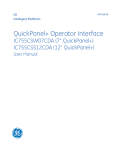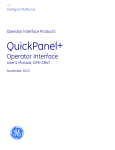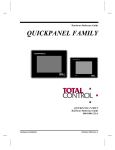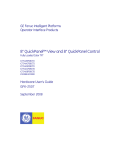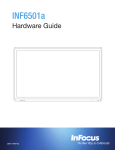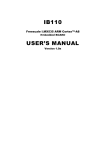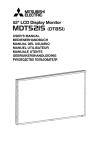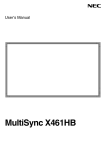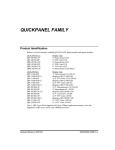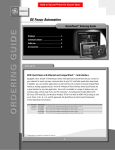Download catalog - Mayer Electric Supply
Transcript
GE Intelligent Platforms Operator Interface Products QuickPanel+ Operator Interface IC755CxW07CDx (7” Display) IC755CxS10CDx (10” Display) IC755CxS12CDx (12” Display) IC755CxS15CDx (15” Display) Quick Start Guide, GFK-2893F September 2014 Safety Symbol Legend Warning Indicates a procedure, condition, or statement that, if not strictly observed, could result in personal injury or death. Caution Indicates a procedure, condition, or statement that, if not strictly observed, could result in damage to or destruction of equipment. Attention 2 Indicates a procedure, condition, or statement that should be strictly followed to optimize these applications. QuickPanel+ Quick Start Guide GFK-2893F 1. Physical Overview The following diagrams display the physical layout of + the QuickPanel Operator Interface, including locations of status LEDs, communications ports, and connectors. Status Indicator LED SD Card MICRO USB Touchscreen LCD LINE OUT MIC IN Input Power LAN USB Host Ports COM Battery Cover IC755CxW07CDx Profile and Hardware Features GFK-2893F QuickPanel+ Quick Start Guide 3 SD Card Status Indicator LED Touchscreen LCD LAN2 LAN1 USB MICRO COM2 COM1 LINE Input OUT Power Host USB Ports IC755CxS10CDx Profile and Hardware Features 4 QuickPanel+ Quick Start Guide GFK-2893F SD Card Status Indicator LED Touchscreen LCD LAN2 LAN1 USB Host Ports MICRO COM2 USB COM1 LINE Input OUT Power IC755CxS12CDx Profile and Hardware Features GFK-2893F QuickPanel+ Quick Start Guide 5 SD Card Status Indicator LED Touchscreen LCD LAN2 LAN1 USB MICRO COM2 COM1 LINE OUT Host USB Ports Input Power IC755CxS15CDx Profile and Hardware Features 6 QuickPanel+ Quick Start Guide GFK-2893F 2. Specifications 2.1 General Specifications Item Specification Processor RAM Memory ROM SRAM Operating System Type Resolution Display Color Brightness Touch screen Backlight Touch Panel Type Multi-touch Ethernet Port Communi -cations Serial Port USB, Host USB, Device Storage Audio GFK-2893F Freescale i.MX535 (1 GHz ARM Cortex A8) IC755CxW07CDx: DDR2 SDRAM 512 MB IC755CxSxxCDx: DDR3 SDRAM 1 GB IC755CxW07CDx: SLC NAND 256 MB IC755CxSxxCDx: SLC NAND 512 MB 512 KB (with battery backup) Microsoft Windows Embedded Compact 7 IC755CxW07CDx: 7" Widescreen TFT LCD IC755CxS10CDx: 10.4" Standard TFT LCD IC755CxS12CDx: 12.1" Standard TFT LCD IC755CxS15CDx: 15" Standard TFT LCD IC755CxW07CDx: 800(W) x 480(H) pixels WVGA IC755CxS10CDx: 800(W) x 600(H) pixels SVGA IC755CxS12CDx: 800(W) x 600(H) pixels SVGA IC755CxS15CDx: 1024(W) x 768(H) pixels XGA 65,536 IC755CxW07CDx: 310 cd/m2 IC755CxS10CDx: 400 cd/m2 IC755CxS12CDx: 450 cd/m2 IC755CxS15CDx: 310 cd/m2 LED Projected capacitive Two-point IC755CxW07CDx: 1x 10/100BaseT (RJ-45) IC755CxSxxCDx: 2x 10/100BaseT (RJ-45) IC755CxS12CDA: 1x 10/100BaseT (RJ-45) IC755CxW07CDx: 1x RS-232 UART port (5-pin connector) IC755CxSxxCDx: 1x RS-232 UART port, 1x RS-232/485 port (2x 5-pin connector) (1x 10-pin connector for IC755CxS12CDA) 2x USB 2.0 (Type-A) Max power (5 V at 0.5 A) 1x USB 2.0 (Mini Type-B) 1x SD/SDHC card slot IC755CxW07CDx: 1x Mic In (Mono) (3.5 mm jack) 1x Line Out (Stereo) (3.5 mm jack) IC755CxSxxCDx: 1x Line Out (Stereo) (3.5 mm jack) QuickPanel+ Quick Start Guide 7 Noise Immunity Rated Voltage Input power Power Consumption Frame Ground (FG) Noise voltage: 1500 V p-p, Pulse duration: 1μs, Rise time: 1ns IC755CxW07CDx: +24 V dc ±20% (3-pin connector) IC755CxSxxCDx: +12/24 V dc ±20% (3-pin connector) IC755CxW07CDx: 15 W (max), 0.625 A IC755CxS10CDx: 18 W (max), 1.5 / 0.75 A IC755CxS12CDx: 30 W (max), 2.5 / 1.25 A IC755CxS15CDx: 30 W (max), 2.5 / 1.25 A Frame GND is connected to Signal GND internally 2.2 Physical Specifications and Mounting Options Item Specification Dimensions (L x W x D) Weight Mounting Options Panel Cutout Dimensions VESA Mount 8 IC755CxW07CDx : 192 x 137 x 36 mm (7.56 x 5.39 x 1.42 in) IC755CxS10CDx: 278 × 222 × 65 mm (10.95 × 8.74 × 2.56 in) IC755CxS12CDx: 314 x 248 x 65 mm (12.36 x 9.76 x 2.56 in) IC755CxS15CDx: 399 x 323 x 70 mm (15.71 x 12.72 x 2.76 in) IC755CxW07CDx : 0.80 kg (1.76 lbs) IC755CxS10CDx: 2.40 kg (5.29 lbs) IC755CxS12CDx: 3 kg (6.61 lbs) IC755CxS15CDx: 4.46 kg (9.83 lbs) IC755CxW07CDx: 183.50 x 128.50 mm (7.22 x 5.06 in) IC755CxS10CDx: 266 x 210 mm (10.47 x 8.27 in IC755CxS12CDx: 302 x 228 mm (11.89 x 8.98 in) IC755CxS15CDx: 379 x 305 mm (14.92 x 12.01 in) IC755CxW07CDx: 75 x 75 mm (2.95 x 2.95 in) IC755CxSxxCDx: 100 x 100 mm (3.94 x 3.94 in) QuickPanel+ Quick Start Guide GFK-2893F 2.3 Environmental Specifications Note: + Install the QuickPanel in a well-ventilated location that is not exposed to dust, corrosive gases or liquids, rain, strong ultraviolet light or direct sunlight, and meets the specifications listed in the following table. IC755Cx W07CDx Item Cooling Ambient Operating Temperature Ambient Storage Temperature Ambient Humidity (Operating and Storage) Environment Vibration Resistance Altitude ROHS Enclosure Rating Note: GFK-2893F IC755Cx IC755Cx S10CDx S12CDx Natural convection IC755Cx S15CDx 0 to +55°C (32 to 131 °F) -10 to +60°C (14 to 140 °F) 85% RH Non-condensing, wet-bulb temperature: 30°C (86 °F) or less Pollution Degree 2, Indoor use only 5 to 9 Hz single-amplitude 3.5 mm 2 9 to 150 Hz constant-accelerated velocity 9.8 m/s X, Y, Z directions 10 time (100 minutes) (Compliance 3502, IEC61131-2 JIS B) 800~1114 hPa, altitude up to 2000 m (6561.68 ft) Compliant with EU RoHS Directive 2011/65/EU UL Type UL Type IP65 in IP65 in 4X; 4X; panel panel IP65 in IP65 in mount mount panel mount panel mount only only only only For additional product standards and agency approvals, refer the section, Product Certifications and Installation Guidelines. QuickPanel+ Quick Start Guide 9 3. Initial Startup Note: For installation requirements, complete installation procedures, and operating + information, refer to GFK-2847, QuickPanel Operator Interface User Manual. You will need the following: A Safety Extra Low Voltage (SELV) and Limited Energy Circuit or SELV and Class 2 dc power supply. The power terminal block is supplied with the product. For voltage and requirements, refer to the Input Power specifications in the table, General Specifications. The mating power terminal block supports 2 stranded 30 – 14 AWG (0.05 – 2.00 mm ) wires. The user calculates proper gauge wiring for current carrying capacity and loss according to local regulations. At a minimum, the cable must be rated for 75°C (167 °F) or more. Warning Warning 10 ELECTRICAL SHOCK HAZARD To avoid personal injury or damage to equipment, ensure that the dc supply is disconnected from power and the leads are not energized before attaching them to the unit's power supply plug. If this equipment is used in a manner not specified by the manufacturer, the protection provided by the equipment may be impaired. QuickPanel+ Quick Start Guide GFK-2893F 3.1 Installing the Battery for IC755CxW07CDx 1) 2) 3) 4) Caution 5) 6) 7) GFK-2893F Installing the battery should only be performed by trained personnel and in a nonhazardous location. If the QuickPanel+ is VESA mounted, detach from the VESA arm when replacing the battery. Refer to the section, Mounting on a VESA arm. The battery should only be installed when the unit is powered off. Care should be taken to protect and insert the battery with correct polarity. Do not use any metallic item to remove the battery (such as screwdrivers, knives, pliers, and so forth). Be careful to not drop the battery or any associated screws into the unit. Be careful of edges on internal sides of the enclosure and frame. QuickPanel+ Quick Start Guide 11 To install the battery 1. Remove the battery cover by pressing down while sliding outward. IC755CxW07CDx Battery Cover Removal 2. Connect the battery harness connector to the header, noting keyed orientation. Battery P/N IC755ACCBATT Battery Harness Connection 3. 4. Verify that positive (red) is down and negative (black) is up. Wrap the harness connector around to match the following figure. Do not let the harness connector go above the tab. Harness Connector Orientation 5. 12 Slide the battery cover into place, taking care not to pinch the harness connector. QuickPanel+ Quick Start Guide GFK-2893F 3.2 Battery Replacement Warning Warning Caution Caution GFK-2893F Batteries may present a risk of fire, explosion, or chemical burn if mistreated. Do not crush, disassemble, shortcircuit, or dispose of in fire. Use of batteries not specified + for use with the QuickPanel product may present a risk of fire or explosion. Replace the battery for the IC755CxW07CDx only with battery part number IC755ACCBATT. Replace the battery for the IC755CxSxxCDx only with battery part number IC755ACCBATTNL. QuickPanel+ Quick Start Guide 13 3.3 Connecting Input Power To connect input power 1. Verify that the power cable is not energized. 2. Loosen the screw clamps on the mating power connector. 3. Strip the insulation from the power cables. M2.5 Mounting clamps M2 Screw clamps FG GND +24 V dc Power Connector 4. Secure the power cable to the mating connector, noting polarity, and tighten the screw clamps. The torque for the attaching screws is 0.3 Nm (2.26 in-lb). 5. Apply dc power to the unit. During normal + startup and operation, the QuickPanel status LED indicator displays as follows: 6. • Solid amber while the QuickPanel unit is starting up • Solid green during normal operation + + Once power is applied, the QuickPanel begins initializing. The first thing to display is the splash screen. To skip running any programs included in the StartUp folder, tap Don’t run StartUp programs. The Microsoft Windows Embedded Compact 7 operating system starts automatically. 14 QuickPanel+ Quick Start Guide GFK-2893F 3.4 Status Indicators The QuickPanel+ has a tri-color LED that provides visual status indications for IC755CxW07CDx and IC755CxSxxCDx units. 3.4.1 Status LED Operation LED State QuickPanel+ State Amber, solid Operating system starting Green, solid Normal operating state Green, blinking Backlight off Red, blinking Backlight failure Off Power not applied to the unit 3.4.2 Ethernet Port LED Operation The Ethernet port has two LED indicators: Speed and Link Activity. Speed Link Activity GFK-2893F Operating State LED LED State Speed On, Yellow 10/100 Link Activity On, Green Link status QuickPanel+ Quick Start Guide 15 4. Installation 4.1 Installing the Protective Sheet To install the protective sheet 16 1. Remove the protective film on the screen of + the QuickPanel . 2. Wipe the display of any dust or fingerprints. 3. Peel a corner of the clear side of the protective sheet. 4. Begin applying the corner to the display. 5. Slowly apply the rest of the protective sheet, smoothing out as you go. 6. Peel the green curing film from the protective sheet. QuickPanel+ Quick Start Guide GFK-2893F 4.2 Choosing a Mounting Location + When mounting the QuickPanel , make sure the mounting area allows room to insert and remove the SD card, cables, and mounting brackets. Choose a location that will allow natural convection air flow from + bottom to top of the QuickPanel enclosure. Do not + mount the QuickPanel at an angle more than 30° from the vertical, as illustrated in the following figure. Refer to the section, Environmental Specifications. Mounting Angle GFK-2893F QuickPanel+ Quick Start Guide 17 4.3 Panel Mounting + To mount the QuickPanel in an enclosure, you will need: • One #2 Phillips head screwdriver • Mounting brackets (supplied) The IC755CxW07CDx, IC755CxS10CDx, and IC755CxS12CDx mounting holes are located on the top and bottom sides of the unit. IC755CxW07CDx Mounting Holes IC755CxS10CDx and IC755CxS12CDx Mounting Holes 18 QuickPanel+ Quick Start Guide GFK-2893F The IC755CxS15CDx mounting holes are located on the top, bottom, and sides of the unit. IC755CxS15CDx Mounting Holes GFK-2893F QuickPanel+ Quick Start Guide 19 4.4 Installation Procedure When installing the + QuickPanel into the panel, pay careful attention while handling the unit so that it does not drop and damage the unit. Caution + To install the QuickPanel 1. Cut an opening in the panel according to the specifications in the following figures. Note: Panel cutout tolerances are +0.50, -0.00 mm (+0.02, -0.00 in). Panel Thickness: 1.0 to 5.0 mm (0.04 to 0.20 in) 128.50 mm (5.06 in) 183.50 mm (7.22 in) IC755CxW07CDx Panel Cutout Dimensions Panel Thickness: 1.6 to 5.0 mm (0.06 to 0.20 in) 210 mm (8.27 in) 266 mm (10.47 in) IC755CxS10CDx Panel Cutout Dimensions 20 QuickPanel+ Quick Start Guide GFK-2893F Panel Thickness: 1.6 to 5.0 mm (0.06 to 0.20 in) 228 mm (8.98 in) 302 mm (11.89 in) IC755CxS12CDx Panel Cutout Dimensions Panel Thickness: 1.6 to 5.0 mm (0.06 to 0.20 in) 305 mm (12.01 in) 379 mm (14.92 in) IC755CxS15CDx Panel Cutout Dimensions 2. Verify that the gasket is present and properly seated in the bezel channel located on the sides of the unit. 3. Insert the QuickPanel into the mounting panel cutout. GFK-2893F + QuickPanel+ Quick Start Guide 21 4. Insert the hook of the mounting bracket into the mounting hole as displayed in the following figure. 5. Tighten the screws on the mounting bracket in a clock-wise direction. Torque Range for Mounting Clamp Screws Unit Torque Range IC755CxW07CDx 0.3 Nm (2.66 in-lb) IC755CxS10CDx 0.7 Nm (6 in-lb) IC755CxS12CDx 1.0 to 1.2 Nm (8.9 to 10.6 in-lb) IC755CxS15CDx 1.0 to 1.2 Nm (8.9 to 10.6 in-lb) 22 QuickPanel+ Quick Start Guide GFK-2893F 4.5 Mounting on a VESA Arm + The QuickPanel can be installed on a commercially available Video Electronics Standards Association (VESA) MIS-D arm, stand, or apparatus that is listed to comply with the UL1678 standard. + To mount the QuickPanel : use the mounting holes located on the back of the unit, as displayed in the following figures. The IC755CxW07CDx mounting holes attach with M4 screws that are 6 mm (0.24 in) or less in length. The IC755CxSxxCDx mounting holes attach with M4 screws that are 8 mm (0.32 in) or less in length. Torque Range for Mounting M4 Screws Unit Torque Range IC755CxW07CDx 0.7 to 0.8 Nm (6.2 to 7.1 in-lb) IC755CxSxxCDx 1.0 to 1.2 Nm (8.9 to 10.6 in-lb) 75 mm mm 75 (2.95 in) 75 mm 75 mm (2.95 in) IC755CxW07CDx VESA Mounting Holes GFK-2893F QuickPanel+ Quick Start Guide 23 100 mm 100 mm (3.94 in) 100 100 mm mm (3.94 in) IC755CxSxxCDx VESA Mounting Holes Note: 24 For user manuals, product updates, and other information, go to the Support website, http://www.ge-ip.com/support and refer to Operator Interfaces and PC. QuickPanel+ Quick Start Guide GFK-2893F 4.6 Connectors 4.6.1 Power Connector Details † Pin # Signal Name 1 +24 V dc† 2 GND 3 FG Pin-out IC755CxSxxCDA supports both +12 V dc or +24 V dc IN 4.6.2 Ethernet Port Details Interface: Ethernet 10BASE-T/100BASE-TX Pin # Signal Name 1 TX+ 2 TX- 3 RX+ 4 NC 5 NC 6 RX- 7 NC 8 NC Pin-out 4.6.3 USB Host Port Details Interface: 2x USB 2.0 Pin # Signal Name 1 USB_VCC 2 USB_D- 3 USB_D+ 4 USB_GND GFK-2893F QuickPanel+ Quick Start Guide Pin-out 25 4.6.4 Serial Port Details 4.6.4.1 IC755CxW07CDx Serial Port Details Interface: x1 RS-232 Pin # Signal Name 1 TXD 2 RXD 3 RTS 4 CTS 5 SGND Pin-out 4.6.4.2 IC755CxSxxCDx Serial Port Details 4.6.4.2.1 Serial Port COM1 Interface: RS-232 Pin # Signal Name 1 TXD 2 RXD 3 RTS 4 CTS 5 SGND 26 QuickPanel+ Quick Start Guide Pin-out GFK-2893F 4.6.4.2.2 Serial Port COM2 Interface: RS-232C/485 (default is RS-485 Halfduplex) RS-232 RS-485 Signal Name Signal Name (Fullduplex†) Signal Name (Halfduplex†) 1 TXD TXD+ DATA+‡ 2 RXD TXD- DATA-‡ 3 RTS RXD+ DATA+‡ 4 CTS RXD- DATA-‡ 5 SGND SG SG Pin # Pin-out 5 1 † Full-duplex RS–485 is backwards compatible to RS–422 mode. ‡ Pins 1-3 and 2-4 are connected internally. GFK-2893F QuickPanel+ Quick Start Guide 27 5. Product Certifications and Installation Guidelines for Conformance The QuickPanel+ Operator Interface is intended for use in industrial environments and, when properly installed, shall comply with the following agency approvals. 5.1 Agency Approvals Note: The agency approvals listed in the following table and on the Declaration of Conformities are believed to be accurate; however, the product’s agency approvals should be verified by the marking on the unit itself. Description N.A. Safety for Programmable Controller for use in Hazardous locations Class I Division 2 Groups A,B,C,D Agency Marking Comments Certification by Underwriter's Laboratories (UL) to UL 61010-1; UL 61010-2-201; CSA C22.2 No 142–M1987; CSA 61010-1; CSA 61010-2-201 ISA 12.12.01 standard and CSA C22.2 No 213-M1987 Electromagnetic Compatibility Directive European Electromagnetic Compatibility (EMC) for Industrial Control Equipment 28 Self-declaration in accordance with European Directives EN61000-6-2, EN61000-6-4 QuickPanel+ Quick Start Guide GFK-2893F 5.2 Conditions of Safe Use for Installation in Hazardous Locations The following information applies to products bearing the UL marking for Hazardous areas for explosive atmospheres: Suitable for use in Class I Division 2 Groups A, B, C, D. EXPLOSION HAZARD Class I Division 2 Groups A, B, C, D; do not disconnect equipment unless power has been removed or the area is known to be non-hazardous. Warning EXPLOSION HAZARD Substitution of components may impair suitability. EXPLOSION HAZARD DO NOT VESA MOUNT. Panel mount only with enclosures that shall only be able to be opened with the use of a tool. GFK-2893F QuickPanel+ Quick Start Guide 29 5.3 Government Regulations The FCC requires the following note to be published according to FCC guidelines: Note: This equipment has been tested and found to comply with the limits for a Class A digital device, pursuant to Part 15 of the FCC Rules. These limits are designed to provide reasonable protection against harmful interference when the equipment is operated in a commercial environment. This equipment generates, uses, and can radiate radio frequency energy and, if not installed and used in accordance with the instruction manual, may cause harmful interference to radio communications. Operation of this equipment in a residential area is likely to cause harmful interference in which case the user is required to correct the interference at his own expense. Changes or modifications to this unit that are not expressly approved by GE Intelligent Platforms could void the user’s authority to operate the equipment. Industry Canada requires the following note to be published: Note: 30 This Class A digital apparatus complies with Canadian CAN ICES-3 (A)/NMB-3 (A). QuickPanel+ Quick Start Guide GFK-2893F 5.4 EMC Installation and Operation Considerations This equipment has been tested and found to comply with a minimum level of EMC performance as defined by EN 61000-6-2 and EN 61000-6-4 standards. To meet these requirements, the following installation and operation considerations were taken into account: • • Shielding USB cables Limiting RS-232 cables to 15 m (49.2 ft) in length • Using Audio ports only during operational maintenance Although these considerations were deliberated during testing, actual EMC environments vary greatly. Therefore, these considerations may not be necessary. Likewise, additional measures, such as filtering, wire separation, and cable routing, may need to be considered to ensure intended operation of the overall system. GFK-2893F QuickPanel+ Quick Start Guide 31 GE Intelligent Platforms Contact Information If you purchased this product through an Authorized Channel Partner, contact the seller directly. General Contact Information Online technical support and http://support.ge-ip.com GlobalCare Additional information http://www.ge-ip.com/ Solution Provider [email protected] Technical Support If you have technical problems that cannot be resolved with the information in this manual, contact us by telephone or email, or on the web at http://support.ge-ip.com Americas Online Technical Support http://support.ge-ip.com Phone 1-800-433-2682 International Americas Direct 1-780-420-2010 Dial (if toll free 800 option is unavailable) Technical Support Email [email protected] Customer Care Email [email protected] Primary language of support 32 English QuickPanel+ Quick Start Guide GFK-2893F Europe, the Middle East, and Africa Online Technical Support http://support.ge-ip.com Phone + 800-1-433-2682 EMEA Direct Dial + 420-23-901-5850 (if toll free 800 option is unavailable or dialing from a mobile telephone) Technical Support Email [email protected] Customer Care Email [email protected] Primary language of English, French, German, Italian, support Czech, Spanish Asia Pacific Online Technical Support http://support.ge-ip.com Phone + 86-400-820-8208 + 86-21-3217-4826 (India, Indonesia, and Pakistan) Technical Support Email [email protected] (China) [email protected] (Japan) [email protected] (remaining Asia customers) Customer Care Email [email protected] [email protected] (China) www.ge-ip.com Copyright © 2014 GE Intelligent Platforms, Inc. All Rights Reserved *Trademark of GE Intelligent Platforms, Inc. All other brands or names are property of their respective holders. GFK-2893F