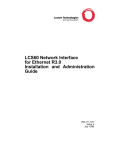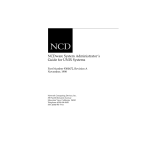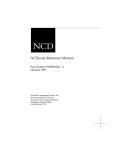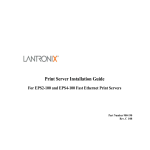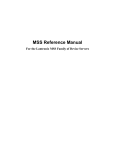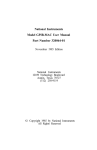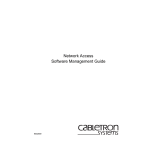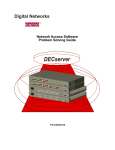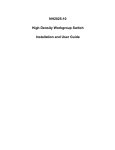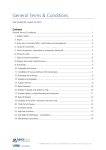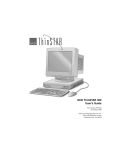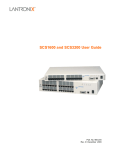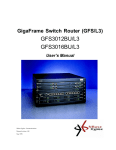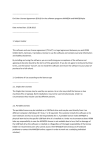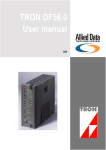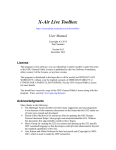Download Basic Configuration
Transcript
Basic Configuration
451-0084C
Contents
Overview ......................................................................................................... 5
IP/PPP (IPCP) Features ........................................................................... 7
IPX /IPXCP Protocols ............................................................................. 10
CCL Scripts................................................................................................... 27
Protocols and Features ................................................................................. 28
Automatic Protocol Detection (APD) ............................................................ 30
APD Notes .............................................................................................. 30
APD Setup .............................................................................................. 31
IP Address and Subnet Mask ....................................................................... 36
Domain Name Server Support ............................................................... 36
IP Broadcast Address ............................................................................. 38
IP Primary and Secondary Gateways .................................................... 38
Show/List/Monitor Server IP Characteristics ........................................ 39
Configuring Username and Password Prompts ........................................... 40
Modem and Port Setup ................................................................................. 40
Basic Modem Port Setup............................................................................... 41
Setting Up Dial-In Ports............................................................................... 45
Dedicated Services.................................................................................. 45
Setting Up a Dial-Out Port........................................................................... 46
Configuring a LAT Application Port at a VMS Host ............................. 48
Setting Up Dial-Back Ports .......................................................................... 49
Using Dial-Back Scripts on the Access Server....................................... 50
Configuring Port Settings ...................................................................... 51
Setting Up a Dial-Back Script Server .................................................... 51
Script File Structure and Guidelines ........................................................... 54
Directory Requirements ......................................................................... 55
Script File Execution and Processing..................................................... 56
Port Settings ................................................................................................. 59
PPP Support.................................................................................................. 60
Enabling Protocols On the Server.......................................................... 60
Configurable Username and Password Prompts ................................... 65
Assigning Local and Remote IP Addresses to PPP Ports....................... 67
0084
1
Basic Configuration
Specifying Optional IPCP Port Characteristics ..................................... 68
Specifying IP Static Routes .................................................................... 69
Examples of IPCP Single-Node Configurations ..................................... 69
Example of an IPCP Network Configuration ......................................... 76
Configuring IPXCP Connections .................................................................. 78
Overview ................................................................................................. 78
Specify IPXCP-Related SERVER Settings ............................................. 78
SERVER IPX RIP Settings ..................................................................... 81
SERVER IPX SAP Settings .................................................................... 82
Specify PORT Characteristics ................................................................ 83
Configuring Ports to Use SLIP and CSLIP .................................................. 88
Configuring Modem Support for SLIP Links ......................................... 89
Enabling SLIP/CSLIP at Specific Ports.................................................. 89
Assigning SLIP Addresses to Ports ........................................................ 91
Single-Node Applications........................................................................ 93
Network Applications ............................................................................. 96
ARAP Configuration ..................................................................................... 98
Specify Server Settings......................................................................... 100
Specify PORT Settings.......................................................................... 102
Using ARAP With Authentication and Dialback Features ........................ 104
Modifying Dialback Scripts for ARAP Ports............................................... 110
ARAP Planning Considerations.................................................................. 112
Diagnostic Cabling ...................................................................................... 114
Xyplex Support for the Xremote Protocol ................................................... 115
Starting up the XDM Host ................................................................... 115
Configuring the Communication Server for Xremote Support ............ 118
Enabling the Xremote Protocol on the Server...................................... 119
Defining Remote Font Servers ............................................................. 119
tftp Security on Font Servers ............................................................... 121
Defining Xremote Characteristics at Server Ports............................... 122
Establishing an Xremote Session ......................................................... 124
Using a Script to Configure the Server for Xremote Support.............. 129
Enhancing Security for Xremote Users................................................ 130
The Access Server Password ................................................................ 130
The SecurID Authentication System.................................................... 131
The Kerberos Security System ............................................................. 131
2
0084
Basic Configuration
Login Scripts and Dialback Scripts .......................................................132
Notes on Memory Requirements for Xremote .............................................132
How Xremote Can Affect Server Performance......................................133
Memory Requirements for Sessions and Windows ...............................133
Notes and Restrictions...........................................................................134
CCL Scripts..................................................................................................135
CCL Notes (Using Modem-Based Compression) ...................................135
Available Script Types...........................................................................136
Specify Script Server Settings...............................................................138
Specify PORT Settings ..........................................................................139
Script Server Setup ...............................................................................139
Installing CCL Scripts at Script Servers..............................................140
Modifying a CCL Script for Macintosh Computers...............................147
Modifying a CCL Script to Use Error Correction or Compression .......149
Example Xyplex CCL Extensions..........................................................150
Example of a Typical CCL Script ..........................................................153
Modem and Flow Control ............................................................................158
Dial In Modems Which Support RNG...................................................159
Dial In Modems Which Do Not Support RNG ......................................160
Dial In to Remote Access Ports Which Do Not Support RNG...............162
Dial Out Modems...................................................................................163
Dial In/Dial Out Modems Which Support RNG....................................164
Dial In/Out Modems Which Do Not Support RNG ...............................167
Flow Control ................................................................................................169
Software Flow Control...........................................................................169
Hardware Flow Control.........................................................................169
Figures
Figure 1. Network Configuration with Access Servers.................................. 5
Figure 2. IPCP Single-Node Configuration ................................................... 8
Figure 3. An IPCP Network Configuration.................................................... 9
Figure 4. Basic IPXCP Configuration Using a Communication Server....... 11
Figure 5. IPXCP "LAN-to-LAN" Configuration Using Communication
Servers ................................................................................................... 12
Figure 6. SLIP Connections to Remote Network, Remote PC ..................... 16
0084
3
Basic Configuration
Figure 7. Conventional Xremote Implementation........................................ 19
Figure 8. An Xterminal Connected to a Xyplex Access Server 720.............. 20
Figure 9. Standard AppleTalk Remote Access Configuration...................... 22
Figure 10. AppleTalk Remote Access Configuration Using Communication
Servers ................................................................................................... 23
Figure 11. Server IP Characteristics Display............................................... 39
Figure 12. Example Script Server Directory Structure ............................... 52
Figure 13. A PC with an Internet Address Within the LAN Subnet ........... 71
Figure 14. A PC With an Internet Address Outside of the LAN Subnet ..... 73
Figure 15. A PC With No Configured Internet Address............................... 75
Figure 16. Two Communication Servers in a Back-To-Back Gateway ........ 76
Figure 17. Direct SLIP Connection............................................................... 94
Figure 18. Dial-In SLIP Connection ............................................................. 95
Figure 19. SLIP Connections to Remote Network........................................ 97
Figure 20, Part 1. Operation of Authentication and Security Methods.... 106
Figure 21. Modular Cables for Connecting a Macintosh Computer........... 114
Figure 22. Font Servers .............................................................................. 120
Figure 23. State Diagram for Dial In Modems Which Support RNG ........ 159
Figure 24. State Diagram for Dial In Modems Which Do Not Support RNG161
Figure 25. State Diagram for Dial Out Modems ........................................ 163
Figure 26. State Diagram for Dial In/Out Modems Which Support RNG . 166
Figure 27. State Diagram for Dial In/Out Modems Which Do Not Support
RNG...................................................................................................... 168
4
0084
Basic Configuration
Overview
The Access Server software supplied by Xyplex Networks operates on
Xyplex-supplied communication hardware modules, which are part of the
MAXserver family and Network 9000 family of Ethernet-based
communication products. This combination of software and hardware is
called an access server.
Access servers support connections between serial-interface devices and
other devices connected to the Ethernet network. The serial-interface
devices include: terminals, serial printers, personal computers running
terminal emulation or networking software, modems, serial ports on other
access servers, and host computer serial ports. Figure 1 represents an
access server configuration.
Figure 1. Network Configuration with Access Servers
0084
5
Basic Configuration
Figure 1 shows how several different types of devices can be connected to
the serial ports of the access server. Users at any of these devices have
access to any resources on the network, such as host computers,
workstations, etc, and resources available at other access server ports.
Because access server software supports multiple communication protocols,
these connections can be made regardless of the operating system running
at the desired resource.
Compare this to operation without an access server, where users would
need to go to a terminal that is directly connected to a serial port on the
host or node they want to use. With an access server, users can perform
work on any computer that is connected to the network that the access
server is on. Providing access from serial ports to host computer resources
is referred to as "terminal serving."
Similarly, consider the example of a user who wants to print a job. Without
an access server, the user would need to print the job to a printer that is
directly connected to a serial port on the host where the data is located.
With an access server, many users can have access to a shared printer
resource, because the resource is located on the network. Providing shared
printing resources is also referred to as "printer serving."
For terminal serving and printer serving, the devices which provide
services are connected to a network and the users of those services usually
work at a location that is geographically local to the device offering the
service. Serial ports at access servers can also be connected to modems,
switches and other devices to provide access to services that are available at
remote locations or for users who are at remote locations. This is referred to
as "access serving."
Access serving configurations include anything from simple dial-in and dialout modems for low speed interactive traffic (terminal emulation, text
editing, file transfers, electronic mail), to more sophisticated applications.
6
0084
Basic Configuration
IP/PPP Protocols
The Point-to-Point Protocol (PPP) allows a personal computer (PC), another
access server, or router that also supports PPP to gain access to a network,
such as Internet networks (IP) or Novell NetWare networks (IPX), through
a serial port. PPP devices can connect to the access server directly over a
serial line or through a modem.
PPP provides a standard method for transmitting multi-protocol datagrams
over point-to-point links. Because PPP is a datagram transmission service,
it is not a guaranteed delivery service. (To compensate, flow control
methods and the requirement by higher-level protocols that messages be
acknowledged before additional messages are sent means that most packets
are delivered without error.)
PPP provides an excellent foundation for other applications. PPP defines a
Link Control Protocol (LCP) for establishing, configuring, and testing the
data-link connections. PPP also provides a family of Network Control
Protocols (NCP) for establishing and configuring network layer protocols.
The IP Control Protocols (IPCP) and IPX Control Protocol (IPXCP) are
NCPs supported by the Xyplex PPP implementation.
IP/PPP (IPCP) Features
The Xyplex implementation of IPCP supports two general network
configurations: the single-node configuration and the network
configuration. In the single-node configuration, a PC running PPP is
attached to an access server port over a serial line. In the network
configuration, two access servers route IP traffic between two LANs with
different subnet addresses in the Internet.
Figure 2 and 3 show examples of the two network topologies.
0084
7
Basic Configuration
Internet Address:
140.179.78.10
Personal
Computer
running PPP
Serial Line
modem
modem
Serial Line
Communication
Server running
IPCP (IP over PPP)
Internet Address: 140.179.78.20
Mask: 255.255.255.0
IP
Internet Address:
140.179.78.60
Internet Address:
140.179.78.50
UNIX
host
UNIX
host
Figure 2. IPCP Single-Node Configuration
The PC in Figure 2 can have an address in the same Internet subnetwork,
or subnet, as the access server, or on a remote subnet with a different
Internet address. The PC can connect to the access server port directly or
through a modem, as shown in this figure. When the PC and the access
server are configured appropriately, the PC can gain access to Internet
devices on the LAN through the access server port.
8
0084
Basic Configuration
149.179.80.0
LAN A
IP
140.179.85.0
IP over PPP
Terminal Server
running PPP
X
X
X
Serial Line
X
Terminal Server
running PPP
IP
LAN B
140.179.90.0
Figure 3. An IPCP Network Configuration
The two LANs in Figure 3 represent different subnets on the Internet.
Two access servers running IPCP, connected over a serial line, act as a
gateway or router between the two networks. Devices on LAN A can gain
access to devices on LAN B, and devices on LAN B can gain access to
devices on LAN A.
0084
9
Basic Configuration
PPP Features
The following features are also part of the PPP IPCP implementation:
•
Support for high speed modems.
•
Depending on the access server model and cabling you use, PPP links
can be configured to operate at speeds as high as 115.2 Kbps.
•
Support for Van Jacobson compression.
PPP links can transmit and receive packets that have been compressed
using the Van Jacobson compression algorithm (refer to RFC 1144).
Compression allows PPP links to operate with higher throughput
(actual performance depends on your application).
•
Compatible with Xyplex security mechanisms.
IPCP can be used in conjunction with all Xyplex access security methods.
IPX /IPXCP Protocols
In Novell NetWare networks, communication is handled using a protocol
known as Internetwork Packet Exchange (IPX). IPX is a connectionless,
datagram protocol, which means that each packet contains all the
information necessary to deliver it to the final destination. The PPP
specification defines many Network Control Protocols (NCP) for establishing
various network layer protocols. IPX Control Protocol (IPXCP) is one such
network control protocol, and specifies a means for handling IPX traffic
running over a PPP link.
With Multiprotocol software, an access server provides transparent access
to IPX services, devices or networks. Specific applications include:
Connecting a remote (dial-in) Workstation or PC to the network. This is a
typical "remote office" or "user-to-LAN" application. Figure 4 depicts this
IPXCP configuration.
10
0084
Basic Configuration
Remote Users
Novell NetWare Network
Novell NetWare
File Servers
PPP Links
Modems
Modems
Xyplex Communication Server
Remote
IPX Clients
Printers
Ethernet Local Area
Network (LAN)
Figure 4. Basic IPXCP Configuration Using a Communication Server
In this application, the users at the remote IPX clients have access to the
Novell services offered on the Novell Netware network (unless the
network manager chooses to limit that access). The user dials in when he
or she needs access to the services, and disconnects when the services are
no longer needed.
0084
11
Basic Configuration
Connecting a remote network to the local network through a serial port. In
this application, the port functions as a router connecting two networks.
Figure 5 depicts this IPXCP configuration.
VAX/VMS System
UNIX System
Novell NetWare
File Server
Ethernet Local Area
Network (LAN) 1
Communication
Server
PPP
Link
Communication
Server
Ethernet Local Area
Network (LAN) 2
Personal Computers
Host Systems
Novell NetWare
File Server
Figure 5. IPXCP "LAN-to-LAN" Configuration Using Communication
Servers
12
0084
Basic Configuration
•
In this application, the users at one Ethernet LAN have access to all
Novell services offered at the other Ethernet LAN, and vice versa. In
Figure 2, the PPP link between the access servers would typically be a
"null-modem" connection. The connection will normally be a permanent
link. An asynchrouous IPX router which has dial-out capabilities could
also be used in place of one of the access servers.
•
Connecting a host, workstation, or PC directly to the network through
a connection to a serial port (usually uses a "null-modem" cable). This
application would be useful for connecting a device which does not
support an Ethernet connection to the access server so that it has
access to services available on the Novell network. The PC or
workstation needs an IPX client program and the ability to
communicate over a PPP link.
Key Features
0084
•
The access server can communicate with any RFC 1552-compliant
IPXCP (IPX over PPP) client software implementation.
•
Standard NetWare Addressing Methods. The IPX protocol specifies the
address of each system using a network number, node number, and
socket number. Network numbers identify NetWare network segments.
Node numbers identify individual nodes on a network segment. Socket
numbers identify the different applications within a single host. The
access server software uses this standard addressing method. For
information about IPX addressing, refer to the Novell System Concepts
guide supplied with your Novell NetWare software.
•
Use the IPX client setup and administration procedures to configure the
remote IPX client. The IPX client set-up activities are described in the
documentation supplied with your IPX client software package. Use
Xyplex commands to configure the access server.
13
Basic Configuration
•
IPX RIP and SAP Support. In some network configurations, an access
server operates as an asynchronous IPX router. IPX routers exchange
information about the networks where they are attached, and the
networks they can reach, through IPX Router Information Protocol
(RIP) packets. IPX routers use RIP information to route IPX packets.
Each IPX router maintains a table of RIP information that it has
received from other routers. IPX routers also broadcast RIP packets to
neighboring routers periodically.
•
Servers in an IPX network (e.g., file servers, print servers) advertise
their services through Service Advertising Protocol (SAP) packets. IPX
servers also answer requests by clients who are looking for their
services. IPX routers are responsible for broadcasting SAP information
to other IPX routers in the network, and functioning as a proxy for
servers on other networks1. Each IPX router maintains a table of SAP
information that it has received from neighboring routers and servers.
•
RIP and SAP route-propagation is performed using a "split horizon
algorithm." 2
•
IPX can be used in conjunction with all Xyplex access security methods.
•
The IPXCP implementation can be managed via SNMP and includes
support of Xyplex enterprise-specific MIB objects, and Control Point.
Using SLIP
The Access Server software enables a user to run Internet protocols over an
asynchronous serial line, using the Serial Line Internet Protocol (SLIP).
SLIP is specified by the Internet RFC 1055.
1
When a Netware client wants to connect to a service, the client broadcasts a request for the service.
All IPX routers that have the service in their SAP tables respond to the request, based on the split
horizon algorithm.
2
This algorithm indicates that when broadcasting RIP routes or SAP announcements to a given
network, an individual router should only include data that the other network is not likely to
know. For example, a router must not advertise a route to a network that it had learned from that
network.
14
0084
Basic Configuration
The Access Server software supports two models for the utilization of SLIP:
the single-node model and the network model. Single-node SLIP
applications include:
•
Connecting a remote (dial-in) Workstation or PC to the network. This is
a typical single node application.
•
Connecting a host, workstation, or PC directly to the network through a
connection to a serial port. (This single-node application usually
requires "null-modem" cables.)
In the single-node model, a node is an intelligent device such as a PC,
workstation, etc. Each node connected to an access server has a unique
Internet address.
Using the network model, one connects a remote network to the local
network through a serial port. In this application, the port functions as a
simple static router connecting two networks.
In the network model, a network is a collection of internet nodes, each with
a different internet address. Data communicated over the SLIP link is
forwarded to a remote network. As shown in Figure 6, an access server
passes data from the SLIP link to another local area network.
0084
15
Basic Configuration
,
Remote Network
Internet Addresses: 182.13.130.10
Mask: 255.255.255.0
(Gateway
Application)
SLIP Link
Remote SLIP Device
Server Port;
Internet Address: 182.13.113.5
X
PC or Workstation;
Internet Address:
182.13.113.10
Local Network
X
Server Port;
Remote PC or
Modem
Workstation;
Internet Address:
Internet Address:
Direct Connection of
182.13.113.6
Host to Local Network
182.13.113.6
SLIP Link
(dial-in host)
Modem
Figure 6. SLIP Connections to Remote Network, Remote PC
As shown, SLIP connections can be made from ports to a remote (dial-in)
workstation or PC, direct connection of a host to the local network, and
connection of a remote network.
SLIP Features
The following are some important features of the SLIP implementation:
•
16
The server supports line speeds of 50 baud to 115,200 baud. Depending
on the access server model and cabling you use, SLIP links can be
configured to operate at speeds as high as 115.2 Kbps.
0084
Basic Configuration
•
SLIP links can transmit and receive packets that have been compressed
using the Van Jacobson compression algorithm (refer to RFC 1144).
Links using Compressed SLIP are referred to as CSLIP links.
Compression allows SLIP links to operate with higher throughput
(actual performance depends on your application). SLIP links can also
transmit and receive uncompressed packets, since not all remote devices
permit the use of compression.
•
When a remote device initiates activity on the link, the port will
automatically detect whether or not the remote device is using
compressed SLIP packets. The port will use the same type (compressed
or uncompressed) of packets as the remote device.
•
When the port initiates activity on the SLIP link, you must specify
whether or not the port can initiate communications with a remote
device using CSLIP packets (using the DEFINE/SET PORT INTERNET
CSLIP ENABLED/DISABLED command). When the use of compressed
SLIP is enabled, the port will immediately begin transmitting
compressed packets on the serial link.
•
SLIP can be used in conjunction with all Xyplex security methods.
XREMOTE
The access server provides serial-line support for the NCD proprietary
Xremote protocol. The Xremote protocol compresses the MIT X Windows™
protocol across a serial line. The Xyplex support for this protocol enables
you to connect NCD Xterminals to a Xyplex access server, either directly or
with a modem. In this configuration, Xterminal users have access to many
resources on the LAN that may have previously been unavailable to them.
In addition, the access server runs Xremote helper code, which normally
runs on the host. Because of this, the host has more resources available to
run applications.
0084
17
Basic Configuration
In a conventional configuration, you either connect Xterminals to a host
computer running the MIT X Windows protocol at the serial port on the
host, or you connect the Xterminal directly to the LAN. When the
Xterminal is connected to the access server, the serial port on the host
computer is free for other uses.
Xremote Features
•
Operates with NCD Xterminals having revision V2.2 and V2.3 Xremote
server code in PROMs. An NCD Xterminal connected to a Xyplex access
server with Xremote support is equivalent to the same terminal
connected to a host running NCD Xremote helper code.
•
Operates with Massachusetts Institute of Technology (MIT) X11R4 and
X11R5 X Windows programs.
•
Provides font loading from hosts using the Trivial File Transfer
Protocol (tftp).
•
Supports Xremote operation at line speeds of 9600 baud or greater.
•
Permits nondedicated Xremote ports. An interactive user can
choose one of several different types of connections including
Xremote, SLIP, Multisessions, TN3270, or normal interactive
capabilities on a serial port.
•
Supports Xwindow Display Manager Control Protocol (XDMCP)
notification of X Display Manager (XDM) hosts.
For more information about X Windows system, and how to install the XDM
manager in particular, refer to X Window System User's Guide Volume
Three, by Valerie Quercia and Tim O'Reilly, O'Reilly and Associates, Inc.
For general information about the Xremote protocol, refer to the NCDware
2.3 Xremote User's Manual, from Network Computer Devices, part number
9300137.
18
0084
Basic Configuration
Figure 7 shows a conventional Xremote configuration with the host
computer running Xremote helper code and the X Windows program.
Host
Computer
serial line connection, either
direct or with a modem
NCD Xterminal
with Xremote PROMS
Xremote
Helper code
X Windows
NCD Xterminal
with LAN connection
Figure 7. Conventional Xremote Implementation
In Figure 7, the Xterminal connected to the host must establish the initial
Xsession with that host.
0084
19
Basic Configuration
Figure 8 shows an example of an Xterminal connected to an access server.
serial line connection, either
direct or with a modem
NCD Xterminal
with Xremote PROMS
Terminal
Server 720
Xremote
Helper code
Remote Font Server
Figure 8. An Xterminal Connected to a Xyplex Access Server 720
The NCD Xterminal in Figure 8, which contains the Xremote protocol stack
in PROMs, is connected to the access server with a serial line. The access
server runs the Xremote helper code. A user at this Xterminal can gain
access to different resources on the LAN, either directly or with a modem.
The Xterminal can establish the initial Xsession with various hosts on the
network, which run the XDM. The XDM host resides on the LAN, as does
another host which acts as a remote font server.
In this configuration, the Xremote protocol runs across the serial line. The
X Windows protocol runs on the LAN. The NCD helper code compresses X
Window traffic from the LAN and sends it across the serial line. It also
decompresses Xremote traffic from the serial line, and sends X Windows
protocol across the LAN.
20
0084
Basic Configuration
ARAP
AppleTalk Remote Access (ARAP) allows a user to connect a remote
Macintosh computer to an AppleTalk network through a point-to-point
modem link. A Remote Access server transfers AppleTalk packets between
a remote Macintosh and an AppleTalk network so that the remote
Macintosh acts as if it were directly connected to the network.
ARAP is a "keyed" software feature and requires a password to be enabled
at a Xyplex access server. Contact your local Xyplex Sales Representative
or distributor for more information about obtaining a password and the
documentation which describes how to configure this feature on the Xyplex
access server.
Notes
The following notes apply to the ARAP implementation:
0084
•
When there is no TFTP script server available on the network,
Command Control Language (CCL) scripts and dial back scripts are
unavailable.
•
ARAP supports only one login password that is shared by all ARAP
users. When Kerberos or SecurID authentication is performed, a
username may be used that has an associated password and/or
passcode.
•
When Kerberos or SecurID authentication is not used, the server does
not restrict access by user name. A user can login through Remote
Access using any user name as long as the user specifies the correct
server password. Specific user names are only used for locating a
telephone number for dial back.
•
To prevent AppleTalk “name collisions,” do not have more than one
Remote Access Server with a given name on an AppleTalk network.
21
Basic Configuration
Figure 9 and Figure 10 show the differences between the standard Remote
Access configuration, and an equivalent configuration using a Xyplex
communications server. In the standard configuration (see Figure 9), a
Macintosh computer is dedicated for use as a Remote Access server. The
remote Macintosh computer has access to all AppleTalk zones that are
available to the Macintosh computer that is configured as a Remote Access
server. Each Macintosh computer (Remote Access server) can only service
one modem, so multiple Macintosh computers are needed in order to
support simultaneous connections to the network by several users.1
AppleTalk Network
Remote User
Macintosh Computers/
File Servers
modem
modem
Remote Access
Remote Macintosh
Computer
Server Macintosh
Computer
Printers
Figure 9. Standard AppleTalk Remote Access Configuration
1
22
This description applies to Version 1.X of AppleTalk Remote Access from Apple Computer
Corporation. Version 2.0 of AppleTalk Remote Access permits a Macintosh computer to service more
than one Remote Access connection when the Macintosh computer is equipped with a special
hardware option. (Without this hardware option, V2.0 performs in the same manner as V1.X.) The
Xyplex ARAP implementation is compatible with both V1.X and V2.0 of AppleTalk Remote Access
software.
0084
Basic Configuration
In the Xyplex configuration (see Figure 10), a port on the access server
takes over the functions of the Macintosh computer (Remote Access server)
and provides access to AppleTalk devices and networks. Using this
approach, several users can simultaneously and cost-effectively be
connected to the network via one multi-port access server device. Also,
network administration is simplified, because an administrator only needs
to manage a single access server, rather than multiple Macintosh computers
(Remote Access servers).
AppleTalk Networks
Remote Users
Macintosh
Computers/
File Servers
modems
modem
•
•
•
modem
Remote Access
Xyplex Communication Server
•
•
•
modem
Remote Macintosh Computers
Printers
Figure 10. AppleTalk Remote Access Configuration Using Communication
Servers
ARAP Features
Setup and administration using native procedures. You use the
standard Macintosh setup and administration procedures to configure the
remote Macintosh. The Macintosh set-up activities are described in the
documentation supplied with your AppleTalk Remote Access software
package, from Apple Computer, Inc. You use Xyplex commands to
configure the access server. The Xyplex ARAP-related commands are
described in the Commands Reference Guide.
0084
NOTE: ARAP operates on access servers that support the Xyplex eight-wire
cabling method. You must also use cables that are appropriate for
23
Basic Configuration
using the CTS/RTS flow control method. You can obtain modular
cables and adaptors from Xyplex which provide the appropriate
signals. The Getting Started Guide contains more detailed
information about cabling..
Modem Support. ARAP can operate with any modem that supports a
Hayes-compatible command interface. (Modem configuration for ARAP is
performed by CCL scripts. CCL scripts are covered later in this section.)
SNMP Manageability. ARAP can be managed via SNMP and includes
support of Xyplex enterprise-specific MIB objects, and Network
Management Software.
Remote Access user dialback. ARAP supports user dialback. This
feature provides a way of ensuring that only authorized users can
connect to the network (a complete discussion of the available security
methods is contained in “Setting UP ARAP””). When the remote user
first connects to the port, the user logs in using a login name assigned by
the network administrator. The port immediately disconnects and
requests the dialback script for that user's name be downloaded from a
script server. The dialback script contains the telephone number for the
modem to dial. The modem then dials that number and attempts to
establish a connection with that user.
IP/IPX Routing
Large Internet (IP) or Novell NetWare (IPX) networks with many hosts, file
servers, or other devices which offer user services are often subdivided into
smaller, separate networks to improve overall network performance and
make the network easier to manage. These subnetworks, or subnets, can
exist in the local or distributed locations. Sites with a small number of
devices that are connected through routers or gateways to larger IP or IPX
networks can also be divided into subnets.
24
0084
Basic Configuration
The access server contains a list of routes. This list is called a routing table.
The routes specify a preferred path where the access server can send traffic
bound for a particular destination.
The Access Server Software supports some IP and IPX routing capabilities,
such as:
0084
•
Limited IP routing. Servers collect ICMP (Internet Control Message
Protocol) messages, which allow the server to "learn" IP routes in order
to send packets to the appropriate destination. Servers can also be
configured with a manager-specified, or "static" IP route.
•
Full IPX routers. Servers collect IPX RIP (Routing Information
Protocol) and SAP (Service Advertising Protocol) messages, which allow
the server to "learn" IPX routes in order to send packets to the
appropriate destination. Servers also broadcast IPX RIP and SAP
messages and can be configured with a manager-specified, or "static"
IPX route.
•
The IP and IPX protocols support communication between devices
on separate subnetworks through routers or gateways which are
connected to two or more of the subnetworks. The routers and
gateways communicate among themselves, forwarding network
traffic to each other as well as between networks, according to their
routing protocol. The gateways also select the most efficient path to
a destination for communications sent by a host or access server.
This is called "dynamic routing."
As conditions change, the path to a destination may also change. For
example, when the Internet route changes, the hosts and access server are
informed, through ICMP routing messages, that the packets they sent to a
particular gateway have been forwarded to another gateway on the same
network. As long as a host or access server sends traffic to a gateway that
forwards traffic when necessary, the sender can be assured that the packets
will eventually reach the destination. Internet routes to a destination
which the server obtains in this manner are called learned Internet routes.
Similar activities occur on IPX networks, where IPX RIP and SAP messages
inform the access server of changes.
25
Basic Configuration
For some networks, dynamic routing may not be enabled or desirable. In
this case, the sending host or access server must select the correct path to
ensure that packets are forwarded to the right destination. To do this, the
manager must specify database entries which correlate specific destination
networks or hosts to the specific gateways that must be used to reach those
destinations. This is called "static routing." There are access server
commands which allow an administrator to specify static IP and IPX routes.
IP/IPX Filters
An access server has a single network interface (Ethernet connection) and
multiple, separate, asynchronous interfaces (serial ports). Each interface
can be configured with IP and IPX packet filters. These filters are used to
allow certain IP or IPX traffic to pass through the server. The filters can
specify network destination or source address, protocol, packet type, as well
as other filter-specific criteria. Filtering is disabled by default.
The software can be configured to filter IP traffic, based on the
following criteria:
•
Source or destination address or network (internet-address
and/or subnet).
•
IP packet type (port number, protocol, setting of TCP SYN bit).
The software can be configured to filter IPX traffic, based on the
following criteria:
•
Source or destination address or network (IPX network number and
node number).
•
IPX packet type
The Access Server software also permits you to configure the software to
limit broadcasting, learning, and use of IPX RIP route or SAP service
information. You can create import and export filters for these packets.
26
0084
Basic Configuration
Import filters enable you to control the information that a server adds to its
IPX RIP or SAP Table. The server either accepts or discards routes and
services that meet the criteria, based on the filters instructions.
Export filters enable you to control the routing or service information that a
router sends to the network. The router either advertises or hides routes or
services that meet the criteria, based on the filters instructions.
“Point-to-Point Protocol” covers filtering in more detail.
CCL Scripts
Command Control Language (CCL) scripts are files that contain commands
which initialize a modem and configure communication between the modem
and the device to which it is connected. The CCL script in an ASCII file.
Since there are many types of modems, the CCL script "language" is flexible
enough to accommodate them all.
CCLs were originally designed to be used with AppleTalk Remote Access.
For ARAP connections, CCL scripts provide modem initialization commands
to both modems that are part of a given AppleTalk Remote Access
connection. (That is to say: the remote Macintosh computer provides
initialization commands to its modem and the Remote Access server does
the same for its modem.)
For Xyplex access servers, CCL scripts can be used to initialize ports for all
types of modem connections and protocols. One could think of a CCL as an
"alternate" method of autobauding, since the CCL will determine the
appropriate port speed and set it accordingly. CCL scripts are required for
ARAP connections, but can be used to initialize the port and modem for
other types of connections (PPP, SLIP, interactive, etc).
0084
27
Basic Configuration
CCL scripts are stored on script servers (hosts which can transfer files to
the communications server via TFTP). Individual ports are configured to
use a specific CCL script. The access server downloads the CCL script once,
then executes the commands in the script when the access server is first
initialized and when a connection is disconnected. That way, the modem is
ready to accept the next incoming connection.
Xyplex supplies CCL scripts for use with a variety of modems that can be
connected to access server ports and to remote Macintosh computers. These
are listed in the Software Kit Information supplied with your software kit.
CCL scripts for use with remote Macintosh computers can also be obtained
from the manufacturer of the modem, or from public domain sources.
“Using CCL Scripts” describes the use of CCL scripts in more detail.
Protocols and Features
The Xyplex Multiprotocol Communication Server software offers many
protocols and features. Which ones you use depend on the type of network
you have and the amount of memory in the access server. Most sites do not
require all possible features and protocols. In general, if a protocol is not
needed, you should disable it to make more memory available for other uses.
Table 1 lists the Multiprotocol Communication Server access serving
software protocols that you can enable or disable, as well as the amount of
memory that will be used or freed up. Table 1 only lists the access serving
protocols that one can enable or disable. There are access serving features
(such as interactive connections, SLIP, or CSLIP) that do not need to be
enabled. Also, there are protocols and features unrelated to access serving
that can be enabled or disabled. A complete list of these can be found in
Chapter 2 of the Software Management Guide. In some configurations, one
might need to disable some protocols or features in order to make more
memory available to enable an access serving protocol.
28
0084
Basic Configuration
Table 1. Memory Usage For Features and Protocols
Protocol/Featur Memory Used in
e Name
Kilobytes
Type
Default
Comments
XREMOTE
22
Protocol
Disabled
This feature requires more memory for
each open session. Requires Multi-Meg
load image. Password required.
PPP
30, plus 5 packet
buffers per port
Protocol
Disabled
IPCP is enabled when PPP is enabled.
Requires Multi-Meg load image.
ARAP
180, plus 43
kilobytes per port
Protocol
Disabled
Requires Multi-Meg load image.
Password required.
IPX
80, plus 5 packet
buffers per port
Protocol
Disabled
PPP must also be enabled. IPXCP is
enabled when both PPP and IPX are
enabled. Requires Multi-Meg load
image. Password required.
APD
5
Feature
Disabled
Requires Multi-Meg load image.
To enable or disable a protocol use the command:
DEFINE SERVER PROTOCOL protocol-name ENABLED/DISABLED
where protocol-name represents the name of a protocol listed in the first
column of Table 1. For example, you would use the following command to
enable PPP:
Xyplex>> define server protocol ppp enabled
NOTE: Many protocols require a password in order to be enabled. Table 1
lists the protocols which require passwords.
When you use one of these commands to enable or disable a protocol, the
software will display a message similar to the following message, to indicate
approximately how much memory remains available:
-705- Change leaves approximately nnnnn bytes free.
0084
29
Basic Configuration
It is strongly recommended that you leave a minimum of 180 kilobytes of
memory after all desired features have been enabled. If the memory needed
for the desired features exceeds the amount of memory available on the
unit, the server will display a message similar to the following message, to
indicate approximately how much memory you need to free up in order to
enable the feature:
-708- Requires approximately nnnnn additional bytes; Change
not done.
Initialize the server after you have made all changes. When a protocol is
enabled, the software sets all server or port characteristics associated with
that protocol, meaning those characteristics set with DEFINE/SET SERVER
and DEFINE/SET PORT commands, to their default values. When a
protocol is disabled, the software changes all server or port characteristics
associated with that protocol to reflect this.
Automatic Protocol Detection (APD)
Access server ports can be configured to accept connections made via
different protocols, using the Automatic Protocol Detection Feature (APD).
APD Notes
To use APD, the access server port must be configured with PORT ACCESS
set to LOCAL or DYNAMIC (applies only to dial-in connections).
To enable APD, and have the APD prompt display on a specific
port, use the following command:
DEFINE PORT APD PROMPT ENABLED|DISABLED
The default prompt is “”.
30
0084
Basic Configuration
Using APD, ports will automatically determine the protocol being used to
make a connection and adjust port settings appropriately. If you do not
enable APD, ports can be dedicated for use by a single protocol. Key
features of APD include:
•
An individual port can be configured to accept any connections made via
ARAP, PPP (which includes IPCP and IPXCP), SLIP (which includes
CSLIP), and interactive protocols, as well as all, none, or any
combination of these.
•
Ports can be configured to limit the amount of time spent in an attempt
to determine which protocol is being used to make a connection. When
the time expires, then the port will either default to a specific protocol,
or logout the connection, as specified by the server manager.
•
All access server security features (e.g., SecurID, Kerberos, etc) apply to
ports configured with APD enabled.
NOTE: Do not use script logins on APD ports. The access server only
executes login scripts for Interactive ports.
APD Setup
To configure server ports to accept different types of connections (i.e., using
more than one protocol), issue the following command:
XYPLEX>> DEFINE SERVER APD ENABLED
Initialize the server. After you enable APD on the server, you must enable
APD-related settings on individual ports. If you do not specify APD-related
characteristics for the ports which use access serving protocols, the ports will
default to permitting only interactive connections, unless configured with
another protocol.
DEFINE SERVER APD MESSAGE [“message-string”]
0084
31
Basic Configuration
For APD to work, you must first disable autobauding. Use the command:
DEFINE PORT port-list
AUTOBAUD DISABLED
For example:
Xyplex>> define port 6-12 autobaud disabled
Next, since autobauding is disabled, you must specify a port speed or use a
CCL script to set the port speed when a call is made. “Using CCL Scripts”
covers the procedure to configure a port to use a CCL script. To specify a
port speed, use the command:
DEFINE PORT port-list
SPEED port-speed
For example:
Xyplex>> define port 6-12 speed 14400
APD
The following commands specify how APD will operate at a port:
DEFINE PORT port-list APD
[ALL]
[ARAP]
[DISABLED]
[INTERACTIVE]
[NONE]
[PPP]
[SLIP]
This command specifies the types of connections that will be allowed at the
port. (This prevents non-enabled connection types.) The protocol-list can
include: ALL, ARAP,DISABLED, NONE, PPP, SLIP, and INTERACTIVE.
The default is DISABLED, which is the same as NONE. ALL permits any
type of connection to be established at the port(s), while the remaining
values (ARAP, PPP, SLIP, and INTERACTIVE) limit the port(s) only to
connections of the types listed. For example, to permit PPP and ARAP
connections, use the command:
Xyplex>> define port 6-12 apd arap,ppp
32
0084
Basic Configuration
Note that ARAP and PPP must previously have been enabled for the server.
It is not necessary that they be enabled at the port.
DEFINE PORT port-list
APD TIMEOUT time
This command specifies how much time the port can spend in an attempt to
determine which protocol is being used to make a connection. Possible time
values are numbers in the range 1 to 255 (seconds) or UNLIMITED, which
means that the port can continue indefinitely. If a number between 1 to 255
is specified, then whenever the port is unable to determine the protocol
within the specified time, the port will either default to a specific protocol,
or logout the connection, depending on the setting of the DEFINE PORT
APD DEFAULT command. For example, to permit the port to spend up to
30 seconds in an attempt to determine which protocol is being used to make
a connection, use the command:
Xyplex>> define port 6-12 apd timeout 30
DEFINE PORT port-list
APD DEFAULT [LOGOUT]
[ARAP]
[PPP]
[SLIP]
[INTERACTIVE]
This command specifies the action that the port(s) will take in the event
that the ports are unable to determine which protocol is being used to make
a connection. The protocol can be: LOGOUT, ARAP, PPP, SLIP, or
INTERACTIVE. The default is LOGOUT, which means that the port will
be logged off if APD is unable to determine which protocol is being used to
make the connection. The remaining values (ARAP, PPP, SLIP, and
INTERACTIVE) indicate which protocol the port should assume is being
used for the connection. The protocol specified for this command must be
included in the list of possible protocols in the DEFINE PORT APD
command. For example, to specify that the port should assume that a
connection is a PPP connection after the APD TIMEOUT period has
expired, use the command:
Xyplex>> define port 6-12 apd default ppp
0084
33
Basic Configuration
After you have configured a port to accept multiple types of
connections, you must specify the appropriate PORT characteristics for
the permitted protocol(s).
NOTES:
When using APD at a port, you do not need to enable specific
protocols, such as PPP, IPX, ARAP, or SLIP/CSLIP at that port
(only at the server for PPP, IPX and ARAP). APD will enable the
protocol at the port when a connection is made. However, you
must configure all appropriate PORT and/or SERVER
characteristics (addresses, etc) that apply to that protocol.
When using APD at a port, you do not need to disable modem
control in order to support ARAP connections. APD will
automatically disable modem control when it detects that an
ARAP connection is being made.
Authentication
If the APD feature has been enabled on a port, use this command to
determine when user authentication is implemented: either before or after
APD determines the user protocol being used (such as INTERACTIVE, PPP,
SLIP). APD authentication is required in addition to protocol-level
authentication mechanisms. If authentication will be done after protocol
detection, PPP or SLIP users must use a protocol-level authentication such
as PAP or CHAP.
DEFINE/SET PORT <port-list> APD AUTHENTICATION INTERACTIVE ONLY
[ENABLED]
[DISABLED]
34
0084
Basic Configuration
APD PROMPT
Use this command to define whether or not the APD prompt will be
displayed on a specific port.
Syntax
DEFINE PORT <port-list> APD PROMPT [ENABLED]
[DISABLED]
0084
Where
Means
ENABLED
The APD prompt will be displayed on the specified port(s).
The default prompt is “AUTOMATIC PROTOCOL
DETECTION - Begin Protocol or enter 4 returns for
interactive mode.”.
DISABLED
No prompt will be displayed.
Example
SET PORT 20 APD PROMPT ENABLED
35
Basic Configuration
IP Address and Subnet Mask
This section describes how to assign an IP address and optional subnet
mask, and to configure domain name server support.
To set up a server to operate as an Internet node, you need to assign it an
IP address and subnet mask. When the Subnet Mask Autoconfigure setting
is enabled as it is by default the server assigns a subnet mask
automatically when you define the IP address. In this case, the subnet
mask is determined by the class of the IP address (A, B, or C).
For example, the following command assigns the Class B address
172.19.1.1:
Xyplex>> define server internet address 172.19.1.1
The default subnet mask for a Class B address is 255.255.0.0; the server
automatically assigns this mask. If you want use a different subnet mask,
you must disable the Autoconfigure feature. Use these commands to define
a subnet mask and enable/disable the autoconfigure setting:
DEFINE/SET SERVER INTERNET SUBNET MASK AUTOCONFIGURE [ENABLED]
[DISABLED]
DEFINE/SET SERVER INTERNET SUBNET MASK subnet-mask
Domain Name Server Support
For the server to operate with a domain name server (a network device that
maps domain names to IP addresses), you need to define these settings:
36
•
Internet Name
•
Internet Domain Address(es)
•
Internet Default Domain Suffix
0084
Basic Configuration
The Server Internet Domain Address specifies the domain name
server's IP address. You can define up to two domain name servers: a
primary and a secondary.
The commands in the following example assign MAX5000.XYPLEX.COM as
the domain name for an access server, and XYPLEX.COM as the default
domain name suffix. This example assigns primary and a secondary
domain name servers, which are located at the addresses 172.19.1.200 and
172.19.1.250.
Xyplex>> define server internet name max5000.xyplex.com
Xyplex>> set server internet name max5000.xyplex.com
Xyplex>> define server internet default domain suffix
.xyplex.com
Xyplex>> set server internet default domain suffix
.xyplex.com
Xyplex>> define server internet primary domain address
128.3.0.200
Xyplex>> set server IP primary domain address
128.3.0.200
Xyplex>> define server IP secondary domain address
128.3.0.250
Xyplex>> set server IP secondary domain address
128.3.0.250
You should also add the server's domain name and IP address to the
database files at the domain name servers (Berkeley Internet Name Domain
Server or NIS) for your network. In this way, requests for the server's
domain name can always be resolved.
0084
37
Basic Configuration
IP Broadcast Address
This setting specifies the server's IP address that is used in IP Broadcast
messages. You cannot change this setting while the server has any active
Telnet sessions. The default address is 255.255.255.255.
Xyplex>> define server IP broadcast address
172.19.255.255
Xyplex>> set server IP broadcast address
172.19.255.255
IP Primary and Secondary Gateways
An access server can use an IP gateway (or router) to send data packets to
nodes on remote IP networks. You can use the following command to define
up to two gateways, called the primary and secondary. The server first
attempts to use the primary gateway; if it is unsuccessful (because the
gateway is down or unreachable), it attempts to use the secondary. The
default primary and secondary gateway addresses are 0.0.0.0.
Xyplex>> define server IP primary gateway 172.19.1.2
Xyplex>> set server IP primary gateway 172.19.1.2
Xyplex>> define server IP secondary gateway
172.19.1.3
Xyplex>> set server IP secondary gateway 172.19.1.3
38
0084
Basic Configuration
Show/List/Monitor Server IP Characteristics
Use this command to view the current settings for IP-related settings.
Figure 11 shows a sample display:
Xyplex> show server ip char
MAXserver V6.0
Address:
Rom 440000 HW 00.00.00 Lat Protocol V5.2 Uptime: 3 06:18:21
08-00-87-03-45-67
Identification:
Name:
X034567
Number:
0
Xyplex Access Server
Internet Address:
172.18.240.23
Internet TTL:
64
Internet Broadcast Address: 255.255.255.255
Translation Table TTL:
60
Local Base:
4000
Local Increment:
100
Routing Table Size:
64
TCP Retransmit:
640
Domain TTL:
0
IP Reassembly:
DISABLED
Primary Domain Address:
172.18.130.200
TCP Resequencing:
DISABLED
Secondary Domain Address:
0.0.0.0
TCP Connect Timer:
Primary Gateway Address:
172.18.128.1
Secondary Gateway Address:
0.0.0.0
Gateway Timeout:
60
Subnet Mask:
255.255.128.0
Domain Name:
Default Domain Suffix:
32
Subnet Mask Auto-Configure: DISABLED
Figure 11. Server IP Characteristics Display
0084
39
Basic Configuration
Configuring Username and Password Prompts
You can configure your username and password prompts. To do this, use
the following command syntax:
SET/DEF PORT [port-list] USERNAME PROMPT ["string"]
SET/DEF PORT [port-list] PASSWORD PROMPT ["string"]
The default username/password prompt length is 26 characters.
If the server booted from the default parameters, the default values are,
"Enter username>" and "Enter user password>."
If the server booted from an existing parameter file, the username prompt
is, "Enter username>."
For the password prompt, the default value is "Enter user password>."
However, if SecurID is enabled on the port, the default password prompt is
"Enter PASSCODE:."
Use the SHOW PORT ALTERNATE CHAR command to display the current
prompt settings.
Modem and Port Setup
This section explains how to configure the access server to support simple
modem applications using any of several different types of modems. The
typical applications performed over these modems include interactive
activities such as terminal emulation, electronic mail, file transfers using
Kermit, Xmodem, Microphone, TCP/IP, FTP, LAT, etc., or PPP or SLIP
connections using low speed modems, etc. There are additional activities
that you must perform for PPP and SLIP connections. These are described
in later sections of this guide.
This section discusses the following topics:
•
40
Basic Modem Port Setup
0084
Basic Configuration
•
Setting Up Dial-In Ports
•
Setting Up Dial-Out Ports (also Dial-In/Dial-Out Ports)
•
Setting Up Dial-Back Ports
The examples in this section only include the options that must be changed.
Basic Modem Port Setup
When connecting a modem to a port, you must configure the port so that its
settings match those of the modem connected to it. Port characteristics are
set with SET/DEFINE PORT commands. For most devices, the default
settings for nearly all of the PORT characteristics are appropriate. This
section highlights the changes that you will need to make. If a local service is
available at several ports (for example, a modem pool), you must set the
appropriate port characteristics for all the ports offering the local service.
Defining Ports Back to Defaults
A privileged user can define ports back to factory default settings. The
following parameters are not changed (if enabled) when the ports are reset
to defaults:
•
IP security
•
IP filters
•
IPX filters
To reset ports to default settings, use the following command:
DEFINE PORT [port-list] TO DEFAULTS
The system will prompt you for verification on each specified port.
Press Return to reset the factory defaults or press any other key to terminates
the process. When you press any other key, this terminates the default
process from that port on. The ports that have already been returned to
factory defaults will stay defaulted.
Log out from the port in order for the changes to take effect.
0084
41
Basic Configuration
Modem Control issues. This refers to issues involving dialing and answer
control, monitoring the DCD modem signal to determine when a session has
been disconnected, and knowing when to assert the DTR modem signal to
the modem. For most ports to which a modem is attached, standard modem
control operation is used. An exception to this rule is a port which is
configured to support only ARAP connection. In this case, modem control
operation is disabled because ARAP uses a CCL script to control the modem
activities (when APD is enabled at the port, even when only ARAP
connections are accepted at that port, APD will disable modem control when
it detects that an incoming call is an ARAP connection,).
Since modem control is disabled by default, typically you must enable
modem control at the port, as shown in the following command (using
port 8 as an example):
Xyplex>> define port 8 modem control enabled
NOTE: Do not use this command if the port is dedicated to ARAP
connections. Use this command under all other circumstances where
a modem is connected to the port.
You must usually disable DSRLOGOUT, since the DCD signal, not the DSR
signal is used to determine when a modem session has been disconnected, as
shown in the following command (using port 8 as an example):
Xyplex>> define port 8 dsrlogout disabled
You may also specify when the port should assert the DTR modem control
signal with this command:
Xyplex>> define port 12 dtrwait value
For a modem which supports the Ring (RI) signal, set value to FORRING if
you want the port to assert DTR only after the modem asserts RI, or to
DISABLED if you want the port to always assert DTR. For a modem which
does not support the Ring (RI) signal, set value to DISABLED.
42
0084
Basic Configuration
Speed or Autobaud There are three ways in which to set a port speed,
when making modem connections:
•
"autobauding" the port. The Autobaud characteristic is enabled by
default on all serial ports. When enabled, the port automatically
matches the baud rate of the modem when the user presses the Return
key a few times at initialization time. For the access server to use the
autobaud feature, however, the modem must use 8-bit no parity or 7-bit
even parity characters. If the characters cannot be set to 8-bit no parity
or 7-bit even parity, you must disable the PORT AUTOBAUD
characteristic, and individually set the PORT SPEED, CHARACTER
SIZE, and PARITY characteristics to the appropriate values.
You cannot use autobauding for APD ports, high-speed connections
(connections where the port speed is 38,400 bps or higher), dial-out or
dial-back connections, for ports which will make ARAP connections, or
for ports where you plan to use a CCL script. If you need to disable
autobauding, use a command similar to:
Xyplex>> define port 6 autobaud disabled
•
Using a CCL script to ascertain and set the port speed. One
could think of a CCL as an "alternate" method of autobauding the
serial port connected to the modem, since the CCL script will
determine the appropriate port speed and set it accordingly. In effect,
the modem performs the autobauding. You should note that the CCL
script for your modem might not support all possible port speeds,
particularly higher speeds.
CCL scripts are required for ARAP connections. They can also be used
to initialize the port and "program" the modem for other types of
connections (PPP, SLIP, interactive, etc) even at ports where ARAP
connections are not used. “Using CCL Scripts” covers the steps that you
must take to configure a port to use a CCL script. If you plan to use a
CCL script at a port, disable autobauding as described above.
0084
43
Basic Configuration
•
Defining a fixed speed for the port. You must use this method for
high-speed connections (connections where the port speed is 38,400 bps
or higher), or for dial-out or dial-back connections when modem control
is enabled (i.e., all connections other than ARAP connections), for
situations where the characters from the modem cannot be set to 8-bit
no parity or 7-bit even parity, or where a CCL script is not used at the
port. Typically, you will set the port speed to match the modem speed.
The following example command would be used for this:
Xyplex>> define port 6 speed 38400
Flow Control Flow control is often used in modem connections to prevent
data from being lost. Appendix A covers flow control in more detail.
The default setting for the PORT FLOW CONTROL characteristic at all
serial ports is XON (XON/XOFF). Typically, for modem connections, flow
control is set to CTS (RTS/CTS flow control is used and XON/ XOFF flow
control is turned off) or DISABLED (all flow control methods are turned
off). When using a high-speed modem, you might need to use the CTS/RTS
flow control (whether you do or not is modem-dependent - refer to the
owner's manual supplied with the modem to determine the modem's flow
control requirements). When using a low-speed modem, you can usually
disable flow control. Both flow control methods prevent stray XOFF
characters from stopping operations.
To alter the PORT FLOW CONTROL characteristic, use a command similar
to the following:
Xyplex>> define port port-list flow control cts (or
disabled)
When using modem or port speeds above 14,400 bps, one should use
hardware flow control (DEFINE PORT FLOW CONTROL CTS) because
XON/XOFF flow control characters can become embedded in the data
stream and not be recognized.
44
0084
Basic Configuration
NOTE: In PPP applications, it is possible to use a high-speed connection
without using hardware flow control, by modifying the PPP
Character Map to mask out the XON/XOFF characters (hardware
flow control is much easier to use).
Ports which support the 8-wire cabling method can also use concurrent
RTS/CTS hardware flow control. Refer to the section "Information about
Xyplex Cabling Methods" for more information.
Setting Up Dial-In Ports
Dial-in ports provide local access connections to services on the network.
Dial-in ports only accept connections made to the serial port, not connections
originated from the local area network. Most of the default values for port
characteristics support dial-in ports, but you do need to change the settings
for some characteristics.
•
Perform the Basic Modem Port Setup procedure (near the beginning of
this section).
•
Specify the type of access allowed to the port. Use the command:
Xyplex>> define port 8-12 access local
Dedicated Services
To ensure security, many dial-in ports limit connections to only one
interactive host service (LAT or TELNET), called a dedicated service. The
following are some examples of how to define a dedicated service at one or
more ports:
This command assigns a dedicated service named ACCOUNTING to port 6:
Xyplex>> define port 6 dedicated service accounting
This command assigns a dedicated service with the Internet-address
192.12.119.184 to port 6:
Xyplex>> define port 6 dedicated service 192.12.119.184
0084
45
Basic Configuration
This command specifies that when a user logs in to port 6, the port connects
directly to the dedicated service:
Xyplex>> define port 6 autodedicated enabled
If you do this, you can also assign a permanent username for the port, so
that you can identify the port more easily:
Xyplex>> define port 6 username "dial-in"
Setting Up a Dial-Out Port
Dial-out ports provide connections from devices on the local area
network to devices accessible via telephone lines. The telephone call is
initiated by a device connected to the local area network. Most of the
default values for PORT characteristics are satisfactory. You will need
to make the following changes:
•
Perform the Basic Modem Port Setup procedure (near the beginning of
this section).
•
Specify the type of access allowed to the port. Any port that is defined
as a service must be set up to accept remote connections. If you want
the port to be able to originate connections, but not accept them from
the modem, use a command such as:
Xyplex>> define port 8 access remote
If you want the port to be able to both originate and accept connections
(for example, a modem that will be used for both dial-in and dial-out),
use a command such as:
Xyplex>> define port 8 access dynamic
•
46
After the port is set up to communicate with the modem, you must
configure a dial-out service at the server so that the network can
communicate with the dial-out modem port. Dial-out support requires a
program, such as FTP or Kermit running at a host or PC, which can
connect to the local service, and then direct modem specific commands
(such as dialing information) to the modem.
0084
Basic Configuration
LAT Dial-Out Services To set up a LAT dial-out service, you must
use SET/DEFINE SERVICE commands to specify service
characteristics, as well as the SET/DEFINE PORT commands to specify
appropriate port characteristics. For example, to define a dial-out
service named MODEM, at port 1 of the server, you would use a
command such as:
Xyplex>> define service modem port 1 enabled
Xyplex>> define service modem connections enabled
You could also assign an identification message for server displays,
using the DEFINE SERVICE IDENTIFICATION characteristic. A user
at a VMS host can connect to a LAT application port that maps to the
LAT local service, as described in the next section.
TCP/IP Dial-Out Services To set up a TCP/IP dial-out service, you
assign a Telnet remote port number to the ports which offer that
service. For example, if two ports on the server offer the TCP/IP dialout service (for example, a bank of dial-out modems), you would assign
the same Telnet remote port number at both ports. Users (for example,
at PCs or UNIX hosts) then connect to that service by connecting to the
Internet-address of the server and specify the Telnet remote port
number assigned to the ports. To assign a Telnet remote port number,
use a command similar to this:
Xyplex>> define port 10 telnet remote port 3600
TCP/IP services can also be created by assigning an internetaddress or domain-name to one or more ports (e.g., creating an
Internet "rotary"). Use the DEFINE SERVER INTERNET
ROTARY command. For example:
Xyplex>> define server internet rotary 112.132.11.1 5-8
0084
47
Basic Configuration
•
A user at a PC whose serial port is connected to a server port, can then
connect to the dial-out service while running Kermit or a similar
program. A user at a host that uses Internet Protocols, such as a UNIX
host, would connect to the server internet-address/telnet-remote-port or
domain-name/telnet-remote-port while running Kermit, FTP, etc.
Configuring a LAT Application Port at a VMS Host
To support dial-out ports, the only action that you need to take at the VMS
host is to create a LAT application port using the LAT control program
(LATCP). The basic steps are as follows:
1. Start the LAT Control Program.
$ RUN SYS$SYSTEM:LATCP
LATCP displays the LCP> prompt.
2. Create a LAT application port.
LCP>CREATE PORT LTAnnn: /LOG
where LTAnnn: represents a device, and nnn is a decimal number. You
can also use the /NOLOG qualifier.
3. Map the applications ports to specific servers, or ports on the server.
LCP>SET PORT LTAnnn: /APPLICATION /NODE=node-name /SERVICE=service-name /PORT=port-name
where node-name refers to the server, service-name refers to a local
service offered by the server, and port-name refers to a server port.
This example shows both a service-name and a port-name, although only
one of these is necessary. (The node-name used in the remote
connection request must match the server name specified by the
DEFINE/SET SERVER NAME command. This name is not necessarily
the same as the DECnet node name for the server.).
48
0084
Basic Configuration
4. Exit from LATCP.
LCP>EXIT
In this configuration, a user at the LAT host can initiate the connection
from a file transfer program like the VMS version of Kermit. In this
case, the user would issue a Kermit connect command, such as:
CONNECT terminal-name
where terminal-name refers to a LAT application port, such as a device
named LTA123:, that the system manager created with LATCP.
Setting Up Dial-Back Ports
Dial-back ports combine the characteristics of a dial-in port and a dial-out
port. Like dial-in ports, they provide local access connections to services on
the network. However, they provide this by having the server port instruct
the modem to dial the telephone of the user who wants to log in.
The dialback feature uses the Network Command Script feature. The
commands are contained in a file, called a script file, which is stored at a
host called a script server. The script server can be a host system that
supports the Trivial File Transfer Protocol (TFTP) or a Xyplex MAXserver
unit that can load files over the network, such as a MAXserver 1800 or 1820
ACCESS SERVER. See the Advanced Features Guide for more information
about creating scripts.
For a dialback port, you must create a dialback script, which contains the
information that tells the modem which telephone number to dial when a
specific user attempts to log on to the server through a modem. If no script
file for the user is found, the user will not be able to login. If a script file is
found for the user, the server will cause the modem to dial back that user at
a designated telephone number. You can use the dialback script in
conjunction with a login script for dialback ports.
0084
49
Basic Configuration
This section describes how you set up a dialback port. The following specific
activities are involved:
•
Using Dial-Back Scripts on the access server
•
Configuring port settings
•
Setting Up a Dial-Back Script Server
Using Dial-Back Scripts on the Access Server
To use script files from the access server, you must specify the Internet
destinations (internet-address or domain-name) and directory locations
where the server can request script files. You also specify which ports will
use or require a script file for login. The following procedure describes the
steps to take at access servers which use scripts.
At the access server which will use script files, define one or more script
servers, using the privileged DEFINE SERVER SCRIPT SERVER
command. For example, the following commands designate a script server
where all username directories and the common script are located in the
directory path /tftpboot/SCRIPTS. The /tftpboot directory is the
TFTP home directory of the host which has the domain-name
UNIXHOST.XYPLEX.COM.
Xyplex>> define server script server unixhost.xyplex.com
"/tftpboot/SCRIPTS"
Xyplex>> set server script server unixhost.xyplex.com
"/tftpboot/SCRIPTS"
You can specify up to four script servers for each server unit.
50
0084
Basic Configuration
Configuring Port Settings
Most of the default values for port settings are satisfactory. You need to
make the following changes to dialback port and modem-related
characteristics. The following examples use port 12:
•
Perform the Basic Modem Port Setup procedure (near the beginning of
this section).
•
Specify the type of access allowed to the port. Dial-back ports both
originate and accept connections. Therefore use a command such as:
Xyplex>> define port 12 access dynamic
•
Specify that the port is a dial-back port with the command:
Xyplex>> define port 12 dialback enabled
•
To change the amount of time which the remote modem has in which to
respond to a dial-back attempt, use this command:
Xyplex>> define port 12 dialback timeout time
where time is between 0 and 60 seconds (default is 20 seconds).
Setting Up a Dial-Back Script Server
To use the network command script feature, you must specify information at
the script server and the access server. Complete the following steps to
configure each script server:
NOTE: To use scripts, Telnet must be enabled on the server, and an
internet-address, and optionally a domain name must be specified
for the server.
a. Determine which UNIX host system or MAXserver 1800/1820 access servers
will be the script servers. You can use multiple hosts for backup, which can
be a combination of script server types. Each access server can have up to
four script servers.
0084
51
Basic Configuration
b. Set up directories to contain script files at each script server. For a UNIX
host script server, you need to consider the TFTP guidelines in the next
section, as well.
Create a directory to contain the dialback script file for each user who will
have one. The directory name must match the name that user will specify
when logging on to the port at the Enter username> prompt. At a given
script server, all username directories must be located in the same
directory. For ease of management, you can create a directory just for
script files, rather than use a directory that already contains many files,
such as /usr, /bin, /tftpboot, or /etc on a UNIX host. The
username and the directory name cannot include space or tab characters.
Figure 12 illustrates how to set up the directories to contain script files
at a UNIX host. In the figure, the user whose username is "gjones" has
both a login script file and a dialback script file which contains the
information that tells the modem which telephone number to dial
when the user gjones attempts to log on to the server through a
modem. For example, when a user logs in as gjones, the access server
request the file /tftpboot/SCRIPTS/gjones/dialback from this
script server (in this example, /tftpboot is the TFTP home directory
for this host). Then the connection is dropped, the dialback script
executes, and the user is dialed back.
/tftpboot
/SCRIPTS
/gjones
login
dialback
Figure 12. Example Script Server Directory Structure
52
0084
Basic Configuration
The port username must match the directory name at the host for the
access server to locate a custom script file for a user. Therefore, users
need to type in the correct user name when they log in to use their
custom login script file.
The following examples creates a directory named SCRIPTS, and a
username directory for a user whose login name will be "gjones" on a
UNIX host and a MAXserver 1800/1820:
UNIX Host
% mkdir SCRIPTS
% cd SCRIPTS
% mkdir gjones
% cd gjones
MAXserver 1800/1820
Take the MAXserver system disk to a DOS-based personal computer
(PC) to create a directory for each user. For example:
C:>
C:>
C:>
C:>
mkdir SCRIPTS
cd SCRIPTS
mkdir gjones
cd gjones
For additional users, the directory for each username would be a subdirectory of the SCRIPTS directory.
c.
0084
At the UNIX host or PC, use a text editor to create the script file, which
contain the instructions that permit the server to dialback to another
modem. The name of file is dialback. At a UNIX host the file name must
consist of all lower-case letters (dialback). When creating the file, follow
the syntax rules listed in the next section. Refer to the Software
Management Guide for more information about Scripts.
53
Basic Configuration
Script File Structure and Guidelines
Observe the following rules when developing a dialback script file:
•
The first line in the script is always the following:
#control_script
•
You can include commands which require user input, such as a command
that requires a password. The unit will prompt the user for the password or
other input before continuing (the user prompt will be displayed, regardless
of the setting of the PORT SCRIPT ECHO characteristic).
•
Each line of a script file can be up to 132 characters long. Each line of a
script file must contain only one command. Each command must be on only
one line.
•
Within command scripts, the server software recognizes the character (#) as
a flag for special operations. When the pound character is the first nonspace character on a command line, the server attempts to treat the
contents of the line as control information that it must interpret. When
followed by a space or tab, the pound character indicates a comment; the
server ignores the remainder of the line.
In a dialback script, the pound character, when followed by the word
modem and one or more spaces, specifies a modem command that the
server will pass on to a modem. The phrase "#modem" must be in lower
case letters.
NOTE: If you plan to use a dialback script for a port that is configured to use
AppleTalk Remote Access Protocol (ARAP), refer to “Setting Up ARAP”
for additional information.
54
0084
Basic Configuration
Directory Requirements
Script files are downloaded to units through the TFTP protocol. UNIX
systems usually require that you locate all files that TFTP will transfer on
the network in the TFTP "home directory." Most UNIX systems provide a
way for you to specify the TFTP home directory or use a default home
directory. The default TFTP home directory varies from system to system.
Follow the configuration instructions for the TFTP daemon (tftpd) in the
system documentation (MAN pages, etc) to determine how to locate the
TFTP home directory.
On Sun Workstations, for example, the MAN page for tftpd says that the
home directory is specified in the /etc/inetd.conf file, and that the
factory default home directory is /tftpboot. Therefore, you would examine
the tftp entry in the /etc/inetd.conf file to see if the host is using the
default home directory or a user-specified home directory. Place the script
files (and/or script sub-directory) in the TFTP home directory.
For ease of configuration (for example, adding users) or to prevent the TFTP
home directory from becoming too cluttered, it may be desirable to locate
script files in a directory other than the TFTP home directory. To do this,
you must create a link from the directory containing the script files to the
TFTP home directory, so that the TFTP daemon will know where to locate
the files. Create this link and give it appropriate file permissions using
commands in the form (note, you must be superuser):
# cd tftp-home-directory
# ln -s tftp-home-directory script-directory
# chmod 777 script-directory
For example, on Sun Workstations, using the default TFTP home directory,
/tftpboot, and a directory named /SCRIPTS as the top-level directory in
which script files are stored, you would use the commands:
# cd /tftpboot
# ln -s /tftpboot SCRIPTS
# chmod 777 SCRIPTS
0084
55
Basic Configuration
Determine if any TFTP security mechanisms exist on your UNIX system.
Some TFTP implementations do not limit the directories that TFTP can
access, which can present a security risk at some sites. Other
implementations do limit TFTP to certain directories. In this case, you must
place all files in a particular home directory, or in a subdirectory of the home
directory. If the files are not located there, TFTP will not find them. For
example, SunOS, and some others, use a TFTP daemon -s (secure) option,
that restricts TFTP to a particular directory and its subdirectories. Sun
Workstations are normally configured with this option enabled. If you
examine the /etc/inetd.conf file, you will see an entry similar to -s
/tftpboot in the tftpd entry. Other vendors may use a different method.
Read the MAN page on tftp, tftpd, and inetd.conf to determine the
directory/security requirements on your UNIX system.
Script File Execution and Processing
The server executes script files either when the user logs in to an
appropriately configured port, or when the user issues the SCRIPT
command. The following steps describe what happens during script file
processing and execution:
1. The user attempts to log on to a dialback port. The user specifies a
username when the Enter Username> prompt appears. The server
immediately disconnects the telephone connection. The server uses the
port username to locate the script file and to reauthenticate the user
and the port speed.
56
0084
Basic Configuration
2. The access server requests the TFTP process at each script server to
download a specific script file. The file to be downloaded is determined,
as follows:
The access server requests a script file named "dialback". from a
directory location which is based on two items: the pathname specified
in the DEFINE/SET SERVER SCRIPT SERVER command and the
username of the port (the server removes spaces from the username to
locate the script file). The DEFINE/SET SERVER SCRIPT SERVER
command designates the top-level directories to be searched, the
username designates the lowest directory to be searched. For example,
the following command to specifies a script server at address
192.12.119.184 and a top-level path name of /usr/xyplex
Xyplex>> define server script server 192.12.119.184
"/usr/xyplex"
When a user named "John A. Smith" logs on to a port, the server
requests the script file /usr/xyplex/JohnA.Smith/dialback from
the script server at address 192.12.119.184. If the script is not found in
the first directory location, the TFTP process searches the directory
immediately above it.
3. If the access server finds the file at a script server within thirty (30)
seconds, the script server downloads the script file to the server
through TFTP.
If the access server does not find the file at any script server within
thirty (30) seconds, it logs out the port.
0084
57
Basic Configuration
4. The access server reads the entire script file into its memory, before it
executes the commands in the script. The port passes the dialing
information to the modem which then dials the remote modem. The
remote modem has only a limited time to respond (the amount is set by
the PORT DIALBACK TIMEOUT characteristic). If the remote modem
does not respond within the specified time, or if the line is busy, the
server logs out the port and drops the connection. If the remote modem
does respond within the specified time, the server begins the normal
login sequence. When the Enter Username> prompt appears again,
the name the user enters must match the name originally entered in
Step 1, or the port is logged out and the connection is dropped. If the
port is set up to use or require a login script, the server unit requests
and executes this script. Refer to the Advanced Configuration Guide
section which describes login scripts in detail.
Kerberos and other security measures can provide additional security.
The following is an example of a dialback script:
#control_script
# This is a dialback script.
#modem atdt5551978
58
0084
Basic Configuration
Port Settings
Use the SHOW PORT CHARACTERISTICS command to display the
current settings for a port. If you do not specify a port number, The settings
for port 0 display.
Port 4:
Character Size:
8
Flow Control:
XON
Parity:
None
Access:
Local
Backwards Switch:
None
Break:
Local
Break Length:
250ms
Forwards Switch:
None
CCL Modem Speaker: Inaudible
APD Timeout:
Unlimited
APD:
Disabled
Dialout Action:
Logout
APD Authentication
Interactive Only:
Disabled
02 Dec 1998
10:50:51
Input Speed:
Output Speed:
Modem Control:
Local Switch:
Name:
Session Limit:
Type:
38400
38400
Disabled
None
PORT_4
4
Soft
CCL Name:
APD Default:
None
LOGOUT
Preferred Service: None
Authorized Groups: 0
(Current) Groups: 0
Enabled Characteristics:
Autobaud, Autoprompt, Broadcast, Input Flow Control, Internet
Connections,
Line Editor, Loss Notification, Message Codes, OutboundSecurity,
Output Flow Control, ULI, Verification
0084
59
Basic Configuration
PPP Support
The Access Server Software supports two PPP Network Control Protocols
(NCP) which are used to establish and configure network layer protocols.
The NCPs supported include the IP Control Protocol (IPCP, also known as
IP over PPP) and , also known as IPX over PPP).
This section describes how to set up and enable IPCP and IPXCP on the
access server. It also describes several typical network configurations that
use PPP to support connections between different devices on Internet
networks (IP) or Novell NetWare networks (IPX). The specific topics that
are covered include:
•
Enabling Protocols on the Server
•
Configuring a PPP Port for Modem Support
•
Configuring PPP
•
Configuring IPCP Connections
•
Configuring IPXCP Connections
•
Configuring IP and IPX Filtering
NOTES: PPP requires at least 2 megabytes of memory and the enhanced load
image on MAXserver Access Servers.
Enabling Protocols On the Server
PPP and IPX are configurable features, which are disabled by default. PPP
must be enabled on the server in order to use IPCP or IPXCP. IPX must
also be enabled on the server in order to use IPXCP. (When PPP is enabled,
IPCP support is automatically enabled.)
60
0084
Basic Configuration
•
The following example shows how to enable PPP on the access server:
Xyplex>> define server protocol ppp enabled
•
The following example shows how to enable IPX on the access server:
Xyplex>> define server protocol ipx enabled
The server responds with the following prompt:
Press <RETURN> to modify configuration, any other key
to abort.
Press the RETURN key when you see this prompt. The server displays
the following message:
-705- Change leaves approximately nnnnn bytes free.
Xyplex>>
•
Use the SHOW SERVER PARAMETER command to verify that all
parameter servers are "Current." Then re-initialize the unit, so that the
change takes effect. You can use the command:
Xyplex>> initialize delay 0
Configuring a PPP Port for Modem Support
You must make sure to configure the proper modem-related settings and to
use the correct cabling. See the Getting Started Guide for cabling information.
Configuring PPP
The basic steps for setting up a server to support IPCP and IPXCP
connections are:
1. Enable PPP at specific ports, or use APD.
2. Specify optional PPP port settings.
0084
61
Basic Configuration
3. After the port has been configured for PPP operation, you must perform
additional steps that are specific to the NCP (IPCP or IPXCP) being
configured. These are covered in the sections "Configuring IPCP
Connections" and "Configuring IPXCP Connections."
Enabling PPP at Specific Ports
After you enable PPP on the access server, you must enable it on individual
ports. This can be done either by setting up the port to accept multiple
protocols with APD or setting up the port so that only PPP is used on it,
using one of the following commands:
DEFINE PORT port-list PPP ENABLED/DISABLED
SET PORT PPP ENABLED/DISABLED
The DEFINE command dedicates the port to PPP. The SET command only
enables PPP until the user disconnects from the port.
Examples:
Xyplex>> define port 6-12 ppp enabled
Xyplex>> set port ppp enabled
After you enable PPP on one or more ports, you can also specify PPP
characteristics, although the default values for these characteristics may be
appropriate for your implementation.
NOTE: If you use a SET command at your port to enable
PPP, PPP processing begins immediately. You will
not see the Xyplex> prompt until the port is logged
out and logged on again.
62
0084
Basic Configuration
Optional PPP Port Settings
There are several optional PPP port settings available, depending on the
needs of your site. See the Commands Reference Manual for a detailed
description of these commands.
•
Enable negotiation options with remote devices
DEFINE/SET PORT [port-list] PPP ACTIVE
•
ENABLED/DISABLED
Reset port PPP settings to default values
DEFINE PORT [port-list] PPP DEFAULTS ENABLED
•
Specify the time limit that a user can be logged in to a port, regardless
of the activity on a port.
DEFINE/SET PORT [port-list] LOGIN DURATION [time-loggedin]
The valid values are from 0 to 480 minutes. This is a privileged
command and can only be applied to ports in local access mode. The
default setting is 0, which indicates no time limit is set.
•
Specify a PPP port to be mapped to a small subnet of IP addresses.
DEFINE/SET PORT [port-list] IP MASK [ip-address]
•
Specify a range of IP addresses that cannot be overwritten by
remote clients
DEFINE/SET PORT [port-number] PPP IP LOCAL ADDRESS RANGE
[0.0.0.0 - 255.255.255.255]
•
Specify how many seconds the port will wait to retry negotiations
DEFINE/SET PORT [port-list] PPP RESTART TIMER [number-ofseconds]
0084
63
Basic Configuration
•
Specify how many attempts the port will make to negotiate.
DEFINE PORT port-list PPP CONFIGURE LIMIT [number-ofattempts]
•
Specify how many times the port can refuse a proposed PPP option,
before rejection.
DEFINE PORT port-list PPP FAILURE LIMIT [number-ofrefusals]
•
Specify the ASCII control characters that the port can negotiate
to control how data is transferred between the two sides of the
PPP connection.
DEFINE/SET PORT port-list PPP CHARMAP [nnnnnnnn]
•
Specify how often the specified port(s) will send a Link Control Protocol
(LCP) echo request packet over the PPP link to the connection partner.
DEFINE/SET PORT port-list PPP KEEPALIVE TIMER [time]
•
Specify how many seconds the specified port(s) should wait to receive a
Link Control Protocol (LCP) echo reply packet from the connection
partner before terminating the PPP link.
DEFINE/SET PORT port-list PPP KEEPALIVE TIMEOUT [time]
•
Specify whether or not PPP negotiation packets will be logged in the
verbose accounting log, and the format in which they will be logged.
Valid values for setting include NONE, INTERPRETED, or RAW. The
default is NONE. This should only be used as a diagnostic tool in the
event of interoperability problems.
DEFINE/SET PORT port-list PPP LOGGING [setting]
64
0084
Basic Configuration
Configurable Username and Password Prompts
You can configure your username and password prompts. To do this, use
the following command syntax:
SET/DEF PO # USERNAME PROMPT "string"
SET/DEF PO # PASSWORD PROMPT "string"
The default username/password prompt length is 26 characters.
If the server booted from the default parameters, the default values are,
"Enter username>" and "Enter user password>."
If the server booted from an existing parameter file, the username prompt
is, "Enter username>."
For the password prompt, the default value is "Enter user password>."
However, if SecurID is enabled on the port, the default password prompt is
"Enter PASSCODE:."
0084
65
Basic Configuration
These new prompts are displayed on the SHOW PORT ALTERNATE
CHAR screen.
XYPLEX>> show port alt char
Port 0:
a
Resolve Service:
05 Jan 1900
Any_Lat
09:54:04
DTR wait:
Disabled
Idle Timeout:
0
Typeahead Size:
128
SLIP Address:
N/A
SLIP Mask:
N/A
Remote SLIP Addr:
N/A
Default Session Mode:
Interactive
TCP Window Size:
256
Prompt:
X021812
DCD Timeout:
N/A
Dialback Timeout:
N/A
Stop Bits:
N/A
Script Login:
Disabled
TCP Keepalive Timer:N/A
Nested Menu:
Disabled
Command Size:
Username Filtering:
None
Nested Menu Top Level:
0
132
Clear Security Entries:
N/A
Login Duration:
Disabled
Rlogin Transparent Mode:
Xon Send Timer:
N/A
RADIUS Accounting:
Username Prompt:
Enter username>
Password Prompt:
Enter user password>
0
Disabled
Configuring IPCP Connections
After the port has been configured for PPP operation, you must configure
IPCP. The basic steps to configure IPCP include:
1. Assigning Local and/or remote IP Addresses
2. Specifying optional IPCP PORT characteristics.
3. Optionally, you might want to configure static IP routes.
4. Optionally, you might want to configure a unit to use IP filtering
features. (Covered later in this section.)
66
0084
Basic Configuration
This section also shows sample IPCP single-node and network
configurations.
Assigning Local and Remote IP Addresses to PPP Ports
The network topology at your site determines whether you need to assign
local or remote IP addresses to PPP ports. You can, for example, specify a
remote IP address at a PPP port so that the interface will assign that
address to a PPP device that connects to the port. Later in this section, the
section that describes a network with a PC having no configured Internet
address explains how to use a remote IP address in this situation.
Most of the time you do not need to assign a local IP address to a port
because the PPP interface uses the access server's Internet address as a local
address. The local IP address can be useful in certain two-node
configurations where you have serial connections at two PPP ports.
The format for the commands that assign these addresses are the following:
DEFINE/SET PORT port-list PPP IP REMOTE ADDRESS [internetaddress]
DEFINE/SET PORT port-list PPP IP LOCAL ADDRESS [internetaddress]
Generally, for dial-in ports, you will want to assign a REMOTE ADDRESS.
If you do not do this, the user can configure the remote PC to have any
internet-address. This can pose a security risk or result in the remote PC
being assigned to an incorrect subnet or duplicating an existing address.
0084
67
Basic Configuration
Specifying Optional IPCP Port Characteristics
There are several optional PPP port settings available depending on the
needs of your site. See the Commands Reference Manual for a detailed
description of these commands. The optional commands include:
•
DEFINE/SET PORT port-list PPP IP ENABLED/DISABLED
The command specifies whether or not a PPP port can negotiate use
of the IP protocol (IPCP). Enabled (the default) means that the port
will negotiate use of the IP protocol when the user attempts to
connect via IPCP, effectively allowing the connection. Disabled
means that the port will not negotiate use of the IP protocol when
the user attempts to connect via IPCP. One might disable IPCP if
the port is to be used exclusively for IPXCP connections, or to
temporarily disable IPCP connections.
•
DEFINE PORT port-list PPP IP BROADCASTS ENABLED/DISABLED
SET PORT port-list PPP IP BROADCASTS ENABLED/DISABLED
These commands specify whether or not a port will transfer Internet
broadcast packets over the PPP link.
•
DEFINE PORT port-list PPP IP VJ COMPRESSION
ENABLED/DISABLED
SET PORT port-list PPP IP VJ COMPRESSION ENABLED/DISABLED
These commands specify whether or not a port will negotiate the use of
Van Jacobsen (VJ) data compression on the Internet link.
•
DEFINE PORT port-list PPP IP VJ COMPRESSION SLOTS [n]
SET PORT port-list PPP IP VJ COMPRESSION SLOTS [n]
These commands specify the number of data channels which will use VJ
data compression.
68
0084
Basic Configuration
•
DEFINE PORT port-list PPP IP REMOTE ADDRESS RANGE addrrange
SET PORT port-list PPP IP REMOTE ADDRESS RANGE addr-range
These commands specify the range of internet-addresses that the
PPP link will allow to be negotiated. Internet addresses outside the
range will not be permitted by the link. Valid values for addr-range
are two internet-addresses separated by a hyphen. The first
internet-address in the addr-range represents the lowest acceptable
address. The second internet-address in the addr-range represents
the highest acceptable address.
Specifying IP Static Routes
The Commands Reference Guide provides a detailed description of the
DEFINE/SET SERVER INTERNET ROUTE command. You use this
command to specify static IP routes.
Examples of IPCP Single-Node Configurations
This section includes three examples of single node configurations. The
differences among them depend on whether or not a PC running PPP has an
assigned Internet address and whether or not the PC exists within the same
subnet as the access server. The three configurations are these:
0084
•
A PC With an Internet Address Within the LAN Subnet
•
A PC With an Internet Address Outside of the LAN Subnet
•
A PC With No Configured Internet Address
69
Basic Configuration
In the diagrams in this section, PPP is enabled on a Xyplex access server. A
PC and an unspecified device are connected to asynchronous ports on the
access server. The access server is attached to a LAN with other IP devices,
such as various UNIX hosts and Internet Routers. The access server has an
Internet address and a default subnet mask, which the access server assigns
automatically when you specify the access server's Internet address. Some
devices exist within the same subnet as the access server and some do not.
A PC With an Internet Address Within the LAN Subnet
Figure 13 shows a PC attached to the access server with an Internet address
within the same subnet as the access server. The PC connection can be
direct or through a modem. A router is attached to the LAN. The PPP
protocol is enabled on the access server and the appropriate asynchronous
ports.
The PPP port on the access server "learns" the IP address of the PC when
the PC gains access to the port. The destinations that the PC can reach
through the access server depend on whether or not the router is defined as
an Internet Gateway on the access server.
70
0084
Basic Configuration
140.179.41.37
140.179.n.n
Remote Address:
140.179.41.37
X
X
140.179.41.25
255.255.0.0
Subnet 140.179.0.0
UNIX
host
Router
X
Remote Router
140.179.40.28
255.255.0.0
140.179.40.23
255.255.0.0
Figure 13. A PC with an Internet Address Within the LAN Subnet
Without a defined Gateway, the PC can use PPP to reach the access server,
other devices directly attached to the access server on a serial line such as
device 140.179.n.n, and all devices on the LAN within the same IP subnet
(140.179.0.0). With the Router defined as a primary Internet gateway on
the access server, the PC can also reach IP addresses outside of the local
subnet through the Router.
0084
71
Basic Configuration
Using the Internet address of the remote router in Figure 13, the command
has this form:
Xyplex>> define server internet primary gateway address
140.179.40.28
The command interface assigns a default subnet mask when you define the
gateway address.
A PC With an Internet Address Outside of the LAN Subnet
Figure 14 shows a PC attached to the access server with an Internet
address that is not within the same subnet as the access server. The PC
connection can be direct or through a modem. A router is attached to the
LAN. The PPP protocol is enabled on the access server and the
appropriate asynchronous ports.
72
0084
Basic Configuration
16.20.48.102
140.179.n.n
Remote Address
16.20.48.102
X
X
140.179.41.25
255.255.0.0
Subnet 140.179.0.0
UNIX
host
Router
X
Remote Router
140.179.40.28
255.255.0.0
140.179.40.23
255.255.0.0
Figure 14. A PC With an Internet Address Outside of the LAN Subnet
When the PC is not on the same subnet as the access server, you must
configure a routing entry for the PC on the access server. You also must
specify routing information on the LAN devices or on a router if one exists on
the LAN. The access server can then identify the address from the remote
network and act as a router for the remote PC when the PC attempts to
access devices on the access server's local subnet. The LAN devices can send
network traffic from the local network back to the PC either through the
access server or through the router.
0084
73
Basic Configuration
Using the Internet addresses of the access server and the PC in Figure
14, the following command defines the access server as a router for the
remote PC:
Xyplex>> define server internet route 16.20.48.102 gateway
140.179.41.25
If you use the access server as a router for the LAN devices, you can locally
configure a route-to-host entry at each UNIX device on the LAN subnet.
This specifies the path to the PC on the remote subnet. Most UNIX devices
support a route add host command, which can identify the access server
(140.179.41.25) as the router to use to gain access to the PC (16.20.48.102).
Instead of defining a route-to-host entry on each LAN host device, you
can define a route-to-host entry on the router to act as an Internet
gateway. In this case, a UNIX device on the LAN sends PPP traffic to
the default router, which then forwards the traffic to the access server.
If you also configure the router as the Internet gateway on the access
server as in the previous example , the PC has access to Internet
addresses available through the router.
A PC With No Configured Internet Address
Figure 15 shows a PC without an Internet address attached to the access
server. The PC connection can be direct or through a modem, and the PC
can reside in the same subnet as the access server or in a remote subnet. A
router is attached to the LAN. The PPP protocol is enabled on the access
server and the appropriate asynchronous ports.
When a the PC does not have an Internet address, the PPP port on the
access server can assign an address to the PC when it negotiates the PPP
link. You specify the address at the PPP port prior to link negotiation time.
For example, this command assigns the address 140.179.41.37 to PPP port
10 on the access server:
Xyplex>> define port 10 ppp ip remote address 140.179.41.37
74
0084
Basic Configuration
When the PC on the remote subnet attempts to connect to port 10, the port
assigns this address to it.
0.0.0.0
140.179.n.n
Remote Address
140.179.41.37
X
X
140.179.41.25
255.255.0.0
Subnet 140.179.0.0
UNIX
host
Router
X
Remote Router
140.179.40.28
255.255.0.0
140.179.40.23
255.255.0.0
Figure 15. A PC With No Configured Internet Address
Similar routing issues as in the last example apply for IPCP devices without
a configured Internet address as for those with a configured Internet
address. If you assign an Internet address in a remote subnet to the PPP
device, however, you can configure routing information on the other
network devices prior to the Initial PPP connection. If the PC has an
Internet address, however, you must wait for the initial connection when
the access server "learns" the Internet address of the device.
0084
75
Basic Configuration
Example of an IPCP Network Configuration
This section shows an example of a network configuration. This
configuration requires two access servers, connected over a serial line. The
two access servers connect separate LANs through PPP. Figure 16 shows
the two LANs, LAN A and LAN B, connected by two access servers running
PPP.
140.180.5.38
255.255.255.0
140.180.5.14
UNIX
255.255.255.0
Host A
X
Remote Router
Router A
LAN A
subnet 140.180.0.0
140.179.m.m
140.180.n.n
Terminal Server B
X
X
140.179.41.25
X
X
Terminal Server A
140.180.5.8
255.255.0.0
255.255.255.0
LAN B
subnet 140.179.0.0
Router B
UNIX
Host B
X
Remote Router
140.179.40.28
255.255.0.0
140.179.40.23
255.255.0.0
Figure 16. Two Communication Servers in a Back-To-Back Gateway
76
0084
Basic Configuration
To configure LAN-to-LAN connectivity with two access servers running
PPP, you must define Internet addresses on both access servers, and assign
static routes on each access server to identify the path to the remote
subnets. You then assign routing entries on the LAN devices which either
identify the access server as the router to the remote subnets, or define a
default router, if one exists on the LAN.
Using the Internet addresses in Figure 16, the following command defines
access server A as the router to the subnet where access server B resides:
Xyplex>> define server internet route 140.179.41.25 gateway
140.180.5.8 mask 255.255.0.0
The following command defines access server B as the router to the subnet
where access server A resides:
Xyplex>> define server internet route 140.180.5.8 gateway
140.179.41.25 mask 255.255.0.0
To gain access to a remote subnet, a device on the LAN must use the access
server as a router, or send network traffic to a router on the LAN, if one
exists, which can then send the traffic to the access server. Most UNIX
hosts support a route add host command which identifies devices which
act as routers to a remote subnet.
In Figure 16, for example, you can define access server B (140.179.41.25) as
the router for UNIX host B to use when it attempts to gain access to UNIX
host A (140.180.5.38) on LAN A. You can also define Router B
(140.179.40.28) as the default router to use when UNIX host B attempts to
reach a device on LAN A (subnet 140.180.0.0).
0084
77
Basic Configuration
Configuring IPXCP Connections
Overview
After the port has been configured for PPP operation, you must configure
IPXCP characteristics. The basic steps for configuring this application are:
1. Specify SERVER characteristics.
2. Specify PORT characteristics.
3. Configure IPX clients with the client software. Refer to the
documentation supplied with the IPX client software package for
more information.
The access server can communicate with any RFC 1552-compliant
IPXCP (IPX over PPP) client software implementation (e.g., a version of
the Stampede Remote Office client software). Using this software, users
at the remote IPX clients, such as remote (dial-in) workstations or PCs,
have access to the Novell services offered on the Novell Netware
network (unless the network manager chooses to limit that access). The
user dials in when he or she needs access to the services, and
disconnects when the services are no longer needed. This is a typical
"remote office" or "user-to-LAN" application.
4. Optionally, you might want to configure a unit to use static IPX RIP
routes or SAP services.
5. Optionally, you might want to configure a unit to use IPX routing or
filtering. (This is covered later in this section.)
Specify IPXCP-Related SERVER Settings
You must specify a number of server settings which allow the server to
operate as an IPX node on the Ethernet network. The following is a
summary of these SERVER characteristics. Refer to the Commands
Reference Guide for more information about these commands.
78
0084
Basic Configuration
NOTE: In order for the changes, specified by the DEFINE SERVER
commands listed below, to take effect, you must re-initialize the
server after issuing the commands.
The Xyplex access server can accept two packet types over an IPX Interface:
Ethernet packets and IEEE 802.3 (MAC) packets. You can only use one of
these types at a time on a server. (Ethernet packets and IEEE 802.3
packets have different formats1.) By factory default, the server is
configured to use Ethernet-type packets for IPX. Use the following
command to specify the IPX protocol used:
DEFINE SERVER IPX PROTOCOL ETHERNET/MAC ENABLED/DISABLED
Example:
Xyplex>> define server ipx protocol ethernet enabled
The IPX protocol specification requires that IPX networks be identified by a
network number. This permits efficient routing of packets to their
destinations. Each device in a given IPX network must know its network
number. Communications servers can obtain a network number in one of
two ways: the server can "learn" its network number from other IPX
devices (such as a Novell file server) that is connected to the same Ethernet
network, or the server manager can assign a network number.
An access server actually uses a minimum of three unique network numbers.
One network number is used for traffic that is sent or received on the
Ethernet network. Another network number is used for traffic that is sent
over a given PPP link (setting this up is covered later), and a third network
number is an "internal" network number, which is used inside the server for
transferring information between the Ethernet network and the PPP link(s).
This internal network number must not be used elsewhere in the Novell
NetWare network (i.e., must be unique).
1
0084
IEEE 802.3 (MAC) packets have a 2-byte LENGTH field, where Ethernet packets have a 2-byte TYPE
field.
79
Basic Configuration
Use the following command to specify an IPX network number to be used
for communication between the server and devices on the Ethernet
network, or to specify that the server should learn its network number from
other IPX devices that is connected to the same Ethernet network:
DEFINE SERVER IPX NETWORK network-number
Valid values for network-number are hexadecimal numbers between 0 (the
default) and FFFFFFFE. When the network-number is set to 0, the server
will learn its network number from other IPX devices on the Ethernet
network to which it is connected. You would tend to specify a networknumber when the server is connected to an Ethernet network that does not
include other IPX devices (i.e., a "quiet" network).
Use the following command to specify an internal IPX network number:
DEFINE SERVER IPX INTERNAL NETWORK network-number
Valid values for network-number are hexadecimal numbers between 1 (the
default) and FFFFFFFE. The network number must not be used elsewhere
in the Novell NetWare network.
Example:
Xyplex>> define server ipx network fffffffe
Xyplex>> define server ipx internal network 2
80
0084
Basic Configuration
SERVER IPX RIP Settings
The following are optional SERVER characteristics which control RIPrelated activity on the Ethernet connection of the access server:
•
DEFINE/SET SERVER IPX RIP [BROADCAST] setting
This command specifies whether or not the server will broadcast RIP
information to other devices on the Ethernet network, and if the
information is broadcast, how much information the server will send.
Valid choices for setting are: FULL, CHANGE, and NONE. FULL
means that the server will broadcast the entire contents of the RIP
table. CHANGE means that the server will only broadcast new or
changed routing information. NONE means that the server will not
broadcast any routing information. The default is FULL.
•
DEFINE/SET SERVER IPX RIP [BROADCAST] TIMER timer
This command specifies how frequently the access server will broadcast
RIP information on the Ethernet network. Valid values for timer are
whole numbers between 0 and 4294967295 (seconds). The default
interval is 60 seconds.
•
DEFINE/SET SERVER IPX RIP [BROADCAST] DISCARD TIMEOUT
timer-multiple
This command specifies how long the server keeps RIP information that
it receives from other devices connected to the Ethernet network. The
timer-multiple that you specify is multiplied by the value you specify in
the DEFINE/SET SERVER IPX RIP [BROADCAST] TIMER time
command. Valid values for timer-multiple are whole numbers between
0 and 4294967295. The default is 3.
0084
81
Basic Configuration
•
DEFINE SERVER IPX RIP [MAXIMUM] TABLE SIZE table-size
This command specifies the maximum number of entries in the IPX
Router Information Protocol (RIP) table. If you change this value, the
change will take effect after you re-initialize the server. Valid values
for table-size are whole numbers between 0 to 16000. If you specify 0
(the default) the server can maintain an unlimited number of entries.
SERVER IPX SAP Settings
•
DEFINE/SET SERVER IPX SAP [BROADCAST] setting
This command specifies whether or not the server will broadcast SAP
information to other devices on the Ethernet network, and if the
information is broadcast, how much information the server will send.
Valid choices for setting are: FULL, CHANGE, and NONE. FULL
means that the server will broadcast the entire contents of the SAP
table. CHANGE means that the server will only broadcast new or
changed SAP information. NONE means that the server will not
broadcast any SAP information. The default is FULL.
•
DEFINE/SET SERVER IPX SAP [BROADCAST] TIMER timer
This command specifies how frequently the access server will broadcast
SAP information on the Ethernet network. Valid values for timer are
whole numbers between 0 and 4294967295 (seconds). The default
interval is 60 seconds.
•
DEFINE/SET SERVER IPX SAP [BROADCAST] DISCARD TIMEOUT
timer-multiple
This command specifies how long the server keeps SAP information that
it receives from other devices connected to the Ethernet network. The
timer-multiple that you specify is multiplied by the value you specify in
the DEFINE/SET SERVER IPX SAP [BROADCAST] TIMER time
command. Valid values for timer-multiple are whole numbers between
0 and 4294967295. The default is 3.
82
0084
Basic Configuration
•
DEFINE SERVER IPX SAP [MAXIMUM] TABLE SIZE table-size
This command specifies the maximum number of entries in the IPX
Service Advertisement Protocol (SAP) table. If you change this value,
the change will take effect after you re-initialize the server. Valid
values for table-size are whole numbers between 0 to 16000. If you
specify 0 (the default) the server can maintain an unlimited number of
entries.
Specify PORT Characteristics
PORT settings control IPX-related activity over PPP links. The following is
a summary of these PORT characteristics that you must set to allow userto-LAN connections:
Basic PORT IPX Characteristics
•
The following command enables a PPP port to negotiate use of the
IPX protocol:
DEFINE/SET PORT port-list [PPP] IPX ENABLED/DISABLED
Enabled means that the port will negotiate use of the IPX protocol when
the user attempts to connect via IPX/PPP, effectively allowing the
connection. Disabled means that the port will not negotiate use of the
IPX protocol when the user attempts to connect via IPX/PPP.
•
0084
As mentioned previously, IPX networks are identified by a network
number, and the server uses a minimum of three unique network
numbers, one of which is used for traffic that is sent over a given PPP
link. Servers can obtain the network number for traffic that is sent
over a PPP link in one of two ways: the server can "learn" its network
number from other IPX devices (such as a Novell file server), or the
server manager can assign a network number. Use the following
command to configure the IPX network number for the port (i.e., the
PPP link):
83
Basic Configuration
DEFINE/SET PORT port-list [PPP] IPX network-number
Valid values for network-number are hexadecimal numbers between 0
(the default) and FFFFFFFE. A network-number of 0 means that the
port will learn its network number from the remote PPP device(s). The
network number must not be used elsewhere in the network.
•
Individual devices within a Novell NetWare network are identified by
node-numbers. The server can either learn the node number by
which it will be identified over the PPP link, or the server manager
can specify a permanent node-number. The server notifies its
connection partner of its node-number when the link is being
established. The following command configures the IPX node number
for the port (i.e., the PPP link)
DEFINE/SET PORT port-list [PPP] IPX [REMOTE] NODE nodenumber
Valid values for node-number are hexadecimal numbers between 0 (the
default) and FFFFFFFFFFFE. When the node-number is set to 0, the
port will learn its node number from the remote PPP device(s). The
combination network-number and node-number must not be used
elsewhere in a given Novell NetWare network.
PORT IPX RIP Characteristics.
•
DEFINE/SET PORT port-list IPX RIP [BROADCAST] setting
This command specifies whether or not the server will broadcast RIP
information over the serial link to the remote partner, and if the
information is broadcast, how much information the server will send.
Valid choices for setting include: FULL, CHANGE, and NONE. FULL
means that the server will broadcast the entire contents of the RIP
table. CHANGE means that the server will only broadcast new or
changed RIP information. NONE means that the server will not
broadcast any RIP information. The default is CHANGE.
84
0084
Basic Configuration
•
DEFINE/SET PORT port-list
timer
IPX RIP [BROADCAST] TIMER
This command specifies how frequently the access server will broadcast
RIP information over the serial link to the remote partner. Valid values
for timer are whole numbers between 0 and 4294967295 (seconds). The
default interval is 60 seconds.
•
DEFINE/SET PORT port-list
TIMEOUT timer-multiple
IPX RIP [BROADCAST] DISCARD
This command specifies how long the server keeps RIP information that
it receives over the serial link to the remote partner. The timermultiple that you specify is multiplied by the value you specify in the
DEFINE/SET SERVER IPX RIP [BROADCAST] TIMER time command.
Valid values for timer-multiple are whole numbers between 0 and
4294967295. The default is 3.
PORT IPX SAP Characteristics
•
DEFINE/SET PORT port-list [PPP] IPX SAP [BROADCAST]
setting
This command specifies whether or not the PORT will broadcast SAP
information over the serial link to the remote partner, and if the
information is broadcast, how much information the PORT will send.
Valid choices for setting include: FULL, CHANGE, and NONE. FULL
means that the PORT will broadcast the entire contents of the SAP
table. CHANGE means that the PORT will only broadcast new or
changed SAP information. NONE means that the PORT will not
broadcast any SAP information. The default is CHANGE.
0084
85
Basic Configuration
•
DEFINE/SET PORT port-list [PPP] IPX SAP [BROADCAST]
TIMER timer
This command specifies how frequently the communication PORT will
broadcast SAP information over the serial link to the remote partner.
Valid values for timer are whole numbers between 0 and 4294967295
(seconds). The default interval is 60 seconds.
•
DEFINE/SET PORT port-list [PPP] IPX SAP [BROADCAST]
DISCARD TIMEOUT timer-multiple
This command specifies how long the server keeps SAP information that
it receives over the serial link to the remote partner. The timermultiple that you specify is multiplied by the value you specify in the
DEFINE/SET SERVER IPX SAP [BROADCAST] TIMER time
command. Valid values for timer-multiple are whole numbers between
0 and 4294967295. The default is 3.
Specify Static Routes and Services
•
DEFINE/SET SERVER IPX RIP interface NETWORK networknumber [HOPS hops] [TIME time] [FORWARDING ROUTER
router]
This command specifies a static route. The interface can be either
ETHERNET or port-number. The network-number identifies the unique
IPX network where the destination device is located. Valid values for
network-number are hexadecimal numbers between 1 (the default) and
FFFFFFFE. Hops refers to the number of IPX routers that the packet
must pass through in order to reach the destination. Valid values for
hops are 1 through 15. The default is 10. Time refers to the number of
timer "ticks" necessary to reach the final destination. Valid values for
time are between 1 and 65535. The default is 400. A forwarding router
is one through which a destination network can be reached. Valid
values for router are hexadecimal numbers between 1 (the default) and
FFFFFFFFFFFE.
86
0084
Basic Configuration
•
DEFINE/SET SERVER IPX SAP [SERVICE] "name" TYPE type
NETWORK network-number NODE node-number SOCKET socketnumber [HOPS hops]
This command specifies a static service. Valid names can be between 1
and 47 characters long and contain characters a through z (both upperand lower-case), the numbers 0 through 9, the underscore character (_),
the hyphen character (-), and the at-sign character (@). Valid values for
network-number are hexadecimal numbers between 1 (the default) and
FFFFFFFE. Valid values for node-number are hexadecimal numbers
between 1 and FFFFFFFFFFFE. Hops refers to the number of IPX
routers that the packet must pass through in order to reach the
destination. Valid values for hops are 1 through 15. The default is 10.
0084
87
Basic Configuration
Configuring Ports to Use SLIP and CSLIP
The Access Server software enables a user to run Internet protocols over an
asynchronous serial line, using the Serial Line Internet Protocol (SLIP).
SLIP is defined by the Internet RFC 1055. SLIP is automatically enabled
when the TELNET feature is enabled.
SLIP links can transmit and receive packets that have been compressed
using the Van Jacobson compression algorithm. Links using Compressed
SLIP are referred to as CSLIP links.
This section covers the following topics:
•
Configuring Ports To Use SLIP and CSLIP
•
SLIP Sessions
•
Example Configurations
You must configure ports appropriately to support SLIP connections. The
settings that must be used depend on your SLIP application. Also, refer to
“Information About Xyplex Cabling Methods” to make sure that you are
using the correct cables.
The basic activities include:
•
Configuring Modem Support for SLIP Links. This is only necessary
when using a dial-in SLIP application.
•
Enabling SLIP/CSLIP at Specific Ports.
•
Assigning SLIP Addresses. Not all SLIP applications require this.
These activities are covered in the remainder of this section.
88
0084
Basic Configuration
Configuring Modem Support for SLIP Links
You must make sure to configure the proper modem-related
characteristics and to use the correct cabling. “Information About
Xyplex Cabling Methods” provides cabling details. “Port Settings” covers
how to set up a port to support dial-in, dial-out, or dial-back capabilities.
Enabling SLIP/CSLIP at Specific Ports
You must enable SLIP/CSLIP on individual ports. This can be done
either by setting up the port to accept multiple protocols with APD, or
setting the port up so that only SLIP/CSLIP is used on it, using one of
the following commands:
DEFINE/SET PORT port-list
DEFINE/SET PORT port-list
INTERNET SLIP ENABLED/DISABLED
INTERNET CSLIP ENABLED/DISABLED
The difference between these commands only matters in applications where
the port will initiate communication over the link. For situations where the
port initiates activity on the SLIP link, you must specify whether or not the
port can initiate communications with a remote device using CSLIP packets
(using the DEFINE/SET PORT INTERNET CSLIP ENABLED/DISABLED
command). When the use of compressed SLIP is enabled, the port will
immediately begin transmitting compressed packets on the serial link.
NOTE: In situations where the remote device initiates activity on the link,
the port automatically detects whether or not the remote device is
using compressed SLIP packets. The port uses the same type
(compressed or uncompressed) of packets as the remote device.
0084
89
Basic Configuration
When compression is in use, a number of sessions (or slots) using higherlevel protocols, such as TCP/IP, can operate across a CSLIP link. This can
happen, for example, when the link is used in a gateway configuration that
supports several users, or in a configuration where a single node (such as a
dial-in PC) is connected to the port and the single node has several windows
in use. RFC 1144 allows a CSLIP link to use a maximum of 16 slots. (This
is because the compression mechanism is very memory intensive. If too
many slots use compression, the server or the remote device could run out
of memory resources to perform other tasks.) When compression is in use
on a link, the server will allocate sufficient memory to support 16 slots (the
maximum permitted), regardless of the number of slots that will actually be
used on the link. If the remote device only supports fewer slots, that
number will be the actual number of slots used on the link.
You can examine the "Enabled Characteristics" field on the SHOW/LIST/
MONITOR PORT CHARACTERISTICS display to determine if the port can
initiate activity on the SLIP link using compressed SLIP packets. If it is
enabled, "CSLIP" will be listed.
NOTE: If you use a SET command at your port to enable SLIP/CSLIP,
processing begins immediately and you will not see the Xyplex>
command prompt until the port is logged out and logged on again.
Examples:
Xyplex>> define port 6-12 internet slip enabled
Xyplex>> define port 6-12 internet cslip enabled
Xyplex>> set port internet slip enabled
Automatic Sending of SLIP Information
Use this command to enable/disable automatic sending of SLIP address
information. With this command enabled, the following addresses are
returned when you issue the SET PORT IP SLIP ENABLE command:
•
90
SLIP remote address
0084
Basic Configuration
•
SLIP local address
•
SLIP Mask address
Use the SHOW PORT ALT CHARACTERISTICS command to display the
current status of SLIP Autosend.
NOTE: A “Set” can only be done on the port you are currently on. All other
ports are define only.
Syntax
DEFINE PORT <port-list> IP SLIP AUTOSEND [ENABLED]
[DISABLED]
Where
Means
ENABLED
Allow SLIP addresses to be automatically sent.
DISABLED
Do not allow SLIP addresses to be automatically sent.
Example
DEFINE PORT 4 IP SLIP AUTOSEND ENABLED
Assigning SLIP Addresses to Ports
Both the port (the local end of a SLIP connection) and the remote device
must each have an Internet address assigned to them for the purpose of
establishing a connection and forwarding data. The Internet address of the
port is referred to as the local address. The Internet address of the remote
device is referred to as the remote address. During the period when the
SLIP link is being established, both sides of the link communicate their
addresses to each other. In some configurations, one side of the link might
not have a pre-assigned Internet address. When the port has been
configured this way, the port will learn its address from the partner. In this
case, the port will assume the address of the remote device, which is
contained in the first packet sent to it by the remote device.
0084
91
Basic Configuration
When the remote device has been configured this way, it can learn its
address from the server if it is capable of making a bootp request. (SLIP
links cannot be established if the remote device does not have an Internet
address and is incapable of requesting one.)
The network topology at your site determines whether you need to assign
local and/or remote SLIP addresses to SLIP ports. The format for the
commands that assign these addresses are the following:
DEFINE PORT port-number INTERNET SLIP ADDRESS port-address
REMOTE remote-address MASK network-mask
In this command, the port-address represents a local Internet address that
the port will use. If you do not specify a unique port-address, the link will
use the address of the access server itself. The remote-address is the
Internet address that the port will assign to a remote device that does not
know its address. The port will communicate this information while the
link is being initialized. The network-mask specifies the Internet addresses
on the local area network to which the remote device may have access. The
server discards packets forwarded to it by the remote device which do not
match the network-mask. The server passes packets which do match the
network-mask to the local area network.
Most of the time you do not need to assign a local SLIP address to a port
because the SLIP interface uses the access server's Internet address as a
local address. The local SLIP address can be useful in certain network
configurations where you have serial connections at two SLIP ports.
92
0084
Basic Configuration
SLIP Sessions
Ports can be configured with Automatic Protocol Detection enabled or can be
dedicated only for SLIP/CSLIP connections. For ports which are dedicated
for SLIP/CSLIP connections, when you enable SLIP on a port, the port
expects only SLIP or CSLIP packets from the remote location. Each packet
is transformed into an IP packet and then forwarded to the destination
Internet address. All packets received from the local network, and destined
for the device or network connected to the port, are put in SLIP or CSLIP
packets and forwarded over the serial link.
To terminate a SLIP session, you disconnect the dialup link or log out the
SLIP port through another port on the access server. SLIP processing
terminates when you log out the port.
If a port has a dedicated connection to the remote location, you can use the
DEFINE PORT INTERNET SLIP ENABLED command to establish a
permanent SLIP link. In this case, the only way to disable SLIP on the port
is to use the DEFINE PORT INTERNET SLIP DISABLED command and
then log the port out from another port.
Sample Configurations
The access server software supports two models for the utilization of SLIP:
the single-node model and the network model. The following sections contain
examples of each.
Single-Node Applications
Direct Connection of a Host to a Serial Port
This configuration is used to connect a host, workstation, or PC directly to
the network through a connection to a serial port. One might use this
configuration in order to connect a host that does not have an Ethernet
connection to the network. Figure 17 depicts this configuration.
0084
93
Basic Configuration
NOTE: If this is a DTE to DTE connection, the configuration will use "nullmodem" cabling.
To configure this connection, assign the local Internet address to the SLIP
port. The remote device supplies its own address. Since the idea is to allow
the remote device to be part of the network, a special SLIP network-mask
(subnet mask) is not needed. The access server will assign 255.255.255.255
as the SLIP network-mask. For example, to assign a local address of
182.13.130.1 to port 8 of the access server shown in Figure 17, and assign no
remote-address (meaning that the remote device must supply its own
address) or special network-mask, use the command:
Xyplex>> define port 8 internet slip address 182.13.130.1
Hosts/
File Servers
Direct SLIP Connection
(Host to Local Network)
Workstation;
Internet Address:
182.13.113.10
Xyplex Communication Server
Printers
Ethernet Local Area
Network (LAN)
Figure 17. Direct SLIP Connection
94
0084
Basic Configuration
Dial-In SLIP Connection
This configuration connects a remote (dial-in) Workstation or PC to the
network. Figure 18 depicts this configuration. To configure this
connection, use 0.0.0.0 (the default) as the local Internet address of the
SLIP port, the remote-address, and SLIP network-mask. When the
PC/workstation dials in and initiates a SLIP session, the port learns the
PC/workstation's Internet-address and assigns the local-address and
remote-address to be the Internet-address learned from the remote device.
The server sets the SLIP network-mask to be 255.255.255.255. To do this,
use the command:
Xyplex>> def port 8 intern slip addr 0.0.0.0 remote 0.0.0.0 mask
0.0.0.0
Hosts/
File Servers
SLIP Link
(dial-in host)
Remote PC or
Workstation;
Internet Address:
182.13.113.6
Xyplex Communication Server
Server Port;
Internet Address:
182.13.113.6
Printers
Ethernet Local Area
Network (LAN)
Figure 18. Dial-In SLIP Connection
0084
95
Basic Configuration
This configuration allows different PC/Workstations with different Internetaddresses to dial in to the same port without having to reconfigure SLIP
information each time. It requires that the first connection must be initiated
from the PC/Workstation, not the network. This is because the server does
not know the SLIP information until it receives the first packet from the
PC/Workstation.
In the example shown in Figure 18, the first packet will contain the
Internet address of the remote PC/Workstation (182.12.113.6) and will
assign that address as the local address for the link. Packets addressed to
182.12.113.6 will be forwarded over the SLIP link to the remote device.
Network Applications
This configuration is used to connect a remote network to the local network
through a serial port. In this application, the port functions as a gateway
connecting two networks. Figure 19 depicts this configuration. To configure
this connection, you must assign a local Internet address, a remote-address,
and a SLIP network-mask to the SLIP port.
For example, to forward packets between the local network (Internet
addresses 182.13.113.x) to a remote network (Internet addresses
182.13.130.x), you would use the command:
Xyplex>> def port 8 intern slip addr
182.13.130.5 mask 255.255.255.0
96
182.13.113.5 remote
0084
Basic Configuration
VAX/VMS System
UNIX System
File Server
Remote Network
,
Internet Addresses: 182.13.130.x
Mask: 255.255.255.0
Ethernet Local Area
Network (LAN) 1
CommunicationServer or
other Remote SLIP Device
SLIP Link
(Gateway Application)
SLIP Port;
Internet Address: 182.13.113.5
Communication
Server
Ethernet Local Area
Network (LAN) 2
Local Network ,
Internet Addresses: 182.13.113.x
Mask: 255.255.255.0
Personal
Computers
Host Systems
Figure 19. SLIP Connections to Remote Network
0084
97
Basic Configuration
ARAP Configuration
This section describes how to configure the AppleTalk Remote Access
Protocol (ARAP) on an access server. The topics contained in this
Section are:
•
ARAP Setup
•
Using ARAP With Authentication and Dialback Features
•
Modifying Dialback Scripts for ARAP Ports
•
ARAP Planning Considerations
•
Diagnostic Cabling
To configure an Access Server to support AppleTalk Remote Access
connections is fairly straight-forward. The basic steps for setting up Remote
Access clients are:
1. Enable the server ARAP protocol
2. Specify SERVER settings
3. Specify PORT settings
4. Install CCL scripts (portions of this topic are covered in “Using CCL
Scripts”).
Optional Steps can include:
5. Configure Authentication Methods for Server, Ports, and Hosts
6. Edit CCL scripts to support authentication. This is only needed if you
are using Kerberos and/or SecurID authentication and you have a CCL
script which does not contain Xyplex modifications to support these
authentication methods. Xyplex supplies CCL scripts for many modem
models which are already modified appropriately. This topic is covered
in “Using CCL Scripts”.
98
0084
Basic Configuration
Each of the activities listed above is covered in this section or in “Using CCL
Scripts”. This section also includes information about using ARAP and
security or authentication methods concurrently.
ARAP is a configurable feature, which is disabled by default. You
must obtain a password from Xyplex to enable ARAP. For
information about obtaining a password, contact your local Xyplex
Sales Representative or distributor.
When enabled, ARAP occupies approximately 160 Kbytes of server memory.
Each port which has ARAP enabled requires 43 Kbytes of server memory.
You may also need to increase the number of packet buffers available to the
server for buffering data. (This is covered in the section titled "Specify
SERVER Characteristics.")
Use the following command to enable the ARAP protocol on the access
server:
Xyplex>> define server protocol arap enabled
The server will respond with the following prompt:
ARAP Password>
Enter the protocol password at this password prompt. The server will not
"echo" the protocol password to the display. Press the <RETURN> key.
When you supply the correct password, the following messages appear:
Press <RETURN> to modify configuration, any other key to abort.
Press the RETURN key when you see this prompt. The server displays the
following message:
-705- Change leaves approximately nnnnn bytes free.
0084
99
Basic Configuration
Use the CHECK PARAMETER SERVER command to store parameters on
all parameter servers. (You can verify that all parameter servers are
"Current" by examining the SHOW SERVER PARAMETER SERVER
display.) Then re-initialize the unit, so that the change takes effect. You
can use the command:
Xyplex>> initialize delay 0
Specify Server Settings
You must specify a number of SERVER characteristics which allow the
server to operate as an AppleTalk node. The following is a summary of
these SERVER characteristics. Refer to the Commands Reference Guide
Supplement for more information about these commands.
NOTE: In order for the changes, specified by the DEFINE SERVER
commands listed below, to take effect, you must re-initialize the
server after issuing the commands.
•
DEFINE SERVER ARAP NODE NAME "node-name"
Specifies the server's AppleTalk name. This is the name that will be
displayed in the Remote Access Status window of the Macintosh
computer, when a user connects to the server using Remote Access. The
name can be up to 32 characters in length and may not contain the
double-quote (") character. If you do not specify a node-name, the server
will use the default ARAP node-name, which is the server-name
specified by the SET/ DEFINE SERVER NAME command or, if one is
not specified, a seven-character name in the form Xnnnnnn, where
nnnnnn represents the last 6 digits of the server Ethernet address. (For
servers that operate with a parameter server that is a VAX/VMS node,
the default name is the DECnet node name that has been assigned by
the system manager of that node.)
100
0084
Basic Configuration
•
DEFINE SERVER ARAP DEFAULT ZONE "zone-name"
Specifies the AppleTalk zone that the server will attempt to join when it
is initialized. The zone name may be up to 32 characters in length and
may not contain the double-quote (") character. The default is None
(not "NONE" which would be a zone-name), which means that the
server will join the default zone for the attached EtherTalk segment.
•
DEFINE SERVER ARAP PASSWORD "password-string"
Specifies the password that registered (non-guest) ARAP users must
type when they connect using remote access. The password can be up to
8 characters in length and can not contain the double-quote (")
character. The password-string is case sensitive. The default ARAP
password is access. There is only one ARAP login password per
server.
•
DEFINE SERVER PACKET COUNT packet-buffers
Valid values for packet-buffers are whole numbers in the range of 80 to
1088; the default is 80. The server allocates 1556 bytes of memory for
each additional packet buffer.
You can determine the current number of packet-buffers available by
examining the "Packet Count" field on the SHOW SERVER
CHARACTERISTICS display. The server may use up to 12 packet
buffers for each port at which ARAP is enabled. Since this decreases the
number of packet buffers available for other applications, you will
probably need to increase the number when you enable ARAP. (For
example, six ports configured for ARAP will use up nearly all of the
available packet buffers when the server is configured to use the default
value of 80.) It is recommended that you increase the number of packetbuffers available by 12 for each port configured for ARAP.
0084
101
Basic Configuration
Specify PORT Settings
Configuring an ARAP Port for Modem Support
You must make sure to configure the proper modem-related characteristics
and to use the correct cabling. "Information About Xyplex Cabling
Methods" provides cabling details. "Port Settings" covers how to set up a
port to support dial-in or dial-back capabilities.
AppleTalk Remote Access (ARAP) Notes
The following notes apply to the ARAP implementation:
•
When there is no TFTP script server available on the network,
Command Control Language (CCL) scripts and dial back scripts are
unavailable.
•
ARAP supports only one login password that is shared by all ARAP
users. When Kerberos or SecurID authentication is performed, a
username may be used that has an associated password and/or
passcode.
•
When Kerberos or SecurID authentication is not used, the server does
not restrict access by user name. A user can login through Remote
Access using any user name as long as the user specifies the correct
server password. Specific user names are only used for locating a
telephone number for dial back.
•
To prevent AppleTalk “name collisions,” do not have more than one
Remote Access Server with a given name on an AppleTalk network.
Enabling ARAP at Specific Ports
You must enable ARAP on individual ports. This can be done either by
setting up the port to accept multiple protocols with APD (covered in
"Automatic Protocol Detection"), or setting the port up so that only ARAP
is used on it, using the following command:
DEFINE PORT port-list ARAP ENABLED
102
0084
Basic Configuration
Specifying Optional ARAP Port Settings
You may also want to alter PORT characteristics which affect ARAP
sessions. The following is a summary of these PORT characteristics. Refer
to the Commands Reference Guide for more information.
•
DEFINE PORT port-list ARAP ZONE ACCESS value
You can permit or restrict remote users from having access to various
AppleTalk zones with this command. The value can be ALL (the
default) for access to all AppleTalk zones, NONE for access to no
AppleTalk zones, LOCAL for access only to the zone that the server is
in, or a single zone-name, for access to a specific AppleTalk zone in
addition to the zone that the server is in. A zone-name can be up to 32
characters in length and must be enclosed in the double-quote (")
character (you cannot use the double-quote character as part of the
zone-name).
•
DEFINE PORT port-list ARAP MAXIMUM CONNECT TIME
UNLIMITED/time
You can limit the amount of time that users can remain connected, or
allow users to remain connected for an unlimited amount of time using
this command. If you specify a time (in minutes), the Remote Access
client will be disconnected after being connected for the specified
amount of time. You can also specify UNLIMITED, which means that
the user can remain connected for an indefinite amount of time.
UNLIMITED is the default.
•
SET PORT port-list ARAP TIME REMAINING UNLIMITED/NONE/time
UNLIMITED means that users at the port can now remain connected for
an indefinite amount of time. NONE means that users at this port will be
disconnected immediately (i.e., they have no more time). A value for time
means that users at the port can now remain connected only for the
specified amount of time. Specify the amount of time in minutes. The user
will be notified of the change.
0084
103
Basic Configuration
•
DEFINE PORT port-list ARAP GUEST LOGINS ENABLED/DISABLED
Specifies whether or not users can login to the server via ARAP as a
"Guest" user (no password is required to log in as a guest user),
rather than as a "registered" user. ENABLED means that a user at
the port can login as a guest user. DISABLED means that a user at
the port can not login as a guest user and must be a registered user.
This is the default.
Install CCL scripts
CCL Scripts are required at ports which use ARAP. “Using CCL Scripts”
covers CCL scripts in more detail.
Using ARAP With Authentication and Dialback Features
Xyplex communications servers offer several security features that control
access to ACCESS SERVER ports and access to devices on the network. You
can use these features individually, or combine them to achieve different
levels of network security. (The Advanced Features Guide describes these
security features, and some of the issues you may want to consider before you
implement them at your site.) This section summarizes the operation of
Xyplex security features at ports which are configured for AppleTalk Remote
Access connections.
The authentication steps that are performed are somewhat complex. The
actual steps that the access server performs in any given situation depend on
the manner in which the remote user attempts to login (as a "Guest" or a
"Registered" user) and on the settings for a number of DEFINE/SET PORT
and SERVER settings affect the behavior of the Xyplex access server. These
settings include:
DEFINE/SET
DEFINE/SET
DEFINE/SET
DEFINE/SET
DEFINE/SET
104
PORT
PORT
PORT
PORT
PORT
ARAP GUEST LOGINS
CCL NAME
DIALBACK
KERBEROS
SECURID
0084
Basic Configuration
DEFINE PORT USERNAME
DEFINE/SET SERVER ARAP PASSWORD
NOTE: If you are using ARAP with Kerberos or SecurID authentication, or
with dialback scripts, the AppleTalk "registered" user name must be
the same as the Kerberos and/or SecurID user name, and/or the
name of the dialback script.
You should note that methods of controlling access to LAT or TCP/IP
resources on the network do not apply at ports which are configured for
AppleTalk Remote Access connections:
•
LAT Authorized Groups
•
Limited View (LAT)
•
Service Passwords (LAT)
•
Internet Security
A system administrator must make a number of decisions about the manner
in which the communications server will authenticate user logins. Figure
20 shows the activities associated with the use of these security methods.
The diagram explains the entire process that the server performs in
sufficient detail to make these decisions. The general order in which the
Xyplex unit performs authentication or security-related activities at these
types of ports is as follows:
•
•
•
•
Kerberos authentication
SecurID authentication
Remote Access login
Dial-back script execution
To users at remote Macintosh computers, Remote Access login appears to be
the first operation that is performed. For the user, this activity is actually
under control of the CCL script. During the process of establishing the
connection, the Macintosh computer passes various information (login name,
authentication passwords, etc) to the Xyplex unit. Figure 20 does not depict
the role of the remote Macintosh computer in these activities.
0084
105
Basic Configuration
Start
Hang up the port.
Wait for telephone
to ring.
Telephone rings,
modems negotiate
options, and
connection is
established.
Has a PORT
USERNAME been
defined for the port?
Leave current
User Name
undefined.
No
Yes
Use the value for
the PORT
USERNAME as the
current User Name.
Is Kerberos
enabled for the
port?
No
Yes
Is the current
User Name still
undefined?
No
Yes
Prompt user to
specify a User
Name from a
Macintosh dialog
window.
Prompt user to
specify a Kerberos
password from a
Macintosh dialog
window.
No
Notify user that
access was denied.
Yes
Maximum
Retry limit
reached?
No
Password
Valid?
Yes
A
B
Figure 20, Part 1. Operation of Authentication and Security Methods
106
0084
Basic Configuration
A
B
Is SecurID
enabled for the
port?
No
Yes
Is the current
User Name still
undefined
No
Yes
Prompt user to
specify a User
Name from a
Macintosh dialog
window.
Prompt user to
specify a SecurID
passcode from a
Macintosh dialog
window.
No
Notify user that
access was denied.
Yes
Maximum
Retry limit
reached?
No
Passcode
Valid?
Yes
C
D
Figure 20, Part 2. Operation of Authentication and Security Methods.
0084
107
Basic Configuration
D
C
Is user trying to
connect as an ARAP
"Guest" user?
No
User is trying to
connect as an
ARAP "Registered"
user.
Yes
Notify user that
Guest access is
not allowed.
Record message in
system log.
No
Is the
current User
Name still
undefined?
Are ARAP
Guest logins
allowed?
Yes
Record "Guest
login approved."
message in
system log.
No
No
Is the
current User
Name still
undefined?
Yes
Set current User
Name to be user
name specified in
Macintosh dialog
window.
Yes
Set current
User Name to
be <Guest>.
Connection
accepted. Obtain
AppleTalk zone list,
etc., and complete
the connection.
Done
Notify user of
unregistered user
name error.
Record message in
system log.
No
Does
current User Name
match ARAP
registered user?
Yes
Notify user of bad
password error.
Record message in
system log.
E
No
Does
server ARAP password
match user-supplied
password ?
Yes
F
Figure 20, Part 3. Operation of Authentication and Security Methods.
108
0084
Basic Configuration
E
F
Request a dialback
script for the
current User Name.
Notify user that
required dialback
script not found.
Record message in
system log.
Yes
Is DIAL BACK
enabled at the
port?
No
No
Is there a
dialback script for
the current User
Name?
Yes
Notify user that a
call-back is
forthcoming, close
connection, dial
back the user.
Is call-back
successful?
No
Yes
Connection
accepted. Obtain
AppleTalk zone list,
etc., and complete
the connection.
Done
Figure 20, Part 4. Operation of Authentication and Security Methods.
0084
109
Basic Configuration
Modifying Dialback Scripts for ARAP Ports
“Port Settings” describes the syntax for a dialback script in detail. However,
there are differences between dialback scripts for use at ports which support
AppleTalk Remote Access connections and those which do not. These
differences are mainly due to the fact that ports which support AppleTalk
Remote Access connections use CCL scripts to control modem and connection
activity. For ports which support AppleTalk Remote Access connections, the
main purpose of a dialback script is to pass a telephone number on to the CCL
script, which then handles dialing and connection activity.
Observe the following guidelines for dialback scripts that are to be used at
ports which support AppleTalk Remote Access connections:
•
The first line in the script is always the following:
#control_script
110
•
The pound-sign character (# ), when followed by the phrase ARAP_modem
is used to specify to the CCL script the telephone number to be dialed. Do
not include modem control commands, such as an ATDT command with the
#ARAP_modem command. You can include commas or spaces in the
telephone number, as permitted or required by your modem.
•
Each line of a dialback script file can be up to 132 characters long. Each
line must contain only one command. Each command must be on only one
line.
•
Within command scripts, a pound-sign character followed by a space or
tab indicates a comment; the server ignores the remainder of the line.
•
At ports which support AppleTalk Remote Access connections, the
server ignores "#modem" commands. At ports which support AppleTalk
Remote Access connections, only the #ARAP_modem command is
processed.
0084
Basic Configuration
At ports which are not configured to support AppleTalk Remote Access
connections, the #ARAP_modem command is ignored. This allows you to
configure one dialback script for a user, and allow that user to connect
both to ports which support AppleTalk Remote Access connections and
those which do not.
The following is an example of a dialback script that would be used only at
ports which support AppleTalk Remote Access connections:
#control_script
# This is an ARAP-only dialback script.
#ARAP_modem 5551978
The following is an example of a dialback script that would be used only at
ports which support AppleTalk Remote Access connections:
#control_script
# This is a generic dialback script.
#ARAP_modem 5551978
#modem atdt5551978
0084
111
Basic Configuration
ARAP Planning Considerations
The Xyplex Remote Access implementation provides a cost-effective way to
connect remote Macintosh computers to a home-office AppleTalk network.
The number of ports that you can allocate for ARAP connections and the
throughput that you can reasonably expect to achieve from this
implementation depends on many factors. The factors include: CPU
capacity and utilization, modem line speeds in use, and link utilization.
The probable maximum for the number of ports that can be assigned for
ARAP connections can be determined using the following formula1:
number of
ports =
unit-ARAP-capacity-rating
average-modem-line-speed x average-linkutilization
The actual number of ports that can be used with ARAP is reduced by
factoring in overhead associated with other normal access server activity.
Unit-ARAP-capacity-rating is approximately 100,000 bits per second (bps) for
a MAXserver 1620 or 1640 ACCESS SERVER or a Network 9000 ACCESS
SERVER 720. For a MAXserver 800 or 1600 ACCESS SERVER, this value is
50,000 bps. These values were ascertained in actual tests.
1
The formula assumes that the Xyplex ACCESS SERVER is dedicated for making ARAP
connections (i.e., no other optional features are enabled on the unit), that there is no
Ethernet traffic to contend with, and that the processor will not be required to perform
data compression activities. The theoretical maximum also depends upon the presence of
"clean" telephone connections, so that the link does not need to retransmit garbled data.
These factors should be taken into account when planning for "real-world" applications,
however.
112
0084
Basic Configuration
Average-modem-line-speed refers to the average speed at which the modems
connected to the serial ports will operate. Most of the popular high-speed
modems that are used by Macintosh computer owners operate at 14,400 bps.
Typically, the lower-speed modems operate at 2,400 bps. For testing
purposes, this number would be easy to calculate, since one would commonly
use the same line speed for all modems.
Average-link-utilization is determined by examining how much traffic
crosses a modem link for various types of applications. Tests performed at
Xyplex indicate that interactive applications typically demand about 30% (.3)
of a single link's available capacity. This type of traffic loading is typical of
applications such as electronic mail, terminal emulation, text editing, etc.
Applications such as large program and file transfers can demand about 50
to 60% (.5 to .6) of a single link's capacity.
Example
Assume a Network 9000 ACCESS SERVER 720, using high-speed modems
operating at 14,400 bps, and users who are all using interactive-type
applications. The theoretical maximum number in this example is:
number of
ports =
100000
bps
14400 bps
x .3
=
23.
15
Experiments performed at Xyplex largely confirm these performance
expectations for "real-world" applications. Factoring in the overhead
associated with other normal access server activity, the results indicate that
a MAXserver 1620 or 1640 ACCESS SERVER or a Network 9000 ACCESS
SERVER 720 can comfortably handle traffic for 8-10 ports running
simultaneously, using all high-speed modems (14,400 bps) and heavilyutilized links. These same units can comfortably handle 16-20 ports of
interactive traffic. A MAXserver 800 or 1600 ACCESS SERVER was able to
support roughly half the number of ports for the same types of traffic.
0084
113
Basic Configuration
Diagnostic Cabling
“Information About Xyplex Cabling Methods” shows the wiring diagram of
the 8-wire cabling that is needed to connect an access server serial port to a
modem for ARAP applications. Figure 21 is a wiring diagram which shows
the cabling that is needed to connect a server serial port directly to a
Macintosh computer. You could use this configuration for debugging the
Remote Access configuration on the Macintosh, or for familiarizing yourself
with Remote Access operations. You can purchase modular cables and
adaptors shown in the figure from Xyplex, or make your own cables based on
the wiring diagram.
Direct Connection
Modular Adaptor
Macintosh Cable
Crossover Cable
Communication
Server Connector
To Macintosh
Female RJ-45
Connector
Male RJ-45
Male RJ-45
Connector
Connector
Female RJ-45
Connector
Female DB-25
Device
Connector
Pin Signal
CTS
1
1
1
1
5
DTR
2
2
2
2
20
DTR
XMT
3
3
3
3
2
XMT
XMTGND
4
4
4
4
7
RCVGND
5
5
5
5
RCV
6
6
6
6
3
RCV
DSR
7
7
7
7
8
DCD
RTS
8
8
8
8
6
DSR
4
RTS
CTS/RING
GND
Crossover Cable
Adaptor Wiring - MX-350-0181
(Female RJ-45 to female DB-25)
Figure 21. Modular Cables for Connecting a Macintosh Computer
114
0084
Basic Configuration
Xyplex Support for the Xremote Protocol
This section describes the Xremote features that the access server
supports, how to set up an XDM host and remote font servers, and how
to configure an access server for Xremote support. This information is in
the following sections:
•
Starting Up the XDM Host
•
Configuring the Communication Server for Xremote Support
•
Notes on Memory Requirements for Xremote
Starting up the XDM Host
The X Display Manager (XDM) starts up the Xserver and the initial login
window on an Xterminal or other display device which is either local or
remote. The XDM prompts for a username and password, and manages the
user's sessions. The access server requests management services from the
XDM host using the X Display Manager Control Protocol (XDMCP) on
behalf of the remote Xterminal.
Usually, you start XDM from the host system startup file /etc/rc . In a
typical setup, XDM reads a configuration file when it starts. In this
example, the default file is this:
/usr/lib/X11/xdm/xdm-config
Table 2 lists the typical default files that usually reside in the default
directory /usr/lib/X11/xdm and are listed in xdm-config. These files
can reside in any directory, however.
0084
115
Basic Configuration
Table 2. Default Files
File
Purpose
Xservers
Contains a list of servers to start, which do not run
XDMCP.
xdm-errors
Receives error output from the XDM. Examine this file
when an Xterminal cannot connect to the XDM host.
Xresources
Contains default resources for the XDM login window.
Xstartup
Contains an optional program or script that runs after a
user has entered a valid password.
Xsession
The default session manager program that starts up the
user's Xwindow environment. It usually runs the
.xsession file in a user's home directory, if this file exists,
or a default session if it does not exist. The Xsession
program is usually a shell script, and you can customize it
for many tasks.
Xreset
An optional program that runs when a user logs out of the
Xsession.
Xdm-pid
Contains the process id for XDM.
NOTE: The filenames on your host may be different.
Font files reside on the font server, which can be the XDM host or another
host. The default font directory is usually /usr/lib/X11/fonts. Make
sure that each font subdirectory includes a fonts.dir file and a
fonts.alias file. Important font directories include misc and 100dpi .
X Windows terminals that support the XDMCP protocol do not generally
require special configuration on the XDM host. Because the access server
supports this protocol, you need not configure the NCD Xterminals on the
116
0084
Basic Configuration
XDM host.
0084
117
Basic Configuration
You need not install or run NCD's xinitremote program or the Xremote
program on the XDM host. You also need not install the file
.xinitremoterc in the user's home directory. The access server code has
the Xremote process embedded in it, so you need not install Xremote
separately. The section Establishing an Xremote Session, later in this
section, explains how the access server starts up the Xremote process when
a user enables it at an access server port.
For more information about XDM host requirements, refer to
these documents:
X Window System User's Guide Volume Three, by Valerie Quercia and Tim
O'Reilly, O'Reilly and Associates, Inc.
MIT X Window system release notes and other documents are available
through anonymous ftp on the Internet at export.lcs.mit.edu or
18.24.0.12. When you reach this address, use anonymous as the
username and password and go to the /pub/R4 or /pub/R5 directory.
For general information about Xremote, refer to the NCDware 2.3 Xremote
User's Manual, from Network Computer Devices, part number 9300137.
Configuring the Communication Server for Xremote Support
The access server has certain parameters and port characteristics that
support the Xremote protocol. In addition, you must define or set many
general port characteristics in specific ways to support Xremote operation.
Table 3, later in this section, lists these characteristics.
This section includes these topics
118
•
Enabling the Xremote protocol on the Server
•
Defining Remote Font Servers
•
tftp Security on Font Servers
0084
Basic Configuration
•
Specifying Xremote Characteristics at Server Ports
•
Establishing an Xremote Session
•
Using a Script to Configure the Server for Xremote Support
•
Enhancing Security for Xremote Users
Enabling the Xremote Protocol on the Server
This command enables the Xremote protocol in the permanent database of
the access server :
DEFINE SERVER PROTOCOL XREMOTE ENABLED/DISABLED
Xyplex>> define server protocol xremote enabled
For Xremote to function properly, be sure to set all access server Internet
characteristics for Internet protocol operation. See the Advanced Features
Guide for more information about Internet characteristics.
Defining Remote Font Servers
To use fonts other than the ones available on your terminal, you must
specify at least one remote font server, although you can specify two: a
primary font server and a secondary font server. The XDM host can be one
of the font servers, but you still have to specify it as a font server. Each
time the Xterminal requests a font file, the access server requests the file
from both the primary and the secondary font servers. It retrieves the file
from the server that responds first.
Figure 22 shows a network with the XDM host defined as the primary font
server and another host defined as the secondary font server. The NCD
Xterminal is connected to the ACCESS SERVER 720 with a modem.
0084
119
Basic Configuration
In Figure 22, the access server polls both the primary and the secondary
font server. The primary font server, which is also the XDM host, responds
first, so the access server loads the fonts from this host.
LAN
MAXserver
Secondary
font server
X
X
Modem
Modem
NCD Xterminal
XRemote
helper code
XDM
Host
Primary
font server
Figure 22. Font Servers
These commands specify the font servers:
DEFINE/SET SERVER XREMOTE PRIMARY FONT SERVER
name/internet-address/NONE]
[domain-
DEFINE/SET]SERVER XREMOTE SECONDARY FONT SERVER [domainname/internet-address/NONE]
You can use either a domain name or an Internet address to specify a font
server. The keyword NONE removes a previously specified domain name, and
Internet address 0.0.0.0 removes a previously specified Internet address.
To use a remote font server once you establish an Xremote session, you
must load the fonts from the server with the appropriate command from the
Xterm window.
120
0084
Basic Configuration
This is an example of a command which loads fonts from the misc
directory:
xset fp+ /usr/lib/X11/fonts/misc
If a subsequent Xclient requires a font file within the misc directory, then
the specific file is loaded through tftp.
You can add the xset command to the Xsession file in the XDM directory,
or to the .xsession files in the user's home directory. Doing so loads the
font lists for a user automatically at session initialization time.
Errors may occur during the font loading process. For example, the tftp
file transfer may time out, tftp may not find the file, or tftp may not have
access to the directory where the font files reside on the remote font server.
Check the NCD Setup Menu Diagnostic Session for errors.
tftp Security on Font Servers
Because the access server uses tftp to transfer fonts from the font server
to the access server and then across the NCD serial line, you need to ensure
that tftp has access to the font file directories on the font server. In many
X Windows environments, tftp runs with the secure option disabled. If
the secure option is enabled, however, be sure that all of the font files are in
subdirectories of the secure tftp home directory. Check the Internet
configuration file on the UNIX font server to determine whether tftp runs
with the secure option enabled or disabled. Refer to the man page for
tftpd for information on how to set up tftpd on your UNIX system.
This example shows a SUN OS.4.1 system configured to run with tftp in
secure mode. On this font server, the Internet configuration file
/etc/inetd.conf has a command line that starts up the tftp server
daemon, tftpd, with the secure option:
tftp dgram udp wait root /usr/etc/in.tftpd in.tftpd -s
/tftpboot
0084
121
Basic Configuration
In this example, the tftp daemon starts with the secure -s option, and
searches for files within /tftpboot, which is the default tftp home directory.
When a font server such as this runs with the secure option, all font files must
be in subdirectories of the tftp home directory, such as the font directory
/tftpboot/fonts/misc . The directory /tftpboot is the default home
directory for tftp files, but you can edit the file inetd.conf to change this.
This example shows the same SUN OS.4.1 system configured to run
without tftp security.
tftp dgram udp wait root /usr/etc/in.tftpd in.tftpd
In this example, the tftp daemon can search for any file on the system.
The tftp daemon should be able to find /usr/lib/X11/fonts on request
from a remote tftp client.
Defining Xremote Characteristics at Server Ports
When an access server port requests an Xremote session, the access server
software immediately begins searching for an XDM host. The software
obtains the Internet address or domain name of the host either from the
permanent database of the access server, from a name that the user enters
at the Xyplex command interface, or through a broadcast request to the
network. You can configure an access server port to search for the XDM
host in any of these ways.
122
0084
Basic Configuration
Use the DEFINE PORT XREMOTE ENABLED command to specify that
when a user logs in to a port, the access server bypasses the Xyplex
command interface and immediately begins searching for a predefined
XDM host, or searches the network for an XDM host using the Internet
Broadcast address. You specify an XDM host and query type with the
DEFINE PORT XDM [HOST/QUERY] commands.
You can allow a user to specify an XDM host with the XCONNECT
command from the Xyplex command interface after the user logs in to the
port. The user specifies a domain name or an Internet address, and the
access server software searches for that XDM host. The user can also enter
the XCONNECT command without specifying an XDM host if you have
used the DEFINE PORT XDM [HOST/QUERY] command to define a host,
or the BROADCAST query type.
Examples
These examples show the different ways you can configure ports to search
for an XDM host. When the access server software locates the host, and the
host agrees to manage the session, the XDM establishes an initial master
session with a log in window on the Xterminal. The next section,
Establishing an Xremote Session, describes this process.
The first example defines the Xremote characteristics at ports 8-16. The
query type is the default type (SPECIFIC), so the command line does not
include a query type.
Xyplex>> define ports 8-16 xdm host 129.70.110.83
This example enables the Xremote process at ports 8-10.
Xyplex>> define ports 8-10 xremote enabled
These are DEFINE commands, so the network manager logs out these ports
for them to take effect.
0084
123
Basic Configuration
When users at ports 8-10 log in, the access server software automatically
activates the Xremote process and searches for the XDM host at the
Internet address 129.70.110.83. If the access server is successful, an XDM
login window appears on the screen.
When users at ports 11-16 log in, the Xyplex access server prompt appears
on the screen. These users must enter the XCONNECT command to
establish an Xremote session. Users can provide the domain name or
Internet address of an XDM host or simply enter the XCONNECT
command to use the previously defined host and query type.
The following command causes the access server to search the permanent
database for an XDM host or the broadcast query type for this port. In this
example, the XDM host has been defined as 129.70.110.83.
Xyplex> xconnect
The following command specifies an XDM host at the address 130.63.110.79.
Xyplex> xconnect 130.63.110.79
Establishing an Xremote Session
When an access server port requests an Xremote session, the access server
either sends XDMCP messages to the XDM host, or broadcasts XDMCP
messages to the network if the query type is BROADCAST. If a host agrees
to manage the display, the Xterminal automatically switches from ANSI
emulation mode to Xterminal window mode. (The serial-session window
disappears at this point.) The XDM establishes an initial master session,
and the XDM login window appears after a few seconds. This uses two
active access server sessions.
When you log in at the XDM login window, the XDM runs the Xsession file
which usually executes the .xsession file in your home directory. This
usually starts up additional windows and a window manager. You can also
connect to other X Windows hosts and open windows from those hosts.
124
0084
Basic Configuration
An Xclient process on a host running X Windows connects to the NCD
Xserver on the NCD Xterminal through the access server. This accounts
for one access server session. Each access server session corresponds to one
Xclient process, and each window you open accounts for one Xclient process.
The SHOW/MONITOR SERVER XREMOTE display shows the total
number of active Xclients on the access server. If you want to observe
Xclients or active access server sessions on a specific port, use the
SHOW/MONITOR SESSIONS PORT x command.
If an XDM host refuses to manage the display, or the XDMCP request times
out, the Xterminal remains in ANSI emulation mode. If the query type is
SPECIFIC or you specified a host with the XCONNECT command, an error
message appears on the screen. (See the section on Error Messages, at the
end of these Release Notes.) If the query type is BROADCAST or
INDIRECT, the access server searches for another XDMCP host. If it does
not find one after repeated attempts, an error message appears on the
display. The access server remains in ANSI terminal emulation mode, and
you can enter other commands or log out of the port. You can define a
different INTERNET XDM HOST for a specific query or use the
XCONNECT command with a different XDM host, and attempt to reenable
the Xremote session.
To disable the process, you log out of the port from the XDM host or hang
up the modem. The session also becomes disabled if the XDM host refuses
to manage a display or if the session times out.
Several port characteristics affect whether or not a user can successfully
run an Xremote session. Table 3 lists these port characteristics and their
recommended settings.
0084
125
Basic Configuration
Table 3. Settings for Port Characteristics
Characteristic Setting
Notes
MODEM
CONTROL
ENABLED
This setting ensures proper port shutdown
during disconnection. Be sure that other
characteristics related to modems, such as
DSRLOGOUT, DTRWAIT, and DIALBACK,
are set appropriately for your modem.
ACCESS
DYNAMIC
This setting allows an interactive user login,
followed by the posting of a passive network
session, which Xremote requires.
SESSION
LIMIT
16
The value must equal or exceed the maximum
number of windows to be supported. Xyplex
recommends 16 as the value for the SESSION
LIMIT setting when running Xremote. Be
sure that the session limit on the access server
is equal to or greater than the sum of the
session limits for each port which you plan to
use. The maximum number of sessions on a
server is either 128 or 255, depending on the
type of unit you have.
TYPEAHEAD
SIZE
1024
The value must be appropriate to the quantity
of data being transferred, and should be twice
the size of the INTERNET TCP WINDOW
SIZE. While all allowable values are valid,
Xyplex recommends the value 1024 when
running Xremote.
126
0084
Basic Configuration
INTERNET
TCP WINDOW
SIZE
512
The value must be appropriate to the quantity
of data being transferred. While all allowable
values are valid, Xyplex recommends the value
512 when running Xremote.
TELNET
REMOTE
6000 + portnumber
The value of port-number must equal the
physical port number on the access server.
SPEED
9600 or
greater
To ensure the correct port speed, you can
either set it with the SPEED characteristic, or
set the AUTOBAUD characteristic to
ENABLED so that when you enable Xremote,
the current speed is in a valid range. The Port
Characteristics display lists the current port
speed in the "input speed" and "output speed"
fields. NCD does not recommend using port
speeds below 9600 baud, and Xyplex does not
support port speeds below 9600 baud for
Xremote.
If any of the MODEM CONTROL, ACCESS, TELNET REMOTE, or SPEED
port characteristics are set incorrectly, you cannot enable Xremote, and an
error message appears on the terminal indicating which characteristic is
causing the error. If the SESSION LIMIT, TYPEAHEAD SIZE, or
INTERNET TCP WINDOW SIZE characteristics are set incorrectly, you
can still enable Xremote, but the session may not run properly. The access
server does not generate an error message.
0084
127
Basic Configuration
Example
In this example, a user enters the XCONNECT command with the domain
name of an XDM host from the Xyplex command interface. This is a typical
example. The messages and displays on your system may be different.
Xyplex> xconnect 234.179.70.155
Welcome to the Xwindow System
Login:
Password:
Enter your login username and password. When you do this, the login
window disappears, and the X Display Manager executes the .xsession
file in your home directory, which typically contains one or more Xwindows
and a window manager.
Logging Out of the X session
To log out, exit from the last process listed in the .xsession file,
which is either the window manager or an Xwindow, or exit from each
process separately. Be sure to close all open windows and the window
manager before you exit from the X session, or they will remain open.
These open processes can prevent you from reconnecting to the XDM
host at a later time.
128
0084
Basic Configuration
Using a Script to Configure the Server for Xremote Support
This section includes an access server script that specifies server
parameters and port characteristics for Xremote support. This is a sample
script, but you can modify it for the implementation at your site. It
assumes that you have enabled Xremote on the access server. This script is
installed on a UNIX host on the network. You associate a script with a port
with the SET PORT SCRIPT command. See the Advanced Features Guide
for more information about how to create and install access server scripts.
Comment lines begin with #. Comment lines that appear on the user's
screen begin with #echo.
#control_script
#echo This script initializes the ACCESS SERVER for running Xremote
#echo
#echo Make sure to enable the Xremote protocol on the access server
#echo before you execute the script with the DEFINE SERVER PROTOCOL
XREMOTE
#echo
your
ENABLED command.
You must enter a password to enable Xremote.
See
#echo Xyplex sales representative if you need a password.
#
# Enter privileged mode and specify server characteristics.
# Customize font servers for the access server.
set priv system
define server xremote primary font server 123.123.123.123
set server xremote primary font server 123.123.123.123
#
define server xremote secondary font server 123.123.123.124
set server xremote secondary font server 123.123.123.124
#
#echo This script initializes ports 1-4 for Xremote.
#echo To view configuration changes, use these commands:
#echo show server xremote, show port,
#echo show port alternate characteristics,
#echo show port telnet characteristics
#
define port 1-4 modem enabled
define port 1 telnet remote 6001
define port 2 telnet remote 6002
define port 3 telnet remote 6003
define port 4 telnet remote 6004
define port 1-4 typeahead size 1024
define port 1-4 internet tcp window size 512
define port 1-4 session limit 16
0084
129
Basic Configuration
define port 1-4 access dynamic
#
# Customize XDM hosts for each port.
define port 1-2 xdm host 123.123.123.123
define port 3 xdm host 123.123.123.124
define port 4 xdm host 123.123.123.125
#
# Logout ports so that defined characteristics become working
characteristics.
logout port 1-4
#echo
#
Set port speeds
End of script
Enhancing Security for Xremote Users
The DEFINE PORT XREMOTE ENABLED command enhances security at
access server ports because it causes the port to bypass the Xyplex
command interface after a user logs in to a port. You can further enhance
security on access server ports with Xremote enabled, or add security to
ports without Xremote enabled, with these features: an access server
password, the SecurID authentication system, the Kerberos security
system, and dialback scripts. This section briefly describes these features
as they apply to Xremote, but for more information about these features
and access server security in general, see the Advanced Features Guide.
The Access Server Password
An access server password requires a user to enter a predefined password
when the user attempts to log in to an access server port. The access server
software does not begin its search for the XDM host until the user enters
the correct password and logs in to the port. To use this feature, you enable
the password requirement at specific ports and specify the access server
login password. Use the following commands:
DEFINE/SET PORT port-list PASSWORD ENABLED/DISABLED
DEFINE/SET SERVER LOGIN PASSWORD password
130
0084
Basic Configuration
The SecurID Authentication System
SecurID is a system of server software, client software, and accompanying
SecurID cards from Security Dynamics Technologies, Inc1. The system is
designed to secure a TCP/IP computer network, preventing unauthorized
users from gaining access to resources on a TCP/IP network, but allowing
authorized users to gain access easily to these resources.
Using SecurID authentication, the user must specify a SecurID
personal identification number (PIN) and the password (PASSCODE)
shown on a SecurID card in order to log on to the server. Once the
user is logged on to the server, the user can connect to resources on the
network. These resources can also be protected using authentication
or other security mechanisms.
The Kerberos Security System
Kerberos is an Internet network authentication service that provides a
central database of encrypted data, such as passwords, that access servers
can use to verify login requests. A Kerberos system includes a Kerberos
master host and one or more Kerberos server hosts. The master host
maintains the database of encrypted data for a network organization called
a realm. The master host provides data for the server hosts when clients in
the realm query the server hosts for Kerberos verification. The network
manager provides Kerberos passwords for access server users by entering
them on the Kerberos master host.
With the Kerberos system running, the access server requires a user to
enter a password before the user logs in to the port. You can provide
unique passwords for each access server user. This can provide greater
security than the server login password, which is the same for all access
server users.
1
SecurID, PASSCODE, and PINPAD are trademarks of Security Dynamics
Technologies, Inc.
0084
131
Basic Configuration
NOTE: Kerberos requires compatible host software running at the TCP/IP
host that is the Kerberos Master. Please contact your Xyplex sales
representative if you want this software.
Login Scripts and Dialback Scripts
Login scripts are collections of access server commands that reside on a host
computer. A user can execute a script, or a network manager can configure
a port to execute a script automatically when a user logs in to the port. In
an Xremote implementation, for example, the script could contain the
XCONNECT command. When a user logs into the port associated with this
script, the script bypasses the Xyplex command interface and automatically
begins searching for the XDM host.
Dialback scripts are scripts that authenticate modem users. When a
modem user dials in to the access server, the access server saves the
username, disconnects the user, finds the dialback script for the user, and
establishes the phone connection again with the dialback script. The user
must then reenter the original username. If the user enters an incorrect
name, the access server breaks the connection and returns the port to an
idle state.
Notes on Memory Requirements for Xremote
Xremote is a configurable feature and uses a significant amount of free
memory when you enable it. If you plan to use Xremote, be sure that
any other configurable features that you have enabled are absolutely
necessary. Otherwise, the configured image may not have enough
memory to establish Xremote sessions, which can require almost 80
Kbytes to establish with only one window. See “Selecting Protocols and
Features” for more information on configurable features.
132
0084
Basic Configuration
How Xremote Can Affect Server Performance
Running several simultaneous Xremote sessions at different ports, each
with multiple windows, may affect the performance of the access server. To
improve performance somewhat, especially at line speeds above 9600 baud,
you can increase the INTERNET TCP WINDOW SIZE port characteristic.
If you do, be sure to increase the TYPEAHEAD SIZE so that it is twice the
amount of the TCP window size.
If the access server is low on memory, you can reduce the Internet TCP
window size and the typeahead size. This reduces the X Window memory
requirements. See the SHOW/MONITOR SERVER ALTERNATE STATUS
display for information on free memory utilization.
See Table 3, earlier in this section, for more information about the
recommended values for port characteristics that can also affect the
performance of the access server during Xremote sessions, including
SESSION LIMIT, TYPEAHEAD SIZE and INTERNET TCP
WINDOW SIZE.
Memory Requirements for Sessions and Windows
The following figures show the memory requirements to establish an
initial Xremote session and each additional Xwindow. These values
assume a port TYPEAHEAD SIZE set to the recommended amount of
1024 bytes and an INTERNET TCP WINDOW SIZE set to the
recommended amount of 512 bytes:
Initial session requirement: Xremote requires at least 78,300 bytes of
memory per initial session, which includes the initial X connection and the
XDM login window.
Window requirements: Xremote requires at least 2,700 bytes of memory per
window after you establish the initial session.
0084
133
Basic Configuration
The access server automatically opens one login window with the initial X
connection when you enable Xremote, and each of these uses one session on
the Xyplex access server. After login, the login window disappears, and the
session it used is terminated. The software then calls up a window
manager, which uses one session. Assuming that the port has a session
limit of 16, there can be a maximum of 14 working windows, one window
manager, and one initial X connection.
If you established an Xremote session at a port and then opened
four additional windows, the access server would require
approximately 87 Kbytes:
76.5K for the initial X connection and 1 XDM login window (the login
window disappears, but another session is used by the window manager).
10.5K for 4 additional active windows (2700 bytes each).
_____
87K
for a port with 4 working windows and a window manager.
Notes and Restrictions
V2.3.1 Xremote Server code Multiprotocol Communication Server
Software V4.4 (and later) operates with revision V2.3.1 Xremote server
code, but does not support all V2.3.1 features. In particular, the remote
restart from the local window manager is not supported. The XDM host is
not informed of the restart.
X11R5 X Windows code Multiprotocol Communication Server Software
V4.4 (and later) operates with MIT X11R5 windows protocol, but does not
support all new features.
X11R5 font service The font loading server provided in Multiprotocol
Communication Server Software V4.4 (and later) uses tftp so it can work
with hosts running X11R4. This font loading service is independent of the
new X font server available with X11R5.
134
0084
Basic Configuration
CCL Scripts
Command Control Language (CCL) scripts are files that contain commands
which initialize a modem, configure communication between the modem
and the device to which it is connected, and manage call-answering and
call-hangup activities.
CCL scripts were originally designed to be used with AppleTalk Remote
Access (ARAP). For ARAP connections, both the Macintosh computer and
the access server require a CCL script. Typically, separate CCL scripts are
used to initialize the remote Macintosh computer's modem, and the modem
connected to the access server port.
CCL Notes (Using Modem-Based Compression)
The following notes apply to the CCL Notes:
ARAP connections cannot use modem-based compression. Compression
must be done by the communication server. Typically, CCL scripts contain
commands that prevent the modem from negotiating V.42 LAM-M error
correction or V.42bis compression. To use modem-based V.42 LAM-M error
correction or V.42bis compression for connections that are made using
particular protocols (excluding AppleTalk Remote Access Protocol (ARAP)),
use CCL scripts which permit this feature to be negotiated.
Modem-based MNP error correction is not supported on ports using
CCL scripts.
CCLs are not supported on a port with RADIUS Authentication enabled.
0084
135
Basic Configuration
While CCL scripts are required for ARAP connections, they can also be used
to initialize the port and modem for other types of connections (PPP, SLIP,
interactive, etc). There are some benefits to using CCL scripts even at ports
where ARAP connections will not be used. First, one can use CCL scripts as
an easy way of "programming" the modems. Second, one could think of a
CCL as an "alternate" method of autobauding the serial port connected to
the modem, since the CCL will determine the appropriate port speed and
set it accordingly.
For non-ARAP connections (PPP, SLIP, interactive, etc), the server
manager only needs to install a CCL script at a script server. A CCL script
is not typically used by the remote device for these types of connections.
The topics contained in this section are:
•
Types of CCL Scripts Available
•
Communication Server Setup
•
Script Server Setup
•
Installing CCL scripts at Macintosh computers
•
Modifying CCL scripts for Macintosh computers
•
Modifying CCL scripts for Communication Servers
Available Script Types
Many modem vendors supply CCL scripts for use with their products.
There are also public domain sources for these CCL scripts. Xyplex supplies
CCL scripts for use with a variety of modems and makes them available
publicly and as part of your software kit (depending on the type of kit you
have ordered). Xyplex supplies CCL scripts in a UNIX tar archive and on a
Macintosh formatted floppy diskette. CCL scripts supplied by Xyplex are
listed in the Software Kit Information supplied with your software kit.
136
0084
Basic Configuration
Xyplex also supplies CCL scripts which have been modified to:
•
take advantage of Kerberos and SecurID authentication features when
making ARAP connections.
CCL scripts which contain these modifications are only installed at
Macintosh computers. Xyplex-supplied CCL scripts which contain these
modifications are designated with the prefix "s." followed by the name
of the generic CCL script for the modem. For example, for a Microcom
4232 Series Modem, the generic CCL script name is
Microcom_4232_series. The modified version is named
s.Microcom_4232_series.
For "non-ARAP" connections (PPP, SLIP, interactive, etc), you can
install the generic script used with the given modem at the script
server. For these types of connections, no special CCL instructions are
needed to support Kerberos or SecurID authentication.
•
take advantage of V.42 LAPM error correction or V.42bis data
compression for "non-ARAP" connections (PPP, SLIP, interactive, etc) at
ports which use Automatic Protocol Detection (APD) to support both
ARAP and non-ARAP connections.
AppleTalk Remote Access (Version 1) required that modem connections
be made without using any error correction or data compression
methods. Therefore CCL scripts for modems which can use these
features included modem instructions to refuse negotiation of these
options. The modified CCL scripts (supplied by Xyplex) allows the
server to accept ARAP connections without using error correction and
data compression, while non-ARAP connections can negotiate these
options. Scripts with these modifications only apply to access server
ports.
MNP error correction is not supported at ports which use CCL scripts.
0084
137
Basic Configuration
Xyplex-supplied CCL scripts which contain these modifications are
designated with the prefix "l." followed by the name of the generic CCL
script for the modem. For example, for a Microcom 4232 Series Modem,
the generic CCL script name is Microcom_4232_series. The modified
version is named l.Microcom_4232_series.
You do not need to use a CCL script with these modifications if APD is
not enabled at the port, or if ARAP is not among the connection types
(protocols) that will be accepted at a port where APD is enabled.
This section contains sections which describe how you can modify CCL
scripts which are not among the Xyplex-supplied scripts.
Specify Script Server Settings
You must configure a script server for the access server. (Refer to the
Commands Reference Guide and the Advanced Features Guide for
information about script servers.) Use either of the following commands:
DEFINE SERVER SCRIPT SERVER domain-name "directory-path"
DEFINE SERVER SCRIPT SERVER internet-address "directorypath"
The directory-path specifies the name of the directory where script files are
located. A valid directory-path can be a string up to 40 characters long.
Separate the directory-path from the internet-address or domain-name with
a space. Enclose the directory-path in quotation marks. For example:
Xyplex>> define server script server 140.179.224.10
"/tftpboot"
NOTES: CCL scripts are actually stored in the /CCL sub-directory of
whatever directory you specify using the above command. This
is described in the section titled "Install CCL Scripts." The
complete directory path name where the CCL scripts are located
would be: /tftpboot/CCL.
In order for this change to take effect, either re-initialize the
138
0084
Basic Configuration
server or use a SET SERVER command as well as the DEFINE
SERVER command.
Specify PORT Settings
Define which ports use which CCL files with a command of the format:
DEFINE PORT port-list CCL NAME "ccl-name"
ccl-name represents the file name which usually indicates the type of the
modem connected to the port. The file is located in a directory at the script
server. (Refer to the discussion about the location of CCL scripts which
begins on the next page.)
Specify whether or not the modem speaker should be audible while it
establishes a connection.
DEFINE PORT port-list CCL MODEM value
You can set value to be AUDIBLE or INAUDIBLE (the default).
Script Server Setup
Units download CCL scripts and dial-back scripts via the TFTP protocol.
Typically, UNIX systems require that you locate all files that TFTP will
transfer on the network in the TFTP "home directory" of your UNIX system
or one of its sub-directories. Xyplex requires that CCL scripts be in a /CCL
sub-directory of the TFTP home directory.
Most UNIX systems provide some mechanism that allows you to specify the
TFTP home directory or use a default home directory. The default TFTP
home directory varies from system to system. You will need to follow the
configuration instructions for the TFTP daemon (tftpd) that are contained in
the system documentation (e.g., MAN pages, etc) to determine how to locate
the TFTP home directory.
For example, on Sun Workstations, the MAN page for tftpd says that the
home directory is specified in the /etc/inetd.conf file, and that the factory
0084
139
Basic Configuration
default home directory is /tftpboot. Therefore, you would examine the tftp
entry in the /etc/inetd.conf file to see if the host is using the default home
directory or a user-specified home directory.
You should be aware of any TFTP security mechanisms available on your
UNIX system. Some TFTP implementations have no method of limiting the
directories that TFTP has access to, which can present a security risk at
some sites. Other implementations do have a method of limiting TFTP to
certain directories, which means that you must place all files in a particular
home directory, or in a sub-directory of the home directory. If the files are
not located there, TFTP will not be able to find them. For example, SunOS
(and some others) uses a TFTP daemon -s option (-s for secure) that restricts
TFTP to having access to a particular directory and its sub-directories. Sun
Workstations are normally configured with this option enabled. If you
examine the /etc/inetd.conf file, you will see an entry similar to "-s /tftpboot"
in the tftpd entry. Other vendors may use a different method. You should
read the MAN page on tftp, tftpd, and inetd.conf to find out
directory/security requirements on your UNIX system.
Installing CCL Scripts at Script Servers
For the access server, you specify a CCL for a given port (described in
the section titled "Specify PORT Characteristics"). You also install the
CCL script in a directory at the script server. For communications
server ports, use the standard CCL script for the modem, or a CCL
script which has been modified to support V.42 LAPM error correction
and V.42bis compression. Do not use a CCL script that has been
modified to include the extensions that are needed to support Kerberos
and SecurID authentication (CCL scripts which contain these
modifications are only used at a Macintosh computer).
140
0084
Basic Configuration
Xyplex supplies a UNIX tar archive which contains CCL scripts for use with a
variety of modems. These are listed in the Software Kit Information supplied
with your software kit. Most modem vendors also supply a CCL script when
you purchase a modem.
To install the CCL scripts that are supplied by Xyplex on a UNIX host,
complete the following steps:
a. Change to the TFTP home directory, using a command of the form:
% cd /tftp-home-directory
For example, on Sun Workstations using the default TFTP home
directory, /tftpboot, use the command:
% cd /tftpboot
b. Create a /CCL sub-directory. Use the command:
% mkdir CCL
c.
Change to the /CCL sub-directory. Use the command:
% cd CCL
NOTE: In this example, the complete directory path name where the CCL
scripts are located would be: /tftpboot/CCL.
d. Load the distribution tape onto a tape drive, then copy the desired UNIX
tar archive from the distribution tape to the TFTP home directory using
a "tar" command of the form:
% tar xfv /dev/(your tape drive name) ccl
NOTE:
0084
For nine-track tapes, make sure that you use the correct tapedrive-device-name to match the format (QIC11 or QIC24) of the
tape.
141
Basic Configuration
For example, on Sun Workstations to extract the UNIX tar archive
named ccl from a QIC24 tape, use the command:
% tar xfv /dev/rst8 ccl
e.
Extract the CCL files from the UNIX tar archive(s) copied from the
distribution tape to the TFTP home directory (in step b, above), using a
"tar" command of the form:
% tar xfv tar-archive-name
For example, on Sun Workstations to extract the CCL scripts contained
in the UNIX tar archive named ccl, use the command:
% tar xfv ccl
You can delete the tar archive when you have completed extracting the
CCL scripts from it. Later, you can delete unused CCL scripts if you
need the space.
If you have a CCL script that is not included in the tar archive, you can
simply copy the script file into the /CCL sub-directory.
NOTE: The section "Specify SERVER characteristics" (earlier in this section)
covers the procedure to configure the unit to use the UNIX host as a
script server.
For the remote Macintosh computer, you configure the CCL script by
putting the CCL scripts into the Extensions folder (in the System Folder),
and using the Remote Access Setup Control Panel. You access this window
by running the Remote Access program and selecting the Remote Access
Setup choice from the Setup menu.
142
0084
Basic Configuration
Unless you are using Kerberos or SecurID authentication, you should use the
CCL script provided by the modem vendor on the remote Macintosh
computer. If you are using an authentication method, then you will need to
use a CCL script that has been modified to include "extensions" which handle
the prompts and messages needed to obtain passwords and information
needed by the authentication method.
Xyplex supplies many CCL scripts for use with a variety of modems which
have been modified appropriately. These are listed in the Software Kit
Information supplied with your software kit. If you need a modified CCL
script that is not included in this kit, you can create the script yourself, by
following the instructions described in the section titled "Modifying CCL
scripts for the Macintosh computer."
Modifying CCL Scripts
Modifying a CCL script to include the Xyplex Kerberos and/or SecurID
Authentication extensions is very easy. Xyplex includes the necessary
extensions in a file that is contained in the CCL UNIX tar archive, or on the
Macintosh floppy diskette. You will find an example of the Xyplex extension
and the text for a typical CCL at the end of this section. (The typical CCL
shown does not contain the Xyplex extensions.) Refer to the documentation
supplied by the APDA division of Apple Computer, Inc. for a description of the
CCL script command language.
0084
143
Basic Configuration
Basic Format of a CCL Script
CCL scripts consist of a number of sections, which are described here.
NOTE: The description shown here is a summary of the contents of a CCL
script. The labels shown in this description are included only to
illustrate basic CCL contents. In an actual script there will be
number values for the labels, instead of the descriptive text strings
shown below. For example, in strings such as:
@LABEL "answer"
IFANSWER (goto label "answer")
"answer" will actually be a number. While you are examining the
CCL script, it is important that you examine the label numbers that
are used. The Xyplex extensions were written using the labels 100
through 116, since most CCL scripts do not use labels in this range.
The first portion of a typical CCL script deals with originating or answering
a call. The first commands in a CCL script are:
@ORIGINATE
@ANSWER
These commands are followed by a series of modem-specific commands
which:
144
•
configure the serial port (speed, bits per character, parity, stop bits, flow
control)
•
reset the modem to factory defaults
•
configure modem operation for Remote Access (normal or direct mode,
RTS/CTS flow control or no flow control, no error correction, no
compression, echoing off, DTR handling, speaker on/off, etc)
0084
Basic Configuration
The modem-specific commands are followed by the CCL command:
IFANSWER (goto label "answer")
which is followed by a modem specific "ATDT" command to dial the
telephone number. This command instructs the script to jump to the portion
of the script that deals with answering an incoming call. Otherwise, the
script continues by executing the command on the next line and dialing the
specified telephone number.
The dial command is followed by "match strings." An example match
string is:
matchstr 5
14 "CONNECT 9600\13\10"
Match strings define all the possible responses that are expected from modem
(such as CONNECT at a particular speed, no answer, busy, no carrier or dial
tone, or some other error). Each match string also includes a label to which
the program should go when the particular condition specified by the match
string is met. The match strings are followed by a "matchread" command
which tells the script to read data from the serial port and compare the data
to the match strings. An example matchread command is:
MATCHREAD 700
JUMP "error-exit label"
Following the matchread command, there are labels and commands for each
possible "CONNECT" response that is defined by a match string. Typically,
these commands inform the user of the progress of the connection attempt.
For example, when a connection is made, the user may be informed that the
modem is "Communicating at nnnn bps." If the connection is not made, the
user will be informed why the connection attempt failed. Optionally, the
program can set the serial port speed. Each of these labels are followed by a
jump to a common "success" label.
0084
145
Basic Configuration
A success label will look like this:
@LABEL "success"
IFANSWER (goto label "exit-0")
PAUSE 30
@LABEL "exit-0"
EXIT 0
NOTE: Other commands can be included in this label, so it could take a
moment to identify this label. Take note of its location. You will
need to modify this portion of the CCL in order to use authentication
methods with Remote Access.
The success label is followed by:
@LABEL "answer"
This portion of the CCL script deals with answering calls. The "answer"
label is followed by modem-specific commands which:
•
set the modem to autoanswer
•
set up match strings to define all the possible responses that are
expected from modem (such as CONNECT at a particular speed, no
answer, busy, no carrier or dial tone, or some other error), similar to the
match strings that are used when the CCL script is originating a call.
These match strings usually jump to the same labels that are used for
originating calls.
The match strings are followed by another "matchread" command which tells
the script to read data from the serial port and compare the data to the
match strings. An example of this matchread command is:
@LABEL "answer-2"
MATCHREAD 700
JUMP "answer-2"
146
0084
Basic Configuration
This string is followed by labels and commands to exit when errors are
encountered, and the command:
@HANGUP
which is followed by modem specific commands that handle hanging up
the telephone.
Modifying a CCL Script for Macintosh Computers
To modify your CCL script to include Xyplex authentication extensions:
NOTE: The modifications described below only apply to CCL scripts which
will run at the remote Macintosh computer.
1. Make the CCL script an editable text file. For example, you can use the
ScriptSwitcher program (supplied on the Xyplex kit) or standard
Macintosh programs such as the ResEdit program to change the file
type to text. This permits you to edit the file using a program such as
TeachText, Mockwrite, or any other text-editing program.
2. Examine the labels used in the CCL script. The Xyplex extensions were
written using seventeen consecutive labels in the range of 100-116.
Most CCL scripts do not use labels in this range. If any of the labels 100
through 116 are already being used by the script, either change the
labels in the script or change the labels in the Xyplex extensions.
3. Locate the lines of the script that correspond to the "success" area of the
script, comment out the "PAUSE" command (if any) by placing an
exclamation point character at the beginning of the line. Then, add the
command "JUMP 100" after the commented PAUSE command. Both of
these are shown here:
Before:
@LABEL "success"
IFANSWER (goto label "exit-0")
PAUSE 30
0084
147
Basic Configuration
@LABEL "exit-0"
EXIT 0
After
@LABEL "success"
IFANSWER (goto label "exit-0")
! PAUSE 30
JUMP 100
@LABEL "exit-0"
EXIT 0
(If you had to modify the label numbers in the extensions, change the
100 to whatever number you used as the first label in the extensions.)
NOTE: If the script does not follow the typical format described in the "Basic
format of a CCL" section, you must do the following additional steps:
•
Find all "EXIT 0" commands in the script that can be reached
from the @ORIGINATE entry point.
•
For each occurrence, replace the "EXIT 0" command with a
"JUMP 100" (or whatever is the first label for the Xyplex
extensions) command.
4. Insert the extensions at the end of the script. You can use the
Macintosh "paste" function to do this.
5. Configure the Remote Access program on the Macintosh computer to
use the modified CCL script. This procedure was described earlier in
the section titled "Installing CCLs at Macintosh Computers.""
6. Change the CCL script back to an non-editable file. For example, you
can use the ScriptSwitcher (supplied in the Xyplex kit) or ResEdit
program and change the file type to mlts.
148
0084
Basic Configuration
Modifying a CCL Script to Use Error Correction or Compression
To modify your CCL script to support V.42 LAPM error correction and
V.42bis compression:
NOTES: The modifications described below only apply to CCL scripts which
will be used at access server ports.
In order to perform this procedure, you will need to consult the
owner's manual or programming manual for your modem.
1. Consult the documentation supplied with your modem to verify that the
modem can perform V.42 LAPM error correction (independent of MNP
error correction) or V.42bis compression.
2. Copy the CCL script to the script server or unpack the CCL tar archive
(if you have not already done so).
3. Examine the CCL script using more or a text editor. Locate the lines of
the script that deal with disabling V.42/V.42bis and/or MNP compression
features. (Exact terminology varies from modem to modem). This text is
usually located near the beginning of the CCL script. For example, you
might see text similar to the following:
! Note: When the "\Nn" commands of the TP Serial are like those of the PP we
!
will need to change the \Nn setting to allow a V.42 connection !
without a fallback to MNP4
!
! \n0 - disable v.42 autoreliable
! %c0 - turn off MNP5 compression
!
@LABEL 5
pause 5
matchstr 1 6 "OK\13\10"
write "AT\\n0%c0\13"
0084
149
Basic Configuration
As the above example shows, the \n0 command disables negotiation of
these features for this modem.
4. Edit the "AT" command to permit negotiation of the V.42 LAPM/V.42bis
features. You will need to consult the documentation supplied with your
modem to determine the exact command. For example, if modem
documentation indicates that the command \n5 performs this function,
you would change the AT command from:
write "AT\\n0%c0\13"
to
write "AT\\n5%c0\13"
5. Configure the access server to use the modified CCL script.
Example Xyplex CCL Extensions
-----------------------------------------------------------------------------! Xooba - Xyplex Out Of Band Authentication; Copyright (C) 1993 Xyplex,
Inc.
!
! $RCSfile: xooba.ccl,v $ $Revision: 1.5 $ $Date: 1994/02/15 14:51:57 $
!
! Uses @LABELs 100-120 and MATCHSTRs 1-16.
!
@LABEL 100
If you must change
ifanswer 116
these label numbers,
note "Authenticating..." 2
change them below also.
!
! OOB Authentication occurs only on originated connections.
!
@LABEL 120
matchclr
matchstr 1 101 "Enter username> "
The numbers 101
matchstr 2 102 "Enter user password>"
through 116 in these
matchstr 3 103 "Access Denied"
match strings are also
matchstr 4 104 "Enter PASSCODE: "
label numbers. If any
matchstr 5 105 "PASSCODE Accepted"
of them must be changed,
matchstr 6 106 "Please Enter the Next Code from
change them throughYour Card:"
matchstr 7 107 "Enter
Your new PIN, containing" out the file (see the
matchstr 8 108 "Press <Return> to generate a new
labels below).
PIN"
matchstr 9 109 "PIN:
"
matchstr 10 110 "Wait for the code on your card to change,"
matchstr 11 111 "PIN rejected. Please try again."
matchstr 12 112 "Please re-enter new PIN:"
150
0084
Basic Configuration
matchstr 13 113 "PINs do not match. Please try again."
matchstr 14 114 "reserved1 for future use"
matchstr 15 115 "reserved2 for future use"
matchstr 16 116 "Xooba Done"
!
! Give the server 60 seconds to generate each message.
!
matchread 600
note "Server out of band authentication timed out." 3
exit -6002 "Server out of band authentication timed out!"
!
! Ask for the username and write it on the serial port.
!
@LABEL 101
The numbers 101
ask 0 "Enter Username:"
through 116 in these
write "^*\13"
labels must match
jump 120
changes made above.
!
! Ask for the password and write it on the serial port.
!
@LABEL 102
ask 1 "Enter Password:"
write "^*\13"
jump 120
!
! Out Of Band Authentication failed.
!
note "Access denied." 3
jump 120
!
! Ask for the PASSCODE and write it on the serial port.
!
@LABEL 104
ask 1 "Enter PASSCODE:"
write "^*\13"
jump 120
!
! Record PASSCODE acceptance.
!
@LABEL 105
note "PASSCODE accepted." 3
jump 120
!
! Ask for the next card code.
!
@LABEL 106
ask 1 "Please Enter the Next Code from Your Card:"
write "^*\13"
jump 120
!
! Ask for a new PIN.
!
@LABEL 107
ask 1 "Enter new PIN (Ctrl-D cancels):"
write "^*\13"
jump 120
!
! Card requires a new PIN; leave it in New PIN mode.
0084
151
Basic Configuration
!
@LABEL 108
write "\04"
note "Card requires new PIN. Contact system administrator." 3
jump 120
!
! Server attempting to supply new PIN anyway.
! This is beyond the capability of a CCL to handle.
!
@LABEL 109
note "Unable to assign new PIN. Contact system administrator." 3
write "\04\13"
jump 120
!
! Wait for code to change; log in with new PIN.
!
@LABEL 110
ask 0 "Wait for card code to change."
jump 120
!
! PIN rejected; try again.
!
@LABEL 111
ask 0 "PIN rejected. Type Return."
jump 120
!
! Re-enter new PIN.
!
@LABEL 112
ask 1 "Please re-enter new PIN:"
write "^*\13"
jump 120
!
! PINs do not match.
!
@LABEL 113
ask 0 "PINs do not match. Type Return."
jump 120
!
! reserved1 for future use
!
@LABEL 114
jump 120
!
! reserved2 for future use
!
@LABEL 115
jump 120
!
! Xooba Done
!
@LABEL 116
Labels continue to the
exit 0
end of the file.
------------------------------------------------------------------------------
152
0084
Basic Configuration
Example of a Typical CCL Script
Global Village Teleport without Xyplex authentication mods:
! Xyplex CCL
$RCSfile: GV_TP_Serial_High_Speed,v $
!
$Revision: 1.1 $
!
$Date: 1993/10/26 19:49:32 $
!
! Xyplex
load: y
Mac
secure: n
!
answer: n
answer: n
!
originate: n
originate: n
!
! 08/02/92 TelePort Gold draft
! 10/23/92 CTC Switched to new script written by RBH
! 10/26/92 CTC Fix for International calling(S7=60)
! 11/11/92 CTC Rewrote the Hang up section of the script to use AT\Y
! 12/07/92 CTC Fix for Shiva LanRover/L image 1.0 problem
!
@ORIGINATE
@ANSWER
!
! Talk to the modem at 19,200 bps.
!
serreset 19200, 0, 8, 1
!
! &f
- recall factory settings
! &d0
- Ignore DTR
! &k3
- Enable Hardware flow control
! w2
- Connect result code reports modem speed
! \q3
- Use RTS/CTS flow control in full-duplex mode
! \k0
- Enter command state but do not send break
! \j0
- Disable port rate adjust
! s7=60 - To allow for an international call
!
HSReset 0 1 0 0 0 0
settries 0
matchclr
@LABEL 1
matchstr 1 4 "OK\13\10"
write "AT&f&d0&k3\\k0\\j0w2\\q3s7=60\13"
matchread 30
inctries
iftries 2 59
! Modem is not responding, reset and send a break
SBreak
jump 1
!
! Next, Set up the configuration: Turn off auto answer and command echo.
!
! S0=0 - Don't answer calls
! E0
- Turn command echo off
!
@LABEL 4
matchclr
pause 5
matchstr 1 5 "OK\13\10"
write "ATS0=0E0\13"
0084
153
Basic Configuration
matchread 30
jump 59
!
! Note: When the "\Nn" commands of the TP Serial are like those of the PP
!
we will need to change the \Nn setting to allow a V.42 connection
!
without a fallback to MNP4
!
!\n0 - disable v.42 autoreliable
Start of area dealing with
! %c0 - turn off MNP5 compression
V.42 LAPM/V.42bis
!
@LABEL 5
pause 5
matchstr 1 6 "OK\13\10"
write "AT\\n0%c0\13"
"AT" command for
matchread 30
V.42 LAPM/V.42bis
jump 59
!
! If speaker on flag is true, jump to label 8. Else turn off the speaker
!
@LABEL 6
ifstr 2 8 "1"
pause 5
matchstr 1 8 "OK\13\10"
write "ATM0\13"
matchread 30
jump 59
!
! The modem is ready so enable answering, or originate a call
!
@LABEL 8
pause 5
ifANSWER 30
note "Dialing ^1" 3
write "ATDT^1\13"
!
@LABEL 9
matchstr 1 11 "CONNECT 1200\13\10"
matchstr 2 12 "CONNECT 2400\13\10"
matchstr 3 13 "CONNECT 4800\13\10"
matchstr 4 19 "CONNECT 7200\13\10"
matchstr 5 14 "CONNECT 9600\13\10"
matchstr 6 20 "CONNECT 12000\13\10"
matchstr 7 18 "CONNECT 14400\13\10"
matchstr 8 50 "NO CARRIER\13\10"
matchstr 9 50 "ERROR\13\10"
matchstr 10 52 "NO DIAL TONE\13\10"
matchstr 11 53 "BUSY\13\10"
matchstr 12 54 "NO ANSWER\13\10"
matchread 700
jump 59
! Notice that all we do for different connect speeds is issue a
! "CommunicatingAt" command. Remember, we locked the interface speed
! to 19,200 bps so we don't want to reset the serial speed after we
connect.
! CommunicatingAt tells ARA what the actual line speed is so that it
! can set it's timers appropriately. I guess your performance would be
! sub-optimal if you don't set this...
@LABEL 11
154
0084
Basic Configuration
note "Communicating at 1200 bps." 2
CommunicatingAt 1200
jump 15
These "jump 15" commands point to the
!
"success" label.
!
@LABEL 12
note "Communicating at 2400 bps." 2
CommunicatingAt 2400
jump 15
!
@LABEL 13
note "Communicating at 4800 bps." 2
CommunicatingAt 4800
jump 15
!
@LABEL 19
note "Communicating at 7200 bps." 2
CommunicatingAt 7200
jump 15
!
@LABEL 14
note "Communicating at 9600 bps." 2
CommunicatingAt 9600
jump 15
!
@LABEL 20
note "Communicating at 12000 bps." 2
CommunicatingAt 12000
jump 15
!
@LABEL 18
note "Communicating at 14400 bps." 2
CommunicatingAt 14400
jump 15
!
!
@LABEL 15
The "success" label.
HSReset 0 1 0 0 0 0
ifANSWER 16
pause 30
Comment out this line. Add "jump 100"
@LABEL 16
immediately after it.
exit 0
!
! @ANSWER
! Set up the modem to answer
!
@LABEL 30
write "ATS0=1\13"
matchstr 1 31 "OK\13\10"
matchread 30
jump 59
!
@LABEL 31
matchstr 1 32 "RING\13\10"
matchstr 2 11 "CONNECT 1200\13\10"
matchstr 3 12 "CONNECT 2400\13\10"
matchstr 4 13 "CONNECT 4800\13\10"
matchstr 5 19 "CONNECT 7200\13\10"
0084
155
Basic Configuration
matchstr 6 14 "CONNECT 9600\13\10"
matchstr 7 20 "CONNECT 12000\13\10"
matchstr 8 18 "CONNECT 14400\13\10"
matchstr 9 50 "NO CARRIER\13\10"
matchstr 10 50 "ERROR\13\10"
matchstr 11 52 "NO DIAL TONE\13\10"
matchstr 12 53 "BUSY\13\10"
matchstr 13 54 "NO ANSWER\13\10"
matchread 700
jump 31
!
@LABEL 32
userhook 1
note "Answering phone..." 2
jump 31
!
! 50: error messages
!
@LABEL 50
exit -6021
!
@LABEL 52
exit -6020
!
@LABEL 53
exit -6022
!
@LABEL 54
exit -6023
!
@LABEL 59
exit -6019
!
! Hang up the modem
!
@HANGUP
@LABEL 60
settries 0
serreset 19200, 0, 8, 1
HSReset 0 1 0 0 0 0
@LABEL 61
!
! In order to hang up quickly, we go into command state and attempt a
! reliable connection. While we are attempting to re-establish
! the connection we hit return and cancel the attempt causing the modem to
! hang up.
!
SBreak
pause 20
! allow time for modem to return from break
Flush
! prevent disconnect garbage
write "\13"
! start on a clean line
@LABEL 96
matchclr
matchstr 1 97 "OK\13\10"
write "AT\13"
matchread 30
Pause 30
inctries
156
0084
Basic Configuration
iftries 3 59
jump 96
@LABEL 97
settries 0
matchclr
matchstr 1 62 "NO CARRIER\13\10"
Flush
! prevent disconnect garbage
write "AT\\Y\13"
! Attempt to re-establish connection
!pause 2
! Causes problems with LanRover/L 1.0
@LABEL 98
write "ho\13ho\13"
! Dreaded Christmas Abort re-connect
inctries
iftries 50 125
Jump 98
@LABEL 125
Notice that there is a label 125 in this CCL script, and a
label 98 just above (five lines up), but labels 100 to 116
are available for use. No need to edit Xyplex extensions
in this case.
matchread 150
! to hang up the modem
@LABEL 62
settries 0
pause 100
!
! recall the factory settings. (see note at top of script)
!
@LABEL 63
matchclr
matchstr 1 92 "OK\13\10"
write "ATZ\13"
matchread 30
inctries
iftries 3 59
jump 63
@LABEL 92
Settries 0
@LABEL 93
matchclr
matchstr 1 64 "OK\13\10"
write "AT&f&d0&k3\\k0\\j0w2\\q3s7=60\13"
matchread 30
inctries
iftries 3 59
jump 93
! Turn off auto answer.
! S0=0 - Don't try to answer the phone
!
@LABEL 64
pause 5
matchstr 1 65 "OK\13\10"
write "ATS0=0\13"
matchread 20
!
@LABEL 65
exit 0
Add Xyplex extensions immediately after
this line.
0084
157
Basic Configuration
Modem and Flow Control
This section describes how modem control and flow control operate. You can
use this information for trouble shooting.
This section, includes information about the following topics:
•
Modem Control Signal Interaction
•
Flow Control
The port characteristics that you must set to achieve the desired interaction
between hardware and software depends on your modem control application.
The following sections describe the interaction of hardware and software for
the following modem control applications:
Dial-in modems which support RNG
Dial-in modems which do not support RNG
Dial in to remote access ports which do not support RNG (automated data
collection applications)
Dial in/dial out modems which support RNG
Dial in/dial out modems which do not support RNG
158
0084
Basic Configuration
Dial In Modems Which Support RNG
This is the standard configuration for dial in lines that support the RNG
modem control signal. The server asserts the DTR modem control signal in
response to the assertion of the RNG modem control signal. Figure 23 shows
the modem states that the port enters as it observes or asserts various
modem signals. In the diagram, circled items indicate port states and arrows
indicate activity. This application has the following port settings:
PORT Characteristic
Setting
DSRLOGOUT
DTRWAIT
MODEM CONTROL
ACCESS
DCD Not
Observed
Within 15s
DISABLED
FORRING
ENABLED
LOCAL
Start
RI
Observed
Wait 15s
for DCD
Receive
Data, No
DCD
Assert
DTR
Observe
DCD
High
DCD
Observed
Within 15s
No Data,
No DCD
Observed
for 60s
Port Not Logged
In Within 120s
Wait for
Login
Deassert
DTR
DCD Not
Observed
for Timeout
Period
Port
Logged
Out
Run
Port Logged In
Figure 23. State Diagram for Dial In Modems Which Support RNG
0084
159
Basic Configuration
The following list describes the sequence of signals for this application:
•
Server asserts DTR upon seeing RNG.
•
Server deasserts DTR if DCD is not asserted within 60 seconds of the
assertion of DTR.
•
Server permits data flow without waiting for the modem connected to the
server port to assert the DCD signal ( you can autobaud the port by
pressing the RETURN key to select the port speed, when the PORT
AUTOBAUD characteristic is set to ENABLED). However, the DCD signal
must be asserted within 15 seconds after you start autobauding the port or
logging in, or the session will be disconnected.
•
Server deasserts DTR if user does not login within 120 seconds after the
modem has asserted DCD.
•
Server performs the disconnect sequence if DCD is deasserted for more
than the period of time specified by the DCD TIMEOUT characteristic
(default is 2 seconds).
•
Server deasserts DTR if the user logs out of the port.
Dial In Modems Which Do Not Support RNG
This is the standard configuration for dial in lines that do not support the
RNG modem control signal. The port asserts the DTR modem control signal
by default. Figure 24 shows the modem states that the port enters as it
observes or asserts various modem signals (in the diagram, circled items
indicate port states, arrows indicate activity). This application has the
following port settings:
Port Characteristic
Setting
DSRLOGOUT
DTRWAIT
MODEM CONTROL
ACCESS
DISABLED
DISABLED
ENABLED
LOCAL
The following list describes the sequence of signals for this application:
160
0084
Basic Configuration
•
Server normally asserts DTR
•
Server permits data flow without waiting for the modem connected to the
server port to assert the DCD signal (you can autobaud the port by
pressing the RETURN key to select the port speed, when the PORT
AUTOBAUD characteristic is set to ENABLED). However, the DCD signal
must be asserted within 15 seconds after you start autobauding the port or
logging in, or the session will be disconnected.
•
Server deasserts DTR if user does not login within 120 seconds after the
modem has asserted DCD.
•
Server performs the disconnect sequence if DCD is deasserted for more
than the period of time specified by the DCD TIMEOUT characteristic
(default is 2 seconds).
•
Server deasserts DTR if the user logs out of the port.
Start
DCD Not
Observed
Within 15s
Wait 15s
for DCD
Receive
Data, No
DCD
Assert
DTR
Observe
DCD
High
DCD
Observed
Within 15s
No Data,
No DCD
Observed
for 60s
Port Not Logged
In Within 120s
Wait for
Login
Deassert
DTR
DCD Not
Observed
for Timeout
Period
Port
Logged
Out
Run
Port Logged In
Figure 24. State Diagram for Dial In Modems Which Do Not Support RNG
0084
161
Basic Configuration
Dial In to Remote Access Ports Which Do Not Support RNG
This is a non-standard configuration for dial in lines that do not support the
RNG modem control signal. The server asserts the DTR modem control
signal in response to the assertion of the DCD modem control signal. Dial-in
to a port configured as REMOTE ACCESS is useful for automated data
collection. This application has the following port settings:
Port Characteristic
Setting
DSRLOGOUT
DTRWAIT
MODEM CONTROL
ACCESS
DISABLED
ENABLED
ENABLED
REMOTE
The following list describes the sequence of signals for this application:
162
•
Server asserts DTR.
•
Server deasserts DTR if DCD is not asserted within 60 seconds of the
assertion of DTR.
•
Server permits data flow after the assertion of DCD.
•
Server performs the disconnect sequence if DCD is deasserted for more
than the period of time specified by the DCD TIMEOUT characteristic
(default is 2 seconds).
•
Server performs the disconnect sequence if the session is disrupted.
0084
Basic Configuration
Dial Out Modems
This is the standard configuration for dial out lines. The server asserts the
DTR modem control signal in response to the formation of a session
connection to the service defined at the port. Figure 25 shows the modem
states that the port enters as it observes or asserts various modem signals (in
the diagram, circled items indicate port states, arrows indicate activity).
This application has the following port settings:
Port Characteristic
Setting
DSRLOGOUT
DTRWAIT
MODEM CONTROL
ACCESS
DISABLED
ENABLED or FORCONNECTION
ENABLED
REMOTE
DCD Not
Observed for
120 Seconds,
Increment
Failed Call
Count
Start
Make
Connection
Assert
DTR,
Allow
Data
Deassert
DTR
Failed Call
Count Equals
Password Limit
DCD Not
Observed
for Timeout
Period
Observe
DCD High
Run
Figure 25. State Diagram for Dial Out Modems
0084
163
Basic Configuration
The following list describes the sequence of signals for this application:
•
Server asserts DTR when the remote connection is formed.
•
Server permits data flow after the assertion of DTR.
•
User may now dial out.
•
Server deasserts DTR if DCD is not asserted within 120 seconds of the
formation of the server connection. The server increments a failed call
count. If the failed call count reaches the value set for the server
PASSWORD LIMIT characteristic, the server logs out the port and
deasserts DTR.
•
Server performs the disconnect sequence if DCD is deasserted for more
than the period of time specified by the DCD TIMEOUT characteristic
(default is 2 seconds).
•
Server performs the disconnect sequence if the session is disrupted.
Dial In/Dial Out Modems Which Support RNG
This is the standard configuration for dial in/out lines that support the RNG
modem control signal. The server asserts the DTR signal in response to the
assertion of the RNG modem control signal or the formation of a remote
connection. Figure 26 shows the modem states that the port enters as it
observes or asserts various modem signals (in the diagram, circled items
indicate port states, arrows indicate activity). This application has the
following port settings:
PORT Characteristic
DSRLOGOUT
DTRWAIT
MODEM CONTROL
ACCESS
164
Setting
DISABLED
ENABLED
ENABLED
DYNAMIC
0084
Basic Configuration
The following list describes the sequencing of signals for this application:
0084
•
Server asserts DTR upon seeing RNG or the formation of a remote
connection. If DTR was asserted in response to the formation of a remote
connection, the line is assumed to be functioning as a dial out. If DTR
was asserted in response to RNG, the line is assumed to be functioning
as a dial in line.
•
Server deasserts DTR if DCD is not asserted within 60 seconds of
asserting DTR on a port functioning as a dial in line.
•
Server permits data flow after the assertion of DTR for a dial out line.
For a dial in line, the server permits data flow without waiting for the
modem connected to the server port to assert the DCD signal (you can
autobaud the port by pressing the RETURN key to select the port speed,
when the PORT AUTOBAUD characteristic is set to ENABLED).
However, the DCD signal must be asserted within 15 seconds after you
start autobauding the port or logging in, or the session will be
disconnected.
•
Server deasserts DTR if user does not login within 120 seconds on a port
functioning as a dial in line.
•
Server deasserts DTR if DCD is not asserted within 120 seconds of the
formation of the remote server connection. The server increments a
failed call count. If the failed call count reaches the value set for the
server PASSWORD LIMIT characteristic, the server performs the
disconnect sequence.
•
Server performs the disconnect sequence if DCD is deasserted for more
than the period of time specified by the DCD TIMEOUT characteristic
(default is 2 seconds).
•
Server performs the disconnect sequence if the session is disrupted and
the port is functioning as a dial out line.
165
Basic Configuration
•
Server deasserts DTR if the user logs out of the port.
DCD Not
Observed for
120 Seconds,
Increment
Failed Call
Count
Assert
DTR,
Allow
Data
Make Dial-Out
Connection
Failed
Call
Count
Equals
Password
Limit
Start
DCD Not
Observed
Within 15s
Observe
DCD
High
RI
Observed
Wait 15s
for DCD
Receive
Data, No
DCD
Assert
DTR
Observe
DCD
High
DCD
Observed
Within 15s
No Data,
No DCD
Observed
for 60s
Port Not Logged
In Within 120s
Deassert
DTR
DCD Not
Observed
for Timeout
Period
Port
Logged
Out
Run
Wait for
Login
Port Logged In
Figure 26. State Diagram for Dial In/Out Modems Which Support RNG
166
0084
Basic Configuration
Dial In/Out Modems Which Do Not Support RNG
This is the standard configuration for dial in/out lines that do not support
the RNG modem control signal. The port asserts the DTR modem control
signal by default. Figure 27 shows the modem states that the port enters as
it observes or asserts various modem signals . This application has the
following port settings:
Port Characteristic Setting
DSRLOGOUT
DTRWAIT
MODEM CONTROL
ACCESS
DISABLED
DISABLED
ENABLED
DYNAMIC
The following list describes the sequencing of signals for this application:
0084
•
Server normally asserts DTR.
•
If a remote connection is formed to the server, the server assumes the
port is functioning as a dial out line, else the port is assumed to be
functioning as a dial in line.
•
Server permits data flow after the formation of a remote connection for a
dial out line. For a dial in line, the server permits data flow without
waiting for the modem connected to the server port to assert the DCD
signal (you can autobaud the port by pressing the RETURN key to select
the port speed, when the PORT AUTOBAUD characteristic is set to
ENABLED). However, the DCD signal must be asserted within 15
seconds after you start autobauding the port or logging in, or the session
will be disconnected.
•
Server deasserts DTR if user does not login within 120 seconds of the
assertion of DCD.
167
Basic Configuration
•
Server deasserts DTR if DCD is not asserted within 120 seconds of the
formation of the remote server connection. The server increments a
failed call count. If the failed call count reaches the value set for the
server PASSWORD LIMIT characteristic, the server performs the
disconnect sequence.
•
Server performs the disconnect sequence if DCD is deasserted for more
than the period of time specified by the DCD TIMEOUT characteristic
(default is 2 seconds).
•
Server performs the disconnect sequence if the session is disrupted and
the port is functioning as a dial out line.
•
Server deasserts DTR if the user logs out of the port.
DCD Not
Observed for
120 Seconds,
Increment
Failed Call
Count
Assert
DTR,
Allow
Data
Make Dial-Out
Connection
DCD Not
Observed
Within 15s
Failed
Call
Count
Equals
Password
Limit
Start
Wait 15s
for DCD
Receive
Data, No
DCD
DCD
Observed
Within 15s
No Data,
No DCD
Observed
for 60s
Assert
DTR
Observe
DCD
High
Observe
DCD
High
Port Not Logged
In Within 120s
Deassert
DTR
DCD Not
Observed
for Timeout
Period
Port
Logged
Out
Run
Wait for
Login
Port Logged In
Figure 27. State Diagram for Dial In/Out Modems Which Do Not Support
RNG
168
0084
Basic Configuration
Flow Control
Xyplex server ports provide a flow control capability. This capability allows
the port to inform the asynchronous device, such as a terminal, PC, or
modem, to which it is attached to stop or start transmitting as required to
prevent data loss. Similarly, a port will stop or start transmitting on request
of the device to which it is attached. Xyplex servers support two modes of
flow control: software flow control and hardware flow control.
Software Flow Control
Software flow control is implemented using ASCII XON and XOFF
characters to start and stop transmission, respectively. The server port can
both assert and observe these flow control characters. Using XON/XOFF
flow control, the receiver that wants to stop a transmitter sends the
transmitter an XOFF character. To start the transmitter, the receiver sends
an XON character.
The use of XON/XOFF flow control can cause a problem with some data
transfers, such as binary files, where the XON or XOFF characters may be
data that needs to be passed to the connected partner on a session. In this
situation, you can disable flow control, use hardware flow control, or set the
session to Passall.
Hardware Flow Control
Hardware flow control is implemented in 6- and 7-wire interfaces with the
DTR and DCD signal lines of a serial port. Using the DTR and DCD signal
lines for hardware flow control, however, precludes their use as modem
control signal lines.
Units with 8-wire interfaces also support hardware flow control using the
RTS and CTS signal lines. These units support the concurrent use of
hardware flow control and modem control.
0084
169
Basic Configuration
When using hardware flow control, XON and XOFF characters can be
treated as normal data, and hardware flow control is useful whenever XON
or XOFF characters need to be interpreted as data. Hardware flow control is
not implemented in all devices which can be attached to the port.
Set Up
The following PORT characteristics affect the flow control capability:
FLOW CONTROL
INPUT FLOW CONTROL
OUTPUT FLOW CONTROL
SESSION
TYPEAHEAD SIZE
The DEFINE/SET PORT FLOW CONTROL characteristic defines the
default flow control mode of operation for the server port. The possible modes
of operation are:
CTS
DISABLED
DSR
ENABLED
XON
170
Hardware flow control
No flow control
Hardware flow control
XON/XOFF flow control
XON/XOFF flow control
0084
Basic Configuration
Although there are five choices, for 6- and 7-wire interfaces this
characteristic effectively takes on one of three values:
1. No flow control
2. Software flow control using XON/XOFF
3. Hardware flow control (the PORT FLOW CONTROL keywords CTS and
DSR are synonymous)
For 8-wire interfaces, there are separate CTS/RTS and DSR/DCD hardware
flow control options, but only one of them can be used at a time.
Nonprivileged users and users at privileged ports can select among these
flow control modes using a SET PORT or DEFINE PORT command.
While the port FLOW CONTROL characteristic defines the type of flow
control that is used at the port, the assertion or observation of flow control
can be disabled or enabled separately. The INPUT FLOW CONTROL
characteristic specifies whether or not the port will be able to assert flow
control when data is being transmitted by the device. The OUTPUT FLOW
CONTROL characteristic specifies whether or not the port will observe flow
control that is asserted by the attached device when the port is transmitting.
Valid choices for both characteristics are ENABLED or DISABLED.
The user interface allows you to specify a distinct flow control mode for each
session as well as for the command processor. The current flow control mode
for each session is stored by the user interface, so that as you switch among
sessions or the command processor, each session will resume using the
correct flow control mode for that session. The mode is determined by the
setting for the FLOW CONTROL characteristic.
0084
171
Basic Configuration
Within each session, flow control is determined by a session mode which you
specify using the SET SESSION command. Valid settings for the SESSION
characteristic are INTERACTIVE, PASSALL or PASTHRU. The SET
SESSION command can disable input and output software flow control on a
per session basis. (The SET SESSION command does not disable flow
control on ports using hardware flow control.) By setting the SESSION
characteristic, you can disable the recognition of special characters such as
the XON and XOFF characters, as well as other characters such as the
forward switch character.
NOTE: Within a session, the recognition of special characters is dependant
on the session mode, (INTERACTIVE, PASSALL or PASTHRU), not
the FLOW CONTROL characteristic.
Flow Control Operation
The following operation description applies when either flow control
mode is used, and the PORT INPUT FLOW CONTROL characteristic is
set to ENABLED.
Each port has a buffer, called the type ahead buffer, which stores characters.
As the port receives data, the port stores the data in the type ahead buffer.
While the port is a source of data going into the type ahead buffer, the
operation of the session takes data out of the type ahead buffer. When the
type ahead buffer gets too full, the port tells the attached device to stop
transmitting. The size of the type-ahead buffer can be set for each terminal
port using the SET/DEFINE PORT TYPEAHEAD SIZE commands.
After a device has been told to stop transmitting, when the type ahead
buffer later becomes empty, the device will be told to start transmitting
again. This happens when the server empties the type ahead buffer (due to
operation of the session). The frequency at which the server empties the
type ahead buffer is determined by the setting of the DEFINE/SET
SERVER CIRCUIT TIMER characteristic. The effect of the operation
described above is that the port tells the device to stop transmitting when
the type ahead buffer is nearly full, or to start up again when the buffer is
empty.
172
0084
Basic Configuration
The server determines when the type ahead buffer is "too full" by
determining the size of the unfilled portion of the type ahead buffer. This
size is compared to two thresholds. The first threshold is reached when
there is space for 32 characters or the buffer is 80 percent full, whichever is
greater. When a character is placed in the type ahead buffer after this
threshold is reached, the port asserts flow control to inform the device to
stop transmitting. The second threshold is reached when there is space for
16 characters or the buffer is 90 percent full, whichever is greater. When a
character is placed in the type ahead buffer when this second threshold is
reached, the port asserts flow control for each additional character received.
Recognition of XON/XOFF flow control assertion or deassertion to the
server can take up to 9 character times.
The effect of these thresholds is most notable when the port is using
XON/XOFF flow control. In this case, an XOFF character is sent after the
port receives a character when the first threshold is reached. If the buffer
keeps filling, then each character received after the second threshold is
reached will cause the port to send an XOFF character to the device for each
character it receives. No XOFF is sent for characters that are received
between the time when the first threshold is reached until the second
threshold is reached.
The operation of flow control when the port is transmitting (when the PORT
OUTPUT FLOW CONTROL characteristic is set to ENABLED) is
considerably simpler than when the port is receiving. Regardless of the flow
control method, whenever the attached device asserts flow control to tell the
port to stop transmitting, the port stops. Whenever the attached device tells
the port to start transmitting again, the port starts.
Finally, you can disable flow control. However, without an active flow
control mechanism, data can be lost. This can occur with data flow either
into or out of the port. Without flow control, the only mechanism that
prevents data loss at the server port is the type ahead buffer, and the only
mechanism that prevents data loss at the device is some similar type of
buffer or the speed at which the device is able to absorb data.
0084
173
Basic Configuration
Hardware Flow Control Operation Using The Modem Control
Signal Lines
When the FLOW CONTROL characteristic is set to CTS or DSR (hardware
flow control is selected), modem signals are used in place of XON and XOFF
to control the flow of data. Only one type of hardware flow control can be
used at a given port.
When using hardware flow control, the server observes the DCD or CTS
modem control signal line and manipulates the DTR or RTS modem control
signal lines. To stop data flow from the device to the port, the port deasserts
the DTR or RTS signal. To start data flow, the port asserts DTR or RTS.
Similarly, the port monitors DCD or DSR. When the port observes that the
device has deasserted DCD or DSR, the port will stop transmitting. When
the port detects that the device has asserted DCD or DSR, the port will start
transmitting again.
174
0084
INDEX
error correction, 136
A
Ethernet packets, 79
access serving, 6
F
APD, 29, 31, 32
APD authentication, 34
Flow Control, 44, 168
AppleTalk login, 104
Flow Control Operation, 171
AppleTalk Remote Access Protocol (ARAP), 98
H
AppleTalk zone, 103
ARAP, 29
Hardware Flow Control Operation, 173
ARAP login, 104
I
Autobaud, 43
autobauding, 135
Automatic Protocol Detection, 30
C
IEEE 802.3 (MAC) packets, 79
Internet networks (IP), 7, 60
IP Control Protocols (IPCP), 7, 60
IPCP, 7, 60
CCL script "language", 27
IPX, 29, 83
CCL script format, 143
IPX Control Protocol (IPXCP), 7, 60
CCL scripts, 135
IPX RIP, 84
Command Control Language (CCL) scripts, 134
IPX SAP, 85
comments, 54
IPXCP, 60
Compressed SLIP, 17
K
compression, 17, 90
CSLIP, 17, 88, 89
Kerberos, 139
D
Kerberos authentication, 105
L
data compression, 136
Dedicated Services, 45
DEFINE SERVER IPX PROTOCOL, 79
Dialback, 24, 104
LAT Control Program, 48
LAT Dial-Out Services, 47
LATCP, 48
dialback script file, 52
Link Control Protocol (LCP), 7
Dial-In Ports, 45
M
E
enable or disable a protocol, 29
0084
Macintosh computer, 21
175
Index (continued)
match strings, 145
SecurID authentication, 105
matchread" command, 145
SecurID authentication, 139
Memory Usage For Features and Protocols, 29
security, 104
MNP error correction, 136
Service Advertising Protocol (SAP), 14
Modem Control, 42
SLIP, 14, 88
SLIP addresses, 90
N
Network Control Protocols (NCP), 7
Novell NetWare networks (IPX), 7, 60
SLIP gateway, 96
Software flow control, 168, 170
Specify PORT characteristics, 83
T
P
TCP/IP Dial-Out Services, 47
packet filters, 26
Point-to-Point Protocol (PPP), 7
terminal serving, 6
TFTP home directory, 50, 138
PORT SPEED, 43
type ahead buffer, 172
ports
APD prompt, 35
V
enabling SLIP autosend, 90
PPP, 7, 29, 60
V.42 LAPM error correction, 136
PPP Gateway, 77
V.42bis data compression, 136
PPP port characteristics, 63, 68
Van Jacobsen (VJ) data compression, 68
printer serving, 6
X
R
X Display Manager (XDM), 115
Remote Access login, 105
X Windows protocol, 18
Router Information Protocol (RIP), 14
XON/XOFF flow control, 168
XREMOTE, 29
S
Xremote, 115
script server, 50
scripts, 28, 135
176
0084