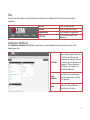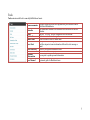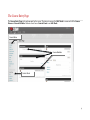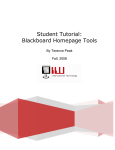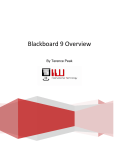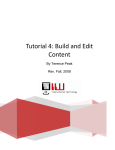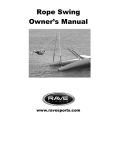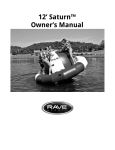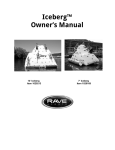Download Overview
Transcript
The My UIW Page Once you have logged in to Blackboard, the My UIW page opens. There are four parts to this page: Quick Reference Menus, Tabs, Notifications Dashboard, and Tools. Quick Reference Menus Quick Reference Menus include a Course List, student Report Card, a link to iTunes U, Announcements, and more. Tabs Notifications Dashboard Tools Quick Reference Menus Tabs Across the top of the window is a string of tabs that access different areas of Blackboard. Click on each tab as you read the explanation. My UIW Courses Organizations Link to the My UIW page. Links your Blackboard courses. Link to Blackboard organizations. The UIW website opens within Blackboard. UIW Web Notifications Dashboard The Notifications Dashboard displays links to course items or course information that has been created, revised, or with impending due dates. To-Do list When a student opens the course, the To-Do list reminds them of what assignments are coming due (because the instructor placed a due date on an assignment). This is a student tool, but it appears on the instructor’s Notifications Dashboard. Needs Attention Items that have been submitted by users and require review or grading by the instructor. Alerts Displays Past Due and Retention Center alerts for all courses. 2 Tools Tools contains useful links to some helpful Blackboard assets. Announcements Calendar Tasks My Grades Email Links Rave Alert User Directory Address Book Personal Information User Manual Messages regarding courses and organizations, plus bulletins from the Blackboard Administrator. The Blackboard calendar is not associated with the Microsoft Outlook calendar. This is a “To Do list” set up in conjunction with the calendar. Student access to their course grades. Link to Student E-Mail or Cardinal Mail. Rave provides UIW emergency communications, course announcements and other important course information delivered via text message or email. Directory of registered Blackboard users. The address book is set up by the user. Access point to update personal information. Systematic guide for Blackboard users. 3 The Course Entry Page The Course Entry Page is the welcome mat for the course. The instructor can use the Edit Mode to access and edit the Course Menu and Course Modules. Students do not have a Control Panel or an Edit Mode. Course Menu Course Modules Control Panel 4