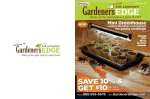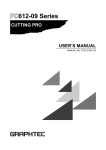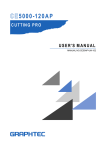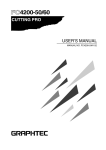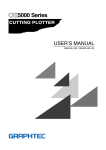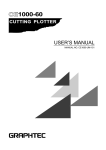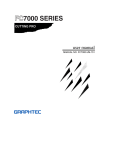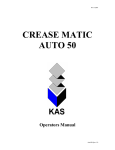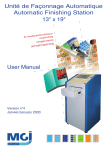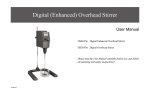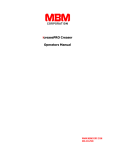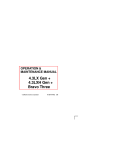Download FC3600 - Graphtec
Transcript
FC3600 CUTTING MACHINE USER’S MANUAL MANUAL NO. FC3600-UM-151 PREFACE Thank you for purchasing the FC3600 Cutting Plotter. To ensure optimum use of its various functions, be sure to read this manual thoroughly before use. ■ Notes on the Use of This Manual • All rights reserved. No part of this publication may be reproduced, stored in a retrieval system, or transmitted, in any form or by any means, without the prior written permission of Graphtec Corporation. • The specifications and other information in this manual are subject to change without notice. • While every effort has been made to supply complete and accurate information about this product, please address any inquiries about unclear information, possible errors, or other comments to your sales representative or nearest Graphtec vendor. • Notwithstanding the preceding paragraph, Graphtec Corporation assumes no liability for damages resulting from the use of the information contained herein or of the product. ■ Registered Trademarks and Copyrights • The names of products and brands mentioned herein are the registered trademarks or trademarks of their respective companies. • All copyrights regarding this manual belong to Graphtec Corporation. i TO ENSURE SAFE AND CORRECT USE • • • • To ensure safe and correct use of your plotter, read this Manual thoroughly before use. After having read this Manual, keep it in a handy location for quick reference as needed. Do not permit small children to touch the plotter. The following describes important points for safe operation. Please be sure to observe them strictly. Conventions Used in This Manual To promote safe and accurate use of the plotter as well as to prevent human injury and property damage, safety precautions provided in this manual are ranked into the three categories described below. Be sure you understand the difference between each of the categories. DANGER : This category provides information that, if ignored, is highly likely to cause fatal or serious injury to the operator. WARNING : This category provides information that, if ignored, is likely to cause fatal or serious injury to the operator. CAUTION : This category provides information that, if ignored, could cause injury to the operator or physical damage to the plotter. Description of Safety Symbols The symbol indicates information that requires careful attention (which includes warnings). The point requiring attention is described by an illustration or text within or next to the symbol. The symbol indicates action that is prohibited. Such prohibited action is described by an illustration or text within or next to the symbol. The symbol indicates action that must be performed. Such imperative action is described by an illustration or text within or next to the symbol. ii Safety Precautions WARNING During a plotting or cutting operation, do not touch the writing panel, carriage, and other moving parts. • Such action may cause human injury. No touching Be sure that the plotter is grounded. • If the plotter is not grounded, the operator could suffer an electrical shock in case of current leakage. Ground the Plotter Even when the plotter is stopped, it may suddenly start operating if it receives data, so be sure to keep your hands, hair, and so forth away from the vicinity of the plotter’s writing panel and moving parts such as the pen carriage. • Such action may cause human injury. Keep away Do not disassemble, repair, or remodel the plotter. • Such action may cause electrical shock or a fire hazard due tot current leakage. • Contact with the high-voltage parts within the plotter may cause No disassembly electrical shock. • If the plotter requires repair, contact your sales representative or nearest Graphtec vendor. Do not connect the plotter to a non-rated power supply. • Use of a different supply voltage may result in electrical shock or a fire hazard due to current leakage. Spec ifie rating d Use prohibited Do not use the plotter in a location where it will be exposed to water, rain or snow. • Such location may cause electrical shock or a fire hazard due to current leakage. Avoid water Beware of electrical shock iii Safety Precautions (Continued) WARNING If the plotter generates smoke, is too hot, emits a strange odor, or otherwise functions abnormally, do not continue using it. Turn off its power and unplug its power cable from the electrical socket. • Use of the plotter in such status may result in a fire hazard or electrical shock. • After confirming that smoke is no longer being generated, contact your sales representative or nearest Graphtec vendor to request repair • Never try to perform repair yourself. Repair work by inexperienced personnel is extremely dangerous. Do not allow dust or metallic matter to adhere tot the power plug. • A dirty power plug may result in electrical shock or a fire hazard due tot current leakage. Prohibited Prohibited Beware of electrical shock Do not use the power cable if it is damaged. • Use of a damaged cable may result in electrical shock or a fire hazard due to current leakage. • Replace the power cable with a new one. Unplug the power cable from the socket Avoid direct contact with the cutter blade. • Touching the blade with your bare hand may cause injury. • During a cutting operation, keep away from the cutter blade. Avoid contact iv Safety Precautions (Continued) CAUTION Do not use or store the plotter in a location exposed to direct sunlight or the direct draft of an air conditioner or heater. • Such location may impair the performance of the plotter. Prohibited Do not use or store the plotter in an excessively dusty or humid location. • Such locations may impair the performance of the cutting plotter. Prohibited Do not place any receptacle containing water or other fluid on top of the plotter. • Fluid falling inside the plotter may cause electrical shock or a fire hazard due to current leakage. Avoid water Beware of electrical shock Do not install, use, or store the plotter in a location subject to excessive mechanical vibration or electrical noise. • Such location may impair the performance of the plotter. Prohibited When disconnecting the power cable or an interface cable, do not pull on the cable. • Such action will damage the cable, resulting in a fire hazard or electrical shock. Be sure to hold the power cable’s plug or the interface cable’s connector. Prohibited If water or foreign matter enters inside the plotter, do not continue using it. Turn off its power and unplug its power cable from the electrical socket. • Use of the plotter in such status may result in electrical shock or Unplug the power cable a fire hazard due to current leakage. from the socket • Contact your sales representative or nearest Graphtec vendor to request repair. v Safety Precautions (Continued) CAUTION Do not attempt to lubricate the plotter’s mechanisms. • Such action may cause it to break down. Prohibited When using indoor illumination such as a fluorescent lamp or a floor lamp, be sure such illumination is positioned at least one meter away from the plotter. • Insufficient distance may cause the sensors to malfunction and prevent correct detection of the loaded medium. If an edge of the loaded medium comes loose, secure it with drafting tape or a similar means. • The cutter’s blade will break if its tip gets caught on a loose edge of the medium. When using the cutter, beware not to extend the cutter’s blade excessively. • An excessive blade length will damage the cutting mat and impair the plotter’s cutting quality. vi en zin r B Prohibited During a cutting or plotting operation, ensure that the movement of the media is not impeded by contact with objects in the plotter’s vicinity. • Such contact could cause misalignment of the cut or plotted results. e T h i nn e Do not clean the plotter using a volatile solvent (such as thinner or benzine). • Such action may impair its performance. No contact ■ FC3600 WARNING The United States Federal Communications Commission has specified that the following notice must be brought to the attention of users of this product. FEDERAL COMMUNICATIONS COMMISSION RADIO FREQUENCY INTERFERENCE STATEMENT NOTE: This equipment has been tested and found to comply with the limits for a Class A digital device, pursuant to part 15 of the FCC Rules. These limits are designed to provide reasonable protection against armful interference when the equipment is operated in a commercial environment. This equipment generates, uses, and can radiate radio frequency energy and, if not installed and used in accordance with the instruction manual, may cause harmful interference to radio communications. Operation of this equipment in a residential area is likely to cause harmful interference in which case the user will be required to correct the interference at his own expense. USE SHIELDED CABLES To comply with FCC Class A requirements, all external data interface cables and connectors must be properly shielded and grounded. Proper cables and connectors are available from GRAPHTEC’s authorized dealers or manufacturers of computers or peripherals. GRAPHTEC is not responsible for any interference caused by using cables and connectors other than those recommended or by unauthorized changes or modifications to this equipment. Unauthorized changes or modifications could void the user’s authority to operate the equipment. vii SELECTING A POWER CABLE Be sure to refer to the following tables if you wish to use a cable other than the one supplied as an accessory. Table 1 100 V to 120 V Power Supply Voltage Range Plug Configuration Plug Type North America 125 V 10A Table 2 Supply Voltage Selector Settings Reference Standards 100/120 V ANSI C73.11 NEMA 5-15 UL498/817/62 CSA22.2 NO.42/21/49 Power Cable UL Listed Type SJT No. 18AWG x 3 300 V, 10 A 200 V to 240 V Power Supply Voltage Range Plug Configuration Plug Type Supply Voltage Selector Settings Europe 250 V 10 A 200 V CEE(7)VII IEC320 CEE13 TYPE: H05VV-F 3 x 1.0 mm2 UK 250 V 5A 200 V BS1363 BS4491 BS6500 TYPE: H05VV-F 3 x 1.0 mm2 Australia 250 V 10 A 200 V AS3112 AS3109 AS3191 TYPE: OD3CFC 3 x 1.0 mm2 North America 250 V 15 A 200 V ANSI C73.20 NEMA 6-15 UL 198.6 Switzerland 250 V 6A 200 V SEV1011 SEV1004 SEV1012 Reference Standards Power Cable UL Listed viii Type SJT No.18AWG x 3 300 V, 10 A TYPE: H05VV-F 3 x 0.75 mm2 CAUTION – AFTER TURNING THE UNIT ON The FC3600 poses a risk of injury when turned on, so be sure to keep your hands, hair, clothing, and the like away from the Y bar, tool head (pen block area and tangential heads), and moving parts. Do not place foreign objects in these areas. WARNING AND CAUTION LABELS Labels on the FC3600 indicate warnings and cautions. Improper operations resulting from failure to heed the warnings and cautions on the labels are dangerous and may damage the FC3600, so be sure to operate the FC3600 in compliance with the labels. ix x CONTENTS PREFACE ..................................................................................................................................................i Notes on the Use of This Manual .......................................................................................... i Registered Trademarks and Copyrights................................................................................ i TO ENSURE SAFE AND CORRECT USE .....................................................................................ii Conventions Used in This Manual ....................................................................................................ii Description of Safety Symbols..........................................................................................................ii ■ FC3600 ................................................................................................................................................ vii WARNING ...................................................................................................................................... vii FEDERAL COMMUNICATIONS COMMISSION RADIO FREQUENCY INTERFERENCE STATEMENT .................................................................................................................................. vii USE SHIELDED CABLES .............................................................................................................. vii SELECTING A POWER CABLE .................................................................................................... viii CAUTION – AFTER TURNING THE UNIT ON ............................................................................ix WARNING AND CAUTION LABELS ..............................................................................................ix CONTENTS .............................................................................................................................................xi 1. INTRODUCTION 1.1 1.2 Checking the Standard Accessories ............................................................................. 1-2 Standard Accessories........................................................................................................ 1-2 O/OT-Type Accessories .................................................................................................... 1-3 Options and Supplies ........................................................................................................ 1-3 Part Identification and Functions................................................................................... 1-4 FC3600 part identification and functions ........................................................................... 1-4 Tool head part identification and functions ........................................................................ 1-5 Power interface part identification and functions ............................................................... 1-6 Control panel part identification and functions................................................................... 1-7 2. CONNECTING AND SETTING UP THE CUTTER PLOTTER 2.1 2.2 2.3 2.4 Connecting the FC3600 to a Computer ......................................................................... 2-2 Plugging In and Turning On the FC3600 ....................................................................... 2-3 Types of Cutter Blades ................................................................................................... 2-5 Types and Features of Cutter Blades for the Tool Holder ................................................. 2-5 Types and Features of Cutter Blades for the Oscillation Unit............................................ 2-5 Types and Features of Cutter Blades for the Cutter Pen (Option) .................................... 2-6 Mounting Cutter Blades .................................................................................................. 2-7 Loading Cutter Blades into the Tool Holder....................................................................... 2-7 Mounting the Blade Holder on the Tool Holder ................................................................. 2-7 Mounting Cutter Blades into the Oscillation Unit ............................................................... 2-8 Mounting the Blade Holder on the Oscillation Unit ............................................................ 2-8 Mounting the Cutter Blade for the Optional Cutter Pen ..................................................... 2-9 Adjusting the Blade Length................................................................................................ 2-9 xi 2.5 2.6 2.7 2.8 2.9 2.10 2.11 2.12 2.13 2.14 Mounting the Tool Holder ............................................................................................. 2-10 Mounting the Oscillation Unit (O and OT Types Only) .............................................. 2-12 Mounting the Plotter Pen/Cutter Pen (Option*) ......................................................... 2-14 Adjusting the Pen Block Height for Medium Thickness ............................................ 2-15 For Media Less than 23 mm in Thickness....................................................................... 2-15 For Media 23 mm or More in Thickness .......................................................................... 2-15 Mounting the Optional Material Hold-Down Attachment ........................................... 2-16 Mounting the Protective Cover .................................................................................... 2-17 Mounting the Cutting Mat ............................................................................................. 2-18 Loading the Medium ...................................................................................................... 2-20 Vacuum Suction ............................................................................................................ 2-22 Vacuum Pump Hose Connection Kit for the Vacuum Suction Unit ................................. 2-22 Switching Between the Vacuum Suction Areas............................................................... 2-22 Daily Servicing and Maintenance ................................................................................. 2-23 Prior to Extended Disuse................................................................................................. 2-23 3. BASIC SETTINGS AND OPERATIONS 3.1 3.2 3.3 3.4 3.5 3.6 3.7 3.8 3.9 3.10 3.11 3.12 3.13 3.14 Reference Values for Cutting Conditions ..................................................................... 3-2 Current Setting Display ................................................................................................... 3-4 Selecting and Registering Sets of Cutting Conditions ................................................ 3-5 Selecting the Tangential Head or Pen Block ................................................................ 3-6 Specifying Conditions When the Tangential Head is Selected................................... 3-7 Specifying the Height When the Tool is Down .................................................................. 3-7 Selecting the Cutter or Creasing Tool ............................................................................... 3-8 Setting the Speed .............................................................................................................. 3-8 Setting the Quality ............................................................................................................. 3-9 Specifying Conditions When the Pen Block is Selected ........................................... 3-10 Setting the Cutting Force................................................................................................. 3-10 Setting the Speed ............................................................................................................ 3-10 Selecting the Cutter Blade or Plotter Pen/Creasing Tool and Specifying the Offset ....... 3-11 Setting the Quality ........................................................................................................... 3-11 Specifying Creasing (Scoring) Conditions ................................................................. 3-12 Specifying Optional Conditions for Short Line Segments ........................................ 3-14 Setting Cutting Conditions in THICK Mode ................................................................ 3-15 Moving the Tool Head ................................................................................................... 3-16 Stop Function ................................................................................................................ 3-16 Specifying the Origin Point of the Work Area............................................................. 3-17 Saving the New Origin Point (offset memory function).................................................... 3-17 Clearing the Origin Point ................................................................................................. 3-17 Running a Cutting Test (When Using the Cutter Pen) ............................................. 3-18 When the Blade Type is Set to Cutter, Pen, or Other...................................................... 3-18 When the Blade Type is Set to CREASER...................................................................... 3-19 Using the COPY Function to Work from Buffer Memory ........................................... 3-21 4. FUNCTION SETTINGS AND OPERATIONS 4.1 4.2 Menu Mode at a Glance................................................................................................... 4-3 Setting the Tangential Head ........................................................................................... 4-4 Setting Tool-Down Standby Time...................................................................................... 4-4 Setting the Tool-Down Speed............................................................................................ 4-4 Setting the Tool-Up Height ................................................................................................ 4-5 xii 4.3 4.4 4.5 4.6 4.7 4.8 4.9 4.10 4.11 4.12 4.13 4.14 4.15 4.16 4.17 4.18 4.19 4.20 4.21 4.22 4.23 4.24 4.25 4.26 4.27 4.28 4.29 Setting the Tool-Up Speed ................................................................................................ 4-6 Correcting the Blade Tip Position.................................................................................. 4-8 Correcting the Blade Tip Orientation........................................................................... 4-12 Correction by Cutting a Circle.......................................................................................... 4-12 Correction by Cutting a Square (for longer blades) ......................................................... 4-13 Correcting Circles ......................................................................................................... 4-16 Circle Command Correction ............................................................................................ 4-16 Rotation Correction.......................................................................................................... 4-17 Specifying Optional Settings for Short Lines ............................................................. 4-19 Clearing Data from the Internal Buffer Memory.......................................................... 4-20 Raising or Lowering the Tool ....................................................................................... 4-21 Changing the Tool ......................................................................................................... 4-22 Specifying the Communication Conditions ................................................................ 4-23 Specifying the Data Format to be Received................................................................ 4-24 Specifying the Work Area ............................................................................................. 4-25 Rotating the Coordinate Axes ...................................................................................... 4-26 Setting THICK Mode ...................................................................................................... 4-27 MIRROR Mode................................................................................................................ 4-29 Sorting (TT or OT Type Only) ...................................................................................... 4-30 Aligning the Coordinate Axes ...................................................................................... 4-31 Aligning Single Axis/Dual Axes........................................................................................ 4-31 Four-Point Alignment....................................................................................................... 4-34 Specifying the Speed of the Tool Head ....................................................................... 4-38 Specifying the Step Distance........................................................................................... 4-38 Specifying the Low Speed Setting................................................................................... 4-38 Specifying the High Speed Setting .................................................................................. 4-39 Specifying the Tool-Up Speed...................................................................................... 4-40 Specifying the Offset Force (When the Cutter Pen is Used) .................................... 4-41 Specifying the Offset Angle.......................................................................................... 4-42 Offset Angle-1 Setting ..................................................................................................... 4-42 Offset Angle-2 Setting ..................................................................................................... 4-43 Specifying the Step Path .............................................................................................. 4-45 Selecting the Tangential Head or Pen Block .............................................................. 4-46 Adjusting the Tool Distance ......................................................................................... 4-47 Distance Adjustment for the Tangential Heads and Pen Block ....................................... 4-47 Distance Adjustment for Tangential Head 1 and the CCD Camera (Optional)................ 4-48 Setting Perforations ...................................................................................................... 4-50 Specifying the Initial Cutting Force (When Using the Cutter Pen) .......................... 4-51 Specifying the Unit of Length....................................................................................... 4-52 Setting the Distance Adjust Values (Line Segment Length) .................................... 4-53 Test Modes..................................................................................................................... 4-54 PRINT CONDITIONS Mode ............................................................................................ 4-54 SELF TEST Mode ........................................................................................................... 4-54 CHARACTER DUMP Mode............................................................................................. 4-55 5. CUTTING PROCEDURES 5.1 5.2 5.3 5.4 Cutting with XB57 or BSB-13P Tool Holder Cutter Blades.......................................... 5-2 Cutting with the XB157T Tool Holder Cutter Blade...................................................... 5-6 Cutting with the CB30U-OS20 Oscillation Cutter Blade, Part 1 ................................ 5-10 Cutting with the CB30U-OS20 Oscillation Cutter Blade, Part 2 ................................ 5-15 xiii 5.5 5.6 Cutting with the CB30U-OS40 Oscillation Cutter Blade, Part 1 ................................ 5-21 Cutting with the CB30U-OS40 Oscillation Cutter Blade, Part 2 ................................ 5-26 6. USING THE SPECIAL FUNCTIONS 6.1 6.2 Description of the Special Functions ............................................................................ 6-2 Enabling or Disabling the “:” and “;” Commands (available in GP-GL command mode) ............................................................................... 6-2 Moving the Pen While Raised or Lowered after the “W” Command is Sent (available in GP-GL command mode) ............................................................................... 6-2 Model Emulated ID Response (available in HP-GL command mode)............................... 6-2 Selecting the Condition Priority ......................................................................................... 6-2 Enabling or Disabling Tool Switching ................................................................................ 6-2 Setting the Position for Initial Blade Tip............................................................................. 6-2 Enabling or Disabling Tool Up Move ................................................................................. 6-3 CCD Camera Positioning (available only with the optional CCD camera) ........................ 6-3 Enabling or Disabling the Movement Warning Message................................................... 6-3 Enabling or Disabling the Beeper ...................................................................................... 6-3 Tool Block Setting.............................................................................................................. 6-3 COPY-Mode Initial Position Setting................................................................................... 6-3 Specifying Special Functions......................................................................................... 6-4 7. TROUBLESHOOTING 7.1 7.2 List of Error Messages.................................................................................................... 7-2 General errors ................................................................................................................... 7-2 Interface errors .................................................................................................................. 7-3 Q&A................................................................................................................................... 7-5 APPENDIX Appendix A Standard Specifications..................................................................................................A-2 FC3600 Specifications.......................................................................................................A-2 Supported Media for Cutting..............................................................................................A-3 Appendix B Options and Supplies......................................................................................................A-4 Appendix C External Dimensions .......................................................................................................A-6 INDEX xiv 1 INTRODUCTION 1.1 1.2 Checking the Standard Accessories ...................................1-2 Part Identification and Functions .........................................1-4 1.1 Checking the Standard Accessories Refer to the following list of accessories and check to confirm that all are present. If any accessory is missing, contact your sales representative or nearest Graphtec vendor. ■ Standard Accessories Power cable User’s manual 1 1 FC3600 FC CUTTING MACHINE USER’S MANUAL MANUAL NO.FC3600-UM-151 CD-ROM (includes drivers, applications and other related materials) Clear packaging tape 1 1 Spacer (for adjusting the pen block height) Wrenches 1 1 each T hex wrench (2.5 mm) Cutting Mats Tool holder 1 set each T/O type :1 TT/OT type : 2 2 styrene boards L hex wrench (2 mm) 6 application sheets Water-based fiber-tip pen Replacement blades (XB57) 1 1 box Blade holder (BHD-XB57) Vacuum pump hose connection kit (PPK001) T/O type :1 TT/OT type : 2 1 set (See page 1-3 for details) 1–2 Vacuum pump hose connection kit (PPK001) 1 set The vacuum pump hose connection kit is used to connect the vacuum pump to the FC3600’s vacuum suction unit when the FC3600 is installed. ■ O/OT-Type Accessories The following accessories are provided for the O/OT type only. Check to confirm that all are present. If any accessory is missing, contact your sales representative or nearest Graphtec vendor. Blade holder (BHD-OS20) Replacement blades (CB3OU-OS20) 1 1 box Cutting mat (felt) 1 ■ Options and Supplies A variety of optional parts are available for purchase as required. See “Appendix B Options and Supplies” for other optional parts. Cutting mats (felt and PP board) Creasing tools CHD-010 CHD-005 Blade holders (for use with the tool holder) BHD-XB157T Blade holder (for use with the oscillation unit) BHD-BSB-13P BHD-OS40 1–3 1.2 Part Identification and Functions ■ FC3600 part identification and functions Status indicator Y bar Tool head Emergency stop button Cutting mat Power indicator Control panel Tray Monitor for CCD camera (optional) Power interface Tool head Control panel Power interface Status indicator Flashing red Steady yellow Flashing yellow Steady green : See page 1-5 for tool head part identification and functions. : Used to control the FC3600 and to specify various settings. See page 1-7 for control panel part identification and functions. : See page 1-6 for power interface part identification and functions. : Indicates the FC3600 status using lights and sounds. : Error : Initialization when turned on : In use : Power on Y bar Flashing red Steady or flashing yellow Steady green down up VOL. Warning sound Adjustment knob : Holds the tool head (with tangential head and pen block); moves left/right Cutting mat : The medium is loaded here for cutting (plotting). Emergency stop button : Press to stop the FC3600 in an emergency Power indicator : Remains lit to indicate that the FC3600 is on Tray : Used to store tools and parts not in use Monitor for the CCD camera (optional) : Monitor equipped when an optional CCD camera is installed 1–4 ■ Tool head part identification and functions The four types of tool heads are specified below. OT Type TT Type Tool holder Oscillation unit/ tool holder O Type Tool holder Tool holder T Type Oscillation unit/ tool holder Tool holder Spring pressure adjuster Oscillation unit Tool holder Pen block Pen holder CCD camera (optional) Stopper Stopper Tangential head 1 (T1) Protective cover Pen block Pen holder Spring pressure adjuster Tangential heads (1 and 2) Tool holder Oscillation unit (OT/O type only) Stopper Protective cover CCD camera (optional) Tangential head 2 (T2) : Drives the pen holder up and down : Holds the cutter pen or plotter pen : Adjusts the load balance of the tangential head in accordance with the use of the tool holder or oscillation unit : Drives the cutting tool (or creasing tool) up and down. In the figure above, tangential head 1 (T1) is shown at the right and tangential head 2 (T2) at the left. : Holder used with the cutting tool (or creasing tool) : Unit that vibrates the cutter blade vertically for cutting : Metal fixture that affixes the tool holder or oscillation unit to the tangential head : Cover to prevent cutting injuries caused by the blade : Digital loupe to ensure precise alignment 1–5 ■ Power interface part identification and functions Centronics parallel interface connector RS 232C serial interface connector Oscillation control knob 3 2 4 1 Power switch OSC MONITORREMOTE OPTION PARALLEL RS-232C USB connector AC line inlet Monitor connector Remote control connector Option connector AC line inlet : Connector for connecting the power cord Power switch : Turns the FC3600 on and off Oscillation control knob (O or OT type only) : Adjusts the oscillation tool frequency. Turn the knob to a higher number setting for faster oscillation. 3 2 4 Faster oscillation 1 Slower oscillation OSC Centronics parallel interface connector RS-232C serial interface connector USB connector Monitor connector Remote control connector Option connector : : : : Used to connect a Centronics cable Used to connect an RS-232C serial cable Used to connect a USB cable Used to connect a monitor cable when an optional CCD camera is installed : Used to connect to a remote controller : An accessory connector used to connect optional devices 1–6 ■ Control panel part identification and functions F1 FORCE OFFSET SPEED QUALITY F2 F3 F4 POWER PROMPT Indicator Lamps POWER PROMPT : The POWER lamp remains lit (green) while the FC3600 is on. : The PROMPT lamp illuminates when the FC3600 receives data outside the effective operating area. Function Keys F1 : When the FC3600 is paused, press the F1 key to select a function in MENU mode. When the FC3600 is online, press F1 to select Cutter Conditions number 1. After pressing the CONDITIONS key, use F1 to adjust the cutting FORCE. F2 : When the FC3600 is paused, press the F2 key to select a function in MENU mode. When the FC3600 is online, press F2 to select Cutter Conditions number 2. After pressing the CONDITIONS key, use F2 to adjust the cutting SPEED. F3 : When the FC3600 is paused, press the F3 key to select a function in MENU mode. When the FC3600 is online, press F3 to select Cutter Conditions number 3. After pressing the CONDITIONS key, use F3 to adjust the cutting OFFSET. F4 : When the FC3600 is paused, press the F4 key to select a function in MENU mode. When the FC3600 is online, press F4 to select Cutter Conditions number 4. After pressing the CONDITIONS key, use F4 to adjust the cutting QUALITY. POSITION keys Use the POSITION keys to change the setting values shown in various menu displays or to move the tool head. When a POSITION key is initially pressed, the tool head moves only the specified distance. If the key is held down, the tool head moves more quickly. 1–7 Menu Keys CONDITIONS key : For changing the cutting conditions shown on the FC3600 display panel NEXT PAGE key : For proceeding to the next menu page in MENU mode when the FC3600 is paused. PAUSE key : For pausing and entering MENU mode to set functions in various menus. Pressing this key once pauses the display, as shown by a green indicator. Pressing it again cancels MENU mode and turns off the indicator. If the FC3600 receives data after this key is pressed, it will temporarily store the data in the data buffer. ENTER key : Confirms and stores the selected settings. While the display is paused, the FC3600 can be reset by pressing the ENTER and ORIGIN keys simultaneously. STOP key : Stops FC3600 operations ORIGIN key : Changes the position of the coordinate system origin point COPY key : Copies data stored in the data buffer for output TEST key : For testing whether the cutting conditions are suitable for the medium. Also used for testing following adjustment of the creaser or cutter blades. 1–8 2 CONNECTING AND SETTING UP THE CUTTER PLOTTER 2.1 2.2 2.3 2.4 2.5 2.6 2.7 2.8 2.9 2.10 2.11 2.12 2.13 2.14 Connecting the FC3600 to a Computer ..............................2-2 Plugging In and Turning On the FC3600.............................2-3 Types of Cutter Blades .............................................................2-5 Mounting Cutter Blades ...........................................................2-7 Mounting the Tool Holder.......................................................2-10 Mounting the Oscillation Unit (O and OT Types Only) ...... 2-12 Mounting the Plotter Pen/Cutter Pen (Option*) .............. 2-14 Adjusting the Pen Block Height for Medium Thickness ...................................................................................2-15 Mounting the Optional Material Hold-Down Attachment .................................................................................2-16 Mounting the Protective Cover ............................................2-17 Mounting the Cutting Mat ......................................................2-18 Loading the Medium ................................................................2-20 Vacuum Suction ........................................................................2-22 Daily Servicing and Maintenance .......................................2-23 2.1 Connecting the FC3600 to a Computer There are three ways to connect the FC3600 to a computer. Depending on software specifications and communication ports available on your computer, choose the Centronics parallel port, RS-232C serial port, or USB port. Connect the corresponding Graphtec cable (sold separately) for this port: a Centronics cable, RS-232C serial cable, or USB cable, respectively. 1. Make sure the power switch is turned off (the “O” side is pressed down). 2. Connect one end of the cable to the FC3600 and the other end to the computer port. The cable connectors are designed to be connected in a specific orientation, so make sure each connector is correctly inserted into the corresponding connector on the FC3600 and computer. E OPTION PARALLEL 2–2 RS-232C 2.2 Plugging In and Turning On the FC3600 Use the power cable provided to connect the FC3600 to the AC power supply before turning it on. 1. Make sure the FC3600 Power switch is turned off (when the “O” side is pressed down). 2. Connect one end of the provided power cable to the FC3600 AC line inlet and the other end to an electrical socket of the rated supply voltage. CAUTION 3. The FC3600 must be grounded. Turn on the FC3600 by pressing the “|” side of the switch. The control panel POWER lamp illuminates, and a memory check is performed. 2–3 4. Initialization is performed. 2 3 1 7 5 6 4 Y X CHECKPOINT 5. The FC3600 moves in the directions shown above after it is turned on. After the pen carriage returns to the origin point, it moves back and forth twice at a 45° angle to detect the friction coefficients of the FC3600 mechanisms. (The pen carriage moves in the order indicated by points 1 to 7.) Upon completion of initialization, the FC3600 is ready for use. 2–4 2.3 Types of Cutter Blades Cutter blades have different characteristics. For optimal cutting results, select the cutter blade best suited to the cutting medium. CAUTION When handling cutter blades, be careful to avoid cutting yourself. ■ Types and Features of Cutter Blades for the Tool Holder Shape of the blade holder Shape of the cutter blade Uses and features BHD-XB57 XB57 Versatile, inexpensive blade for cutting many types of media. Ideal for cutting plastic film up to 1 mm in thickness. BHD-XB157T XB157T Exclusively for cutting rubber up to 7 mm in thickness BHD-BSB-13P BSB-13P Super-hard blade that can cut even thick media. Ideal for cutting paper board up to 1.5 mm in thickness, leather up to 2 mm in thickness, cardboard of E-flute thickness or thinner, or rubber up to 2.5 mm in thickness. CHD-010 Creasing tool for a creasing width of 1.0 mm — CHD-005 Creasing tool for a creasing width of 0.5 mm — ■ Types and Features of Cutter Blades for the Oscillation Unit Shape of the blade holder Shape of the cutter blade Uses and features BHD-OS20 CB30U-OS20 Super-hard blade exclusively for oscillation. Use this blade for media up to 12.5 mm in thickness. BHD-OS40 CB30U-OS40 Super-hard blade exclusively for oscillation. Use this blade for media of a thickness of 12.5 mm or greater. 2–5 ■ Types and Features of Cutter Blades for the Cutter Pen (Option) Blade’s shape and part no. Blade diameter and offset Compatible plunger Uses and features CB09UA Ø0.9mm 0.45 PHP32-CB09N The standard blade for cutting color adhesive-backed film. Suitable for cutting media up to 0.25 mm in thickness. Maximum blade service life: approx. 4000 m. CB15U Ø1.5mm 0.75 PHP32-CB15N Capable of cutting thicker film than the CB09UA blade. Suitable for cutting media 0.25 to 0.5 mm in thickness. 2–6 2.4 Mounting Cutter Blades CAUTION When handling cutter blades, be careful to avoid cutting yourself. ■ Loading Cutter Blades into the Tool Holder Three types of blade holders are available for loading blades; choose the one that is compatible with the cutter blade to be used. Insert the blade between the blade holder and top plate and use the provided tool to tighten the affixing screws and secure the blade. XB57 Remove Blade holder (BHD-XB57) Cutter blade (XB57) BSB-13P XB157T Remove Blade holder (BHD-XB157T) Cutter blade (XB157T) Loosen Cutter blade (BSB-13P) Blade holder (BHD-BSB-13P) ■ Mounting the Blade Holder on the Tool Holder Align the blade holder pin with the U-groove of the tool holder, and insert as shown below. Use the tool provided to tighten the stopper screws and secure the blade holder. Follow the same procedure to mount the creasing tool. Pin Tool holder Blade holder U-Groove 2–7 ■ Mounting Cutter Blades into the Oscillation Unit Two types of blade holders for cutting media of different thicknesses are available for loading blades into the oscillation unit; choose the one that is compatible with the cutter blade for the medium to be cut. Insert the cutter blade with the flat D-cut surface aligned with the surface having screws, and use the provided tool to tighten the affixing screws and secure the cutter blade. CB30U-OS20 Loosen D-cut surface Cutter blade (CB30U-OS20) Blade holder (BHD-OS20) CB30U-OS40 Loosen D-cut surface Cutter blade (CB30U-OS40) Blade holder (BHD-OS40) ■ Mounting the Blade Holder on the Oscillation Unit Align the U-groove of the blade holder with the oscillation unit pin and insert as shown below. Use the provided tool to tighten the affixing screws and secure the blade holder. U-groove Blade holder Oscillation unit Pin 2–8 ■ Mounting the Cutter Blade for the Optional Cutter Pen Cutter blades are mounted in the cutter pen plunger. Two cutter pen plungers of different diameters are available. Be sure to mount a cutter blade compatible with the cutter pen plunger. 1. Turn the blade length adjustment knob counterclockwise to retract the blade into the plunger. 2. Turn the plunger cap counterclockwise and remove from the plunger. 3. Insert the replacement blade into the opening in the plunger cap. 4. With the blade inserted into the plunger cap, attach the plunger from above. Cutter Pen for ø1.5-mm Blades Cutter Pen for ø0.9-mm Blades Blade length adjustment knob (red) Blade length adjustment knob (blue) Plunger Plunger ø0.9-mm cutter blade Spring ø1.5-mm cutter blade Plunger cap Plunger cap Plunger cap (cross section) Plunger cap (cross section) ■ Adjusting the Blade Length If the blade extends too far for the thickness of the medium being cut, it may damage the cutting mat. Adjust the blade length carefully. 1. Adjust the blade length by turning the blade length adjustment knob. Turn the knob in the “A” direction to extend the blade, or in the “B” direction to retract the blade. When the knob is turned one scale unit, the blade moves approximately 0.1 mm. A full turn of the knob moves the blade approximately 0.5 mm. B A 2. Align the blade tip with the tip of the cutter pen, then extend the blade tip to a length suitable for the medium. 3. As a guideline for blade length, assuming that the medium thickness is “t” in the figure below, the blade length “l” should be equal to or slightly greater than “t.” Make sure the blade length is never greater than the combined thickness of the medium and the backing sheet. If the medium thickness cannot be determined accurately, adjust the blade length by gradually increasing it until only traces of the blade remain on the backing sheet following a cutting test. Medium R t Backing sheet 2–9 2.5 Mounting the Tool Holder Follow the same procedure to mount the tool holder in both tangential heads (T1 and T2). 1. Make sure the power switch is turned off (the “O” side is pressed down). 2. Lower the spring pressure adjuster on the tangential head. (Note that the T and TT types do not include a spring pressure adjuster.) Move it down Spring pressure adjuster 3. Align the tool holder pin with the U-groove of the tangential head and insert the tool holder fully into the tangential head. Pin Tool holder U-groove Tangential head CAUTION After pushing the tool holder fully into the tangential head, tighten the stopper screws. If the screws are too loose, accidents may result. 2 – 10 4. Use the provided hand wrench to tighten the stopper screws. Hand wrench Tighten CAUTION Tighten the stopper screws on the tangential heads even if nothing is mounted. If the screws come loose during operations, accidents may result. 2 – 11 2.6 Mounting the Oscillation Unit (O and OT Types Only) The oscillation unit can be mounted on the T1 tangential head only. 1. Make sure the power switch is turned off (the “O” side is pressed down). 2. Raise the spring pressure adjuster on the tangential head. Spring pressure adjuster Move it up T2 T1 3. Align the oscillation unit pin and the U-groove of the tangential head with the notch rotation stopper and insert the oscillation unit fully into the tangential head, as shown below. Pin Oscillation unit U-groove Pin Notch Tangential head CAUTION After pushing the oscillation unit fully into the tangential head, tighten the stopper screws. If the screws are too loose, accidents may result. 2 – 12 4. Use the provided hand wrench to tighten the stopper screws. Insert the oscillation unit connector into the connector labeled “¨OSC” on the top of the Y slider. Insert into “, OSC” Hand wrench Tighten CAUTION Tighten the stopper screws on the tangential heads even if nothing is mounted. If the screws come loose during operations, accidents may result. 2 – 13 2.7 Mounting the Plotter Pen/Cutter Pen (Option*) * See the Supplies table in Appendix B for the selection of cutter pens and blades. Follow the procedure described below to mount a plotter pen or a cutter pen for which the blade length has been adjusted. 1. Make sure the power switch is turned off (the “O” side is pressed down). 2. Loosen the pen holder screw, then mount the pen. Pen holder 3. After mounting the pen, tighten the pen holder screw. 2 – 14 2.8 Adjusting the Pen Block Height for Medium Thickness CAUTION Be sure to adjust the pen block height to suit the medium thickness. Setting the pen block too low may result in damage if the unit catches on thick material. ■ For Media Less than 23 mm in Thickness 1. Make sure the power switch is turned off (the “O” side is pressed down). 2. Remove the protective cover. 3. In the two lower screw holes, temporarily tighten the screws partially and lift the pen block. After using the provided spacer to adjust the height, use the provided tool to tighten the screws and secure the pen. Pen block Spacer Medium Use the indicated screw holes in the bottom positions. ■ For Media 23 mm or More in Thickness 1. Make sure the power switch is turned off (the “O” side is pressed down). 2. Remove the protective cover. 3. In the two upper screw holes, temporarily tighten the screws partially and lift the pen block. After using the provided spacer to adjust the height, use the provided tool to tighten the screws and secure the pen block. Pen block Spacer Medium Use the indicated screw holes in the upper positions. 2 – 15 2.9 Mounting the Optional Material Hold-Down Attachment An optional material hold-down attachment can be mounted to hold down media. 1. Make sure the power switch is turned off (the “O” side is pressed down). 2. Remove the protective cover. 3. Hold the material hold-down attachment so that the screws to secure the oscillation unit are facing you, then attach it to the bottom of the tangential head. Firmly push it fully into the tangential head, then use the provided tool to tighten the screws and secure it. Underside of the tangential head Material hold-down Material hold-down attachment L attachment S U-groove Material hold-down attachment 2 – 16 Pin 2.10 Mounting the Protective Cover CAUTION The tool holder and oscillation unit of the FC3600 have sharp blades. To avoid injury and accidents, always attach the protective cover. 1. Make sure the power switch is turned off (the “O” side is pressed down). 2. Attach the protective cover and adjust it so there is a space of 5 to 10 mm between the cover and the medium. Tighten the three screws to firmly secure it. Use different screw holes as needed for media of different thicknesses. Use different screw holes as needed for media of different thicknesses. Protective cover 5 to 10mm 2 – 17 Medium 2.11 Mounting the Cutting Mat CAUTION Failure to mount the cutting mat before using the FC3600 may damage the cutter blade and the FC3600 itself. Make sure the cutting mat is in place before starting work. 1. Use the mat. 2. Turn off the power switch (press the “O” side down). 3. Mount the cutting mat. POSITION keys to move the tool head out of the way for mounting of the cutting Mounting the cutting mat Y X Cutting Mat for the Tool Holder: Styrene Board and Application Sheet • Use the provided packaging tape to join two sheets of styrene board. Apply the tape to the convex, warping surface, then mount the mat onto the FC3600 so that the tape surface is underneath. Top surface Styrene board Tape Bottom surface * Check which surface is the warping surface before applying the tape. The surface to which the tape is applied affects adhesiveness. • Styrene board Position the application sheets with the strong adhesive layer (white surface) underneath, and mount these application sheets on the styrene board as shown below. Adhesive layer: Weak (yellow) Application sheet Application sheet Adhesive layer: Strong (white) Styrene board 2 – 18 Styrene board Cutting Mat for the Oscillation Unit: Felt • Mount the felt mat onto the FC3600. Cutting Mat for the Plotter Pen or Cutter Pen: Felt and PP Board (Plastic) • • Mount the felt mat onto the FC3600. Mount the PP board over the felt. CAUTION Setting up the cutting mat with the power on may lead to accidents. Make sure power is off before performing setup work. 2 – 19 2.12 Loading the Medium CAUTION Be sure to adjust the pen block height to suit the medium thickness before loading the medium. Setting the pen block too low may result in damage if the unit becomes caught on thick material. 1. Use the 2. Turn off the power switch (press the “O” side down). 3. Flatten media that tend to curl before loading them on the cutting mat. To enhance the vacuum suction, cover the bare areas outside the media area using a commercially available poly sheet. The vacuum suction can be further enhanced by laying the poly sheet under the cutting mat. If the medium is too small to be held by the vacuum suction and cannot be affixed, cover the medium and the entire cutting mat with a poly sheet. POSITION keys to move the tool head out of the way for loading the medium. Poly sheet Poly sheet Cutting mat Medium Vacuum suction Poly sheet Medium Cutting mat Medium Increased vacuum suction If the medium cannot be affixed by vacuum suction, secure the corners with packaging tape. Clear packaging tape Medium CHECKPOINT When affixing the medium, check which surface is the warping surface and load it as shown below. The suction power varies depending on the direction of the warping. 2 – 20 4. Confirm that the medium is firmly secured and will resist moving when subjected to the cutting force. CAUTION • Media that is not firmly secured may lead to damage such as broken blades. • Loading material with the power on may lead to accidents. Make sure the power is off before performing setup work. 2 – 21 2.13 Vacuum Suction The vacuum suction area is selectable: the full writing panel area or half the writing panel area (control panel side). The vacuum suction force is stronger when only half the panel is used. Please select the appropriate suction area according to the size of your material. ■ Vacuum Pump Hose Connection Kit for the Vacuum Suction Unit The vacuum pump hose connection kit is used to connect the vacuum pump to the FC3600’s vacuum suction unit. FC3600 air duct (on the control panel side) Air valve FC3600 air duct (towards the rear side) Vacuum pump suction opening ■ Switching Between the Vacuum Suction Areas The open/closed status of the air valve determines whether the vacuum suction area covers the full writing panel or only half the panel. • Full writing panel area Vacuum suction area Open air valve • Half the writing panel area Vacuum suction area Closed air valve 2 – 22 2.14 Daily Servicing and Maintenance ■ Prior to Extended Disuse • To keep the rail lubricated, fully slide the Y bar back and forth two or three times approximately every two weeks. • Additionally, slide the tangential heads up and down through all positions every two or three weeks. 2 – 23 2 – 24 3 BASIC SETTINGS AND OPERATIONS 3.1 3.2 3.3 3.4 3.5 3.6 3.7 3.8 3.9 3.10 3.11 3.12 3.13 3.14 Reference Values for Cutting Conditions...........................3-2 Current Setting Display ............................................................3-4 Selecting and Registering Sets of Cutting Conditions ...................................................................................3-5 Selecting the Tangential Head or Pen Block .....................3-6 Specifying Conditions When the Tangential Head is Selected .........................................................................................3-7 Specifying Conditions When the Pen Block is Selected .......................................................................................3-10 Specifying Creasing (Scoring) Conditions......................3-12 Specifying Optional Conditions for Short Line Segments ....................................................................................3-14 Setting Cutting Conditions in THICK Mode .....................3-15 Moving the Tool Head ..............................................................3-16 Stop Function ............................................................................3-16 Specifying the Origin Point of the Work Area .................3-17 Running a Cutting Test (When Using the Cutter Pen) .........3-18 Using the COPY Function to Work from Buffer Memory ........................................................................................3-21 3.1 Reference Values for Cutting Conditions Before cutting, specify the tangential head or pen block, pen (blade) type as well as the blade length, cutter offset, cutting or pen force, and cutting speed and quality. For best cutting results, specify all of these criteria. (1) (2) (3) (4) (5) (6) (7) (8) Selection of tangential head or pen block : Choose the tangential head or pen block to be used. Selection of cutter blade: Specify a suitable blade for the medium to be cut. Extended length of the cutter blade (when using a cutter pen) : See the table of medium thicknesses below for adjustment of the extended length of the cutter blade. For instructions, see the section “Adjusting the Blade Length” on page 2-9. Down height (when using a tangential head) : In accordance with medium thickness Cutting force (when using a cutter pen) : In accordance with the reference values listed below Cutter offset (when using a cutter pen) : In accordance with the blade Cutting speed : In accordance with the reference values listed below Cutting quality : In accordance with the reference values listed below Tangential Cutter Reference Values for Various Media Medium Thickness (mm) Blade Cutting force Speed Quality Cardboard 1.5 mm or less XB57 100 10 4 1.5 mm or less BSB-13P 100 10 4 Plastic sheets 1 mm or less XB57 100 10 4 Corrugated cardboard E-flute or thinner XB57 100 10 4 E-flute or thinner BSB-13P 100 10 4 Leather 2 mm or less BSB-13P 100 10 4 Rubber 1.5 mm or less BSB-13P 100 10 4 7 mm or less XB57T 100 10 4 Oscillation Cutter Reference Values for Various Media Medium Thickness (mm) Blade Cutting force Speed Quality Styrene board 12.5 mm or less CB30U-OS20 100 5 4 25 mm or less CB30U-OS40 100 1 4 12.5 mm or less CB30U-OS20 100 5 4 12.5 mm to 30 mm CB30U-OS40 100 1 4 12.5 mm or less CB30U-OS20 100 1 4 12.5 mm to 30 mm CB30U-OS40 100 1 4 Styrofoam Urethane foam 3–2 Cutter Pen Reference Values for Various Media Medium Thickness (mm) Blade Cutting force Speed Quality Film for outdoor signs 0.05 to 0.08 CB09UA 10 to 14 30 or less 2 Decorative film 0.08 to 0.1 CB09UA 14 to 17 30 or less 2 Transparent or semi-transparent film 0.08 to 0.1 CB09UA 14 to 20 30 or less 2 Reflective film 0.08 to 0.1 CB09UA 14 to 20 30 or less 2 Fluorescent film 0.20 to 0.25 CB09UA, CB15U 20 to 21 10 to 20 1 Cutter and Plotter Pen Offset Values Blade or pen type Supersteel blade Displayed offset Blade part no. Blade type CB09UA CB15U Pen Default display Setting range Default offset 09U 0 ±5 18 15U 0 ±5 28 Pen — — 0 When a 09U or 15U blade has been selected, the default offset value is adjustable within a ±5 range. When a plotter pen is mounted, select “PEN” on the display. There is no offset setting value for pens. Plotter Pen Reference Values Pen type Pen force Speed Quality Water-based fiber-tip pen 10 to 12 30 2 To avoid unnecessary wear on the pen tip, specify a minimal pen force setting. When specifying the speed value, confirm that the plotted results are not too faint or otherwise unsatisfactory. CHECKPOINT • Larger number for speed and quality settings results in a coarser finish but shortens the overall cutting or plotting time. • Smaller numbers for speed and quality settings results in a finer finish but lengthens the overall cutting or plotting time. 3–3 3.2 Current Setting Display When the FC3600 is in READY status, the current setting details (cutting conditions) are shown on the control panel display. When the Tangential Head (T1 or T2) is Selected Height when the tool is down (bottom) Height when the tool is down (top) Condition setting No. OFFSET FORCE F1 F2 Cutter or creaser 0, 10 0 COND1 CUTTER READY T1OM 2 SPEED Cutting speed QUALITY T1 or T2 F3 F4 Quality (acceleration) Oscillation Perforation When the Pen Block is Selected Cutting force (Y-direction) Cutting force (X-direction) Condition setting No. Cutter blade type OFFSET FORCE F1 F2 Offset value 12,12 COND1 09U 0 30 READY PEN 2 SPEED Cutting speed QUALITY Pen block F3 F4 Quality (acceleration) 3–4 3.3 Selecting and Registering Sets of Cutting Conditions Four different sets of user-defined cutting conditions can be registered in the FC3600 memory as COND Nos. 1 through 4. You can easily switch between predefined cutting conditions by selecting a different COND No. These conditions correspond to keys F1 to F4 . - F1 key: COND 1 - F2 key: COND 2 - F3 key: COND 3 - F4 key: COND 4 Registering Conditions When the FC3600 is in READY status, press a function key from F1 to F4 corresponding to the desired condition number. Next, press the CONDITIONS key. Register each condition value in the settings by pressing the ENTER key. The details during setup are displayed as described below. When the Tangential Head (T1 or T2) is Selected Height when the tool is down Condition setting No. Cutter or creaser OFFSET FORCE F1 F2 F3 T 0,0 COND1 CUTTER 30 CHANGE T1 2 SPEED QUALITY F4 Tool type Quality (acceleration) Cutting speed When the Pen Block is Selected Cutting force Condition setting No. Cutter blade type Offset value OFFSET FORCE F1 F2 SPEED QUALITY Cutting speed CHECKPOINT F3 X23 COND1 09U O 30 CHANGE PEN 2 Tool type F4 Quality (acceleration) The default values are as shown below for all condition numbers when the FC3600 is in READY status. FORCE F1 F2 OFFSET 0, 0 COND1 CUTTER 10 READY T1 4 SPEED QUALITY F3 F4 Condition Selection Press a function key ( F1 to F4 ) to select the corresponding set of predefined cutting conditions and press the ENTER key to confirm your choice. 3–5 3.4 Selecting the Tangential Head or Pen Block This setting determines the selection of the tangential head or pen block to be used in conditions 1 to 4. Different setting items apply when the tangential head and pen block are used, so complete these settings before specifying conditions. (All default values: 1) 1. Press the PAUSE key to put the FC3600 offline. 2. Press the NEXT PAGE key repeatedly until the following menu is displayed. OFFSET FORCE F1 F2 3. Press the F3 SPEED F2 4. Press the F2 key (TOOL COND) to display the menu shown below. OFFSET F2 5. F3 ADJ.T POS TOOL NO. CUT LINE SPEED F4 QUALITY key (TOOL NO.) to display the tool selection menu. OFFSET FORCE F1 F4 QUALITY FORCE F1 F3 KEY OPT. TOOL COND OPTION1 OPTION2 COND TOOL SPEED No. No. F3 1 2 3 4 1 2 P 1 F4 QUALITY The COND No. options (1 to 4) represent the condition numbers. Use the or POSITION key to move the cursor and select the condition number. Then select the desired tool, using the or POSITION key to display tool numbers (see below) in sequence. P : Pen block 1 : Tangential head 1 (T1) 2 : Tangential head 2 (T2) (TT or OT type only) After selecting the desired tool, press the press the NEXT PAGE key. 6. Press the ENTER key to confirm your choice. To cancel setup, PAUSE key to put the FC3600 online again. 3–6 3.5 Specifying Conditions When the Tangential Head is Selected This setting determines the cutting conditions when using the tangential head. Specify the conditions after selecting 1 (for T1) or 2 (for T2) in the condition number to be used. (See section 3-4 “Selecting the Tangential Head or Pen Block”.) ■ Specifying the Height When the Tool is Down The cutting force when using the tangential head is determined by the height when the tool is down. Choose settings suitable for the thickness of the medium to be cut. (Default values: T: 0; B: 0; and P: 100) 1. Load the medium to be cut and secure with the vacuum pump. 2. Press a function key from display the conditions. 3. Press the F1 F1 to F4 F2 4. CONDITIONS key to key to move the cursor to the FORCE area. OFFSET FORCE F1 to select the COND No. Press the *T 0,0 COND1 CUTTER 30 CHANGE T1 2 SPEED QUALITY F3 F4 Use the F1 key to toggle between applying and removing the asterisk. When the asterisk is displayed, the cutter moves to the specified height along the Z-axis (up and down). Use the or POSITION key to cycle through T, B, and P. Use the or POSITION key to increase or decrease the numerical value for T and B between 0 and 62 mm until the desired value is reached. Although the numerical value for P switches between 80, 90, and 100, this value should be left at the default value of 100. T : Height of the medium top surface B : Height of the medium bottom surface When the tool holder is used: Set it 0.5 to 1.0 mm lower than the bottom surface of the medium. When using the oscillation unit: Set it 1.5 to 2.0 mm lower than the bottom surface of the medium. P : Maximum cutting force (maximum cutting force produced if the cutter cannot move to the specified height) Medium Cutting mat Cutter blade T: Height of the medium surface B: Slightly lower than the medium bottom surface CHECKPOINT • Set T and B while the vacuum pump is applied to the cutting mat. • B should never be greater than T. Press the ENTER key upon completing the settings. To continue specifying conditions, press a function key from F1 to F4 to move the cursor to the setting item to be updated. 3–7 Oscillation Unit Settings To use the oscillation unit, specify T (the height of the medium top surface) when the cutter blade is lowered. Specify B (the height of the medium bottom surface) when the cutter blade is raised. Position when the Position when the cutter blade is raised cutter blade is lowered ■ Selecting the Cutter or Creasing Tool This setting determines the selection of the cutter or creasing tool. (Default: Cutter) 1. Press a function key from to display the conditions. 2. Press the F3 F1 to F4 F2 3. CONDITIONS key key to move the cursor to the OFFSET area. OFFSET FORCE F1 to select the COND No. and press the *T 0,0 COND1 CUTTER 30 CHANGE T1 2 SPEED QUALITY F3 F4 Use the or POSITION key to toggle between the Cutter and Creaser settings and select the desired mode. Press the ENTER key upon completing the settings. To continue specifying conditions, press a function key from F1 to F4 to move the cursor to the setting item to be updated. CHECKPOINT If the creasing tool is selected, pressing the ENTER key displays the creasing settings; continue to specify the creasing settings. (See section 3-7 for “Specifying Creasing (Scoring) Conditions”.) ■ Setting the Speed This setting determines the speed at which work is performed. For settings details, see section 3.1 “Reference Values for Cutting Conditions”. (Default value: 10) 1. Press a function key from display the conditions. 2. Press the F2 F2 3. to F4 to select the COND No. Press the CONDITIONS key to key to move the cursor to the SPEED area. FORCE F1 F1 OFFSET *T 0,0 COND1 CUTTER 30 CHANGE T1 2 SPEED QUALITY F3 F4 Use the or POSITION key to move through speed settings in the range from 1 to 60, then select the desired value (specifically, choose from values between 0 and 10 and values in 5-step increments between 10 and 60). Press the ENTER key upon completing the settings. To continue specifying conditions, press a function key from F1 to F4 to move the cursor to the setting item to be updated. 3–8 ■ Setting the Quality This setting determines the quality of the work performed. Smaller numbers for the quality setting correspond to higher quality and longer times to complete the task. For setting details, see section 3.1 “Reference Values for Cutting Conditions”. (Default value: 4) 1. Press a function key from display the conditions. 2. Press the F4 F2 3. to F4 to select the COND No. Press the CONDITIONS key to key to move the cursor to the QUALITY area. FORCE F1 F1 OFFSET *T 0,0 COND1 CUTTER 30 CHANGE T1 2 SPEED QUALITY F3 F4 Use the or POSITION key to increase or decrease the quality value in the range from 1 to 6, then select the desired value. Press the ENTER key upon completing the settings. To continue specifying conditions, press a function key from F1 to F4 to move the cursor to the setting item to be updated. 3–9 3.6 Specifying Conditions When the Pen Block is Selected This setting determines the cutting conditions when using the pen block. Specify the conditions after selecting P (for the pen block) in the condition number to be used. (See section 3-4 “Selecting the Tangential Head or Pen Block”.) ■ Setting the Cutting Force This setting determines the cutting force (pen force and creasing force). Here, X refers to the pen force in the X-axis direction and Y to that in the Y-axis direction. The pen force varies depending on the task angle between the X- and Y-axes. For the setting values, see section 3.1 “Reference Values for Cutting Conditions”. (Default value: 1) 1. Press a function key from display the conditions. 2. Press the F1 F1 to F4 F2 3. CONDITIONS key to key to move the cursor to the FORCE area. OFFSET FORCE F1 to select the COND No. Press the F3 X 23 COND1 09U 0 30 CHANGE PEN 2 SPEED QUALITY F4 Use the or POSITION key to toggle between X and Y. Use the or POSITION key to move through force settings in the range from 1 to 40, then select the desired value. Press the ENTER key upon completing the settings. To continue specifying conditions, press a function key from F1 to F4 to move the cursor to the setting item to be updated. ■ Setting the Speed This setting determines the speed. For setting values, see section 3.1 “Reference Values for Cutting Conditions”. (Default value: 10) 1. Press a function key from display the conditions. 2. Press the F2 F2 3. to F4 to select the COND No. Press the CONDITIONS key to key to move the cursor to the SPEED area. FORCE F1 F1 OFFSET F3 X 23 COND1 09U 0 30 CHANGE PEN 2 SPEED QUALITY F4 Use the or POSITION key to move through speed settings in the range from 1 to 60, then select the desired value (specifically, choose from values between 1 and 10 and values in 5-step increments between 10 and 60). Press the ENTER key upon completing the settings. To continue specifying conditions, press a function key from F1 to F4 to move the cursor to the setting item to be updated. 3 – 10 ■ Selecting the Cutter Blade or Plotter Pen/Creasing Tool and Specifying the Offset Follow the procedure specified below to select the type of cutter blade or the plotter pen/creasing tool and to specify the required offset for the cutter blade type. Some compensation is required, as the tips of blades mounted on the cutter plunger are not positioned along the center line; this compensation is referred to as the “cutter offset.” This cutter comes preconfigured with offset settings values for each type of cutter blade; select the offset value by choosing the blade type and fine-tuning it within the range from ±5. For setting values, see section 3.1 “Reference Values for Cutting Conditions”. PEN : Supports use of a plotter pen - no offset value is required. CREASER : Supports use of a creasing tool - no offset value is required. Part number of the cutter blade (such as 09U, 15U, or OTHER) : When using cutter blades 1. Press a function key from display the conditions. 2. Press the F3 F1 to F4 OFFSET FORCE 3. CONDITIONS key to key to move the cursor to the OFFSET area. F1 F2 to select the COND No. Press the F3 X 23 COND1 09U 0 30 CHANGE PEN 2 SPEED QUALITY F4 Use the or POSITION key to cycle through the cutter blade types (part numbers). Specify the desired cutter blade, plotter pen, or creasing tool. When the cutter blade is selected, the or POSITION key can be used to fine-tune the offset within the range from ±5. CREASER, 09U, 15U, 15UK30, 15-10C, 15-05S, OTHER, PEN Press the ENTER key upon completing the settings. To continue specifying conditions, press a function key from F1 to F4 to move the cursor to the setting item to be updated. CHECKPOINT If the creasing tool is selected, press the ENTER key to display the creasing settings; continue to specify the creasing settings. (See section 3-7 “Specifying Creasing (Scoring) Conditions”.) ■ Setting the Quality This setting determines the quality of work performed. Smaller numbers for the quality setting correspond to higher quality and longer times to complete the task. For setting details, see section 3.1 “Reference Values for Cutting Conditions”. (Default value: 4) 1. Press a function key from display the conditions. 2. Press the F4 F2 3. to F4 to select the COND No. Press the CONDITIONS key to key to move the cursor to the QUALITY area. FORCE F1 F1 OFFSET F3 X 23 COND1 09U 0 30 CHANGE PEN 2 SPEED QUALITY F4 Use the or POSITION key to increase or decrease the quality value in the range from 1 to 6, then select the desired value. Press the ENTER key upon completing the settings. To continue specifying conditions, press a function key from F1 to F4 to move the cursor to the setting item to be updated. 3 – 11 3.7 Specifying Creasing (Scoring) Conditions The creasing tool is used to score thicker or harder media prior to folding or other processes. Mode Selection Select one of the four modes specified below. Mode 4 is supported only when the tool conditions are specified as T1 or T2. (Default value: Mode 2) Actual Data Mode 1 Mode 2 Mode 3 Mode 4 (Crease one line) (Crease two lines) (Crease three lines) (Crease three lines) Position of actual data not creased Crease lines at the same position as the actual data Crease lines at positions on either side of the actual data 1. In the condition settings, select CREASER and press the 2. Press the F1 F2 3. Actual data Crease lines at the same position as and on either side of the actual data Same creasing as in Mode 3, but shallower on either side of the actual data ENTER key to display the settings. key to move the cursor to the Mode area. FORCE F1 Height of condition setting B Half the depth of condition setting T OFFSET F3 MODE1 COUNT1 SPC -.--mm ST 0.00mm SPEED QUALITY F4 Use the or POSITION key to cycle through the modes from Mode1 to Mode 4 (with mode 4 available only when T1 or T2 is selected), then select the desired mode. Upon completion of the setting, press the ENTER key. To continue specifying conditions, press a function key from F1 to F4 to move the cursor to the setting item to be updated. CHECKPOINT Modes 2-4 enable thick media to be bent easily. Setting the Spacing When modes 2-4 are selected, this setting determines the spacing between creases. (Default value: 1 mm) Mode 2 (Crease two lines) Modes 3 and 4 (Crease three lines) Spacing Spacing Position of actual data (Not creased) 1. In the condition settings, select CREASER and press the 2. Press the F2 F2 3. ENTER key to display the settings. key to move the cursor to the Spacing area. FORCE F1 Position of actual data OFFSET F3 MODE1 COUNT1 SPC -.--mm ST 0.00mm SPEED QUALITY F4 Use the or POSITION key to more the cursor to the input column, then use the or POSITION key to raise or lower the value to be entered. The supported range is from 0.0 to 20.0 mm. 3 – 12 Upon completion of the setting, press the ENTER key. To continue specifying conditions, press a function key from F1 to F4 to move the cursor to the setting item to be updated. CHECKPOINT If mode 1 is selected, the cursor will not be displayed in the Spacing area even if the F2 key is pressed. Setting the Count This setting determines how many times creasing should be repeated for each line segment. Specify “1” for unidirectional creasing and “2” for double creasing. (Default value: 2) 1. In the condition settings, select CREASER and press the 2. Press the F3 key to move the cursor to the Count area. FORCE F1 F2 3. ENTER key to display the settings. OFFSET F3 MODE1 COUNT1 SPC -.--mm ST 0.00mm SPEED QUALITY F4 Use the or POSITION key to raise or lower the value to be entered within the range from 1 to 99 times. Upon completion of the setting, press the ENTER key. To continue specifying conditions, press a function key from F1 to F4 to move the cursor to the setting item to be updated. Setting the Start and End Position This setting determines by what margin each end of the creasing line falls short of the corresponding end of the actual data line. (Default value: 1 mm) Actual data Result of Creasing Setting Value Setting Value 1. In the condition settings, select CREASER and press the 2. Press the F4 key to move the cursor to the Start area. FORCE F1 F2 3. ENTER key to display the settings. OFFSET F3 MODE1 COUNT1 SPC -.--mm ST 0.00mm SPEED QUALITY F4 Use the or POSITION key to move the cursor to the input column, then use the or POSITION key to raise or lower the value to be entered within the range from 0 to 9.99 mm. Upon completion of the setting, press the ENTER key. To continue specifying conditions, press a function key from F1 to F4 to move the cursor to the setting item to be updated. CHECKPOINT For short line-segment data such as circle command, setting a large value for the Start may prevent the FC3600 from completing the task. 3 – 13 3.8 Specifying Optional Conditions for Short Line Segments For the cutting conditions of arcs or other short line segments, the quality can be prioritized; for the cutting of long line segments such as straight lines, the speed can be prioritized to reduce overall cutting time while maintaining cutting quality. Specify the cutting conditions (“Setting the Speed/Setting the Quality” as described in page 3-8 to 3-10) for longer line segments and use these settings to specify cutting for shorter segments. For details on the numerical settings, see section 4-6 “Specifying Optional Settings for Short Lines”. (Default values: L: 1.0; SPD: 60; and ACL: 6) CHECKPOINT Optional conditions for short line segments are normally available when T1 or T2 is selected as the tool. 1. Press a function key from display the conditions. 2. After entering each condition value, press the F1 FORCE F1 F2 3. SHORT L. OP. S=60 SPEED to F4 to select the COND No. Press the CONDITIONS key to ENTER key to display the short-line option settings. OFFSET L=10.0 A=6 QUALITY F3 F4 Use the F2 to F4 keys to select the setting item and the ues (see below). or POSITION key to specify the val- L : For line segments of this value or less, SPD and ACL apply. Setting value: 0.1 to 9.9 mm SPD : Maximum cutting speed Setting value: 1 to 60 ACL : Maximum quality Setting value: 1 to 6 Press the PAGE key. ENTER key upon completing the settings. To cancel this operation, press the 3 – 14 NEXT 3.9 Setting Cutting Conditions in THICK Mode When THICK mode is specified in the conditions, the overcutting settings must be completed. For details on THICK mode settings, see section 4.14 “Specifying THICK Mode Settings. CHECKPOINT THICK mode is normally activated when T1 or T2 is selected as the tool. Mode Selection Two modes are available for overcutting; choose the mode best suited for your application. (Default value: Mode 1) Mode 1 : Perform overcutting for the cutting start and end points and for corners with acute angles to prevent uncut areas. Compared with Mode 2, this supports finer cutting and cutting of thicker media. Mode 2 : Perform overcutting only for the cutting start and end points. Compared with Mode 1, this supports faster cutting, since less control is required for intermediary cutting. 1. Press a function key from F1 to F4 to select the COND No. for THICK mode. Next, press the CONDITIONS key to display the conditions. 2. After entering each condition value, press the ENTER key to display the THICK mode settings. (If short-line options are specified, conditions for short-line options are displayed first; press the ENTER key again to display THICK mode conditions.) FORCE F1 F2 3. OFFSET F3 *MODE1 THICK MODE2 STR.=0.0mm END=0.0mm SPEED F4 QUALITY The active mode is indicated by an asterisk. Press the F1 or F3 key to select the desired mode. Press the ENTER key upon completing the settings. To specify the overcut value, press the F2 F4 or key to move the cursor to the setting item to be updated. CHECKPOINT Mode 1 is the only option when T1 or T2 is selected as the tool. Setting Overcut Value Follow the procedure described below to specify the overcut length for the cutting start and end points. (Default value: Start: 0 mm; End: 0 mm) 1. Press a function key from F1 to F4 to select the COND No. for THICK mode. Next, press the CONDITIONS key to display the conditions. 2. After entering each condition value, press the FORCE F1 F2 3. OFFSET *MODE1 THICK MODE2 STR.=0.0mm END=0.0mm SPEED ENTER key to display the THICK mode settings. QUALITY F3 F4 Use the F2 key to move the cursor to the Start point area and the F4 key to move to the End point area. Use the or POSITION key to raise or lower the value to be entered within the range from 0 to 3.0 mm. Press the ENTER key upon completing the settings. Press the F1 or F3 key to select the desired mode and move the cursor to the setting item to be updated. 3 – 15 3.10 Moving the Tool Head When the FC3600 is in READY status, use the POSITION keys to move the tool head in the direction indicated by the arrows. When a POSITION key is pressed initially, the tool head moves only the specified distance. If the key is held down, the tool head moves more quickly after moving the specified length (distance). The rate of movement and the length (distance) after which the tool head moves faster can be specified. See section 4.18 “Specifying the Speed of the Tool-Head”. 3.11 Stop Function The operation can be stopped by pressing the STOP key. While stopped, the FC3600 displays the work selection menu on the control panel, allowing adjustment of the settings as needed. 1. During operations, press the FORCE F1 F2 2. F1 F2 F3 F4 L.L. PAUSED TOOL UP SPEED STOP key to halt operations and to display the menu shown below. OFFSET R-ORG VIEW QUALITY F3 F4 key: Moves the tool head down and to the left key: Continues tool-up operations key: Rotates the cutter blade tip in the direction of the 0° position key: Moves the tool head up and to the right 3 – 16 3.12 Specifying the Origin Point of the Work Area The starting position can be moved freely as desired. New origin point Y X Original origin point 1. With the FC3600 in READY status, use the POSITION keys to move the tool blade tip (pen tip) from the current condition setting to the position of the new origin point. 2. After the set. CHECKPOINT ORIGIN key is pressed, a beeping sound will be heard and the new origin point will be • After the origin point is moved, the new origin point will be initialized when the coordinate axes are rotated, MIRROR mode is activated, or the work area is selected or deselected. • To rotate the coordinate axes or use the MIRROR mode with a new origin position, be sure to complete the ROTATE and MIRROR mode settings before specifying the origin point of the work area. • The coordinate values displayed after a new origin point has been specified represent the relative distance of the current position from the new origin point. ■ Saving the New Origin Point (offset memory function) When the ORIGIN key is pressed and held for more than one second, a beeping sound will be heard and the new origin point will be set. The new origin point will be valid even after the FC3600 is turned off. ■ Clearing the Origin Point To clear the stored origin point, hold down the ORIGIN key while turning on the FC3600. 3 – 17 3.13 Running a Cutting Test (When Using the Cutter Pen) After specifying the conditions, run a cutting test to confirm the cutting performance. Check how deeply the medium has been cut and the roundness of the cut corners. If the cutting results are unsatisfactory, specify the cutting conditions again and then run another cutting test. Repeat this process until the optimal cutting conditions have been achieved. ■ When the Blade Type is Set to Cutter, Pen, or Other 1. Load the medium to be used for cutting. Secure with the vacuum pump. 2. Press a function key from 3. Press the F1 to F4 to select the COND No. for the test cut. TEST key to display the TEST mode menu shown below. FORCE F1 F2 OFFSET TEST 1 TEST 2 CUTTING PRO SPEED QUALITY F3 F4 4. Using the the cutting test. 5. Press the F1 key (TEST 1) to cut a single test pattern, consisting of a triangle within a square. Press the F3 (TEST 2) key to cut three test patterns, each consisting of a triangle within a square with the cutting forces as follows. POSITION keys, move the tool head to the starting position on the medium for First test pattern : Using a cutting force one value less than the specified value Second test pattern: Using the specified cutting force Third test pattern : Using a cutting force one value greater than the specified value Press the F2 (CUTTING PRO) key to display the CUTTING PRO prompt menu shown below. FORCE F1 F2 OFFSET CUTTING PRO OK ? YES NO SPEED QUALITY F3 F4 While the above CUTTING PRO prompt menu is displayed, press the F2 (YES) key to cut out the CUTTING PRO characters from the current position. To return to Step (3) instead, press the F4 (NO) key. 6. Check the cut pattern(s). Peel off the four outside corners of the test patterns cut in TEST 1 or 2 to examine the corners of the inner triangle. If the corners are rounded, the offset setting is too low. Conversely, if the corners are too pointed, the offset setting is too high. Insufficient offset — Raise the Offset value (+1 to +5). Ideal offset 3 – 18 Excessive offset — Lower the Offset value (-1 to -5). 7. Next, peel off the corners of the triangle(s). Ideally, only slight traces of the cutter blade should remain on the medium base sheet. If the base sheet has been cut through, either the Force setting is too high or the cutter-blade tip is extended too far. If the base sheet shows only a few traces of the cutter blade, either the Force setting is too low or the cutter blade tip is not sufficiently extended. 8. Press the CONDITIONS key to display the menu for specifying the cutting conditions, then adjust the Force and Offset settings. 9. Repeat steps (3) to (8) until satisfactory test results are achieved. 10. When the results are satisfactory, press the ENTER key or NEXT PAGE key to return the FC3600 to READY status. CAUTION The cutter will start moving as soon as the TEST function is selected; be sure to keep your hands and head clear of moving parts. ■ When the Blade Type is Set to CREASER 1. Load the medium for the creasing test. Secure with the vacuum pump. 2. Press a function key from 3. Press the F1 to F4 to select the testing COND No. TEST key to display the TEST mode menu shown below. OFFSET FORCE F1 F2 TEST1 F3 TEST2 SPEED QUALITY F4 4. Using the the test. 5. Press the F1 key (TEST 1) to crease a single test pattern. Press the F3 key (TEST 2) to crease three test patterns with different cutting (creasing) forces relative to the specified cutting force, as follows. POSITION keys, move the tool head to the starting position on the medium for First test pattern : Using a cutting (creasing) force one value less than the specified value Second test pattern : Using the specified cutting (creasing) force Third test pattern : Using a cutting (creasing) force one value greater than the specified value 6. Check the creasing test patterns. For this check, inspect the status of the test patterns creased in test 1 or test 2. Examine how the test patterns are creased. If the pattern is only lightly creased, the creasing force is insufficient. Conversely, if the pattern is deeply creased or the medium is cut, the creasing force is excessive. Insufficient force — Increase the cutting force (creasing force) (+1 to +5). Appropriate 3 – 19 Excessive force — Reduce the cutting force (creasing force) (-1 to -5). 7. Press the 8. Repeat steps (3) through (7) until the appropriate creasing is obtained. 9. When the appropriate creasing is obtained, press the return the FC3600 to READY status. CAUTION CONDITIONS key to adjust the creasing force in the condition setup menu. ENTER key or NEXT PAGE key to The cutter will start moving as soon as the TEST function is selected; be sure to keep your hands and head clear of moving parts. 3 – 20 3.14 Using the COPY Function to Work from Buffer Memory Data that has been received can be stored in the FC3600’s internal buffer memory to enable multiple copies to be made for reuse in your work. Regular Copying Copying with Rotated Coordinates Copying in Mirror Mode Space between copies 3rd image 2nd image 5th image 1st image 4th image 4th image 1st image Copy origin point (The copy start position) 1st image 2nd image 3rd image 2nd image 3rd image Y Y X 4th image 5th image X Origin point 5th image Y X 1. Perform a cutting operation using the desired data for copying. 2. Using the POSITION keys, move the tool blade tip to the position on the medium at which a copy is to be made. 3. Press the COPY key to display COPY mode. OFFSET FORCE F1 F2 F3 COPY MODE NO. OF COPIES 1 SPEED QUALITY F4 4. Use the or POSITION key to specify the COUNT parameter that determines how many copies to make. The COUNT parameter cannot exceed the maximum number of copies that can be cut from one sheet of the current medium. 5. To set the copy space, press the COPY key to display the menu shown below. OFFSET FORCE F1 F2 F3 COPY SPACE 0 mm SPEED QUALITY F4 6. Use the or POSITION key to set the copy space in the range from 1 to 10 mm, then press the ENTER key to start copying. 7. The copy data stored in buffer memory is saved until it is cleared or until other data is received. To continue copying, replace the medium and repeat steps (2) to (6) above. 3 – 21 CHECKPOINT • If the data cannot be copied in the available space, the message shown below is displayed. Press the POSITION keys to change the starting point for copying, or load a medium of sufficient size for the data. OFFSET FORCE F1 F2 F3 CANNOT COPY SPEED QUALITY F4 • If the starting point for the work that serves as the model for copying is separated from the origin point, copying will be similarly separated. To prevent wasting medium space, start the work from as close to the origin point as possible. • If new data is sent from the computer during copying operations, the existing data will be cleared and the cutter will function erratically. Avoid sending data during copying. • Data larger than two megabytes (MB) in size exceeds the maximum memory capacity and cannot be used for a copy operation. (The memory size available for copy operations can be changed by adjusting the sorting settings and by other means.) 3 – 22 4 FUNCTION SETTINGS AND OPERATIONS 4.1 4.2 4.3 4.4 4.5 4.6 4.7 4.8 4.9 4.10 4.11 4.12 4.13 4.14 4.15 4.16 4.17 4.18 4.19 4.20 Menu Mode at a Glance ............................................................4-3 Setting the Tangential Head ....................................................4-4 Correcting the Blade Tip Position .........................................4-8 Correcting the Blade Tip Orientation .................................4-12 Correcting Circles ....................................................................4-16 Specifying Optional Settings for Short Lines ................4-19 Clearing Data from the Internal Buffer Memory.............4-20 Raising or Lowering the Tool................................................4-21 Changing the Tool.....................................................................4-22 Specifying the Communication Conditions ....................4-23 Specifying the Data Format to be Received ...................4-24 Specifying the Work Area ......................................................4-25 Rotating the Coordinate Axes ..............................................4-26 Setting THICK Mode .................................................................4-27 MIRROR Mode............................................................................4-29 Sorting (TT or OT Type Only)......................................................4-30 Aligning the Coordinate Axes ..............................................4-31 Specifying the Speed of the Tool Head .............................4-38 Specifying the Tool-Up Speed ..............................................4-40 Specifying the Offset Force (When the Cutter Pen is Used) .....................................................4-41 4.21 4.22 4.23 4.24 4.25 4.26 Specifying the Offset Angle ..................................................4-42 Specifying the Step Path........................................................4-45 Selecting the Tangential Head or Pen Block ...................4-46 Adjusting the Tool Distance ..................................................4-47 Setting Perforations .................................................................4-50 Specifying the Initial Cutting Force (When Using the Cutter Pen) ........................................................4-51 4.27 Specifying the Unit of Length ..............................................4-52 4.28 Setting the Distance Adjust Values (Line Segment Length)..................................................................4-53 4.29 Test Modes ..................................................................................4-54 4.1 Menu Mode at a Glance The PAUSE key can be pressed when the FC3600 is in READY status to put the unit offline while various settings in MENU mode are completed. Scroll to different menus by pressing the NEXT PAGE key or one of the function keys ( F1 to F4 ). ADJ.TOOL C.BUFFER TOOL OPT. ADJ.R TOOL U/D CHG.TOOL T.DIR ADJ.C CUT WAIT UP HEIGHT DOWN SPD UP SPD SHORT L. INTERFACE FUNCTION AREA AXIS ALIGN RS-232C COMMAND SELECT AXIS MODE AXIS 4-POINT ROTATE THICK MIRROR SORT KEY OPT. TOOL COND OPTION1 OPTION2 MOVE SPD OFST FCE OFST ANG STP PASS START FCE DIST ADJ L UNIT TEST 4–3 TOOL NO. ADJ.T POS CUT LINE 4.2 Setting the Tangential Head These settings are available when using the tangential head. ■ Setting Tool-Down Standby Time This setting determines the standby time between when the tool is lowered and when cutting begins. The setting also applies to the standby time when the value of U (length without cutting) is set to “0” in the perforation settings. For details, see section 4.25 “Setting Perforation”. 1. Press the PAUSE key to put the FC3600 offline. 2. Press the NEXT PAGE key repeatedly until the following menu is displayed. OFFSET FORCE F1 F2 3. Press the F1 ADJ.TOOL C.BUFFER TOOL U/D CHG.TOOL SPEED QUALITY F2 4. Press the F1 OFFSET TOOL OPT. ADJ.R T.DIR ADJ.C SPEED QUALITY F2 5. Press the F1 SPEED QUALITY Use the or and press the key. 7. Press the F3 F4 key (CUT WAIT) to display the setting for standby after the tool is lowered. OFFSET FORCE 6. F4 OFFSET CUT WAIT UP HEIGHT DOWN SPD UP SPD F1 F2 F3 key (TOOL OPT.) to display the menu shown below. FORCE F1 F4 key (ADJ. TOOL) to display the menu shown below. FORCE F1 F3 CUT WAIT SETTING 100 msec. SPEED QUALITY F3 F4 POSITION key to increase or decrease the value in the range from 0 to 1000 msec, ENTER key to select the desired value. To cancel setup, press the NEXT PAGE PAUSE key to put the FC3600 online again. ■ Setting the Tool-Down Speed These settings determine the tool-down speed and rate of acceleration. (Default value: Speed: 15 cm/s; Acceleration: 6) 1. Press the PAUSE key to put the FC3600 offline. 2. Press the NEXT PAGE key repeatedly until the following menu is displayed. FORCE F1 F2 ADJ.TOOL C.BUFFER SPEED OFFSET TOOL U/D CHG.TOOL QUALITY F3 F4 4–4 3. Press the F1 key (ADJ. TOOL) to display the menu shown below. OFFSET FORCE F1 F2 4. Press the F1 TOOL OPT. ADJ.R T.DIR ADJ.C SPEED QUALITY F2 5. Press the F2 OFFSET CUT WAIT UP HEIGHT DOWN SPD UP SPD SPEED QUALITY F2 F3 F4 key (CUT SPEED) to display the setting for the tool-down speed. OFFSET FORCE F1 F4 key (TOOL OPT.) to display the menu shown below. FORCE F1 F3 DOWN SPEED SETTING SPD=10cm/s ACL=1 SPEED QUALITY F3 F4 6. To make the speed setting, press the F2 key to move the cursor to the Speed area. Use the or POSITION key to increase or decrease the value in the range from 1 to 15 cm/s until the desired value is reached. For the acceleration setting, press the F4 key to move the cursor to the Acceleration area. Use the or POSITION key to increase or decrease the value in the range from 1 to 6. After specifying both values, press the ENTER key to confirm your choices. To cancel setup, press the NEXT PAGE key. 7. Press the PAUSE key to put the FC3600 online again. ■ Setting the Tool-Up Height This setting determines the cutting tool height when the tool is raised, with the value specified here being the height from the cutting mat. Note that when AUTO is selected, a different height applies for the cutting machine, depending on the T setting for the tool-down height. For details, see section 3.5 “Specifying Conditions When the Tangential Head is Selected”. (Default value: 62 mm) Cutter blade Tool-up height Medium When AUTO is selected 10 mm Tool-down height (T) Cutting mat 1. Press the PAUSE key to put the FC3600 offline. 2. Press the NEXT PAGE key repeatedly until the following menu is displayed. FORCE F1 F2 ADJ.TOOL C.BUFFER SPEED OFFSET TOOL U/D CHG.TOOL QUALITY F3 F4 4–5 3. Press the F1 key (ADJ. TOOL) to display the menu shown below. OFFSET FORCE F1 F2 4. Press the F1 TOOL OPT. ADJ.R SPEED QUALITY F2 5. Press the F3 F4 OFFSET CUT WAIT UP HEIGHT DOWN SPD UP SPD SPEED QUALITY F3 F4 key (UP HEIGHT) to display the tool-up height setting. OFFSET FORCE F1 F2 F3 key (TOOL OPT.) to display the menu shown below. FORCE F1 T.DIR ADJ.C UP HEIGHT SETTING H = 5.0 mm SPEED QUALITY F3 F4 6. Use the or POSITION key to move through 5 (+T) to 62 mm, and AUTO. Press the key to select the desired value. To cancel setup, press the NEXT PAGE key. 7. Press the PAUSE key to put the FC3600 online again. ■ Setting the Tool-Up Speed This setting determines the tool-up speed and rate of acceleration. (Default value: Speed: 15 cm/s; Acceleration: 6) 1. Press the PAUSE key to put the FC3600 offline. 2. Press the NEXT PAGE key repeatedly until the following menu is displayed. FORCE F1 F2 3. Press the F1 ADJ.TOOL C.BUFFER SPEED F2 4. Press the F1 TOOL OPT. ADJ.R SPEED F2 5. Press the F4 F2 OFFSET T.DIR ADJ.C QUALITY F3 F4 OFFSET CUT WAIT UP HEIGHT DOWN SPD UP SPD SPEED QUALITY F3 F4 key (U-SPD) to display the tool-up speed setting. FORCE F1 F4 key (TOOL OPT.) to display the menu shown below. FORCE F1 QUALITY F3 key (ADJ. TOOL) to display the menu shown below. FORCE F1 OFFSET TOOL U/D CHG.TOOL OFFSET U-SPD SETTING SPD=10cm/s ACL=1 SPEED QUALITY F3 F4 4–6 ENTER 6. For the speed setting, press the F2 key to move the cursor to the Speed area. Use the or POSITION key to increase or decrease the value in the range from 1 to 15 cm/s until the desired value is reached or to select R. R: When the cutter blade is stuck fast in the medium to be cut, this option oscillates the cutter blade as the tool is raised in order to prevent the previously cut medium from flying up with the cutter blade. For the acceleration setting, press the F4 key to move the cursor to the Acceleration area. Use the or POSITION key to increase or decrease the value in the range from 1 to 6. After specifying both values, press the ENTER key to confirm your choices. To cancel setup, press the NEXT PAGE key. 7. If R is selected as the acceleration setting, the menu shown below is displayed for the cutter blade oscillation angle and frequency settings. FORCE F1 F2 OFFSET U-SPD SETTING R=0.1 SPD=R UP/OUT C=1 SPEED QUALITY F3 F4 8. For the oscillation angle setting, press the F3 key to move the cursor to the R area. Use the or POSITION key to increase or decrease the value in the range from 0.1° to 6.0° until the desired value is reached. For the acceleration setting, press the F4 key to move the cursor to the C area. Use the or POSITION key to increase or decrease the value in the range from 1 to 9 (with a value of 1 being equivalent to 10 oscillation cycles). After specifying both values, press the ENTER key to confirm your choices. To cancel setup, press the NEXT PAGE key. 9. Press the PAUSE key to put the FC3600 online again. 4–7 4.3 Correcting the Blade Tip Position Misalignment of the center of the blade tip, which may occur when different types of blades are used, can be corrected. 1. Load the medium to be used for test cutting. Secure with the vacuum pump. 2. Press a function key from correction. 3. Using the POSITION keys, move the blade tip of the tool selected in the current settings to the starting position on the medium for the cutting test. CHECKPOINT F1 to F4 to select the COND No. of the tangential head (T1 or T2) for Perform test cutting near the position specified in the T setting (the medium surface) in the tool height settings, as described on page 3-7. 4. Press the PAUSE key to put the FC3600 offline. 5. Press the NEXT PAGE key repeatedly until the following menu is displayed. FORCE F1 ADJ.TOOL C.BUFFER F2 6. Press the SPEED FORCE TOOL OPT. ADJ.R F2 Press the SPEED FORCE SPEED FORCE F4 OFFSET QUALITY F3 F4 OFFSET OFFSET TOOL ROTATE PRESS ENTER KEY !! F2 Press the QUALITY F3 TEST key to display the menu shown below. F1 9. OFFSET T.DIR ADJ.C OFFSET TOOL ROTATE X= 0 Y= 0 F2 Press the F4 key (ADJ. R) to display the setting for correcting the blade tip position. F2 F1 8. QUALITY F3 key (ADJ. TOOL) to display the menu shown below. F1 F1 7. OFFSET TOOL U/D CHG.TOOL SPEED QUALITY F3 F4 ENTER key to start the test and delineate a “+” symbol outward from the center. 4 1 3 Y X 4–8 2 10. Upon completion of marking, the display returns to the menu for correction of the blade tip position. OFFSET FORCE F1 F2 OFFSET TOOL ROTATE X= 0 Y= 0 SPEED QUALITY F3 F4 11. For the X axis, enter the offset value relative to the center. For the Y axis, enter the offset value for misalignment of the blade when it is rotated 180°. Use the F2 and F4 keys to move the cursor to the X and Y areas, respectively. Use the or POSITION key to increase or decrease the values in the range from -3 to 3 mm. After specifying offset values, press the ENTER key to confirm your choices. To cancel correction, press the NEXT PAGE key. X-Direction Adjustment If misalignment is observed in lines of the same axis of the “+” symbol, correct the position relative to the center. Positive misalignment Correct Negative misalignment + + – – Y-Direction Adjustment If misalignment is observed in lines of the same axis of the “+” symbol, correct the blade position when it is rotated 180°. Positive misalignment Blade tip Correct Blade tip Negative misalignment Blade tip + – – + Blade tip after 180° rotation Blade tip after 180° rotation 4–9 Blade tip after 180° rotation Reference 1 Blade tip misalignment falls into one of the following eight categories. Positive misalignment of X and Y X is correct, positive misalignment of Y Enter corrective negative values for both X and Y. Enter corrective negative values for Y. Positive misalignment of X, negative misalignment of Y X is correct, negative misalignment of Y Enter corrective negative values for X and positive values for Y. Enter corrective positive values for Y. Negative misalignment of X, positive misalignment of Y Positive misalignment of X, Y is correct Enter corrective positive values for X and negative values for Y. Enter corrective negative values for X. Negative misalignment of X and Y Negative misalignment of X, Y is correct Enter corrective positive values for both X and Y. Enter corrective positive values for X. 12. Perform another test and repeat the correction process until a correct “+” symbol is achieved. 13. Press the PAUSE key to put the FC3600 online again. Reference 2 Follow the procedure described below for an easier means of correcting the blade tip position. 1. In the menu for correcting the blade tip position, enter X = 0.3 and Y = 0.0. Delineate the “+” symbol. FORCE F1 F2 2. OFFSET OFFSET TOOL ROTATE X= 0 Y= 0 SPEED QUALITY F3 F4 If the results of cutting match Figure 1, enter a smaller value for Y. If the results match Figure 2, enter a larger value for Y. Continue adjusting the Y offset value until the results match Figure 3. Figure 1 Enter a smaller value for Y. Figure 2 Figure 3 Enter a larger value for Y. 4 – 10 Y correction complete 3. Upon completion of Y correction, enter a smaller offset value for X and repeat the correction process until the results match the figure shown below. X and Y correction complete 4 – 11 4.4 Correcting the Blade Tip Orientation Slight misalignment of the blade tip orientation can be corrected. CAUTION If the blade is incorrectly oriented by a significant margin, the resistance of the medium during cutting may bend the blade. ■ Correction by Cutting a Circle Cut two circles, one clockwise and the other counterclockwise, and correct misalignment of the start and end points. Cut 15 mm Start point End point End point Misalignment Cut Start point Misalignment The start and end points are not cut. 1. Load the medium to be used for test cutting. Secure with the vacuum pump. 2. Press a function key from correction. 3. Press the PAUSE key to put the FC3600 offline. 4. Press the NEXT PAGE key repeatedly until the following menu is displayed. F1 F2 5. Press the F1 ADJ.TOOL C.BUFFER SPEED F2 6. Press the F3 Press the F3 F4 OFFSET TOOL OPT. ADJ.R SPEED T.DIR ADJ.C QUALITY F3 F4 key (T. DIR) to display the setting for correcting the blade tip orientation. FORCE 7. TOOL U/D CHG.TOOL key (ADJ. TOOL) to display the menu shown below. F1 F2 to select the COND No. of the tangential head (T1 or T2) for QUALITY FORCE F1 F4 OFFSET FORCE F1 to OFFSET TOOL DIRECTION T= 0.0 SPEED QUALITY F3 F4 TEST key to display the menu shown below for test cutting selection. FORCE F1 F2 OFFSET TEST CUT CIRCLE SQUARE SPEED QUALITY F3 F4 4 – 12 8. Press the F2 key (CIRCLE) to display the menu for starting test cutting. OFFSET FORCE F1 F2 9. TOOL DIRECTION PRESS ENTER TO CUT SPEED QUALITY F3 F4 Using the POSITION keys, move the blade tip (pen tip) of the tool selected in the current settings to the starting position on the medium for the cutting test. Press the ENTER key to start the cutting test. 10. Upon completion of the test, the menu for entering corrections of the blade tip orientation is displayed. OFFSET FORCE F1 F2 TOOL DIRECTION T= 0.0 SPEED QUALITY F3 F4 11. Use the or POSITION key to increase or decrease the values in the range from -5.0° to 5.0°. Refer to the figure shown below when entering offset values; after specifying the values, press the ENTER key to confirm your choice. To cancel correction, press the NEXT PAGE key. Enter a smaller offset value. Enter a larger offset value. 12. Perform another test and repeat the correction process until there is minimal misalignment in the left and right circles. CHECKPOINT 13. Press the When the start and end points for two circles fail to coincide, remember to specify offset values for minimal misalignment of the start and end points for both circles, rather than for the alignment of one circle only. PAUSE key to put the FC3600 online again. ■ Correction by Cutting a Square (for longer blades) Cut a square out of the medium and perform corrections based on the side angles. If the blade is incorrectly oriented by a significant margin, the resistance of the medium when cutting thicker media may bend the blade and prevent straight cutting of the media. Auxiliary view A 60 mm Remove the cut material. Start and Cut end point Auxiliary view A 1. Perform corrections based on this angle. The start and end points are not cut. Load the medium that will be used for test cutting. Secure with the vacuum pump. 4 – 13 2. Press a function key from correction. 3. Press the PAUSE key to put the FC3600 offline. 4. Press the NEXT PAGE key repeatedly until the following menu is displayed. to F1 F4 OFFSET FORCE F1 F2 5. Press the F1 ADJ.TOOL C.BUFFER QUALITY Press the F3 OFFSET TOOL OPT. ADJ.R QUALITY OFFSET SPEED QUALITY F4 Press the TEST key to display the menu shown below for test cutting selection. OFFSET FORCE F2 Press the F4 SPEED QUALITY F4 key (SQUARE) to display the menu for starting test cutting. OFFSET FORCE F2 F3 TEST CUT CIRCLE SQUARE F1 9. F3 TOOL DIRECTION T= 0.0 F1 8. F4 key (T. DIR) to display the setting for correcting the blade tip orientation. FORCE 7. F3 T.DIR ADJ.C SPEED F1 F2 F4 key (ADJ. TOOL) to display the menu shown below. FORCE 6. F3 TOOL U/D CHG.TOOL SPEED F1 F2 to select the COND No. of the tangential head (T1 or T2) for F3 TOOL DIRECTION PRESS ENTER TO CUT SPEED QUALITY F4 Using the POSITION keys, move the blade tip (pen tip) of the tool selected in the current settings to the starting position on the medium for the cutting test. Press the ENTER key to start the cutting test. Take a square out of the medium and measure the side angle. CHECKPOINT A commercially available drafting triangle can be used to perform a more accurate check. Rubber media is often warped, so check it on a flat surface, being sure to hold it down from above. Hold down 10. Upon completion of the test, press the NEXT PAGE key to display the menu for entering correc- tions for the blade tip orientation. FORCE F1 F2 OFFSET TOOL DIRECTION T= 0.0 SPEED QUALITY F3 F4 4 – 14 11. Use the or POSITION key to increase or decrease the values in the range from -5.0° to 5.0°. Refer to the figure shown below when entering offset values. After specifying the values, press the ENTER key to confirm your choice. To cancel a correction, press the NEXT PAGE key. 90° Correction complete Less than 90° Enter a smaller offset value More than 90° Enter a larger offset value 12. Perform another test and repeat the correction process until the side angle is 90°. 13. Press the PAUSE key to put the FC3600 online again. 4 – 15 4.5 Correcting Circles The circle command can be used to correct distortion in circles by aligning the start and end points. ■ Circle Command Correction Cut two circles of different sizes and perform correction based on the misalignment value (A1 or A2) and the proportion of the circle radii (R1 or R2). Cut Cut R1 Start point R2 End point Start point End point A2 A1 The start and end points are not cut. 1. Load the medium that will be used for test cutting. Secure with the vacuum pump. 2. Press a function key from 3. Press the PAUSE key to put the FC3600 offline. 4. Press the NEXT PAGE key repeatedly until the following menu is displayed. F1 FORCE F1 F2 5. Press the F1 ADJ.TOOL C.BUFFER SPEED F2 6. Press the F4 TOOL OPT. ADJ.R SPEED F2 to select the COND No. OFFSET TOOL U/D CHG.TOOL QUALITY F3 F4 OFFSET T.DIR ADJ.C QUALITY F3 F4 key (ADJ. C) to display the setting for correcting circles. FORCE F1 F4 key (ADJ. TOOL) to display the menu shown below. FORCE F1 to OFFSET ADJ. CIRCLE C.COMMAND ADJ.R SPEED QUALITY F3 F4 7. Using the POSITION keys, move the blade tip (pen tip) of the tool selected in the current settings to the starting position on the medium for the cutting test. 8. Press the F2 key (C. COMMAND) to cut two circles of different sizes; the first circle command menu for circle correction is displayed. FORCE F1 F2 9. OFFSET ADJ. CIRCLE COMMAND R1= 0mm = 0.0mm SPEED QUALITY F3 F4 For R1, enter the circle radius (radius data). For A1, enter the amount of misalignment between the start and end points. Press the F2 and F4 key to move the cursor to the R1 and A1 areas, respec- 4 – 16 tively. Use the ues, press the or POSITION key to increase or decrease the values. After specifying the valENTER key to confirm your choices. R1 Start point R1 End point End point Start point A1 A1 If the end of the circle extends beyond the start point, enter a larger offset value. If the end of the circle lies inside the start point, enter a smaller offset value. 10. Continue to the second circle command menu for correction and repeat this process. 11. Perform another test and repeat the correction process until the circle start and end points are aligned. 12. Press the PAUSE key to put the FC3600 online again. ■ Rotation Correction Cut two circles clockwise and counterclockwise and perform corrections based on the proportion of line segment misalignment. Cut Start point End point End End point point Start point Cut The start and end points are not cut. 1. Load the medium to be used for test cutting. Secure with the vacuum pump. 2. Press the PAUSE key to put the FC3600 offline. 3. Press the NEXT PAGE key repeatedly until the following menu is displayed. FORCE F1 F2 4. Press the F1 ADJ.TOOL C.BUFFER SPEED F2 5. Press the F4 TOOL OPT. ADJ.R SPEED F2 6. F4 OFFSET T.DIR ADJ.C QUALITY F3 F4 key (ADJ. C) to display the setting for correcting circles. FORCE F1 QUALITY F3 key (ADJ. TOOL) to display the menu shown below. FORCE F1 OFFSET TOOL U/D CHG.TOOL OFFSET ADJ. CIRCLE C.COMMAND ADJ.R SPEED QUALITY F3 F4 Using the POSITION keys, move the blade tip (pen tip) of the tool selected in the current settings to the starting position on the medium for the cutting test. 4 – 17 7. Press the key (ADJ. R) to display the correction menu for counterclockwise rotation. F4 OFFSET FORCE F1 F2 8. Press the SPEED QUALITY F4 TEST key to display the menu shown below for test cutting selection. OFFSET FORCE F1 F3 TEST CUT CIRCLE SQUARE F2 9. F3 ADJ. ROTATE LEFT ADJ.= 0.00 % SPEED QUALITY F4 Press the F2 key (CIRCLE) to cut two circles with different rotation directions (clockwise and counterclockwise). 10. Upon completion of the test, press the NEXT PAGE key to display the menu for entering correc- tions for counterclockwise rotation. OFFSET FORCE F1 ADJ. ROTATE LEFT ADJ.= 0.00 % F2 SPEED QUALITY F3 F4 11. Use the or POSITION key to increase or decrease the values. Refer to the figure shown below when entering offset values. After specifying the values, press the ENTER key to confirm your choice. Continue to the menu for entering corrections for clockwise rotation and repeat this process. To cancel corrections, press the NEXT PAGE key. • Counterclockwise correction If the cutting results match 1, enter a larger value in the ADJ. ROTATE LEFT area. If the cutting results match 3, enter a smaller value. Repeat the correction process until the start and end points are aligned. Aim for incremental corrections of 25% to 30% until the points are nearly aligned, then perform fine-tuning by entering offset values in 1% increments. • Clockwise correction If the cutting results match 2, enter a larger value in the ADJ. ROTATE RIGHT area. If the cutting results match 4, enter a smaller value. Repeat the correction process until the start and end points are aligned. Aim for incremental corrections of 25% to 30% until the points are nearly aligned, then perform fine-tuning by entering offset values in 1% increments. 2 1 Enter a larger value in ADJ. ROTATE LEFT. CHECKPOINT CAUTION 12. Press the 3 Enter a larger value in ADJ. ROTATE RIGHT. Enter a smaller value in ADJ. ROTATE LEFT. 4 Enter a smaller value in ADJ. ROTATE RIGHT. In some cases, the cutting results will be a combination of 1 and 4 or 2 and 3. Corrections made with excessive force may cause notches on the finished surface. PAUSE key to put the FC3600 online again. 4 – 18 4.6 Specifying Optional Settings for Short Lines This setting determines optional settings when the two different conditions are required within the same cutting task, such as a slower cutting speed for arcs or other short line segments and a faster cutting speed for straight lines. For details on specifying optional conditions for short line segments, see section 3.8 “Specifying Optional Conditions for Short Line Segments”. 1. Press the PAUSE key to put the FC3600 offline. 2. Press the NEXT PAGE key repeatedly until the following menu is displayed. OFFSET FORCE F1 F2 3. Press the F1 ADJ.TOOL C.BUFFER SPEED F2 4. Press the key (ADJ. TOOL) to display the menu shown below. OFFSET TOOL OPT. ADJ.R SPEED F4 QUALITY OFFSET FORCE F2 Press the F3 T.DIR ADJ.C NEXT PAGE key to display the menu shown below. F1 5. F4 QUALITY FORCE F1 F3 TOOL U/D CHG.TOOL F1 SPEED QUALITY F2 F4 key (SHORT L.) to display the settings menu for short line segment options. OFFSET FORCE F1 F3 SHORT L. *1 *2 SPEED SHORT L. OP. 3* 4* QUALITY F3 F4 6. The numbers 1 to 4 represent condition numbers. Those with short line segment options specified are marked with an asterisk. Press the F1 or F4 key to place or remove an asterisk to turn the feature on and off for each condition number. 7. Press the PAUSE key to put the FC3600 online again. 4 – 19 4.7 Clearing Data from the Internal Buffer Memory This function clears the internal memory of data sent from the computer. Use this function to discontinue a cutting operation in progress. 1. Press the PAUSE key to put the FC3600 offline. 2. Press the NEXT PAGE key repeatedly until the following menu is displayed. FORCE F1 F2 3. Press the F2 ADJ.TOOL C.BUFFER SPEED F2 QUALITY F3 F4 key (C. BUFFER) to display the prompt shown below. FORCE F1 OFFSET TOOL U/D CHG.TOOL OFFSET CLEAR BUFFER ? YES NO SPEED QUALITY F3 F4 4. To clear existing data from memory, press the F2 (YES) key. If you do not wish to clear the data, press the F4 (NO) key or the NEXT PAGE key. 5. Press the PAUSE key to put the FC3600 online again. 4 – 20 4.8 Raising or Lowering the Tool The TOOL U/D function is used for raising or lowering the tool. 1. Press the PAUSE key to put the FC3600 offline. 2. Press the NEXT PAGE key repeatedly until the following menu is displayed. OFFSET FORCE F1 F2 ADJ.TOOL C.BUFFER SPEED 3. Here, each time the 4. Press the TOOL U/D CHG.TOOL QUALITY F3 F3 F4 key (TOOL U/D) is pressed, the cutting tool will be raised or lowered. PAUSE key to put the FC3600 online again. 4 – 21 4.9 Changing the Tool Follow the procedure specified below to change the cutting tool. 1. Press the PAUSE key to put the FC3600 offline. 2. Press the NEXT PAGE key repeatedly until the following menu is displayed. OFFSET FORCE F1 F2 3. Press the F4 ADJ.TOOL C.BUFFER SPEED F2 4. OFFSET F3 TOOL HEAD WILL MOVE! PRESS ENTER KEY ! SPEED F4 QUALITY After the ENTER key is pressed, the tool head moves to a position for changing tools and the message shown below is displayed. FORCE F1 F2 5. F4 QUALITY key (CHG. TOOL) to display the menu shown below. FORCE F1 F3 TOOL U/D CHG.TOOL OFFSET F3 CHANGE TOOL PRESS ENTER KEY ! SPEED F4 QUALITY Turn off the FC3600 before changing the tool. 4 – 22 4.10 Specifying the Communication Conditions When the FC3600 is connected via an RS-232C cable to a computer, be sure to set identical communication conditions in the software and OS communication settings for the data transfer rate (baud rate), data length, and parity. This section describes the settings on the plotter side. For setting instructions for the software and OS side, consult the respective user’s manuals. Three groups of communication settings can be completed, allowing you to switch to a different group of settings in a single operation. 1. Press the PAUSE key to put the FC3600 offline. 2. Press the NEXT PAGE key repeatedly until the following menu is displayed. OFFSET FORCE F1 F2 3. Press the F1 F3 INTERFACE FUNCTION AREA AXIS ALIGN SPEED F4 QUALITY key (INTERFACE) to display the menu shown below. OFFSET FORCE F1 F2 4. Press the F2 F3 RS-232C COMMAND SPEED key (RS-232C) to display the menu for selection of the communication settings group. OFFSET FORCE F1 F2 5. F3 RS-232C COND No. No.=1 SPEED F4 QUALITY The group numbers are displayed in the bottom row. Use the or POSITION key to select group 1, 2, or 3. After selecting the desired group No., press the ENTER key to confirm your choice. The communication conditions settings are displayed. OFFSET FORCE F1 F2 6. F4 QUALITY 9600 8 BITS SPEED RS-1 F3 N H F4 QUALITY Here, F1 shows the current transfer rate (baud rate), F2 the data length, F3 the parity, and F4 the handshake setting. Use function keys F1 to F4 to select the desired item, then use the or POSITION key to select item details (see below). Make sure the setting details at the FC3600 are identical with the software or OS settings. Baud rate : 19200, 9600, 4800, 2400, 1200, 600, and 300 bps Parity : N (none), E (even), O (odd) Data length : 7 BITS, 8 BITS Handshake : H (hardwire), X (X-on/X-off), E (ENQ/ACK; selectable in HP-GL command mode only) After completing each setting item, press the operation, press the NEXT PAGE key. 7. Press the ENTER key to confirm your choices. To cancel this PAUSE key to put the FC3600 online again. 4 – 23 4.11 Specifying the Data Format to be Received Before data is sent from the computer, the FC3600 must be set to recognize the data format (command mode) sent by the software. The FC3600 supports two data formats (command modes): GP-GL (Graphtec commands) or HP-GL commands. Select the command mode best suited for your application. 1. Press the PAUSE key to put the FC3600 offline. 2. Press the NEXT PAGE key repeatedly until the following menu is displayed. FORCE F1 F2 3. Press the F1 OFFSET INTERFACE FUNCTION AREA AXIS ALIGN SPEED QUALITY FORCE 4. Press the F4 OFFSET F3 RS-232C SPEED F2 F1 F2 COMMAND QUALITY F4 key (COMMAND) to display the menu shown below. FORCE F1 F4 key (INTERFACE) to display the menu shown below. F1 F2 F3 OFFSET *HP-GL GP-GL ORIGIN POINT=CENTER SPEED QUALITY FORCE OFFSET HP-GL GP-GL* STEP SIZE=0.100 mm SPEED QUALITY F3 F4 F3 F4 5. The active mode is indicated by an asterisk. Press the F1 or F3 key to select the desired mode. If HP-GL is selected, specify the origin point. Use the or POSITION key to toggle the display between CENTER and L.L. (lower left). After selecting the desired origin point, press the ENTER key to confirm your choice. If GP-GL is selected, specify the step size. Use the or POSITION key to cycle the value through 0.100, 0.050, 0.025, and 0.010 mm. After selecting the desired value, press the ENTER key to confirm your choice. To cancel setup, press the NEXT PAGE key. 6. Press the PAUSE key to put the FC3600 online again. 4 – 24 4.12 Specifying the Work Area The work area can be specified to keep work from being performed outside the designated area. This function encourages efficient use of media by avoiding unavailable (already occupied) areas of media. When a different cutting area is specified, the origin point is repositioned accordingly. Area to which work is restricted Position of the upper-right setting Position of the lower-left setting Y X 1. Press the PAUSE key to put the FC3600 offline. 2. Press the NEXT PAGE key repeatedly until the following menu is displayed. OFFSET FORCE F1 F2 3. Press the F2 INTERFACE FUNCTION AREA AXIS ALIGN SPEED QUALITY F2 F4 key (AREA) to display the work area settings menu shown below. OFFSET FORCE F1 F3 SET L.L. X= 0mm DEFAULT Y= 0mm SPEED QUALITY F3 F4 4. Use the POSITION keys to move the tool blade tip (pen tip) from the current condition setting to the lower-left position of the work area to be designated. Press the ENTER key to display the specified coordinates of the lower-left point. To apply the default value, press the F3 key. 5. Upon completion of the lower-left setting, the upper-right position coordinates are displayed. Follow the same procedure as for the lower-left setting to complete the settings. 6. Press the CHECKPOINT PAUSE key to put the FC3600 online again. The following message will be displayed if the lower-left and upper-right settings are set incorrectly or are not separated by at least 5 mm. In such cases, reset the lower-left and upper-right positions. FORCE F1 F2 OFFSET ILLEGAL PLOT AREA SPEED QUALITY 4 – 25 F3 F4 4.13 Rotating the Coordinate Axes The origin point and coordinate system of an image can be rotated as shown in the example below. Y Rotated origin point X Original origin Y point ROTATE mode ON for rotated coordinates Y X ROTATE mode OFF for rotated coordinates X 1. Press the PAUSE key to put the FC3600 offline. 2. Press the NEXT PAGE key repeatedly until the following menu is displayed. OFFSET FORCE F1 F2 3. Press the F3 INTERFACE FUNCTION AREA AXIS ALIGN SPEED QUALITY F2 4. Press the F1 OFFSET ROTATE THICK MIRROR SORT SPEED QUALITY F3 F4 key (ROTATE) to display the coordinate rotation menu shown below. OFFSET FORCE F1 F2 F4 key (FUNCTION) to display the menu shown below. FORCE F1 F3 F3 ROTATE ON SPEED OFF* QUALITY F4 5. The current selection is indicated with an asterisk. To activate rotation, press the F3 (ON) key. To deactivate it, press the F4 (OFF) key. To cancel setup, press the NEXT PAGE key. 6. Press the PAUSE key to put the FC3600 online again. 4 – 26 4.14 Setting THICK Mode Take advantage of the THICK mode for cutting thick media (such as masking rubber for sandblasting or thick paper for apparel patterns) or thin yet stiff media (such as acrylic film) when using the cutter pen. THICK mode will be always activated in the condition number in which T1 or T2 is selected as the tool. 1. Press the PAUSE key to put the FC3600 offline. 2. Press the NEXT PAGE key repeatedly until the following menu is displayed. OFFSET FORCE F1 F2 3. Press the F3 INTERFACE FUNCTION AREA AXIS ALIGN SPEED QUALITY OFFSET FORCE 4. Press the F2 ROTATE THICK MIRROR SORT SPEED QUALITY F2 5. *1 *2 SPEED F4 OFFSET THICK No. 3* 4* QUALITY F3 F4 For the four conditions displayed, those for which THICK mode is active are marked with an asterisk. Press a function key F1 to F4 to mark the respective conditions with an asterisk and activate THICK mode. To remove an asterisk from a set of conditions, press the function key of the corresponding condition number. CHECKPOINT Press the played. THICK mode cannot be deactivated for conditions settings set for the tangential heads (T1 or T2). ENTER key to confirm your choices. Next, the menu for repeat cutting settings is dis- FORCE F1 F2 6. F3 key (THICK) to display the THICK mode settings menu. FORCE F1 F4 key (FUNCTION) to display the menu shown below. F1 F2 F3 OFFSET RPT CUT SETTING OFF* *ALL LINE* SPEED QUALITY F3 F4 The current mode is marked with an asterisk. Refer to the list below and select the mode using the F2 to F4 keys. OFF : Repeat cutting is deactivated. ALL : Repeat cutting is performed based on all the work data, from the starting cut until the pen is automatically raised. LINE : Repeat cutting is performed on a line-by-line basis, up to a maximum of 300 lines or until the pen is automatically raised to move to the next line segment. 4 – 27 After selecting the desired mode, press the ENTER key to confirm your choice. If ALL or LINE has been chosen, the Repeat cutting settings menu shown below is displayed. OFFSET FORCE F1 F2 7. F3 COND No. =1 RPT CUT= 1 SPEED QUALITY F4 Press the ENTER key once to advance through the conditions for which THICK mode is active, until reaching the desired condition to specify. Use the or POSITION key to increase or decrease the value in the range from 1 to 20 times. After specifying the desired number of cuts, press the ENTER key to confirm your choice. To cancel setup, press the NEXT PAGE key. The repeat cutting made will subdivide the distance between the top and bottom surface heights of the medium, as specified in the condition settings, into sections of equal height, depending on the number of cuts. Double Cutting First cut Cutter blade Second cut Medium 8. Press the CHECKPOINT Cutter blade Medium PAUSE key to put the FC3600 online again. If ALL is selected, when there is no feed command at the end of the data, the FC3600 enters standby mode for a few seconds and awaits data before making the second and subsequent cuts. 4 – 28 4.15 MIRROR Mode Activate MIRROR mode to reverse the origin point and coordinate system as shown in the example below. X Origin point for MIRROR mode MIRROR mode ON Y Original origin point Y Y X MIRROR mode OFF X 1. Press the PAUSE key to put the FC3600 offline. 2. Press the NEXT PAGE key repeatedly until the following menu is displayed. OFFSET FORCE F1 F2 3. Press the F3 INTERFACE FUNCTION AREA AXIS ALIGN SPEED QUALITY F2 4. Press the F3 OFFSET ROTATE THICK MIRROR SORT SPEED QUALITY F3 F4 key (MIRROR) to display the MIRROR mode settings menu. OFFSET FORCE F1 F2 F4 key (FUNCTION) to display the menu shown below. FORCE F1 F3 F3 MIRROR *ON SPEED OFF* QUALITY F4 5. The current mode is marked with an asterisk. To activate MIRROR mode, press the F3 (ON) key. To deactivate it, press the F3 (OFF) key. Confirm your choice by pressing the ENTER key. To cancel setup, press the NEXT PAGE key. 6. Press the CHECKPOINT CAUTION PAUSE key to put the FC3600 online again. This setting is deactivated when the FC3600 is turned off. The pen block will start moving as soon as this function is selected; Make sure to keep your hands clear of moving parts. 4 – 29 4.16 Sorting (TT or OT Type Only) Sorting helps prevent wasted time in tool changes and increases efficiency. When sorted data from the software is received, less time is required for processing than when sorting is performed on the FC3600 itself. In such cases, switching off sorting can speed up processing. 1. Press the PAUSE key to put the FC3600 offline. 2. Press the NEXT PAGE key repeatedly until the following menu is displayed. FORCE F1 F2 3. Press the F3 SPEED F2 4. Press the F4 QUALITY ROTATE THICK SPEED QUALITY F3 F4 key (SORT) to display the Sorting settings menu. FORCE 5. F4 OFFSET MIRROR SORT OFFSET F1 F2 F3 key (FUNCTION) to display the menu shown below. FORCE F1 OFFSET INTERFACE FUNCTION AREA AXIS ALIGN F3 SORT SPEED = OFF QUALITY The current mode is shown at right. Use the and to select the mode. F4 or POSITION key to cycle through OFF, 1, and 2, OFF : Sorting is deactivated. 1 : In the data received, all data plotted by the same tool is grouped to minimize the number of tool changes and reduce the tool-changing time. 2 : Additional settings are applied so that work done by cutter tools with specific conditions comes last. After selecting the mode, confirm your choice by pressing the the NEXT PAGE key. 6. Press the CHECKPOINT ENTER key. To cancel setup, press PAUSE key to put the FC3600 online again. • The sorting processing is stored in the FC3600’s buffer memory, so it may take a moment for cutting to begin. • Complete the settings for COND No. 1 to 4 in advance for the cutter tools to be used in sorting. See section 3.3 “Selecting and Registering Sets of Cutting Conditions”. 4 – 30 4.17 Aligning the Coordinate Axes When used media is reloaded or media is loaded that has already been processed by another printer, this function can be used to compensate for any deviation in the coordinate axes and origin. Use this function to realign the coordinate axes of the FC3600 in order to match cuts in the boundary area of a pre-processed or printed medium. ■ Aligning Single Axis/Dual Axes Alignment is based on three points of adjustment along the X- and Y-axes for adjustment of the angle of the coordinates (orientation of the X- and Y-axes), as well as the distance (length of the line segment). Adjustment points 1 and 2 are brought into alignment, as are Adjustment points 1 and 3. If the same point is specified for Adjustment points 2 and 3 (for the alignment of one axis only), only the coordinate axis is corrected. If different points are specified for Adjustment points 2 and 3 along the X- and Y-axes (for the alignment of both axes), the coordinate-axis angle and the distance are corrected. Single-Axis Alignment Dual-Axis Alignment Only the axis orientation is corrected. The axis orientation and distance are corrected. Adjustment point 3 Y Y Adjustment point 1 Adjustment point 2 and 3 (the same point is Base point specified for both points) X Effective plotting area Processed medium edge X Adjustment point 1 Base point Adjustment point 2 Printed border of the processed medium Base point : The center point of axial eccentricity. The X- and Y-axes are slanted from this point. This is normally specified in the same position as the origin point. Adjustment point 1 : The reference point for axial alignment. When both axes are to be corrected, it is normally positioned at the intersection of the X- and Y-axes of Adjustment points 2 and 3. (In the right-hand figure, this point corresponds to the lower-left intersection of the X- and Y-axes.) Adjustment point 2 : Positioned on the X- or Y-axis on the basis of Adjustment point 1 Adjustment point 3 : Positioned on the X- or Y-axis on the basis of Adjustment point 1. If the same point is specified for Adjustment points 2 and 3, only the angle of coordinate axis is corrected. If a point other than 2 is specified (on the other axis), the coordinate axis angle and the distance (line segment length) are corrected. Alignment Method 1. Load the medium to be processed and secure with the vacuum pump. 2. Press the PAUSE key to put the FC3600 offline. 4 – 31 3. Press the NEXT PAGE key repeatedly until the following menu is displayed. OFFSET FORCE F1 F2 4. Press the F4 SPEED F2 5. Press the F2 key (AXIS ALIGN) to display the menu for axis alignment selection. OFFSET F2 6. SPEED F4 QUALITY key (AXIS) to display the menu for origin point setting. OFFSET F3 ORIGIN PT. SETTING PRESS ORIGIN KEY !! SPEED F4 QUALITY Use the POSITION keys to move the tool blade tip (pen tip) from the current condition setting to the position of the origin point. Press the ORIGIN key to set the origin point. The menu for AXIS mode selection is displayed. To cancel specification of the origin point, press the NEXT PAGE key to display the mode selection menu. OFFSET FORCE F1 F2 7. F3 SELECT AXIS MODE AXIS 4-POINT FORCE F1 F4 QUALITY FORCE F1 F3 INTERFACE FUNCTION AREA AXIS ALIGN Press the F4 SPEED F4 QUALITY key (ADJUST) to display the Base Point settings menu. OFFSET FORCE F1 F2 F3 SELECT AXIS MODE CLEAR ADJUST F3 SET BASE POINT ! SPEED F4 QUALITY 8. Use the POSITION keys to move the tool blade tip (pen tip) from the current condition setting to the position of the base point and press the ENTER key. If dual-axis alignment has been specified previously, the cutter blade tip will automatically move to the previous base point. Use the POSITION keys to fine-tune positioning. 9. Next, the menus for setting Adjustment points 1, 2, and 3 will be displayed in order, so set them in the same way. If the same point is specified for Adjustment points 2 and 3, the process is complete and the menu shown below is displayed. In such cases, the distance is not corrected. OFFSET FORCE F1 F2 F3 1-AXIS ALIGNMENT COMPLETED ! SPEED F4 QUALITY 10. If different positions are specified for Adjustment points 1, 2, and 3, the menu is displayed for correction of the distance between Adjustment points 1 and 2. OFFSET FORCE F1 F2 0-X SPEED M S F3 499.8 mm 500.0 mm QUALITY F4 4 – 32 11. In M in the top row, the distance between Adjustment points 1 and 2 is displayed as measured by the plotter. In S in the bottom row, enter the actual distance (the distance according to the data). Use the or POSITION key to move the input position between columns and the or POSITION key to increase or decrease the value. Press the ENTER key to confirm your choice. If you attempt to enter extremely large or small values (150% greater or 50% smaller), the message shown below is displayed, prompting re-entry of the distance. OFFSET FORCE F1 F2 0-X M S SPEED F3 499.8 mm RETRY mm QUALITY F4 12. Next, follow the same procedure to complete the settings for the distance between Adjustment points 1 and 3. 13. When the distance between the X- and Y-axes has been successfully corrected, the message shown below is displayed for a few seconds, and the process is complete. OFFSET FORCE F1 F2 2-AXIS ALIGNMENT COMPLETED ! SPEED QUALITY F3 F4 If there was a problem with distance alignment, the message shown below is displayed, prompting reentry of the settings. OFFSET FORCE F1 F2 AXIS SETTING ERROR! SET AGAIN PLEASE SPEED CHECKPOINT 14. Press the QUALITY F3 F4 Alignment cannot be performed in the following cases: • A distance value 150% greater than the distance before alignment is entered • An angle 45° or greater than the axis before alignment is entered PAUSE key to put the FC3600 online again. Clearing Alignment Values 1. Press the PAUSE key to put the FC3600 offline. 2. Press the NEXT PAGE key repeatedly until the following menu is displayed. FORCE F1 F2 3. Press the F4 SPEED F2 QUALITY F3 F4 key (AXIS ALIGN) to display the menu for axis alignment selection. FORCE F1 OFFSET INTERFACE FUNCTION AREA AXIS ALIGN OFFSET SELECT AXIS MODE AXIS 4-POINT SPEED QUALITY F3 F4 4 – 33 4. Press the F2 key (AXIS) to display the menu for origin-point setting. OFFSET FORCE F1 F2 5. Press the ORIGIN PT. SETTING PRESS ORIGIN KEY !! SPEED QUALITY OFFSET FORCE F2 Press the F2 SELECT AXIS MODE CLEAR ADJUST SPEED QUALITY F2 F4 OFFSET CLEAR AXIS ALIGN ? YES NO SPEED QUALITY F3 F4 Press the F2 (YES) key to display the message shown below, confirming that the alignment values have been restored to their default values. OFFSET FORCE F1 F2 8. F3 key (CLEAR) to display the prompt for clearing axial alignment. FORCE F1 7. F4 NEXT PAGE key to display the mode selection menu. F1 6. F3 Press the F3 AXIS INITIALIZED SPEED QUALITY F4 PAUSE key to put the FC3600 online again. ■ Four-Point Alignment Four-point alignment is available only with the GP-GL setting. Specifying the four points A to D makes it possible to align the plotter axes with the square determined by the four points. In addition, entering the distance between points A and B, and A and D makes it possible to align the distance with the pen movements. Four-point alignment Point D Point C Registration mark Point A Point B Y X Alignment Method 1. Load the medium to be processed. 2. Press the PAUSE key to put the FC3600 offline. 4 – 34 3. Press the NEXT PAGE key repeatedly until the following menu is displayed. FORCE F1 F2 4. Press the F4 SPEED F2 5. Press the F2 F2 6. SPEED QUALITY F3 F4 key (AXIS) to display the menu for origin point setting. OFFSET ORIGIN PT. SETTING PRESS ORIGIN KEY !! SPEED QUALITY F3 F4 Use the POSITION keys to move the tool blade tip (pen tip) from the current condition setting to the position of the new origin point. Press the ORIGIN key to set the origin point. The menu for AXIS mode selection is displayed. To cancel specification of the origin point, press the NEXT PAGE key to display the mode selection menu. FORCE F1 F2 7. F4 OFFSET SELECT AXIS MODE AXIS 4-POINT FORCE F1 QUALITY F3 key (AXIS ALIGN) to display the menu for axis alignment selection. FORCE F1 OFFSET INTERFACE FUNCTION AREA AXIS ALIGN Press the F4 SPEED F2 QUALITY F3 F4 key (ADJUST) to display the menu for setting Point A. FORCE F1 OFFSET SELECT AXIS MODE CLEAR ADJUST OFFSET 4-POINT ALIGNMENT POINT A SPEED QUALITY F3 F4 8. Use the POSITION keys to move the tool blade tip (pen tip) from the current condition setting to the position for Point A and press the ENTER key. If four alignment points have previously been specified, the cutter blade tip will automatically move to the previous Point A. Use the POSITION keys to fine-tune positioning. 9. Next, the menus for setting Points B, C, and D will be displayed in order; set them in the same way. If you attempt to enter points for extreme alignment, the message shown below is displayed, prompting re-entry from Point A. FORCE F1 F2 OFFSET AXIS SETTING ERROR! SET AGAIN PLEASE SPEED QUALITY F3 F4 If the four points are at the same position, axial alignment will be cleared. FORCE F1 F2 OFFSET F3 AXIS INITIALIZED SPEED QUALITY F4 4 – 35 10. If different positions are specified for Points A, B, C, and D, the menu is displayed for correction of the distance between Points A and D. OFFSET FORCE F1 F2 0-X M S SPEED F3 499.8 mm 500.0 mm QUALITY F4 11. In M in the top row, the distance between Points A and D is displayed as measured by the plotter. In S in the bottom row, enter the actual distance (the distance according to the data). Use the or POSITION key to move the input position between columns and the or POSITION key to increase or decrease the value. Press the ENTER key to confirm your choice. If you attempt to enter extremely large or small values (150% greater or 50% smaller), the message shown below is displayed, prompting re-entry of the distance. OFFSET FORCE F1 F2 0-X M S SPEED F3 499.8 mm RETRY mm QUALITY F4 12. Next, follow the same procedure to complete the settings for the distance between Points A and B. 13. Press the PAUSE key to put the FC3600 online again. Clearing the Alignment Values 1. Press the PAUSE key to put the FC3600 offline. 2. Press the NEXT PAGE key repeatedly until the following menu is displayed. FORCE F1 F2 3. Press the F4 SPEED F2 4. Press the F2 F2 5. Press the F4 OFFSET SELECT AXIS MODE AXIS 4-POINT SPEED QUALITY F3 F4 key (AXIS) to display the menu for origin point setting. FORCE F1 QUALITY F3 key (AXIS ALIGN) to display the menu for axis alignment selection. FORCE F1 OFFSET INTERFACE FUNCTION AREA AXIS ALIGN OFFSET ORIGIN PT. SETTING PRESS ORIGIN KEY !! SPEED QUALITY F3 F4 NEXT PAGE key to display the mode selection menu. FORCE F1 F2 OFFSET SELECT AXIS MODE CLEAR ADJUST SPEED QUALITY F3 F4 4 – 36 6. Press the F2 key (CLEAR) to display the prompt for clearing axial alignment. FORCE F1 F2 7. SPEED QUALITY F3 F4 Press the F2 (YES) key to display the message shown below, confirming that the alignment values have been restored to their default values. FORCE F1 F2 8. OFFSET CLEAR AXIS ALIGN ? YES NO Press the OFFSET AXIS INITIALIZED ! SPEED QUALITY F3 F4 PAUSE key to put the FC3600 online again. 4 – 37 4.18 Specifying the Speed of the Tool Head This setting determines how far and how fast the tool head moves when the POSITION keys are used. When one of the POSITION keys is pressed initially, the tool head moves only the specified distance. If the key is held down, the tool head moves more quickly after moving the specified length (distance). CHECKPOINT When the LCD in the menu shown below is marked with an asterisk, the coordinates are displayed during movement when the POSITION keys are used. Press the F4 key to activate or deactivate this function. OFFSET FORCE F1 F2 STEP HI SPEED LOW SPEED LCD* SPEED QUALITY F3 F4 ■ Specifying the Step Distance This setting determines the distance the tool head moves each time one of the POSITION keys is pressed. The setting distance is an approximate measure of the distance actually moved. (Default value: 25 mm) 1. Press the PAUSE key to put the FC3600 offline. 2. Press the NEXT PAGE key repeatedly until the following menu is displayed. FORCE F1 F2 3. Press the F1 SPEED F2 4. Press the F1 F2 F4 OFFSET STEP HI SPEED LOW SPEED LCD* SPEED QUALITY F3 F4 key (STEP) to display the step movement settings menu. FORCE F1 QUALITY F3 key (KEY OPT.) to display the menu shown below. FORCE F1 OFFSET KEY OPT. TOOL COND OPTION1 OPTION2 STEP SPEED OFFSET 5 um QUALITY F3 F4 5. Use the or POSITION key to cycle the value through 5, 10, 25, 50, and 100 µm and press the ENTER key to select the desired value. To cancel setup, press the NEXT PAGE key. 6. Press the PAUSE key to put the FC3600 online again. ■ Specifying the Low Speed Setting This setting determines the slower speed when one of the and the distance (length) before faster movement begins. (Default values: LOW-SPEED: 2 cm/s; LENG: 2 cm) 1. Press the PAUSE key to put the FC3600 offline. 4 – 38 POSITION keys is initially pressed, 2. Press the NEXT PAGE key repeatedly until the following menu is displayed. OFFSET FORCE F1 F2 3. Press the F1 KEY OPT. TOOL COND OPTION1 OPTION2 SPEED QUALITY F2 4. Press the F2 OFFSET STEP HI SPEED LOW SPEED LCD* SPEED QUALITY F2 F3 F4 key (LOW SPEED) to display the low-speed settings menu. OFFSET FORCE F1 F4 key (KEY OPT.) to display the menu shown below. FORCE F1 F3 LOW SPEED LENG 5 cm/s 2 cm SPEED QUALITY F3 F4 5. Press the F3 key (LOW SPEED) to specify the low speed of the tool head. Press the F4 key (LENG) to specify the length (distance) moved before high-speed movement begins. Use the or POSITION key to increase or decrease the values and press the ENTER key to confirm your choices. To cancel setup, press the NEXT PAGE key. 6. Press the PAUSE key to put the FC3600 online again. ■ Specifying the High Speed Setting This setting determines the high speed settings when one of the (Default value: 20 cm/s) POSITION keys is held down. 1. Press the PAUSE key to put the FC3600 offline. 2. Press the NEXT PAGE key repeatedly until the following menu is displayed. FORCE F1 F2 3. Press the F1 SPEED F2 4. Press the F2 F2 F4 OFFSET STEP HI SPEED LOW SPEED LCD* SPEED QUALITY F3 F4 key (HI SPEED) to display the high-speed settings menu. FORCE F1 QUALITY F3 key (KEY OPT.) to display the menu shown below. FORCE F1 OFFSET KEY OPT. TOOL COND OPTION1 OPTION2 HI SPEED SPEED OFFSET 20 cm/s QUALITY F3 F4 5. Use the or POSITION key to increase or decrease the values and press the confirm your choice. To cancel setup, press the NEXT PAGE key. 6. Press the PAUSE key to put the FC3600 online again. 4 – 39 ENTER key to 4.19 Specifying the Tool-Up Speed This setting determines the speed at which the tool head is raised. A faster tool-up speed shortens the overall cutting time. (Default value: 20) 1. Press the PAUSE key to put the FC3600 offline. 2. Press the NEXT PAGE key repeatedly until the following menu is displayed. OFFSET FORCE F1 F2 3. Press the F2 KEY OPT. TOOL COND OPTION1 OPTION2 SPEED QUALITY F2 4. Press the F1 OFFSET MOVE SPD OFST FCE SPEED QUALITY F3 F4 OFFSET FORCE 5. OFST ANG STP PASS key (MOVE SPD) to display the tool-up speed settings menu. F1 F2 F4 key (OPTION1) to display the menu shown below. FORCE F1 F3 TOOL MOVE SPEED SPEED = AUTO SPEED QUALITY F3 F4 Use the or POSITION key to cycle the value through AUTO, 10, 20, 30, and 60 and press the ENTER key to select the desired value. AUTO : The tool-up speed matches the tool-down speed. To cancel setup, press the 6. Press the NEXT PAGE key. PAUSE key to put the FC3600 online again. 4 – 40 4.20 Specifying the Offset Force (When the Cutter Pen is Used) This setting determines the cutting force applied when cutting thick media to control the rotation of the blade tip during initial blade control. Use higher setting values for a stronger cutting force. (Default value: 4) CHECKPOINT This setting is valid only for the cutter pen used wiht the pen block. 1. Press the PAUSE key to put the FC3600 offline. 2. Press the NEXT PAGE key repeatedly until the following menu is displayed. OFFSET FORCE F1 F2 3. Press the F2 KEY OPT. TOOL COND OPTION1 OPTION2 SPEED QUALITY F2 4. Press the F2 OFFSET MOVE SPD OFST FCE OFST ANG STP PASS SPEED QUALITY Use the press the 6. Press the F4 OFFSET FORCE 5. F3 key (OFST FCE) to display the offset force settings menu. F1 F2 F4 key (OPTION1) to display the menu shown below. FORCE F1 F3 F3 OFFSET FORCE FORCE = 1 SPEED QUALITY F4 or POSITION key to increase or decrease the value in the range from 1 to 40 and ENTER key to select the desired value. To cancel setup, press the NEXT PAGE key. PAUSE key to put the FC3600 online again. 4 – 41 4.21 Specifying the Offset Angle The FC3600 controls the angle of the cutter blade tip based on changes in the angles in the task data. This setting specifies the reference angle that determines whether angle control is applied. Specifying a high reference angle will shorten overall cutting time by reducing the time required for blade control, since the FC3600 will control the blade only for large variations in the angle. However, setting an extreme offset angle may produce cutting results that fail to reproduce the intended image. Offset Angle 1 : Specifies the reference angle for raising the tool during rotation when cutting corners in THICK mode CAUTION Large values may lead to blade damage in some cases when using the tangential head. Offset Angle 2 : Specifies the reference angle at which the tool remains lowered during rotation when cutting corners in THICK mode. Also specifies the length (distance) at which blade rotation ends when the blade is rotated during cutting. CHECKPOINT The setting for Offset Angle 2 is active when T1 or T2 is selected as the tool. ■ Offset Angle-1 Setting Specifies the reference angle for raising the tool during rotation. The tool blade is raised during cutting when the angle of the corner defined by the data is larger than the specified value. (Default value: 20°) Start of cutting a b 60° 45° • When Offset Angle 1 is set to 30: At angles a and b, the tool is raised and the blade tip orientation adjusted before work resumes. • When Offset Angle 1 is set to 50: Only at angle b is the tool raised and the blade tip orientation adjusted before work resumes. 1. Press the PAUSE key to put the FC3600 offline. 2. Press the NEXT PAGE key repeatedly until the following menu is displayed. FORCE F1 F2 3. Press the F2 SPEED F2 QUALITY F3 F4 key (OPTION1) to display the menu shown below. FORCE F1 OFFSET KEY OPT. TOOL COND OPTION1 OPTION2 MOVE SPD OFST FCE SPEED OFFSET OFST ANG STP PASS QUALITY F3 F4 4 – 42 4. Press the F3 key (OFST ANG) to display the offset angle settings menu. OFFSET FORCE F1 F2 5. Press the F2 OFFSET ANGLE ANGLE1 ANGLE2 SPEED QUALITY F4 key (ANGLE1) to display the settings menu for Offset Angle 1. OFFSET FORCE F1 F2 F3 F3 OFFSET ANGLE1 ANGLE1 = 30 SPEED QUALITY F4 6. Use the or POSITION key to increase or decrease the value in the range from 1° to 60° until the desired value is reached. Press the ENTER key to confirm your choice. To cancel setup, press the NEXT PAGE key. 7. Press the PAUSE key to put the FC3600 online again. ■ Offset Angle-2 Setting Specifies the reference angle for corners at which the tool remains lowered during rotation. Also specifies the length (distance) when the blade is rotated during cutting at which blade rotation ends. When the tool is down, if the sum of the rotational angles exceeds the setting of Offset Angle 1, the tool is raised and the blade tip is rotated before work is resumed. (Default values: ANGLE 2: 10°; L1: 0 mm; L2: 4 mm) 1. Press the PAUSE key to put the FC3600 offline. 2. Press the NEXT PAGE key repeatedly until the following menu is displayed. FORCE F1 F2 3. Press the F2 SPEED F2 4. Press the F3 MOVE SPD OFST FCE SPEED F2 5. Press the F4 F2 OFFSET OFST ANG STP PASS QUALITY F3 F4 OFFSET OFFSET ANGLE ANGLE1 ANGLE2 SPEED QUALITY F3 F4 key (ANGLE2) to display the settings menu for Offset Angle 2. FORCE F1 F4 key (OFST ANG) to display the Offset Angle settings menu. FORCE F1 QUALITY F3 key (OPTION1) to display the menu shown below. FORCE F1 OFFSET KEY OPT. TOOL COND OPTION1 OPTION2 *T-UP L1= 0.0mm SPEED OFFSET ANGLE2= 5 L2= 0.0mm QUALITY F3 F4 4 – 43 6. Press the F1 key to place an asterisk to the left of T-UP and activate it so that when the tool is down, if the sum of the rotational angles exceeds the setting of Offset Angle 1, the tool is raised and the blade tip is rotated before work is resumed. Press the F3 key to move the cursor to the ANGLE2 area and specify the length until the end of rotation. Press the F3 key and F4 key to move the cursor to the L1 and L2 areas, respectively. Use the or POSITION key to increase or decrease the value until the desired value is reached. Press the ENTER key to confirm your choices. To cancel setup, press the NEXT PAGE key. ANGLE 2: If the angle corresponding to the corner exceeds the specified value, at the start of the cutting of the line segment, the tool remains down while the blade tip is rotated. Setting range: 0° to 60° L1 : If the line segment after the corner is shorter than the specified value, at the start of the cutting of the line segment, the tool remains down while the blade tip is rotated. Setting range: 0 to 9.9 mm L2 : When cutting continues while the blade tip is rotated, rotation is ended after the corner when the specified length (distance) is reached. If the line segment is shorter than the specified length, rotation is ended within the range of the line segment length. Setting range: 0 to 9.9 mm Examples for when ANGLE 1 (Offset Angle 1) = 40°, ANGLE 2 = 30°, L1 = 3 mm, and L2 = 5 mm Cut A 20° The angle is less than ANGLE 2, so the blade will be rotated from A during cutting. Cut A 35° The angle is greater than ANGLE 2, so the blade will be rotated at A, and continue cutting. CHECKPOINT 7. Press the 5m 2m Cut 20° Cut 20° End rotation A The angle is less than ANGLE 2 and the line segment after the corner is less than L1, so the blade will be rotated at A, and continue cutting. Cut A 60° The angle is greater than ANGLE 1, so the tool will be raised at A to rotate the blade. Specify a greater value for L2 than for L1. PAUSE key to put the FC3600 online again. 4 – 44 Start rotation The angle is less than ANGLE 2 and the blade rotation will be ended within the length of L2 on the line-segment after the corner (A). 4.22 Specifying the Step Path To improve the work quality for arcs and other detailed shapes, specify a small value for more precise blade tip control. The specified step pass value will be used as the basic unit for blade tip control. As data under this value is disregarded, if the setting is too high, the image defined by the data may not be faithfully reproduced in some cases. (Default value: 1) 1. Press the PAUSE key to put the FC3600 offline. 2. Press the NEXT PAGE key repeatedly until the following menu is displayed. OFFSET FORCE F1 F2 3. Press the F2 KEY OPT. TOOL COND OPTION1 OPTION2 SPEED QUALITY F2 4. Press the F4 OFFSET MOVE SPD OFST FCE OFST ANG STP PASS SPEED QUALITY F4 OFFSET FORCE 5. F3 key (STP PASS) to display the Step Pass settings menu. F1 F2 F4 key (OPTION1) to display the menu shown below. FORCE F1 F3 STEP PASS STEP PASS = SPEED F3 0 QUALITY F4 Use the or POSITION key to increase or decrease the value in the range from 0 to 800 for HPGL or 0 to 200 for GP-GL* until the desired value is reached. Press the ENTER key to confirm your choice. To cancel setup, press the NEXT PAGE key. * At a step size of 0.100 mm. (For details on step size, see section 4.11 “Specifying the Data Format to be Received”.) 6. Press the PAUSE key to put the FC3600 online again. 4 – 45 4.23 Selecting the Tangential Head or Pen Block This setting determines the selection of the tangential head or pen block to be used in conditions 1 to 4. CHECKPOINT Different setting items apply when the tangential head and pen block are used, so complete these settings before specifying conditions. 1. Press the PAUSE key to put the FC3600 offline. 2. Press the NEXT PAGE key repeatedly until the following menu is displayed. OFFSET FORCE F1 F2 3. Press the F3 SPEED F2 4. Press the F2 key (TOOL COND) to display the menu shown below. OFFSET F2 5. F3 ADJ.T POS TOOL NO. CUT LINE SPEED F4 QUALITY key (TOOL NO.) to display the tool selection menu. OFFSET FORCE F1 F4 QUALITY FORCE F1 F3 KEY OPT. TOOL COND OPTION1 OPTION2 COND TOOL SPEED No. No. F3 1 2 3 4 1 2 P 1 F4 QUALITY The COND No. options (1 to 4) represent the condition numbers. Use the or POSITION key to move the cursor and select the condition number. Then select the desired tool, using the or POSITION key to display tool numbers (see below) in sequence. P : Pen block 1 : Tangential head 1 (T1) 2 : Tangential head 2 (T2) (TT or OT type only) After selecting the desired tool, press the press the NEXT PAGE key. 6. Press the ENTER key to confirm your choice. To cancel setup, PAUSE key to put the FC3600 online again. 4 – 46 4.24 Adjusting the Tool Distance ■ Distance Adjustment for the Tangential Heads and Pen Block This setting adjusts the distance between tangential head 1 and the pen block or between tangential heads 1 and 2. 1. Mount the cutting tool on the tangential head and pen block for adjustment. 2. Load the medium for test pattern cutting and secure with the vacuum pump. 3. Press the PAUSE key to put the FC3600 offline. 4. Press the NEXT PAGE key repeatedly until the following menu is displayed. FORCE F1 F2 5. Press the F3 SPEED F2 6. Press the F3 F2 7. SPEED QUALITY F3 F4 key (ADJ. T POS) to display the settings menu for tool distance adjustment. OFFSET ADJ.T POS MONITOR PEN TOOL 2 SPEED QUALITY F3 F4 Press the F2 key (PEN) to display the adjustment value for the distance between tangential head 1 and the pen block. Press the F4 key (TOOL 2) to display the adjustment value for the distance between tangential heads 1 and 2. FORCE F1 F2 8. F4 OFFSET ADJ.T POS TOOL NO. CUT LINE FORCE F1 QUALITY F3 key (TOOL COND) to display the menu shown below. FORCE F1 OFFSET KEY OPT. TOOL COND OPTION1 OPTION2 Press the OFFSET ADJ TOOL 1 - PEN X= 0.0mm Y= 0.0mm SPEED QUALITY F3 F4 TEST key to display the message shown below. FORCE F1 F2 OFFSET SELECT CUTTING POINT PRESS ENTER KEY ! SPEED QUALITY F3 F4 4 – 47 9. Use the POSITION keys to move the tool blade tip to the position on the medium where the test pattern will be cut and press the ENTER key. After cutting the test pattern, measure the distance of misalignment (the adjustment value) between X and Y. X misalignment Outer + mark (reference lines) Delineated by T1 Inner + mark Delineated by the pen block or T2 Y misalignment Y X 10. Upon completion of the task, the menu for distance adjustment is displayed. FORCE F1 F2 11. Use the OFFSET ADJ TOOL 1 - PEN X= 0.0mm Y= 0.0mm SPEED QUALITY F3 F4 and F4 keys to move the cursor to the X and Y areas, respectively. Use the or POSITION key to increase or decrease the adjustment values, then press the ENTER key to confirm your choices. To cancel adjustment, press the NEXT PAGE key. F2 12. Conduct another test cutting and repeat the adjustment process until the + symbol is aligned. 13. Press the PAUSE key to put the FC3600 online again. ■ Distance Adjustment for Tangential Head 1 and the CCD Camera (Optional) This setting adjusts the distance between tangential head 1 and the optional CCD camera. 1. Mount the cutting tool on tangential head 1. 2. Load the medium for test pattern cutting and secure with the vacuum pump. 3. Press the PAUSE key to put the FC3600 offline. 4. Press the NEXT PAGE key repeatedly until the following menu is displayed. FORCE F1 F2 5. Press the F3 SPEED F2 6. Press the F3 F2 F4 OFFSET ADJ.T POS TOOL NO. CUT LINE SPEED QUALITY F3 F4 key (ADJ. T POS) to display the settings menu for tool distance adjustment. FORCE F1 QUALITY F3 key (TOOL COND) to display the menu shown below. FORCE F1 OFFSET KEY OPT. TOOL COND OPTION1 OPTION2 OFFSET ADJ.T POS MONITOR PEN TOOL 2 SPEED QUALITY F3 F4 4 – 48 7. Press the F3 key (MONITOR) to display the menu shown below. FORCE F1 F2 OFFSET F3 SELECT CUTTING POINT PRESS ENTER KEY ! SPEED F4 QUALITY 8. Use the POSITION keys to move the tool blade tip to the position on the medium where the test pattern will be cut. 9. Press the ENTER key to delineate the test pattern. Press the the CCD camera position. CCD camera image CHECKPOINT 10. Press the Reference lines delineated by T1 The mark indicating CCD camera alignment can be changed. See section 6.1 “Description of the Special Functions” for different marks, and instructions for changing the mark. ENTER key to confirm your choice. To cancel adjustment, press the key. 11. Press the POSITION keys to adjust PAUSE key to put the FC3600 online again. 4 – 49 NEXT PAGE 4.25 Setting Perforations This setting determines perforation cutting operations under conditions 1 to 4. 1. Press the PAUSE key to put the FC3600 offline. 2. Press the NEXT PAGE key repeatedly until the following menu is displayed. OFFSET FORCE F1 F2 3. Press the F3 KEY OPT. TOOL COND OPTION1 OPTION2 SPEED QUALITY OFFSET FORCE 4. Press the F4 ADJ.T POS TOOL NO. CUT LINE SPEED QUALITY F2 5. F4 *1 *2 OFFSET C LINE PAT. SPEED 3* 4* QUALITY F3 F4 The numbers 1 to 4 represent condition numbers. Those with perforation setting specified are marked with an asterisk. Press a function key from F1 to F4 to place or remove an asterisk to turn the feature on and off for each condition number. Press the ENTER key upon completing the settings. OFFSET FORCE F1 F2 6. F3 key (CUT LINE) to display the Perforation settings menu. FORCE F1 F4 key (TOOL COND) to display the menu shown below. F1 F2 F3 C LINE PAT.SETTING 1 C=00.00mm U=00.00mm SPEED QUALITY F3 F4 Press the NEXT PAGE key to cycle through the conditions under which perforation is active. Select a COND No., then press the F2 key or F4 key to move the cursor to the C or U area, respectively. Use the or POSITION key to increase or decrease the value. After selecting the desired value, press the ENTER key to confirm your choice. C : Cut length (the length of time for which the pen is down) U : Uncut length (the length of time for which the pen is up) To cancel setup, press the CHECKPOINT 7. Press the NEXT PAGE key. When a value of “0” is entered for U (the uncut length), work proceeds with a pause for each C (cut length) segment. Use this setting to perform difficult cutting of soft media such as sponges. In this case, the pause time is the same as the Tool-down Standby setting. For details see page 4-3 “Tool-Down Standby Time”. PAUSE key to put the FC3600 online again. 4 – 50 4.26 Specifying the Initial Cutting Force (When Using the Cutter Pen) In some cases in which thick media is cut, cut marks are left on the medium at the start point when cutting is started before the cutter blade reaches the bottom of the medium, even if the required cutting force is applied. After blade tip control has started (at the start of cutting or cutter blade rotation), additional initial cutting force can prevent cut marks by ensuring that the cutter blade reaches the bottom of the medium. Specify higher values for greater cutting force. Note that the initial cutting force is a supplemental cutting force added momentarily to the cutting force specified in the conditions. (Default value: 4) 1. Press the PAUSE key to put the FC3600 offline. 2. Press the NEXT PAGE key repeatedly until the following menu is displayed. OFFSET FORCE F1 F2 3. Press the F4 KEY OPT. TOOL COND OPTION1 OPTION2 SPEED QUALITY F2 4. Press the F1 OFFSET START FCE DIST ADJ L UNIT TEST SPEED QUALITY F3 F4 key (START FCE) to display the settings menu for initial cutting force. OFFSET FORCE F1 F2 F4 key (OPTION2) to display the menu shown below. FORCE F1 F3 F3 START CUT FORCE FORCE = 10 SPEED QUALITY F4 5. Use the or POSITION key to increase or decrease the value in the range from 1 to 20. Press the ENTER key upon completing the settings. To cancel setup, press the NEXT PAGE key. 6. Press the PAUSE key to put the FC3600 online again. 4 – 51 4.27 Specifying the Unit of Length The display can show coordinate values in units of millimeters or inches. (Default value: mm) 1. Press the PAUSE key to put the FC3600 offline. 2. Press the NEXT PAGE key repeatedly until the following menu is displayed. OFFSET FORCE F1 F2 3. Press the F4 KEY OPT. TOOL COND OPTION1 OPTION2 SPEED QUALITY F2 4. Press the F2 OFFSET START FCE DIST ADJ L UNIT TEST SPEED QUALITY F3 F4 key (L UNIT) to display the Length Unit settings menu. OFFSET FORCE F1 F2 F4 key (OPTION2) to display the menu shown below. FORCE F1 F3 F3 LENGTH UNIT *mm SPEED inch QUALITY F4 5. The current selection is indicated with an asterisk. Press the F2 key or F4 key to place an asterisk next to mm (millimeters) or inch, respectively. After specifying the unit, press the ENTER key to confirm your choice. To cancel setup, press the NEXT PAGE key. 6. Press the PAUSE key to put the FC3600 online again. 4 – 52 4.28 Setting the Distance Adjust Values (Line Segment Length) This function is used to correct line length deviation that may occur due to the media used. For adjustment, the amount of deviation is expressed as a percentage. For example, a setting of 0.10% adjusts a distance of 1 m (1000 mm) by +1 mm (1000 x 0.10% = 1 mm), for a result of 1,001 mm. 1. Press the PAUSE key to put the FC3600 offline. 2. Press the NEXT PAGE key repeatedly until the following menu is displayed. FORCE F1 F2 3. Press the F4 SPEED F2 4. Press the F3 F2 F4 OFFSET START FCE DIST ADJ L UNIT TEST SPEED QUALITY F3 F4 key (DIST ADJ) to display the settings menu for distance adjustment. FORCE F1 QUALITY F3 key (OPTION2) to display the menu shown below. FORCE F1 OFFSET KEY OPT. TOOL COND OPTION1 OPTION2 OFFSET DISTANCE ADJUST X= 0.0 % Y= 0.0 % SPEED QUALITY F3 F4 5. Use the F2 and F4 keys to move the cursor to the X and Y areas, respectively. Use the or POSITION key to increase or decrease the values in the range from -0.25% to +0.25%, in 0.05% increments. After specifying adjustment values, press the ENTER key to confirm your choices. To cancel adjustment, press the NEXT PAGE key. 6. Press the CHECKPOINT PAUSE key to put the FC3600 online again. If positive adjustment values are specified, the size of the maximum work area will be reduced. For example: Specifying X = + 0.10% and Y = 0.10% results in a work area of x = 999 mm and y = 1218 mm. 4 – 53 4.29 Test Modes The FC3600 offers three types of TEST modes: PRINT CONDITIONS (for printing condition details), SELF TEST (for checking precision), and CHAR DUMP (for checking data sent from computers). Use the modes to confirm various settings and perform troubleshooting. ■ PRINT CONDITIONS Mode To print a list of the details of the current condition: 1. Load paper for printing the conditions and secure with the vacuum pump. 2. Mount a plotter pen into the pen block and specify the settings for use of the plotter pen. 3. Press the PAUSE key to put the FC3600 offline. 4. Press the NEXT PAGE key repeatedly until the following menu is displayed. FORCE F1 F2 5. Press the F4 SPEED F2 6. Press the F4 F2 7. SPEED QUALITY F3 F4 key (TEST) to display the TEST mode settings menu. OFFSET SELF TEST COND. PAT. DUMP SPEED QUALITY F3 F4 When the F2 key (COND. PAT.) is pressed, the display will indicate “CUTTING CONDITIONS” and will start printing a list of the cutting conditions. FORCE F1 F2 8. F4 OFFSET START FCE DIST ADJ L UNIT TEST FORCE F1 QUALITY F3 key (OPTION2) to display the menu shown below. FORCE F1 OFFSET KEY OPT. TOOL COND OPTION1 OPTION2 OFFSET CUTTING CONDITIONS SPEED QUALITY F3 F4 The FC3600 will return to READY status upon completion of printing. CAUTION The pen block will start moving as soon as this function is selected. Keep your hands and head clear of moving parts. ■ SELF TEST Mode To print a self test pattern for checking precision: 1. Load paper for printing the self test pattern and secure with the vacuum pump. 2. Mount a plotter pen into the pen block and specify the settings for using the plotter pen. 4 – 54 3. Press the PAUSE key to put the FC3600 offline. 4. Press the NEXT PAGE key repeatedly until the following menu is displayed. OFFSET FORCE F1 F2 5. Press the F4 KEY OPT. TOOL COND OPTION1 OPTION2 SPEED QUALITY F2 6. Press the F4 OFFSET START FCE DIST ADJ L UNIT TEST SPEED QUALITY F2 7. F4 OFFSET SELF TEST COND. PAT. DUMP SPEED QUALITY F3 F4 When the F3 key (SELF TEST) is pressed, the display will indicate self test printing to start printing the self test pattern. OFFSET FORCE F1 F2 8. F3 key (TEST) to display the TEST mode settings menu. FORCE F1 F4 key (OPTION2) to display the menu shown below. FORCE F1 F3 F3 SELF TEST SPEED QUALITY F4 To stop printing the self test pattern, turn off the FC3600. CAUTION The pen block will start moving as soon as this function is selected. Keep your hands and head clear of moving parts. ■ CHARACTER DUMP Mode For confirming that computer data is sent correctly. After producing the dump list, check the transfer and connection conditions if the data list does not match the program. 1. Load paper to print the dump list and secure with the vacuum pump. 2. Mount a plotter pen into the pen block and specify the settings for the plotter pen. 3. Press the PAUSE key to put the FC3600 offline. 4. Press the NEXT PAGE key repeatedly until the following menu is displayed. FORCE F1 F2 5. Press the F4 SPEED F2 QUALITY F3 F4 key (OPTION2) to display the menu shown below. FORCE F1 OFFSET KEY OPT. TOOL COND OPTION1 OPTION2 OFFSET START FCE DIST ADJ L UNIT TEST SPEED QUALITY F3 F4 4 – 55 6. Press the F4 key (TEST) to display the TEST mode settings menu. OFFSET FORCE F1 F2 7. When the F4 SELF TEST COND. PAT. DUMP SPEED QUALITY F4 key (DUMP) is pressed, the display will indicate DUMP mode. OFFSET FORCE F1 F2 F3 F3 CHAR DUMP MODE SPEED QUALITY F4 8. In this state, send data to the FC3600 to start dump list printing. 9. To stop printing the dump list, turn off the FC3600. CHECKPOINT CAUTION The dump list is printed as ASCII code. Non-coded characters are printed as small two-digit numbers. In response to the receipt of a READ-type command, the FC3600 returns dummy data except when requested to output its current status. The pen block will start moving as soon as this function is selected. Keep your hands and head clear of moving parts. 4 – 56 5 CUTTING PROCEDURES 5.1 5.2 5.3 5.4 5.5 5.6 Cutting with XB57 or BSB-13P Tool Holder Cutter Blades .............................................................................................5-2 Cutting with the XB157T Tool Holder Cutter Blade ........5-6 Cutting with the CB30U-OS20 Oscillation Cutter Blade, Part 1 ..............................................................................5-10 Cutting with the CB30U-OS20 Oscillation Cutter Blade, Part 2 ..............................................................................5-15 Cutting with the CB30U-OS40 Oscillation Cutter Blade, Part 1 ..............................................................................5-21 Cutting with the CB30U-OS40 Oscillation Cutter Blade, Part 2 ..............................................................................5-26 5.1 Cutting with XB57 or BSB-13P Tool Holder Cutter Blades The guidelines for media that can be cut using the XB57 are as follows: cardboard (1.5 mm and under), plastic sheets (1 mm and under), corrugated cardboard (E-flute and under), and rubber (1.5 mm and under). The guidelines for media that can be cut using the BSB-13P are as follows: cardboard (1.5 mm and under), leather (2 mm and under), corrugated cardboard (E-flute and under), and rubber (2.5 mm and under). * Figures in parentheses indicate media thickness. 1. After confirming that the FC3600 has been turned off, remove the protective cover. (See section 2.10 “Mounting the Protective Cover”.) 2. Adjust the pen block height to suit the thickness of the media to be cut. (See section 2.8 “Adjusting the Pen Block Height for Medium Thickness”.) 3. If applicable, mount the optional material hold-down attachment. (See section 2.9 “Mounting the Optional Material Hold-Down Attachment”.) 4. Attach the protective cover. (See section 2.10 “Mounting the Protective Cover”.) 5. For the O or OT type, make the following settings: • Switch the spring pressure. (See section 2.5 “Mounting the Tool Holder”.) Lower the spring pressure adjuster on the tangential head 1 to the bottom position. • Prepare the tool block. (See section 6.2 “Settings for Special Functions.) Press and hold the POSITION key while turning the FC3600 on to display the special functions menu. Press the NEXT PAGE key to display the TOOL BLOCK SETTING menu, then select CUTTER. Complete the settings and then turn off the power. When CUTTER is selected, O will not be shown on the READY status display. OFFSET FORCE F1 F2 0, 30 0 COND1 CUTTER READY T1 2 SPEED QUALITY F3 F4 Blank when the CUTTER is selected 6. Assemble the blade holder and tool holder. (See section 2.4 “Mounting Cutter Blades”.) CAUTION 7. • To avoid accidentally cutting yourself with the sharp blade, be particularly careful when handling the blade during assembly. • Firmly tighten the screw. Loose screws may cause accidents. Mount the tool holder on the tangential head. (See section 2.5 “Mounting the Tool Holder”.) CAUTION • Insert the tool holder fully into the tangential head, and tighten the stopper screws. Loose screws may cause accidents. • Tighten the stopper screws on the tangential heads even if nothing is mounted. If the screws come loose during operations accidents may result. 5–2 8. Select the tool head assigned to the COND No. (See section 3.4 “Selecting the Tangential Head or Pen Block”.) After turning on the power, press the following keys sequentially to display the tool selection menu: NEXT PAGE ➞ F3 (TOOL COND) ➞ F2 (TOOL NO.). OFFSET FORCE F1 F2 COND TOOL SPEED No. No. 1 2 3 4 1 2 P 1 QUALITY F3 F4 In the COND No. to be used, select 1 or 2 for T1 or T2, respectively. CHECKPOINT 9. Choice 2 is only available when the TT or OT type is used. Specify the cutting conditions. (See section 3.5 “Specifying Conditions When the Tangential Head is Selected.) Turn on the power and press a function key from F1 to F4 to select the COND No. Tool height FORCE F1 F2 • SPEED QUALITY F3 F4 Quality Creaser or Cutter setting Press the F3 key repeatedly until CUTTER is displayed, then press the Specify a speed of 10 cm/s and a quality setting of 4. CHECKPOINT • OFFSET T 0 COND1 CUTTER 30 CHANGE T1 2 Cutting speed • Cutter/creaser ENTER key. Use the setting values best suited to the various conditions involved, such as the medium to be cut and the cutting data. Warnings for Tool Height and Cutting Force settings Top setting Using the vacuum pump to secure the cutting mat (styrene board), adjust the blade tip height to match the medium thickness. Do this after flattening warped media and affixing the media to the application sheets. Bottom setting Remove the medium, use the vacuum pump to secure the cutting mat (styrene board), and adjust the blade tip so that it will cut to approximately 0.5 to 1.0 mm into the medium surface. Specify a maximum cutting force of P = 100. 10. Load the medium. (See section 2.12 “Loading the Medium”.) Turn off the FC3600. Flatten warped media, use the provided clear packaging tape to secure it firmly around the border, and turn on the vacuum pump. After confirming that the medium is secure and will resist moving when subjected to the cutting force, turn on the FC3600. Media that is not firmly secured may lead to accidents such as broken blades. Make sure to confirm that media are secured each time cutting is performed. 11. Specify the offset angle. (See section 4.21 “Specifying Offset Angle”.) • • • Access OFST ANG in MENU mode. Specify ANGLE1 = 20°. Specify ANGLE2 = 15°, L1 = 0 mm, and L2 = 5 mm. 5–3 CHECKPOINT Use the setting values best suited to the various conditions involved, such as the medium to be cut and the cutting data. 12. Specify repeat cutting and the number of cuts. (See section 4.14 “Setting Cutting Conditions in THICK Mode”.) • Access THICK in MENU mode. • Specify the COND No. for which THICK settings are to be activated. • Select ALL or LINE. ALL : Repeat cutting is performed based on all the work data. LINE : Repeat cutting is performed on a line-by-line basis. • Specify the number of cuts. XB57 Cardboard (1.5 mm) Leather (2 mm) Rubber (1.5 mm) : 3 times : 3 times : 3 times BSB-13P Cardboard (1.5 mm) : 3 times Corrugated cardboard (E-flute) : 2 times These are only guideline values. CHECKPOINT Plastic sheets (1 mm) : 5 times Corrugated cardboard (E-flute) : 2 times Leather (2 mm) Rubber (2.5 mm) : 2 times : 3 times Use the setting values best suited to the various conditions involved, such as the medium to be cut and the cutting data. 13. Specify the blade tip position offset. (See section 4.3 “Correcting the Blade Tip Position”.) • • • Access ADJ. R in MENU mode. Enter offset values of X = 0.3 and Y = 0.0, then press the TEST key to cut the “+” symbol. If the results of cutting match Figure 1, enter a smaller value for Y. If the results match Figure 2, enter a larger value for Y. Continue adjusting the Y offset value until the results match Figure 3. Figure 1 Figure 2 Enter a smaller offset value for Y. Figure 3 Enter a larger offset value for Y. Y correction complete * The center point and dashed lines indicating correct positions are not actually cut. • Upon completion of Y correction, enter a smaller offset value for X and repeat the correction process until the results match the figure shown below. X and Y correction complete CHECKPOINT * The center point is not cut. • Mark the “+” symbol near the position (X-Y) used in the Top setting, as described in step 9 of the tool height adjustment in the cutting conditions. • If the “+” symbol is not marked clearly, the Top setting in step 9 of the tool height adjustment in the cutting conditions may be too high. Specify a different value. 5–4 14. Specify the blade tip orientation offset. (See section 4.4 “Correcting the Blade Tip Orientation”.) • • • Access T.DIR in MENU mode. After pressing the TEST key to display the menu for test cutting selection, select CIRCLE to start the cutting. If the results of cutting match Figure 1, enter a smaller offset value. If the results match Figure 2, enter a larger value. Continue adjusting the offset until the results match Figure 3. Figure 1 Figure 2 Enter a smaller offset value. CHECKPOINT Figure 3 Enter a larger offset value. When the start and end points for two circles fail to coincide, remember to specify offset values for minimal misalignment of the start and end points for both circles, rather than for the alignment of one circle only. These settings are now complete. CAUTION Correction complete Be sure to turn on the vacuum pump before cutting. 5–5 5.2 Cutting with the XB157T Tool Holder Cutter Blade Guidelines for media that can be cut with the XB157T: rubber (7 mm and under). * Figure in parentheses indicates media thickness. 1. After confirming that the FC3600 has been turned off, remove the protective cover. (See section 2.10 “Mounting the Protective Cover”.) 2. Adjust the pen block height to suit the thickness of the media to be cut. (See section 2.8 “Adjusting the Pen Block Height for Medium Thickness”.) 3. If applicable, mount the optional material hold-down attachment. (See section 2.9 “Mounting the Optional Material Hold-Down Attachment”.) 4. Attach the protective cover. (See section 2.10 “Mounting the Protective Cover”.) 5. For the O or OT type, make the following settings: • Switch the spring pressure. (See section 2.5 “Mounting the Tool Holder”.) Lower the spring pressure adjuster on the tangential head 1 to the bottom position. • Prepare the tool block. (See section 6.2 “Settings for Special Functions.) Press and hold the POSITION key while turning the FC3600 on to display the special functions menu. Press the NEXT PAGE key to display the TOOL BLOCK SETTING menu, then select CUTTER. Complete the settings and then turn off the power. When CUTTER is selected, O will not be shown on the READY status display. OFFSET FORCE F1 F2 0, 30 0 COND1 CUTTER READY T1 2 SPEED QUALITY F3 F4 Blank when the CUTTER is selected 6. Assemble the blade holder and tool holder. (See section 2.4 “Mounting Cutter Blades”.) CAUTION 7. Mount the tool holder on the tangential head. (See section 2.5 “Mounting the Tool Holder”.) CAUTION 8. • To avoid accidentally cutting yourself with the sharp blade, be particularly careful when handling the blade during assembly. • Firmly tighten the screw. Loose screws may cause accidents. • Insert the tool holder fully into the tangential head, and tighten the stopper screws. Loose screws may cause accidents. • Tighten the stopper screws on the tangential heads even if nothing is mounted. If the screws come loose during operations accidents may result. Select the tool head assigned to the COND No. (See section 3.4 “Selecting the Tangential Head or Pen Block”.) After turning on the power, press the following keys sequentially to display the tool selection menu: NEXT PAGE ➞ F3 (TOOL COND) ➞ F2 (TOOL NO.). 5–6 OFFSET FORCE F1 F2 COND TOOL SPEED No. No. 1 2 3 4 1 2 P 1 QUALITY F3 F4 In the COND No. to be used, select 1 or 2 for T1 or T2, respectively. CHECKPOINT 9. Choice 2 is only available when the TT or OT type is used. Specify the cutting conditions. (See section 3.5 “Specifying Conditions When the Tangential Head is Selected.) Turn on the power and press a function key from F1 to F4 to select the COND No. Tool height FORCE F1 F2 • SPEED QUALITY F3 F4 Quality Creaser or Cutter setting Press the F3 key repeatedly until CUTTER is displayed, then press the Specify a speed of 10 cm/s and a quality setting of 4. CHECKPOINT • OFFSET T 0, 0 COND1 CUTTER 10 CHANGE T1 4 Cutting speed • Cutter/creaser ENTER key. Use the setting values best suited to the various conditions involved, such as the medium to be cut and the cutting data. Warnings for tool height and Cutting Force settings Top setting Using the vacuum pump to secure the cutting mat (styrene board), adjust the blade tip height to match the medium thickness. Do this after flattening warped media and affixing the media to the application sheets. Bottom setting Remove the medium, use the vacuum pump to secure the cutting mat (styrene board), and adjust the blade tip so that it will cut to approximately 0.5 to 1.0 mm into the medium surface. Specify a maximum cutting force of P = 100. 10. Load the medium. (See section 2.12 “Loading the Medium”.) Turn off the FC3600. Flatten warped media, use the provided clear packaging tape to secure it firmly around the border, and turn on the vacuum pump. After confirming that the medium is secure and will resist moving when subjected to the cutting force, turn on the FC3600. Media that is not firmly secured may lead to accidents such as broken blades. Make sure to confirm that media are secured each time cutting is performed. 11. Specify the offset angle. (See section 4.21 “Specifying Offset Angle”.) • • • Access OFST ANG in MENU mode. Specify ANGLE1 = 20°. Specify ANGLE2 = 15°, L1 = 0 mm, and L2 = 5 mm. CHECKPOINT Use the setting values best suited to the various conditions involved, such as the medium to be cut and the cutting data. 5–7 12. Specify repeat cutting and the number of cuts. (See section 4.14 “Setting Cutting Conditions in THICK Mode”.) • Access THICK in MENU mode. • Specify the COND No. for which THICK settings are to be activated. • Select ALL or LINE. ALL : Repeat cutting is performed based on all the work data. LINE : Repeat cutting is performed on a line-by-line basis. • Specify the number of cuts. Rubber (7 mm): 10 times This is only a guideline value. CHECKPOINT Use the setting values best suited to the various conditions involved, such as the medium to be cut and the cutting data. 13. Specify the blade tip position offset. (See section 4.3 “Correcting the Blade Tip Position”.) • • • Access ADJ. R in MENU mode. Enter offset values of X = 0.3 and Y = 0.0, then press the TEST key to cut the “+” symbol. If the results of cutting match Figure 1, enter a smaller value for Y. If the results match Figure 2, enter a larger value for Y. Continue adjusting the Y offset value until the results match Figure 3. Figure 1 Figure 2 Enter a smaller offset value for Y. Figure 3 Enter a larger offset value for Y. Y correction complete * The center point and dashed lines indicating correct positions are not actually cut. • Upon completion of Y correction, enter a smaller offset value for X and repeat the correction process until the results match the figure shown below. X and Y correction complete CHECKPOINT * The center point is not cut. • Mark the “+” symbol near the position (X-Y) used in the Top setting, as described in step 9 of the tool height adjustment in the cutting conditions. • If the “+” symbol is not marked clearly, the Top setting in step 9 of the tool height adjustment in the cutting conditions may be too high. Specify a different value. 14. Specify the blade tip orientation offset. (See section 4.4 “Correcting the Blade Tip Orientation”.) • • • Access T.DIR in MENU mode. After pressing the TEST key to display the menu for test cutting selection, select SQUARE to start the cutting. Remove the medium cut as shown in Figure 1, and measure the side angles. If the results of cutting match Figure 2, enter a smaller offset value. If the results match Figure 3, enter a larger value. Continue adjusting the offset until the results match Figure 4. 5–8 Figure 1 Auxiliary view A 60 mm Remove the cut material. Measure this angle. Start and Cut end point Auxiliary view A Figure 2 * The center point is not cut. Figure 3 Less than 90° Enter a smaller offset value. CHECKPOINT Figure 4 More than 90° Enter a larger offset value. 90° Correction complete • Use a drafting triangle to confirm that an angle is perpendicular. • Rubber media is often warped, so check on a flat surface, being sure to hold it down from above. Hold down 15. Specify the circular offset. (See section 4.5 “Correcting circles”.) • • Access ADJ.C in MENU mode. Press the F4 key (ADJ. R) and the TEST key to display the menu for test cutting selection. F2 Next, press the key (CIRCLE) to cut two circles with different rotation directions (clockwise and counterclockwise). The circle indicated by the minus sign is cut counterclockwise, and the circle indicated by the plus sign is cut clockwise. • Counterclockwise adjustment If the cutting results match Figure 1, enter a larger value in ADJ. ROTATE LEFT area. If the cutting results match Figure 3, enter a smaller value. Repeat the correction process until the results match Figure 5. Aim for incremental corrections of 25% to 30% until the points are nearly aligned, then perform fine-tuning by entering corrective values in 1% increments. • Clockwise adjustment If the cutting results match Figure 2, enter a larger value in ADJ. ROTATE RIGHT area. If the cutting results match Figure 4, enter a smaller value. Repeat the correction process until the results match Figure 5. Aim for incremental corrections of 25% to 30% until the points are nearly aligned, then perform fine-tuning by entering corrective values in 1% increments. Figure 1 Figure 2 Enter a larger value in ADJ. ROTATE LEFT. CHECKPOINT CAUTION Enter a larger value in ADJ. ROTATE RIGHT. Figure 3 Figure 4 Enter a smaller value in ADJ. ROTATE LEFT. Enter a smaller value in ADJ. ROTATE RIGHT. Correction complete In some cases, the cutting results will be a combination of 1 and 4, or 2 and 3. Correction made with excessive force may cause notches on the finished surface. These settings are now complete. CAUTION Figure 5 Be sure to turn on the vacuum pump before cutting. 5–9 5.3 Cutting with the CB30U-OS20 Oscillation Cutter Blade, Part 1 Adjustment instructions for cutting styrene board (12.5 mm or less) or Styrofoam (12.5 mm or less) * Figures in parentheses indicate media thickness. CHECKPOINT The CB30U-OS20 can only be mounted with the O or OT types. 1. After confirming that the FC3600 has been turned off, remove the protective cover. (See section 2.10 “Mounting the Protective Cover”.) 2. Adjust the pen block height to suit the thickness of the media to be cut. (See section 2.8 “Adjusting the Pen Block Height for Medium Thickness”.) 3. If applicable, mount the optional material hold-down attachment. (See section 2.9 “Mounting the Optional Material Hold-Down Attachment”.) 4. Attach the protective cover. (See section 2.10 “Mounting the Protective Cover”.) 5. Switch the spring pressure. (See section 2.5 “Mounting the Tool Holder”.) Raise the spring pressure adjuster on the tangential head 1 to the top position. 6. Prepare the tool block. (See section 6.2 “Settings for Special Functions.) Press and hold the POSITION key while turning the FC3600 on to display the special functions menu. Press the NEXT PAGE key to display the TOOL BLOCK SETTING menu, then select OSCIL. Complete the settings and then turn off the power. When OSCIL. is selected, O will be shown on the READY status display. OFFSET FORCE F1 F2 0, 30 SPEED F3 0 COND1 CUTTER READY T1OM 2 QUALITY F4 OSCILLATION mode is indicated by an “O” here. CAUTION 7. Assemble the blade holder and oscillation unit. (See section 2.4 “Mounting Cutter Blades”.) CAUTION 8. Oscillation (up and down vibration) will not occur if these settings are not completed, which may lead to accidents, such as broken blades. Be sure to specify OSCIL. • To avoid accidentally cutting yourself with the sharp blade, be particularly careful when handling the blade during assembly. • Firmly tighten the screw. Loose screws may cause accidents. Mount the oscillation unit on the tangential head 1 (T1). (See section 2.6 “Mounting the Oscillation Unit”.) CAUTION CHECKPOINT • Insert the oscillation unit fully into the tangential head, and tighten the stopper screws. Loose screws may cause accidents. • Tighten the stopper screws on the tangential heads even if nothing is mounted. If the screws come loose during operations accidents may result. Only tangential head 1 (T1) supports mounting of the oscillation unit. 5 – 10 9. Select the tool head assigned to the COND No. (See section 3.4 “Selecting the Tangential Head or Pen Block”.) After turning on the power, press the following keys sequentially to display the tool selection menu: NEXT PAGE ➞ F3 (TOOL COND) ➞ F2 (TOOL NO.). OFFSET FORCE F1 F2 COND TOOL No. No. F3 1 2 3 4 1 2 P 1 SPEED F4 QUALITY In the COND No. to be used, select 1 for T1. 10. Specify the cutting conditions. (See section 3.5 “Specifying Conditions When the Tangential Head is Selected.) Turn on the power and press a function key from Tool height F2 • SPEED to select the COND No. F3 QUALITY F4 Quality Creaser or Cutter setting Press the F3 key repeatedly until CUTTER is displayed, then press the Specify a speed of 5 cm/s and a quality setting of 4. CHECKPOINT • F4 OFFSET T 0, 0 COND1 CUTTER 5 CHANGE T1 4 Cutting speed • to Cutter/creaser FORCE F1 F1 ENTER key. Use the setting values best suited to the various conditions involved, such as the medium to be cut and the cutting data. Tool Height and Cutting Force settings Top setting Lower the oscillation unit blade tip. Using the vacuum pump to secure the felt cutting mat, adjust the blade tip height to match the medium thickness. Bottom setting Raise the oscillation unit blade tip. 5 – 11 Remove the medium, use the vacuum pump to secure the felt cutting mat, and adjust the blade tip so that it will cut to approximately 1.5 to 2 mm into the medium surface (half the triangular portion of the blade tip). Specify a maximum cutting force of P = 100. 11. Turn the OSC control dial to 4. 3 2 4 Set it to 4. 1 OSC 12. Load the medium. (See section 2.12 “Loading the Medium”.) Turn off the FC3600. After loading the medium, turn on the vacuum pump to secure it. After confirming that the medium is firmly secured and will resist moving when subjected to the cutting force, turn on the FC3600. Be careful at this point, since media that are not firmly secured may cause accidents, such as broken blades. To cover the bare areas outside the media area, use a commercially available poly sheet. Vacuum suction can be enhanced by laying the poly sheet under the felt below the bare areas. If the medium is too small to be held by the vacuum and cannot be affixed, cover the medium and the entire cutting mat with a poly sheet. Be sure to confirm that media are secured each time cutting is performed. Poly sheet Cutting mat Medium Poly sheet Vacuum suction Poly sheet Medium Cutting mat Medium Increased vacuum suction CHECKPOINT When affixing the medium, check which surface is the warping surface and load it as shown below. The suction power varies depending on the direction of the warping. 13. Specify the offset angle. (See section 4.21 “Specifying Offset Angle”.) • • • Access OFST ANG in MENU mode. Specify ANGLE1 = 15°. Specify ANGLE2 = 10°, L1 = 0 mm, and L2 = 5 mm. CHECKPOINT Use the setting values best suited to the various conditions involved, such as the medium to be cut and the cutting data. 5 – 12 14. Specify repeat cutting and the number of cuts. (See section 4.14 “Setting Cutting Conditions in THICK Mode”.) • Access THICK in MENU mode. • Specify the COND No. for which THICK settings are to be activated. • Select ALL or LINE. • Specify the number of cuts: 1 15. Specify the blade tip position offset. (See section 4.3 “Correcting the Blade Tip Position”.) • • • Access ADJ. R in MENU mode. Enter offset values of X = 0.3 and Y = 0.0, then press the TEST key to cut the “+” symbol. If the results of cutting match Figure 1, enter a smaller value for Y. If the results match Figure 2, enter a larger value for Y. Continue adjusting the Y offset value until the results match Figure 3. Figure 1 Figure 2 Enter a smaller offset value for Y. Figure 3 Enter a larger offset value for Y. Y correction complete * The center point and dashed lines indicating correct positions are not actually cut. • Upon completion of Y correction, enter a smaller offset value for X and repeat the correction process until the results match the figure shown below. X and Y correction complete CHECKPOINT * The center point is not cut. • Mark the “+” symbol near the position (X-Y) used in the Top setting, as described in step 10 of the tool height adjustment in the cutting conditions. • If the “+” symbol is not marked clearly, the Top setting in step 10 of the tool height adjustment in the cutting conditions may be too high. Specify a different value. 16. Specify the blade tip orientation offset. (See section 4.4 “Correcting the Blade Tip Orientation”.) • • • Access T.DIR in MENU mode. After pressing the TEST key, select CIRCLE to start the cutting. If the results of cutting match Figure 1, enter a smaller offset value. If the results match Figure 2, enter a larger value. Continue adjusting the offset until the results match Figure 3. Figure 1 Figure 2 Enter a smaller offset value. CHECKPOINT Figure 3 Enter a larger offset value. Correction complete • When the start and end points for two circles fail to coincide, remember to specify offset values for minimal misalignment of the start and end points for both circles, rather than for the alignment of one circle only. 5 – 13 These settings are now complete. CAUTION Be sure to turn on the vacuum pump before cutting. 5 – 14 5.4 Cutting with the CB30U-OS20 Oscillation Cutter Blade, Part 2 Adjustment instructions for cutting urethane foam (12.5 mm or less) * Figure in parentheses indicates media thickness. CHECKPOINT The CB30U-OS20 can only be mounted with the O or OT types. 1. After confirming that the FC3600 has been turned off, remove the protective cover. (See section 2.10 “Mounting the Protective Cover”.) 2. Adjust the pen block height to suit the thickness of the media to be cut. (See section 2.8 “Adjusting the Pen Block Height for Medium Thickness”.) 3. If applicable, mount the optional material hold-down attachment. (See section 2.9 “Mounting the Optional Material Hold-Down Attachment”.) 4. Attach the protective cover. (See section 2.10 “Mounting the Protective Cover”.) 5. Switch the spring pressure. (See section 2.5 “Mounting the Tool Holder”.) Raise the spring pressure adjuster on the tangential head 1 to the top position. 6. Prepare the tool block. (See section 6.2 “Settings for Special Functions.) Press and hold the POSITION key while turning the FC3600 on to display the special functions menu. Press the NEXT PAGE key to display the TOOL BLOCK SETTING menu, then select OSCIL. Complete the settings and then turn off the power. When OSCIL. is selected, O will be shown on the READY status display. OFFSET FORCE F1 F2 0, 30 SPEED F3 0 COND1 CUTTER READY T1OM 2 QUALITY F4 OSCILLATION mode is indicated by an “O” here. CAUTION 7. Assemble the blade holder and oscillation unit. (See section 2.4 “Mounting Cutter Blades”.) CAUTION 8. Oscillation (up and down vibration) will not occur if these settings are not completed, which may lead to accidents, such as broken blades. Be sure to specify OSCIL. • To avoid accidentally cutting yourself with the sharp blade, be particularly careful when handling the blade during assembly. • Firmly tighten the screw. Loose screws may cause accidents. Mount the oscillation unit on the tangential head 1 (T1). (See section 2.6 “Mounting the Oscillation Unit”.) CAUTION • Insert the oscillation unit fully into the tangential head, and tighten the stopper screws. Loose screws may cause accidents. • Tighten the stopper screws on the tangential heads even if nothing is mounted. If the screws come loose during operations accidents may result. 5 – 15 CHECKPOINT 9. Only tangential head 1 (T1) supports mounting of the oscillation unit. Select the tool head assigned to the COND No. (See section 3.4 “Selecting the Tangential Head or Pen Block”.) After turning on the power, press the following keys sequentially to display the tool selection menu: NEXT PAGE ➞ F3 (TOOL COND) ➞ F2 (TOOL NO.). OFFSET FORCE F1 F2 COND TOOL SPEED No. No. F3 1 2 3 4 1 2 P 1 F4 QUALITY In the COND No. to be used, select 1 for T1. 10. Specify the cutting conditions for blade tip position offset. (See section 3.5 “Specifying Conditions When the Tangential Head is Selected.) Prepare media such as corrugated cardboard, cardboard, styrofoam, or styrene board (12.5 mm or less) for blade tip position offset since urethane cannot be used for the offset procedure in step 16. CAUTION Do not use hard media such as plastic sheets, rubber, or other rigid media for the blade tip offset. Using these hard media for the offset procedure may result in broken blades. Turn on the power and press a function key from Tool height FORCE F1 F2 Cutting speed • • F4 to select the COND No. OFFSET F3 QUALITY F4 Quality Creaser or Cutter setting Press the F3 key repeatedly until CUTTER is displayed, then press the Specify a speed of 1 cm/s and a quality setting of 4. CHECKPOINT • to Cutter/creaser T 0, 0 COND1 CUTTER 1 CHANGE T1 4 SPEED F1 ENTER key. Use the setting values best suited to the various conditions involved, such as the medium to be cut and the cutting data. Tool Height and Cutting Force settings Top setting Lower the oscillation unit blade tip. Using the vacuum pump to secure the felt cutting mat, adjust the blade tip height to match the medium thickness. 5 – 16 Bottom setting Raise the oscillation unit blade tip. Remove the medium, use the vacuum pump to secure the felt cutting mat, and adjust the blade tip so that it will cut to approximately 1.5 to 2 mm into the medium surface (half the triangular portion of the blade tip) when down. Specify a maximum cutting force of P = 100. 11. Turn the OSC control dial to 4. 3 2 4 Set it to 4. 1 OSC 12. Load the medium. (See section 2.12 “Loading the Medium”.) Turn off the FC3600. After loading the medium, turn on the vacuum pump to secure it. After confirming that the medium is firmly secured and will resist moving when subjected to the cutting force, turn on the FC3600. Be careful at this point, since media that are not firmly secured may cause accidents, such as broken blades. To cover the bare areas outside the media area, use a commercially available poly sheet. Vacuum suction can be enhanced by laying the poly sheet under the felt below the bare areas. If the medium is too small to be held by the vacuum and cannot be affixed, cover the medium with a poly sheet. Be sure to confirm that media are secured each time cutting is performed. Poly sheet Cutting mat Medium Poly sheet Vacuum suction Poly sheet Medium Cutting mat Medium Increased vacuum suction CHECKPOINT When affixing the medium, check which surface is the warping surface and load it as shown below. The suction power varies depending on the direction of the warping. 5 – 17 13. Complete the Perforation settings. (See section 4.25 “Setting Perforation”.) For soft media such as urethane foam, specify U = 0 so that work proceeds with a pause for each cut segment. • Access C LINE PAT. in MENU mode. • Specify C = 0.5 and U = 0 mm. CHECKPOINT • Specify the value for C best suited to the various conditions, such as the medium to be cut and the cutting data. When CUT LINE is selected, M will be shown on the READY status display. OFFSET FORCE F1 F2 0, 30 F3 0 COND1 CUTTER READY T1OM 2 SPEED QUALITY F4 PERFORATION mode is indicated here by an “M”. • • Access CUT WAIT SETTING in MENU mode. Specify the pause period during perforation cutting. Specify CUT WAIT SETTING = 100 msec. (See page 4-3 “Settings Tool-Down Standby Time”.) CHECKPOINT Use the setting values best suited to the various conditions, such as the medium to be cut and the cutting data. 14. Specify the offset angle. (See section 4.21 “Specifying Offset Angle”.) • • • Access OFST ANG in MENU mode. Specify ANGLE1 = 15°. Specify ANGLE2 = 10°, L1 = 0 mm, and L2 = 5 mm. CHECKPOINT Use the setting values best suited to the various conditions, such as the medium to be cut and the cutting data. 15. Specify repeat cutting and the number of cuts. (See section 4.14 “Setting Cutting Conditions in THICK Mode”.) • Access THICK in MENU mode. • Specify the COND No. for which THICK settings are to be activated. • Select ALL or LINE. • Specify the number of cuts: 1 16. Specify the blade tip position offset. (Use the same medium as prepared in step 10.) (See section 4.3 “Correcting the Blade Tip Position”.) • Access ADJ. R in MENU mode. • Enter offset values of X = 0.3 and Y = 0.0, then press the TEST key to cut the “+” symbol. • If the results of cutting match Figure 1, enter a smaller value for Y. If the results match Figure 2, enter a larger value for Y. Continue adjusting the Y offset value until the results match Figure 3. Figure 1 Enter a smaller offset value for Y. Figure 2 Figure 3 Enter a larger offset value for Y. * The center point and dashed lines indicating correct positions are not actually cut. 5 – 18 Y correction complete • Upon completion of Y correction, enter a smaller offset value for X and repeat the correction process until the results match the figure shown below. X and Y correction complete CHECKPOINT * The center point is not cut. • Mark the “+” symbol near the position (X-Y) used in the Top setting, as described in step 10 of the tool height adjustment in the cutting conditions. • If the “+” symbol is not marked clearly, the Top setting in step 10 of the tool height adjustment in the cutting conditions may be too high. Specify a different value. 17. Specify the actual tool height for cutting urethane foam. (See section 3.5 “Specifying Conditions When the Tangential Head is Selected.) • Tool Height and Cutting Force settings Top setting Lower the oscillation unit blade tip. Using the vacuum pump to secure the felt cutting mat, adjust the blade tip height to match the medium thickness. Bottom setting Raise the oscillation unit blade tip. Remove the urethane foam, use the vacuum pump to secure the felt cutting mat, and adjust the blade tip so that it will cut to approximately 1.5 to 2 mm into the medium surface (half the triangular portion of the blade tip). 18. Load the urethane foam. (See section 2.12 “Loading the Medium”.) Turn off the FC3600. After loading the medium, turn on the vacuum pump to secure it. After confirming that the medium is firmly secured and will resist moving when subjected to the cutting force, turn on the FC3600. Be careful at this point, since media that are not firmly secured may cause accidents, such as broken blades. Because urethane foam is a porous material through which air can pass, cover it with a commercially available poly sheet to secure it. To cover the bare areas outside the media area, use a commercially available poly sheet. Vacuum suction can be enhanced by laying the poly sheet under the felt below the bare areas. If the medium is too small to be held by the vacuum and cannot be affixed, cover the medium with a poly sheet. Be sure to confirm that media are secured each time cutting is performed. 19. Specify the blade tip orientation offset. (See section 4.4 “Correcting the Blade Tip Orientation”.) • • • Access T.DIR in MENU mode. After pressing the TEST key, select CIRCLE to start the cutting. If the results of cutting match Figure 1, enter a smaller offset value. If the results match Figure 2, enter a larger value. Continue adjusting the offset until the results match Figure 3. Figure 1 Enter a smaller offset value. Figure 2 Figure 3 Enter a larger offset value. 5 – 19 Correction complete CHECKPOINT When the start and end points for two circles fail to coincide, remember to specify offset values for minimal misalignment of the start and end points for both circles, rather than for the alignment of one circle only. These settings are now complete. CAUTION Be sure to turn on the vacuum pump before cutting. 5 – 20 5.5 Cutting with the CB30U-OS40 Oscillation Cutter Blade, Part 1 Adjustment instructions for cutting styrene board (25 mm) or Styrofoam (12.5 to 30 mm) * Figures in parentheses indicate media thickness. CHECKPOINT The CB30U-OS40 can only be mounted with the O or OT types. 1. After confirming that the FC3600 has been turned off, remove the protective cover. (See section 2.10 “Mounting the Protective Cover”.) 2. Adjust the pen block height to suit the thickness of the media to be cut. (See section 2.8 “Adjusting the Pen Block Height for Medium Thickness”.) 3. If applicable, mount the optional material hold-down attachment. (See section 2.9 “Mounting the Optional Material Hold-Down Attachment”.) 4. Attach the protective cover. (See section 2.10 “Mounting the Protective Cover”.) 5. Switch the spring pressure. (See section 2.5 “Mounting the Tool Holder”.) Raise the spring pressure adjuster on the tangential head 1 to the top position. 6. Prepare the tool block. (See section 6.2 “Settings for Special Functions.) Press and hold the POSITION key while turning the FC3600 on to display the special functions menu. Press the NEXT PAGE key to display the TOOL BLOCK SETTING menu, then select OSCIL. Complete the settings and then turn off the power. When OSCIL. is selected, O will be shown on the READY status display. OFFSET FORCE F1 F2 0, 30 SPEED F3 0 COND1 CUTTER READY T1OM 2 QUALITY F4 OSCILLATION mode is indicated by an “O” here. CAUTION 7. Assemble the blade holder and oscillation unit. (See section 2.4 “Mounting Cutter Blades”.) CAUTION 8. Oscillation (up and down vibration) will not occur if these settings are not completed, which may lead to accidents, such as broken blades. Be sure to specify OSCIL. • To avoid accidentally cutting yourself with the sharp blade, be particularly careful when handling the blade during assembly. • Firmly tighten the screw. Loose screws may cause accidents. Mount the oscillation unit on the tangential head 1 (T1). (See section 2.6 “Mounting the Oscillation Unit”.) CAUTION • Insert the oscillation unit fully into the tangential head, and tighten the stopper screws. Loose screws may cause accidents. • Tighten the stopper screws on the tangential heads even if nothing is mounted. If the screws come loose during operations accidents may result. 5 – 21 CHECKPOINT 9. Only tangential head 1 (T1) supports mounting of the oscillation unit. Select the tool head assigned to the COND No. (See section 3.4 “Selecting the Tangential Head or Pen Block”.) After turning on the power, press the following keys sequentially to display the tool selection menu: NEXT PAGE ➞ F3 (TOOL COND) ➞ F2 (TOOL NO.). OFFSET FORCE F1 F2 COND TOOL No. No. F3 1 2 3 4 1 2 P 1 SPEED F4 QUALITY In the COND No. to be used, select 1 for T1. 10. Specify the cutting conditions. (See section 3.5 “Specifying Conditions When the Tangential Head is Selected.) Turn on the power and press a function key from Tool height F2 • SPEED to select the COND No. F3 QUALITY F4 Quality Creaser or Cutter setting Press the F3 key repeatedly until CUTTER is displayed, then press the Specify a speed of 1 cm/s and a quality setting of 4. CHECKPOINT • F4 OFFSET T 0, 0 COND1 CUTTER 1 CHANGE T1 4 Cutting speed • to Cutter/creaser FORCE F1 F1 ENTER key. Use the setting values best suited to the various conditions involved, such as the medium to be cut and the cutting data. Tool Height and Cutting Force settings Top setting Lower the oscillation unit blade tip. Using the vacuum pump to secure the felt cutting mat, adjust the blade tip height to match the medium thickness. Bottom setting Raise the oscillation unit blade tip. 5 – 22 Remove the medium, use the vacuum pump to secure the felt cutting mat, and adjust the blade tip so that it will cut to approximately 1.5 to 2 mm into the medium surface (half the triangular portion of the blade tip). Specify a maximum cutting force of P = 100. 11. Turn the OSC control dial to 4. 3 2 4 Set it to 4. 1 OSC 12. Load the medium. (See section 2.12 “Loading the Medium”.) Turn off the FC3600. After loading the medium, turn on the vacuum pump to secure it. After confirming that the medium is firmly secured and will resist moving when subjected to the cutting force, turn on the FC3600. Be careful at this point, since media that are not firmly secured may cause accidents, such as broken blades. To cover the bare areas outside the media area, use a commercially available poly sheet. Vacuum suction can be enhanced by laying the poly sheet under the felt below the bare areas. If the medium is too small to be held by the vacuum and cannot be affixed, cover the medium with a poly sheet. Be sure to confirm that media are secured each time cutting is performed. Poly sheet Cutting mat Medium Poly sheet Vacuum suction Poly sheet Medium Cutting mat Medium Increased vacuum suction CHECKPOINT When affixing the medium, check which surface is the warping surface and load it as shown below. The suction power varies depending on the direction of the warping. 13. Specify the offset angle. (See section 4.21 “Specifying Offset Angle”.) • • • Access OFST ANG in MENU mode. Specify ANGLE1 = 8°. Specify ANGLE2 = 2°, L1 = 1 mm, and L2 = 4 mm. CHECKPOINT Use the setting values best suited to the various conditions, such as the medium to be cut and the cutting data. 5 – 23 14. Specify repeat cutting and the number of cuts. (See section 4.14 “Setting Cutting Conditions in THICK Mode”.) • Access THICK in MENU mode. • Specify the COND No. for which THICK settings are to be activated. - Select ALL or LINE. • Specify the number of cuts: 1 15. Specify the blade tip position offset. (See section 4.3 “Correcting the Blade Tip Position”.) • • • Access ADJ. R in MENU mode. Enter offset values of X = 0.3 and Y = 0.0, then press the TEST key to cut the “+” symbol. If the results of cutting match Figure 1, enter a smaller value for Y. If the results match Figure 2, enter a larger value for Y. Continue adjusting the Y offset value until the results match Figure 3. Figure 1 Figure 2 Enter a smaller offset value for Y. Figure 3 Enter a larger offset value for Y. Y correction complete * The center point and dashed lines indicating correct positions are not actually cut. • Upon completion of Y correction, enter a smaller offset value for X and repeat the correction process until the results match the figure shown below. X and Y correction complete CHECKPOINT * The center point is not cut. • Mark the “+” symbol near the position (X-Y) used in the Top setting, as described in step 10 of the tool height adjustment in the cutting conditions. • If the “+” symbol is not marked clearly, the Top setting in step 10 of the tool height adjustment in the cutting conditions may be too high. Specify a different value. 16. Specify the blade tip orientation offset. (See section 4.4 “Correcting the Blade Tip Orientation”.) • • • Access T.DIR in MENU mode. After pressing the TEST key to display the menu for test cutting selection, select CIRCLE to start the cutting. Remove the medium cut as shown in Figure 1, and measure the side angles. If the results of cutting match Figure 2, enter a smaller offset value. If the results match Figure 3, enter a larger value. Continue adjusting the offset until the results match Figure 4. Figure 1 Auxiliary view A 60 mm Remove the cut material. Measure this angle. Start and Cut end point Auxiliary view A Figure 2 * The center point is not cut. Figure 3 Less than 90° Enter a smaller offset value. Figure 4 More than 90° Enter a larger offset value. 5 – 24 90° Correction complete CHECKPOINT Use a drafting triangle to confirm that an angle is perpendicular. 17. Specify the circular offset. (See section 4.5 “Correcting circles”.) • • Access ADJ.C in MENU mode. Press the F4 key (ADJ. R) and the TEST key to display the menu for test cutting selection. F2 Next, press the key (CIRCLE) to cut two circles with different rotation directions (clockwise and counterclockwise). The circle indicated by the minus sign is cut counterclockwise, and the circle indicated by the plus sign is cut clockwise. • Counterclockwise adjustment If the cutting results match Figure 1, enter a larger value in ADJ. ROTATE LEFT area. If the cutting results match Figure 3, enter a smaller value. Repeat the correction process until the results match Figure 5. Aim for incremental corrections of 25% to 30% until the points are nearly aligned, then perform fine-tuning by entering corrective values in 1% increments. • Clockwise adjustment If the cutting results match Figure 2, enter a larger value in ADJ. ROTATE RIGHT area. If the cutting results match Figure 4, enter a smaller value. Repeat the correction process until the results match Figure 5. Aim for incremental corrections of 25% to 30% until the points are nearly aligned, then perform fine-tuning by entering corrective values in 1% increments. Figure 1 Enter a larger value in ADJ. ROTATE LEFT. CHECKPOINT Figure 2 Enter a larger value in ADJ. ROTATE RIGHT. Figure 3 Figure 4 Enter a smaller value in ADJ. ROTATE LEFT. Enter a smaller value in ADJ. ROTATE RIGHT. Correction complete In some cases, the cutting results will be a combination of 1 and 4, or 2 and 3. These settings are now complete. CAUTION Figure 5 Be sure to turn on the vacuum pump before cutting. 5 – 25 5.6 Cutting with the CB30U-OS40 Oscillation Cutter Blade, Part 2 Adjustment instructions for cutting urethane foam (12.5 to 30 mm) * Figures in parentheses indicate media thickness. CHECKPOINT The CB30U-OS40 can only be mounted with the O or OT types. 1. After confirming that the FC3600 has been turned off, remove the protective cover. (See section 2.10 “Mounting the Protective Cover”.) 2. Adjust the pen block height to suit the thickness of the media to be cut. (See section 2.8 “Adjusting the Pen Block Height for Medium Thickness”.) 3. If applicable, mount the optional material hold-down attachment. (See section 2.9 “Mounting the Optional Material Hold-Down Attachment”.) 4. Attach the protective cover. (See section 2.10 “Mounting the Protective Cover”.) 5. Switch the spring pressure. (See section 2.5 “Mounting the Tool Holder”.) Raise the spring pressure adjuster on the tangential head 1 to the top position. 6. Prepare the tool block. (See section 6.2 “Settings for Special Functions.) Press and hold the POSITION key while turning the FC3600 on to display the special functions menu. Press the NEXT PAGE key to display the TOOL BLOCK SETTING menu, then select OSCIL. Complete the settings and then turn off the power. When OSCIL. is selected, O will be shown on the READY status display. OFFSET FORCE F1 F2 0, 30 SPEED F3 0 COND1 CUTTER READY T1OM 2 QUALITY F4 OSCILLATION mode is indicated by an “O” here. CAUTION 7. Assemble the blade holder and oscillation unit. (See section 2.4 “Mounting Cutter Blades”.) CAUTION 8. Oscillation (up and down vibration) will not occur if these settings are not completed, which may lead to accidents, such as broken blades. Be sure to specify OSCIL. • To avoid accidentally cutting yourself with the sharp blade, be particularly careful when handling the blade during assembly. • Firmly tighten the screw. Loose screws may cause accidents. Mount the oscillation unit on the tangential head 1 (T1). (See section 2.6 “Mounting the Oscillation Unit”.) CAUTION • Insert the oscillation unit fully into the tangential head, and tighten the stopper screws. Loose screws may cause accidents. • Tighten the stopper screws on the tangential heads even if nothing is mounted. If the screws come loose during operations accidents may result. 5 – 26 CHECKPOINT 9. Only tangential head 1 (T1) supports mounting of the oscillation unit. Select the tool head assigned to the COND No. (See section 3.4 “Selecting the Tangential Head or Pen Block”.) After turning on the power, press the following keys sequentially to display the tool selection menu: NEXT PAGE ➞ F3 (TOOL COND) ➞ F2 (TOOL NO.). OFFSET FORCE F1 F2 COND TOOL SPEED No. No. F3 1 2 3 4 1 2 P 1 F4 QUALITY In the COND No. to be used, select 1 for T1. 10. Specify the cutting conditions for blade tip position offset. (See section 3.5 “Specifying Conditions When the Tangential Head is Selected.) Prepare media such as corrugated cardboard, cardboard, styrofoam (30 mm or less), or styrene board (25 mm or less) for blade tip position offset since urethane cannot be used for the offset procedure in step 16. CAUTION Do not use hard media such as plastic sheets, rubber, or other rigid media for the blade tip offset. Using these hard media for offset procedure may result in broken blades. Turn on the power and press a function key from Tool height FORCE F1 F2 Cutting speed • • F4 to select the COND No. OFFSET F3 QUALITY F4 Quality Creaser or Cutter setting Press the F3 key repeatedly until CUTTER is displayed, then press the Specify a speed of 1 cm/s and a quality setting of 4. CHECKPOINT • to Cutter/creaser T 0, 0 COND1 CUTTER 1 CHANGE T1 4 SPEED F1 ENTER key. Use the setting values best suited to the various conditions involved, such as the medium to be cut and the cutting data. Tool Height and Cutting Force settings Top setting Lower the oscillation unit blade tip. Using the vacuum pump to secure the felt cutting mat, adjust the blade tip height to match the medium thickness. 5 – 27 Bottom setting Raise the oscillation unit blade tip. Remove the medium, use the vacuum pump to secure the felt cutting mat, and adjust the blade tip so that it will cut to approximately 1.5 to 2 mm into the medium surface (half the triangular portion of the blade tip) when down. Specify a maximum cutting force of P = 100. 11. Turn the OSC control dial to 4. 3 2 4 Set it to 4. 1 OSC 12. Load the medium. (See section 2.12 “Loading the Medium”.) Turn off the FC3600. After loading the medium, turn on the vacuum pump to secure it. After confirming that the medium is firmly secured and will resist moving when subjected to the cutting force, turn on the FC3600. Be careful at this point, since media that are not firmly secured may cause accidents, such as broken blades. To cover the bare areas outside the media area, use a commercially available poly sheet. Vacuum suction can be enhanced by laying the poly sheet under the felt below the bare areas. If the medium is too small to be held by the vacuum and cannot be affixed, cover the medium with a poly sheet. Be sure to confirm that media are secured each time cutting is performed. Poly sheet Cutting mat Medium Poly sheet Vacuum suction Poly sheet Medium Cutting mat Medium Increased vacuum suction CHECKPOINT When affixing the medium, check which surface is the warping surface and load it as shown below. The suction power varies depending on the direction of the warping. 5 – 28 13. Complete the Perforation settings. (See section 4.25 “Setting Perforation”.) For soft media such as urethane foam, specify U = 0 so that work proceeds with a pause for each cut segment. • Access C LINE PAT. in MENU mode. • Specify C = 0.5 and U = 0 mm. CHECKPOINT • Specify the value for C best suited to the various conditions, such as the medium to be cut and the cutting data. When CUT LINE is selected, M will be shown on the READY status display. OFFSET FORCE F1 F2 0, 30 F3 0 COND1 CUTTER READY T1OM 2 SPEED QUALITY F4 PERFORATION mode is indicated here by an “M”. • • Access CUT WAIT SETTING in MENU mode. Specify the pause period during perforation cutting. Specify CUT WAIT SETTING = 100 msec. (See page 4-3 “Settings Tool-Down Standby Time”.) CHECKPOINT Use the setting values best suited to the various conditions, such as the medium to be cut and the cutting data. 14. Specify the offset angle. (See section 4.21 “Specifying Offset Angle”.) • • • Access OFST ANG in MENU mode. Specify ANGLE1 = 8°. Specify ANGLE2 = 2°, L1 = 1 mm, and L2 = 4 mm. CHECKPOINT Use the setting values best suited to the various conditions, such as the medium to be cut and the cutting data. 15. Specify repeat cutting and the number of cuts. (See section 4.14 “Setting Cutting Conditions in THICK Mode”.) • Access THICK in MENU mode. • Specify the COND No. for which THICK settings are to be activated. • Select ALL or LINE. • Specify the number of cuts: 1 16. Specify the blade tip position offset. (Use the same medium as prepared in step 10.) (See section 4.3 “Correcting the Blade Tip Position”.) • Access ADJ. R in MENU mode. • Enter offset values of X = 0.3 and Y = 0.0, then press the TEST key to cut the “+” symbol. • If the results of cutting match Figure 1, enter a smaller value for Y. If the results match Figure 2, enter a larger value for Y. Continue adjusting the Y offset value until the results match Figure 3. Figure 1 Enter a smaller offset value for Y. Figure 2 Figure 3 Enter a larger offset value for Y. * The center point and dashed lines indicating correct positions are not actually cut. 5 – 29 Y correction complete • Upon completion of Y correction, enter a smaller offset value for X and repeat the correction process until the results match the figure shown below. X and Y correction complete CHECKPOINT * The center point is not cut. • Mark the “+” symbol near the position (X-Y) used in the Top setting, as described in step 10 of the tool height adjustment in the cutting conditions. • If the “+” symbol is not marked clearly, the Top setting in step 10 of the tool height adjustment in the cutting conditions may be too high. Specify a different value. 17. Specify the actual tool height for cutting urethane foam. (See section 3.5 “Specifying Conditions When the Tangential Head is Selected.) Tool height FORCE F1 F2 OFFSET F3 T 0, 0 COND1 CUTTER 1 CHANGE T1 4 SPEED Cutting speed • Cutter/creaser QUALITY F4 Quality Tool Height and Cutting Force settings Top setting Lower the oscillation unit blade tip. Using the vacuum pump to secure the felt cutting mat, adjust the blade tip height to match the medium thickness. Bottom setting Raise the oscillation unit blade tip. Remove the urethane foam, use the vacuum pump to secure the felt cutting mat, and adjust the blade tip so that it will cut to approximately 1.5 to 2 mm into the medium surface (half the triangular portion of the blade tip). 18. Load the urethane foam. (See section 2.12 “Loading the Medium”.) Turn off the FC3600. After loading the medium, turn on the vacuum pump to secure it. After confirming that the medium is firmly secured and will resist moving when subjected to the cutting force, turn on the FC3600. Be careful at this point, since media that are not firmly secured may cause accidents, such as broken blades. Because urethane foam is a porous material through which air can pass, cover it with a commercially available poly sheet to secure it. To cover the bare areas outside the media area, use a commercially available poly sheet. Vacuum suction can be enhanced by laying the poly sheet under the felt below the bare areas. If the medium is too small to be held by the vacuum and cannot be affixed, cover the medium with a poly sheet. Be sure to confirm that media are secured each time cutting is performed. 19. Specify the blade tip orientation offset. (See section 4.4 “Correcting the Blade Tip Orientation”.) • • • Access T.DIR in MENU mode. After pressing the TEST key to display the menu for test cutting selection, select CIRCLE to start the cutting. Remove the medium cut as shown in Figure 1, and measure the side angles. If the results of cutting match Figure 2, enter a smaller offset value. If the results match Figure 3, enter a larger value. Continue adjusting the offset until the results match Figure 4. 5 – 30 Figure 1 Auxiliary view A 60 mm Remove the cut material. Measure this angle. Start and Cut end point Auxiliary view A Figure 2 * The center point is not cut. Figure 3 Less than 90° Enter a smaller offset value. CHECKPOINT Figure 4 More than 90° Enter a larger offset value. 90° Correction complete Use a drafting triangle to confirm that an angle is perpendicular. 20. Specify the circular offset. (See section 4.5 “Correcting circles”.) • • • • Access ADJ.C in MENU mode. Press the F4 key (ADJ. R) and the TEST key to display the menu for test cutting selection. F2 Next, press the key (CIRCLE) to cut two circles with different rotation directions (clockwise and counterclockwise). The circle indicated by the minus sign is cut counterclockwise, and the circle indicated by the plus sign is cut clockwise. Counterclockwise adjustment If the cutting results match Figure 1, enter a larger value in ADJ. ROTATE LEFT area. If the cutting results match Figure 3, enter a smaller value. Repeat the correction process until the results match Figure 5. Aim for incremental corrections of 25% to 30% until the points are nearly aligned, then perform fine-tuning by entering corrective values in 1% increments. Clockwise adjustment If the cutting results match Figure 2, enter a larger value in ADJ. ROTATE RIGHT area. If the cutting results match Figure 4, enter a smaller value. Repeat the correction process until the results match Figure 5. Aim for incremental corrections of 25% to 30% until the points are nearly aligned, then perform fine-tuning by entering corrective values in 1% increments. Figure 1 Enter a larger value in ADJ. ROTATE LEFT. CHECKPOINT Figure 2 Enter a larger value in ADJ. ROTATE RIGHT. Figure 3 Figure 4 Enter a smaller value in ADJ. ROTATE LEFT. Enter a smaller value in ADJ. ROTATE RIGHT. Correction complete In some cases, the cutting results will be a combination of 1 and 4, or 2 and 3. These settings are now complete. CAUTION Figure 5 Be sure to turn on the vacuum pump before cutting. 5 – 31 5 – 32 6 USING THE SPECIAL FUNCTIONS 6.1 6.2 Description of the Special Functions ..................................6-2 Specifying Special Functions ................................................6-4 6.1 Description of the Special Functions The FC3600 is equipped with the following special functions. Use the functions in the special situations described below, but note that they are not used in regular cutting operations. ■ Enabling or Disabling the “:” and “;” Commands (available in GP-GL command mode) When the Command setting is GP-GL, this function enables or disables “:” and “;” commands. If the FC3600 fails to receive the first part of transmitted data, the problem might be attributable to these commands. In such cases, change this setting to DISABLED. (Default setting: ENABLED) ■ Moving the Pen While Raised or Lowered after the “W” Command is Sent (available in GP-GL command mode) After receipt of the GP-GL “W” command for the creation of a circle or arc, this function determines how the pen is moved (raised or in the existing state) to the specified starting position. When TOOL DOWN is selected, the pen is moved to the starting position for drawing in the state (raised or lowered) before receipt of the “W” command. When TOOL UP is selected, the pen is moved to the starting position for drawing while raised. This setting is available if the cutter blade is selected in the cutter pen conditions. (Default setting: TOOL UP) ■ Model Emulated ID Response (available in HP-GL command mode) When the Command setting is HP-GL, this function determines the FC3600 response to the “OI” command. When 7550 is selected, the OI command response is 7550B. When 7595 is selected, the OI command response is 7595A. (Default setting: 7550) ■ Selecting the Condition Priority This function determines whether the FC3600 places priority on programmed cutting conditions from the computer or manually set conditions from the control panel. When MANUAL is selected, cutting is performed based on cutting conditions from the control panel, while those sent from the computer are disregarded. PROGRAM specifies that cutting be performed based on commands as they are received. If no commands are received, cutting is performed according to the cutting details specified on the control panel. (Default setting: MANUAL) ■ Enabling or Disabling Tool Switching This function activates and deactivates commands for switching tools (for GP-GL: J and for HP-GL: SP). When ENABLED is specified, the FC3600 switches condition numbers based on the parameters of pen switching commands. When DISABLED is specified, pen switching commands are disregarded. (Default setting: ENABLED) ■ Setting the Position for Initial Blade Tip After the FC3600 is turned on or the Condition settings are changed, the cutter pen blade is positioned on the medium to adjust the blade tip orientation. This position is referred to as the “initial blade control.” Thus, this function specifies the position for initial blade control. When 2 mm BELOW is specified, initial blade control is performed 2 mm below the cutting start point. When OUTSIDE is selected, initial blade control is performed outside the effective Cutting/Plotting area. (Default setting: 2mm BELOW) 6–2 ■ Enabling or Disabling Tool Up Move When the FC3600 receives a series of commands specifying movement while the tool is raised, this function determines whether the tool will move through each coordinate or directly from the initial to the final coordinate. When ENABLED is selected, the tool moves through each coordinate consecutively. When DISABLED is selected, the tool moves directly to the last coordinate. (Default setting: DISABLED) ■ CCD Camera Positioning (available only with the optional CCD camera) Different symbols can be specified for use in alignment of the CCD camera. Choose from the following four symbols. (Default setting: +) ■ Enabling or Disabling the Movement Warning Message You can specify whether the FC3600 will display a warning message for three seconds before movement starts. (Default setting: ON) ■ Enabling or Disabling the Beeper This setting activates or deactivates the warning beeper on the FC3600 and status indicator. The MAIN setting applies to the FC3600, and OPTION applies to the status indicator. (Default setting: ON) ■ Tool Block Setting This function specifies control of the oscillation motor. (Default setting: CUTTER) ■ COPY-Mode Initial Position Setting Specifies the starting point for work in COPY mode (Default setting: CURRENT PT) 6–3 6.2 1. Specifying Special Functions Press and hold the POSITION key while turning the FC3600 on to display the special functions menu. To access each menu, press the NEXT PAGE key. In GP-GL command mode In HP-GL command mode ; , : COMMAND *ENABLED DISABLED MODEL EMULATED *7550 7595 W COMMAND *TOOL UP TOOL DOWN CONDITION PRIORITY *MANUAL PROGRAM CONDITION PRIORITY *MANUAL PROGRAM SP,J COMMAND *ENABLED DISABLED SP,J COMMAND *ENABLED DISABLED INIT. BLADE CONTROL *2mm BELOW OUTSIDE INIT. BLADE CONTROL *2mm BELOW OUTSIDE TOOL UP MOVE MODE *ENABLED DISABLED TOOL UP MOVE MODE *ENABLED DISABLED *PEN *PEN ADJ MONITOR POS MARK = + ADJ. POSITION MONITOR ADJ MONITOR POS MARK = + DISPLAY WARNINGS *ON OFF BEEPER DISPLAY WARNINGS *ON OFF BEEPER ADJ. POSITION MONITOR MAIN = ON OPTION= ON MAIN = ON OPTION= ON TOOL BLOCK SETTING *OSCIL. CUTTER COPY START POINT L.LEFT CURRENT PT* TOOL BLOCK SETTING *OSCIL. CUTTER COPY START POINT L.LEFT CURRENT PT* 2. In each menu, the currently selected setting is indicated by an asterisk (*). Press the F2 or F4 key to select the desired menu. Press the ENTER key to confirm your choice. In the ADJ MONITOR POS menu, use the F2 or F4 key to scroll the mark for selection. After using the POSITION keys to adjust the position, press the ENTER key to confirm your choice. For the BEEPER setting, use the F3 or F4 key to select ON or OFF, respectively, then press the ENTER key to confirm your choice. To cancel setup, press the NEXT PAGE key. This lets you skip to the next menu. 3. Upon completion of the Special Function settings, turn off the FC3600. CHECKPOINT These settings will be stored in memory even when the FC3600 is off. 6–4 7 TROUBLESHOOTING 7.1 7.2 List of Error Messages .............................................................7-2 Q&A .................................................................................................7-5 7.1 List of Error Messages ■ General errors Error message FORCE F1 F2 F1 F2 F1 F2 F1 F2 F1 F2 F1 F2 F1 F2 F1 F2 F1 F2 F1 F2 OFFSET I/C: ILLEGAL VECTOR S/C: ILLEGAL VECTOR SPEED QUALITY FORCE OFFSET I/C: CPU ADDRESS ERR S/C: CPU ADDRESS ERR SPEED QUALITY FORCE OFFSET I/C: DMA ADDRESS ERR S/C: DMA ADDRESS ERR SPEED QUALITY FORCE OFFSET I/C: INSTRUCTION ERR S/C: INSTRUCTION ERR SPEED QUALITY FORCE OFFSET F3 SPEED QUALITY FORCE OFFSET XYZ12R12 POS. ALARM POWER OFF THEN ON SPEED QUALITY FORCE OFFSET XYZ12R12 SPEED ALARM POWER OFF THEN ON SPEED QUALITY FORCE OFFSET SRAM ERR =00000000 H SPEED QUALITY FORCE OFFSET DRAM ERR =00000000 H SPEED QUALITY FORCE OFFSET XY OVER CURRENT POWER OFF THEN ON QUALITY Solution Vector table error Damage to the electrical system Contact your sales representative or nearest Graphtec vendor. Address error Damage to the electrical system Contact your sales representative or nearest Graphtec vendor. DMA transmission error Damage to the electrical system Contact your sales representative or nearest Graphtec vendor. Command error Damage to the electrical system Contact your sales representative or nearest Graphtec vendor. Command error Damage to the electrical system Contact your sales representative or nearest Graphtec vendor. Position alarm (abnormal position detected) Excessive load on motor Damage to the electrical system Remove the source of interference. Contact your sales representative or nearest Graphtec vendor. Speed alarm (abnormal speed change detected) Excessive load on motor Damage to the electrical system Remove the source of interference. Contact your sales representative or nearest Graphtec vendor. SRAM error Memory error Damage to the electrical system Contact your sales representative or nearest Graphtec vendor. DRAM error I/O memory error Damage to the electrical system Contact your sales representative or nearest Graphtec vendor. Current limit Excessive current being supplied to the motor Excessive load on motor Remove the source of interference. Contact your sales representative or nearest Graphtec vendor. F4 F3 F4 F3 F4 F3 F4 F3 I/C: SLOT ERROR S/C: SLOT ERROR SPEED Cause F4 F3 F4 F3 F4 F3 F4 F3 F4 F3 F4 7–2 ■ Interface errors In GP-GL command mode Error message FORCE F1 F2 F1 F2 F1 F2 OFFSET F3 ERROR 1 COMMAND ERROR ! SPEED QUALITY FORCE OFFSET ERROR 4 PARAMETER OVERFLOW SPEED QUALITY FORCE OFFSET F4 F3 QUALITY Solution Command error Code of 0x60 to 0x7e was received as command characters. Check the commands and communication conditions. Parameter overflow The parameter range was exceeded. Check the commands and communication conditions. I/O error Indicates an error related to the reception of data via the interface. The parity does not match. Check the commands and communication conditions. F4 F3 ERROR 5 I/O ERROR ! SPEED Cause F4 In HP-GL command mode Error message FORCE F1 F2 F1 F2 F1 F2 F1 F2 F1 F2 F1 F2 F1 F2 F1 F2 F1 F2 F1 F2 F1 F2 OFFSET ERROR 1 Instruction not recognized SPEED QUALITY FORCE OFFSET ERROR 2 Wrong number of parameters SPEED QUALITY FORCE OFFSET ERROR 3 Out of range parameters SPEED QUALITY FORCE OFFSET F3 F4 F3 SPEED QUALITY FORCE OFFSET F3 SPEED QUALITY FORCE OFFSET SPEED QUALITY FORCE OFFSET ERROR 10 Invalid I/O output request SPEED QUALITY FORCE OFFSET ERROR 11 Invalid byte following ESC. SPEED QUALITY FORCE OFFSET ERROR 12 Invalid byte in I/O control SPEED QUALITY FORCE OFFSET ERROR 13 Out of range I/O parameter SPEED QUALITY FORCE OFFSET F4 F4 F3 QUALITY Parameter error The number of parameters is incorrect. Check the commands and communication conditions. Parameter overflow Unsupported parameters were issued. Check the commands and communication conditions. Character set error An unsupported character set was used. Check the commands and communication conditions. Position overflow The coordinate data exceeds the effective work area. Check the commands and communication conditions. Buffer overflow The data cannot be stored in the memory buffer. Check the commands and communication conditions. During execution of an output command, another output command was received. Check the commands and communication conditions. The ESC character was followed by an invalid byte. Check the commands and communication conditions. A device control command containing an invalid byte was received. Check the commands and communication conditions. A parameter exceeding the permissible range was received. Check the commands and communication conditions. Too many parameters were received. Check the commands and communication conditions. F4 F3 F4 F3 F4 F3 F4 F3 ERROR 14 Too many I/O parameters Check the commands and communication conditions. F4 F3 ERROR 7 Buffer overflow Command error An unrecognizable command was issued. F4 F3 ERROR 6 Position overflow Solution F4 F3 ERROR 5 Unknown character set SPEED Cause F4 7–3 Error message FORCE F1 F2 F1 F2 OFFSET F3 ERROR 15 Error in I/O transmission SPEED QUALITY FORCE OFFSET ERROR 16 I/O buffer overflow SPEED Cause QUALITY Solution A framing error, parity error, or overrun error occurred. Check the communication conditions. The data could not be stored in the I/O buffer. Check the communication conditions. F4 F3 F4 7–4 7.2 Q&A Q1. What should I do when the cutting sample moves out of position? A1. A2. A3. When cutting a doughnut-shaped figure, prepare the cutting data so that the inner circle is cut before the outer one. Specify SPD=R. (See p. 4-5 “Setting Tool-Up Speed”.) Use the optional material hold-down attachments. Q2. How can I increase the media suction (when I use the felt cutting mat)? A1. A2. When using media 1 m in width, spread a poly sheet under the felt outside the edge of the media. When using small pieces of media, cover the entire surface of the felt (over the top of the medium) with a poly sheet. Be sure to confirm that the medium is secured prior to cutting. If these two solutions do not help to secure it, cutting should not be performed, as doing so would be dangerous. * Q3. Can I cut media with glue or double-sided tape on it? A1. The glue will stick to the blade and reduce cutting effectiveness. Avoid cutting such types of media. Q4. Can I cut media edges? A1. Cutting from the outer edge into the media may lead to problems such as broken blades, so avoid this kind of cutting. When cutting parallel to the edge, leave at least 30 mm from the edge. Be particularly careful when cutting soft material such as urethane foam. Q5. Is it possible to cut media that is 10 mm in thickness (such as styrene board) with the CB30UOS40? A1. No. Use the CB30U-OS20 instead. 7–5 7–6 APPENDIX Appendix A Standard Specifications .......................................... A-2 Appendix B Options and Supplies .............................................. A-4 Appendix C External Dimensions ................................................ A-6 Appendix A Standard Specifications ■ FC3600 Specifications Item Control Maximum cutting area X/Y drive system Digital servo drive system Z-axis Digital servo (repeat cutting/half-cutting supported) R-axis Digital servo drive system X, Y 1,000 mm (X) x 1,220 mm (Y) Z 30 mm Loadable media width Plotting/cutting force Head *1 FC3600-120 1,400 mm (Y-axis direction) Plotter pen 2.9 N (300 g) Cutter pen 4.9 N (500 g) Tool holder 49.0 N (5,000 g) Oscillation 49.0 N (5,000 g) (media penetration force) Creasing tool 49.0 N (5,000 g) T (2P) Pen holder + tool holder TT (3P) Pen holder + tool holder + tool holder O (2P) Pen holder + oscillation unit or tool holder OT (3P) Pen holder + oscillation unit or tool holder + tool holder Media-securing system Vacuum/tape affixing Maximum cutting speed 600 m/s Precision *2 Distance precision ±0.1 mm or 0.1% of the traveling distance, whichever is greater Repeatability precision ±0.1 mm Perpendicular precision 0.5 mm/900 mm Internal memory 2 MB Interfaces RS-232C, Centronics, and USB (ver 1.1) Bundled software Windows driver, plug-in (Win/Mac), and CAD utility Power supply 100 to 120, 200 to 240 V AC, 50/60 Hz Power consumption 300 VA or less Environmental conditions Operating environment 15°C to 35°C, 40% to 70% RH (non-condensing) Guaranteed precision 20°C to 30°C, 40% to 70% RH (non-condensing) External dimensions 1,570 mm (W) x 2,188 mm (D) x 1,145 mm (H) 1,622 mm (W) x 2,188 mm (D) x 1,277 mm (H) (including status indicator) Weight Approx. 250 kg (including stand) *1: The pen holder supports the plotter pen or cutter pen. The tool holder supports fixed-blade cutting or use of the creasing tool. *2: As verified under Graphtec-designated conditions A–2 ■ Supported Media for Cutting Item Specifications Styrofoam Expansion ratio 60:1 (t = 30 mm) Urethane foam Inoac (ESC: density 0.022) (t = 30 mm) Styrene board JSP (KP panel) (t = 25 mm) Polypropylene (PP) Shin-Kobe Electric Machinery (t = 1 mm) Polycarbonate (PC) Takiron (PC1600) (t = 1 mm) Polyethylene Terephthalate (PET) Tsutsunaka Plastic (EPG-100) (t = 1 mm) Polyvinyl Chloride (PVC) Mitsubishi Plastics (Gray: HP-101E) (t = 1 mm) Cardboard Nippon Daishowa Paperboard (PAC) (t = 1.6 mm) Leather Cowhide (t = 2.4 mm) Rubber Tigers Polymer (CR-L-65°) (t = 7 mm) A–3 Appendix B Options and Supplies ■ Options Item Hold-down attachments Part name Specifications SQG-001-LB Hold-down attachment L (with spring) SQG-001-SB Hold-down attachment S (with spring) SQG-001-L Hold-down attachment L (no spring) SQG-001-S Hold-down attachment S (no spring) Roll material supply rack RSK0009 Width: 1,400 mm; Supported load: 20 kg CCD camera set CU0002 CCD camera and monitor set Remote control RB0005 Remote control for positioning ■ Supplies Item Part name Specifications Tool holder THD-001 Blade holders BHD-XB57 For XB57 (for use with the tool holder) BHD-XB157T For XB157-T (for use with the tool holder) BHD-BSB13P For BSB-13P (for use with the tool holder) BHD-OS20 For CB30U-OS20 (for use with the oscillation unit) BHD-OS40 For CB30U-OS40 (for use with the oscillation unit) CHD-005 0.5 mm creasing width CHD-010 1.0 mm creasing width PHP32-CB09N Holder for 0.9 mm diam. supersteel blades, one pen PHP32-CB15N Holder for 1.5 mm diam. supersteel blades, one pen XB57 15 blades/set XB157T 5 blades/set BSB-13P 1 blade/set CB30U-OS20 1 blade/set (for oscillation) CB30U-OS40 1 blade/set (for oscillation) CB09UA-5 Supersteel blade 0.9 mm in diam., 5 blades/set CB15U-5 Supersteel blade 1.5 mm in diam., 5 blades/set KF550-F8 1 pen each of red, black, violet, brown, blue, green, orange, and pink KF550-S1 2 black pens and 1 pen each of red, blue, and green KF551-RD 5 red pens KF552-BK 5 black pens KF555-BL 5 blue pens KF556-GR 5 green pens Creasing-tool holders Cutter pens Blade-holder cutter blades Cutter pen blades Water-based fiber pens * Other single-color sets and sets of intermediate shades are available, such as violet, brown, orange, and pink. A–4 Item Writing panels (cutting mats) Part name Specifications WBD-P*1 For use with plotter pens and cutting PVC sheets with the cutter pen WBD-S For use with fixed blades (tangential head; 2 mats included) WBD-F For use with the oscillation unit AST-50-54 Application sheet (500 mm x 545 mm; 6 sheets included) *1: Use a combination of WBD-P and WBD-F as a writing panel for pen plotting and cutting PVC sheets with the cutter pen. A–5 Appendix C External Dimensions 1145 1277±10 2188 1570 1622 Unit: mm Dimensional precision: ±5 mm A–6 INDEX Symbols and Numerics CHD-010.................................................. 1-3, 2-5 Circle command correction ............................4-16 Communication conditions, specifying the.....4-23 Computer, connecting to a...............................2-2 Condition printing...........................................4-54 Condition settings ............................................3-7 Pen block ................................................3-10 Tangential head ........................................3-7 Conditions key .................................................1-8 Conditions, registering .....................................3-5 Conditions, selecting........................................3-5 Conditions, specifying priorities for ..................6-2 Connecting and setting up the cutter plotter ....2-1 Control panel ...................................................1-4 Control panel part identification and functions.1-7 Coordinate axes, aligning the ........................4-31 Coordinate axes, rotating the.........................4-26 Copy function.................................................3-21 Copy key..........................................................1-8 Copy mode, setting the initial position for ........6-3 Copyrights............................................................ i Correcting circles ...........................................4-16 Creasing (scoring) conditions, specifying ......3-12 Creasing count setting ......................... 3-13, 3-14 Creasing force setting....................................3-10 Creasing tool............................................ 1-3, 2-5 Creasing tool selection .......................... 3-8, 3-11 Creasing tool, types .........................................2-5 Creasing, setting spacing for .........................3-12 Current setting display .....................................3-4 Cutter pen, reference values for ......................3-3 Cutter selection................................................3-8 Cutter-blade selection....................................3-11 Cutter-pen cutter-blade mounting instructions.2-9 Cutter-pen cutter-blade types and features .....2-6 Cutter-pen cutting mat ...................................2-19 Cutter-pen offset values...................................3-3 Cutter-pen setting ..........................................2-14 Cutting force settings .....................................3-10 Cutting mat .............................................. 1-2, 1-4 Cutting procedures ..........................................5-1 Cutting speed settings Pen block ................................................3-10 Tangential head ........................................3-7 “:” and “;” commands, enabling or disabling.... 6-2 1-axis alignment/2-axis alignment................. 4-31 4-point alignment .......................................... 4-34 A AC line inlet..................................................... 1-6 Accessories..................................................... 1-2 O/OT-type accessories............................. 1-3 Standard accessories ............................... 1-2 Application sheet........................................... 2-18 B Basic settings and operations ......................... 3-1 Beeper, enabling or disabling the ................... 6-3 BHD-BSB-13P ......................................... 1-3, 2-5 BHD-OS20 ............................................... 1-3, 2-5 BHD-OS40 ............................................... 1-3, 2-5 BHD-XB157T ........................................... 1-3, 2-5 BHD-XB57 ............................................... 1-2, 2-5 Blade holder...............................1-2, 1-3, 2-7, 2-8 Blade length, adjusting the.............................. 2-9 Blade tip orientation, correcting the .............. 4-12 Blade tip position, correcting the..................... 4-8 BSB-13P ......................................................... 2-5 BSB-13P cutting.............................................. 5-2 Buffer memory, clearing the.......................... 4-20 Buffer memory, using the.............................. 3-21 C Cancel key ...................................................... 1-8 Cardboard, adjusting cutting for...................... 5-2 CB09UA .......................................................... 2-6 CB15U ............................................................ 2-6 CB30U-OS20 ........................................... 1-3, 2-5 CB30U-OS20 cutting ........................... 5-10, 5-15 CB30U-OS40 .................................................. 2-5 CB30U-OS40 cutting ........................... 5-21, 5-26 CCD camera ................................................... 1-5 CCD camera monitor ...................................... 1-4 CCD camera positioning ................................. 6-3 CD-ROM ......................................................... 1-2 Centronics parallel interface connector........... 1-6 CHD-005 .................................................. 1-3, 2-5 I–1 Material hold-down attachment, mounting instructions..................................................2-16 Media loading instructions .............................2-20 Menu Keys.......................................................1-8 Menu mode at a glance ...................................4-3 Mirror mode ...................................................4-29 Mode selection Creasing (scoring) ...................................3-12 Thick mode..............................................3-15 Model emulation responses.............................6-2 Monitor connector ............................................1-6 Mounting cutter blades ....................................2-7 Cutting, supported media for........................... A-3 Cutting-condition reference values ................. 3-2 Cutting-mat mounting instructions................. 2-18 D Data format, specifying the ........................... 4-24 Distance precision adjustment ...................... 4-53 Dump mode .................................................. 4-55 E Emergency stop button ................................... 1-4 Enter key ......................................................... 1-8 Errors, general ................................................ 7-2 External dimensions........................................ A-6 Movement warning message, enabling or disabling the..................................................6-3 N F Next-page key..................................................1-8 Notes on the use of this manual .......................... i F1 key ............................................................. 1-7 F2 key ............................................................. 1-7 F3 key ............................................................. 1-7 F4 key ............................................................. 1-7 Felt ......................................................... 1-3, 2-19 Full area (vacuum suction)............................ 2-22 Function Keys ................................................. 1-7 O O type ..............................................................1-5 Offset angle, specifying the ...........................4-42 Offset angle 1 setting ..............................4-42 Offset angle 2 setting ..............................4-43 Offset force, specifying ..................................4-41 Offset memory function..................................3-17 Offset, specifying the .....................................3-11 Optional connector...........................................1-6 Options .................................................... 1-3, A-4 Origin key.........................................................1-8 Origin point, specifying the ............................3-17 Oscillation control knob....................................1-6 Oscillation cutter reference values...................3-2 Oscillation unit .................................................1-5 Oscillation unit cutter blades, mounting ...........2-8 Oscillation unit cutter-blade types and features.... 2-5 Oscillation unit cutting mat.............................2-19 Oscillation unit, mounting...............................2-12 Oscillation unit, mounting the blade holder on.2-8 OT type ............................................................1-5 Overcut, setting the value of ..........................3-15 H Half the area (vacuum suction) ..................... 2-22 High speed setting, specifying the ................ 4-39 I Indicator Lamps .............................................. 1-7 Initial blade tip position, selecting the ............. 6-2 Initial cutting force, specifying the ................. 4-51 Initialization ..................................................... 2-4 interface .......................................................... 1-4 Interface errors................................................ 7-3 Interface part identification and functions ....... 1-6 Introduction ..................................................... 1-1 L Leather, adjusting cutting for........................... 5-2 Length units, specifying ................................ 4-52 Low speed setting, specifying the ................. 4-38 P M Parallel interface connector .............................1-6 Part identification and functions.......................1-4 Maintenance ................................................. 2-23 Maintenance, daily ........................................ 2-23 I–2 Special function specifying instructions ...........6-4 Special functions, description of ......................6-2 Special functions, using the .............................6-1 Specifications, cutter....................................... A-2 Spring pressure adjuster..................................1-5 Standard specifications................................... A-2 Start and end position, setting the .................3-13 Status indicator ................................................1-4 Step distance, specifying the .........................4-38 Step path, specifying the ...............................4-45 Stop function..................................................3-16 Stopper ............................................................1-5 Styrene board ........................................ 1-2, 2-18 Styrene board, adjusting cutting for Media thickness of 12.5 mm or less........5-10 Media thickness of 25 mm ......................5-21 Styrofoam, adjusting cutting for Media thickness of 12.5 mm or less........5-10 Media thickness of 12.5 to 30 mm ..........5-21 Supplies ................................................... 1-3, A-4 Pause key ....................................................... 1-8 Pen block ........................................................ 1-5 Pen block height, adjusting the ..................... 2-15 Pen block selection ................................ 3-6, 4-46 Pen holder....................................................... 1-5 Perforation, specifying settings for................ 4-50 Plastic board, adjusting cutting for .................. 5-2 Plotter pen cutting mat .................................. 2-19 Plotter pen mounting instructions.................. 2-14 Plotter pen, reference values for the............... 3-3 Plugging in and turning on the cutter .............. 2-3 Position keys................................................... 1-7 Power cable .................................................... 1-2 Power indicator ............................................... 1-4 Power interface part identification and functions....................................................... 1-6 Power lamp ..................................................... 1-7 Power supply .................................................. 1-4 Power switch................................................... 1-6 PP board ................................................ 1-3, 2-19 Prompt lamp.................................................... 1-7 Protective cover .............................................. 1-5 Protective-cover mounting instructions ......... 2-17 T T hex wrench ...................................................1-2 T type...............................................................1-5 Tangential cutter reference values ..................3-2 Tangential head 1 and CCD camera distance adjustment ..................................................4-48 Tangential head and pen block distance adjustment ..................................................4-47 Tangential head selection...................... 3-6, 4-46 Tangential head settings..................................4-4 Tangential heads 1 and 2 ................................1-5 Tape, clear packaging .....................................1-2 Test cutting ....................................................3-18 Test key ...........................................................1-8 Test modes ....................................................4-54 Thick mode, setting cutting conditions in .......3-15 Thick-mode settings.......................................4-27 Tool block setting.............................................6-3 Tool distance, adjusting the ...........................4-47 Tool force setting ...........................................3-10 Tool head.........................................................1-4 Tool head movement .....................................3-16 Tool head part identification and functions ......1-5 Tool head speed, specifying the ....................4-38 Tool holder............................................... 1-2, 1-5 Tool holder cutter-blade loading instructions ...2-7 Q Quality, setting the Pen block................................................ 3-11 Tangential head........................................ 3-9 R Registered trademarks.........................................i Remote control connector............................... 1-6 Replacement blades ................................ 1-2, 1-3 Reset............................................................... 1-8 Rotation correction........................................ 4-17 RS-232C serial interface connector ................ 1-6 Rubber, adjusting cutting for Media thickness of 2.5 mm or less ........... 5-2 Media thickness of 7 mm or less .............. 5-6 S Self-test-pattern printing................................ 4-54 Serial interface connector ............................... 1-6 Short-line-segment settings .......................... 4-19 Sorting........................................................... 4-30 Spacer............................................................. 1-2 I–3 Tool holder cutter-blade types and features ... 2-5 Tool holder cutting mat ................................. 2-18 Tool holder loading instructions ...................... 2-7 Tool holder mounting instructions ................. 2-10 Tool switching, enabling or disabling .............. 6-2 Tool up/down ................................................ 4-21 Tool-down height, specifying the .................... 3-7 Tool-down speed setting ................................. 4-4 Tool-down standby time setting ...................... 4-4 Tools ............................................................... 1-2 Tools, changing............................................. 4-22 Tool-up height settings.................................... 4-5 Tool-up move, enabling or disabling ............... 6-3 Tool-up speed settings.................................... 4-6 Tool-up speed, specifying the ....................... 4-40 Tray ................................................................. 1-4 Troubleshooting .............................................. 7-1 TT type ............................................................ 1-5 Types of cutter blades..................................... 2-5 U Urethane foam, adjusting cutting for Media thickness of 12.5 mm or less ....... 5-15 Media thickness of 12.5 to 30 mm.......... 5-26 USB connector ................................................ 1-6 User’s manual ................................................. 1-2 V Vacuum pump hose connection kit ..................................................... 1-2, 1-3, 2-22 Vacuum suction area .................................... 2-22 W “W” commands: tool up, tool down.................. 6-2 Warning and caution labels................................ ix Water-based fiber-tip pen ............................... 1-2 Work area, specifying the ............................. 4-25 X XB157T ........................................................... 2-5 XB157T cutting ............................................... 5-6 XB57 ........................................................ 1-2, 2-5 XB57 cutting.................................................... 5-2 Y Y bar ............................................................... 1-4 I–4 The specifications, etc., in this manual are subject to change without notice. FC3600-UM-151 August 25, 2003 1st edition-01 GRAPHTEC CORPORATION