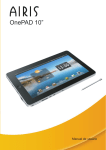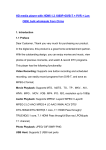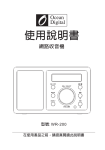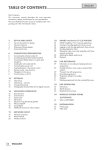Download Quick Start Guide HDMI Dongle Mini Android 4.0 PC
Transcript
Quick Start Guide HDMI Dongle Mini Android 4.0 PC Quick Start Guide Features ● Android 4.0 ICS, powerful 800MHz CPU. ● Turn any HDTV or LCD monitor to SMART TV or Google TV. ● With 3D Graphical processor. ● Rich Android software App resource . ● Support FLASH PLAYER11, online video playing. ● Support 2.4G wireless mouse/keyboard operation. ● Support multi languages . ● Support WIFI 802.1b/g/n. 1 0 18 IEEE 802.11 b/g/n Realtek Module USB(HOST) USB A JACK support mobile HDD, support mouse and keyboard operating. Quick Start Guide Wifi Antenna WPS Wireless Provisioning Service Power in HDMI A plug Power it on by connecting Micro USB cable (power from HDTV's USB port, or power adapter) 2 1PC 1PC 1PC Connecting and Operating Connect television : (1). Put the HDMI plug into the TV's HDMI jack. (2). Turn on TV, find the TV programme menu with the monitor and select the corresponding HDMI of the "signal origin". (refer to the TV instruction for the detailed information) (3). Rotate it back 90 degrees clockwise or counterclockwise. 0 18 Quick Start Guide Packing Contents (1). HDMI Dongle (2). USB cable (3). Quick Start Guide Connect mouse : (1). The mouse is used to control HDMI Dongle.It is the same usage as it is used with a computer. An ordinary wired mouse is enough. (2). Or a standard 2.4G wireless mouse is OK. Note:After normally power on,click the mouse once on the left(not twice) to run the programme or select on the menu. 3 Quick Start Guide Connect power : (1). Connecting Micro USB cable from HDTV's USB port, or power adapter. (2). It can begin to work normally and the LED light will flash after finishing the above actions. (3). Wait until the HDMI dongle totally powered on, the TV screen will show the primary desktop(see below picture) 4 Quick Start Guide 5 Connect internet: (1). The produce is equipped with Wi-Fi. It can be connected to the Internet through Wi-Fi. For the first use, set the Wi-Fi wireless net . (2). Click "Setting" once. (3). In the menu“Setting->Wi-Fi”, select Wi-Fi, choose Wi-Fi router name, Quick Start Guide After keying in the code(if there is),select "Connection" to finish connection. The Wi-Fi icon will appear after finishing all the actions. 6 Quick Start Guide 7 Fix resolution of the screen (1). If the HDMI output of TV screen is not complete, entering "Display-output settings" and fix the resolution of the screen by mouse. or set it as automatic selection. Quick Start Guide Fix voice (1). Click the mouse once on the voice icon to increase or decrease the volum. 8 Quick Start Guide 9 Copy files(connect with the computer) (1). Connect HDMI dongle into computer USB,wait it to power on. (2). Click the mouse on the bottom right corner of the screen, then the menu appears, click the items in the blue circle. Quick Start Guide (2). After the below desktop appears, click the button in the blue circle. (3). In the computer, wait for the driver(like U flash) appears. The usage is the same as U flash. 10 Quick Start Guide 11 Install and delete the apps Install the apps: (1). Click the top right corner, the installed apps will appear. Quick Start Guide (2). Choose"Androidmarket"(or choose other "software market" to install apps.) (3). If it is the first time to run the "Android market", then it needs to key in the Google email account . 12 Quick Start Guide 13 Delete apps: (1). Running "Setting", the downloaded and installed apps will appear. Click the unloading apps, the apps and its information desktop will appear. Then click "Unloading"