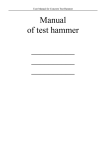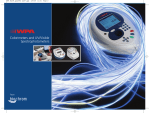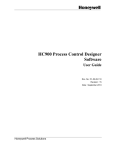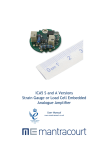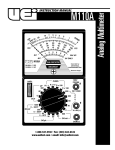Download User`s Manual - Binsfeld Engineering, Inc.
Transcript
TorqueTrak 10K
Torque Telemetry System
User’s Guide
8695009C
Table of Contents
System Overview
System Components
Features and Controls
RX10K Receiver
Figure 1: Front view of the RX10K
Figure 2: Rear panel of the RX10K
TX10K-S Transmitter
Figure 3: TX10K-S Transmitter
RM10K Remote Control
Figure 4: RM10K Remote Control
Product Safety
Installation Procedure
Field Testing
Bench Testing
Calibration
Warranty and Service Information
FCC Rules Part 15: Computing Devices
Appendix A: TorqueTrak 10K Specifications
Appendix B: Calibration Calculations
B1: Torque on Round Shafts
B2: Axial Strain on Round Shafts
B3: Single Grid (1/4 Bridge)
Appendix C: Error Codes
Appendix D: Strain Gage Application
-1-
2
3
4
4
4
5
10
10
12
13
16
16
17
19
21
22
23
24
29
30
35
37
38
39
System Overview
The TorqueTrak 10K Torque Telemetry System utilizes proven
digital RF technology to transmit a single data signal (most
typically from a strain gage) a distance of 20 feet (6 meters) or
more depending on the environment. Up to 16 systems can
operate simultaneously on independent channels.
The system, comprised of three main components, was
designed with many user-friendly features.
RX10K Receiver
Stable 500Hz frequency response
Selectable gain, offset, polarity and channel settings
Digital data (RS-232) and analog voltage output signals
Multiple level, selectable low pass output filtering
Seven unique simulated transmitter inputs
Simple keypad and LCD display for easy user interface
TX10K-S Transmitter
High signal-to-noise ratio for excellent resolution
Low temperature coefficient for accuracy from -25 to 85°C
Wide power supply input range from 7 to 18VDC
Power Standby mode to extend battery life
Two on-board shunt calibration values
Status Indicator light to assist in troubleshooting
Reinforced housing fits securely on any size shaft
Circuit fully encapsulated and shielded from EMI/RFI
RM10K Remote Control (for TX10K-S Transmitter)
Change Transmitter setup without tools or removal from shaft
Infrared signal transmits up to 20 feet (6 meters)
Handheld with a simple keypad
The TorqueTrak 10K is a robust, precision strain measurement
instrument ideal for short-term data collection and diagnostic
testing. It is designed to withstand harsh field conditions with
ease-of-use in mind.
-2-
System Components
A standard TorqueTrak 10K Torque Telemetry System includes
the following items:
TX10K-S Transmitter
Transmitter Antenna
RX10K Receiver
Receiver Antenna Element
Receiver Antenna Magnetic Base with 25ft Cable
RM10K Remote Control
BH10K Battery Holder
110VAC-12VDC or 220VAC-12VDC Wall Plug Transformer
5-ft DB9 Cable
5-ft 2-Conductor Power Cable
10-ft 4-Conductor Ribbon Cable
BS900 Bridge Simulator
Screwdriver
3/32” Hex Wrench
BH10K Cover Screws with vibration-resistant coating (2)
9V Battery Connector
9V Lithium Batteries (2)
1 Roll of 1” Strapping Tape
Butyl Rubber Sheet
TT10K User’s Guide
TT10K Equipment Case
-3-
Features and Controls
RX10K Receiver
The RX10K Receiver features a simple keypad on the front
panel for user configuration and adjustment. A two-line display
indicates the operational status of the RX10K. The RX10K
outputs the signal received from the TX10K-S Transmitter in
three ways: 1) as text and graphics on the display, 2) as an
analog voltage signal, and 3) as a digital data signal.
The top line of the RX10K display indicates the average level of
the transmitted signal in numerical form on the left and in
graphical form on the right (Figure 1). The numeric value
corresponds to the Voltage Output signal in millivolts. For
example, an output signal of +8.450V would be displayed as
“+08450”. The bar graph provides a visual representation of the
output signal level. Each position on the bar graph represents
approximately 2V. Both the numerical and graphical indicators
are averages of the received signal level over a time period of
about 0.2 seconds.
+08450 -_ _ _ _ _ 0 _ _ _ █ _+
Rx Ch: 1 = = = = = = = = = =
Figure 1: Front view of the RX10K
When an operational error is detected, the top line of the display
alternates between the corresponding error code and the actual
signal. See Appendix C for a complete list of error codes.
-4-
Located on the RX10K rear panel is the On/Off Power switch, a
jack for 12VDC Power Input, a Fuse housing, a connector for
attaching the Receiver Antenna, binding posts for the analog
Voltage Output, and a Com (DB9) connector for the digital data
signal. The analog Voltage Output signal has a nominal range of
±10VDC and a maximum range of ±12VDC. The digital data
signal is an RS-232 type signal for input to a PC “Com” port.
See Appendix A for the pin out and protocol.
Binsfeld Engineering Inc. Maple City, MI USA
(+1) 231-334-4383 www.binsfeld.com
Tested to Comply
With FCC Standards
+
Voltage
Output
Power
Input
Com
SN:
12VDC
Fuse
Antenna
1 Amp
Power
On
Off
Figure 2: Rear panel of the RX10K
CAUTION: The Power Input, Voltage Output and Com (digital
output) share a common (or ground) connection. Specifically, the
outside ring of the Power Input, the “-“ jack of the Voltage Output
and pin 5 of the Com output are all internally connected.
Care must be taken in connecting the RX10K to external
components in order to eliminate ground loop problems. Such
ground loop currents can cause errors in the output signals and
possible internal damage.
The included power supply is electrically isolated and will
eliminate any ground loop problems with the Power Input. It is
recommended that the Com (digital output) and Analog Output
are not connected to external equipment at the same time. An
exception to this rule exists when one of the two external devices
accepting the analog or digital output signal is “floating” or not
externally connected, such as battery operated voltmeter or a
laptop powered by batteries.
-5-
User Parameter Selection and Adjustment
The RX10K Receiver has seven user-configurable parameters.
The parameter name and value are shown on the lower line of
the display. Parameters are selected by scrolling through the
parameter menu using the SELECT ◄► (left and right) arrow
keys. The value of that parameter is adjusted using the
ADJUST ▲▼ (up and down) arrow keys. The parameter name
is displayed on the left side and the value on the right. A
description of the parameter screens and possible settings
follow.
Channel
The Channel parameter allows the user to change the receiving
RF channel to match the RF channel of the TX10K-S. There are
16 RF channels. Appendix A contains a table listing the RF
channels and their corresponding frequencies. Along with the
channel selection value, a bar graph indicating the relative RF
signal strength being received is displayed. The more “=” units,
the better the signal strength (ten is maximum).
+00328 -_ _ _ _ _ █ _ _ _ _ _+
Rx Ch: 1 = = = = = = = = = =
Input
The Input parameter allows the user to simulate certain inputs
from the TX10K-S. These can be used to check the operation
and settings of the RX10K, even without a transmitter. The
possible values are listed below:
Input
Transmitter
+FS
Zero
-FS
+FS/2
-FS/2
+FS/4
-FS/4
Description
The TX10K-S signal is the input (normal
operating mode)
Positive Full Scale input is simulated
Zero level signal input is simulated
Negative Full Scale input is simulated
Positive half scale input is simulated
Negative half scale input is simulated
Positive quarter scale input is simulated
Negative quarter scale input is simulated
+00328 -_ _ _ _ _ █ _ _ _ _ _+
Input:
Transmitter
-6-
Filter
The Filter parameter allows the user to change the bandwidth of
the output signal. It functions as a low pass filter, meaning
frequencies above the selected value are attenuated. This
allows the user to reduce the amount of high frequency data on
the output signal (i.e., reduce noise) and effectively average the
output value. Selectable values are 500, 250, 120, 60, 30, 15, 8,
4, 1 Hz.
+00328 -_ _ _ _ _ █ _ _ _ _ _+
Filter:
500Hz
NOTE: Changing the Filter settings also changes the reception
error rate detection threshold. This means that using a lower
Filter setting may improve data integrity in an electrically noisy
environment (where RF interference is present).
Input AutoZero
The Input AutoZero parameter provides an easy way to
compensate the output for any offset from the gage or sensor.
When turned On ("Input AutoZero: On"), the existing input from
the TX10K-S becomes the input zero. Before adjusting the Gain,
apply the AutoZero to the input signal. In this way, the zero (0V)
output will not change when the Gain setting is adjusted. When
the AutoZero is off ("Input AutoZero: Off"), no offset correction is
applied to the output signal.
+00000 -_ _ _ _ _ █ _ _ _ _ _+
Input AutoZero:
0n
To turn the AutoZero On, press and hold the ADJUST ▲ key for
2 seconds. To turn the AutoZero Off, press and hold the
ADJUST ▼ key for 2 seconds. In order for AutoZero to properly
zero the output, the displayed output number must be stable.
Switching the Filter to a lower frequency setting may help
stabilize the signal to enable an effective AutoZero. The Filter
may then be returned to its original setting for normal operation.
The AutoZero function will not work properly if there are 1) too
many “Tx→Rx Data” errors, 2) the signal from the TX10K-S is
over or under range, or 3) the Input parameter is not set to
“Transmitter”.
-7-
Polarity
The Polarity parameter allows the user to change the polarity of
the output signal.
+00000 -_ _ _ _ _ █ _ _ _ _ _+
Polarity:
Positive
Gain
The Gain parameter allows the user to adjust the gain or scale
factor applied to the input signal and is reflected in the display
output, the Voltage Output signal, and the digital (RS-232) output
signal. The Transmitter Gain is displayed on the left ("Gain
T:02000 S:02000") and is changed using the RM10K Remote
Control. The System Gain is shown on the right ("Gain T:02000
S:02000") and is the parameter adjusted on the RX10K.
+00000 -_ _ _ _ _ █ _ _ _ _ _+
Gain T:02000 S:02000
The Transmitter Gain is set based on the microstrain (µe) range
expected during a given test (see table below; strain values
assume a Gage Factor of 2.0).
Transmitter Gain
Setting
500
1000
2000
4000
8000
16000
Full Scale Strain
(Full Bridge, µe)
±4000
±2000
±1000
±500
±250
±125
Full Scale Strain corresponds to a display reading of 10000, an
analog Voltage Output value of 10 VDC, and a digital data output
of 10000. The System Gain can be adjusted from 25% to 400%
of the Transmitter Gain (i.e., ¼ to 4 times the Transmitter Gain)
for convenient output scaling. The equation below relates strain
input to Voltage Output.
Measured
Strain (µe)
x
Gage
Factor
x
VEXC
-8-
x
System
Gain
=
RX10K
Voltage
Output (V)
The Transmitter Excitation Voltage (VEXC) to the gage is 2.5
VDC. The Gage Factor is specified by the gage manufacturer
but is typically about 2.0. See Appendix B for Full Scale torque
and output scaling equations and sample calculations.
Output Offset
The Output Offset allows the user to adjust the offset or “move
the zero” of the output from the RX10K. The adjustment value
displayed on the right is the actual output offset value in
millivolts.
The adjustment range is from –12000mV to
+12000mV (±12V), meaning the zero can be moved anywhere
within the output range.
+00000 -_ _ _ _ _ █ _ _ _ _ _+
0utput 0ffset: +00000
This adjustment affects the display output, the Voltage Output
signal, and the digital (RS-232) output signal. The Output Offset
value is applied to the signal after the Gain adjustment;
therefore, the Gain adjustment may affect the zero output signal.
User Default
The RX10K parameters can be returned to their default settings.
Holding down the ADJUST ▲ key while powering up the RX10K
resets the RX10K to the default values listed below.
Default
Rx Ch
Input
Filter
Input AutoZero
Polarity
Gain
Output Offset
Description
1
Transmitter
500Hz
Off
Positive
T=S
0
-9-
Signal Processing
The TX10K-S data signal is processed by the RX10K as follows:
1.
2.
3.
4.
5.
6.
7.
8.
9.
Receive signal from TX10K-S
Check for errors and display if any detected
Check for simulated signal and apply if enabled
Apply Filter
Apply AutoZero
Apply Polarity
Apply Gain
Apply Output Offset
Send signal to display, voltage output, and digital output
TX10K-S Transmitter
The TX10K-S Transmitter is encased in a tough nylon housing
with a V-groove on the bottom for improved shaft alignment and
an indentation on the top to guide strapping tape installation.
The TX10K-S also features a Status Indicator light, an Infrared
Receiver lens, a Transmitter Antenna connector, and a screw
terminal block for making power and sensor input connections.
Antenna Connector
Infrared Receiver
Status Indicator Light
Screw Terminal Block
Figure 3: TX10K-S Transmitter
- 10 -
The TX10K-S can be configured even while it is installed (but not
rotating) using the RM10K Remote Control. The TX10K-S has
sixteen RF Channel settings and six Gain settings (500, 1000,
2000, 4000, 8000, and 16000). It can send low and high
reference signals to the RX10K: internal precision shunt resistors
simulate strain values that can be used to check calibration (refer
to Appendix A for specifications). The TX10K-S will operate at
short distances from the Receiver Antenna without the
Transmitter Antenna installed if space around the shaft is limited.
NOTE: Make certain the Infrared Receiver lens remains
unobstructed so that data can be received from the RM10K
Remote Control.
Status Indicator Light
When the TX10K-S is powered up, it cycles through a startup
sequence. It transmits four reference signals (the low and high
strain values, positive and negative) and the green Status
Indicator light on the TX10K-S flashes. Once the Status
Indicator is on solid, it is in normal operating mode (transmitting
actual data from the sensor). An error is indicated when the light
is flashing, flickering or off as described below.
Indication
Off continuously
TX10K-S Status
No power applied; power
polarity is reversed; battery is
dead; or the transmitter is in
Standby mode.
One flash off for ½ second
A Gain or Channel command
has been received from the
RM10K Remote Control.
Another flash off for ½ second
The Gain or Channel command
has been carried out.
NOTE: If there is only one flash
when changing Gain or
Channel, then the high or low
limit has been reached and
cannot change any further in
that direction.
- 11 -
Fast flash (7 Hz)
The input signal to the TX10K-S
is out of range. Reducing the
Gain will increase the input
range and may eliminate this
problem. NOTE: If the out-ofrange condition is of a short
duration, there may only be one
or two flashes.
Slow flash (2 Hz)
One of the References (shunts)
is enabled. NOTE: If a signal
out of range condition occurs
while the Reference is enabled,
the light will indicate the out of
range condition (fast flash).
Flicker off once every second
The power input voltage is
either too high or too low.
NOTE: Improper operation or
damage to the transmitter can
occur if operated outside its
specified power input voltage
range.
RM10K Remote Control
The handheld RM10K Remote Control allows the user to
configure the TX10K-S Transmitter even while it is installed. The
RM10K keypad operates similar to a common TV remote control,
emitting an infrared signal through the window on the front of the
unit. Simply point the RM10K at the Infrared Receiver on the
TX10K-S and press the proper key to change the configuration.
Both the Infrared Receiver lens and the window on the front of
the RM10K need to be kept clean in order to function properly.
NOTE: The RM10K is designed to transmit commands to the
transmitter when it is stationary. It will work at slow rotation
speeds, typically less than 100 rpm.
- 12 -
Figure 4: RM10K Remote Control
Battery Installation
Slide the battery access cover on the back of the RM10K
enclosure in the direction of the arrow to open. Remove the old
battery if present. Install a new 9V battery and slide the cover
back into place.
Operational Distance Settings
Typically, the RM10K needs to be within 6 inches (150 mm) of
the TX10K-S for the signal to be received. This normal (low
infrared power) mode is intended to reduce the possibility of
inadvertently changing the configuration of the TX10K-S by
accidentally pressing a key on the RM10K. It also reduces the
chance of changing the configuration of other transmitters in a
multiple-transmitter installation.
The RM10K also has a high infrared power mode. This mode is
useful when access to the TX10K-S is difficult or dangerous.
Line-of-sight distances of 20 feet (6 meters) or more are feasible.
The infrared signal will reflect off bright or shiny surfaces, making
non-line-of-sight operation possible in some situations.
To enable the high infrared power mode, first press and release
the TRANSMITTER ON key and then press the desired function
- 13 -
key. When the TRANSMITTER ON key is pressed, the green
SENDING light on the RM10K will come on for about 3 seconds.
The desired function key must be pressed within this 3-second
timeframe; otherwise the RM10K will revert back to normal (low
infrared power) mode. To send the ON command in high power
mode, press the TRANSMITTER ON key twice.
The Infrared Receiver on the TX10K-S has an automatic gain
control. Under bright light, it will become less sensitive, and the
operational distance will be decreased. If the TX10K-S is not
receiving commands from the RM10K, try shading the Infrared
Receiver from direct, bright light.
RM10K Key Functions
A summary of each of the RM10K key functions and indicator
light operation appears below.
TRANSMITTER ON
Brings the TX10K-S out of Standby mode or temporarily enables
high infrared power mode.
TRANSMITTER STANDBY
Switches the TX10K-S into a low-power Standby mode to
conserve the battery. No signal is transmitted while in Standby
mode. The Status Indicator light on the TX10K-S turns off. The
TX10K-S ignores all commands from the RM10K except
TRANSMITTER ON. Disconnecting and reconnecting the 9V
battery or activating TRANSMITTER ON brings the TX10K-S out
of Standby mode.
REFERENCE 1
Activates the Reference 1 input signal or shunt resistor on the
TX10K-S for 5 seconds. With a 350Ω gage and 2.0 gage factor,
the value simulates input strain equivalent to 100 microstrain in
the positive direction. If this key is held down, the Reference will
stay activated. If the key is pressed again within the 5 seconds,
the Reference will remain activated for another 5 seconds (see
Appendix A.)
REFERENCE 2
Operation is the same as Reference 1 but simulates a 500
microstrain input in the positive direction with a 350Ω gage and
2.0 Gage Factor (see Appendix A).
- 14 -
GAIN ▲
Increases the gain setting of the TX10K-S. If the Transmitter
Gain is already at the maximum value, the Status Indicator on
the TX10K-S will flash only once, indicating the command was
received but not carried out.
GAIN ▼
Decreases the gain setting of the TX10K-S. If the gain is already
at the minimum value, the Status Indicator on the TX10K-S will
flash only once, indicating the command was received but not
carried out.
CHANNEL ▲
Increases the RF channel of the TX10K-S. If the channel is
already at the maximum value, the Status Indicator on the
TX10K-S will flash only once, indicating the command was
received but not carried out.
CHANNEL ▼
Decreases the RF channel of the TX10K-S. If the channel is
already at the minimum value, the Status Indicator on the
TX10K-S will flash only once, indicating the command was
received but not carried out.
SENDING Light
The SENDING light will come on for about 1 second when a key
is pressed. This indicates the RM10K is sending a signal. It is
not an indication that the TX10K-S has received the signal. The
Status Indicator on the TX10K-S or the display on the RX10K
can be monitored to confirm successful command transmission.
If the SENDING light flashes after a key is pressed, the battery in
the RM10K is low and should be replaced. If the SENDING light
does not come on at all after a key is pressed, the battery is
dead and needs to be replaced.
As mentioned in the previous section, the SENDING light will
stay on for about 3 seconds after the TRANSMITTER ON key
has been pressed. This indicates the RM10K is in high power
mode, and any command sent during the next 3 seconds will be
at the high infrared power level.
- 15 -
Multiple TX10K-S Transmitters
When working with multiple TX10K-S Transmitters in close
proximity, the Infrared Receivers may be intentionally covered
with an opaque object in order to eliminate an inadvertent
configuration change to an adjacent TX10K-S. Also, removing
power (disconnecting the battery) or putting the TX10K-S in
standby mode will prevent the RM10K from changing the
configuration of a transmitter.
Product Safety
The user assumes all risk and liability for the installation and
operation of this equipment. Each application presents its own
hazards. Typically, certain system components are strapped to
a rotating shaft. If sufficient care is not taken to properly secure
these components or accessories connected to them, they can
be flung from the shaft, causing damage to the components or to
property or persons in the vicinity. Use more than enough tape:
10 or more wraps is not too much.
Installation Procedure
The TorqueTrak 10K System is designed for ease of use. The
procedure for a typical setup on a shaft for obtaining torque
measurements is detailed in the Field Testing section below.
It is recommended that the user bench test the instrument to
become familiar with the various operational features prior to
conducting tests in the field. The BS900 Bridge Simulator and 9V
Battery Connector have been provided for this purpose. See the
Bench Testing section for details.
- 16 -
Field Testing
Although the settings of the TX10K-S can be changed during
operation of the system, it is best to determine the appropriate
Transmitter Gain setting for a given application prior to
installation. Refer to Appendix B for the relevant calculations.
1. Attach sensor or strain gage to the shaft (or other surface)
where the desired strain will be measured. Refer to
Appendix D for instructions on strain gage application.
2. Remove cover from BH10K Battery Housing. Snap fresh 9V
battery onto snaps and place into BH10K. Secure cover with
screws with re-usable vibration-resistant coating. Make sure
that the cover and screws are tightly fastened.
NOTE: The BH10K is most useful when testing extends
beyond the life of the battery, allowing replacement without
removal from the shaft.
Alternatively, the 9V Battery
Connector can be used. In this case, skip step 4.
3. Screw Transmitter Antenna onto TX10K-S Transmitter.
Secure TX10K-S and BH10K (or battery) to shaft using
strapping tape. Align V-groove on bottom axially with shaft
and tape across indentation in top. Do not cover TX10K-S
Infrared Receiver or Status Indicator. Alternatively, hose
clamps, machined collars, or other mounting devices may be
used but avoid excessive compression.
CAUTION: Be certain all components are fixed firmly to
moving surfaces. The Transmitter and battery holder have a
groove for the fiberglass reinforced strapping tape, which
should be wrapped around at least 10 times to secure the
components to the shaft. When finished with your testing, cut
the tape and remove the components. Avoid the risk of
being struck by an improperly secured object flung from the
machine by standing clear during operation!
NOTE: If the shaft is small (≤1” or 25 mm), balance might be
an issue. In this case, mount the TX10K-S without antenna
and BH10K with battery 180° from each other on the shaft.
The BH10K and battery weigh nearly the same as the
TX10K-S without the antenna. The TX10K-S will transmit
short distances without the antenna installed.
- 17 -
4. Cut an appropriate length of 2-conductor power cable (red &
black twisted pair) and strip and tin ends. Connect red wire
to +B on BH10K and to +B on TX10K-S and black wire to -B
on BH10K and to -B on TX10K-S. The Status Indicator light
should blink several times and then come on solid. Secure
to shaft.
NOTE: If testing will not begin for some time, use the RM10K
Remote Control to put the TX10K-S in Standby mode to
save battery life. The Status Indicator light will turn off. A
fresh battery will last for several days in this mode.
5. Cut an appropriate length of 4-conductor ribbon cable (as
short as practical to avoid unwanted electrical noise) and
strip and tin ends. Solder to gage per Appendix D or gage
manufacturer’s specification and make appropriate
connections to the TX10K-S terminals. Secure loose cable
to shaft.
6. Connect Receiver Antenna to Antenna connector on the
rear panel of the RX10K Receiver. Position magnetic-mount
antenna with element installed near the TX10K-S, typically
within 10 feet (3 meters).
7. Insert connector on AC/DC adapter into Power Input jack on
the RX10K rear panel. Plug adapter into appropriate AC
power source (i.e., wall socket). Flip the RX10K power
switch to On while holding down the ADJUST ▲ key.
NOTE: This resets the RX10K parameters to their default
settings. Simply turn On without holding any keys if
previously set parameter configurations are desired.
8. Turn on the TX10K-S with the RM10K (if needed). Confirm
that Status Indicator light is on solid. Slowly scroll through
each RX10K channel until it matches TX10K-S channel
setting (top line will quit flashing and bottom line will show
the RF signal strength). Change both units to desired
channel and verify adequate signal strength. If possible,
rotate the TX10K-S through complete range of motion to
verify strong signal reception in all orientations.
9. Scroll RX10K display to Gain parameter screen. Use the
RM10K to configure the Transmitter Gain to the appropriate
level.
- 18 -
10. Scroll RX10K display to Input AutoZero parameter screen.
Apply AutoZero with no load on the shaft to zero-out any
initial gage offset. Press and hold ADJUST ▲ key for 2
seconds until bottom line reads “Input AutoZero: On”.
AutoZero can be reset by turning off and then on again.
NOTE: Once AutoZero is activated, the initial gage offset is
subtracted from the output, which has a maximum range of
±12 V. The extra ±2 V overhead above and below Full Scale
(±10 V) is provided to help minimize this reduction in range.
For example, if the initial offset is 1.6 V, then the maximum
output of the system will be 10.4 V after AutoZero is set.
This still allows for strain measurement up to Full Scale.
If before activating AutoZero there is an initial offset of more
than 50% of Full Scale, it may be necessary to 1) use a
lower Transmitter Gain setting, 2) apply a shunt resistor to
balance the gage, or 3) replace the strain gage. For further
assistance, contact Binsfeld Engineering Inc.
11. Scroll RX10K display to Filter parameter screen. Set the
Filter to the desired level.
12. Scroll RX10K display to Gain parameter screen. Set the
System Gain to scale and/or calibrate output based on
calculations as demonstrated in Appendix B.
Check
calibration by using the RM10K to command the TX10K-S to
transmit REFERENCE 1 and/or 2 to the RX10K.
13. Connect appropriate recording device to either the analog
Voltage Output terminals or digital Com (DB9) connector.
Check the zero and adjust using the Output Offset if needed.
14. The system is now ready to record data.
Bench Testing
1. Connect Receiver Antenna to Antenna connector on the
rear panel of the RX10K Receiver. Position magnetic-mount
antenna with element installed near the TX10K-S.
2. Insert connector on AC/DC adapter into Power Input jack on
the RX10K rear panel. Plug adapter into appropriate AC
- 19 -
power source (i.e., wall socket). Flip the RX10K power
switch to On while holding down the ADJUST ▲ key.
NOTE: This resets the factory default parameter settings.
Values reported in this section may be different if default
values are not reset.
3. Attach 9V Battery Connector to TX10K-S Transmitter (red to
+B, black to –B). Attach BS900 Bridge Simulator to the
TX10K-S terminals +/- E and +/- S to coincide with pins on
BS900. Clip 9V battery to connector.
4. Slowly scroll through each RX10K channel until it matches
TX10K-S channel setting (top line will quit flashing and
bottom line will show the RF signal strength). Change both
units to desired channel and verify adequate signal strength.
(To configure TX10K-S settings, use the RM10K Remote
Control.)
5. Scroll RX10K display to Gain parameter screen. Use the
RM10K to configure the Transmitter Gain to 4000 (“Gain
T:04000 S:04000”).
6. Scroll RX10K display to Input AutoZero parameter screen.
Apply AutoZero with BS900 in center or zero (0) position.
Press and hold ADJUST ▲ key for 2 seconds until bottom
line reads “Input AutoZero: On”.
7. Switch BS900 to the positive (+) position. RX10K output
should be close to +2V (“+02000”) and the bar graph
indicator should move one segment to the right of zero (“0”).
8. Switch BS900 to the negative (–) position. RX10K output
should be close to -2V (“-02000”) and the bar graph indicator
should move one segment to the left of zero (“0”).
NOTE: The BS900 Bridge Simulator is not a calibrated
reference. Its purpose is to provide a full bridge circuit to the
TX10K-S to verify functionality and assist in troubleshooting.
9. Use the RM10K to command the TX10K-S to transmit
REFERENCE 1. RX10K output should be close to +2V
(“+02000”) and the bar graph indicator should move one
segment to the right of zero (“0”) for a duration of 5 seconds.
- 20 -
Calibration
The TorqueTrak 10K System is calibrated prior to shipping using
instruments traceable to the United States National Institute of
Standards and Technology (NIST). Calibration can be checked
at any time with a NIST traceable reference such as a calibrated
voltmeter with sufficient (millivolt) resolution.
To verify calibration of the RX10K Receiver:
1. Insert connector on AC/DC adapter into Power Input jack on
the RX10K rear panel (refer to Figure 2 on page 6). Plug
adapter into appropriate AC power source (i.e., wall socket).
Flip the RX10K power switch to On while holding down the
ADJUST ▲ key.
2. Allow the RX10K to warm up for 15 minutes.
3. Connect a calibrated, high-accuracy voltmeter to the
Voltage Output terminals.
4. Scroll RX10K display to Input parameter screen. Press the
ADJUST ▲ key to scroll through the simulated inputs and
check the outputs.
Input
+FS
Zero
-FS
+FS/2
-FS/2
+FS/4
-FS/4
Output
10.000 ± .010 VDC
0.000 ± .005 VDC
-10.000 ± .010 VDC
5.000 ± .005 VDC
-5.000 ± .005 VDC
2.500 ± .005 VDC
-2.500 ± .005 VDC
It is recommended that the system be checked for calibration
annually. If found to be out of specification, it can be returned to
Binsfeld Engineering Inc. for calibration for a nominal fee
($150.00, price subject to change).
- 21 -
Warranty and Service Information
LIMITED WARRANTY
Binsfeld Engineering Inc. warrants that its products will be free
from defective material and workmanship for a period of one
year from the date of delivery to the original purchaser and that
its products will conform to specifications and standards
published by Binsfeld Engineering Inc. Upon evaluation by
Binsfeld Engineering Inc., any product found to be defective will
be replaced or repaired at the sole discretion of Binsfeld
Engineering Inc. Our warranty is limited to the foregoing, and
does not apply to fuses, paint, or any equipment, which in
Binsfeld Engineering’s sole opinion has been subject to misuse,
alteration, or abnormal conditions of operation or handling.
This warranty is exclusive and in lieu of all other warranties,
expressed or implied, including but not limited to any
implied warranty of merchantability or fitness for a
particular purpose or use. Binsfeld Engineering Inc. will not
be liable for any special, indirect, incidental or
consequential damages or loss, whether in contract, tort, or
otherwise.
NOTE (USA only): Some states do not allow limitation of implied warranties, or
the exclusion of incidental or consequential damages so the above limitations or
exclusions may not apply to you. This warranty gives you specific legal rights
and you may have other rights which vary from state to state.
For service please contact Binsfeld Engineering Inc.:
4571 W. MacFarlane Road
Maple City, MI 49664
Phone: (+1) 231-334-4383
Fax: (+1) 231-334-4903
Internet: www.binsfeld.com
Email: [email protected]
- 22 -
FCC Rules Part 15: Computing Devices
TRADE NAME:
Torque Telemetry System
B70309A1 Model: RM10K
B70321A1 Model: RX10K
B70517B1 Model: TX10K
May 22, 2007
Stephen Tarsa
4571 W. MacFarlane Road
Maple City, MI 49664 USA
(+1) 231-334-4383
COMPLIANCE TEST REPORT NUMBERS:
COMPLIANCE TEST REPORT DATE:
RESPONSIBLE PARTY (IN USA):
ADDRESS:
TELEPHONE:
This equipment has been tested and found to comply with the
limits for a Class A and Class B digital device, pursuant to part
15 of the FCC Rules. These limits are designed to provide
reasonable protection against harmful interference in a
residential installation. This equipment generates, uses, and can
radiate radio frequency energy and, if not installed and used in
accordance with the instructions, may cause harmful interference
to radio communications.
The user is cautioned that changes and modifications made to
the equipment without the express approval of the manufacturer
could void the user’s authority to operate this equipment.
Operation is subject to the following two conditions: (1) this
device may not cause interference, and (2) this device must
accept any interference that may cause undesired operation of
the device.
I, the undersigned, hereby declare that the equipment specified
above conforms to the above requirements.
Place: Maple City, MI
Date: May 29, 2007
Signature:
Stephen Tarsa, Vice President
- 23 -
Appendix A: TorqueTrak 10K Specifications
TT10K-S Transmitter
Power supply voltage
7 to 18 Vdc
1
Power supply current
Transmit mode
40 mA (nom), 50 mA (max)
Standby mode
4 mA (nom), 5 mA (max)
1
9V Ultralife lithium battery life
Transmit mode
24 hours (typ)
Standby mode
240 hours (est)
Bridge excitation voltage
2.50 VDC (±0.1%, 10ppm/˚C)
Available output current
20 mA (max) to sensor
Input voltage range (±S to -E) 0.2 to 3.9 V
2
±0.16%FS max 25˚C ambient
Offset error
2
Offset temperature coefficient ±0.004%FS/˚C max 0-50°C amb
2
±0.25%R max 25˚C ambient
Gain error
2
±0.005%R/°C max 0-50°C amb
Gain temperature coefficient
Shunt resistor (Reference 1)
437400Ω, ±0.1%, 25 ppm/˚C
Shunt resistor (Reference 2)
87370Ω,±0.1%, 25 ppm/˚C
Simulated torque strain (350Ω bridge, GF = 2.0)
Shunt resistor (Ref 1)
100 microstrain (µe)
Shunt resistor (Ref 2)
500 microstrain (µe)
Note: TX10K gain levels 500, 1000 and 2000 are calibrated
using shunt resistor Reference 2. Gain levels 4000, 8000
and 16000 are calibrated using shunt resistor Reference 1.
All gain levels are calibrated with a 350Ω bridge.
Antenna connection
Reverse SMA
G-force
3000 G's (max continuous)
Operating temperature range
-30 to 85˚C (-22 to 185˚F)
Size (without antenna)
1.00" x 1.63" x 2.50"
(25 mm x 41 mm x 64 mm)
Note: height increases to 2.63” (67 mm) with antenna
Weight
3 oz (85 grams)
Screw Terminal Connector
1
+B
Positive Battery or DC power supply input
2
–B
Negative Battery or DC power supply input
3
+E
Positive Excitation or voltage output
4
+S
Positive Sense or voltage input
5
–S
Negative Sense or voltage input
6
–E
Negative Excitation voltage output (internally
connected to –B)
- 24 -
Sensor Input Range for Torque or Bending
Full Bridge, 4 Active Arms
TX10K-S
Gain
Setting
500
1000
2000
4000
8000
16000
Full Scale
Strain
(µe)
±4000
±2000
±1000
±500
±250
±125
Full Scale
Input
(mV)
±20
±10
±5
±2.5
±1.25
±0.625
System Gain (V/V)
Min
Nom
Max
(0.25x)
(4.0x)
125
500
2000
250
1000
4000
500
2000
8000
1000
4000
16000
2000
8000
32000
4000
16000
64000
Sensor Input Range for Axial Strain
Full Bridge, 2.6 Active Arms
TX10K-S
Gain
Setting
500
1000
2000
4000
8000
16000
Full Scale
Strain
(µe)
±6154
±3077
±1538
±769
±385
±192
Full Scale
Input
(mV)
±20
±10
±5
±2.5
±1.25
±0.625
System Gain (V/V)
Min
Nom
Max
(0.25x)
(4.0x)
125
500
2000
250
1000
4000
500
2000
8000
1000
4000
16000
2000
8000
32000
4000
16000
64000
Sensor Input Range
¼ Bridge, 1 Active Arm
TX10K-S
Gain
Setting
500
1000
2000
4000
8000
16000
Full Scale
Strain
(µe)
±16000
±8000
±4000
±2000
±1000
±500
Full Scale
Input
(mV)
±20
±10
±5
±2.5
±1.25
±0.625
- 25 -
System Gain (V/V)
Min
Nom
Max
(0.25x)
(4.0x)
125
500
2000
250
1000
4000
500
2000
8000
1000
4000
16000
2000
8000
32000
4000
16000
64000
RM10K Remote Control
Power supply
9 V battery (supplied)
Pulsed infrared frequency
38 KHz
Transmission distance (line-of-sight)
Normal mode
6 in (15 mm, typ)
High power mode
10 ft (3 m, typ)
Operating temperature range
(Battery-limited)
-20 to 60˚C (-4 to 140°F)
Size
0.88" x 2.5" x 4.4"
(22 mm x 63 mm x 112 mm)
Weight (with battery)
4 oz (113 grams, typ)
BH10K Battery Holder
Size
Weight (with battery)
1.00" x 1.63" x 2.50"
(25 mm x 41 mm x 64 mm)
3 oz (85 grams, typ)
Screw Terminal Connector
1
+B
Positive Battery output
2
–B
Negative Battery output
RX10K Receiver
Analog voltage output signal
Nominal range
Maximum range
Analog output connection
Analog output impedance
System Gain adjustment
Offset adjustment
Display
±10 V
±12 V
5-way binding posts
50Ω
0.25 to 4.0 x Transmitter Gain
±10 V
2-line x 20 character high
contrast LCD w/backlight
Power input
10 to 18 VDC @ 300mA (max)
(110 or 220VAC adapter included)
Antenna input connection
SMA
Power input connector
2.1 mm jack
(5.5 mm x 2.1 mm plug)
Operating temperature range
-20 to 70˚C (-4 to 158˚F)
- 26 -
Size
2.88” x 5.75" x 8.50"
(73 mm x 146 mm x 216 mm)
2 lb (1 kg)
Weight
Digital Output (Com) Specification
The TT10K system includes a streaming digital output port on
the rear panel of the RX10K Receiver. This output is RS-232
type data. A DB9 male-female cable is supplied for direct
connection to a PC Com port.
Pin out for the DB9 connector on the RX10K
1
2
TXD
Data output
3
4
5
GND
Ground or common connection
6
7
8
9
PC COM Port Settings
Bits per second
Data bits
Parity
Stop bits
Flow control
115200
8
none
1
none
Sample Protocol
The output sample rate is 2400 samples per second. There are
4 bytes sent for each sample:
1
2
3
4
Start byte
ASCII 'SOH' code (hex 01)
Sample data low byte
Sample data high byte
Stop byte
ASCII 'CR' code (hex 0D)
The sample data is sent as a 16 bit signed integer:
Dout = Vin x Asys x 1000
Dout = streaming digital output sample data
Vin = TX10K transmitter voltage input (gage or sensor voltage)
Asys = TT10K system gain factor
- 27 -
TorqueTrak 10K Telemetry System
Resolution
14 bits
Sample transmission rate
2400 Hz
3
500 Hz (-3dB)
Signal bandwidth
2,3
67 dB (min)
Signal to noise ratio
3
4.2 mS (typ)
Signal delay
(transmitter input to voltage output)
RF transmission distance
20 ft (6 m) line-of-sight (typ)
Gain error
0.25%R (max) @ 25°C
2
0.005%R/°C (max) 0-50°C
Gain drift
2
0.16%FS (max) @ 25°C
Zero error
2
0.004%FS/°C (max) 0-50°C
Zero drift
RF Channel Frequencies Table
RF
Channel
1
2
3
4
5
6
7
8
Frequency
(MHz)
902.62
904.12
905.62
907.12
908.62
910.12
911.62
913.12
RF
Channel
9
10
11
12
13
14
15
16
Frequency
(MHz)
914.62
916.12
917.62
919.12
920.62
922.12
923.62
925.12
Note: For best performance, use Channels 1-8 when operating at high temperatures
NOTES:
All specifications subject to change.
1
Measured with 350Ω bridge
2
TX10K-S Transmitter gain level = 4000
3
RX10K filter set at 500 Hz
TM
Pelican case details:
Outer dimensions: 20” x 14” x 5” (508mm x 356mm x 127mm)
Shipping weight:13 lbs (5.9 kg)
- 28 -
Appendix B: Calibration Calculations
The equations in this Appendix define the relationship between
the input signal to the TX10K-S Transmitter (typically from a
strain gage) and the Full Scale output voltage of the TorqueTrak
10K System. The calculations are based on parameters of the
device being measured (e.g. shaft diameter), sensor parameters
(e.g. gage factor) and Transmitter Gain setting.
Section B1 is specific to torque measurements on round shafts
(full bridge, 4 active arms).
Section B2 applies to axial strain (tension/compression)
measurements on round shafts (full bridge, 2.6 active arms).
Section B3 is for use with a single grid (1/4 bridge).
-6
1 µe is distortion of the shaft surface 1 x 10 in/in. For more
technical information regarding the relationship between shear
strain and torque, see the excellent technical article TN-512
published by Vishay. The webpage for this document appears
below:
http://www.vishay.com/brands/measurements_group/guide/tn/tn5
12/512intro.htm
- 29 -
B1: Torque on Round Shafts
Step 1: Calculate Full Scale Torque, TFS (ft-lb)
The Full Scale Torque corresponds to a system output of 10 V.
For a solid steel shaft, use the calculator on our website at
www.binsfeld.com or use the simplified equation below:
3
3
3
(1510.38 x 10 ft-lb/in )(Do )
= TFS (ft-lb)
(GF) (GXMT)
For all other shafts use the more general equation:
4
4
(VFS)(π)(E)(4)(Do -Di )
= TFS (ft-lb)
(VEXC)(GF)(N)(16)(1+ν)(GXMT)(Do)(12)
For metric applications with Do and Di in millimeters and TFS in
N-m, the general equation is:
4
4
(VFS)(π)(E)(4)(Do -Di )
= TFS (N-m)
(VEXC)(GF)(N)(16000)(1+ν)(GXMT)(Do)
3
Where E= 206.8 x 10 N/mm
Di
Do
E
GF
GXMT
N
TFS
VEXC
VFS
ν
2
Legend of Terms
Shaft Inner Diameter (in) (zero for solid shafts)
Shaft Outer Diameter (in)
Modulus of Elasticity (30 x 106 PSI steel)
Gage Factor (specified on strain gage package)
Telemetry Transmitter Gain (user configurable, typical
is 4000 for ±500 microstrain range)
Number of Active Gages (4 for torque)
Full Scale Torque (ft-lb)
Bridge Excitation Voltage = 2.5 volts
Full Scale Output of System = 10 volts
Poisson’s Ratio (0.30 for steel)
- 30 -
For example, given a solid steel shaft with:
DO (shaft Outer Diameter, measured) = 3.000 inches
GF (Gage Factor from gage package) = 2.08
GXMT (TX10K-S Gain setting) = 4000
3
3
(1510.38 x 10 ft-lb/in )(3.000 in)
TFS =
3
= 4,901 ft-lb
(2.08) (4000)
so 10 V output from the RX10K indicates 4,901 ft-lb of torque or
490.1 ft-lb/volt.
Step 2: Scale the Full Scale Output
If desired, the Full Scale voltage output of the TX10K can be
scaled so that it corresponds to a convenient torque value, e.g.
100 ft-lb/volt. As stated earlier, the System Gain can be adjusted
from ¼ to 4 times the Transmitter Gain. The equation below
defines the Scale Factor (Z):
TFS
Z =
TREF
Z
TFS
TREF
Legend of Terms
Scale Factor (0.25 to 4.0)
Full Scale Torque (ft-lb)
Reference Full Scale Torque (ft-lb)
- 31 -
In the example from Step 1 above, Full Scale Torque (TFS) has
been calculated to be 4,901 ft-lb. It may be convenient to scale
the output so that 10 V indicates 5,000 ft-lb (1 V = 500.0 ft-lb).
First, calculate the Scale Factor (Z):
4,901 ft-lb
= Z = 0.9802
5,000 ft-lb
Next, multiply the Scale Factor times the Transmitter Gain
setting to find the System Gain setting.
4000 x 0.9802 = 3920
Scroll to the Gain parameter screen on the RX10K and set the
System Gain to 3920 (see page 9). In summary:
Before adjusting full scale output:
4,901 ft-lb = 10.000 V (490.1 ft-lb/volt)
After adjusting full scale output:
5,000 ft-lb = 10.000 V (500.0 ft-lb/volt)
Step 3: Calibrate the Output
There are two ways to perform a calibration of the installation: a
deadweight calibration or shunt calibration.
Deadweight Calibration
The most precise method is to perform a deadweight calibration.
This involves suspending a known mass a known horizontal
distance from the center of the shaft. This is not always practical
but does take into account all possible deviation in the system
(actual material properties versus data sheet, shaft geometry,
gage imbalance, etc.) With the known moment applied, adjust
the System Gain until the output is the same as the calculated
torque value.
Using the parameters outlined in the previous example, a
deadweight is applied to the gaged 3-inch shaft that corresponds
to 500 ft-lb of torque. The System Gain would be adjusted until
the output was equal to 1 volt. NOTE: It is recommended that in
order to be meaningful, the deadweight should create a torque
- 32 -
load close to those expected during testing. At a minimum, they
should represent at least 10% of the range.
Shunt Calibration
The more common method is to perform a shunt calibration.
This method takes into account deviations in the setup from the
strain gage to the transmitter, but unlike a deadweight
calibration, none of the deviations in the physical parameters.
The easiest way to conduct a shunt calibration is by enabling
one of the reference shunt resistors on-board the TX10K-S. An
internal precision resistor is placed in parallel with one arm of the
bridge to simulate a precise strain value. As stated earlier,
Reference 1 simulates 100 microstrain (µe) and Reference 2
simulates 500 µe when using a 350Ω strain gage with a Gage
Factor of 2.0. Alternatively, precision resistors can be placed in
parallel with one arm of the bridge to simulate a torque load.
The Tech Info section on our website (www.binsfeld.com) has a
helpful Torque Strain Calculator to assist in determining the
strain a given resistor value simulates. The equation relating
strain and shunt resistance is shown below:
RG
RC =
(N)(GF)(ε)
RC
RG
N
GF
Legend of Terms
Shunt Calibration Resistance (kΩ)
Gage Resistance (Ω)
Number of Active Gages
Gage Factor
ε
Strain (µe)
In the example from Steps 1 & 2, the Full Scale Torque is 4,901
ft-lb and the RX10K output has been scaled so that 10 V
corresponds to a torque load of 5,000 ft-lb by setting the System
Gain to 3920.
This was determined by multiplying the
Transmitter Gain of 4000 (±500 µe range) by the Scale Factor
(Z) that was calculated to be 0.9802.
- 33 -
First, determine what the system output should be when applying
the shunt resistance. In this case, Reference 1 (100 µe) is a
good choice (20% of Full Scale). To calculate the calibrated
output of the system, use the equation below:
εS
VS =
VS
εS
εFS
Z
VFS
εFS
(Z) (VFS)
Legend of Terms
Voltage Output with Shunt Applied (V)
Strain Simulated by Shunt (µe, GF = 2.0)
Full Scale Strain (µe, GF = 2.0)
Scale Factor (one if no scaling)
Full Scale Voltage Output (V) (10V)
In this example, with Reference 1 applied, the calibrated Voltage
Output would be calculated as follows:
100 µe
(0.9802) (10 V) = VS = 1.9604 V
500 µe
Adjust the System Gain setting until the output matches this
value. The adjustment is typically small (<0.5%). The system is
now ready to measure torque with the desired output scaling.
NOTE: When the Gage Factor is not 2.0, the actual Full Scale
Strain and Simulated Strain values are affected proportionately.
In the example above with a Gage Factor of 2.08, Full Scale
Strain is technically 480.7 µe, not 500. However, the Simulated
Strain is likewise affected (Ref 1 becomes 96.14 µe, not 100).
The ratio of Simulated Strain to Full Scale Strain remains
constant (20%) and the calculation above remains valid.
Also, if the gage resistance is not 350Ω, the Reference 1 & 2
Simulated Strain values are not 100 and 500 µe, respectively.
Use our online calculator or the equation on page 33 to calculate
the simulated strain in this instance (use GF = 2.0).
- 34 -
B2: Axial Strain on Round Shafts
Step 1: Calculate Full Scale Forces PFS (lb) that corresponds to
the maximum system output of 10.0V.
For a solid steel shaft, use this simplified equation:
6
2
2
(145 x 10 lb/in )(Do )
= PFS
(GF) (GXMT)
For all other shafts use the more general equation:
2
2
(VFS)(π)(E)(Do -Di )
= PFS
(VEXC)(GF)(2)(1+ν)(GXMT)
Di
Do
E
GF
GXMT
PFS
VEXC
VFS
ν
Legend of Terms
Shaft Inner Diameter (in) (zero for solid shafts)
Shaft Outer Diameter (in)
Modulus of Elasticity (30 x 106 PSI steel)
Gage Factor (specified on strain gage package)
Telemetry Transmitter Gain (user configurable, typical is
4000 for ±770 microstrain range)
Full Scale Force (tension or compression) (lb)
Bridge Excitation Voltage = 2.5 volts
Full Scale Output of System = 10 volts
Poisson’s Ratio (0.30 for steel)
- 35 -
Example:
Given a solid steel shaft with
DO (shaft Outer Diameter, measured) = 2.25 inches
GF (Gage Factor from gage package) = 2.045
GXMT (TX10K-S Gain setting) = 4000
6
2
(145 x 10 lb/in )(2.25 in)
PFS =
2
= 89,739 lb
(2.045) (4000)
so 10 V output from the RX10K indicates 89,739 lb of force or
8974 lb/volt.
For information on output scaling and calibration, see section B1.
- 36 -
B3: Single Grid (1/4 Bridge)
Step 1: Calculate Full Scale Strain, εFS (inches/inch) that
corresponds to the maximum system output of 10.0V.
(VFS)(4)
=
εFS
(VEXC)(GF)(GXMT)
Using the values listed in the table below, this equation reduces
to:
(16)
=
εFS
(GF)(GXMT)
εFS
GF
GXMT
VEXC
VFS
Example:
Legend of Terms
Full Scale Strain (inches/inch; 10-6 inches/inch =
1 microstrain)
Gage Factor (specified on strain gage package)
Telemetry Transmitter Gain (user configurable, typical is
4000 for ±2000 microstrain range)
Bridge Excitation Voltage = 2.5 volts
Full Scale Output of System = 10 volts
GF (gage factor from gage package) = 2.045
GXMT (TX10K-S gain setting) = 4000
(16)
εFS =
-6
= 1956 x 10 inches/inch
(2.045)(4000)
so 10 V output from the RX10K indicates 1956 microstrain or
196 microstrain/volt.
For information on output scaling and calibration, see section B1.
- 37 -
Appendix C: Error Codes
Error Displayed
Tx Signal UnderRange
Tx Signal OverRange
Rx Signal UnderRange
Rx Signal OverRange
Tx->Rx Data Error
Tx Power Low Error
Tx Power High Error
Rx Power Low Error
Rx Power High Error
Error Detected
The input signal to the TX10K-S
is less than the minimum level
The input signal to the TX10K-S
is greater than the maximum
level
The output signal of the RX10K
is less than the minimum level
The output signal of the RX10K
is greater than the maximum
level
The signal from the TX10K-S is
not being received properly by
the RX10K
NOTE: The output signals of the
RX10K will go to negative full
scale (-12000mV)
The power supply voltage level
of the TX10K-S is to low
The power supply voltage level
of the TX10K-S
The power supply voltage level
of the RX10K is too low
The power supply voltage level
of the RX10K is too high
- 38 -
Appendix D: Strain Gage Application
(Also refer to instruction bulletin B-127-12 provided with GAK-2200 Strain Gage Application Kit from Vishay Measurements
Group, Inc., Raleigh, NC, 919-365-3800,
www.measurementsgroup.com.)
PREPARING THE SURFACE
1. A 3-inch square area will be used for gaging. Scrape off
any paint or other coatings and inspect shaft for oil
residue. If necessary, use a degreasing solution or
isopropyl alcohol to remove.
2. Rough sand the gaging area with 220 grit paper. Finish
the sanding procedure by wetting the gaging area with
M-Prep Conditioner A and the wetted surface with 400
grit paper provided. Rinse by squirting with M-Prep
Conditioner A. Wipe the area dry with tissue taking
care to wipe in only one direction. Each time you wipe
use a clean area of the tissue to eliminate
contamination.
3. Rinse shaft this time by squirting with M-Prep
Neutralizer 5A. Wipe the gaging area dry with a clean
tissue, wiping in only one direction and using clean area
of tissue with each wipe. Do not allow any solution to dry
on the surface as this may leave a contaminating film
which can reduce bonding. Surface is now prepared for
bonding.
MARKING THE SHAFT FOR GAGE ALIGNMENT
4. The gage needs to be perpendicular to the shaft axis. In
general, this can be accomplished by eye since
misalignment of less than 4 degrees will not generate
significant errors. For higher precision, we recommend
two methods for marking the shaft:
a) Use a machinist square and permanent marker or
scribe for perpendicular and parallel lines; or
b) Cut a strip of graph paper greater than the
circumference of the shaft. Tape it to the shaft while
- 39 -
lining up the edges. Mark desired gage position with
a scribe or permanent marker.
PREPARING THE GAGE FOR MOUNTING
5. Using tweezers, remove one gage from its package.
Using the plastic gage box as a clean surface, place the
gage on it, bonding side down. Take a 6” piece of PCT2M Mylar Tape and place it on the gage and terminal,
centered. Slowly lift the tape at a shallow angle. You
should now have the gage attached to the tape.
POSITIONING THE GAGE
6. Using the small triangles located on the four sides of the
gage, place the taped gage on the shaft, perpendicular
with the shaft axis, aligned with your guide marks. If it
appears to be misaligned, lift one end of tape at a
shallow angle until the assembly is free to realign. Keep
one end of the tape firmly anchored. Repositioning can
be done as the PCT-2M tape will retain its mastic when
removed and therefore not contaminate the gaging area.
Positioning the Gage on the Shaft
- 40 -
7. Gage should now be positioned. Once again, lift the
gage end of the tape at a shallow angle to the surface
until the gage is free of the surface. Continue pulling the
tape until you are approximately 1/8” – 1/4” beyond
gage. Turn the leading edge of the tape under and press
it down, leaving the bonding surface of the gage
exposed.
8. Apply a very thin, uniform coat of M-Bond 200-Catalyst
to the bonding surface of the gage. This will accelerate
the bonding when glue is applied. Very little catalyst is
needed. Lift the brush cap out and wipe excess on lip of
bottle. Use just enough catalyst to wet gage surface.
Before proceeding, allow catalyst to dry at least one
minute under normal ambient conditions of + 75°F and
30-65% relative humidity.
NOTE: The next three steps must be completed in
sequence within 3 – 5 seconds. Read through
instructions before proceeding so there will be no delays.
Have Ready:
M-Bond (Cyanoacrylate) Adhesive
2” – 5” piece of teflon tape
Tissues
MOUNTING THE GAGE
9. Lift the leading edge of the tape and apply a thin bead of
adhesive at the gage end where the tape meets the
shaft. Adhesive should be of thin consistency to allow
even spreading. Extend the line of glue outside the gage
installation area.
10. Holding the tape taut, slowly and firmly press with a
single wiping stroke over the tape using a teflon strip (to
protect your thumb from the adhesive) and a tissue (to
absorb excess adhesive that squeezes out from under
the tape). This will bring the gage back down over the
alignment marks on the gaging area. This forces the
glue line to move up and across the gage area. A very
- 41 -
thin, uniform layer of adhesive is desired for optimum
bond performance.
11. Immediately, using your thumb, apply firm pressure to
the taped gage by rolling your thumb over the gage area.
Hold the pressure for at least one minute. In low
humidity conditions (below 30%) or if ambient
temperature is below + 70° F, pressure application time
may have to be extended to several minutes.
12. Leave the mylar tape on an additional five minutes to
allow total drying then slowly peel the tape back directly
over itself, holding it close to the shaft while peeling. This
will prevent damage to the gages. It is not necessary to
remove the tape immediately after installation. It offers
some protection for the gaged surface and may be left
until wiring the gage.
WIRING THE GAGE
13. Tin each solder pad with a solder dot. (It is helpful to
polish the solder tabs, e.g. with a fiberglass scratch
brush or mild abrasive, before soldering.) Trim and tin
the ends of the 4-conductor ribbon wire. Solder the lead
wires to the gage by placing the tinned lead onto the
solder dot and pressing it down with the hot soldering
iron. Note: For single-stamp torque gages, a short
jumper is required between solder pads 2 and 4 as
shown in the diagram on the next page
14. Use the rosin solvent to clean excess solder rosin from
the gage after wiring. Brush the gage pads with the
solvent and dab with a clean tissue.
15. Paint the gage area (including the solder pads) with MCoat A polyurethane and allow to air dry 15 minutes.
This protects the gage from moisture and dirt. To further
protect the gage, cover with a 1.5 inch square patch of
rubber sheet and a piece of M-Coat FA-2 aluminum
foil tape (optional) then wrap with electrical tape.
- 42 -
- 43 -













































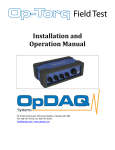

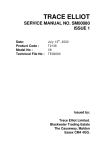

![Trace Elliot V4[1]](http://vs1.manualzilla.com/store/data/006017218_1-da9c5d9940e3b4825dbcd5847480f1a7-150x150.png)