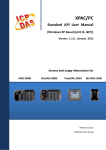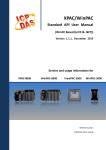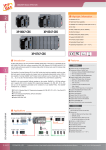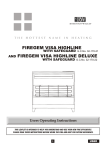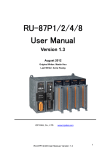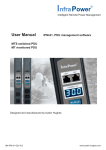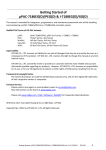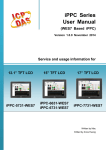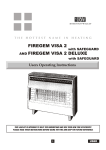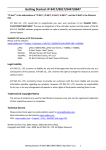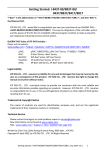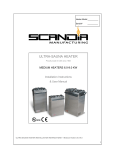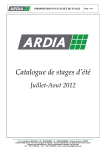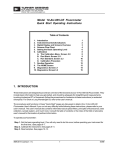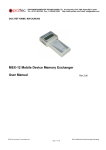Download DCON Utility Pro User`s Manual Version 1.0, May 2014
Transcript
DCON Utility Pro User’s Manual Version 1.0, May 2014 ICP DAS, Co., LTD 30TU www.icpdas.com DCON Utility Pro User’s manual, May 2014, Version 1.0, U30T ----- 1 Warranty All products manufactured by ICP DAS are under warranty regarding defective materials for a period of one year, beginning from the date of delivery to the original purchaser. Warning ICP DAS assumes no liability for any damage resulting from the use of this product.ICP DAS reserves the right to change this manual at any time without notice. The information furnished by ICP DAS is believed to be accurate and reliable. However, no responsibility is assumed by ICP DAS for its use, not for any infringements of patents or other rights of third parties resulting from its use. Copyright Copyright @ 2009 by ICP DAS Co., Ltd. All rights are reserved. Trademark The names used for identification only may be registered trademarks of their respective companies. Contact US If you have any question, please feel free to contact us. We will give you a quick response within 2 workdays. Email: [email protected] 30TU U30T DCON Utility Pro User’s manual, May 2014, Version 1.0, ----- 2 Table of Contents 30TU 30TU Chapter1. Introduction ........................................................................................................ 4 U30T DCON Utility Pro is developed by Microsoft Visual Studio C#, it needs to install Microsoft .NET Framework 3.5 or later version, then it can work fine. ................................ 5 U30T 30TU Chapter 2 Quick Start ....................................................................................................... 11 U30T 30TU 30TU 30TU 30TU 2.1 Power Supplier and wirings: ................................................................................ 11 U30T 2.2 Search I/O with DCON Utility pro: ....................................................................... 12 U30T 2.3 Solve “can’t find module” problem ....................................................................... 16 U30T Chapter3. Configure and test the I/O modules. ................................................................ 20 U30T 30TU 3.1 Configuration and test I-8K and I-87K modules on I/O expansion slot for ICPDAS PAC ........................................................................................................................... 23 U30T 30TU 30TU U30T 30TU 30TU U30T Chapter4. Tools of DCON Utility Pro ................................................................................ 37 30TU 30TU 3.2 Configuration remote I/O module and Unit for PC ............................................... 27 4.1 Data Log function ................................................................................................ 37 U30T 4.2 Command Line Tool ............................................................................................ 40 U30T Appendix A. Trouble Shoot ............................................................................................... 42 U30T DCON Utility needs to install Microsoft .NET Framework 3.5 or later version. ................. 42 U30T DCON Utility Pro User’s manual, May 2014, Version 1.0, ----- 3 Chapter1. Introduction DCON Utility Pro is a toolkit that can help user easily to search, configure and test I/O modules. It can use on almost all Windows system. DCON Utility pro can be directly run on all ICPDAS Windows embedded PAC. ICPDAS provides different DCON Utility versions for different platforms that can be used to configure and test I/O modules. The installation file locations for different platforms are as below: For Windows 98,NT,2000,XP,Vista,Win 7 and Win 8 on PC, laptop and etc computer CD CD:\ 8000\NAPDOS\Driver\DCON_Utility_Pro FTP 30TU ftp://ftp.icpdas.com/pub/cd/8000cd/napdos/driver/dcon_utility_pro/ U30T For ICPDAS CE5 platform PAC CD CD:\ napdos\wp-8x4x_ce50\Micro_SD\DCON_Utility_Pro FTP http://ftp.icpdas.com.tw/pub/cd/winpac/napdos/wp-8x4x_ce50/micro_sd/dc on_utility_pro/ For ICPDAS CE6 platform PAC 30TU U30T CD CD:\ XPAC\XPAC-ATOM-CE6\PC_Tools\DCON_Utility_Pro FTP 30TU http://ftp.icpdas.com.tw/pub/cd/xpac-atom-ce6/pc_tool/dcon_utility_pro/ U30T For ICPDAS CE7 platform and x86 CPU PAC CD FTP CD:\VP_x86_CE\System_Disk\tools\DCON_Utility_Pro 30TU http://ftp.icpdas.com.tw/pub/cd/vp_x86_ce/system_disk/tools/dcon_utility_pro For ICPDAS CE7 platform and ARM CPU PAC CD CD:\WinPAC_AM335x\Wp-5231\System_Disk\Tools \DCON_Utility_Pro http://ftp.icpdas.com.tw/pub/cd/winpac_am335x/wp-5231/system_disk/to ols/dcon_utility_pro FTP 30TU U30T For ICPDAS WES platform PAC CD FTP CD:\ XPAC\XPAC-Atom\tools\DCON_Utility_pro 30TU http://ftp.icpdas.com.tw/pub/cd/xpac-atom/tools/dcon_utility_pro/ DCON Utility Pro User’s manual, May 2014, Version 1.0, ----- 4 U30T U30T ICPDAS PAC and OS relation table: PAC OS CE5 WP-8000 WP-5000 XPAC-8000 ViewPAC WP-8xxx VP-41xx, WP-51xx VP-25Wx The others VP-23Wx CE6 XP-8xxx-CE6 XP-8xxx-Atom-CE6 VP-6641-CE7 CE7 (x86 CPU) VP-5641-CE7 VP-7641-CE7 CE7 (ARM CPU) WP-5231 VP-4231-CE7 WP-5231-3GWA IWS-2231-CE7 IWS-3231-CE7 IWS-4231-CE7 WES XP-8xxx XP-8xxx-Atom VP-6641-WES DCON Utility Pro is developed by Microsoft Visual Studio C#, it needs to install Microsoft .NET Framework 3.5 or later version, then it can work fine. User can download it from below web site: 30TU http://www.microsoft.com/en-us/download/details.aspx?id=21 U30T DCON Utility Pro is easily and more convenient to configure and test the I/O modules via the serial port (RS-232/485) or Ethernet port (using virtual com port). Function table between DCON Utility Pro and DCON Utility: DCON Utility Pro DCON Utility Support most PC platform Yes Yes Support ICPDAS WES platform Yes Yes Support ICPDAS CE platform Yes No Support I/O Module and Unit Yes Yes Support new I/O Module and Unit in the future Yes No Configuration module Yes Yes Fast configuration plurality modules Yes No Data Logger Yes Yes command test terminal Yes Yes DCON Utility Pro User’s manual, May 2014, Version 1.0, ----- 5 Feature: • Support DCON and Modbus: DCON Utility Pro can support DCON and Modbus protocol for all ICPDAS and the others modules. It can select multi-options such as BaudRate, Checksum , Format and etc options for search module. • Support rich I/O modules : Please refer description on below support module part 0T 0T 0T DCON Utility Pro User’s manual, May 2014, Version 1.0, ----- 6 • Configuration module: DCON Utility Pro can configuration and test all modules, and it also can fast configuration plurality modules. • Backup and restore configuration for I-87K I/O module on CE/WES backplane slot More description about this function, please refer use mamual: ftp://ftp.icpdas.com/pub/cd/8000cd/napdos/driver/dcon_utility_pro/ DCON Utility Pro User’s manual, May 2014, Version 1.0, ----- 7 • Quick configuration for remote I/O module on all PC/CE/WES platform • Run Data Logger: Utility use customized parameter to monitor the I/O modules and will make a log file for I/O data. DCON Utility Pro User’s manual, May 2014, Version 1.0, ----- 8 0T • Terminal : for some situation users would want to use command to test module's function diretly. 0T 0T DCON Utility Pro User’s manual, May 2014, Version 1.0, ----- 9 Support Module: I/O Module and Unit I-7000,M-7000, module and tM Communication interface series RS-485 Remote /O module I-8K module Parallel Bus I/O module I-87K module RS-485 I/O module ZT series module ZigBee I/O module LC and DALI series module Lighting Control and DALI Gateway module DL series module DL I/O module RU-87Pn, USB-87Pn, ET-87Pn and Remote I/O Expansion Unit I-87Kn Unit I-8410, I-8810, I-8430, I-8830, Slave MiniOS7 I/O Unit I-8KE4 and I-8KE8 Slave I/O Unit For more detailed information about I/O modules and Units, please http://www.icpdas.com/root/product/solutions/remote_io/remote_io_products.html 30TU U30T DCON Utility Pro User’s manual, May 2014, Version 1.0, ----- 10 refer Chapter 2 Quick Start Before searching the I/O, make sure the I/O modules are correctly wired, the basic wiring includes power supplier and communicate interface. 2.1 Power Supplier and wirings: Please refer to: http://www.icpdas.com/products/Accessories/power_supply/power_list.htm 30TU U30T 1. The power supply must be DC power between +10V to +30V. 2. Wiring: +Vs connects to +Vs; GND connects to GND. 3. Carefully calculate the total watts or current consumption of the system. If the total watts were not enough, the system will become unstable and abnormal. Total watts = Σ(supplied Voltage)*( Ampere consumed) DCON Utility Pro User’s manual, May 2014, Version 1.0, ----- 11 2.2 Search I/O with DCON Utility pro: DCON Utility Pro is a program based on Serial interface I/O modules, it can search modules for DCON, Modbus RTU and Modbus ASCII protocol. It is also support Baud rate, Checksum and Parity parameter for search modules. 2.2.1 Choose the COM port and parameters for search: Select COM Port for Backplane on ICPDAS PAC: Select COM Port for PC or the others industry computer: DCON Utility User’s manual, May 2014, Version 1.0, page 12 User can select multi protocol, Baud rate, checksum and Format for search both DCON and Modbus modules in the RS-485 Network as below: The result of search module: If the response may have many characters or the module use low speed baud rate, it is better to increase the timeout setting. DCON Utility User’s manual, May 2014, Version 1.0, page 13 2.2.2 Find modules out and click module name for configuration: Click button for starting to search modules, it will find modules out as below: It will show what COM Port and parameter for search as above status. If users can’t find modules out, please check hardware or refer chapter 2.3 Searching Principles for search modules (If user can’t find modules out, refer chapter 2.3 Searching Principles.) Click module name to enter configuration form DCON Utility User’s manual, May 2014, Version 1.0, page 14 More detail information about configuration I/O modules, please refer Chapter 3 Configuration for I/O modules DCON Utility User’s manual, May 2014, Version 1.0, page 15 2.3 Solve “can’t find module” problem When use DCON Utility, the most and first problem is that can’t find I/O modules. There are some conditions to be caused this result. We will list some case and methods to solve problem. Before refer below case, please confirm the Hardware and wirings are all normal. Case 1: Use not ICPDAS converter: Refer chapter 2.3.3 Case 2: Sometimes can find modules and sometimes can’t: Refer chapter 2.3.1 and 2.3.3 Case 3 Some modules can find and some modules can’t: Refer chapter 2.3.2 Case 4: After settings, DCON Utility can’t find module. Refer chapter 2.3.1 and 2.3.2 Case 5: Not ever find modules out. Refer chapter 2.3.1, 2.3.2 and 2.3.3 2.3.1 Search one by one for factory default setting modules: If there are more than 2 modules with factory default settings, it needs to search and configure the I/O one by one. (In RS-485 network, there are can’t have two or more modules that with the same communication parameters or it will caused some error, like communication fault, sometime normal sometimes abnormal.) When all modules finish configuration with difference communication parameters, then user can use all of modules together. Default communication settings of I/O modules are list at the below table. i-7000 M-7000 and tM series 87K and the other I/O module Address 1 1 1 Baud rate 9600 9600 115200 Checksum Disabled Not defined Disabled Protocol DCON Protocol Modbus Protocol DCON Protocol DCON Utility User’s manual, May 2014, Version 1.0, page 16 2.3.2 Init Mode for unknown settings modules: If I/O module with unknown communication parameters, user can set it t Init Mode to fix communication parameter as below .Then user can find module out. When there are some modules to Init Mode, the communication settings are the same. By the same reason for chapter 2.3.1, they have to be searched and configured one by one. It is better to Power on the I/O module with INIT* pin connects to the GND to get the I/O module’s initial communication settings. Initial communication settings of I/O modules are list at the table below. i-7000, M-7000 and tM modules 87K and the other I/O module Address 0 0 Baud rate 9600 115200 Checksum Disabled Disabled Protocol DCON Protocol DCON Protocol Note: The default settings and initial settings are different. Note: The i-8000 system can not power on with INIT* connect to INIT*COM to get the default communication setting, because when INIT* connect to INIT*COM, the firmware can not be auto executed by the MiniOS7. If the wirings are correctly connected and communication parameters are correct too. Then clicks to start searching. DCON Utility User’s manual, May 2014, Version 1.0, page 17 2.3.3 Add the Bias Resistor on RS-485 Network for stable signal: ICPDAS I/O modules need pull high and pull low resistors on RS-485 network for stable signal. If not, the signal on RS-485 may become unstable and may be caused communication problems as below list. 0T 0T Problem phenomenon: 1. Can’t communicate with I/O modules. 2. Modules work normal last time, and work abnormal this time. 3. Some/Sometimes modules work normal, some/sometimes modules work abnormal. The RS-485 master is required to provide the bias resistors for I/O modules. There are some solutions can fix this problem: 1. Use ICPDAS converter or PAC: ICPDAS converter and PAC with a pull high and pull low resistors. It can improve communication signal on RS-485 network. About more detail information for all series converter, please refer http://www.icpdas.com/root/product/solutions/industrial_communication/industrial_com munication_products.html#Converter 30TU U30T DCON Utility User’s manual, May 2014, Version 1.0, page 18 2. Add tM-SG4 or SG-785: tM-SG4 and SG-785 with pull high and pull low resistors. It also can improve communication signal on RS-485 network. About more detail information for all series converter, please refer below : tM-SG4 http://www.icpdas.com/root/product/solutions/signal_conditioning_modules/sg-700/tmsg4.html 30TU U30T SG-785: http://www.icpdas.com/products/DAQ/signal/sg-785.htm 30TU U30T DCON Utility User’s manual, May 2014, Version 1.0, page 19 Chapter3. Configure and test the I/O modules. ICPDAS provides lots of I/O for industrial monitoring and controlling applications. Before user starts his/her applications, modules need to configure to suit settings. User also can use DCON Utility for test I/O function. There are two different kinds for configuration and test I/O as below: I. I/O expansion slots on ICPDAS PAC: Support I-8K and I-87K modules, please refer ( http://www.icpdas.com/root/product/solutions/remote_io/rs-485/i-8k_i-87k/i-8k_i-87k _selection.html ) 30TU U30T There are some I/O expansion slots on ICPDAS PAC, it can plug in both I-8K and I-87K module on it as below. DCON Utility pro can support to configuration and test for those I/O modules. I/O expansion slot Plug in I-8K or I-87K module DCON Utility User’s manual, May 2014, Version 1.0, page 20 II. Remote I/O: Support most Remote I/O Modules and Units. Please refer ( http://www.icpdas.com/root/product/solutions/remote_io/remote_io_products.html ) 30TU U30T It is include I/O on COM port of PC, Laptop and etc industry computer. It is also include I/O on COM Port in addition to I/O expansion slots of ICPDAS PAC. PAC PAC It is support all kind of remote I/O modules and Units. The support module between two kinds as below: Support Module I/O expansion slots on ICPDAS PAC I-8K and I-87K modules Remote I/O Modules and Units I-7000,M-7000, and tM series I/O ZT series Zigbee I/O DGW-521 and LC series light controller I/O Laptop I-87K on I-87Kn, RU-87Pn, USB-87Pn and ET-87Pn Expansion Unit I-7K.I-8K and I-87K on I-8KEn Ethernet I/O DCON Utility User’s manual, May 2014, Version 1.0, page 21 If user only needs to configure a module, user can click module name to do it then click “Set Module Configurations” to set it, then configuration will save to modules as below: DCON Utility User’s manual, May 2014, Version 1.0, page 22 3.1 Configuration and test I-8K and I-87K modules on I/O expansion slot for ICPDAS PAC I-8K module on ICPDAS PAC slot: I-87K module on ICPDAS PAC slot: DCON Utility User’s manual, May 2014, Version 1.0, page 23 3.1.1 Load file step for Configuration and test modules on slot Steps for configuration I-87K module once, copy and load file to the others PAC without configuration them again and again. Start Enter I-87KW configuration form Adjust configuration and save it to files Copy configuration files to the other PAC Click “CE/WES backplane 87K I/O auto configuration” button Load configuration file to Slot Configurations status OK End User only can save and load configuration for I-87k module but I-8K module. DCON Utility User’s manual, May 2014, Version 1.0, page 24 Step 1: Click module name to enter configuration form and write configuration, then save configuration to .ini file as below: User can configure all I-87KW modules once on every slot. Copy .ini file to the others PAC for load configuration from file without do it again and again on the others PAC. Step 2: Click “CE/WES backplane 87K I/O auto configuration” button. Load file for configuration modules without setting it. DCON Utility User’s manual, May 2014, Version 1.0, page 25 Step 3: Load configuration status OK. Then you can load files for every I-87KW slot and every PAC using the same configuration settings without do it again and again. DCON Utility User’s manual, May 2014, Version 1.0, page 26 3.2 Configuration remote I/O module and Unit for PC Configuration I/O module on PC If users want to backup I/O settings or need to configure larger amount modules with complex configurations, it will waste much time to configuration modules again and again for every module. User can follow below steps to save configuration to file for larger amount modules. 3.2.1 Quick Configuration for large amount modules User may need to save I/O for backup configuration or need to save the same configuration for many models in different place. User can follow below step to save it to files once and write its configuration to the others modules. 3.2.2.1 Save configurations to file and configure I/O by file Steps for saving configurations to file, then users can finish it in the others time or place by load file to avoid to configure it again and again: (This is suit on all parameter of configurations are the same.) DCON Utility User’s manual, May 2014, Version 1.0, page 27 Start Set module to INIT Mode, then power on it Enter “Remote I/O quick configuration” Select “Configure as Factory Default” Change configurations as desired then write it to I/O Save configuration to file Set module to INIT Mode, then power on it Configure the same I/O by File End Step 1: Make sure the INIT switch set to “Init Mode” side, then power on the module. DCON Utility User’s manual, May 2014, Version 1.0, page 28 Step 2: Run DCON Utility and Click “Remote I/O quick Configuration” button. Select COM Port and I/O then click “Configure as Factory Default”: If selected module is not in INIT Mode, DCON Utility will show error message as below: Please check module in Init Mode as above step 1. If module is in INIT Mode, DCON Utility will enter modules’ Offline configuration form as below step: DCON Utility User’s manual, May 2014, Version 1.0, page 29 Step 3: Change the I/O configurations and Write Configurations to I/O modules. Change configurations as desired then click “Write Configurations to I/O Module”, DCON Utility will start sending configuration commands to module. If commands are written to I/O module correctly, it shows a message box to inform it. Step 4: Save Configuration to file. DCON Utility User’s manual, May 2014, Version 1.0, page 30 Step 5: Configure the same I/O modules by file Refer Step 1 to switch module at “INIT Mode”, click “Configure I/O by File” and select .ini file that Step 4 saved. 1 2 3 4 Click “Next” button to enter Offline configuration form of selected module If user needs to set many modules with the same configuration, please INIT module and set it as this step one by one. DCON Utility User’s manual, May 2014, Version 1.0, page 31 3.2.2.2 Write configuration to module using Offline If users need to configure complex modules or larger amount modules as chapter 3.2.2.1, it will waste much time to configuration module again and again for every module. User can follow below steps to save time for configuration larger amount module. Steps for writing configurations using Offline, then users can write configuration to module in INIT Mode. When customer needs to configure large amount modules with most the same configurations, it only needs to adjust the part of different configuration then saving it to the others module. Start Set module to INIT Mode, then power on it Enter “Remote I/O quick configuration” Select “Configure as Factory Default” Change configurations as desired then write it to I/O Set INIT switch to “Normal” and remove module Need to configuration next module? No Yes Set next module to INIT Mode, then power on it End DCON Utility User’s manual, May 2014, Version 1.0, page 32 Step 1: Make sure the INIT switch set to “Init Mode” side, then power on the module. Step 2: Run DCON Utility and Click “Remote I/O quick Configuration” button. Select COM Port and I/O then click “Configure as Factory Default”: If selected module is not in INIT Mode, DCON Utility will show error message as below: Please check module in Init Mode as above step 1. If module is in INIT Mode, DCON Utility will enter modules’ Offline configuration form as below step: DCON Utility User’s manual, May 2014, Version 1.0, page 33 Step 3: Change the I/O configurations and Write Configurations to I/O modules. Change configurations as desired then click “Write Configurations to I/O Module”, DCON Utility will start sending configuration commands to module. If commands are written to I/O module correctly, it shows a message box to inform it. Step 4: Set INIT switch to “Normal” and remove finished module DCON Utility User’s manual, May 2014, Version 1.0, page 34 Note: There is only one module can be power on in “INIT Mode” settings when configuration modules. It needs to remove before finished module, then user can configure next module in “INIT Mode”. When module in “INIT Mode”, the communication settings will not effected right away. It needs to switch module to “Normal Mode” then reset power. The new settings will be effect. User can configure all modules finish and switch all to Normal Mode, then it can power on all modules in the RS-485 network. Step 5: configuration next module Repeat step 1 to switch module to “Init Mode” then power on module. You can use configurations as step 3 and adjust different parameters (for example only adjust address), then “Write configuration to I/O Module” for the others modules. User can repeat this step to configuration all modules without adjust all configuration again and again for all modules. It is convenient for configurations larger amount modules or complex modules. Step 6: Search the I/O module and verify the configuration result. DCON Utility User’s manual, May 2014, Version 1.0, page 35 DCON Utility User’s manual, May 2014, Version 1.0, page 36 Chapter4. Tools of DCON Utility Pro There are some tools to help customer test serial I/O module as below: 4.1 Data Log function This is a simple Data Logger tool. It can help customer to save data to file and it can compare some information on response data. Step 1: Click Data Logger button then click Start Search to search module. It will found module out as below: Step 2: Select one module, then it will show all commands for this module. DCON Utility Pro User’s manual, May 2014, Version 1.0 page 37 Step 3: Select command, compare Mode and input compared response, then click “Add”. It will add one command for data logger. Step 4: User can add commands on different modules for data logger, it can save to file for load it from another place. DCON Utility Pro User’s manual, May 2014, Version 1.0 page 38 Step 5: Select “Data Logger” tab and select some option about datalogger. Click “Start” to start data logger, user can review the result as below: For long term test, the result will save at .csv file. User can open it as Microsoft Execel for trace data. DCON Utility Pro User’s manual, May 2014, Version 1.0 page 39 4.2 Command Line Tool Command Line Tool can be used as a basic test and debug tool for I/O modules, it supports DCON, Modbus RTU and Modbus ASCII Protocols. Step 1: Click command line button to enter below “Tool for Terminal Command” form. User needs to select correctly communication protocol parameters for sending commands then modules will have response or it will be response timeout. (User can use search to find module out, then accord its communication protocol parameters to select it.) Step 2: User can send command directly as below (For example send “$02M” to read module name of I-87057W module.) Step 3: Click send and it will response !0287057 as below : 3 1 2 DCON Utility Pro User’s manual, May 2014, Version 1.0 page 40 Step 4: If user doesn’t know command, user can select Address and ID, it will show some refer commands as below. User can select necessary command to test or debug modules. 1 3 2 Step 5: Click “Save to \logger_report\”, it can save test commands to file for reference, it will be named by Command_Line_Result_Log_xx_xx_XX.txt as below: DCON Utility Pro User’s manual, May 2014, Version 1.0 page 41 Appendix A. Trouble Shoot DCON Utility needs to install Microsoft .NET Framework 3.5 or later version. User can download it from WEB: 30TU http://www.microsoft.com/en-us/download/details.aspx?id=21 U30T DCON Utility Pro User’s manual, May 2014, Version 1.0 page 42