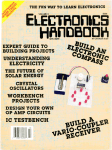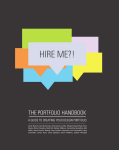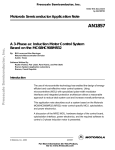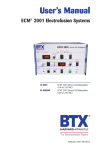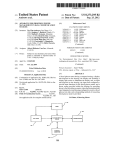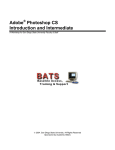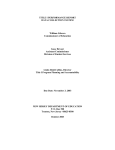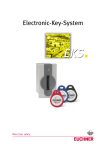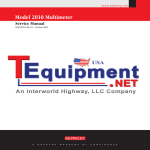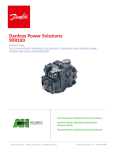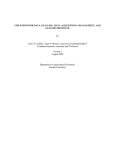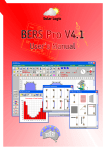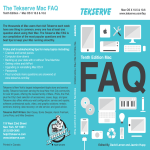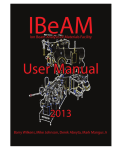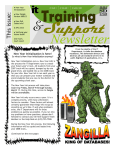Download IT Matters - The University of Scranton
Transcript
The University of Scranton SPRING 2012 IT Services Volume II, Issue V IT Matters Email Project Update by James Francescelli, Director, IT Services The Email/Calendar migration to Live@edu is progressing along with great success. The implementation team has dealt with many issues and obstacles along the way. University email addresses have been standardized ([email protected]) and users have been provided with the ability to modify their display name. Historical email addresses will continue to receive email and be redirected to the new standardized email addresses. Tools, documentation, and training were developed to support the user migration. Transend Migrator was licensed for a one year period and has been used by individuals to convert their Thunderbird address books and Continued on Page 10 Calendar in Live@edu by Jack Williams, IT Services Training Specialist The change over from CorpTime/Oracle calendar is now complete. Our Live@edu calendars are available in Outlook 2010, our desktop client; and Outlook Live, our web-based calendar available anywhere. IT Services has offered training in the new calendar programs through May 2012, in our Hyland Hall Training Lab. To help understand the new system and to get some quick tips, we offer the following calendar Dos and Don'ts for all users: Sharing v. Delegate Contents Angel Learning System............... 2 RoyalCard Upgrade................... 5 Virtual Desktop Inf. ...................6 ITDA Summer Projects.............. 7 IT Training..................................8 Project Portfolio Pipeline............9 Desktop Svc. Summer Sched. ...11 Updating iPad/iPhone .............13 Digital Signage..........................14 For most calendar users, sharing your calendar with another user and allowing Editor status, most closely resembles what you did in the CorpTime/Oracle calendar. As an Editor to another's calendar, you can create, edit and manage their calendar, but not get all the email and notifications. The calendar owner would have to respond to all meeting requests and receive any emails involved. Continued on Page 14 2 IT Matters SPRING 2012 COMPUTER MAINTENANCE CENTER Computer Maintenance Center (CMC) technicians are both Dell and Apple certified to provide authorized hardware warranty repairs for University owned and student owned Dell’s and Macintosh computers. In addition to hardware services, CMC provides computers for special events held on campus, assists with faculty and staff office/department moves, and maintains related peripheral devices. University of Scranton faculty and staff should report computer hardware or peripheral device problems by contacting the Technology Support Center (TSC) at 941HELP or by emailing: [email protected]. ANGEL Learning Management System – Where do we go from here? by Connie Wisdo, IT Development and Applications The LMS Evaluation Working Group recently concluded its work after spending the last 6 months in a process designed to select a replacement Learning Management System for ANGEL, which was supposed to reach its end of life here in 2013 (and be de-supported by Blackboard in 2014). The group’s work consisted of many tasks, including: surveying faculty, developing RFIs for LMS vendors, reviewing responses, selecting finalists, attending demonstrations, and testing in “sandboxes” provided by the finalists – Blackboard Learn, Desire2Learn and Moodlerooms. Overall there were many issues with converting courses from ANGEL to each of the LMS products evaluated. On Monday, March 26th, an event significant to our group occurred. Blackboard, Inc. acquired Moodlerooms, and even more significant to us, announced “indefinite” support for the ANGEL LMS. Since we are now not being forced to move away from ANGEL, the group considered the possibility of the University extending its use of ANGEL beyond 2013. But, we asked, what does “support for ANGEL” really mean? Blackboard reps assured us that ANGEL development would continue, but the majority of the company’s resources will be put towards the Blackboard Learn product; and more development into ANGEL mobile than ANGEL desktop. The group was asked to identify any shortcomings in ANGEL which, if not addressed in the next two years, would significantly hamper our institution’s teaching and learning practices. None were identified, except for the lack of a good mobile interface. Otherwise, ANGEL seems to be adequately meeting faculty and student needs. Due primarily to the experiences encountered in the LMS sandboxes with course conversion, and the significant cost, time and energy associated with transitioning to another LMS at this time, the group members unanimously recommended that we stay with ANGEL for two more years, and re-look the LMS market in Spring 2013. Doing so will allow us (1) to see if LMS products’ course conversion capabilities improve to the point of being acceptable to our faculty; and (2) to determine if any of the newcomers to the LMS market evolve to a point where they could be considered as replacements to ANGEL at that time. The group also unanimously recommended that if we stay with ANGEL we purchase Blackboard Mobile Learn for ANGEL. Respondents to a recent mobile app survey conducted by Public Relations and ITDA overwhelmingly named mobile access to the LMS as their top priority for mobile functionality on our campus. We’ve had the free version of Mobile Learn for some time, usable only on iOS devices (iPad / IPhone), with connectivity available only via Wi-Fi, or the Sprint network. However, the full version of Mobile Learn can be used on both iOS and Android devices, and with any cellular network. A significant portion of our students have Android smartphones and/or tablets, and haven’t been able to use the free version of Mobile Learn. It’s anticipated that both of the group’s recommendations will be accepted, so stay tuned until next year! I’d like to sincerely thank all of those who served on this year’s working group, especially the faculty – Maureen Carroll, Teresa Conte, Tara Fay, and Julie Nastasi; CTLE staff and Tech Cons. If you are a student or faculty member interested in serving on the 2013 working group, please contact me (x4123, or constance.wisdo@ scranton.edu). Challenging Changing Times in IT by Jerome P. DeSanto, Ed.D., VP for Planning and CIO At the May Board of Trustees Economic Strength Committee meeting Robyn Dickinson, Associate VP and Deputy CIO, and I gave our yearly presentation on the state of IT at the University of Scranton. It’s always an interesting conversation with Board members who have their own IT experiences in their own businesses and professional lives to share. Part of the presentation dealt with current trends in the higher education information environment, and how these trends are impacting our on-going planning efforts. In this brief article I will capsulize the trends we currently see and how we are grappling with the challenges posed by these trends. The current IT industry landscape is dominated by the increasing reliance on the cloud (external IT resource providers) of a variety of infrastructure resources and IT services. The University’s recent migration to Live@edu is a prime example of leveraging the cloud for an enterprise-wide service. The move exemplifies how the cloud can be used to save money and gain efficiencies. We certainly see this trend continuing into the future, but there are caveats present that require due diligence being performed prior to signing a cloud services agreement. Virtualization of many flavors also characterizes the current IT environment. This trend began for most IT enterprises with servers, but has migrated to desktops and applications within the last year or so. There are numerous efficiencies and information security advantages associated with virtualization technologies, and thus we are embracing virtualization on several levels. Virtualization of applications, meaning that software is served from either a private or public cloud, facilitates the consumer- ization of IT movement, or what some refer to as BYOD (Bring Your Own Device). This is currently happening with the onslaught of mobile devices such as ipad tablets, and the proliferation of iphones and droids on campus. BYOD introduces a myriad of other issues to be dealt with including ownership, security, and the mere diversity of devices to be accommodated on the campus network. We are currently contemplating a BYOD strategy for the campus. There is also an intense interest on risk management. Fueled by heightened risks for all enterprises that are the targets of identity thieves as well as the introduction of new laws and regulations, much more attention is being concentrated on issues of security, privacy, and business continuity. Education and policy development highlight mitigation strategies to deal with these issues. But, everyone on campus must become more aware of the dangers at hand and how their own behavior as users of information services must reflect caution and careful stewardship of the campus resources that are entrusted to them. This only scratches the surface of the current IT issues landscape we and other college campuses are dealing with. Much more to come in future editions of this newsletter. On a more positive note we see IT contributing strategically in several areas including the enhancing of teaching and learning, the design and implementation of process improvement, and the development of business analytics to aid in decisionmaking. The bottom line is that IT is changing rapidly, and that we are continuing to adapt to the changes to contribute to the University’s mission and goals. Technology Support Center 941-HELP (4357) IT Matters SPRING 2012 3 Calendar Groups in Outlook 2010 If you schedule meetings with the same people most of the time, Calendar Groups is an efficient way to check all their schedules and setup meetings. First, add the calendars of the people involved; then go to Calendar Groups on the main Ribbon. Click Save as New Calendar Group. Now all those calendars are available at a click. In Outlook 2010 Calendar You can create a meeting from an email message. Simply drag an email to a date in the small calendar in the To-Do Bar and the New Meeting Request Box will open. Similarly, you can drag a calendar event to a date in the small calendar in the To-Do Bar to create another event. 4 IT Matters SPRING 2012 Science Center Update by Jason Wimmer, Instructional Technology Manager Construction continues for Phase II of the Science Center project and things are progressing very well. The A/V cabling has been run for the new classrooms and Vistacom plans to be onsite beginning the classroom installs in early June. Around the time Phase II is completed, we will be scheduling Vistacom to clean, test and maintain the classrooms associated with Phase I as part of the service contract. In conjunction with the Science Center Project, several members of the PIR division are working to get Lecture Capture operational. It is the intent of the group to have the system operational in a test/ pilot environment in June and the production environment operational in time for the Fall Semester. TIP: In Outlook 2010, Ctrl-drag a Calendar item to copy it to another date. The copied item will assume the new date and time. Just drag the item to move it to another day/time. Tech Updates Set for Brennan Hall by Jason Oakey, Instructional Technologist TSC SUMMER HOURS Summer Hours for the Technology Support Center Sunday Noon – 8:00 pm Monday through Thursday 8:00 am – 10:00 pm Saturday Noon – 6:00 pm If you need instructional technology equipment outside of these hours, please contact Technology Support Center at (570) 941-4357. With the end of construction in sight for the Loyola Science Center OIT is preparing to turn its sights to the next area of our campus that is in dire need of a technology update and that is Brennan Hall. Our team has been working on a remediation plan for the classroom spaces as well as the highly scheduled meeting spaces. After numerous meetings with faculty, the physical plant, OIT and PIR in conjunction with several service providers, we are actively in pursuit of funding for the project. The goal would be to offer a step forward for the aging technologies in place. All of the systems currently in use are analog in nature and we would endeavor to change that to the latest digital for- mat to keep up with today’s content requirements. All new input devices on the market provide a resolution that is foreign to the resident equipment and input methods that are more advanced than what is offered thus causing delivery errors in scaling, showing skewed images, elongated circles and an overall unacceptable end product with substandard connectivity. Using the LSC as a new standard for classroom design we were able to create systems that offer us both the updated technology we desire and the ease of use that is mandatory while not neglecting a stringent attention to current and future budget constraints. As the project gains speed we will do our best to keep everyone in the loop. IT Matters SPRING 2012 Major Upgrade to RoyalCard System by Ron Skutnick, Director, Network Infrastructure Network Infrastructure is planning a major upgrade to the Blackboard Transaction System core components near the end of our calendar year. The system software will be upgraded to the latest software titled Blackboard Transact replacing the current Unix Edition installed in 1994. The new software platform features a graphical user interface built on an Oracle database engine and a completely redesigned suite of services and applications. The new Transact software will be tightly interfaced to our Banner database and will completely change and enhance current processes. Offices such as Residence Life and Dining services will no longer be required to administer data using dual data entry procedures that will greatly enhance efficiencies. The system will also be directly interfaced to the Follett Bookstore operation and the UniPrint environment at the Weinberg Memorial Library. A new point of sale solution will also be implemented featuring fully PCI-DSS compliant secure credit card processing. The new Transact software platform will run on a combination of dedicated server hardware and virtual servers. The new Blackboard Transact software will run under the Microsoft Windows operating system supported by the Enterprise Infrastructure team. The off-campus merchant program will be upgraded with new reader hardware with options in the future for outsourced management using the Blackboard One service. New point of sale hardware will be installed throughout Dining Services locations including solutions to handle transactions over the campus wireless network to enable operations in locations not previously serviced by the wired network such as outdoor venues. New activity reader hardware will also replace legacy reader hardware. Most exterior card access readers, vending and copy reader hardware will remain unchanged but opportunities will be available to support near field contact less technology in the future. The upgrade project team will include Ron Skutnick serving as project manager, Ray Rignanesi serving as system manager, Lisa Notarianni and Steve Gilbody will serve as backup administrators and Mark Fischetti will serve as the card system technician. Bob Collins will be serving as the project sponsor and will coordinate issues impacting the systems, database and network teams. The Technology Support Center will continue to provide carding and support services. Blackboard will be appointing a full project management team as well including planning, implementation, testing, training and quality control for this substantial project. The project team is currently refining the upgrade project plan and timeline with a Go Live date of December 20, 2012. The new Transact platform will enhance campus security and introduce numerous opportunities to enhance student, staff and faculty campus experiences. Many additional activities, project milestones and planning sessions will be communicated throughout the summer and fall. 5 SANS Security Training IT Services conducted a contest late in 2011 with an iPad2 as the prize. The contest was open to all faculty and staff currently working at the University of Scranton. All contest participants were shown a series of short videos provided by SANS Securing The Human. Once users completed viewing the videos, they were entered into the contest. One winner was selected and awarded the new iPad2. A second contest for those who missed the initial contest is being held in May and a winner will be selected from all those who complete the video training. That winner will receive a New iPad. Contest runs until May 30, winner will be drawn on May 31. Now is the time for all good men to come to the aid of their party. Now is the time for all good men to come to the aid of their party. 6 IT Matters SPRING 2012 Outlook 2010 Calendar Include a screenshot, an agenda, a file, or an image to your meeting request. When sending the meeting request, click the Insert Tab and choose from the many options listed. Outlook 2010 Search When you click on the Search field at the top of Outlook's message list, the Ribbon displays a new tab labeled Search Tools. In the Search Tools tab, find the icon labeled Search Tools (it's the second icon from the right), click the down arrow and choose Advanced Find to open a dialog that lets you fine-tune your search. While this tab is open, you might also want to click on the Search Tools icon, then choose Search Options to add further controls to your Outlook searching. The same Search Options dialog is also available from anywhere in Outlook by using the File menu, then Options, then scrolling down to Search. VDI (Virtual Desktop Infrastructure) by Danielle Morse and Deanna Beyrent, IT Services What is VDI? The idea of VDI or Virtual Desktop Infrastructure is that instead of a traditional computer sitting on a desk, users would instead connect to a virtual computer running on a server in the data center. The virtual computer would be accessed from thin client devices. Thin client devices are small, inexpensive trimmed-down devices which use very little power. They function as a regular PC but lack a typical hard drive with software installed directly on them. Instead, the desktop runs from a server located in our data center. The benefits of using a virtual desktop environment include: • Thin client devices are more energy efficient • Thin client devices last longer than traditional desktop computers • Desktops can be set up in less time than a traditional PC • New software deployments are much quicker • Sensitive data is stored in the secure data center reducing security risk • IT costs are reduced due to fewer technical support issues While VDI saves on the desktop hardware, these benefits come with a cost. Server infrastructure is required as well as additional software licensing costs for VDI, Microsoft and other software packages used on campus. VDI Pilot in WML This spring, the VDI team (including staff from IT Services, Infrastructure and Networking) ran a pilot in WML to test this virtual setup in a lab environment. We tested both Citrix and VMware virtualization platforms and chose VMware as the best solution for our environment. We also tested several end point devices (thin clients) and found that the Wyse P20 performed better than the HP thin clients. We deployed eight Wyse P20 devices on the round tables on the 2nd floor of WML. Students using these devices were surveyed on various dates and times to determine satisfaction, functionality, usage and overall performance. Although some software packages would require an additional cost to license for VDI, most of the software that students are accustomed to using in that area in WML is available on these devices. Updates to these virtual desktops is quick and easy where only one “image” needs to be updated and then pushed out to all of the devices in as little as 1 hour. Future of VDI at the University of Scranton The pilot concludes at the end of the spring 2012 semester. At that time, we will review lessons learned, student responses, benefits, costs, and functionality to determine if VDI will replace traditional student workstations in WML and Brennan Hall where the desktop lease expires this summer. The feasibility of expanding VDI to other computer labs, classrooms and offices will then be assessed. There is still much work to be done and challenges to overcome with VDI, especially regarding software licensing. That being said, a lot of progress has been made in a short period of time. Further research needs to be done on licensing specialized software packages currently being used across campus. IT Training Website: www.scranton.edu/IT_Training Summer Projects for IT Development and Applications by Cindy Hricko, Assistant Director, ITDA ITDA staff is learning new technologies such as the Grails framework and Groovy, for Banner 9, and technologies tied to the LifeRay Portal Framework, for Luminis 5. We are also concentrating learning efforts on the ARGOS reporting tool and mobile technologies. A student services mobile web app is being developed by ITDA, which will allow students to check grades, course schedule, and more. The custom, mobile web app will be integrated with the University of Scranton’s current mobile app. ITDA will be embarking on a project this summer with Public Relations to transition our www.scranton.edu Web site to responsive design to accommodate a multitude of screen sizes and refresh its code. ITDA is developing a Dynamic Web Form system to give departments on campus the ability to create and publish Web pages containing payment forms. It will stream-line the Web form development process for customers by using a combination of self-service data (field) management and the Content Management System, allowing customers to customize verbiage and images, specific to each SSL-protected Web page. It also incorporates the Cybersource payment gateway for credit card transactions. An earlier version of the system was successfully used by the Development Office this past winter, and is being refined for Library events and donation. The Math Placement System is being rewritten by ITDA for the Department of Mathematics to help students, along with their academic advisors, and math instructors to choose the “right” first math class at the University. Since the conversion of the ERP from VMS to Linux last year, many IT-driven business processes have changed. In light of Business Continuity, ITDA staff are reviewing and updating all documentation for our applications and the processes they support. Also, ITDA Business Applications Analysts are working with Data and Technology Coordinators to obtain input on business improvement and regulatory compliance projects for next year. Under the project management of Chris Krall and the PMO, ITDA and others will be working to upgrade my.scranton.edu to Luminis 5. Many new features are available for use in development and customization, as well as bringing a Web 2.0 user experience to the portal. This new version contains a social aspect, allowing users to create wikis, blogs, and profiles. Numara Footprints will soon be upgraded from Version 10 to 11. Besides a nicer look and feel, Version 11 provides new administrative features which will allow us to finish migrating Project Tracking to Footprints, and standardize on one system for IT service requests. ITDA will also be developing analytical and metrics reports by linking the ARGOS reporting tool to Footprints’ mySQL database. ITDA has been working on the Active Directory Project over the past several months, supporting the MS Live@edu implementation. To help facilitate future phases of this implementation, as well as other projects based on Active Directory, ITDA is developing an application to update the organizational groups from Banner to Active Directory. IT Matters SPRING 2012 7 Outlook 2010 Calendar Tips Accept, accept as tentative, or decline each meeting request that you receive, especially if it is an update to a meeting request that you previously accepted. By making a choice, you keep the meeting organizer apprised of your decision and you prevent the meetings that you want to attend from being accidentally deleted. If you need to attend a meeting but can't at the time it is scheduled, you can propose a new time for the meeting. Convert an appointment to a meeting request : If you want to create a meeting from an appointment on your calendar, open the appointment, click Invite Attendees, and then select the people you want to invite. This converts the appointment to a meeting request. Remove it right: If you receive a meeting cancellation, click Remove from Calendar to remove the meeting from your calendar. Deleting the cancellation from your Inbox won't remove the meeting from your calendar. 8 IT Matters SPRING 2012 IT Training by Jack Williams, IT Training Specialist Training Tip: You can find additional training information about many of the technologyrelated initiatives from the university by navigating to: IT Services website: www.scranton.edu/IT_Training Live@edu Identity Finder CMS SANS Security Mobile Device Center An important and growing segment of IT Services is working with mobile devices. On our Mobile Device Center website, http://matrix.scranton.edu/pir/its/techservices/ mobile/index.shtml users can find out how to configure their phones, iPads, and tablets to work with Live@edu, learn security issues, and even find out about battery life. IT Services offers training in a variety of subjects involving many university initiatives. We offer classroom training for topical subjects, such as our new Live@edu environment. Our website, includes content used in the classroom as well as documentation on various program setups, ranging from setting up your mobile device to how to configure your email and calendar. Some of our current training offerings are listed below: Live@edu Training Email Migration: Moving from RoyalMail to Live@edu, we have offered training to faculty and staff for a more fluid transition. Now completed, we have moved our focus to training for other Live@edu issues. Calendar: CorpTime/Oracle Calendar has been replaced with the Calendar in Live@edu. Using Outlook 2010 and Outlook Live, (Outlook Web App), we have been training faculty and staff since April 2012 in the use of these new calendar products. Shared Mailboxes: Classes were conducted in April and May 2012 for users of Shared Mailboxes. These are mailboxes shared by department members and managed as a group for efficiency. SANS Computer Security IT Services conducted a contest in late 2011 for staff and faculty to facilitate viewing important computer security videos. The program brings awareness to the individual as the target of ID thieves and other bad players. The contest awarded a new iPad to a randomly selected winner from all those who had completed the video program. Although participation was good, IT Services has again offered the contest to all those who have not completed the video training or who have never begun the process. This second round ends on May 30, 2012. Identity Finder Training is offered in Identity Finder, the security program that can scan our computers for sensitive information, usually referred to as PII, (Personally Identifiable Information), and help us secure that data from unauthorized sources. The program scans our data in the background, allowing us to continue working. We can then choose from several options to secure that data. Handling University Data The proper handling, classifying, and securing of University of Scranton information is vital to our mission. IT Services has conducted an IT Forum on this, to direct all employees on the proper procedures for working with university data. Information in PDF form is available on the IT Training site, which covers this important responsibility of all employees. CMS Training Ongoing training is being offered in the CMS (Content Management System), the university’s web content program. New employees and staff newly assigned to CMS, who are charged with maintaining their department’s web site are trained in all aspects of the CMS environment. Sessions are generally two-hours for staff new to CMS, or classes can be structured to suit the needs of staff requiring a refresher or those interested in adding more features to their site. IT Matters SPRING 2012 Project Portfolio Pipeline by Lorraine Mancuso, Dir., Project Management Office 9 The diagram below depicts the various phase gates for each project within our 2012 Project Portfolio Pipeline. Mobile Applications, LMS system replacement and Upgrade to Banner 9 are staged within the Research Pipeline. Virtual Desktops and Lecture Capture are currently in the Pilot Pipeline. The remaining projects can be found within the Implementation Pipeline at the initialization phase, in full execution or nearing closure. Summer Classroom Updates by Jason Wimmer, Instructional Technology Manager Once again, OIT will have a very busy summer. We will be upgrading twenty classrooms across campus. The renovated classrooms will be better equipped for digital technologies. The upgraded classrooms will include a new control system that will provide OIT with the ability to remotely support the classroom if there is a problem. The rooms will also be equipped with a new projector and document camera, along with a cable cubby that will neatly house cables to connect external devices. Now is the time for all good men to come to the aid of their party. Now is the time for all good men to come to the aid of their party. 10 IT Matters SPRING 2012 Email Project Update by James Francescelli, Director, IT Services Accessing Shared Mailboxes in Live@edu To access a shared email account using the Live@edu Web App: Right-click on your name in the upper right corner Click on Open Other Mailbox Enter the name of the other mailbox in the box When the correct mailbox name pops in, click on it Click Open continued from page 1 local email. Detailed instructions were also created for mobile device support. A comprehensive training site with instructional roadmaps, documentation and training information has been created and continues to be enhanced (http://matrix.scranton.edu/pir/its/its-training.shtml) Early in the process we provided users with information through IT Forums, web sites, IT Matters, Bboard, RoyalNews and multiple Information Sessions. All users were provided access to the migration schedule and allowed to submit request to change their respective conversion date. This proved helpful to several faculty and staff who rescheduled their email conversion to be at a more appropriate time. The campus community adapted to the schedule and email changes with great success. In preparation for the email migration, MS Office 2010 and Transend Migrator were pushed out to all campus systems. Kbox was used to deploy this substantial application across campus. To make this conversion as easy possible, a two-step training program for Live@edu was developed and is offered multiple times each day. Classroom training is offered in two sessions: PREP, which will prepare users for the steps involved in the migration process, and USE, instructs users on the Outlook Live program itself. The training, offered to faculty and staff, has had more than 530 registrations. The actual conversion of email accounts moved very quickly. All student accounts were successfully migrated to the Live@edu email system on December 19, 2012. Nearly 11,000 student accounts were migrated and over 350 students claimed their new email account on that same day. Conversion of faculty and staff accounts began on January 9, 2012. Conversions during intersession initially focused on support offices (TAG, CTLE) and quickly moved to migrating faculty accounts. Throughout the conversion process we have continued to work closely with TAG. They have assisted in disseminating information and customizing information geared toward faculty. At the end of Intersession, a total over 1,412 accounts (over 99% of the faculty) had been migrated to the new email environment. The remaining 532 accounts belong mostly to staff were converted by March 6, 2012. As users settled in with the new email system, the email team focused on shared email accounts, resource calendars and individual calendars. During April 2012 these resources were re-established in the Live@EDU environment. Additional hands on training session were provided to the users who utilized shared email accounts, resource calendars and individual calendars. The University officially began utilizing the new calendar system on April 30, 2012. The old RoyalMail server is scheduled to be retired from service June 1, 2012. The old calendar system (CorpTime and Oracle Calendar) will remain in "read only" mode until Friday, June 29, 2012 when the calendar server is retired from service. The success of the project is a result of the great team assigned to this project: Lisa Cornell, Lee DeAnglis, Gerard Dombroski, Phil Erb, Diane Kennedy, Chris Krall, Jack Williams, Lorraine Mancuso (PMO) and Jim Franceschelli (Project Manager). Contributing to the success of the conversion included Vince Merkel (Kbox push), Kathy Boock, Gail Bontrager, Don McCall & Dave Rothrock (TSC first tier support) and members of TAG. IT Matters SPRING 2012 Desktop Services Summer Projects by Danielle Morse, Associate Director, IT Services Desktop Engineers and Computer Technicians within the desktop services group have yet another busy summer ahead. Phase II of the Unified Science Center project will include the addition of 40+ new computers as well as countless department and office moves over the summer in preparation for the Fall semester. In addition to the new pc’s for Phase II, we will also be deploying many new pc’s to lab facilities across campus and converting existing lab computers to Windows 7. Each summer, we refresh every computer lab on campus with the latest software versions, patches, and updates. Our current 3-year lease of 175 desktop computers located in WML and BRN is up this summer and the pc’s will need to be replaced. One possibility is utilizing Virtual Desktop Infrastructure in WML and BRN with thin client devices. IT Services recently purchased LabStats and will be implementing it in lab facilities over the summer. LabStats is a suite of software products that will allow us to track computer and software usage. This information will show which computers, labs and applications students are using which will allow us to make computers and software available where students need it most and remove expensive software where it’s no longer needed. As in past years, Desktop Services will play a large role in the Summer Orientation sessions. Staff will make presentations to both students and parents on campus computer hardware and software requirements, securing their computer and keeping it safe from malicious attacks, and laptop purchasing advice. A video summarizing the services our division provides to students will be shown at all sessions as well as placed on our website for reference. Other summer projects include installing ESET Antivirus on all University owned Macintosh computers, recycling end-of-life computer hardware and peripherals, evaluating 64-bit operating systems, renewing technician Dell and Apple certifications, and continuing to deploy new staff and faculty office systems from the central microcomputer budget. Our summer projects will conclude with move-in weekend August 25th and 26th. Desktop Services staff and ResCons will relocate to Fitch Hall to assist incoming freshmen with connecting to our campus network, removing viruses, and troubleshooting any problems they may have with their laptop. Returning upperclassmen can get assistance that Sunday behind the TSC in AMH. There will also be additional hours staffed at the Technology Support Center through the first week of the semester to help students. 11 Quickly Preview Attachments in Outlook 2010 One handy feature of Outlook 2010 is the ability to preview attachments (PDFs, Word docs, and so on) within the email itself. This is good if you don't want to open another program just to glance over a document, or if you receive an attachment you're hesitant to download. To use this preview function, open the email, and if there's an attachment you'll see it listed next to the message as a separate tab. Click on that tab for a quick preview! Note: you need to have Adobe Reader installed to take full advantage of this. Outlook 2010 Mail Tip You can remove a name from your auto-complete list: Start typing in the To: field and notice there's a delete icon on the right. You can empty the list by going to File > Options > Mail In the Send Messages area note Empty Auto-Complete List button. 12 IT Matters SPRING 2012 Thanks for Completing the Tech Qual Survey! by Robyn Dickinson, Assoc. VP, Deputy CIO, PIR Summer Projects slated for OIT The following areas are scheduled for Office of Instructional Technology attention this summer: • Jesuit Center • STT Renovations • BRN Digital Signage Upgrade • New Office Spaces in BRN • FIP Projects During the summer of 2011, faculty and staff were invited to complete the Tech Qual Survey. This survey asks for feedback on their expectations and satisfaction with information technology services provided by the Planning & Information Resources Division. Results showed that overall expectations for information technology services have risen since the last time we participated in the survey in 2008. Staff reported that we are meeting their minimum expectations for information technology services while faculty reported that we are not meeting their minimum expectations, particularly in the classroom. Primary areas of concern for both groups were: • Campus wireless network • Classroom technology • Customer Service Throughout this academic year, discussions were held within our division and with groups across campus such as the Information Resources Advisory Committee (IRAC), University Planning Committee, the faculty Technology Advisory Group, and the academic Deans to further understand the results and to develop next steps to address the issues identified. These conversations will continue as we update our division tactical plan in the coming months. This year, additional funding was sought to continue the campus wireless network upgrade; that work is happening and we expect to complete all of the buildings on campus this summer. We are currently seeking additional funding to increase the overall budget for classroom technology replacement and working with the Kania School of Management on a proposal to upgrade the classroom technologies in Brennan Hall. Related to customer service, we are continuing to identify and add resources at the Technology Support Center in order to increase our ability to resolve problems upon first contact. We are also identifying and adding content to our training services and will be working with IRAC in the fall to define an IT Service Catalog including service level agreements between our division and our campus customers. We want to thank everyone who took the time to complete the Tech Qual Survey. The feedback that you provided is helping us to improve our services to you. TIP: In Outlook 2010 Calendar, always respond to meeting requests from your Inbox, not the calendar item. Staff Changes Announced Bob Klem moved to the position of Applications Administrator II in January. Rose Ann Jubinski was hired as Business Applications Analyst in April. Jason Wimmer was hired as the Office of Instructional Technology Manager. Zachary Coffey has resigned from the Part-Time Computer Technician position to take a full-time position at a local technology business. Updating your iPhone or iPad IT Matters SPRING 2012 by Diane Kennedy, Senior Technology Services Analyst Allow me to share with you a well known but often unrecognized secret about mobile devices. They require updates. This applies to any mobile device you use be it an iPhone, an iPad, an Android or Windows Mobile device. Updating your device can be a nuisance, but if you plan accordingly and take the proper steps, you can regularly and reliably update your device. Since the updates to iOS (Apple’s mobile operating system) have proven to be problematic for a number of people in recent weeks, this article is going to focus on updating your iPhone or iPad using your PC. The release of iOS 5 introduced the ability to update the iOS over the air (OTA). Although this method is convenient when it works correctly my recommendation for most people is to update the iOS by connecting your iPad or iPhone to your computer and using iTunes. You should be aware of a few details about iTunes. The iTunes application can be installed on any computer you use whether it’s a Mac or a PC, at home or at work. Be aware, however, that your Apple ID, the account you use for purchasing items through iTunes, can only be authorized on as many as five different computers at any one time. This means that you should be cognizant of which computer(s) you use to synchronize your device(s) with iTunes. If you replace a computer that had been authorized for purchases using your Apple ID, you will need to deauthorize that computer before removing it from service. To update your iPad or iPhone using iTunes do the following. 1. On your computer, open iTunes. 2. Select Help from the menu bar then select Check for Updates from the menu. 3. If updates are available for iTunes, apply them. Reboot the computer as necessary. 4. Repeat steps 2 through 4 above until you receive a notice that “This version of iTunes ( ) is the current version.” Click OK. 5. Connect your device to your computer using the included USB cable. 13 6. Your device will appear in iTunes under Devices. Ignore and cancel any prompts regarding new iPhone or iPad software. 7. Right click on your device name and select Backup. Be patient. The backup can take some time especially if you’ve not backed up in a while. 8. Once the backup completes, right click your device name again and select Transfer Purchases. Be patient. This should take less time than the backup did. 9. Once the purchase transfer completes, select “Check for Update” in the Summary pane to check for available updates. 10. If an update is available, iTunes will prompt you to download and install the update. Do not disconnect your device until the update has finished. Please note that a successful update will backup the device, install the new iOS and restore data from the backup. Throughout this process patience is required. Often, it is not a quick process. Be forewarned that it is NOT uncommon for an iOS update to install incorrectly on any iOS device and render the device useless. A device that experiences failure during the iOS update can be easily restored if care was taken prior to the update to backup the device and transfer purchases. Apple offers plenty of additional resources for assisting you with iTunes, your Apple ID and your mobile device. For additional information, please consult your device’s user manual (http://support.apple.com/manuals/) and refer to the following URLs. iTunes Store: Authorization and deauthorization (http://support.apple.com/kb/HT1420) iOS: How to update your iPhone, iPad or iPod touch (http://support.apple.com/kb/HT4623) iOS: How to back up (http://support.apple.com/kb/HT1766) In Outlook 2010 Calendar TIP: You can remove a name from your auto-complete list: 1. Start typing in the To: field and notice there's a delete icon on the right. 2. You can empty the list by going to: File > Options > Mail 3. In the Send Messages area, note: Empty Auto-Complete List button. 14 IT Matters SPRING 2012 Digital Signage By Rob Kennedy, Senior Instructional Technologist Digital signage at the University of Scranton consists of 52 display monitors located throughout the campus. Many University departments are currently using the system including: Admissions, Student Affairs, KSOM, PIR, CTLE, CAS, CPS, Athletics, and the library. Digital Signage is a great alternative to paper fliers and email, in effort to get information on events and activities out the general university population. Each department is responsible for producing and publishing its own content. Students, faculty and staff are all encouraged to submit content on their upcoming events and activities to the applicable department administrators. Content should be delivered in the form RESENDING MESSAGES in OUTLOOK 2010 To re-send a message using the full Outlook Client Double-click on the email message In the Move box on the tool bar at the top, click on the down arrow next to Actions Click Edit Message if you need to make changes to the message Click on the down arrow next to Actions Click on Resend This Message of an 800x600 JPG or PNG file. If the content is created in PowerPoint, simply click “Save As” and select the JPG option. Calendar In Live@edu continued from page 1 When you are acting on behalf of another and managing their calendar, as you would your own, then delegate status can be used. You would receive all meeting requests, emails, etc., and you could respond to all requests, as well. Responding to a meeting request: All responses to meeting requests should be done through your Inbox. A positive/negative response will remove the email message and commit to your choice. Responding through the calendar will leave the message in your Inbox, but remove it from your calendar. Do not remove meeting requests by deleting them: Always use the response buttons in the Inbox. If you delete them from the calendar before you respond, the email is still in your Inbox. If you delete them from the Inbox before responding it still appears in your calendar. If you delete both, the meeting organizer will not know whether you are coming or not. Open Calendar and Inbox concurrently: To view both together, open Inbox then right-click on Calendar, (or the reverse), and choose Open in New Window. When No responses are needed: When a meeting is set that does not require responses from recipients, in the Meeting Send box, select Response Options from Ribbon, remove check mark from Request Responses. Add recipients to meeting: If you add new recipients to an already created meeting, do not send an individual email. Include any new members in the TO: field, and Send Update. That way all members will receive updates and changes and responses as a group. Include agenda or other file in Meeting Request: As an added feature of your meeting request, you can add a file, a screenshot, or agenda in the body of your message area. Simply select the Insert menu on the ribbon and choose from the many options listed. Remove it right: If you receive a meeting cancellation in your Inbox, click Remove from Calendar to remove the meeting from your calendar. Deleting the cancellation from your Inbox won't remove the meeting from your calendar. For much more information on Calendar, visit our website: www.scranton.edu/IT_Training