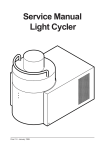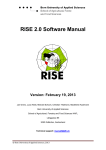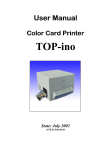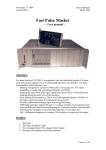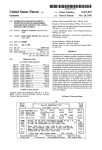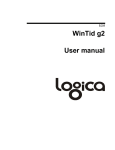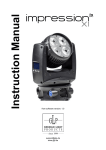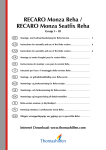Download estefold 2400/2402
Transcript
ES-TE Folding Systems GmbH Zitadellenweg 34 13599 Berlin Telefon: Fax: eMail: 030 369961-3 030 369961-59 [email protected] Internet: www.es-te.com Automatic inline folder estefold 2400/2402 Purpose: Folding of Documents User Manual Safety Installation Operation Trouble shooting Page 1 of 19 Edition 1.7 06.10.2008 User Manual estefold 2400/2402 Contents Safety and important warning items ..................................................................................................................3 General ..............................................................................................................................................................7 What is the difference between 2400 and 2402 ? .............................................................................................7 Dimensions ........................................................................................................................................................8 Setting up the Folder .........................................................................................................................................9 Working with the folder ....................................................................................................................................10 Error Code .......................................................................................................................................................11 Selecting folding programs ..............................................................................................................................12 Folding programs.............................................................................................................................................12 Editing folding programs ..................................................................................................................................13 Suitable Media .................................................................................................................................................14 Suitable Formats .............................................................................................................................................14 Aligning documents .........................................................................................................................................14 Manual feeding – fan fold ................................................................................................................................15 Manual feeding – cross fold ............................................................................................................................15 Resolving a Paper Jam on the Bridge .............................................................................................................15 Resolving a Paper Jam in the Fan Folder .......................................................................................................16 Position of the Lightbarriers .............................................................................................................................17 Error Code List ................................................................................................................................................18 Change Log .....................................................................................................................................................19 Page 2 of 19 User Manual estefold 2400/2402 Safety and important warning items Read carefully the safety and important warning items described below to understand them before doing work. Because of possible hazards to an inexperienced person servicing this product as well as the risk of damage to the product, ES-TE Folding Systems (hereafter called ES-TE) strongly recommends that all servicing be performed only by ES-TE-trained service engineer. Changes may have been made to this product to improve its performance after this Service Manual was printed. Accordingly, ES-TE does not warrant, either explicitly or implicitly, that the information contained in this manual is complete and accurate. The user of this manual must assume all risks of personal injury and/or damage to the product while operating the product for which this manual is intended. Therefore, this manual must be carefully read before doing work both in the course of technical training and even after that, for performing control of the product properly. Keep this manual always near to the folder. Hazard Intensity Levels DANGER: Indicates an imminently hazardous situation which, if not avoided, WILL result in death or serious injury. WARNING: Indicates a potentially hazardous situation which, if not avoided, COULD result in death or serious injury. Warning CAUTION: Indicates a potentially hazardous situation which, if not avoided, MAY result in minor or moderate injury. Modifications not authorized by ES-TE ES-TE products are renowned for their high reliability. This reliability is achieved through high-quality design and a solid service network. Product design is a highly complicated and delicate process where numerous mechanical, physical, and electrical aspects have to be taken into consideration, with the aim of arriving at proper tolerances and safety factors. For this reason, unauthorized modifications involve a high risk of degradation in performance and safety. Such modifications are therefore strictly prohibited. The points listed below are not exhaustive, but they illustrate the reasoning behind this policy. Transport • • • Move the folder only if the table is down in the transport position (without the gas spring) Move the machine carefully and slow with at least two persons Any unevenness of the ground can lead to the risk of tipping over. Page 3 of 19 User Manual estefold 2400/2402 Prohibited Actions • • • • • • Using any cables or power cord not specified by ES-TE. Using any fuse or thermostat not specified by ES-TE. Safety will not be assured, leading to a risk of fire and injury. Disabling fuse functions or bridging fuse terminals with wire, metal clips, solder or similar object. Disabling safety functions (interlocks, safety circuits, etc.) Safety will not be assured, leading to a risk of fire and injury. Making any modification to the product unless instructed by ESTE Using parts not specified by ES-TE Power Plug Selection - - - In some countries or areas, the power plug provided with the product may not fit wall outlet used in the area. In that case, it is obligation of customer engineer (hereafter called the CE) to attach appropriate power plug or power cord set in order to connect the product to the supply. Caution: Only plug the folder to power circuits which are secured with max. 16A for Europe and max. 20A for North America. Furthermore it is recommended to install an all-pole disconnect device. National installation standards have to be maintained. Power Cord Set or Power Plug • Use power supply cord set which meets the following criteria: ¾ ¾ ¾ ¾ • provided with a plug having configuration intended for the connection to wall outlet appropriate for the product's rated voltage and current, and the plug has pin/terminal(s) for grounding, and provided with three-conductor cable having enough current capacity, and the cord set meets regulatory requirements for the area. Use of inadequate cord set leads to fire or electric shock. Attach power plug which meets the following criteria: ¾ ¾ ¾ having configuration intended for the connection to wall outlet appropriate for the product's rated voltage and current, and the plug has pin/terminal(s) for grounding, and meets regulatory requirements for the area. Use of inadequate cord set leads to the product connecting to inadequate power supply (voltage, current capacity, grounding), and may result in fire or electric shock. Page 4 of 19 Warning User Manual estefold 2400/2402 Checkpoints when performing On-Site Service ES-TE products are extensively tested before shipping, to ensure that all applicable safety standards are met, in order to protect the customer and customer engineer (hereafter called the CE) from the risk of injury. However, in daily use, any electrical equipment may be subject to parts wear and eventual failure. In order to maintain safety and reliability, the CE must perform regular safety checks. Connection to Power Supply • • • • • • • • Connect power plug directly into wall outlet having same configuration as the plug. Use of an adapter leads to the product connecting to inadequate power supply (voltage, current capacity, grounding), and may result in fire or electric shock. If proper wall outlet is not available, advice the customer to contact qualified electrician for the installation. Plug the power cord into the dedicated wall outlet with a capacity greater than the maximum power consumption. If excessive current flows in the wall outlet, fire may result. If two or more power cords can be plugged into the wall outlet, the total load must not exceed the rating of the wall outlet. If excessive current flows in the wall outlet, fire may result. Make sure the power cord is plugged in the wall outlet securely. Contact problems may lead to increased resistance, overheating, and the risk of fire. Check whether the product is grounded properly. If current leakage occurs in an ungrounded product, you may suffer electric shock while operating the product. Connect power plug to grounded wall outlet. Warning Power Plug and Cord • • • • • • • • When using the power cord set (inlet type) that came with this product, make sure the connector is securely inserted in the inlet of the product. When securing measure is provided, secure the cord with the fixture properly. If the power cord (inlet type) is not connected to the product securely, a contact problem may lead to increased resistance, overheating, and risk of fire. Check whether the power cord is not stepped on or pinched by a table and so on. Overheating may occur there, leading to a risk of fire. Check whether the power cord is damaged. Check whether the sheath is damaged. If the power plug, cord, or sheath is damaged, replace with a new power cord (with plug and connector on each end) specified by ES-TE. Using the damaged power cord may result in fire or electric shock. Do not bundle or tie the power cord. Overheating may occur there, leading to a risk of fire. Check whether dust is collected around the power plug and wall outlet. Using the power plug and wall outlet without removing dust may result in fire. Do not insert the power plug into the wall outlet with a wet hand. Page 5 of 19 Warning User Manual estefold 2400/2402 • The risk of electric shock exists. When unplugging the power cord, grasp the plug, not the cable. The cable may be broken, leading to a risk of fire and electric shock. Wiring • • • Never use multi-plug adapters to plug multiple power cords in the same outlet. If used, the risk of fire exists. When an extension cord is required, use a specified one. Current that can flow in the extension cord is limited, sousing a too long extension cord may result in fire. Do not use an extension cable reel with the cable taken up. Fire may result. Warning Prohibited Installation Places • • Do not place the product near flammable materials or volatile materials that may catch fire. A risk of fire exists. Do not place the product in a place exposed to water such as rain. A risk of fire and electric shock exists. Warning When not Using the Product for a long time • When the product is not used over an extended period of time (holidays, etc.), switch it off and unplug the power cord. Dust collected around the power plug and outlet may cause fire. Warning Stability • • Be sure to set the adjustable feet on the ground. In the case of an earthquake and so on, the product may slide, leading to an injury. Measures to take in case of an accident 1. If an accident has occurred, the distributor who has been notified first must immediately take emergency measures to provide relief to affected persons and to prevent further damage. 2. If a report of a serious accident has been received from a customer, an on-site evaluation must be carried out quickly and ESTE must be notified. 3. To determine the cause of the accident, conditions and materials must be recorded through direct on-site checks, in accordance with instructions issued by ES-TE. 4. For reports and measures concerning serious accidents, follow the regulations specified by every distributor. Page 6 of 19 User Manual estefold 2400/2402 General Estefold 2400/2402 is an automatic folder that folds large sized plots created by any monochrome printer according to DIN 824. One of the 8 folding programs available can be selected by pressing a button on the folder’s keyboard. Details of the selected program are displayed on a large LCD display that allows the folder’s easy operation. Documents will be folded lengthwise according to the selected folding program. The specially designed bridge takes the plot from the printer and transports it to the folder. Documents that are not supposed to be folded will be deployed in the unfolded print bag. In order to control the folding process, the documents pass the automatic bridge to the folder‘s inlet. A switcher at the bridge’s entrance selects the plots that are not supposed to be folded and directs them into the unfolded print bag. When the plot enters the bridge it will be transported to the folder’s entrance with the exact synchronized speed. A sliding rail on the bridge allows documents to be fed manually. A very useful feature demonstrating the various purposes this folder can serve. The two gas pressure shock absorbers are supporting the bridge helping to tilt it into an almost vertical position. In consequence of that, general access to the printer is assured. What is the difference between 2400 and 2402 ? The only difference between these folders is the position of Light Barrier 0. It enables the 2402 to cover the Book Folding Style: 1st page = ½ panel. Changing a 2400 to a 2402 is easy. Please contact the ES-TE Support Team for more information. Page 7 of 19 User Manual estefold 2400/2402 Dimensions Page 8 of 19 User Manual estefold 2400/2402 Setting up the Folder Environment The room in which the folder is to be placed should be dry and dust free. Humidity: 20% - 80% R.H. not condensing Room temperature: 15° C to 35° C. The folder must stand horizontally aligned and very stable without shaking. Always ascertain to place the folder in a way that does not block exits and allows an ergonomic workflow. Set Up by Experts only The set up of the folder should be done by a trained engineer in order to assure a 100 % functionality of the folder. Power Supply Use delivered connecting cable only The power supply box is at the right bottom side of the folder. Please use either the connecting cable delivered with the folder or cables of the same safety standard only. The folder is pre-adjusted to 230 Volts/50 cycles. Make sure that the main supply voltage is identical with your supply. Do not use a multi-outlet power strip. These cords will not stand the power consumption of plotter and folder. Page 9 of 19 User Manual estefold 2400/2402 Working with the folder Switch the folder on The display must show a short message as indicated. For a short time the Firmware versions are shown in the display. First window: The versions of the several components are shown. Second window: The version of the Web Controller is shown Indicates the status of the folder Multi color led Red: error Green: ready Yellow: in operation Page 10 of 19 User Manual estefold 2400/2402 Error Code In case of any error during startup or operation the folder will give a beep signal and an error message in the display. The remaining paper will be transported out with low speed automatically or by pressing © or ª. To get a clear message refer to the Error Code List at the end of the user manual. The example shows the error code 22 : 00 – this indicates that the light barrier 0 is cut. Find the light barrier positions at page 17. ERROR F001, 22 00 00 00 ID2 00 00 00 00 00 00 Example Fan folder error 21 01 02 Error on stepper control board error during start stepper control board error during stop stepper control board 00 01 02 03 04 Light barrier 0 cut Light barrier 1 cut Light barrier 2 cut Light barrier 3 cut Light barrier 4 cut 22 Page 11 of 19 User Manual estefold 2400/2402 Selecting folding programs There are 8 folding programs available. By pressing the keys © and ª you select a folding program of your own choice. On the left hand side of the display the selected program number will appear. The centre of the display shows an image of a folded package. Multicolor LED Number of folding program Cross fold size Folding Style Width of Filing Margin Status: online, offline or manual Panel Width Folding programs Factory programmed folding programs Prog. 1 20 190 Prog. 2 190 Prog. 3 198 + strip Prog. 4 210 The package can be applied with a tab adhesive as shown in program 3 by a separate automatic Tab Applicator. Ask your system provider. Page 12 of 19 User Manual estefold 2400/2402 Editing folding programs Select Folding Style In order to change the folding style - press - the cursor will start to blink. Buttons ¨ and § move the cursor from icon to icon. Selected icons blink frequently. Pressing buttons © and ª edit the blinking settings. Example: Program 5 should process another folding style. Select folding program 5 with button © or ª. Press button Press button ¨ until the symbol of the fold package blinks. Press buttons © or ª in order to set the folding style Press button within three seconds Required Style Icon in the display Description Calculated Package folding Calculated Package folding With binding margin Uncalculated Package folding Calculated Book folding First page = ½ of panel 2402 only Calculated Book folding First page = ½ of panel With binding margin 2402 only Uncalculated Book folding First page = ½ of panel 2402 only Page 13 of 19 User Manual estefold 2400/2402 Select Size All folding programs can be edited in increments of 1 mm within the following range: • • Filing margin: 0 – 30 mm panel width: 180 – 450 mm In Order to change values press - the cursor will start to blink. Buttons ¨ and § move the cursor from icon to icon. Selected icons blink frequently. Pressing buttons © and ª edit the blinking settings. Example: Program 5 should process packages 185 mm wide with a filing margin of 25 mm. Select folding program 5 with button © or ª. Press button Press button ¨ until the number below the fold package icon blinks. Press buttons © or ª in order to set the package width to 185 mm. Move the cursor forward to the figure representing the margin width With buttons © or ª select 25 mm. Press button within three seconds Please notice that the adjustable width of the package must be at least 180 mm up to a maximum of 450 mm. The range of adjustment of the margin is 0 – 30 mm. Therefore a package of 165/35 is not adjustable. Suitable Media • • • Film or materials with glossy shiny surfaces are not suitable. For application of media types, please contact the service engineer. The paperweight should not be less than 60 g/m² and not more than 110 g/m². Suitable Formats Fan folding up to 50m (two panels unfolded after 5m) – cross folding up to 1.50m Longitudinal folding: All documents with length from 420 mm up to 50.000 mm (80 gr/m² Paper) and width up to max. 930 mm. Aligning documents In any case the title block (legend) has to be on the leading edge of the document entering the folder (on the right hand side of the leading edge). The title block position has to be set in the plot software you are using. Page 14 of 19 User Manual estefold 2400/2402 Manual feeding – fan fold You may also insert documents into the folder manually. For some systems you need switching the folder “offline” on the printers display first. to manual mode by pressing Switch icon button twice. Insert the sheet face down (title block must be in front), aligning centrically. The insertion rail on the table can be slid into an optimized position for the document you are feeding. Please take care to feed the paper as straight as possible. Manual feeding – cross fold Insert the sheet face up (title block must be in front). Please take care to feed the paper as straight as possible. Change the cross fold size: In Order to change the cross fold size press - the cursor will start to blink. Buttons ¨ and § move the cursor from icon to icon. Selected icons blink frequently. Select the number below the cross fold symbol. Pressing buttons © and ª edit the blinking settings. Press button within three seconds Resolving a Paper Jam on the Bridge The LED on top of the display shining red and a blinking icon for the fan folded document indicates an error either on the bridge or in the fan folder. After pressing button once, the display shows an error code indicating type and location of the error. The most probable cause for a cut light barrier is that there is still a whole or a part of a document on the bridge. In order to remove the document on the bridge you lift the bridge cover by gripping it at the edge. Page 15 of 19 As soon as you have lifted the cover, you may lock it in the raised position by extending the suspending link. You can now inspect the bridges inside and remove any paper leftovers. As soon as the leftovers have been removed, the cover needs to be closed. Press button once in order to commence your job. Suspending Link You may have to call for a service engineer in case paper was not the cause to the error. Resolving a Paper Jam in the Fan Folder Lift Top Cover Here The LED on top of the display shining red and a blinking icon for the fan folded document indicates an error either on the bridge or in the fan folder. After pressing button once, the display shows an error code indicating type and location of the error. The most probable cause for a cut light barrier is that there is still a whole or a part of a document in the fan folder. In order to remove the document in the fan folder you have to lift the fan folder top cover. Rotate this roller manually in order to remove jammed documents Safety Switch Fan Folder The folder will be powered off as a safety switch on the top cover cuts power at the same instance. As soon as you have lifted the cover, you will see the fan folder’s inside. Retrieve documents stuck between the fold rollers by simply turning the fold rollers manually. The paper pieces will appear either at the folder’s top or its rear depending on the direction you are rotating the fold rollers. Page 16 of 19 Position of the Lightbarriers Close the top cover as soon as the leftovers have been removed. Press button once in order to commence your job. You may have to call for a service engineer in case either paper was not the cause to the error or you were not able to retrieve all of the paper. Page 17 of 19 Error Code List ERROR 22 Fan: Cross: 00 RFU: 00 Rot.Unit: 00 Stacker: 00 Code 02 00 00 00 00 Example Fan folder error 21 cause 01 Error on stepper control board error during start stepper control board • 02 error during stop stepper control board • 38V lost on board (green led on stepper control board is off) internal logic error 00 01 02 03 04 Light barrier 0 cut Light barrier 1 cut Light barrier 2 cut Light barrier 3 cut Light barrier 4 cut • • • Paper between LB and prism cable broken Light barrier defective • • • Direct reflection from sender to receiver dust on sender, receiver or prism Port on PCB damaged 22 23 04 permanent light on the receiver receiver from LB 0 is always on high level receiver from LB 1 is always on high level receiver from LB 2 is always on high level receiver from LB 3 is always on high level receiver from LB 4 is always on high level 01 02 processing error for stepper control board error during calculate the step width error during counting the steps • • mostly electrostatic developer tool 01 02 03 Hardware error lack of 5 Volt external lack of LF 38 Volt or CF door open ff cover open • • • Check fuses and connectors fan folder: top cover open cross folder: door open • • • • • • • Jam on the printer’s knife Jam on the bridge Jam on the bridge Jam in the fan folder Jam in the fan folder copy too long Jam at output fan folder • Switch to offline mode • defective LB 00 01 02 03 24 25 26 01 02 03 04 05 06 07 08 09 27 Jam after cut - no signal for ready after cut - no paper on LB 1 without cut signal no paper on LB 1 between LB 0 and LB 1 not paper end on LB 1 too many folds no end of paper on LB 0 Unexpected Paper on LB4 in OnlineMode Unexpected Paper on “no fold” switch (LB5) in Online-Mode wrong direction at last sheet folding Page 18 of 19 Change Log Date Subject Author Edition 06.03.2007 • Creation P. Legarth 1.0 02.07.2007 • Error code list 1.7 o Page 14 Safety and warning o Page 3 Integration cross fold o Page10 Editorial changes P. Legarth 1.1 Editorial changes Dimensions picture changed Change cross fold size o Page 14 Error Code List replaced Cross fold “face up” instead “face down” o Page 14 2402 Book folding implemented P. Legarth P. Legarth P. Legarth 1.2 1.3 1.4 P. Legarth P. Legarth 1.5 1.6 P.Legarth 1.7 • • • 17.07.2007 21.09.2007 05.10.2007 • • • 18.03.2008 07.07.2008 • • 06.10.2008 • • Page 19 of 19