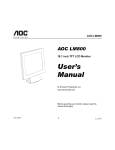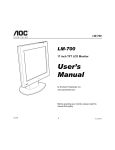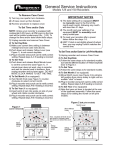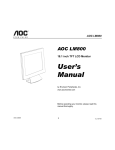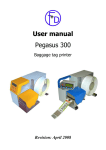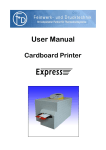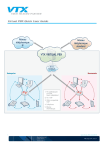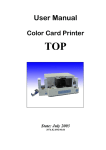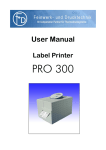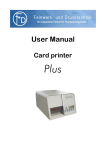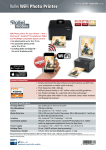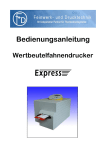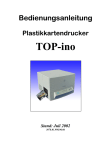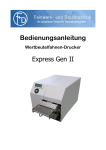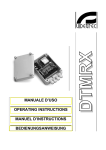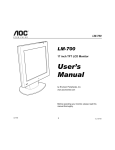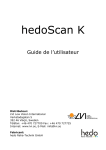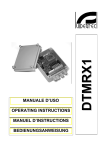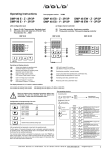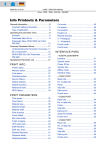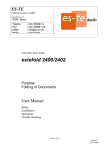Download TOP-ino
Transcript
User Manual Color Card Printer TOP-ino State: July 2002 3078.02.998.90.06 TOP-ino User Manual 3 of 25 Contents 1. 2. Introduction ....................................................................................................... 4 Getting Started.................................................................................................. 5 2.1 Preparation of the place of installation .......................................................... 5 2.2 Unpacking ...................................................................................................... 5 2.2 Connecting the power ................................................................................... 5 2.3 Loading the ribbon, cards and cleaning rolls ................................................. 6 2.4 Running the self test ..................................................................................... 6 2.5 Connecting the printer to your PC ................................................................. 7 2.6 Printing a card from your PC ......................................................................... 7 2.7 Serial Interface .............................................................................................. 7 3. Operation .......................................................................................................... 8 3.1 Operation Panel ............................................................................................ 8 3.2 Operation ...................................................................................................... 9 3.2.1 On-line Mode.......................................................................................... 9 3.2.2 Off-line Mode.......................................................................................... 9 3.2.3 Menu-Mode ............................................................................................ 10 3.2.4 Parameter-Mode .................................................................................... 11 3.2.5 Setup-Mode............................................................................................ 11 4. Service .............................................................................................................. 16 4.1 Changing the ribbon...................................................................................... 16 4.2 Changing the thermal head ........................................................................... 17 4.3 Changing the cleaning rolls ........................................................................... 17 4.4 Cleaning the thermal head ............................................................................ 18 4.5 Update of the Printer Software ...................................................................... 18 4.6 Cleaning of the transport rolls ....................................................................... 18 5. Modifications ..................................................................................................... 19 5.1 Magnetic Stripe Encoder ............................................................................... 19 5.2 Chip-Module.................................................................................................. 19 6. Troubleshooting ................................................................................................ 20 6.1 General Troubleshooting............................................................................... 20 6.2 Improvement of the print quality .................................................................... 21 6.3 Printing Time ................................................................................................. 22 7. Accessories....................................................................................................... 22 8. Technical Specifications.................................................................................... 23 F+D Feinwerk- und Drucktechnik GmbH Kirchenstraße 38, D - 69239 Neckarsteinach, Germany Phone: +49 6229 7000, Fax: +49 6229 70067 E-Mail: [email protected], Internet: http://www.fuddruck.de -ino User Manual 4 of 25 1. Introduction The TOP-ino is a high speed, reliable, compact, full color edge to edge printer for plastic cards. As an option the TOPino has a magnetic stripe encoder and/or a chip-module. The TOP-ino can works with any other personalising system by using Win 3.11, Win 95, Win 98 or NT 4.0 driver. By keeping already known advantages of the TOP as print speed, precise mechanical engineering and compact design we succeeded in development of a new printer for a wide range of card printing applications. The TOP-ino includes the features: - Ultra fast 25 seconds full color, edge to edge printing - Ease for operation Front panel LCD for printer status Internal diagnostic software Easy access card cleaning Fitting to a variety of ribbon types from monochrome to color High precision mechanical assembly “Please take your time to read this manual” F+D Feinwerk- und Drucktechnik GmbH Kirchenstraße 38, D - 69239 Neckarsteinach, Germany Phone: +49 6229 7000, Fax: +49 6229 70067 E-Mail: [email protected], Internet: http://www.fuddruck.de TOP-ino User Manual 5 of 25 2. Getting Started 2.1 Preparation of the place of installation The installation area must be even and stable. Make sure that there is enough space: - to be able to connect the cables, - that air may circulate through the ventilation slits. The printer must be applied according to application conditions concepted for it (see 8.). The case or even the internal parts of the printer may never get in contact with any liquid. 2.2 Unpacking After removing the packing material from the printer check the contents of the carton: - Printer TOP-ino - Power Cable (DIN-standard) - Centronics Cable - Sublimation Ribbon (YMCKO for 250 cards) with an empty spool - Card Support Weight - 2 cleaning rolls - Card Output Plate - Spherical Typehead Screwdriver - Operating Instructions - Diskette with the printer software and the print head parameters - Printer Driver (diskette) with installation manual 2.2 Connecting the power On the backside of the TOP-ino are the connectors and the power switch. 1. Switch Off the power switch (“O“ must be switched down). 2. Connect the power cable (pay attention to a tight fitting) and only use a grounded wall outlet socket. The change of the power to 110 V is automatically. 3. Switch On the TOP-ino (“1“ must be switched down). F+D Feinwerk- und Drucktechnik GmbH Kirchenstraße 38, D - 69239 Neckarsteinach, Germany Phone: +49 6229 7000, Fax: +49 6229 70067 E-Mail: [email protected], Internet: http://www.fuddruck.de TOP-ino User Manual 6 of 25 2.3 Loading the ribbon, cards and cleaning rolls Open the cover. In order to make the printer operable you must insert the sublimation ribbon (s.4.1). Put the blank cards into the card feeder, which is at the right side. In order to guarantee an optimal color print you should only use color ribbons and card material recommended by the manufacturer. Put the plastic cards that are to be printed into the card feeder. On top of the card stack put the card support weight (grey plastic part). At the left side hang on the card output plate. The gate of the card feeder is set for 0,76 thick cards. Put in the two cleaning rolls (see Ill.). Close the cover. Note: The quality of the printed cards depends on the quality of the blanks cards and how to handle the cards (Never touch the cards with your fingers). To guaranty the best quality order the ribbon and the cards from F+D Feinwerk- und Drucktechnik GmbH (see 7.). 2.4 Running the self test With the printing of the test card you will get your first experience with the TOP-ino. This is the internal printer test. The test card shows you the print quality and the print speed. 1. Switch On the TOP-ino and wait for the initialisation. 2. Press the online/select key. 3. Press the print/menu key. 4. Press the print/menu or clear/ff key until on the LCD appears – print test card -. Press the key. Now is printing the testcard. 5. Back to the On-line mode. Press in the same time the keys print/menu and clear/ff. After that press the online/select key. On the card there are, among others, the Software applied in the printer (V 1.26lo), the cards printed before with the printer (copy count, head count), and the parameter (Bc,Cc,OP,Cb,ribbon), with which this card was printed. F+D Feinwerk- und Drucktechnik GmbH Kirchenstraße 38, D - 69239 Neckarsteinach, Germany Phone: +49 6229 7000, Fax: +49 6229 70067 E-Mail: [email protected], Internet: http://www.fuddruck.de TOP-ino User Manual 7 of 25 2.5 Connecting the printer to your PC When connecting the cables please pay attention, that all interface- and/or power cables are grounded properly and that they are in accordance with the electronically regulations. The interface connections are located on the back side of the printer. In order to connect the Centronics cable align the wide side of the plug to the wide side of the printer socket. Afterwards tighten the plug with the two screws in order to establish the electrical contact in a stable way. Then connect the cable to the computer (corresponding parallel interface). 2.6 Printing a card from your PC The target is to print a card from your PC. For this you must prepare the PC, that means install the software. Before printing install the TOP-ino printer-driver. (diskette).Start your windows-application to create a cardlayout (as a sample you can use WORD from Microsoft). Make the following: Install the windows-driver regarding to the installation manual. 1. Start the windows-application 2. Switch On the TOP-ino and wait for the initialisation (on the LCD appears –printer ready-) 3. Print from the application (before set the TOP-ino printer in the printer Setup) 4. Check the printed card. 2.7 Serial Interface This serial interface is used for remote control. Here it is possible to control and supervise the complete print technical process by using a terminal (i.e. Win 3.11, accessories, terminal, 9600 b/s or Win 95 with the hyperterminal). The main functions are password secured. F+D Feinwerk- und Drucktechnik GmbH Kirchenstraße 38, D - 69239 Neckarsteinach, Germany Phone: +49 6229 7000, Fax: +49 6229 70067 E-Mail: [email protected], Internet: http://www.fuddruck.de TOP-ino User Manual 8 of 25 3. Operation 3.1 Operation Panel Key functions online/select key From the On-line Mode to the Off-line Mode 1. Confirmation of the selected menu-function 2. From the Off-line Mode to the On-line Mode print/menu key Print the last card out of the memory In the Off-line Mode start the menu 3. Going up in the Menu- , Parameter- and Setup- Mode. clear/ff key 1. Clear the any error messages 2. Form feed of a card 3. Going down in the Menu- , Parameter- and Setup-Mode. All three keys This is the Reset –function from all modes (hold the keys down until the red error LED is off). print/menu key and clear/ff in the same time 1. From the Parameter-Mode in to the Menu-Mode 2. From the Menu-Mode in to the Off-line Mode LEDs error When the red error - LED is on or is blinking, than was an error. The error-message is on the LCD panel. Some errors can be cleared, when you are pushing down the clear/ff key. F+D Feinwerk- und Drucktechnik GmbH Kirchenstraße 38, D - 69239 Neckarsteinach, Germany Phone: +49 6229 7000, Fax: +49 6229 70067 E-Mail: [email protected], Internet: http://www.fuddruck.de TOP-ino User Manual 9 of 25 online When the green LED is on, than the TOP-ino is in the OnlineMode. After switch on the power switch the TOP-no is going in to the On-line Mode. 3.2 Operation 3.2.1 On-line Mode rom - boot V. 2.6 (c) F+D init please wait After switching on the LCD panel of the TOP-ino appears the showed indication. Note: Only in this Mode you can print from your PC. Key functions: online/select key printer ready Press this key, then the TOP-ino is going to the Off-line Mode. print/menu key Press this key, then the last card from the TOP-ino memory is printing. When no card was printed from the TOP-ino before, no function of this key. clear/ff key Press this key, then the error will be cleared in some cases (end of the ribbon, torn ribbon). 3.2.2 Off-line Mode From the On-line Mode you are going by pushing down the online/select key in the Off-line Mode. After that on the LCD panel appears the indication. Note: In this Mode you can’t print from your PC. Key functions: online/select From the Off-line Mode you are going back to the On-line Mode (s. 3.2.1). print/menu From the Off-line Mode you are going by pushing down this key to the Menu-Mode (s. 3.2.3). clear/ff key Form feed of a card. F+D Feinwerk- und Drucktechnik GmbH Kirchenstraße 38, D - 69239 Neckarsteinach, Germany Phone: +49 6229 7000, Fax: +49 6229 70067 E-Mail: [email protected], Internet: http://www.fuddruck.de TOP-ino User Manual 10 of 25 3.2.3 Menu-Mode From the Off-line Mode (s. 3.2.2) to the Menu-Mode by pushing return down the print/menu key. Key Functions: service online/select settings From the Menu-Mode to the Parameter-Mode (see 3.2.4). print/menu magnetic stripe print offset Show you the Menu parameters in the up direction. clear/ff Show you the Menu parameters in the down direction. black speed print/menu and clear/ff in the same time overcoat int. Go back to the Off-line Mode (see 3.2.2). black intensity brightness contrast print test card ribbon copies F+D Feinwerk- und Drucktechnik GmbH Kirchenstraße 38, D - 69239 Neckarsteinach, Germany Phone: +49 6229 7000, Fax: +49 6229 70067 E-Mail: [email protected], Internet: http://www.fuddruck.de TOP-ino User Manual 11 of 25 3.2.4 Parameter-Mode From the Menu - Mode (see 3.2.3) you are going by pushing down the online/select key to the Parameter Mode. Key Functions: online/select Confirm the selected parameter. print/menu Show you the parameters in the up direction. clear/ff Show you the parameters in the down direction. print/menu and clear/ff in the same time Go back to the Menu Mode (see 3.2.3). 3.2.5 Setup-Mode 1. Copies copies copies = 0001 Set the quantities of the to be printed cards (from the TOP-ino memory). With the print/menu (up) key and clear/ff (down) key you set the quantities of the copies. After confirmation ( online/select key) go from the Parameter Mode to the Menu-Mode, then to the Off-line Mode and then to the On-line Mode and press the print/menu key. Now the copies will be print. F+D Feinwerk- und Drucktechnik GmbH Kirchenstraße 38, D - 69239 Neckarsteinach, Germany Phone: +49 6229 7000, Fax: +49 6229 70067 E-Mail: [email protected], Internet: http://www.fuddruck.de TOP-ino User Manual 12 of 25 2. Changing the ribbon type K KO YMC YMCO YMCKO ribbon print test card print test card #0001 You can use different types of sublimation ribbon and a monochrome ribbon. In the factory the ribbon is set for the YMCKO-ribbon. When you are using another type of ribbon, you have to set this type. 1. Switch Off the TOP-ino 2. Change the ribbon (see 4.1) 3. Press the print/menu key and switch On the TOP-ino. Hold these key down until on the LCD appears –printer ready4. Change the Mode. Go from the On-line Mode to the Off-line Mode and then to the Menu-Mode in the Parameter-Mode until on the LCD appears – ribbon5. Press the online/select key Select with the print/menu and clear/ff the ribbon type 5. Confirm the selected ribbon type with the online/select key 7. Now the TOP-ino will check the set ribbon type. Please wait. Go back to the On-line Mode, press all three keys together. Note: In the error case check the ribbon type in the TOP-ino and in the software. 3. Print Test Card Press online/select key. After that will be printed the internal testcard. 4. Contrast contrast contrast = 0 Select the parameter with the print/menu and clear/ff keys. Confirm the selected parameter with online/select key. The range is from –5 to +5. A higher value means a higher color contrast. This parameter will be temporary saved in the TOP-ino, but will be also temporary overwrite every time from WindowsTM– Driver. 5. Brightness brightness brightness 0 Select the parameter with the print/menu and clear/ff keys. Confirm the selected parameter with online/select key. The range is from –5 to +5. A higher value means a lighter picture on the card. This parameter will be temporary saved in the TOP-ino, but will be also temporary overwrite every time from WindowsTM– Driver. F+D Feinwerk- und Drucktechnik GmbH Kirchenstraße 38, D - 69239 Neckarsteinach, Germany Phone: +49 6229 7000, Fax: +49 6229 70067 E-Mail: [email protected], Internet: http://www.fuddruck.de TOP-ino User Manual 13 of 25 6. Black intensity black intensity black int = 0 Select the parameter with the print/menu and clear/ff keys. Confirm the selected parameter with online/select key. The range is from –5 to +5. A higher value means a higher contrast in the resin black. This parameter will be temporary saved in the TOP-ino, but will be also temporary overwrite every time from WindowsTM– Driver. 7. Intensity Overlay overcoat int. over-int. = 0 Select the parameter with the print/menu and clear/ff keys. Confirm the selected parameter with online/select key. The range is from –5 to +5. A higher value means a higher intensity in the overlay. This parameter will be temporary saved in the TOP-ino, but will be also temporary overwrite every time from WindowsTM– Driver. Note: Check this parameter, print a testcard. The surface of the card should be shining. 8. Speed resin black black speed speed = slow Select the parameter with the print/menu and clear/ff keys. Confirm the selected parameter with online/select key. Slow: 21 mm/sec and High: 42 mm/sec. This parameter will be temporary saved in the TOP-ino, but will be also temporary overwrite every time from WindowsTM– Driver. Note: When your are setting this parameter from slow to high, you have also to increase the black intensity. 9. Print Offset print offset print offset +0 Select the parameter with the print/menu and clear/ff keys. Confirm the selected parameter with online/select key. The range is from –9 to +9. 1 step means 1/12 mm. This value will be saved as a default. Note: Check the print position and print a testcard. 10. Magnetic Stripe Encoder magnetic stripe magnetic stripe set to LoCo Select the parameter with the print/menu and clear/ff keys. Confirm the selected parameter with the online/select key. The parameter will be saved in the TOP-ino. You can set HiCo or LoCo. Note: Your TOP-ino must be prepared for this settings.(swichtable magnetic head). F+D Feinwerk- und Drucktechnik GmbH Kirchenstraße 38, D - 69239 Neckarsteinach, Germany Phone: +49 6229 7000, Fax: +49 6229 70067 E-Mail: [email protected], Internet: http://www.fuddruck.de TOP-ino User Manual 14 of 25 11. Settings magnetic stripe disable work time 12-04:45:14 serial number 001423 sw ver 1.01 head count copy count Select with the print/menu and clear/ff keys the value. Here is the printer status. You can’t change anything. Ribbon type: Which ribbon type is set Head number: Serial number of the thermal head copy count: Counter of the general printed cards Head count: Counter of the printed cards with the current print head SW Ver.: Software Version (firmware) Serial number: Serial number of the TOP-ino Work time: Working time (Days - Hours : Minutes : Seconds) Magnetic stripe: Option 000128 013674 head number 06z-00061 ribbon type YMCKO settings F+D Feinwerk- und Drucktechnik GmbH Kirchenstraße 38, D - 69239 Neckarsteinach, Germany Phone: +49 6229 7000, Fax: +49 6229 70067 E-Mail: [email protected], Internet: http://www.fuddruck.de TOP-ino User Manual 15 of 25 12. Service printing s-card color sensor magnetic head Select the value with the keys print/menu and clear/ff. Confirm the value with the key online/select. The software will test the selected parameters. Stepping motor: Stepping motor on/off Transport rolls: Move the transport rolls up/down Feed roll: Move the feed roll up/down Magnetic head: Move the magnetic head up/down Color sensor: Indicate the color sensor value for different color ribbon panel Printing s-card: Print the service card Note: The parameter – stepping motor – is helpful for the cleaning the transport rolls. feed roll transport rolls stepping motor service 13. Return Confirm with the online/select key. Now you are in the Off-line Mode. return card menu feed F+D Feinwerk- und Drucktechnik GmbH Kirchenstraße 38, D - 69239 Neckarsteinach, Germany Phone: +49 6229 7000, Fax: +49 6229 70067 E-Mail: [email protected], Internet: http://www.fuddruck.de TOP-ino User Manual 16 of 25 4. Service 4.1 Changing the ribbon 1. Disconnect the printer from the power. 2. Unlock the thermal head. To do so, move the release lever to the left and push the thermal head up. 3. Fasten the thermal head in the upper position (Ill.) The release lever must be moved back to the right. 4. Remove the wind- and unwind spools Pull the wind- and unwind spools off to the front. 5. Insert the empty wind up spool (you may use the old unwind spool for this, Ill.). 6. Insert a new color ribbon spool serving as unwind spool. 7. Mount the color ribbon according to the drawing (Ill.). Note: Doing this, pay attention that the two color ribbon spools both are pushed back until to be fixed to the buffer. 8. By three complete rotations you achieve a fixation of the color ribbon on the wind up spool. 9. Unlock the thermal head. To do so, move the release lever to the left and push the thermal head slightly down. 10. Fasten the thermal head in the lower position. The release lever must be moved back to the right (Ill.). 11. Switch the printer back on by using the power switch. 12. Print a test card and check the print quality. Note: Pay attention that the ribbon is fixed according to the drawing in the printer). F+D Feinwerk- und Drucktechnik GmbH Kirchenstraße 38, D - 69239 Neckarsteinach, Germany Phone: +49 6229 7000, Fax: +49 6229 70067 E-Mail: [email protected], Internet: http://www.fuddruck.de TOP-ino User Manual 17 of 25 4.2 Changing the thermal head 1. Follow the steps 1. to 4. of changing the color ribbon. 2. Release the cable connection to the thermal head (pull up and off). 3. Remove the two screws on the mounting of the thermal head (Ill.). 4. Pull the thermal head with heat sink off to the front. 5. Insert the new thermal head very carefully. 6. Tightened the two fastening screws. 7. Re-establish the cable connection to the thermal head, doing so, you must assure of a stable connection. 8. Follow the steps 5 to 11 of changing the color ribbon. 8. Connect the Centronics cable. Switch on the TOP-ino and wait for initialisation. 10. Insert the diskette to the floppy drive of the PC. 11. Start the program setuppre.exe under MS-DOS. Check the head number and the port (Normal LPT1). It takes around 1min time. 12. Switch off the TOP-ino. 13. Switch on the TOP-ino. 14. Print a testcard. Note: On the testcard must be the new headnumber and the head count = 0. With this software we are setting the voltage of the thermal head and loading the correction table for every dot of the head. 4.3 Changing the cleaning rolls 1. Switch the printer off. 2. Pull the two cleaning rolls up and off (Ill.). 3. Insert new, i.e. cleaned and dry rolls. To do so, insert the rolls from the top and push them down. 4. Switch the printer on again. The cleaning rolls may be cleaned again with tab water and put them dry back. Cleaning should take place according to contamination. F+D Feinwerk- und Drucktechnik GmbH Kirchenstraße 38, D - 69239 Neckarsteinach, Germany Phone: +49 6229 7000, Fax: +49 6229 70067 E-Mail: [email protected], Internet: http://www.fuddruck.de TOP-ino User Manual 18 of 25 4.4 Cleaning the thermal head 1. Take the thermal print head out (s.4.2) 2. Clean the head with a cleaning pen or spirit. 3. Put the head back (s. 4.2) Note: The thermal print head is a very sensitive electronic and mechanical part. 4.5 Update of the Printer Software For the updating of the printer software you need the printer connected to the PC and the new firmware on the diskette. Before switching the TOP-ino On press the on/select and print/menu in the same time down and hold for a short time. Load the new firmware by the commando string. copy /b Filename lpt1 After the loading the TOP-ino is automatically initialised and then is ready for further operations. Note: This takes around 1 minute time. Only work in the DOSmode. The latest firmware you can get from the web-site. 4.6 Cleaning of the transport rolls Regularly clean the transport rolls (at least after 500 cards). In the parameter setup 3.2.5 - point 21 Stepping. Push down the button Up. Now the transport rolls are moving. With the help of a moisture cloth (spirit or Isopropanol) touch it very strong to the moving rolls. Clean all 4 rolls. After that push down the Downbutton. The moving of the transport rolls stops. F+D Feinwerk- und Drucktechnik GmbH Kirchenstraße 38, D - 69239 Neckarsteinach, Germany Phone: +49 6229 7000, Fax: +49 6229 70067 E-Mail: [email protected], Internet: http://www.fuddruck.de TOP-ino User Manual 19 of 25 5. Modifications 5.1 Magnetic Stripe Encoder This is a option for the TOP-ino. You have the possibility to encode LoCo or HiCo –cards (see Menu-Mode). After writing the magnetic stripe is a verify. If the verify is Ok, than the card will be printed. If there is an error, than the printer takes the next cards out of the feeder and make the same procedure again. After three cards with an error the printer send an error message and stops. Note: Use only HiCo or LoCo cards according to the printer settings. Set to HiCo- use only HiCo – cards. Set to LoCo – use only LoCo cards. 5.2 Chip-Module This is an additional option for the TOP-ino. You need your own special electronic board for programming the chip. The instructions, how to operate with the chip-module are in the software manual. 9 pin Chip Interface (external connector) Pin Contact 1 2 3 4 5 6 7 8 9 5 7 1 3 n.c. 6 8 2 4 F+D Feinwerk- und Drucktechnik GmbH Kirchenstraße 38, D - 69239 Neckarsteinach, Germany Phone: +49 6229 7000, Fax: +49 6229 70067 E-Mail: [email protected], Internet: http://www.fuddruck.de Chip TOP-ino User Manual 20 of 25 6. Troubleshooting 6.1 General Troubleshooting Error Description Incorrect print, transmission error No print No ribbon synchronisation Card stops during printing Ribbon stops during the initialisation Card feeding error Card isn‘t print parallel Magnetic Stripe encoding error Possible Error Cause Cable defect or not contact, wrong cable Solution Check the cable and connection Cover not closed Printer not switched On Fuse defect Power or Centronics cable are not connected Thermal Print Head not connected Printer Off-line End of the ribbon Ribbon torn Close the cover Switch the printer On Change fuse Check the cables and connections Connect the print head Set the printer ON-line Insert a new ribbon Rewind the ribbon, check the parameters in the driver and the card material Clean the transport rolls Close the cover Insert the ribbon according to the drawing an the ribbon type Clean the transport rolls Change the ribbon or change the settings in the firmware Insert new cards Change the card feeder gate OEM support Insert magstripe cards Insert in the correct position Insert HiCo or LoCo cards Cover open Ribbon inserted incorrectly No card transportation Insert not the right ribbon type No card in the feeder Card feeder gate to small or to large Card feeder isn’t parallel to the print head No magstripe on the card Wrong position of the magstripe Wrong magstripe card F+D Feinwerk- und Drucktechnik GmbH Kirchenstraße 38, D - 69239 Neckarsteinach, Germany Phone: +49 6229 7000, Fax: +49 6229 70067 E-Mail: [email protected], Internet: http://www.fuddruck.de TOP-ino User Manual 21 of 25 6.2 Improvement of the print quality 1. Print too light or rich in contrast In order to guarantee a constant quality in printing only sublimation ribbon recommended by the manufacturer should be used. The corresponding parameter may be set in the printer driver. Read the operation manual for the printer driver 2. Individual Small Areas of not Printed or Printed Incorrectly in Color This deals with dirt particles which were not removed from the cleaning rolls or the card material is uneven. The cleaning rolls have to be cleaned immediately. 3. The Card Edges are not being Printed Evenly There is a “Ridge“ on the card edges. You should insert different cards or not print all the way to the edge. Note: The „Ridge“ normally is only on one side. Change the front- and backside) 4. Change in Print Quality after Change the Sublimation Ribbon After insertion of a new color ribbon (according to the specification of the manufacturer) the contrast decreases while printing. -The ribbon is outdated -The print parameter must be changed. 5. Horizontal Lines White or black lines straight through appear, individual dots are not printed. Should the error re-appear after cleaning the thermal head , thus the thermal head is defect and must be exchanged. 6. Vertical Streaks If it deals with two light streaks in the distance of 3 mm the cleaning rolls should be cleaned before you are starting to work. 7. After Changing the Card Material the Print Quality Changes. The printer parameter must be installed according to the card material. Only use card material recommended by F+ O. 8. Printer Offset When printing the test card an offset of the color lines is observed (Y,M,C). please clean the transport rolls by spirit. F+D Feinwerk- und Drucktechnik GmbH Kirchenstraße 38, D - 69239 Neckarsteinach, Germany Phone: +49 6229 7000, Fax: +49 6229 70067 E-Mail: [email protected], Internet: http://www.fuddruck.de TOP-ino User Manual 22 of 25 6.3 Printing Time The TOP-ino is an ultra high speed color printer. To be use this speed you need a fast data transfer from the PC to the TOP-ino. During the printing the TOP-ino doesn’t wait for the data’s. 1. Works only with Win 95 2. Set in the BIOS of PCs the ECP-Mode with a DMA-Channel (before read the PC manual) 3. Check all settings under Win 95 Settings Control Panel System Device Manager Ports (COM and LPT) Printer Ports ECP (LPT1) Resources – here must be a DMA-channel 7. Accessories Color Ribbon: YMCKO Order-No.: 100 136 YMC Order-No.: 100 138 KO Order-No.: 100 170 Monochrome Ribbon:Black Order-No.: 100 102 Plastic Cards: White Order-No.: 100 533 White with Magstripe (LoCo) Order-No.: 100 134 White with Magstripe (HiCo) Order-No.: 100 222 Thermal Print Head: Order-No.: 100 167 F+D Feinwerk- und Drucktechnik GmbH Kirchenstraße 38, D - 69239 Neckarsteinach, Germany Phone: +49 6229 7000, Fax: +49 6229 70067 E-Mail: [email protected], Internet: http://www.fuddruck.de TOP-ino User Manual 23 of 25 8. Technical Specifications Printing Method: Dye-sublimation (YMCKO, YMCO, YMC, KO) and Resin/wax thermal transfer monochrome) Printing Time: normal speed: max 27 sec hight speed: 19 sec (YMCKO, without data transmission, edge to edge) Printing Area: Full Bleed Print Resolution: 300 dpi Color Resolution: 8 bit per color (16,7 Mill. colors) Operation: Front panel LCD Interface: Centronics for PC Serial for service purposes Controller: 32 bit RISC Basic Storage: 4 MBytes Power Supply: 230 / 115 V 0,4 / 0,9 A 50 / 60 Hz stand by 15 W Fuse M2 Dimensions: H x B x D 220mm x 300mm x 320mm Weight: 13,5 kg Card Feeder: max. 120 cards (0,76 mm) Card Material: PVC, ABS, PE, PET Card Dimensions: 54 mm x 85,6 mm (ISO 7810 ) Card Thickness: 0,5 mm up to 1,2 mm Cleaning Rolls: Cleaning plastic cards before printing Operatingtemperature: +10° C up to +35° C Humidity: 20 - 80 % (no condensing) Service: Diagnostic Software TemperatureStability: Fan, Software optional: Magnetic StripeEncoder: Chip-Module ISO 7811, HiCo or LoCo F+D Feinwerk- und Drucktechnik GmbH Kirchenstraße 38, D - 69239 Neckarsteinach, Germany Phone: +49 6229 7000, Fax: +49 6229 70067 E-Mail: [email protected], Internet: http://www.fuddruck.de TOP-ino User Manual 24 of 25 F+D Feinwerk- und Drucktechnik GmbH Kirchenstraße 38, D - 69239 Neckarsteinach, Germany Phone: +49 6229 7000, Fax: +49 6229 70067 E-Mail: [email protected], Internet: http://www.fuddruck.de F+D Feinwerk- und Drucktechnik GmbH Kirchenstr. 38 D-69239 Neckarsteinach Tel. Fax. Mail: Web: +49(0)6229 / 700-0 +49(0)6229 / 700-67 [email protected] www.FuDdruck.de Copyright by F+D 3078.02.998.90.06 Spezifications subject to change without prior notice