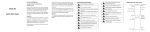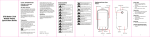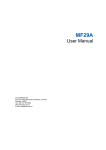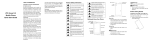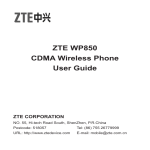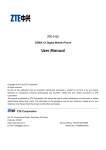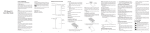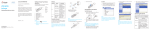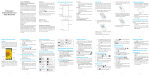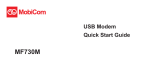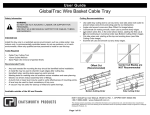Download User Manual
Transcript
ZTE Grand Memo lite Quick Start Guide 1 LEGAL INFORMATION Copyright © 2014 ZTE CORPORATION. All rights reserved. No part of this publication may be quoted, reproduced, translated or used in any form or by any means, electronic or mechanical, including photocopying and microfilm, without the prior written permission of ZTE Corporation. Notice ZTE Corporation reserves the right to make modifications on print errors or update specifications in this guide without prior notice. We offer self-service for our smart terminal device users. Please visit the ZTE official website (at www.ztedevice.com) for more information on self-service and supported product models. Information on the website takes precedence. Visit http://www.ztedevice.com to download the user manual. Just click Support > Manuals from the home page and then select your location, product type, and name to search for related support information. 2 Disclaimer ZTE Corporation expressly disclaims any liability for faults and damages caused by unauthorized modifications of the software. Images and screenshots used in this guide may differ from the actual product. Content in this guide may differ from the actual product or software. Trademarks ZTE and the ZTE logos are trademarks of the ZTE Corporation. Google and Android are trademarks of Google, Inc. The Bluetooth® trademark and logos are owned by the Bluetooth SIG, Inc. and any use of such trademarks by ZTE Corporation is under license. microSDHC Logo is a trademark of SD-3C, LLC. Other trademarks and trade names are the property of their respective owners. Manufactured under license from Dolby Laboratories. Dolby and the double-D symbol are trademarks of Dolby Laboratories. Version No.: R1.0 Edition Time : 2014.3.25 Manual No. : 07958450xxxx 3 Getting to Know Your Phone Earpiece Front Camera LED Indicator Volume Keys Touch Screen Power Key Menu Key Back Key Home Key Headset Jack Back Camera Flash Back Cover Speaker Charging/USB Jack Power Key ● Press and hold to turn on or off Airplane mode, enable silent mode or silent mode with vibration, disable silent mode, power off or restart the phone. 4 ● Press to turn off or on the screen display. Home Key ● Touch to return to the home screen from any application or screen. ● Touch and hold to open Google Search. Menu Key ● Touch to get the options for the current screen. ● Touch and hold to see recently used applications. Back Key Touch to go to the previous screen. Volume Keys Press or hold to turn the volume up or down. Starting Up Installing the SIM Cards The SIM cards cannot be installed or removed while the phone is turned on. Please power off your phone before installing or removing the SIM cards. 1. Remove the back cover. 5 2. Hold the SIM card with the cut corner oriented as shown and slip it into the card holder. WCDMA/GSM Card GSM Card NOTE: Install in the left slot a SIM card that supports WCDMA (UMTS) or GSM networks. In the right slot, install a SIM card that supports GSM networks. 3. Press the cover gently back into place until you hear a click. Installing the microSDHC™ Card(Not Included) A microSDHC card can be installed or removed while the phone is turned on. You need to unmount the microSDHC card before removing it. 1. Remove the back cover. 6 2. Hold your microSDHC card with the metal contacts facing down and slide it in. NOTE: Some applications may require a microSDHC card to work normally as they may require to keep certain data. Therefore, it is recommended that you keep a microSDHC card installed and not removed or replaced randomly. 3. Press the cover gently back into place until you hear a click. Charging the Battery The battery is built in your phone and you cannot remove or change the battery. WARNING! Use only ZTE-approved chargers and cables. The use of unapproved accessories could damage your phone or cause the battery to explode. CAUTION: Do not try to remove or change the built-in rechargeable battery in your phone. 7 1. Connect the adapter to the charging jack. Ensure that the adapter is inserted with the correct orientation. 2. Connect the charger to a standard AC wall outlet. 3. Disconnect the charger when the battery is fully charged. Powering On/Off Your Phone Make sure the battery is charged before powering on. ● Hold the Power Key to switch on your phone. ● To switch it off, hold the Power Key to view the options. Touch Power off, and then touch OK. NOTE: If the screen freezes or takes too long to respond, try pressing and holding the Power Key for about 10 seconds to power off the phone. 8 Waking Up Your Phone 1. Press the Power Key to activate your screen display. 2. Touch and hold to unlock the screen. NOTE: If you have set a voice lock, an unlock pattern, or a PIN/password for your phone, you’ll need to speak designated voice commands,draw the pattern or enter the PIN/ password to unlock your screen. Using the Touch Screen Your phone’s touch screen lets you control actions through a variety of touch gestures. • Touch When you want to type using the onscreen keyboard, select items onscreen such as application and settings icons, or press onscreen buttons, simply touch them with your finger. • Touch and Hold To open the available options for an item (for example, a message or link in a Web page), touch and hold the item. • Swipe or Slide To swipe or slide means to quickly drag your finger vertically or horizontally across the screen. 9 • • • Drag To drag, press and hold your finger with some pressure before you start to move your finger. While dragging, do not release your finger until you have reached the target position. Pinch In some apps (such as Maps, Browser, and Gallery), you can zoom in and out by placing two fingers on the screen at once and pinching them together (to zoom out) or spreading them apart (to zoom in). Rotate the screen You can automatically change the screen orientation from portrait to landscape by turning the phone sideways. 10 For Your Safety General Safety Don’t make or receive handheld calls while driving. Never text while driving. For body-worn operation maintain a separation of 15 mm. Small parts may cause choking. Your phone can produce a loud sound. To prevent possible hearing damage, do not listen at high volume levels for long periods. Avoid contact with anything magnetic. Keep away from pacemakers and other electronic medical devices. Turn off when asked to in hospitals and medical facilities. Turn off when told to in aircrafts and airports. Turn off when near explosive materials or liquids. Don’t use at gas stations. 11 Your phone may produce a bright or flashing light. Don’t dispose of your phone in fire. Avoid extreme temperatures. Avoid contact with liquids. Keep your phone dry. Do not attempt to disassemble your phone. Only use approved accessories. Don’t rely on your phone as a primary device for emergency communications. Radio Frequency (RF) Exposure General Statement on RF Energy Your phone contains a transmitter and a receiver. When it is ON, it receives and transmits RF energy. When you communicate with your phone, the system handling your call controls the power level at which your phone transmits. Body Worn Operation Important safety information regarding radio frequency radiation (RF) exposure: To ensure compliance with RF exposure guidelines the phone must be used with a 12 minimum of 15 mm separation from the body. Failure to observe these instructions could result in your RF exposure exceeding the relevant guideline limits. Limiting Exposure to Radio Frequency (RF) Fields For individuals concerned about limiting their exposure to RF fields, the World Health Organization (WHO) provides the following advice: Precautionary measures: Present scientific information does not indicate the need for any special precautions for the use of mobile phones. If individuals are concerned, they might choose to limit their own or their children’s RF exposure by limiting the length of calls, or using ‘hands-free’ devices to keep mobile phones away from the head and body. Further information on this subject can be obtained from the WHO home page http:// www.who.int/peh-emf (WHO Fact sheet 193: June 2000). Distraction Driving Full attention must be given to driving at all times in order to reduce the risk of an accident. Using a phone while driving (even with a hands free kit) can cause distraction and lead to an accident. You must comply 13 with local laws and regulations restricting the use of wireless devices while driving. Operating Machinery Full attention must be given to operating the machinery in order to reduce the risk of an accident. Product Handling General Statement on Handling and Use You alone are responsible for how you use your phone and any consequences of its use. You must always switch off your phone wherever the use of a phone is prohibited. Use of your phone is subject to safety measures designed to protect users and their environment. • Always treat your phone and its accessories with care and keep it in a clean place. • Keep the screen and camera lens clean. Unclean screen or camera lens may slow down the phone's reaction to your operations or lower image quality. • Clean your phone and its accessories with a soft material such as cleaning cloth for eyeglass lenses. Do not use alcohol or other corrosive substances for cleaning or allow them to get inside. • Do not expose your phone or its accessories to open flames or lit tobacco 14 • • • • • • • • products. Do not expose your phone accessories to liquid, moisture or high humidity. Do not drop, throw or try to bend your phone or its accessories. Do not paint your phone or its accessories. Do not attempt to disassemble your phone or its accessories, only authorized personnel must do so. Do not expose or use your phone or its accessories in an environment with or that can reach extreme temperatures, minimum - [5] and maximum + [50] degrees Celsius. Do not place your phone inside or near heating equipments or high pressure containers, such as water heaters, microwave ovens, or hot cooking utensils. Otherwise, your phone may be damaged. Please check local regulations for disposal of electronic products. Do not carry your phone in your back pocket as it could break when you sit down. Small Children Do not leave your phone and its accessories within the reach of small children or allow them to play with it. 15 They could hurt themselves or others, or could accidentally damage the phone. Your phone contains small parts with sharp edges that may cause an injury or may become detached and create a choking hazard. Demagnetization To avoid the risk of demagnetization, do not allow electronic devices or magnetic media close to your phone for a long time. Electrostatic Discharge (ESD) Do not touch the SIM card’s metal connectors. Antenna Do not touch the antenna unnecessarily. Normal Use Position When placing or receiving a phone call, hold your phone to your ear, with the bottom toward your mouth. Air Bags Do not place a phone in the area over an air bag or in the air bag deployment area as an airbag inflates with great force and serious injury could result. Store the phone safely before driving your vehicle. Seizures/Blackouts The phone can produce a bright or flashing light. A small percentage of people may be 16 susceptible to blackouts or seizures (even if they have never had one before) when exposed to flashing lights or light patterns such as when playing games or watching video. If you have experienced seizures or blackouts or have a family history of such occurrences, please consult a physician. To reduce the risk of blackouts or seizures, you can use your phone in a well lit room and take frequent breaks. Repetitive Strain Injuries To minimize the risk of Repetitive Strain Injury (RSI) when texting or playing games with your phone: • Do not grip the phone too tightly. • Press the buttons lightly. • Use the special features which are designed to minimize the times of pressing buttons, such as Message Templates and Predictive Text. • Take frequent breaks to stretch and relax. Emergency Calls This phone, like any wireless phone, operates using radio signals, which cannot guarantee connection in all conditions. Therefore, you should not rely solely on any wireless phone for emergency communications. 17 Loud Noise This phone is capable of producing loud noises, which may damage your hearing. Turn down the volume before using headphones, Bluetooth headsets or other audio devices. Phone Heating Your phone may become warm during charging and during normal use. Electrical Safety Accessories Use only approved accessories. Do not connect with incompatible products or accessories. Take care not to touch or allow metal objects, such as coins or key rings, to contact or short-circuit in the battery terminals. Never puncture the surface of the battery with sharp objects. Connection to a Car Seek professional advice when connecting a phone interface to the vehicle electrical system. Faulty and Damaged Products Do not attempt to disassemble the phone or its accessories. Only qualified personnel can service or repair the phone or its accessories. If your phone (or its accessories) has been 18 submerged in water, punctured, or subjected to a severe fall, do not use it until you have taken it to be checked at an authorized service center. Radio Frequency Interference General Statement on Interference Care must be taken when using the phone in close proximity to personal medical devices, such as pacemakers and hearing aids. Please consult your doctor and the device manufacturer to determine if operation of your phone may interfere with the operation of your medical device. Pacemakers Pacemaker manufacturers recommend that a minimum separation of 15 cm be maintained between a mobile phone and a pacemaker to avoid potential interference with the pacemaker. To achieve this, use the phone on the opposite ear to your pacemaker and do not carry it in a breast pocket. Hearing Aids People with hearing aids or other cochlear implants may experience interfering noises when using wireless devices or when one is nearby. The level of interference will depend on the type of hearing device and the distance from the interference source, increasing 19 the separation between them may reduce the interference. You may also consult your hearing aid manufacturer to discuss alternatives. Medical Equipment Switch off your wireless device when requested to do so in hospitals, clinics or health care facilities. These requests are designed to prevent possible interference with sensitive medical equipment. Aircraft Switch off your wireless device whenever you are instructed to do so by airport or airline staff. Consult the airline staff about the use of wireless devices on board the aircraft and enable the airplane mode of your phone when boarding an aircraft. Interference in Vehicles Please note that because of possible interference to electronic equipment, some vehicle manufacturers forbid the use of mobile phones in their vehicles unless a hands-free kit with an external antenna is included in the installation. Explosive Environments Gas Stations and Explosive Atmospheres In locations with potentially explosive atmospheres, obey all posted signs to turn 20 off wireless devices such as your phone or other radio equipment. Areas with potentially explosive atmospheres include fueling areas, below decks on boats, fuel or chemical transfer or storage facilities, areas where the air contains chemicals or particles, such as grain, dust, or metal powders. Blasting Caps and Areas Power off your mobile phone or wireless device when in a blasting area or in areas posted power off “two-way radios” or “electronic devices” to avoid interfering with blasting operations. 21