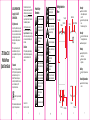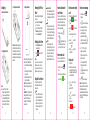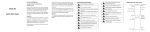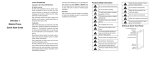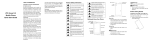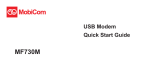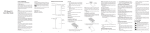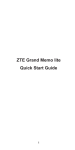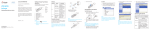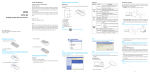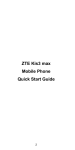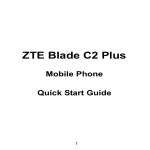Download User Manual
Transcript
LEGAL INFORMATION Copyright © 2014 ZTE CORPORATION. All rights reserved. No part of this publication may be quoted, reproduced, translated or used in any form or by any means, electronic or mechanical, including photocopying and microfilm, without the prior written permission of ZTE Corporation. ZTE Blade C310 Mobile Phone Quick Start Guide ZTE Corporation reserves the right to make modifications on print errors or update specifications in this guide without prior notice. We offer self-service for our smart terminal device users. Please visit the ZTE official website (at www.ztedevice.com) for more information on self-service and supported product models. Information on the website takes precedence. Do not dispose of it in a fire Visit http://www.ztedevice.com to download the user manual. Just click Support > Manuals from the home page and then select your location, product type, and name to search for related support information. For body-worn operation maintain a separation of 15 mm To prevent possible hearing damage, do not listen at high volume levels for long periods. Disclaimer This device may produce a loud sound ZTE Corporation expressly disclaims any liability for faults and damages caused by unauthorized modifications of the software. ZTE and the ZTE logos are trademarks of the ZTE Corporation. Google and Android are trademarks of Google, Inc. The Bluetooth® trademark and logos are owned by the Bluetooth SIG, Inc. and any use of such trademarks by ZTE Corporation is under license. Small parts may cause a choking hazard Avoid contact with magnetic media Getting to Know Your Phone Power Key Headset Jack Power Key Touch Screen Earpiece Volume Key Charging/ USB Jack Camera Press to return to the Home Screen from any application or screen. Hold to see Google search. Avoid Extreme Temperatures Menu Key Avoid any contact with liquid, keep it dry Press to get the options for the current screen. Hold to see recently used applications. Do not attempt to disassemble Keep away from pacemakers and other personal medical devices Only use approved accessories Switch off when instructed in hospitals and medical facilities Do not rely on this device for emergency communications Hold to turn on or off Silent or vibrate or Airplane mode, or to power off. Press to switch your phone to Sleep mode. Press to wake up you r phone. Home Key Back Key Press to go to the previous screen. Volume Up/Volume Down Press or hold to turn the volume up or down. Switch off when instructed in aircrafts and airports Switch off in explosive environments microSDHC Logo is a trademark of SD-3C, LLC. 1 This device may produce a bright or flashing light Do not use hand-held while driving Trademarks Other trademarks and trade names are the property of their respective owners. Product Safety Information Do not use while re-fuelling Version No. : R1.0 Edition Time : 2015.02.03 2 Back Key Menu Key Home Key Speaker Back Cover Microphone 6 7 Starting Up 3. Installing the microSD Card 4. Charging the Battery 1. Removing the Back Cover Powering On/Off Your Phone Make sure the battery is charged before powering on. Press and hold the Power Key to turn on your phone. To turn it off, press and hold the Power Key to open the options menu. Touch Power off>OK. 2. Installing the SIM Card Notes: Some applications may require a microSD card to work normally or may store certain data on it. Therefore, it is recommended that you keep a microSD card installed and not remove or replace it randomly. Notes: Switch off your phone before installing or replacing the SIM card. If you're using a small card, please buy standardization SIM dedicated card sets from the formal channels, and then push the whole into the slot. 8 9 Waking Up Your Phone 1. Press the Power Key to activate your screen display. When you first get your new phone you’ll need to charge the battery like this: 1. Connect the adapter to the charging jack. 2. Connect the charger to a standard AC power outlet. 3. Disconnect the charger when the battery is fully charged. Notes: If excessive discharge of the battery, the charging icon will display delay. CAUTION: Do not change the built-in rechargeable battery in your phone by yourself. The battery can only be changed by ZTE or ZTE authorized service provider. 10 2. Drag the icon to the right to unlock. Notes: If you have set an ‘unlock pattern’, or a PIN/password for your phone, you’ll need to draw the pattern or enter the PIN/password to unlock your screen. Touch and Hold To open the available options for an item (for example, a message or link in a Web page), touch and hold the item. Drag To drag, press and hold your finger with some pressure before you start to move your finger. While dragging, do not release your finger until you have reached the target position. Pinch In some apps (such as Maps, Browser, and Gallery), you can zoom in and out by placing two fingers on the screen at once and pinching them together (to zoom out) or spreading them apart (to zoom in). How to add contact to your Contacts There are some numbers that you may want to call again and again, so it makes sense to add these numbers to your contact list. You can then access these numbers quickly and easily. > 1. Press Home Key > tap Contacts. 2. Tap > select the place to store the contact > input the name and number or other content > Save. How to make a call You can make a call from Phone, also you can make a call from Contacts. 1. Press Home key > tap Phone. > 2. Enter Dialer > input the number you Using the Touch Screen want to call > tap Your phone’s touch screen lets you control actions through a variety of touch gestures. Touch When you want to type using the onscreen keyboard, select items onscreen such as application and settings icons, or press onscreen buttons, simply touch them with your finger. 11 How to answer or reject a call 1) Non lock screen to answer the call Tap the the call icon to answer Tap the icon to reject the call 2) Lock screen to answer the call Drag the icon down to answer the call. Drag the reject the call. icon down to During a call 1) Muting a Call During a call, you can mute your microphone so that the person you are speaking to cannot hear you, but you can still hear him. Tap to turn on or off the speaker. 3) Ending a Call Tap 13 1. Press Home key > tap Messaging. 2. Tap to create a new message. to recipient. You can also tap select recipients from the Contacts. , input the 4. Tap message you want to send. Tap Menu Key to insert common phrases or contacts. If you are sending an MMS, tap Menu Key to add a subject, or to attach pictures, videos, tap audio, or slideshow. to send your message. Notes: Add an attachment to text message and it will be converted into an MMS automatically. Likewise if you remove all attachments and the subject from an MMS, it’ll automatically become a text message. to finish a call. 14 > 3. Input the recipient’s number or name. As you type, matching contacts will appear. Tap a suggested contact to add as a 5. Tap to dial. Tap to turn on or off your microphone. 2) Speaker On/Off 12 How to send a message 15