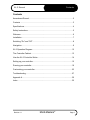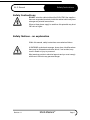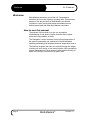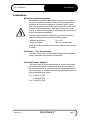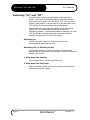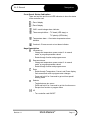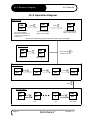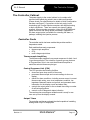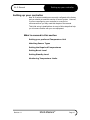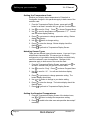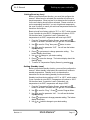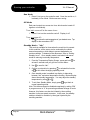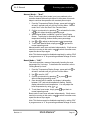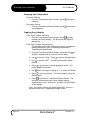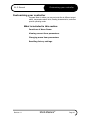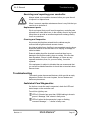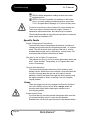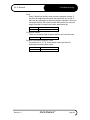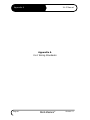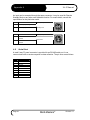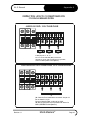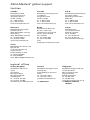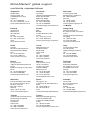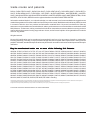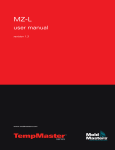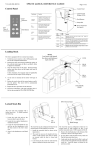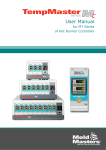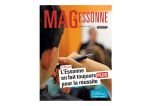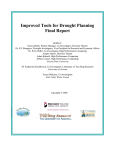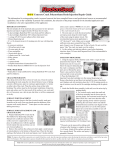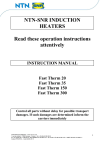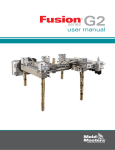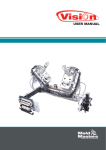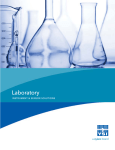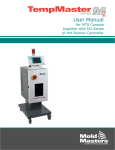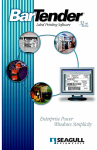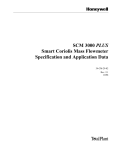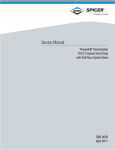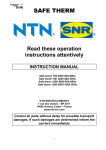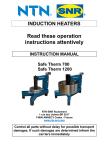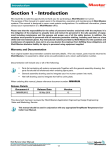Download XL-2-Series - Mold
Transcript
XL-2-Series user manual revision 1.1 www.moldmasters.com Amendment Record XL-2 Manual Amendment Record Issue Date 1.0 July 04 1.1 Nov 05 XL-2 Series Manual Amendments Author Authorised First Issue DT JN Re-organized format DT JN Copyright © 2004 Mold-Masters® Developments This manual is intended for use with the XL-2 Series Controller Our policy is one of continuous improvement and we reserve the right to alter product specifications at any time without giving notice. Page 2 Mold-Masters® Revision 1.1 XL-2 Manual Contents Contents Amendment Record .........................................................................................2 Contents ..........................................................................................................3 Specifications...................................................................................................4 Safety Instructions ...........................................................................................5 Welcome..........................................................................................................6 Installation........................................................................................................7 Switching "On" and "Off" ..................................................................................8 Navigation........................................................................................................9 XL-2 Operation Diagram ................................................................................12 The Controller Cabinet...................................................................................13 How the XL-2 Controller Works......................................................................14 Setting up your controller ...............................................................................15 Running your controller..................................................................................19 Customizing your controller ...........................................................................23 Troubleshooting .............................................................................................27 Appendix A ....................................................................................................30 Index ..............................................................................................................35 Revision 1.1 Mold-Masters® Page 3 Specifications XL-2 Manual Specifications The following are general specifications. The actual controller supplied may differ in specified options. Supply Voltage 380v 3 phase 50Hz with neutral, others available 220/60Hz Delta Control Method PIDD self optimising Operating Range 0…450°C Control Accuracy +/-1°C Earth Leakage Measurement Earth leakage measurement on individual cards (set at 100KΩ) Thermocouple input Iron Constantan Fe/Con type 'J', type ‘K’, or type 'L'. Power output 16A/3600W Temperature scale Centigrade (Celsius) or Fahrenheit Output Overload protection 16A super-quick acting (FF) fuse Card Diagnostics LED's Zone1, Zone2, Ground Fault, T/C Fault, Temperature Alarm, and Current Overload Alarm Output Double-pole change-over volt-free contacts, 1A max burden Interface Optional Case Details Heavy duty metal cabinet Page 4 Mold-Masters® Revision 1.1 XL-2 Manual Safety Instructions Safety Instructions DO NOT enter the cabinet without first ISOLATING the supplies – there are unguarded terminals inside the cabinet which may have a dangerous potential across them. WARNING Where a three-phase supply is used then this potential may be at 380 volts or higher. Safety Notices - an explanation Within this manual, safety instructions are marked as follows: A WARNING symbol and message, shown here, identifies where there may be a hazardous situation which, if not avoided, may result in death or injury to personnel. WARNING Revision 1.1 Most warnings pertain to electrical aspects and you must comply with them to minimise any personal danger. Mold-Masters® Page 5 Welcome XL-2 Manual Welcome Mold-Masters® welcomes you to their XL-2 temperature controllers for hot runner injection moulding tools. This particular member of the proven family of Mold-Masters Hot Runner Controllers is user friendly and retains the standard control facilities associated with other Mold-Masters controllers. How to use this manual The purpose of this manual is to give you a complete understanding of how best to use the controller and to assist where there are problems or faults. The “Navigation” section contains a brief technical description of the system components and a portrayal of the Mold-Masters operating philosophy that facilitates precision temperature control. The following chapters then take you carefully through the stages of setting up, and running, a new control system. After considering system maintenance the final sections look at trouble shooting to assist in the unlikely occurrence of a system fault. Page 6 Mold-Masters® Revision 1.1 XL-2 Manual Installation Installation Where to use this equipment Mold-Masters Hot Runner temperature controllers are designed for use in the plastic injection moulding industry as temperature controllers for hot runner systems as commonly used in mould tools. The controllers must not be used in residential, commercial or light-industrial environments. Furthermore, they must not be used in an explosive atmosphere or where there is a possibility of such an atmosphere developing. WARNING They should be installed in a clean dry environment where the ambient conditions do not exceed the following limits: * Ambient temperature 0 to +50°C. * Relative Humidity 90% (non-condensing) When in use this equipment does not emit audible noise in excess of 10dBA. Controller — Tool Connections The various connections to the system using the cables supplied with the equipment are specified in Appendix A. Controller Power Supplies The control cabinet can be manufactured to accept a wide range of supplies and sequence of phases. Refer to the serial plate in the controller cabinet for confirmation of the supply requirements. If the local supply is outside the specified range please contact our Service department for advice. Tel.: (1) 905-877-0185 (1) 800-450-2270 Fax: (1) 905-873-2818 Revision 1.1 Mold-Masters® Page 7 Switching "On" and "Off" XL-2 Manual Switching "On" and "Off" The main Power Switch is a rotary Switch at the back of the cabinet. This Switch is sufficiently rated to disconnect the total load current during switch “On” and switch “Off”. You can use a suitably- sized padlock, or similar device, to lock the switch in the “Off” position to prevent operation during maintenance. Although the main switch has the capacity to switch the whole system “Off”, we recommend that you only do this in an emergency situation. A sequenced method for switching “On” and “Off” protects the controller and keeps the switched load to a minimum to extend the life of the main Isolator. Switching On Once the controller card is on, it gets into “Run” mode automatically to start heating the tool. Switching Off (or Shutting Down) We recommend that you use the controller to shut down the heating load, and only use the main isolator to switch off the whole system once it is idle. 1. Shut down the heating Use I/O switch to turn off each controller card. 2. Shut down the Controller Now use the Main Rotary Switch on the cabinet to isolate all the power from the whole system. Page 8 Mold-Masters® Revision 1.1 XL-2 Manual Navigation Navigation This part of the manual introduces you to the controller card to show what facilities are available and what information is available. Main Screens Once the controller card is turned on, it always shows Temperature Display Screen of the first zone in controller card. There are three main screens in total, they always display actual temperature on top display, and bottom displays are set temperature, current reading, and power output percentage in that specific zone. A decimal point beside the top right digit indicates the amount of output power. Temperature Display ➞ Current Display ➞ Power Output Display • Use to rotate through different screens Zones Switching There are two zones per controller card. The two blue LEDs on the right indicate which zone’s information is currently shown. Zones can be switched anytime in Temperature Display, Current Display, or Power Output Display to show reading accordingly. • Use to switch between two zones to view display. Function Menu In this menu, you can put the controller into particular working mode. However, Program Menu is used for changing controller set-up. Manual and boost mode can be set independently in each zone; however, standby mode always activate in both zones when the mould-tool is paused. Manual Mode (Hnd) ➞ Standby Mode (tdn) ➞ Boost Mode (tUP) ➞ Program Mode (Prog) Revision 1.1 • From any of the main screens, press and hold seconds to get into Function Menu. • Use • to enter into your desire mode, or press to get Press back to Temperature Display Screen without changing to other mode. or for at least 2 to scroll through the menu. Mold-Masters® Page 9 Navigation XL-2 Manual Program Menu Within this menu there are a number of controls that are provided for you to customize your controller. You can select this menu from the Function Menu only. Each zone has its own program menu items to meet its own needs; however, there are some items shared by two zones. Refer to “Customize your controller” section for detailed explanation on each parameter in the menu. Page 10 • In Function Menu, use to scroll to “Prog”, and then press to enter into Program Menu. • or to. Top display Scroll through the menu by using shows menu item, bottom shows setting. You cannot change setting when bottom display is flashing. • to gain access for any changes by, bottom display Press then stays. • Use or to change setting, press to save the change. Bottom display starts flashing again. If bottom display stays, pressing to escape from Program Menu without changing setting. • After changes are made, press Display Screen. Mold-Masters® to return to Temperature Revision 1.1 XL-2 Manual Navigation Front Panel Status Indication There are two blue and four red LED indicators to show the status of the controller card: Zone1 display Zone2 display GND – earth leakage alarm indicator Thermocouple failure – T/C break (LED stays) or T/C polarity (LED blinks) Temperature alarm – Over/under temperature alarm indicator Overload – Excess current cut-out alarm indicator Keys Description Increment up - Change set temperature, power output % in manual mode, or program parameter values - Rotate through function and program menu Decrement down - Change set temperature, power output % in manual mode, or program parameter values - Rotate through function and program menu Enter - Rotate through Temperature, Current, and Power display - Gain access and confirm program menu changes - Press and hold it for 2 seconds to get out from special working mode Selector - Toggle between two zones - Press and hold it for 2 seconds to get into function menu - Escape from function or program menu I/O - Turn controller card ON/OFF Revision 1.1 Mold-Masters® Page 11 XL-2 Operation Diagram XL-2 Manual XL-2 Operation Diagram Main Screens 200. 200. Press 03.5A 200C 025P Power Output Display Current Display Temperature Display Top: actual temperature Bottom: set temperature in ºC (It shows F if temperature is in Fahrenheit) 200. Press Top: actual temperature Bottom: power output % Top: actual temperature Bottom: current reading *Decimal point besides top right digit indicates the power output percentage Zone Switching 200. 225. Press 200C Zone 1 Display Top LED lit up Press and hold for at least 2 seconds 225C Zone 2 Display Bottom LED lit up Function Menu Press Hnd Manual Mode Press tdn Standby Mode tUP Press Prog Program Mode Boost Mode Press Program Menu Ot 010 Over Temp. Limit Page 12 Press Ut J L 010 J Under Temp. Limit Thermocouple Type Mold-Masters® Press dSP 000 Alternating Zone Display Revision 1.1 XL-2 Manual The Controller Cabinet The Controller Cabinet The power supply to the control cabinet is via a strain-relief mounted cable gland plug wired in star or delta configuration. (Please check your specifications for details of which configuration has been configured.) Connections to the tool are by looms terminating type Contact 24pole connectors with 48pole housing or their equivalents. There are normally two types of cables supplied; a thermocouple connection, using type H-BE24BS and typical connector and wiring details are shown in Appendix A. An alarm output option is available for extending the alarm, or, perhaps, inhibiting the injection process. Controller Cards The controller card is dual-zone modular that provides real time temperature control. Each card has three main components: • thermocouple amplifiers, • CPU, • multi-voltage output triacs. Thermocouple Amplifiers The thermocouple amplifiers have preset responses for both J and L type thermocouples. The selection of sensor type can be done in Program Menu; this in turn sets the differential amplifier to match the selected thermocouple type. Central Processor Unit (CPU) The CPU provides the following facilities: • closed and open loop control of the zones, • processes thermocouple and current readings to show on display, • checks for alarm conditions, including excess current, incorrect thermocouple wiring, zone over temperature condition, low impedance between heater and ground, and generates alarm information for the display screen and alarm relay, • controls the output power to the on-board triac using a number of self-tuning algorithms • controls a row of diagnostic status indication The card requires no analogue calibration and is ready for use once set up from the display console. Output Triacs The controller card has an on-board triac that is capable of controlling heating loads of up to 16 Amps peak. Revision 1.1 Mold-Masters® Page 13 How the XL-2 Controller Works XL-2 Manual How the XL-2 Controller Works Mold-Masters® controllers are designed to perform in closed and open loop configurations. However, we consider that the normal operating mode is closed loop. This is illustrated in the following diagram and explained below. Temperature Set Point 4 3 rt rE = 120°C 2 1 Time 1. The zone controller slowly ramps up the heater power and simultaneously looks for a positive temperature change at the thermocouple input. The controller verifies the actual rate of rise against a predetermined value in program parameter r1. Power is slowly increased until the correct rate of rise is achieved. 2. At ramp temperature rE, the dwell time rt is activated (2minutes), this permits any residual moisture in the heating elements to be eliminated. After all zones reached to ramp temperature, they will start heating up together again. 3. The controller continues to ramp up the temperature to the set point with the speed set in program parameter r2, which should be achieved with minimum over-shoot. 4. Having built a virtual model to map the tool and heater characteristics, the controller can maintain the temperature at an accurate point with virtually no deviation. Page 14 Mold-Masters® Revision 1.1 XL-2 Manual Setting up your controller Setting up your controller New XL-2 series controllers are correctly configured at the factory and you should not need this section for a new system. However, if you are reconfiguring your controller to a new tool or environment then you may need this chapter of the manual. This initial set up is detailed here in easy-to-follow steps that help you to become familiar with your new equipment. What is covered in this section Setting your preferred Temperature Unit Matching Sensor Types Setting the Required Temperatures Setting Boost Level Setting Standby Level Monitoring Temperature Limits Revision 1.1 Mold-Masters® Page 15 Setting up your controller XL-2 Manual Setting the Temperature Scale Whether your display shows temperature in Fahrenheit or Centigrade, changes in this parameter apply to both zones of the controller card. 1. From the Temperature Display Screen, press and hold button for at least 2 seconds until you get into Function Menu. 2. Use to scroll to “Prog”. Press to choose Program Menu. to scroll to temperature unit parameter “C F”. You will 3. Use see the bottom display flashing. 4. Press to get access to change parameter setting. Bottom display should stay. 5. Use or button to change setting. 6. Press to store the change. Bottom display should be flashing again. 7. Press to get back to Temperature Display Screen. Matching Sensor Types There are two different types of probe sensors, J type and L type, with different characteristics. The sensor type is normally configured to a J-type before leaving the factory and should only need to be altered in rare circumstances. Changes in this parameter apply to both zones of the controller card. 1. From the Temperature Display Screen, press and hold at least 2 seconds until you get into Function Menu. 2. Use to scroll to “Prog”. Press for to choose Program Menu. to scroll to “J L”. You will see the bottom display 3. Use flashing. 4. Press to get access to change parameter setting. The bottom display should stay. 5. Use or button to change to your desire setting. to store the change. The bottom display should be 6. Press flashing again. 7. Press to get back to Temperature Display Screen. Setting the Required Temperatures 1. From the Temperature Display Screen of the desired zone, or button to change the temperature setting. use to switch to the other zone and repeat the above step if 2. Press necessary. Page 16 Mold-Masters® Revision 1.1 XL-2 Manual Setting up your controller Setting Boost up level Before you activate Boost function, you must first configure the amount. When boost is activated, the controller will raise up to boost temperature. Boost up level is to determine the increment for the zone during boost function activated. Please note that, on a slow responding manifold, if you set a high boost temperature, the zone is unlikely to reach your set boost temperature before the boost time limit expires. Boost up level from factory setting is 75°C or 135°F, which means if your controller is set at 200ºC, temperature will raise to 275ºC. On the other hand, if controller is set in Fahrenheit, settemperature is at 400ºF; temperature will boost up to 535ºF. 1. From the Temperature Display Screen, press and hold button for at least 2 seconds until you get into Function Menu. 2. Use to scroll to “Prog” then press button to enter. to scroll to parameter ”tUP”. You will see the bottom 3. Use display flashing. 4. Press to get access to change parameter setting. bottom display should stay. 5. Use or The change to your desire setting. to store the change. The bottom display should be 6. Press flashing again. 7. To return to Temperature Display Screen by pressing . Setting Standby Level Before you activate Standby function, you must first configure the amount. When standby is activated, the controller will reduce to standby temperature. Standby level is to determine the decrement for the zone during standby function activated. Standby level from factory setting is 100°C or 180°F, which means if your controller is set at 260ºC, temperature will reduce to 160ºC. On the other hand, if controller is set in Fahrenheit, settemperature is at 400ºF; temperature will drop to 220ºF. 1. From the Temperature Display Screen, press and hold button for at least 2 seconds until you get into Function Menu. 2. Use to scroll to “Prog”. Press to enter Program Menu. to scroll to parameter “tdn”. You will see the bottom 3. Use display flashing. 4. Press to get access to change parameter setting. The bottom display should stay. 5. Use Revision 1.1 or button to change to your desire setting. Mold-Masters® Page 17 Setting up your controller 6. Press again. XL-2 Manual to store the change. The bottom display starts flashing 7. To exit from Program Menu, press . Monitoring Temperature Limits Your controller card looks at the actual temperature of each zone and verifies that the zone is operating within specific limits. Rather than fixed points of temperature, the Ot and Ut Limits are set to degrees above the and below the set point. If these temperatures are exceeded, the alarm relay on the XL-2 card changes state to raise a disable injection interlock or alarm. Setting Over Temperature Limit - Ot: 1. From the Temperature Display Screen, press and hold button for at least 2 seconds until you get into Function Menu. 2. Use to scroll to “Prog”. Press to get into Program Menu. 3. The first parameter in Program Menu is Ot. You will see the bottom display flashing. to get access to change parameter setting. The bottom 4. Press display should stay. 5. Use or change to your desire setting. 6. Press to store the change. The bottom display should be flashing again. 7. Press to get back to Temperature Display Screen. Setting Under Temperature Limit - Ut: 1. From the Temperature Display Screen, press and hold button for at least 2 seconds until you get into Function Menu. 2. Use to scroll to “Prog”. Press to enter Program Menu. to scroll to parameter “Ut”. You will see the bottom 3. Use display flashing. 4. Press to get access to change parameter setting. The bottom display should stay. 5. Use or change to your desire setting. to store the change. The bottom display starts 6. Press flashing again. 7. Press Page 18 to get back to Temperature Display Screen. Mold-Masters® Revision 1.1 XL-2 Manual Running your controller Running your controller ‘Running your controller’ is concerned with everyday use of the controller for normal production use. This is considered as selecting an appropriate run mode for the machine according to whether the tool is working or waiting. It may also be necessary to make changes to the heater temperatures and using the graphical display of recent performance, may help such decisions. What is included in this section Run Mode Off Mode Standby Mode “tdn” Manual Mode “Hnd”– open loop control Boost Mode “tUP”– how to apply a short increase Changing Set Temperature Toggling Zone Display Revision 1.1 Mold-Masters® Page 19 Running your controller XL-2 Manual Run Mode 1. Press I/O to turn on the controller card. Once the card is on, it is already in Run Mode. Both zones are running. Off Mode Each card controls two zones at a time, which can be turned off together or individually. Turn both zones off at the same time: 1. Press I/O to turn the controller card off. Display is off. Turn one zone off: 1. Use to reduce the set temperature of your desired zone. Top display on the zone shows “OFF”. Standby Mode – “tdn” This mode is available for times when the mould-tool is paused. In this condition, all the zones can be reduced by the certain amount temperature, which helps to prevent degradation on certain materials. To determine the decrement, refer to “Setting Standby Level”. Once standby mode is activated, both zones would be reducing to standby temperature. 1. From the Temperature Display Screen, press and hold at least 2 seconds until you get into Function Menu. 2. Use for to scroll to “tdn”. 3. Confirm your decision by pressing to activate this function or to exit without changing operating mode. 4. Once standby mode is enabled, top display is alternating between “tdn” and actual temperature reading. Bottom display shows the standby temperature. You may adjust the standby temperature by using or . 5. To exit from Standby Mode, simply press normal operating mode. to get back to Note: This feature cannot be disabled completely by setting “Etd” in program menu to “0” for preventing accidental change of mode. However, this feature can also be initiated by the moulding machine via the rear panel connector. In this case, the standby enable or disable is controller by the signal injected by the moulding machine. Page 20 Mold-Masters® Revision 1.1 XL-2 Manual Running your controller Manual Mode – “Hnd” When Closed Loop (Auto) mode is not your preferred or the controller detects thermocouple failure in the system, this mode helps to continue the operation with constant power output. 1. From the Temperature Display Screen, press and hold for at least 2 seconds until you get into Function Menu. Manual mode “Hnd” is the first item in the Function Menu. 2. Confirm your decision by pressing to activate this function, or to exit without changing operating mode. 3. When Manual Mode is enabled, it goes to Power Display Screen. Top display is alternating between “Hnd” and actual temperature reading; bottom shows power percentage. 4. Use or to adjust to desire power output percentage. 5. To exit from Manual Mode, simply press to get back to normal operating mode. Manual mode in each zone activates independently. If both zones need to be running in this mode, use to switch to another zone, repeat the above steps again. Note: This feature cannot be disabled completely by setting “EHd” in program menu to “0” for preventing accidental change of mode. Boost Mode – “tUP” This mode provides a means of temporarily boosting the zone temperature for 2 minutes. To determine the increment, refer to “Setting Boost Up Level”. 1. From the Temperature Display Screen, press and hold at least 2 seconds until you get into Function Menu. 2. Use for to scroll to “tUP”. 3. Confirm your decision by pressing , or press to exit without changing operating mode. 4. Once boost mode is enabled, top display is alternating between “tUP” and actual temperature reading. Bottom display shows the boost temperature. You may adjust the boost temperature by using or . 5. To exit from boost mode, simply press to get back to normal operating mode. Boost mode in each zone activates independently. If both zones need to be running in this mode, use to switch to another zone, repeat the above steps again. Note: This feature cannot be disabled completely by setting “EtU” in program menu to “0” for preventing accidental change of mode. Revision 1.1 Mold-Masters® Page 21 Running your controller XL-2 Manual Changing Set Temperature Increase Setting 1. From the Temperature Display Screen, press setting up. to bring the Decrease Setting 1. From the Temperature Display Screen, press set temperature. to decrease Toggling Zone Display View Zone Display Manually 1. From the Temperature Display Screen, press to toggle between two zones’ display. The blue zone LED lights up accordingly. View Zone Display Automatically The controller card is able to display two zones’ temperature reading alternatively every 10seconds automatically in Temperature Display Screen. 1. From the Temperature Display Screen, press and hold at least 2 seconds until you get into Function Menu. 2. Use to scroll to “Prog”. Press for to choose Program Menu. 3. Use to scroll to “dSP”. You will see the bottom display flashing. 4. Press to get access to change parameter setting. The bottom display should stay. 5. Use button to change to setting to “1” to enable this feature. 6. Press to store the change. The bottom display should be flashing again. 7. Press to get back to Temperature Display Screen. The controller card alternates two zones’ display reading automatically in every 10seconds. The blue zone LED lights up accordingly. Note: This feature will only kick off provided “dSP” is set as “1” and both zones are in Temperature Display Screen. Page 22 Mold-Masters® Revision 1.1 XL-2 Manual Customizing your controller Customizing your controller Program Menu is where you may set controller to different output alarm, temperature alarm limits, heating characteristics, and other special operating mode. What is included in this section Functions of Menu Items Viewing current item parameters Changing menu item parameters Recalling factory settings Revision 1.1 Mold-Masters® Page 23 Customizing your controller XL-2 Manual The following table shows all menu items factory setting and their adjusting range: Menu items Symbol Factory Setting Adjusting Range 1 0/1 EXTERNAL ALARM OUTPUT ACTIVATION Excess temperature Low temperature Current overload Thermocouple breakage Reversed thermocouple Earth leakage Standby mode AOt AUt ACU Abr APo AEL Atd Manual mode AHd 0 ALARM Input from moulding machine Over temperature range El 1 0/1 Ot 10ºC or 18ºF 0 - 25ºC or 0 - 45ºF Under temperature range Ut SOFT START Ramp1 end temperature rE 120ºC or 248ºF 120-160ºC or 248-320ºF Ramp1 temperature r1 1ºC/6s or 1ºF/4s 1ºC/10s...1ºC/6s or 1ºF/6s...1ºF/4s Ramp2 temperature r2 1ºC/3s or 1ºF/2s Dwell time at Ramp1 end temperature rt 2min 1ºC/10s...1ºC/1s or 1ºF/6s…1ºF/1s 1...10min Control mode at thermocouple leakage not 1 0/1 Manual mode enable EHd 1 0/1 Standby mode enable Etd 1 0/1 Boost mode enable EtU 1 0/1 Over current shut-off Standby level Max temperature limit Boost level Communication address Cur tdn tLi tUP Adr 18.0A 100ºC or 180ºF 450ºC or 842ºF 75ºC or 135ºF 0 18.0A 1…set temperature 100... 450ºC or 212…842ºF 1... (Max. temp. limit - Set temp.) 0...99 Temperature scale CF ºC ºC / ºF Thermocouple type JL J J/L Alternating Display dSP 0 0/1 SPECIAL OPERATING MODE OTHERS Page 24 Mold-Masters® Revision 1.1 XL-2 Manual Customizing your controller Functions of Menu Items External Alarm Output Activation Items There is a remote alarm connector located on the side of the cabinet, which has a relay to turn on audible alarms, or lights, or to turn off other machinery. Parameters in “External Alarm Output Activation” are provided for the user to choose under what circumstance to trigger the alarm relay. External alarm will be switched on if the specific instance happens and its menu item is set to 1. For instance, if thermocouple break happens and the value in “Abr” is set 1, external alarm will then be triggered. To disable the alarm triggering in any specific condition, set its value to “0”. Alarm Items In “Alarm” parameters, you may adjust either over or under temperature alarm limits. If these temperatures are exceeded, the alarm relay on the card changes state, and Led will be lit up. There is a remote standby connector is available on the side of the cabinet. The user can use this input point to switch the XL-2 into Standby Mode remotely as long as Menu Item “El” is set to 1. To disable this feature, simply set its value to “0”. Soft Start Items Parameters in “Soft Start” will define the heating profile. Controller will have a virtual model built to map the tool and heater characteristics, these parameters do not need to be adjusted unless there is an unusual large heating plate. Special Operating Mode Items Control mode is used when a thermocouple fails, the operation can still carry on. The controller card holds historical power level for that specific zone after reaching set temperature and maintaining for at least 5 minutes. This mode will be kicked in if “not” is set to 1 and thermocouple break happens. The user can enable special operating mode in the Function Menu; however, the mode cannot be turned on if its corresponding enable setting is set as “0” in the program menu. For example, if “EHd” item is set to “0”, manual mode cannot be activated completely, which is for preventing accidental change of mode. Others Items These parameters are to set over current limit, standby level, boost level, and temperature scale. Max. temperature limit item is to set maximum temperature permitted fro this specific zone. Item Revision 1.1 Mold-Masters® Page 25 Customizing your controller XL-2 Manual “Adr” is only used for establishing serial communication with Graphical Interface via RS485. Item “dSP” can be set to alternate temperature reading between two zones automatically in every 10seconds. Viewing current parameters To see Menu Item values: 1. From the Temperature Display Screen, press and hold button for at least 2 seconds until you get into Function Menu. 2. Use to scroll to “Prog” then press Program Menu. button to enter 3. Use or scroll the menu. Top display shows Menu Item symbol, bottom shows value. Changing menu item parameters 1. From the Temperature Display Screen, press and hold button for at least 2 seconds until you get into Function Menu. 2. Use to scroll to “Prog” then press Program Menu. button to enter 3. Use or scroll to your desire item. You will see the bottom display flashing. 4. Press to get access to change parameter setting. The bottom display should stay. 5. Use or change to your desire setting. 6. Press to save the change. The bottom display should be blinking again. (To exit from Program Menu without changing setting, press to return to Temperature Display Screen.) 7. You may repeat step 3-6 to change other parameter settings. Restoring all Parameters to factory settings In order to restore the parameters back to their original factory setting: 1. From the Temperature Display Screen, press and hold both and together for at least 2 seconds until “Std” is shown on the top display. 2. Press to restore the factory settings; the display should go back to Temperature Display Screen. Or press to escape without loading settings. Page 26 Mold-Masters® Revision 1.1 XL-2 Manual Troubleshooting Servicing and repairing your controller Always isolate your controller at source before you open the unit to inspect it or replace fuses. WARNING When it comes to machine maintenance there is very little that you need to do to look after it. Replacement parts We do not expect that you will need to repair any controller parts at board level, other than fuses. In the unlikely event of any board failure then we provide an excellent repair and exchange facility for all our customers. Cleaning and Inspection Any excess dust that has entered into the cabinet may be removed with a light brush and vacuum cleaner. Any internal cable forms, that flex to accommodate opening doors, should be checked to see that there is no fraying, or damage, to cable insulation. External cables should be checked to see that there has no damage to the flexible conduit, plugs or sockets. If the flex has been squashed, if there is visible damage, or if there are any exposed conductors, then, for your own safety, it must be replaced. If the equipment is subject to vibration then we recommend that you use an insulated screwdriver to check that no terminals have become loose. Troubleshooting The control system has several features, which provide an early diagnosis of faults in the control system, the tool heaters and thermocouple sensors. Individual Card Diagnostics If a fault on a controller card is suspected, check the LED card status lamps on the controller card. From left to right they are: LED is lit if heater has more than 100KΩ leaking to chassis ground. Message “Gnd” shows in faulty zone. LED is lit when the thermocouple is open or flashing reversed. Message “- - -” shows in faulty zone. Revision 1.1 Mold-Masters® Page 27 Troubleshooting XL-2 Manual LED is lit when temperature reading exceeds over/under temperature limit. LED is lit if the zone contains low resistance in the heater circuit, or current reading exceeded maximum current limit “Cur” in Program Menu. Message “Cur” shows in faulty zone. WARNING To remove a card from its slot, unscrew four corner screws first. There is no need to switch off the main supply. However, if operational requirements allow, the cabinet may be isolated. The shrouded terminals on the euroback board are live unless the power supply is switched to OFF. Specific Faults Rapid Temperature Fluctuations The most likely cause of temperature fluctuations is extraneous voltages being picked up by the thermocouple cable, i.e. common mode. This may be due to poor earthing of the tool or, a faulty shielded thermocouple wire or, alternatively, a faulty heater. We recommend that all earth connections be tested. Not able to set a Higher Temperature This problem can occur if you try to set the temperature above the limits. Check the Max. Temp setting, tLi in Program Menu and revise it if necessary. Ground fault detection The Ground fault detection detects any fault caused by earth leakage current. Earth faults can be caused if a tool has been idle for some time and damp has got into one heater. It may be possible to identify the heater and repair the faulty zone by using the adjacent heaters to heat it up and dry it out, so curing the original problem. Fuses There are supply fuses for four separate functions for the whole unit. In the unlikely event of a fuse failure always isolate the incoming main supply before opening the cabinet door or removing any panels. WARNING Page 28 Replacement Fuses If you find that any fuse has ruptured then please make sure that you replace the faulty fuse for a new one with identical characteristics. All the fuse types are listed in the attached tables. Mold-Masters® Revision 1.1 XL-2 Manual Troubleshooting Fans Every Cabinet has auxiliary fans to ensure adequate cooling. If any fan has stopped working then first inspect the unit to see if there are any blockages or objects fouling the impellors. Once you are certain that the fan is free to rotate then proceed to check its supply fuse that is located on the main termination rail. Class 1 1/4 “ Glass Fuse Antisurge Rating 2A Controller Cards There is a protection fuse for power input on the controller card. Fuse Rating 500mA Output Overload Protection Fuse On the back of 4, 12, 18 zones cabinet, there are fuses for protecting the heating load output. Class Rating Revision 1.1 Fast blow 16A Mold-Masters® Page 29 Appendix A XL-2 Manual Appendix A XL-2 Wiring Standards Page 30 Mold-Masters® Revision 1.1 XL-2 Manual Appendix A XL-2 WIRING STANDARDS The following standards only apply to controllers wired to Mold-Masters standard. Other specifications may have been stated when the controller was ordered. Please refer to the supplied specification details. 1. CONNECTION INFORMATION 1.1 Three Phase Designation Please take extreme care when connecting the controller to the threephase supply. Incorrect connection may appear to work but can result in damage to the controller. The controller is supplied according to your requirements in either a star or delta supply. WARNING For European Star 380V: Use 5 conductors. Change jumper settings by joining all MP1, MP2, and MP3 to the blue (N) conductor at the terminal blocks. Cable Marking R S T N (Mp1, Mp2, Mp3) Earth Symbol Supply Description Phase 1 black Phase 2 brown Phase 3 black Neutral blue Earth green/yellow For American Delta 240V: Use 4 conductors. Change jumper settings by joining R-MP3, S-MP1, and T-MP2 at the terminal blocks. Do not link all MP1, MP2, and MP3 together. Cable Marking L1 L2 L3 Earth Symbol Supply Description Phase 1 black Phase 2 brown Phase 3 black Earth green/yellow N.B. The delta supply cable does not have a neutral wire. Cable colours may vary therefore wire up according to the Cable Markings. 1.2 Alarm Output A cabinet connector provides an alarm output from an internal set of relay contacts. Using an external power source the cabinet can initiate a number of warning devices whenever any zone goes into an alarm state. This is commonly used for beacons, audible alarms or informing the moulding machine. The contacts are rated for 1A at 220V. Revision 1.1 Mold-Masters® Page 31 Appendix A XL-2 Manual An input can be accepted through the same connector. It may be used for Remote Standby Mode or any other user-definable function. For exact details, consult the specification for the particular model. Pin Connection 2 Auxiliary Input signal 3 Auxiliary Input Gnd Pin Connection 1 Alarm 220v contact 1 100mA 4 1.5 Alarm 220v contact 2 100mA Input / Output 1 Standby Port 3 2 4 Input / Output 1 Alarm Port 3 2 4 Serial Port A male 9 way 'D' panel connector is provided for an RS-485 serial port. It can communicate with a remote computer for data collection. The pin outs are as follows. Pin 1 2 Connection Transmit 3 4 5 6 7 8 9 Receive Ground - Page 32 Mold-Masters® Revision 1.1 XL-2 Manual Appendix A INSTRUCTION HOW TO CONVERTDELTA-WYE FOR SINGLE BREAKER SYSTEM AMERICAN DELTA 220V PHASE-PHASE R T S Mp1 Mp3 J1 Mp2 J3 J2 Install jumpers J1, J2, J3. Do not connect Neutral ( Blue) conductor. Use black , brown, black conductor for 3 phases, Green for GND ( Delta-4 wires System) EUROPEAN/STAR 380v PHASE-PHASE ,220v PHASE-NEUTRAL R T S Mp3 Mp1 Mp2 J4 Use 3 stand offs to install Interc onnec ted Jumper J4 Do not install J1,J2,J3 Connec t Neutral ( Blue c onduc tor) to Mp2 Use blac k, brown,blac k for 3 phases and Green for GND ( WYE/STAR 5 wires System s) Revision 1.1 Mold-Masters® Page 33 Appendix A XL-2 Manual Plugs Configuration 12 & 18 ZONES PART: MPLUG.12 Page 34 Mold-Masters® Revision 1.1 XL-2 Manual Index Index Alarm Messages, 27 Alarm Output - External, 31 Alarm Settings, 25 Boost Mode, 21 Boost up level -setting, 17 Program Menu, 10 Program Menu Items - Changing, 26 Program Menu Items - Description, 25 Program Menu Items - Restoring, 26 Program Menu Items - Table, 24 Program Menu Items - Viewing, 26 Run Mode, 20 Card LEDs, 27 Controller Card Fuses, 29 Controller Cards, 13 Controller Output Fuses, 29 Current Display Screen, 9 Display Screens, 9 Fan Fuses, 29 Front Panel Status Indication, 11 Function Menu, 9 Fuses, 28 How the Controller Works, 14 Introduction, 6 Keys Description, 11 Manual Mode, 21 Safety Instructions, 5 Sensor Type - Selecting, 16 Set Temperature - Changing, 22 Special Operating Mode, 25 Special Operating Modes, 9 Specific faults, 28 Specifications, 4 Standby level -setting, 17 Standby Mode, 20 Starting - before switching on, 7 Switching the whole system On and Off, 8 Temperature Display Screen, 9 Temperature limits -setting, 18 Temperature Scale - changing, 16 Three Phase Designation, 31 Toggle Zones, 9 Toggling Zone - Automatically, 22 Toggling Zone - Manually, 22 Troubleshooting, 27 Off Mode, 20 Operation Diagram, 12 Wiring Standards – Delta/Star, 31 Plugs Configuration, 34 Power Output Screen, 9 Zone Temperature -setting, 16 Zones Switching, 9 Revision 1.1 Mold-Masters® Page 35 Mold-Masters® global support facilities Canada Canada U.S.A. Mold-Masters Limited 233 Armstrong Avenue, Georgetown, Ontario Canada L7G 4X5 tel: +1 905 877 0185 fax: +1 905 873 2818 email: [email protected] Mold-Masters Technology Center 41 Todd Road, Georgetown, Ontario Canada L7G 4R8 tel: +1 905 877 0185 fax: +1 905 873 2818 email: [email protected] Mold-Masters Injectioneering LLC 2751 New Cut Road, Spartanburg, South Carolina 29303 USA tel: +1 800 450 2270 fax: +1 905 873 2818 email: [email protected] Germany Brazil Japan Mold-Masters Europa GmbH Postfach 19 01 45 76503 Baden-Baden, Germany Neumattring 1 76532 Baden-Baden, Germany tel: +49 0 7221 5099 0 fax: +49 0 7221 53093 email: [email protected] Mold-Masters do Brasil Ltda. Rua Hum, 1106 e 1126 Jd. Manchester - Nova Veneza Sumaré - São Paulo Brasil CEP 13178-440 tel: +55 19 3922 4265 fax: +55 19 3922 4266 email: [email protected] Mold-Masters K.K. 1-4-17 Kurikidai, Asaoku Kawasaki, Kanagawa Japan, 215-0032 tel: +81 0 44 986 2101 fax: +81 0 44 986 3145 email: [email protected] China Mold-Masters (Kun Shan) Co, Ltd Zhao Tian Rd Lu Jia Town, Kun Shan City Jiang Su Province People’s Republic of China tel.: +86 512 86162882 fax: 0512-86162883 email: [email protected] regional offices United Kingdom Austria Singapore Mold-Masters (UK) Limited Unit 28 The Gateway Birmingham Airport Birmingham B26 3QD United Kingdom tel: +44 0 121 781 7800 fax: +44 0 121 782 4604 email: [email protected] Mold-Masters Handelsges .m.b.H. Kirchenplatz 6 A-4552 Wartberg an der Krems Austria tel: +43 0 7587 7297 0 fax: +43 0 7587 7297 77 email:[email protected] Mold-Masters Singapore PTE. Ltd. 2 Corporation Road #06-13 Corporation Place Singapore 618494 Republic of Singapore tel: +65 6261 7793 fax: +65 6261 8378 email: [email protected] also Malaysia, Indonesia, Thailand also Switzerland Mold-Masters® global support worldwide representatives Argentina Australia Denmark Sollwert S.R.L. La Pampa 2849 2º B C1428EAY Buenos Aires, Argentina tel: +54 11 4786 5978 fax: +54 11 4786 5978 ext. 35 email: [email protected] Comtec IPE 1084 South Road, Edwardstown, South Australia 5039 PO Box 338, Magill, South Australia 5072 tel: +61 0 8 8374 4633 fax: +61 0 8 8299 0892 email: [email protected] H. & G. Englmayer A/S Skenkelsoevej 9, Postbox 35 DK - 3650 Oelstykke, Denmark tel: +45 46 733847 fax: +45 46 733859 email: [email protected] also Norway Finland France Hong Kong Oy Scalar Ltd. Mestarintie 5 SF-12100 Oitti, Finland tel: +358 19 787 690 fax: +358 19 787 6921 email: [email protected] MAP BP 2001 F 91071 Bondoufle Cedex, France tel: +33 01 69 11 81 50 fax: +33 01 60 86 69 33 email: [email protected] Nicko International Ltd. Rm 1203, Chevalier Commercial Centre 8 Wang Hoi Road, Kowloon Bay, Hong Kong tel: +852 2755 2783 fax: +852 2798 8656 email: [email protected] India Israel Italy Unimark 201, Vikrant Industrial Estate Govandi, Mumbai 400 088, India tel: +91 22 2550 6712 fax: +91 22 2550 6713 email: [email protected] ASAF Industries Ltd. 29 Habanai Street PO Box 5598 Holon 58154 Israel tel: +972 3 5581290 fax: +972 3 5581293 email: [email protected] Commerciale Isola SPA Via G.B. Tiepolo 3 35010 Cadoneghe, (Padova), Italy tel: +39 0 49 706600 fax: +39 0 49 8874231 email: [email protected] Korea Mexico Portugal Kyung in System J-502, Kuro Distribution Business Center 636-62, Kuro-Dong, Kuro-Ku, Seoul, Korea tel: +82 0 2 2634 9453/4 fax: +82 0 2 2634 9608 email: [email protected] Intec-Plast S.A. de C.V. 185 Av. Once Bod 8 Col. San Juan, Xalpa Iztapalapa 09850 México City, D.F. tel: +52 55 5612 2302 tel: +52 55 5614 6371 fax: +52 55 5612 2312 email: [email protected] Gecim LDA Avenida Da Liberdade No. 155 Bloco "A" 2° A D° P-2430 Marinha Grande, Portugal tel: +351 244 575600 fax: +351 244 575601 email: [email protected] Romania Spain Sweden International Mold Trade Co. SRL Str. Constantin Aricescu, Nr. 21 Bl. 20, Sc. 2, Apt. 20 Bucharest - Sector 1, Romania tel/fax: +40 21 231 7843 email: [email protected] Tein Ingiener, S.L. C/ Sepúlveda 32, 08015 Barcelona, Spain tel: +34 93 289 05 10 fax: +34 93 289 05 11 email: [email protected] Forvema AB Box 34, Fritslavägen 42 S-511 21 Kinna, Sweden tel: +46 320 16611 fax: +46 320 16065 email: [email protected] Taiwan Turkey Credit & Finder International Corp. No 756 Chung Cheng Road Chung Ho City Taipei Hsien Taiwan, ROC tel: +886 2 22224993 fax: +886 2 22224705 email : [email protected] MMG Consulting & Engineering Yesil Çesme Sok No:30/3 Çiftehavuzlar 81060, Istanbul, Turkey tel: +90 216 357 0783 fax: +90 216 385 0656 email: [email protected] trade marks and patents Trade Marks and Patents DURA®, DURA FEMTO-SHOT®, DURA PICO-SHOT®, DURA CENTI-SHOT®, DURA DECI-SHOT®, DURA HECTOSHOT®, DURA MEGA-SHOT®, FLEX-DURA®, HOT EDGE® , INJECTIONEERING® , MASTERPROBE ®, MASTERSHOT®, MOLD-MASTERS®, MOLD-MASTERS ACADEMY®, MASTER-SERIES®, MOLD-MASTERS SYSTEM®, SCANMASTER®, STACK-LINK®, MERLIN® are the registered trademarks of MOLD-MASTERS LIMITED. Information contained herein is, to our best knowledge, true and accurate, but all recommendations or suggestions are made without guarantee. Since the conditions of use are beyond our control, Mold-Masters® disclaims any liability incurred in connection with the use of our products and information contained herein. No person is authorized to make any statement or recommendation not contained herein, and any such statement or recommendation so made shall not bind Mold-Masters®. Furthermore, nothing contained herein shall be construed as a recommendation to use any product in conflict with existing patents covering any products or its use, and no license implied or in fact granted herein under the claims of any patents. All rights reserved. No part of this publication may be reproduced or transmitted in any form or by any means, electronic or mechanical, including photocopy, recording, or any information storage and retrieval system without permission in writing from the publisher. All details, standards and specifications may be altered in accordance with technical development without prior notification. May be manufactured under one or more of the following U.S. Patents: 4609138, 4705473, 4740151, 4747770, 4771164, 4777348, 4786246, 4793795, 4795338, 4818217, 4820147, 4836766, 4837925, 4865535, 4891001, 4911636, 4917593, 4917594, 4919606, 4921708, 4923387, 4932858, 4938681, 4941249, 4945630, 4979892, 4981431, 5000675, 5002480, 5007821, 5015170, 5022846, 5028227, 5030084, 5046942, 5049062, 5061174, 5094603, 5106291, 5118279, 5118280, 5122050, 5125827, 5135377, 5142126, 5148594, 5206040, 5217730, 5223275, 5227596, 5227181, 5235737, 5238378, 5238391, 5268184, 5269676, 5282735, 5284436, 5299928, 5312242, 5326251, 5334008, 5334010, 5346388, 5366369, 5366370, 5387099, 5405258, 5421716, 5427519, 5429491, 5437093, 5441197, 5443381, 5460510, 5474440, 5494433, 5496168, 5507635, 5507636, 5536165, 5591465, 5599567, 5614233, 5641526, 5644835, 5652003, 5658604, 5695793, 5700499, 5704113, 5705202, 5707664, 5720995, 5792493, 5795599, 5820899, 5843361, 5849343, 5853777, 5935615, 5935616, 5935621, 5942257, 5952016, 5980236, 6009616, 6017209, 6030198, 6030202, 6062841, 6074191, 6077067, 6079972, 6095790, 6099780, 6113381, 6135751, 6162043, 6162044, 6176700, 6196826, 6203310, 6230384, 6270711, 6274075, 6286751, 6302680, 6318990, 6323465, 6348171, 6350401, 6394784, 6398537, 6405785, 6440350, 6454558, 6447283, 6488881, 6561789, 6575731, 6625873, 6638053, 6648622, 6655945, 6675055, 6688875, 6701997, 6739863, 6752618, 6755641, 6761557, 6769901, 6776600, 6780003, 6789745, 6830447, 6835060, 6840758, 6852265, 6860732, 6869276, 6884061, 6887418, 6890473, 6893249, 6921257, 6921259, 6936199, 6945767, 6945768, 6955534, RE 38265, RE 38396 + Pending. The information contained herein is, to our best knowledge, true and accurate, but all recommendations or suggestions are made without guarantee. Since the conditions of use are beyond our control, Mold-Masters® disclaims any liability incurred in connection with the information contained herein. All rights reserved. No part of this publication may be reproduced or transmitted in any form or by any means without permission in writing from the publisher. © COPYRIGHT 2005 MOLD-MASTERS LIMITED. ALL RIGHTS RESERVED © Copyright 2005 Mold-Masters Limited Printed in CANADA - November 10, 2005 DURA®, DURA FEMTO-SHOT®, DURA PICO-SHOT®, DURA CENTI-SHOT®, DURA DECI-SHOT®, DURA HECTO-SHOT®, DURA MEGA-SHOT®, FLEX-DURA®, HOT EDGE®, INJECTIONEERING®, MASTER-PROBE®, MASTER-SHOT®, MOLD-MASTERS®, MOLD-MASTERS ACADEMY®, MOLD-MASTERS SYSTEM®, SCAN-MASTER®, TEMP-MASTER®, MERLIN® are the registered trademarks of MOLD-MASTERS LIMITED. © Copyright 2005 Mold-Masters Limited Rev. 1.1 TM/XL-2/UM/v1.1 Printed in CANADA November 23, 2005