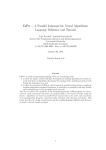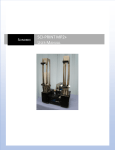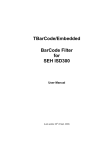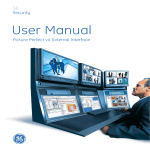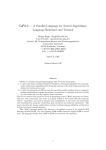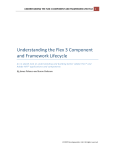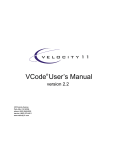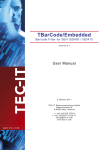Download 1043 MP2 User Manual
Transcript
SCINOMIX SCI-PRINT MP2 USER GUIDE Scinomix SCI-PRINT MP2 2 General Information General Information The information contained in this document is subject to change without notice. Information provided by Scinomix is believed to be accurate and reliable. However, the user is responsible for the proper and correct use of the product. If the user does not follow the instructions given in this manual, Scinomix does not take any responsibility for injuries or damages caused by the Scinomix product. Instrument Information Manufacturer: Scinomix, Inc Model Number: Sci-Print MP2 Part Number: 1043 Serial Number: _________________ Contact Scinomix, Inc 4069 Wedgeway Court Earth City, MO 63045 USA Telephone: 314-298-9800 Fax: 314-298-8111 Internet: www.scinomix.com Before operating the instrument, the user must read and understand this manual. Scinomix Sci-Print MP2 Version 1.2 3 Table of Contents Installation and Servicing Only Scinomix service personnel or an authorized distributor shall perform installation, servicing and reinstallation of the instrument. Table of Contents General Information ..................................................................................................................................... 2 Table of Contents.......................................................................................................................................... 3 Chapter 1. Introduction............................................................................................................................... 5 System Requirements ........................................................................................................................... 5 Power Requirements ............................................................................................................................ 5 Air Requirements .................................................................................................................................. 5 Communication Requirements ............................................................................................................. 5 Hardware Overview .................................................................................................................................. 6 Using the MP2 when integrated with another system.......................................................................11 Chapter 2. Startup for MP2 Operating with an Integration System .........................................................12 Connecting the Sci-Print MP2 .................................................................................................................12 Air........................................................................................................................................................12 Power ..................................................................................................................................................12 RS232 ..................................................................................................................................................12 Starting the Sci-Print MP2.......................................................................................................................12 Using the Sci-Print MP2 User Interface for Setup and Diagnostics ........................................................13 Plate Configuration Screen .....................................................................................................................13 Printing Utilities Screen...........................................................................................................................14 Device Configuration Screen...................................................................................................................15 MP2 Utilities screen ............................................................................................................................16 Chapter 3. Label Design.............................................................................................................................17 Overview ................................................................................................................................................. 17 Defining Label Stock................................................................................................................................17 Defining Label Text and Print Layout ......................................................................................................20 Checking Label Text and Layout for integrated instruments..................................................................21 Chapter 4. Sci-Print MP2 Integration Interface.........................................................................................22 Scinomix Sci-Print MP2 Version 1.2 4 Table of Contents Sci-Print MP2 Device Driver API (version 1.2.2)......................................................................................23 Interface Application...............................................................................................................................35 Chapter 5. Maintenance .............................................................................................................................37 Overview ................................................................................................................................................. 37 Printer .....................................................................................................................................................37 Loading Labels from a Roll ..................................................................................................................37 Loading Ribbon ...................................................................................................................................38 Cleaning the Print Head ......................................................................................................................39 Cleaning the Peel Plate .......................................................................................................................39 Sensor Adjustments ................................................................................................................................39 Vacuum Sensor Adjustment................................................................................................................40 Pressure Sensor Adjustment...............................................................................................................40 Blow Adjust .........................................................................................................................................41 CCW Speed Adjust...............................................................................................................................41 CW Speed Adjust.................................................................................................................................41 Extend Speed Adjust ...........................................................................................................................41 Retract Speed Adjust...........................................................................................................................41 Label Alignment ..................................................................................................................................41 Tamp Pad Alignment...........................................................................................................................42 Chapter 6. Hardware Diagnostics..............................................................................................................43 Overview ................................................................................................................................................. 43 Outputs ...................................................................................................................................................43 Inputs ......................................................................................................................................................44 Stage Actions...........................................................................................................................................44 Printer Actions ........................................................................................................................................44 Serial Communication.............................................................................................................................44 Appendix .....................................................................................................................................................44 Scinomix Sci-Print MP2 Version 1.2 5 Chapter 1. Introduction Chapter 1. Introduction System Requirements Windows XP with Service Pack 3, Microsoft.NET Framework 3.5 with Service Pack 1 Power Requirements Printer: 100-240VAC @2A 50-60Hz Controller: 24VDC @ 2.7A Air Requirements 80-90 PSI @ 1 CFM Communication Requirements The Sci-Print MP2 connects to a computer via an RS232 serial port. A serial port or USB-serial port adaptor is required on the computer. Scinomix Sci-Print MP2 Version 1.2 6 Chapter 1. Introduction Hardware Overview The Scinomix MP2 hardware has been designed for ease of use. The hardware consists of a label printer and a plate stage, with a label applicator arm that moves between them: Assembly The Scinomix Sci-Print MP2 is shipped in two separate units: a base unit, and a printer unit. To assemble the MP2, remove the base unit from the packaging and place on a sturdy tabletop or lab bench. Next, remove the printer unit from the packaging and place on top of the base unit, ensuring that the dowel pins on the base unit are aligned with the dowel holes on the printer unit: Scinomix Sci-Print MP2 Version 1.2 7 Chapter 1. Introduction See the image below for the annotated connections panels on the back of the instrument: Scinomix Sci-Print MP2 Version 1.2 8 Chapter 1. Introduction In addition to the connections shown here, there is an additional ribbon cable connection on the side of the MP2: Scinomix Sci-Print MP2 Version 1.2 9 Chapter 1. Introduction The following image shows the various sensors and restrictors that may need to be adjusted occasionally (See Chapter 5: Maintenance for more information about setup and adjustment of these sensors): Vacuum detection threshold sensor Indicator: When this red indicator is illuminated this signifies that a label present on the tamp head when the vacuum valve is turned on. It should turn off after the label has been affixed to a microplate and is no longer present on the tamp head. Vacuum Sensor Adjust: This adjustor changes the tamp pad vacuum detection threshold. Air Pressure Threshold Sensor Indicator: when this red indicator is on, the air pressure is sufficient for normal operation of the instrument. When this indicator is off the software will not allow instrument operation and an error will be shown in the software when trying to label a plate. Pressure Sensor Adjust: This adjustor changes the air pressure detection threshold. Scinomix Sci-Print MP2 Version 1.2 10 Chapter 1. Introduction Blow Adjust CCW Speed Adjust CW Speed Adjust Extend Speed Adjust Retract Speed Adjust Scinomix Sci-Print MP2 Version 1.2 11 Chapter 1. Introduction Using the MP2 when integrated with another system The Scinomix Sci-Print MP2 is a single process microplate labeler that may be used as part of an integration system. Typically it is integrated with an automated sample handling instrument. The adjustable platform on the MP2 plate labeler allows for printing on microtiter plates or deep well blocks, and labels can be applied on any side of a plate. Once the label stocks and label text layouts are defined, the printing and applying of labels is carried out under the control of the master instrument’s control application. Plates are moved in and out of the SciPrint MP2 automatically using the controlling instrument’s arm. In an integrated system, label data is sent to the MP2 through communication with the controlling instrument. Scinomix Sci-Print MP2 Version 1.2 12 Chapter 2. Startup for MP2 Operating with an Integration System Chapter 2. Startup for MP2 Operating with an Integration System Connecting the Sci-Print MP2 Air Connect the air on the back side of the instrument by pushing the blue air line into the air input. Test the connection by pulling on the air line; if you feel resistance, the air line is properly connected. (To remove the air line, gently push on the white outer ring of the air input and pull on the air line). The other end of the air line should be connected to the air source. Ensure that the air is turned on by moving the blue air switch to the horizontal “ON” position (the air switch is located on the right side of the machine, near the bottom of the label applicator arm). Check that the air pressure is sufficient by noting the pressure on the pressure gauge on the right side of the MP2. Adjust the pressure as needed using the regulator on the back panel of the MP2 controller. Note: The air pressure gauge measures pressure in Megapascals (MPa), see Appendix for conversion to Pounds per Square Inch. Power There is one 24V power cord for the printer and an external AC/DC 24V converter for the base unit that plugs into the jack on the base. RS232 Connect the RS232 cable to the port on the back of the MP2, and then connect the other end to the computer. If the computer you are using does not have a serial port, you will need to use a serialUSB adaptor. Starting the Sci-Print MP2 First check the following items - Your computer is connected to the MP2 using RS232 The MP2 has an air supply attached The MP2 power button is on When the MP2 is powered on and ready, make sure that all other integrated instrumentation is on. Scinomix Sci-Print MP2 Version 1.2 13 Chapter 2. Startup for MP2 Operating with an Integration System Using the Sci-Print MP2 User Interface for Setup and Diagnostics As previously mentioned, when the Sci-Print MP2 is used within an integrated laboratory automation system, it operates under the control of that third-party system. However, the MP2 user interface must be used to configure plate type, define the label stock and text, and can also be accessed for troubleshooting purposes. When the MP2 is integrated with a third-party instrument, the controlling instrument’s user interface will include a link to the MP2 interface. The Driver Utilities screen is then brought up. From this screen, the user selects the configuration menu at the top of the screen to create new label stocks and label layouts (Described in Chapter 3). The diagnostics menu is accessed to view logs and see the status of various inputs and outputs of the instrument. Plate Configuration Screen From the configuration menu at the top of the screen, select “Plate configuration” to open the menu: Scinomix Sci-Print MP2 Version 1.2 14 Chapter 2. Startup for MP2 Operating with an Integration System Click “New” to create a new plate, then enter a plate name and description (plate description is optional). Set Pickup Angle: This is the angle of the plate when it is placed or picked from a robotic arm. Begin by clicking on the “Home” button, then use the jog buttons to move the stage clockwise or counterclockwise as needed. Print Height: This is the height of the plate where the label is applied. It can be adjusted up and down as needed for different plate types Pickup Height: This is the height of the plate when it is placed or picked by a robotic arm. Begin by clicking on the “Home” button, then use the jog buttons to move the stage up or down as needed. When a plate has been created or edited to the desired specifications, click “OK” to save the plate data. Printing Utilities Screen The Printing Utilities tab shown here is used to set up the various printer settings. The user selects the plate to be used in the run from the dropdown menu of Available Plates Scinomix Sci-Print MP2 Version 1.2 . 15 Chapter 2. Startup for MP2 Operating with an Integration System Other print options shown include: Available Labels: Select the desired label from the dropdown menu Verify Barcode- This option will verify that the printed barcode matches the data provided in Field 1. The retry count specifies how many times to attempt this validation. Direction Checkboxes- The MP2 can apply labels to any and all sides of a plate. The “direction” of the printing is shown graphically, with the “North” side facing the printer. Click on the desired directions to enable printing on that side. and then clicking the “Update” button will display the label Entering text into the Default Text Fields preview. More information about this is found in Chapter 3: Label Design. Device Configuration Screen Click on the Configuration menu to access the Device Configuration screen: Set Safe Move Position- In some instances, a safe height position must be set so that the stage movement of the MP2 does not interfere with other integrated instruments. Begin by homing the stage, then jog the stage as needed. Set North Position Offset- This is the angle at which the stage is set to optimize the application of the label on the plate by the tamper. This angle will be close to zero. Begin by homing the stage (enable the “Home with no offset” checkbox), then jog the stage clockwise or counterclockwise until the tamp head Scinomix Sci-Print MP2 Version 1.2 16 Chapter 2. Startup for MP2 Operating with an Integration System is level with the plate on the stage. The angles of the other three sides are taught automatically after the North side is taught. Once this angle is taught it should rarely need to be reset. Scan Barcode Validation Angle- This is the distance in degrees that the stage rotates to access the barcode scanner. For standard MP2 instruments, this setting is approximately 30 degrees. MP2 Utilities screen The following is a list of device actions and the corresponding action: Extend- The tamper arm extends outward from the printer to the stage Retract- The tamper arm retracts inward from the stage to the printer Rotate to Stage- The tamper apparatus swings upward from the printer to the stage Rotate to Printer- The tamper apparatus swings downward from the stage to the printer Scinomix Sci-Print MP2 Version 1.2 17 Chapter 3. Label Design Home Stage- The MP2 stage moves to the home position Stage Pickup Position- The stage of the MP2 is moved to the plate pickup position as set on the plate configuration screen Stage Safe Position- The stage of the MP2 is moved to the safe position as set on the device configuration screen Stage Print Position- The stage of the MP2 is moved to the print position as set on the plate configuration screen Move Stage- This action will move the stage to the direction specified. The Stage Position box will display the angle of the stage in degrees, with North at 0°, East at 90°, South at 180°, and West at 270°. Get Barcode- The stage will rotate to the scan position and scan the barcode. The barcode text is displayed in the box. Tamp and Apply- The tamper will apply a label to a plate on the stage Chapter 3. Label Design Overview The MP2 can be set up to run print jobs on a variety of user-named label stocks. Each is set up to support best print quality based on size, material, stiffness, and adhesion. A label editor is provided to enter the properties of a label stock. Defining Label Stock To use the label editor, go to the configuration menu on the Main Screen, then select “Label Stock” Scinomix Sci-Print MP2 Version 1.2 18 Chapter 3. Label Design The Label Stock Editor Screen will be displayed: This screen allows the user to define the physical characteristics of the label being used, including the length of the label, the width of the label, and the span of the label (i.e. the distance from the leading edge of one label to the leading edge of the next label). For most microplates, the label size is set at ¼” length and 2” width. The margins, peel off speed and distance, and heat settings can also be adjusted. Once any desired changes are made, Click OK to save or Cancel to cancel without saving. You can also create a new label, copy an existing label, and delete an existing label from the Label Stock Editor screen. See the image below for label measurement definitions: Scinomix Sci-Print MP2 Version 1.2 19 Chapter 3. Label Design Scinomix Sci-Print MP2 Version 1.2 20 Chapter 3. Label Design Defining Label Text and Print Layout To use the Label Document editor, go to the configuration menu on the Main Screen and Select “Label Documents” The Label Document Configuration screen will open and display the label used most recently . Use the drop down menu to select another document, or use the New, Copy, or Delete buttons to create, copy, or delete label documents, respectively. Scinomix Sci-Print MP2 Version 1.2 21 Chapter 3. Label Design Choose the type of label stock to be used using the drop down menu of the Stock Definition Field To add text fields, click on the “add” button. The maximum number of print fields is 10. Text can be printed in a variety of ways. For Fixed Text, click the Fixed Text radio button and enter the desired text. This data will always be printed on the label and does not change (an example of fixed text might be a company name to be printed on every label). Click on the Current Date button to print the date, selecting a month/day/year format from the dropdown menu. Print data that is sent through commands from the controlling instrumentation to the MP2 is simulated by clicking the Prompt button and adding a representation of the text to be printed in the corresponding box. Select the positioning of the text on the label by entering numeric values in the Left and Top Margin fields of the Position field. Note that once the text has been displayed on the label preview screen, the user can click on the text and drag and drop to the desired location, which will automatically set the left and top margin values. (For the standard MP2, the text cannot be angled; this value is always zero). Click the “Refresh” button at any time to update the layout of the label. Select the size and format of the barcode if the data is to be displayed as a barcode as shown in the example screen above. When the option to display a field as text is enabled, the “Barcode Style” field is replaced with a “Text Style” field as shown below. Make any changes to the font as necessary. When the label document is complete, click “OK” to save or “Cancel” to cancel the label document. Checking Label Text and Layout for integrated instruments A good way to test the suitability of your label text and layout is to use the label editing capabilities displayed on the Printing Utilities screen: Scinomix Sci-Print MP2 Version 1.2 22 Chapter 4. Sci-Print MP2 Integration Interface Because the actual label text is coming from the controlling instrument, text from prompted fields shown on the Label Preview is merely sample text coming from the “Prompt” fields set up in the label designer. The sample text is listed in the Default Text Fields. To check the suitability of your text you should input data that is representative of the data that will ultimately be printed on your labels, then click “Update”. You may find that longer strings of data will run off the label, requiring you to make the font smaller or change the orientation. This is especially important when printing barcodes because a barcode reader will not be able to read any labels in which the barcode has run off the end. Chapter 4. Sci-Print MP2 Integration Interface The driver provided by Scinomix for the Sci-Print MP2 is a Microsoft .dot net assembly using the version 3.5 of the .dot net framework. Scinomix Sci-Print MP2 Version 1.2 23 Chapter 4. Sci-Print MP2 Integration Interface The following is made available to facilitate the operation of the device by use of these low level calls. Each call is made using any applicable parameters and returns a value depending upon the success or failure of the operation. Sci-Print MP2 Device Driver API (version 1.2.2) Properties AdminMode Description: Sets the driver in admin mode enabling addition driver options Type: Boolean AutoSequenceInfo Description: Scinomix.Common.SciPrintMP2.Helpers.SequenceBuilder Type: Class Object BarcodeScanAngle Description: Plate angle for barcode scanner to scan label (default 0 degrees) Type: Single CurrentComPort Description: the comport name set in initialize method Type: String NorthFaceTeachAngle Description: Plate angle for printing to the north side (default 0 degrees) Type: Single NumberOfRetries Description: Num re-print attempts integer (default 1) Type: Integer Scinomix Sci-Print MP2 Version 1.2 24 Chapter 4. Sci-Print MP2 Integration Interface PrinterQueue Description: Scinomix.Common.SciPrintMP2.PrinterQueue Type: Class Object SimulateMode Description: Device in simulate mode Com0 was used Type: Boolean Methods AddtoPrintQueue Description: Adds a print queue item to the print queue Parameters: Scinomix.Common.SciPrintMP2.PrinterQueueItem Returns: on Success, False on Fail CancelPrintJob Description: Cancel the current Print Job Parameters: none Returns: True on Success, False on Fail CheckInit Description: Checks if device initialized Parameters: none Returns: True on Success, False on Fail ClearPrintError Description: Clears any errors on the Printer Parameters: none Returns: True on Success, False on Fail ClearQueue Description: Clears printer queue Parameters: none Returns: True on Success, False on Fail Scinomix Sci-Print MP2 Version 1.2 25 Chapter 4. Sci-Print MP2 Integration Interface GetLabelFieldCount Description: Gets the number of fields defined on a label document Parameters: Label document name String Returns: Integer GetLabelFieldList Description: Gets the number of fields defined on a label document Parameters: Label document name String Returns: List (Of String) list of available field names per label GetLabelList Description: Gets the number of Fields defined on a Label Document Parameters: none Returns: List (Of String) list of available labels names GetLastError Description: Gets the error number and Sets the Error message Parameters: Error message String [ByRef] Returns: MPErrorCodes GetPlateList Description: Gets list of defined plates Parameters: none Returns: List (Of String) list of available plate definition names GetPrintQueueItem Description: Returns a new printer queue item Parameters: none Returns: Scinomix.Common.SciPrintMP2.PrinterQueueItem GetSerialNo Description: Returns the device serial Number Parameters: none Scinomix Sci-Print MP2 Version 1.2 26 Chapter 4. Sci-Print MP2 Integration Interface Returns: String GetStageAngle Description: Gets the current stage angle in degrees Parameters: none Returns: Single GetStageHeight Description: Gets the current stage height in mm Parameters: none Returns: Single (value increases in downward direction) GetVersion Description: Gets the device firmware version Parameters: none Returns: String HomeAll Description: Sets device in ready state Parameters: none Returns: True on Success, False on Fail HomeStage Description: sets device plate stage in ready state Parameters: none Returns: True on Success, False on Fail Initialize Description: Initializes device* Use 'com0' to place device in Simulation mode Parameters: comport Name String (e.g. 'com1') Returns: True on Success, False on Fail Scinomix Sci-Print MP2 Version 1.2 27 Chapter 4. Sci-Print MP2 Integration Interface *All other functions will be available after initialize method has been called and return successfully MoveStageVertical Description: Moves stage to new height Parameters: Position (mm) Single (value decreases in downward direction) Returns: True on Success, False on Fail PrintAndApply Description: Prints an item in the queue Parameters: Scinomix.Common.SciPrintMP2.PrinterQueueItem Returns: True on Success, False on Fail PrintQueue Description: Loops through the print queue and prints all items in the queue Parameters: none Returns: True on Success, False on Fail PrintReady Description: Gets whether the printer is ready to run Parameters: none Returns: True on Success, False if printer not ready ReadBarcode Description: Turns on barcode reader and returns barcode Read Parameters side [Enum] Scinomix.Common.SidePosition Returns: Barcode String RotateStage Description: Rotates the plate stage Parameters: angle Single Returns: True on Success, False on Fail Scinomix Sci-Print MP2 Version 1.2 28 Chapter 4. Sci-Print MP2 Integration Interface SetPlateType Description: Sets the current plate definition to use Parameters: Plate definition name String Returns: True on Success, False on Fail ShowAssignAutoNumber Description: Shows user interface for auto number settings Parameters: none Returns: True on Success, False on Fail ShowDeviceConfig Description: Shows user interface for device configurations Parameters: none Returns: none ShowDriver Description: Displays driver user interface Parameters: none Returns: none ShowLabelEdit Description: Shows user interface for label designer Parameters: none Returns: none ShowPlateConfig Description: Shows user interface for plate configurations Parameters: (Optional) Plate definition name String Returns: none ShowPrimeLabel Description: Shows user interface for priming label Parameters: none Returns: none Scinomix Sci-Print MP2 Version 1.2 29 Chapter 4. Sci-Print MP2 Integration Interface ShowStockEdit Description: Shows user interface for label stock editing Parameters: none Returns: none Enumerations Public Enum PrintQueueState Init Errored Printed End Enum Public Enum SidePosition North East South West End Enum Public Enum MPErrorCodes Unknown = -1 Not_Initialized = 2 UnHandled_Exception = 99 No_Air_Pressure = 100 No_Error = 199 Scinomix Sci-Print MP2 Version 1.2 30 Chapter 4. Sci-Print MP2 Integration Interface No_Printer_Communication = 200 Printer_Error = 201 Invalid_Printer_Response = 203 Printer_OffLine = 204 Printer_General_Error = 205 Printer_System_Error = 206 Printer_Applicator_Error_Upper_Position = 207 Printer_Applicator_Error_Lower_Position = 208 Printer_Applicator_Error_Vacuum_Plate_Empty = 209 Printer_Applicator_Error_Label_Not_Deposited = 210 Printer_Applicator_Error_Host_Stop_Error = 211 Printer_Applicator_Error_Relective_Sensor_Blocked = 212 Printer_Protocol_Error = 213 Printer_Memory_Card_Error = 214 Printer_Print_head_Open_Error = 215 Printer_No_Label_Found_Error = 216 Printer_End_Of_Ribbon_Error = 217 Printer_Illegal_Heating_Voltage_Error = 218 Printer_Cutter_Jammed_Error = 218 Printer_Out_Of_Memory_Error = 219 Printer_Out_Of_Paper_Error = 220 Printer_Ribbon_Saver_Malfunction = 221 Printer_Input_Buffer_Overflow_Error = 222 Printer_Printhead_Too_Hot_Error = 223 Printer_External_IO_Error = 224 Printer_Printhead_Damaged_Error = 225 Printer_Unable_To_Parse_Status_Error = 226 Scinomix Sci-Print MP2 Version 1.2 31 Chapter 4. Sci-Print MP2 Integration Interface Response_Timeout = 227 Not_Valid_Label = 300 Not_Valid_Label_Stock = 301 Not_Valid_Label_Data = 302 No_Communication = 404 Device_Error = 405 No_Motor_Communication = 500 Motor_Time_Out = 501 Motor_Status_Error = 502 End Enum Events Public Event Printed As EventHandler Printed Event (Sender as object, e as event arguments) Value = CType(sender, SidePosition) Public Event DeviceErrored As EventHandler DeviceErrored(Sender as object, e as event arguments) Error = sender.ToString Public Event InitializeComplete As EventHandler InitializeComplete(Sender as object, e as event arguments) Public Event HomeComplete As EventHandler HomeComplete(Sender as object, e as event arguments) Scinomix Sci-Print MP2 Version 1.2 32 Chapter 4. Sci-Print MP2 Integration Interface Public Event MoveStageComplete As EventHandler MoveStageComplete(Sender as object, e as event arguments) Internal Class Objects PrinterQueue Description: Holds label data (PrinterQueueItem) for up to 4 sides of a plate Type: List (of PrinterQueueItems) PrinterQueueItem Description: Label data for a single side of a plate Properties AutoSequenceData Description: Format of auto sequence number Type: String Errormsg Description: List of Error Messages Type: List (Of String) LabelDocumentFields Description: List of fields name’s and data Type: Dictionary (Of String, String) LabelDocumentName Description: Label Document Name Type: String LabelQueueSide Description: Side of Plate as Enum [key in List] Scinomix Sci-Print MP2 Version 1.2 33 Chapter 4. Sci-Print MP2 Integration Interface Type: SidePosition PlateName Description: Name of Plate eg. “Plate 1” Type: String ScanRetryCount Description: No of times to scan barcode Validate and Reprint Type:Integer State Description: Current Print Side State Type: PrintQueueState ValidateBarcode Description: Validate “Field 1” printed Data Type: Boolean Methods InitItem Description: Initiates item to Ready State Parameters: none Returns: none Validate Description: Validates current data for side on plate Parameters: ValidateAll Boolean Returns: True on Success, False on Fail *Use ErrorMsg property on failure Scinomix Sci-Print MP2 Version 1.2 34 Chapter 4. Sci-Print MP2 Integration Interface ResetErrors Description: Resets all errors in print queue item Parameters: none SequenceBuilder Properties LeadingZeros Description: Format of Leading Zeros Type: String PostFix Description: String on end at Sequence Type: String PostFixDelimeter Description: Delimiter string on end at Sequence Type: String PreFix Description: String at begin of Sequence Type:String PrefixDelimeter Description: Delimiter string on Begining at Sequence Type:String SequenceIncrementAmt Description: Amount to Increment Sequence by Type:Integer Scinomix Sci-Print MP2 Version 1.2 35 Chapter 4. Sci-Print MP2 Integration Interface StartSequence Description: Start Number to Increment From Type:Integer UseLeadingZero Description: use Leading Zeros in Sequence uses Leadingzeros Format Type:Boolean Interface Application Scinomix will provide a sample basic integration application (shown below) with the MP2 for use by the end-users’ development groups. Source code for this application will also be provided with the instrument. Scinomix Sci-Print MP2 Version 1.2 36 Chapter 4. Sci-Print MP2 Integration Interface Scinomix Sci-Print MP2 Version 1.2 37 Chapter 5. Maintenance Chapter 5. Maintenance Overview The MP2 has been designed for high-throughput usage and requires minimal maintenance. However, proper periodic maintenance is important to ensure optimal performance. Powering down the instrument is recommended daily. Printer This section will cover general maintenance tasks. (For detailed information about the printer, refer to the CAB manual that was provided with your instrument) Loading Labels from a Roll Refer to the picture below and the corresponding instructions. The white arrows indicate the direction of the barcode labels 1. Unlock the label holder on the label source spool and pull up to remove. 2. Turn the green lever on the print head counterclockwise to open the print head the clamp at the bottom of the print roller . Pull back . 3. Load the labels on the label source spool with the label side facing up so that the labels will make contact with the print head. 4. Thread the labels under the axis pin and up through the label sensor be between the print head and the print roller Scinomix Sci-Print MP2 Version 1.2 . The labels should 38 Chapter 5. Maintenance 5. Continue to thread the labels around the peel plate , behind the label blowing mechanism, and around the bottom of the roller. Place the end of the label strips in one of the slots on the label rewind spool and turn counterclockwise until the labels are loaded. While holding the label rewind spool, turn the green screw on the top counterclockwise until it is tight. 6. Turn the green lever on the print head clockwise to close the print head, close the clamp on the bottom of the print roller, and replace the label holder on the label source spool. Loading Ribbon Refer to the picture below and the corresponding instructions. The arrows indicate the direction of the barcode ribbon. 1. Place a ribbon roll on the ribbon source spool so that the ink side of the ribbon will make contact with the labels. Note that with some ribbon materials it may be difficult to tell which side contains ink. Pressing something sticky on each side of the ribbon to see which side yields ink can be helpful. 2. While holding the ribbon source spool, turn the green screw on the top of the spool counterclockwise until it is tight. 3. Turn the green lever on the print head counterclockwise to open the print head 4. Thread the ribbon down from the ribbon source spool and around the print head so that the ribbon will make contact the labels. Scinomix Sci-Print MP2 Version 1.2 39 Chapter 5. Maintenance 5. Attach the end of the ribbon to the cardboard insert (a barcode label works well) and press on to the ribbon rewind spool as seen in the picture. While holding the ribbon rewind spool, turn the green screw on the top counterclockwise until tight. Then turn the entire spool counterclockwise until the ribbon is fully threaded. 6. Turn the green lever on the print head clockwise to close the print head. Cleaning the Print Head Every time the printer ribbon is changed, the print head should be cleaned. While the print head is open, wipe down the inner surfaces with an alcohol wipe. This will minimize smudging from excess ribbon ink. Cleaning the Peel Plate Over time, the peel plate and surrounding areas may build up label adhesive residue, causing labels to stick to the peel plate. To access the peel plate, turn off air to the instrument by turning the blue air switch clockwise to the vertical position. Use the hexagonal key provided to unscrew the peel plate. Remove any labels that might be stuck to the peel plate and thoroughly clean the plate with an appropriate solvent. Sensor Adjustments Refer to the picture below : Scinomix Sci-Print MP2 Version 1.2 40 Chapter 5. Maintenance Vacuum Sensor Adjustment To correctly adjust this setting, swing the tamp arm to the labeling position using the hardware diagnostics screen and ensure the holes in the tamp pad are all clear with no obstructions blocking them (label etc). Turn on the vacuum valve and place a label or small piece of paper on the tamp pad to block all of the vacuum holes (it should remain on the tamp head with the vacuum turned on). If the vacuum detection threshold sensor indicator is illuminated turn the adjuster screw counterclockwise until the indicator turns off. Slowly turn the adjuster screw clockwise until the indicator turns on and then stop turning immediately. Check operation by removing the label and turning off the vacuum valve. Turn the vacuum valve on. With no label on the tamp pad the vacuum detection threshold sensor indicator should remain off. Place a label on the tamp head to fully cover the vacuum holes and it should turn. Note: because of hysteresis in the sensor the indicator will not always turn off when the label is removed with the vacuum valve still turned on. Repeat this procedure if necessary. Pressure Sensor Adjustment To set this adjustment, set the air pressure coming into the machine to 80PSI by use of an external regulator. Turn the built in regulator all the way in so that it is Scinomix Sci-Print MP2 Version 1.2 41 Chapter 5. Maintenance not regulating the air pressure in any way. Turn this adjuster screw clockwise until the air pressure threshold sensor indicator illuminates. Now turn the adjuster screw counterclockwise until the indicator goes off and stop turning immediately. When the external regulator is turned up the air pressure threshold sensor indicator should illuminate somewhere in the range of 80 - 85 PSI. Repeat this adjustment procedure if necessary. Once complete, readjust the internal regulator set point to 90 PSI. Blow Adjust As labels are printed, air is blown onto the underside of the label to blow it toward the tamp pad. The blow adjust regulates the amount of air that is blown. If too much air is blown, the labels may rotate slightly, resulting in uneven application of the labels onto plates. If too little air is applied, labels may not always be picked up by the tamp head. Turn the knob clockwise to decrease the air, and turn the knob counterclockwise to increase the air. CCW Speed Adjust This knob regulates the speed of the tamp arm as it travels from the printer to the stage (counterclockwise as you face the knob). Turn the knob clockwise to decrease the speed; turn the knob counterclockwise to increase the speed. CW Speed Adjust This knob regulates the speed of the tamp arm as it travels from the stage to the printer (clockwise as you face the knob). Turn the knob clockwise to decrease the speed; turn the knob counterclockwise to increase the speed. Extend Speed Adjust This knob regulates the speed of the tamper as it extends to affix a label to a plate on the stage. Turn the knob clockwise to decrease the speed; turn the knob counterclockwise to increase the speed. Retract Speed Adjust This knob regulates the speed of the tamper as it retracts after placing a label on a plate on the stage. Turn the knob clockwise to decrease the speed; turn the knob counterclockwise to increase the speed. Label Alignment The MP2 plate stage may be adjusted to apply offset labels, or to center labels that are not a standard size. Use an Allen wrench to loosen the screws on either side of the stage, then move the stage as needed (this picture shows the back screw; both screws need to be loosened before the stage will move): Scinomix Sci-Print MP2 Version 1.2 42 Chapter 5. Maintenance Tamp Pad Alignment The picture below shows the proper positioning of the tamp head in relation to the peel plate of the label printer. They should be very close but not touching: Scinomix Sci-Print MP2 Version 1.2 43 Chapter 6. Hardware Diagnostics Chapter 6. Hardware Diagnostics Overview This screen displays low-level hardware functions of the instrument and is not used during routine operation of the MP2. Hardware diagnostics are intended as a troubleshooting tool and should be carried out in conjunction with a Scinomix Technical Support Representative. Outputs Displays the status of the various output actuators used to set the position of devices in the system. A red circle indicates that the output is set “On”, a blank circle indicates “Off”. Clicking the red circle turns Scinomix Sci-Print MP2 Version 1.2 44 Appendix the output off, and clicking again turns the output on. You will see the associated device on the machine move in accordance with its new setting. Inputs Displays the status of the various input sensors used to determine when devices reach their intended position. A green circle indicates the input is set to “On”, a blank circle represents “Off”. A refresh button updates their state, and a checkbox allows the system to automatically refresh on a short interval. Stage Actions Allows the user to move the stage, both up/down and clockwise/counterclockwise Printer Actions Allows the user to form feed, cancel a print job, or clear any errors that may have occurred during a print job. Serial Communication Allows the user to send commands directly to the various motors and the printer and shows their response. This would normally be used only when Scinomix is setting up your machine. Appendix Pounds per Square Inch (psi) Megapascals (MPa) 60 0.41 70 0.48 80 0.55 90 0.62 Appendix 1: Conversion of psi to MPa Scinomix Sci-Print MP2 Version 1.2 45 Appendix Appendix 2: Declaration of Conformity CE Declaration of Conformity We Scinomix Inc. Declare under our sole responsibility that the product:Scinomix Sci-Print MP2 is in conformity with the follow EEC Directives: Conforms with the protection requirements of Council Directive 2006/42/EEC, relating to The Supply of Machinery (Safety) Regulations 1992, by the application of the following harmonized standard. BS EN 61010-1:2001- Safety requirements for electrical equipment for measurement, control and laboratory use BS EN ISO 12100-2: 2003 - Safety of Machinery – Basic concepts, general principles for design Conforms with the protection requirements of Council Directives 2004/108/EEC relating to Electromagnetic Compatibility, by the application of the following EMC standards. EN 61000-6-2: 2005 EN 61000-3-2: 2006 EN 61000-6-4: 2007 Conforms with the protection requirements of Council Directive 2006/95/EEC, the Low Voltage Directive, by the application of the following standard: BS EN 61010-1:2001 - Safety requirements for electrical equipment for measurement, control and laboratory use. Conforms with the protection requirements of Council Directive 93/68/EEC, the CE Marking Directive. Date of Issue: 3/26/2013 Place of Issue: Earth City, MO, USA Name: Nigel Malterer Signature: Scinomix Sci-Print MP2 Version 1.2 46 Appendix Appendix 3: PERPETUAL SOFTWARE LICENSE AGREEMENT FOR Sci-Print MP2® Control Software and Components NOTICE – READ BEFORE INSTALLING CAREFULLY READ THE TERMS AND CONDITIONS OF THIS AGREEMENT BEFORE INSTALLING THE SOFTWARE. INSTALLATION OF THE SOFTWARE INDICATES YOUR ACCEPTANCE OF THESE TERMS AND CONDITIONS. IF YOU DO NOT AGREE WITH THE TERMS AND CONDITIONS, DO NOT INSTALL THE SOFTWARE. This perpetual Software License Agreement (“Agreement”) is made between Scinomix® Inc., organized under the laws of Missouri, USA (together with its affiliates, hereinafter called “Scinomix”), and you, the LICENSEE. WHEREAS Scinomix has licensing rights in certain of the designated computer programs (“Program” as further hereinafter defined); and WHEREAS, the licensed Program contains Scinomix proprietary technology and embeds third party software including portions of products licensed by Scinomix with rights to license to you; and WHEREAS, LICENSEE may be engaged in hosting certain computer software for providing services to computer users and systems within the LICENSEE'S enterprise; NOW, THEREFORE, in consideration of the premises and mutual covenants hereinafter set forth and other good and valuable consideration, the adequacy of which is hereby acknowledged, the parties agree as follows: ARTICLE 1 - DEFINITIONS 1.01 “Program” means Scinomix computer program(s) and related documentation as licensed from Scinomix, including all product components, templates, and subsequent releases provided by Scinomix under the terms of this Agreement. 1.02 “Proprietary Information” shall mean proprietary and trade secret information embodied in software and other materials provided from one party to the other under this Agreement and not generally known or available to the public, including Program Source Code and Object Code, as defined below, and computer program listings, techniques, algorithms, processes, templates, manuals, training materials provided to a party under this Agreement. 1.03 “Source Code” shall mean a form of a computer program in which the program logic is easily deduced by a human being, such as a printed listing of the Program, or in an encoded machine-readable form such as might be recorded on magnetic disk or tape, from which a printed listing can be made by processing it with a computer. Scinomix Sci-Print MP2 Version 1.2 47 Appendix 1.04 “Object Code” shall mean the form of a computer program resulting from the translation or processing of Program Source Code by a computer into machine language or intermediate code, which is not convenient to human understanding of the program logic, but which is appropriate for execution or interpretation by a computer. ARTICLE 2 - LICENSE GRANT 2.01 Subject to the conditions hereinafter set forth, Scinomix hereby grants to LICENSEE a nonexclusive, nonrefundable, nontransferable (except pursuant to Section 5.01 herein below) perpetual license to use and display the Program only in Object Code form installed on a single computer. 2.02 Except as provided herein, no rights or licenses are granted herein to LICENSEE, expressly or by implication, to any intellectual property, patents or any applications for patent, designs or proprietary data of Scinomix Corporation and/or any of its subsidiaries and affiliates. 2.03 This Agreement is subject to and conditioned upon compliance with the U.S. Export Administration Act and the applicable regulations thereunder (collectively, the “U.S. Export Laws”). LICENSEE acknowledges and understands that neither the Program, nor the technical data relating to the Program, is intended to be used for any purpose prohibited by the U.S. Export Laws, including but not limited to nuclear proliferation, chemical/biological weapons or missiles. LICENSEE will not export or re-export the Program to any destination subject to export restrictions under U.S. law, unless prior written authorization is obtained from the appropriate U.S. agency. 2.04 The Program and all copies (in whole or part) shall remain the exclusive property of Scinomix. LICENSEE shall not (i) modify, reverse engineer, reverse assemble, or reverse compile any Program or part thereof; (ii) create derivative works based on any Program or any part thereof; (iii) remove or alter any trademark, copyright, or other proprietary notice contained on or in the Program; (iv) use any of the Third Party Software as stand-alone applications; or (v) sublicense the Program to any third parties. 2.05 Nothing contained in this Agreement shall be construed as granting to LICENSEE any other right or license, either express or implied, except the express rights hereinabove granted. 2.06 This Agreement does not constitute nor include any sale, lease, loan or transfer of the Program, upgrades, or enhancements thereto in any form by the parties hereto. 2.07 No rights or licenses are herein granted to LICENSEE, expressly or by implication, to use the names Scinomix Corporation, or any trademark or trade name owned by Scinomix, or any trademark or trade name which may cause confusion as to origin and source of manufacturer between Scinomix and LICENSEE. Scinomix Sci-Print MP2 Version 1.2 48 Appendix ARTICLE 3 - PROPRIETARY RIGHTS AND CONFIDENTIALITY 3.01 Scinomix represents and warrants that the Program is and shall at all times be and remain the sole and exclusive property of Scinomix and the third party Licensors from which Scinomix has obtained the right to grant, and to grant others the right to grant sublicenses. LICENSEE shall derive no right, title or interest therein except as expressly set forth in this Agreement. 3.02 All right, title and interest in the Program, subject to the ownership rights of third parties in portions of the Program and the rights granted to LICENSEE under Article 2, will remain in Scinomix. 3.03 LICENSEE agrees to protect the confidentiality of the Program and any Proprietary Information thereof (including methods or concepts utilized and the result of any benchmark tests) and all other information identified by Scinomix as proprietary and confidential with the same standard of care which LICENSEE uses to protect its own valuable trade secrets and proprietary information, but in no event less than reasonable care. Proprietary Information shall not be disclosed to any third party without the express written consent of the disclosing party (except for recipient party’s employees and consultants who are bound by a written agreement with recipient party to maintain the confidentiality of such Proprietary Information in a manner consistent with this Agreement). LICENSEE shall have no such obligation with respect to information which: (1) is already or otherwise becomes publicly known through no act or failure to act of either party; or (2) is lawfully received from third parties subject to no restriction of confidentiality. 3.04 The U.S. Government is provided a license only with restricted rights and limited rights. Use, duplication, or disclosure by the Government is subject to restrictions as set forth in FAR Sections 52-227-14 and 52-227-19 and DFARS Sections 227.7202-3, as applicable. ARTICLE 4 - DISCLAIMER OF WARRANTY, AND LIMITATION OF LIABILITY 4.01 THERE IS NO WARRANTY FOR THE PROGRAM TO THE EXTENT PERMITTED BY APPLICABLE LAW. EXCEPT WHEN OTHERWISE STATED IN WRITING SCINOMIX AND ITS THIRD PARTY LICENSORS PROVIDE THE PROGRAM “AS IS” WITHOUT WARRANTY OF ANY KIND, EITHER EXPRESSED OR IMPLIED, INCLUDING, BUT NOT LIMITED TO, THE IMPLIED WARRANTIES OF MERCHANTABILITY AND FITNESS FOR A PARTICULAR PURPOSE. THE ENTIRE RISK AS TO THE QUALITY AND PERFORMANCE OF THE PROGRAM IS WITH YOU. SHOULD THE PROGRAM PROVE DEFECTIVE, YOU ASSUME THE COST OF ALL NECESSARY SERVICING, REPAIR OR CORRECTION. 4.02 IN NO EVENT UNLESS REQUIRED BY APPLICABLE LAW OR AGREED TO IN WRITING WILL SCINOMIX OR ANY THIRD PARTY LICENSOR BE LIABLE TO YOU FOR DAMAGES, INCLUDING ANY GENERAL, SPECIAL, INCIDENTAL OR CONSEQUENTIAL DAMAGES ARISING OUT OF THE USE OR INABILITY TO USE THE PROGRAM (INCLUDING BUT NOT LIMITED TO LOSS OF DATA OR DATA BEING RENDERED INACCURATE OR LOSSES SUSTAINED BY YOU OR THIRD PARTIES OR A FAILURE OF THE PROGRAM TO OPERATE WITH ANY OTHER PROGRAMS), WHETHER BASED UPON A CLAIM OR ACTION OF CONTRACT, WARRANTY, NEGLIGENCE, STRICT LIABILITY, CONTRIBUTION, INDEMNITY, OR ANY OTHER LEGAL THEORY OR CAUSE OF ACTION, EVEN IF SUCH HOLDER OR OTHER PARTY HAS BEEN ADVISED OF THE POSSIBILITY OF SUCH DAMAGES. Scinomix Sci-Print MP2 Version 1.2 49 Appendix 4.03. IN NO EVENT DOES SCINOMIX AUTHORIZE YOU OR ANYONE ELSE TO USE THE PROGRAM WHERE THE PROGRAM’S FAILURE TO PERFORM CAN REASONABLY BE EXPECTED TO RESULT IN ANY TYPE OF PHYSICAL INJURY, OR IN LOSS OF PROPERTY, OR LOSS OF LIFE. ANY SUCH USE IS ENTIRELY AT YOUR OWN RISK, AND YOU AGREE TO HOLD SCINOMIX HARMLESS FROM ANY AND ALL CLAIMS OR LOSSES RELATING TO SUCH UNAUTHORIZED USE. ARTICLE 5 - MISCELLANEOUS 5.01 This Agreement and the license herein granted shall not be assignable by either party thereto without the prior, written consent of the other party, which consent shall not be unreasonably withheld, except that this Agreement may be assigned to a party's affiliates or to a purchaser of substantially all of the assets of the business to which this Agreement pertains. 5.02 If any term or provision of this Agreement shall be determined by a court of competent jurisdiction to be invalid, the remaining terms and provisions shall remain in effect. 5.03 This Agreement constitutes the entire agreement between the parties hereto with respect to the subject matter hereof and supersedes all previous agreements whether written or oral. 5.04 This Agreement may be modified, amended, superseded or terminated, other than by its terms, only by a writing duly signed by authorized representatives of both parties. 5.05 This Agreement shall be construed in accordance with the laws of the Commonwealth of Missouri. 5.06 Neither party will, without the other party's express written permission, use in advertising, publicity, marketing or otherwise any trade name, trademark or other identification or any abbreviation, contraction or simulation thereof owned or used by the other party. 5.07 No advertising or publicity matter having any reference to any of the parties to this Agreement shall be published, disseminated or distributed by any party to the Agreement, or anyone in such party's behalf, unless and until such matter shall have first been submitted to and approved in writing by the party referred to in the advertising or publicity matter. ARTICLE 6- ORDER OF PRECEDENCE Any inconsistencies between this Agreement and other documents shall be resolved by giving precedence to this Agreement. Scinomix Sci-Print MP2 Version 1.2