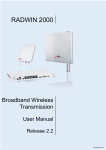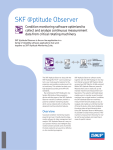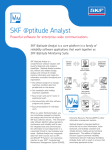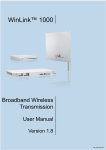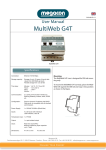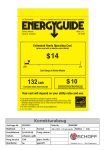Download Pressure Transient Logger User Guide
Transcript
Pressure Transient Logger User Guide L E I F K O C H A / S • R u g væ n g e t 3 1 • D K - 2 6 3 0 Ta a s t r u p • T e l e f o n : ( + 4 5 ) 7 0 2 3 9 8 9 8 [email protected] • www.leifkoch.dk • CVR: DK 78 06 64 15 Pressure Transient Logger User Guide Record of Amendments Keep this record in the front of the User Manual. When the document has been amended write the amendment number, the date, the paragraph numbers affected by the amendment and your initials in the table below. Amendment Number Amendment Date Reason for Re-Issue (Paragraph Number (s) Amended) Amended by 1.0 18 Sept 07 First Draft AMB L E I F K O C H A / S • R u g væ n g e t 3 1 • D K - 2 6 3 0 Ta a s t r u p • T e l e f o n : ( + 4 5 ) 7 0 2 3 9 8 9 8 [email protected] • www.leifkoch.dk • CVR: DK 78 06 64 15 Pressure Transient Logger User Guide Contents Introduction Getting Started – Start the logger recording Downloading the recorded data Operating Parameters Sample Rates Data Hysteresis Logger Memory Block memory Cyclic memory Stop Time L E I F K O C H A / S • R u g væ n g e t 3 1 • D K - 2 6 3 0 Ta a s t r u p • T e l e f o n : ( + 4 5 ) 7 0 2 3 9 8 9 8 [email protected] • www.leifkoch.dk • CVR: DK 78 06 64 15 4 5 11 12 12 12 13 13 13 13 Pressure Transient Logger User Guide Introduction This manual is intended as a summary guide to using the Pressure Transient Logger produced by Radcom Technologies Ltd. This guide will show how the user can set up a recording and download the resulting data. The Pressure Transient logger has been designed to capture rapidly changing pressure conditions, such as water hammer cause by opening valves or starting pumps. The main features of the logger include : 115200 baud communications link for fast data transfer. Data compression for increased storage capacity Cyclic mode for continuous logging The kit comprises 1 x Multilog Pressure Transient Logger 1 x Pressure Transducer (calibrated to logger) 1 x PC to Logger communication cable 1 x CD with Radwin Software 1 x User Guide L E I F K O C H A / S • R u g væ n g e t 3 1 • D K - 2 6 3 0 Ta a s t r u p • T e l e f o n : ( + 4 5 ) 7 0 2 3 9 8 9 8 [email protected] • www.leifkoch.dk • CVR: DK 78 06 64 15 Pressure Transient Logger User Guide Getting Started – Start the logger recording Step 1 Run Radcom View Radcom View is running L E I F K O C H A / S • R u g væ n g e t 3 1 • D K - 2 6 3 0 Ta a s t r u p • T e l e f o n : ( + 4 5 ) 7 0 2 3 9 8 9 8 [email protected] • www.leifkoch.dk • CVR: DK 78 06 64 15 Pressure Transient Logger User Guide Step 2 Click the Configure Logger Wizard icon Step 3 Change the logger type to Multilog Pressure Transient Step 3 Check the connection type is Direct (RS232) L E I F K O C H A / S • R u g væ n g e t 3 1 • D K - 2 6 3 0 Ta a s t r u p • T e l e f o n : ( + 4 5 ) 7 0 2 3 9 8 9 8 [email protected] • www.leifkoch.dk • CVR: DK 78 06 64 15 Pressure Transient Logger User Guide Step 4 Click Next to download the logger parameters Wait for the parameters to download Step 5 The zone and location number for the last recording are shown. Change them if required – instructions follow. To keep the same zone and location go to Step 9 L E I F K O C H A / S • R u g væ n g e t 3 1 • D K - 2 6 3 0 Ta a s t r u p • T e l e f o n : ( + 4 5 ) 7 0 2 3 9 8 9 8 [email protected] • www.leifkoch.dk • CVR: DK 78 06 64 15 Pressure Transient Logger User Guide Step 6 Click the Select button inside the Location Identity box. Step 7 A list of Zones held in your database will be listed. Double click the required Zone. Step 8 A list of Locations held in your database will be listed. Double click the required Location. L E I F K O C H A / S • R u g væ n g e t 3 1 • D K - 2 6 3 0 Ta a s t r u p • T e l e f o n : ( + 4 5 ) 7 0 2 3 9 8 9 8 [email protected] • www.leifkoch.dk • CVR: DK 78 06 64 15 Pressure Transient Logger User Guide Step 9 The connection type for future communications should be direct. Then tap next. Step 10 Channel one configuration should be set as default (analogue pressure) L E I F K O C H A / S • R u g væ n g e t 3 1 • D K - 2 6 3 0 Ta a s t r u p • T e l e f o n : ( + 4 5 ) 7 0 2 3 9 8 9 8 [email protected] • www.leifkoch.dk • CVR: DK 78 06 64 15 Pressure Transient Logger User Guide Step 11 Set the Sample Rate Click Next Step 12 Set the Data Hysteresis to the required level. Click Next Step 13 Set the Start Time. If a set time interval is required (i.e. the recording is between two set times) set the Stop Time and check the Enable Stop option. If the recording should be continuous until the data is downloaded then uncheck the Enable Stop option. If the recording should stop when the memory is full select Block Memory. If the data should carry on being stored after the memory is full select the Cyclic Memory option. Note that this may mean data from the start of the recording is lost. Click Next Step 14 To upload the parameters Click Next L E I F K O C H A / S • R u g væ n g e t 3 1 • D K - 2 6 3 0 Ta a s t r u p • T e l e f o n : ( + 4 5 ) 7 0 2 3 9 8 9 8 [email protected] • www.leifkoch.dk • CVR: DK 78 06 64 15 Pressure Transient Logger User Guide Downloading the recorded data Step 1 Select Options > Download Data Wizard from the main menu Change Logger Type to Multilog Pressure Transient Click Next Step 2 Check that the Connection Type is Direct (RS232) and the Baud Rate is 115200 Click Next Step 3 Click Next to Download the logger parameters Step 4 Select the correct Zone Identity and Location Identity Click Next Step 5 Channel Configuration should be set to default (Analogue Pressure) Click Next Step 6 Enter a Comment for the downloaded data Click Next to store the data L E I F K O C H A / S • R u g væ n g e t 3 1 • D K - 2 6 3 0 Ta a s t r u p • T e l e f o n : ( + 4 5 ) 7 0 2 3 9 8 9 8 [email protected] • www.leifkoch.dk • CVR: DK 78 06 64 15 Pressure Transient Logger User Guide Operating Parameters Sample Rates Sample rates used by the pressure transient logger are: 5 Hz, 10 Hz, 15 Hz, 20 Hz, 25 Hz Data Hysteresis There is also a Data Hysteresis parameter. This is a “dead band” where if a reading is within X count of the previous reading then the reading is stored as the same as the previous reading. Using this greatly increases the memory capacity of the logger. X is in units of 0.1m e.g. if the Data Hysteresis is 5 and the readings are 45.2 45.7 45.4 45.8 45.6 50.3 50.7 51.3 60.0 45.8 50.7 51.3 60.0 The recorded readings are: 45.2 45.2 45.2 45.8 45.8 The net effect is that if the pressure is changing rapidly the data is accurate, whereas if the changes are small these fluctuations can be safely ignored. L E I F K O C H A / S • R u g væ n g e t 3 1 • D K - 2 6 3 0 Ta a s t r u p • T e l e f o n : ( + 4 5 ) 7 0 2 3 9 8 9 8 [email protected] • www.leifkoch.dk • CVR: DK 78 06 64 15 Pressure Transient Logger User Guide Logger Memory The data recorded in the logger memory is compressed. The actual compression ratio depends on the nature of the data. The maximum memory capacity is 8 000 000 readings. Block memory If the recording fills the entire memory before the stop time is reached the recording will stop and the stop time will be recorded Cyclic memory If cyclic memory is selected the recording will not stop when the memory is full. The earliest data is overwritten and recording continues until the stop time is reached or the data is downloaded. Stop Time If a recording stop time is not set the recording will continue until the logger memory is full (Block Memory mode) or a download occurs (Cyclic Memory mode) L E I F K O C H A / S • R u g væ n g e t 3 1 • D K - 2 6 3 0 Ta a s t r u p • T e l e f o n : ( + 4 5 ) 7 0 2 3 9 8 9 8 [email protected] • www.leifkoch.dk • CVR: DK 78 06 64 15