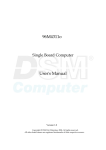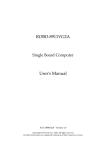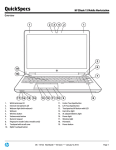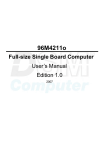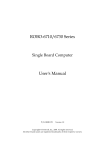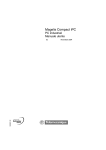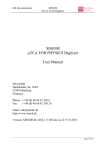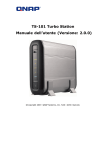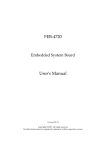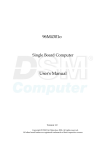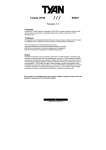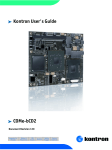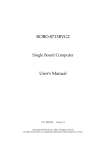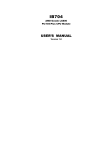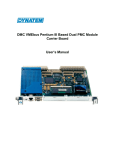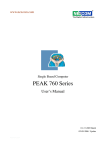Download PEB-3718VG2A User`s Manual
Transcript
PEB-3718VG2A
Embedded System Board
User's Manual
P/N: B8981190 Version 1.0
Copyright © Portwell, Inc., 2005. All rights reserved.
All other brand names are registered trademarks of their respective owners.
Preface
Table of Contents
How to Use This Manual
Chapter 1 System Overview.......................................................................................................1-1
1.1 Introduction.................................................................................................................................. 1-1
1.2 Check List ..................................................................................................................................... 1-2
1.3 Product Specification .................................................................................................................. 1-2
1.3.1 Mechanical Drawing......................................................................................................... 1-4
1.4 System Architecture .................................................................................................................... 1-4
Chapter 2 Hardware Configuration ...........................................................................................2-1
2.1 Jumper Setting ............................................................................................................................. 2-1
2.2 Connector Allocation .................................................................................................................. 2-3
Chapter 3 System Installation....................................................................................................3-1
3.1 Intel® Pentium® M or Celeron® M processor........................................................................ 3-1
3.2 Main Memory .............................................................................................................................. 3-2
3.3 Installing the Single Board Computer ...................................................................................... 3-3
3.3.1 Chipset Component Driver.............................................................................................. 3-3
3.3.2 Intel Integrated Graphics GMCH Chip .......................................................................... 3-4
3.3.3 On-board Fast Ethernet Controller ................................................................................. 3-4
3.3.4 Realtek AC’97 Codec Controller ..................................................................................... 3-5
3.4 Clear CMOS Operation............................................................................................................... 3-5
3.5 WDT Function.............................................................................................................................. 3-5
3.6 GPIO .............................................................................................................................................. 3-7
3.7 On-Board USB 2.0 Controller..................................................................................................... 3-8
Chapter 4 BIOS Setup Information............................................................................................4-1
4.1 Entering Setup.............................................................................................................................. 4-1
4.2 Main Menu ................................................................................................................................... 4-2
4.3 Standard CMOS Setup Menu .................................................................................................... 4-3
4.4 IDE Adaptors Setup Menu......................................................................................................... 4-4
4.5 Advanced BIOS Features............................................................................................................ 4-7
4.6 Advanced Chipset Features ..................................................................................................... 4-12
4.7 Integrated Peripherals .............................................................................................................. 4-16
4.8 Power Management Setup ....................................................................................................... 4-22
4.9 PnP/PCI Configurations .......................................................................................................... 4-26
4.10 PC Health Status...................................................................................................................... 4-28
4.11 Frequency/Voltage Control................................................................................................... 4-29
4.12 Default Menu ........................................................................................................................... 4-29
4.13 Supervisor/User Password Setting ...................................................................................... 4-30
4.14 Exiting Selection ...................................................................................................................... 4-31
Chapter 5 Troubleshooting ........................................................................................................5-1
5.1 Hardware Quick Installation ..................................................................................................... 5-1
5.2 BIOS Setting.................................................................................................................................. 5-2
5.3 FAQ ............................................................................................................................................... 5-3
Appendix A
Appendix B
Preface
How to Use This Manual
The manual describes how to configure your PEB-3718 system to meet various
operating requirements. It is divided into five chapters, with each chapter addressing
a basic concept and operation of Single Board Computer.
Chapter 1 : System Overview. Presents what you have in the box and give you an
overview of the product specifications and basic system architecture for this model of
single board computer.
Chapter 2 : Hardware Configuration. Shows the definitions and locations of Jumpers
and Connectors that you can easily configure your system.
Chapter 3 : System Installation. Describes how to properly mount the CPU, main
memory and M-systems flash disk to get a safe installation and provides a
programming guide of Watch Dog Timer function.
Chapter 4 : BIOS Setup Information. Specifies the meaning of each setup
parameters, how to get advanced BIOS performance and update new BIOS. In
addition, POST checkpoint list will give users some guidelines of trouble-shooting.
Chapter 5 : Troubleshooting. Provides you a few useful tips to quickly get your
PEB-3718 running with no failure. As basic hardware installation has been addressed
in Chapter 3, this chapter will basically focus on system integration issues, in terms of
backplane/riser card setup, BIOS setting, and OS diagnostics.
The content of this manual and EC declaration document is subject to change without
prior notice. These changes will be incorporated in new editions of the document.
Portwell may make supplement or change in the products described in this
document at any time.
Updates to this manual, technical clarification, and answers to frequently asked
questions will be shown on the following web site : http://www.portwell.com.tw
Preface
EC Declaration of Conformity
(To Be Added)
For the following equipment:
Product Name:
Model Name:
Trade Name:
is herewith confirmed to comply with the requirements set out in the Council
Directive on the Approximation of the Laws of the Member States relating to
Electromagnetic Compatibility Directive (89/336/EEC).
The equipment was
evaluated and passed the test, the following standards were applied :
EMC :
EN 55022
EN 50082-2
EN 61000-4-2
EN 61000-4-3
EN 61000-4-4
EN 61000-3-2
EN 61000-3-3
(1994/A1:1995 Class A)
(1991)
(1995)
(1996)
(1995)
(1995)
(1995)
The following manufacturer is responsible for this declaration :
Portwell, Inc.
(Company Name)
3F, No.88, Sec.1, Nei-Hu Rd., Taipei, Taiwan
(Company Address)
Taipei
Place
Date
Legal Signature of
Authorized Person
System Overview
Chapter 1
System Overview
1.1
Introduction
The PEB-3718 all-in-one full size single board computer is designed to fit high
performance and scalable Intel Pentium-M Dothan processors and compatible for
high-end industrial computer system with PCI architecture. It is made to meet
today’s demanding reliability & stability for critical computing environments, and
keep complete compatibility & functionality for wide range of applications. It’s
beneficial to built up a high performance and reliable system for VARs, or system
integrators. The on-board 3D graphics with panel display interface, two MARVELL
GIGA Ethernet interface and AC-97 audio CODEC will bring full functionality and
high performance to all segments of the industrial PC market.
This single board computer runs with Intel® Pentium®-M Dothan (mPGA479)
processor, and supports one DIMM up to 1GB DDR 333 SDRAM maximum. The
enhanced on-board PCI IDE & SATA interface can support 4 drives up to PIO mode 4
timing and Ultra DMA/33/66/100 synchronous mode feature. The on-board Super
I/O Chipset integrates 2 serial ports, one keyboard controller, hardware monitoring,
one IrDA port and one parallel port. Besides, eight USB (Universal Serial Bus) ports
provide high-speed data communication between peripherals and PC.
The Watch-Dog Timer function can be used to restart you system whenever system
goes abnormal.. The on-board Flash ROM is used to make the BIOS update easier,
ROM chip can be replaced quickly. The PEB-3718 also provide up to 4bit GPIO and
high-resolution watchdog timer. All of these features make PEB-3718 excellent in
many applications and one of the best performing single board computer in the
market.
Notice for users of PEB-3718:
You can find PEB-3718 manual and CD-Title in this package, please just ignore
multimedia related driver/utility/setting instruction. Other jumper settings and
connectors should be referred as for PEB-3718.
PEB-3718VG2A User’s Manual
1-1
System Overview
1.2
Check List
The PEB-3718 package should cover the following basic items
One PEB-3718 single board computer
One Installation Resources CD-Title
CPU holder
One booklet of PEB-3718 manual
If any of these items is damaged or missing, please contact your vendor and keep all
packing materials for future replacement and maintenance.
1.3
Product Specification
Main processor
- Intel® Pentium®-M Dothan Processor
- FSB: 533/400MHz
BIOS
Phoenix (Award) system BIOS with 512KB Flash ROM with easy upgrade
function ACPI, DMI, Green function and Plug and Play Compatible
Main Memory
One DIMM sockets support non-buffered 333 DDR-SDRAM up to 1GB.
PEB-3718VG2A supports without buffer or register.
L2 Cache Memory
2MB/512/256KB in Intel® Pentium®-M Dothan Processor
Chipset
Intel 915GM GMCH and ICH6-M chipset
PCI IDE Interface
Support one enhanced IDE ports and 2 SATA port up to 4 HDD devices with PIO
mode 4 and Ultra DMA/33/66/100 mode transfer and Bus Master feature.
One 2.54mm pitch 20pin x2 IDE connector for primary IDE channel share with
Compact Flash Socket.
2 SATA port supports 2 SATA interface device.
Serial Ports
Support 2 high-speed 16C550 compatible UARTs with 16-byte T/R FIFOs
IR Interface
Support one 6-pin header for serial Standard Infrared wireless communication
Parallel Port
Support one parallel port with SPP, EPP and ECP modes
PEB-3718VG2A User’s Manual
1-2
System Overview
USB Interface
Support eight USB ports for high-speed I/O peripheral devices
PS/2 Mouse and Keyboard Interface
Support one PS/2 mouse/keyboard connection through IO Cable separation and
ATX Power Control Interface
Auxiliary I/O Interfaces
System reset switch, Keyboard lock and HDD active LED, etc.
Real Time Clock/Calendar (RTC)
Support Y2K Real Time Clock/Calendar with battery backup for 7-year data
retention
Watchdog Timer
- Support WDT function through software programming for enable/disable and
interval setting
- Generate system reset or non-maskable interrupt (NMI)
On-board VGA
- Support Dual channel LVDS interface
On-board Ethernet LAN
Two MARVELL 99E8053 GIGA Ether Net controller to support RJ-45 connector.
High driving GPIO
Support 4 high driving capability for GPIO (4 GPI or 4 GPO)
Cooling Fans
Support two 3-pin headers for CPU, System and Power fans
System Monitoring Feature
Monitor CPU temperature, system temperature and major power sources, etc.
Outline Dimension (L X W):
203.2mm (8.0”) X 147.32mm (5.8”)
Power Requirements:
- +12V (System) @ 1.66A
- +5V @ 3.86A
- Test configuration:
•CPU: Intel Pentium-M Dothan 2.0G/533MHz FSB/2MB L2 Cache
•Memory: DDR SDRAM 512MBx1
•Serial ATA HDD: Seagate-ST380013AS
•OS: Microsoft Windows 2000 professional + SP4
•Test Programs: Burning Test V4.0 for loading CPU
•Connected Fans: Only CPU fan connected
•Run Time: 30 minutes
PEB-3718VG2A User’s Manual
1-3
System Overview
Operating Temperature:
-5°C ~ 60°C (23°F ~ 140°F)
Storage Temperature:
-20°C ~ 80°C
Relative Humidity:
0% ~ 95%, non-condensing
2 0 3 .2 0
B
B
A
51
1 3 0 .8 6
1 4 0 .8 2
0
1 9 8 .2 0
2 0 0 .2 0
1
1 2 3 .4 8
1
1 0 1 .8 9
1
7 5 .6 9
4 0 .8 9
17
1 6 1 .7 0
1 6 3 .0 7
0
A
0
1.4
K eep o u t Ar ea
4 3 .5 0
1 0 1 .7 4
141
146
0
1 3 1 .7 2
6 2 .1 0
B
B
163
1 9 8 .2 0
A
A
1 8 3 .7 5
0
5
2 1 .1 0
68
27
Mechanical Drawing
0
5
1.3.1
System Architecture
The most up-to-date system architecture of PEB-3718VG2A includes two main Intel
chips, Intel 915GM chipset supports Pentium-M Dothan processor, DDR-SDRAM,
2D/3D graphic display, and its ICH6-M supports PCI & PCI-express bus interface,
APM, ACPI compliant power management, USB port, SMBus communication, Ultra
DMA/33/66/100 IDE Master and SATA. W83627HF (I/O Controller) is responsible
for PS/2 Keyboard/Mouse, UARTs with RS-422/485, Hardware Monitor, Parallel,
Watch Dog Timer, GPIO and Infrared interface.
The special pin configuration of the CPU socket adopts the 479 pins in total. This new
generation CPU provides better performance to many applications.
PEB-3718VG2A User’s Manual
1-4
System Overview
PEB-3718VG2A System Block Diagram
PEB-3718VG2A User’s Manual
1-5
Hardware Configuration
Chapter 2
Hardware Configuration
This chapter indicates jumpers’, headers’ and connectors’ locations. Users may find
useful information related to hardware settings in this chapter. The default settings
are indicated with a star sign (Ì).
2.1
Jumper Setting
For users to customize PEB-3718’s features. In the following sections, Short means
covering a jumper cap over jumper pins; Open or N/C (Not Connected) means
removing a jumper cap from jumper pins. Users can refer to Figure 2-1 for the Jumper
locations.
Figure 2-1 PEB-3718 Jumper Location
PEB-3718VG2A User’s Manual
2-1
Hardware Configuration
JP1: CPU Type Selection
JP1
1-2 short
2-3 short
Function
Reserved
CPU type set to Dothan Ì
JP2: LVDS Panel VDD Power Input Selection
JP2
1-2 short
2-3 short
Function
LVDS panel VDD set to 3.3V Ì
LVDS panel VDD set to 5V.
Note:
Wrong voltage selection may damage the LVDS panel. Please survey LVDS panel’s
VDD before setup this jumper setting.
JP3: LVDS Panel Back Light Enable Signal Level Selection
JP3
1-2 short
2-3 short
Function
VDD=+3.3VÌ
VDD=+5V
Note:
Wrong voltage selection may damage the LVDS panel’s back light inverter. Please
survey inverter’s maximum allow input level before setup this jumper setting.
JP4: RTC CMOS Charge/Discharge
Function
CPU/DDR
JP4
1-2 short
2-3 short
Clear CMOS
ChargeÌ
JP5: COM2 Communication Protocol selection
JP5
5-6,9-11,10-12,15-17,16-18 short
3-4,7-9,8-10,13-15,14-16,21-22 short
1-2,7-9,8-10,19-20
PEB-3718VG2A User’s Manual
Function
RS-232 Ì
RS-422
RS-485
2-2
Hardware Configuration
2.2
Connector Allocation
I/O peripheral devices are connected to the interface connectors (Figure 2-2)
Figure 2-2 PEB-3718 Connector Location
PEB-3718VG2A User’s Manual
2-3
Hardware Configuration
Connector Function List
Connector
J1
J2
J3
J4
J5
J6
J7
J8
J9
J10
J11
J12
J13
J14
J15
J16
J17
J18
J19
J20
J21
J22
J23
J24
J25
J26
J27
J28
Function
PCI express port (2EA x1 port inside)
LVDS panel interface connector
Front panel connector
LVDS panel inverter’s power connector
SATA port 1 connector
SATA port 2 connector
TV out connector
USB port6 & port7 connector
USB port4 & port5 connector
I2C connector
Power connector
PS/2 keyboard & mouse connector
IR Connector
PICMG riser card connector
CD-IN connector
+12V DC fan, FAN2 connector
LAN2 status indicator connector
LAN1 status indicator connector
COM1 & COM2
Printer port
+12V DC fan, FAN1 connector
GPIO connector
LAN1 + USB port 0 & 1 connector
LAN2 + USB port 2 & 3 connector
40pin IDE connector
CRT connector
Audio jack
Compact flash socket
PEB-3718VG2A User’s Manual
Remark
optional
2-4
Hardware Configuration
Pin Assignments of Connectors
J1: PCI-Express connector
PIN No.
A1
A2
A3
A4
A5
A6
A7
A8
A9
A10
A11
A12
A13
A14
A15
A16
A17
A18
A19
A20
A21
A22
A23
A24
A25
A26
A27
A28
A29
A30
A31
A32
Signal Description
NC
+12V
+12V
GND
CLK1+
CLK1NC
3.3V
3.3V
3.3V
RESET#
GND
CLK0+
CLK0GND
PCIE-RX0+
PCIE-RX0GND
NC
GND
PCIE-RX1+
PCIE-RX1GND
GND
NC
NC
GND
GND
NC
NC
GND
3.3V
PIN No.
B1
B2
B3
B4
B5
B6
B7
B8
B9
B10
B11
B12
B13
B14
B15
B16
B17
B18
B19
B20
B21
B22
B23
B24
B25
B26
B27
B28
B29
B30
B31
B32
Signal Description
+12V
+12V
NC
GND
SMBUS CLK
SMBUS DATA
GND
3.3V
GND
3.3V standby
WAKE UP#
NC
GND
PCIE-TX0+
PCIE-TX0GND
NC
GND
PCIE-TX1+
PCIE-TX1GND
GND
NC
NC
GND
GND
NC
NC
GND
NC
NC
GND
Note:
A1~A32 are on top side; B1~B32 are on bottom side.
PEB-3718VG2A User’s Manual
2-5
Hardware Configuration
J2: LVDS Panel Interface Connector
PIN No.
1
3
5
7
9
11
13
15
17
19
21
23
25
27
29
Signal Description
Panel VDD
CHA DATA0+
CHA DATA1+
CHA DATA2+
NC
CHA CLOCK+
NC
GND
CHB DATA0+
CHB DATA1+
CHB DATA2+
NC
CHB CLOCK+
NC
GND
PIN No.
2
4
6
8
10
12
14
16
18
20
22
24
26
28
30
Signal Description
Panel VDD
CHA DATA0CHA DATA1CHA DATA2NC
CHA CLOCKNC
GND
CHB DATA0CHB DATA1CHB DATA2NC
CHB CLOCKNC
GND
Notes:
1) The signals of LVDS upper channel will be only used in dual-channel LVDS mode.
2) This panel connector (J2) should be accompanied with LVDS Panel Voltage jumper
setting (JP2)
3) In general, lower channel equals odd channel and upper channel equals even
channel for different panel description.
J3: Front Panel Connector
PIN No.
Signal Description
1
5Vsb pull up(power LED+)
3
3V pull up(HDD LED+)
5
5Vsb pull up (power switch
pin1)
7
System reset switch pin1
9
Keyboard lock switch pin1
PEB-3718VG2A User’s Manual
PIN No.
Signal Description
2
Power LED4
HDD LED6
Power switch pin2
8
10
GND. System reset switch pin2
GND. Keyboard lock switch
pin2
2-6
Hardware Configuration
J4: LVDS Panel Back Light Inverter Power Connector
PIN No.
1
2
3
4
5
Signal Description
+5V
GND
+12V
GND
Back Light Enable signal. Active high.
J5, J6: SATA Connector
PIN No.
1
2
3
4
5
6
7
Signal Description
GND
SATA TX+
SATA TXGND
SATA RXSATA RX+
GND
J7: TV Out Connector
PIN No.
1
3
5
Signal Description
GND
TVDAC B
GND
PIN No.
2
4
6
Signal Description
TVDAC A
TVDAC C
NC
PIN No.
2
4
6
8
10
Signal Description
USB power (5V)
USB DATA AUSB DATA A+
USB GND
Chassis ground
Note:
TVDAC_A: COMPOSITE VIDEO
TVDAC_B: S-VIDEO LUMINANCE
TVDAC_C: S-VIDEO CHROMINANCE
J8, J9: USB Connector
PIN No.
1
3
5
7
9
Signal Description
NC
USB GND
USB DATA B+
USB DATA BUSB power (5V)
PEB-3718VG2A User’s Manual
2-7
Hardware Configuration
J10: I2C Connector
PIN No.
1
2
3
4
5
Signal Description
I2C clock
NC
GND
I2C data
5V
J11: Power Connector
PIN No.
1
2
3
4
5
6
7
8
Signal Description
5V
5V
5Vsb
+12V
PS ON#
GND
GND
GND
J12: PS/2 Keyboard & Mouse Connector
PIN No.
1
3
5
7
9
Signal Description
Mouse data
Key pin
GND
5V
Mouse clock
PIN No.
2
4
6
8
10
Signal Description
Keyboard data
Key pin
GND
5V
Mouse clock
J13: IR Connector
PIN No.
1
2
3
4
5
6
Signal Description
5V
Spare 5Vsb
IRRX
GND
IRTX
NC
PEB-3718VG2A User’s Manual
2-8
Hardware Configuration
J14: PICMG Connector
PIN No.
B1
B2
B3
B4
B5
B6
B7
B8
B9
B10
B11
B12
B13
B14
B15
B16
B17
B18
B19
B20
B21
B22
B23
B24
B25
B26
B27
B28
B29
B30
B31
B32
B33
B34
B35
B36
B37
B38
B39
B40
B41
Signal Description
NC
Pull down
GND
NC
5V
5V
INTB#
INTD#
REQ3#
REQ1#
GNT3#
GND
GND
CLOCK0
GND
CLOCK1
GND
REQ0#
5V
AD31
AD29
GND
AD27
AD25
3.3V
C/BE3#
AD23
GND
AD21
AD19
3.3V
AD19
C/BE2#
GND
IRDY#
3.3V
DEVSEL#
GND
PLOCK#
PERR#
3.3V
PEB-3718VG2A User’s Manual
PIN No.
A1
A2
A3
A4
A5
A6
A7
A8
A9
A10
A11
A12
A13
A14
A15
A16
A17
A18
A19
A20
A21
A22
A23
A24
A25
A26
A27
A28
A29
A30
A31
A32
A33
A34
A35
A36
A37
A38
A39
A40
A41
Signal Description
Pull down
+12V
Pull up
Pull up
5V
INTA#
INTC#
5V
CLOCK2
5V
CLOCK3
GND
GND
GNT1#
RESET#
5V
GNT0#
GND
REQ2#
AD30
3.3V
AD28
AD26
GND
AD24
GNT2#
3.3V
AD22
AD20
GND
AD18
AD16
3.3V
FRAME#
GND
TRDY#
GND
STOP#
3.3V
SMLINK0
SMLINK1
2-9
Hardware Configuration
B42
B43
B44
B45
B46
B47
B48
B49
SERR#
3.3V
C/BE1#
AD14
GND
AD12
AD10
GND
A42
A43
A44
A45
A46
A47
A48
A49
GND
PAR
AD15
3.3V
AD13
AD11
GND
AD9
B52
B53
B54
B55
B56
B57
B58
B59
B60
B61
B62
AD8
AD7
3.3V
AD5
AD3
GND
AD1
5V
Pull up
5V
5V
A52
A53
A54
A55
A56
A57
A58
A59
A60
A61
A62
C/BE0#
3.3V
AD6
AD4
GND
AD2
AD0
5V
Pull up
5V
5V
J15: CD-IN Connector
PIN No.
1
2
3
4
Signal Description
CD-IN Left
CD-Ground
CD-Ground
CD-IN Right
J16, J21: 12V DC Fan Connector
PIN No.
1
2
3
Signal Description
GND
Power pin
Speed pulse output
J17, J18: Extra Ethernet Status LED Connector
PIN No.
1
3
5
7
Signal Description
LINK LEDACTIVE LED10/100LED1000LED-
PEB-3718VG2A User’s Manual
PIN No.
2
4
6
8
Signal Description
LINK LED+
ACTIVE LED+
10/100LED+
1000LED+
2-10
Hardware Configuration
J19: COM1 & COM2 Connector
PIN No.
1
2
3
4
5
Signal Description
DCD
RXD
TXD
DTR
GND
PIN No.
6
7
8
9
DSR
RTS
CTS
RI
Signal Description
PIN No.
2
4
6
8
10
12
14
16
18
20
22
24
26
Signal Description
AFD#
ERR#
INIT#
SLIN#
GND
GND
GND
GND
GND
GND
GND
GND
NC
PIN No.
2
4
6
8
10
Signal Description
Output bit 0
Output bit 1
Output bit 2
Output bit 3
5V
Note:
COM1 under COM2.
J20: Printer Port Connector
PIN No.
1
3
5
7
9
11
13
15
17
19
21
23
25
Signal Description
STROBE#
DATA0
DATA1
DATA2
DATA3
DATA4
DATA5
DATA6
DATA7
ACK#
BUSY
PE
SLCT
J22: General Purpose I/O Connector
PIN No.
1
3
5
7
9
Signal Description
Input bit 0
Input bit 1
Input bit 2
Input bit 3
GND
Notes:
1) Output bit [0..3] had been invert, but input bit [0..3].
2) Output bit [0..3] must tie to the +5V voltage level for high driving capability. It is
an open drain output.
3) All General Purpose I/O ports can only adapt standard TTL ± 5% signal level
(0V/5V).
PEB-3718VG2A User’s Manual
2-11
Hardware Configuration
J23, J24: RJ-45 + USB Connector
USB PIN No.
1
2
3
4
RJ-45 PIN No.
1
2
3
4
5
6
7
8
Signal Description
USB Power(5V)
USB DATAUSB DATA+
USB GND
Signal Description
MDIA+
MDIAMDIB+
MDIC+
MDICMDIBMDID+
MDIB-
J25: IDE Connector
PIN No.
1
3
5
7
9
11
13
15
17
19
21
23
25
27
29
31
33
35
37
39
Signal Description
RESET#
DATA7
DATA6
DATA5
DATA4
DATA3
DATA2
DATA1
DATA0
GND
DREQ
DIOW#
DIOR#
DIORDY
DACK#
IRQ14
DA1
DA0
DCS1#
IDE ACTIVE#
PEB-3718VG2A User’s Manual
PIN No.
2
4
6
8
10
12
14
16
18
20
22
24
26
28
30
32
34
36
38
40
Signal Description
GND
DATA8
DATA9
DATA10
DATA11
DATA12
DATA13
DATA14
DATA15
Key pin
GND
GND
GND
Pull dwon
GND
NC
DETECT
DA2
DCS#3
GND
2-12
Hardware Configuration
J26: VGA Connector
PIN
PIN
Signal Description
Signal Description
No.
No.
1
RED
6
GND
2
GREEN
7
GND
3
BLUE
8
GND
4
NC
9
NC
5
GND
10
GND
PIN
No.
11
12
13
14
15
Signal Description
NC
DDC DATA
HSYNC
VSYNC
DDC CLOCK
J27: Audio Connector
PIN No.
Up jack
Middle jack
Down jack
Signal Description
Line in
Speaker
MIC
Note:
The Reference Voltage on MIC signal offers 2.25V~2.75V with 5mA drive.
J28: Compact Flash Socket
PIN No.
1
2
3
4
5
6
7
8
9
10
11
12
13
14
15
16
17
18
19
20
Signal Description
Ground
Data 3
Data 4
Data 5
Data 6
Data 7
Select 0
Ground
Ground
Ground
Ground
Ground
+5V
Ground
Ground
Ground
Ground
SA2
SA1
SA0
PEB-3718VG2A User’s Manual
PIN No.
26
27
28
29
30
31
32
33
34
35
36
37
38
39
40
41
42
43
44
45
Signal Description
NC
Data 11
Data 12
Data 13
Data 14
Data 15
Select 1
NC
IO Read
IO Write
Pull Up to +5V
IRQ 14
+5V
Pull down
NC
Reset
IORDY
NC
Pull Up to +5V
IDE Active
2-13
Hardware Configuration
21
22
23
24
25
Data 0
Data 1
Data 2
NC
NC
PEB-3718VG2A User’s Manual
46
47
48
49
50
Pull Up to +5V
Data 8
Data 9
Data 10
Ground
2-14
System Installation
Chapter 3
System Installation
This chapter provides you with instructions to set up your system. The additional
information is enclosed to help you set up onboard PCI device and handle WDT
operation in software programming.
3.1
Intel® Pentium® M or Celeron® M processor
Configuring System Bus
PEB-3718 uses Intel® Pentium® M or Celeron® M processor series.
Introducing Intel® Pentium® M processor, a new microprocessor designed from the
ground up for mobility, with a mobile-optimized chipset. Intel® mobile processor
innovative design techniques allow faster execution of instructions at lower power.
Install or remove your CPU:
Place the new processor into the socket. Align the processor's Pin 1 with the arrow on
the micro-FCPGA socket. The Pin 1 of the processor is identified with an embroidered
corner and the Pin 1 of the socket is identified with a small arrow. If the processor
does not drop completely into the socket, turn the actuator until the processor drops
completely in.
PEB-3718VG2A User’s Manual
3-1
System Installation
To un-install the current processor, use a screwdriver to disengage (open) the socket
actuator, as shown in Figure 1 below. The socket actuator should open after only a
half turn or so, and you should then be able to remove the processor with your
fingers.
3.2
Main Memory
One DIMM sockets support 333 DDR-SDRAM up to 1GB System Memory.
PEB-3718VG2A will automatically detect memory clock, based on the processor and
DDR-SDRAM used.
For system compatibility and stability, don’t use memory module without brand.
You can also use single-sided or double-sided DDR without ECC feature.
Watch out the contact and lock integrity of memory module with socket, it will
impact on the system reliability. Follow normal procedure to install your DDR
module into memory socket. Before locking, make sure that the module has been
fully inserted into the card slot.
Install your DDR DIMM module:
1.
2.
3.
Handle your DDR module carefully; do not flex or bend the module. Always
grasp the module by its edges.
Note how the module is keyed to the socket. This ensures the module can be
plugged into the socket one way only. Firmly press the module into position,
making certain the module is completely seated in the socket. The ejector tabs
at each end of the socket will automatically snap into the locked position.
The module or modules have been installed.
PEB-3718VG2A User’s Manual
3-2
System Installation
Notes:
(1) To maintain system stability, do not change any of DRAM parameters in BIOS
setup to upgrade system performance without acquiring technical information.
(2) Due to Intel 915GM chipset limitation, the type of DDR-SDRAM with ECC
function is not supported. In the event of ECC DDR-SDRAM being adopted, ECC
function is NOT supported while ECC DDR-SDRAM can act only as a normal
DDR-SDRAM without causing any error.
(3) Due to Intel 915GM chipset limitation, Buffered (Registered) DDR-SDRAM is not
supported. Buffered DDR-SDRAM will simply freeze up the system.
3.3
Installing the Single Board Computer
To install your PEB-3718VG2A into proprietary environment, you need to perform
the following:
Step 1: Check all jumpers setting on proper position
Step 2: Install and configure CPU and memory module on right position
Step 3: Place PEB-3718VG2A into the dedicated position in your system
Step 4: Attach cables to existing peripheral devices and secure it
WARNING
Please ensure that your SBC is properly inserted and fixed by mechanism. Otherwise,
the system might be unstable or do not work due to bad contact of golden finger and
PCI-bus slot.
Note:
Please refer to section 3-3-1 to 3-3-3 to install INF/VGA/LAN drivers.
3.3.1
Chipset Component Driver
The chipset on PEB-3718VG2A is a new chipset that a few old operating systems
might not be able to recognize. To overcome this compatibility issue, for Windows
Operating Systems such as Windows-95/98/98SE/2000, please install its INF before
any of other Drivers are installed. You can find very easily this chipset component
driver in PEB-3718VG2A CD-title.
PEB-3718VG2A User’s Manual
3-3
System Installation
3.3.2
Intel Integrated Graphics GMCH Chip
Using GMCH High performance graphic integrated chipset is aimed to gain an
outstanding graphic performance. It is accompanied by shared 8 to 64MB system
DDR-SDRAM with Intel DVMT. This combination makes PEB-3718VG2A an
excellent piece of multimedia hardware.
With no additional video adaptor, this onboard video will usually be the system
display output. By adjusting the BIOS setting to disable on-board VGA, an add-on
PCI or ISA VGA card can take over the system display.
Drivers Support
Please find Intel GMCH driver in the PEB-3718VG2A CD-title. Drivers support
Windows-98/98SE/ME, Windows-NT 3.51/4.0, Windows-2000, OS2, and Linux.
(1) Windows-2000: Please bring up the Device Manager and update graphics drivers.
(2) Linux: Please refer to the related documentation in for graphic drivers installation.
3.3.3
On-board Fast Ethernet Controller
Drivers Support
Please find Marvell Ethernet driver in /Ethernet directory of PEB-3718VG2A
CD-title. The drivers support Windows-2000, Windows-XP, and Linux.
LED Indicator (for LAN status)
PEB-3718VG2A provides three LED indicators to report Ethernet interfaces status.
Please refer to the table below as a quick reference guide.
I82562
Name of LED
Green
Green
Link/Active LED
Speed LED
PEB-3718VG2A User’s Manual
Operation of Ethernet Port
On
Off
Linked
Active (Blinking)
100 Mbps
10 Mbps
3-4
System Installation
3.3.4
Realtek AC’97 Codec Controller
Realtek ALC202A Audio Controller supports this on-board Audio function.
Drivers Support
Please find Sound driver in \Audio\AC97\Realtek directory of PEB-3718/6730VLA
CD-title. The drivers support Windows-NT 4.0, Windows-95/98/98SE/2000/XP and
Linux.
3.4
Clear CMOS Operation
The following table indicates how to enable/disable CMOS Clear Function hardware
circuit by putting jumpers at proper position.
JP4
3-4 short
1-2 Short
Function
Normal Operation/Charge ★
Clear CMOS contents
To correctly operate CMOS Clear function, users must turn off the system, move JP4
jumper to short pin 1 and 2. To clear CMOS contents, please turn the power back on
and turn it off again for AT system, or press the toggle switch a few times for ATX
system. Move the JP4 back to 3-4 (Normal Operation) and start the system. System
will then produce a “CMOS Check Sum Error” message and hold up. Users may then
follow the displayed message to load BIOS default setting.
3.5
WDT Function
The working algorithm of the WDT function can be simply described as a counting
process. The Time-Out Interval can be set through software programming. The
availability of the time-out interval settings by software or hardware varies from
boards to boards.
PEB-3718VG2A allows users control WDT through dynamic software programming.
The WDT starts counting when it is activated. It sends out a signal to system reset or
to non-maskable interrupt (NMI), when time-out interval ends. To prevent the
time-out interval from running out, a re-trigger signal will need to be sent before the
counting reaches its end. This action will restart the counting process. A well-written
WDT program should keep the counting process running under normal condition.
WDT should never generate a system reset or NMI signal unless the system runs into
troubles.
PEB-3718VG2A User’s Manual
3-5
System Installation
The related Control Registers of WDT are all included in the following sample
program that is written in C language. User can fill a non-zero value into the
Time-out Value Register to enable/refresh WDT. System will be reset after the
Time-out Value to be counted down to zero. Or user can directly fill a zero value into
Time-out Value Register to disable WDT immediately. To ensure a successful
accessing to the content of desired Control Register, the sequence of following
program codes should be step-by-step run again when each register is accessed.
Additionally, there are maximum 2 seconds of counting tolerance that should be
considered into user’ application program. For more information about WDT, please
refer to Winbond W83627HF data sheet.
There are two PNP I/O port addresses that can be used to configure WDT,
1) 0x2E:EFIR (Extended Function Index Register, for identifying CR index number)
2) 0x2F:EFDR (Extended Function Data Register, for accessing desired CR)
Below are some example codes, which demonstrate the use of WDT.
// Enter Extended Function Mode
outp(0x002E, 0x87);
outp(0x002E, 0x87);
// Assign Pin 89 to be a WDTO
outp(0x002E, 0x2B);
outp(0x002F, inp(0x002F) & 0xEF);
// Select Logic Device 8
outp(0x002E, 0x07);
outp(0x002F, 0x08);
// Active Logic Device 8
outp(0x002E, 0x30);
outp(0x002F, 0x01);
// Select Count Mode
outp(0x002E, 0xF5);
outp(0x002F, (inp(0x002F) & 0xF7) | ( Count-mode Register & 0x08));
// Specify Time-out Value
outp(0x002E, 0xF6);
outp(0x002F, Time-out Value Register );
// Disable WDT reset by keyboard/mouse interrupts
outp(0x002E, 0xF7);
outp(0x002F, 0x00);
// Exit Extended Function Mode
outp(0x002E, 0xAA);
PEB-3718VG2A User’s Manual
3-6
System Installation
Definitions of Variables:
Value of Count-mode Register :
1) 0x00 -- Count down in seconds (Bit3=0)
2) 0x08 -- Count down in minutes (Bit3=1)
Value of Time-out Value Register :
1) 0x00 -- Time-out Disable
2) 0x01~0xFF -- Value for counting down
3.6
GPIO
The PEB-3718VG2A support 8 programmable high driving GPIO that can be
individually configured to perform a simple basic I/O function. Users can configure
each individual port to become an input or output port by programming register bit
of I/O Selection. To invert port value, the setting of Inversion Register has to be
made. Port values can be set to read or write through Data Register.
#include <stdio.h>
#include <dos.h>
int main(void)
{
int x,outdata,indata;
printf("Now output data to GPIO Port ...");
// Enter the extended function mode
outport(0x2e,0x87);
outport(0x2e,0x87);
// GPIO multiplexed pin selection
outport(0x2e,0x2a);
outport(0x2f,0xff);
//GP10 - GP14 enable
// Enable GPIO port1
outport(0x2e,0x30);
outport(0x2f,0xff);
// Select the logical device
outport(0x2e,0x07);
outport(0x2f,0x07);
PEB-3718VG2A User’s Manual
//Enable GPIO function
// Device 7
3-7
System Installation
// GP10 - GP17 I/O select
printf("\nSet Port10 To Port17 input or output :");
scanf("%x",&x);
outport(0x2e,0xf0);
printf("\n x= %x",x);
outport(0x2f,x);
//GP10 - GP17 output
printf("\n Set output data :");
scanf("%x",&x);
// set GP10-GP13 Output data
outport(0x2e,0xf1);
outport(0x2f,x);
indata=inport(0x2f);
printf("\n Get the Port input data =%x \n",indata);
printf("Enter to test Port LED ....\n");
getch();
printf("LED test Now...");
outdata=0x01;
for (x=0;x<20;x++)
{
printf(".");
outport(0x2e,0xf1);
outport(0x2f,outdata);
delay(300);
outport(0x2e,0xf1);
outdata=outdata<<1;
if (outdata==0x10) outdata=0x01;
}
//Exit the extended function mode
outport(0x2e,0xaa);
return 0;
}
3.7
On-Board USB 2.0 Controller
Drivers Support
Please find Intel ICH6 USB driver in /USB20 directory of PEB-3718VG2A CD-title.
The drivers support Windows-2000 and Windows-XP.
PEB-3718VG2A User’s Manual
3-8
BIOS Setup Information
Chapter 4
BIOS Setup Information
PEB-3718VG2A is equipped with the AWARD BIOS stored in Flash ROM. The BIOS
has a built-in Setup program that allows users to modify the basic system
configuration easily. This type of information is stored in CMOS RAM so that it
retained during power-off periods. When system is turned on, PEB-3718VG2A
communicates with peripheral devices and checks its hardware resources against the
configuration information stored in the CMOS memory. If any error detected, or the
CMOS parameters need to be initially defined, the diagnostic program will prompt
the user to enter the SETUP program. Some errors are significant enough to abort the
start-up.
4.1
Entering Setup
Turn on or reboot the computer. When the message “Hit <DEL> if you want to run
SETUP” appears, press <Del> key immediately to enter BIOS setup program.
If the message disappears before you respond, but you still wish to enter Setup,
please restart the system to try “COLD START” again by turning it OFF and then
ON, or touch the "RESET" button. You may also restart from “WARM START” by
pressing <Ctrl>, <Alt>, and <Delete> keys simultaneously. If you do not press the
keys at the right time and the system will not boot, an error message will be displayed
and you will again be asked to,
Press <F1> to Run SETUP or Resume
In HIFLEX BIOS setup, you can use the keyboard to choose among options or modify
the system parameters to match the options with your system. The table below will
show you all of keystroke functions in BIOS setup.
↑↓→ ←
Enter
+ / - /PU /PD
ESC
F1
F2
F5
F6
F7
F9
F10
General Help
: Move
: Select
: Value
: Exit
: General Help
: Item Help
: Previous Values
: Fail-Safe Defaults
: Optimized Defaults
: Menu in BIOS
: Save
PEB-3718VG2A User’s Manual
4-1
BIOS Setup Information
4.2
Main Menu
Once you enter PEB-3718VG2A AWARD BIOS CMOS Setup Utility, you should start
with the Main Menu. The Main Menu allows you to select from eleven setup
functions and two exit choices. Use arrow keys to switch among items and press
<Enter> key to accept or bring up the sub-menu.
Phoenix- AwardBIOS CMOS Setup Utility
f Standard CMOS Features
f Advanced BIOS Features
f Advanced Chipset Features
f Integrated Peripherals
f Power Management Setup
f PnP/PCI Configurations
f PC Health Status
ESC : Quit
F10 : Save & Exit Setup
f Frequency/Voltage Control
Load Fail-Safe Defaults
Load Optimized Defaults
Set Supervisor Password
Set User Password
Save & Exit Setup
Exit Without Saving
↑ ↓ → ← : Select Item
Time, Date, Hard Disk Type …
Note:
It is strongly recommended to reload Optimal Setting if CMOS is lost or BIOS is
updated.
PEB-3718VG2A User’s Manual
4-2
BIOS Setup Information
4.3
Standard CMOS Setup Menu
This setup page includes all the items in a standard compatible BIOS. Use the arrow
keys to highlight the item and then use the <PgUp>/<PgDn> or <+>/<-> keys to
select the value or number you want in each item and press <Enter> key to certify it.
Follow command keys in CMOS Setup table to change Date, Time, Drive type, and
Boot Sector Virus Protection Status.
Phoenix- AwardBIOS CMOS Setup Utility
Standard CMOS Features
Date (mm:dd:yy)
Time (hh:mm:ss)
Tue, Mar 22 2005
10 : 29 : 50
f IDE Channel 0 Master
f IDE Channel 0 Slave
f IDE Channel 1 Master
f IDE Channel 1 Slave
Video
[HDS722525VLSA80]
[None]
[ST310212A]
[None]
Item Help
Menu Level f
Change the day, month,
year and century
[EGA/VGA]
Base Memory
Extended Memory
Total Memory
640K
251904K
252928K
↑↓→←: Move Enter: Select +/-/PU/PD: Value F10: Save ESC: Exit F1: General Help
F5: Previous Values
F6: Fail-Safe Defaults
F7: Optimized Defaults
Note:
Setting On-Chip Serial ATA is Auto Mode.
Menu Selections
Item
Date
Time
IDE Channel 0
Master
IDE Channel 0
Slave
IDE Channel 1
Master
IDE Channel 1
Slave
Options
mm:dd:yy
hh:mm:ss
Options are in its sub
menu
Options are in its sub
menu
Options are in its sub
menu
Options are in its sub
menu
PEB-3718VG2A User’s Manual
Description
Change the day, month, year and century
Change the internal clock
Press <Enter> to enter the sub menu of
detailed options
Press <Enter> to enter the next page for detail
hard drive settings
Press <Enter> to enter the next page for detail
hard drive settings
Press <Enter> to enter the next page for detail
hard drive settings
4-3
BIOS Setup Information
Video
Base Memory
Extended
Memory
Total Memory
4.4
Select the default video device
EGA/VGA
CGA 40
CGA 80
MONO
Displays the amount of conventional memory
detected during boot up
Displays the amount of extended memory
detected during boot up
Displays the total memory available in the
system
640K
N/A
N/A
IDE Adaptors Setup Menu
The IDE adapters control the IDE devices, such as hard disk drive or CDROM drive.
It uses a separate sub menu to configure each hard disk drive.
Phoenix- AwardBIOS CMOS Setup Utility
IDE Channel 0 Master
IDE HDD Auto-Detection
Press Enter
IDE Channel 0 Master
Access Mode
[Auto]
[Auto]
Capacity
250GB
Cylinder
Head
Precomp
Landing Zone
Sector
65535
16
0
65534
255
Item Help
Menu Level
f
To atuo-detect the HDD’s
size, head … on this
channel
↑↓→←: Move Enter: Select +/-/PU/PD: Value F10: Save ESC: Exit F1: General Help
F5: Previous Values
F6: Fail-Safe Defaults
F7: Optimized Defaults
PEB-3718VG2A User’s Manual
4-4
BIOS Setup Information
Menu Selections
Item
Options
Description
IDE HDD
Auto-detection
Press Enter
IDE Channel 0
Master
None
Auto
Manual
Access Mode
CHS
LBA
Large
Auto
Auto Display your Disk drive capacity (Approximated). Note that
disk drive size
this size is usually slightly greater than the size
of a formatted disk given by a disk-checking
program.
Min = 0
Set the number of cylinders for this hard disk
Max = 65535
Min = 0
Set the number of read/write heads
Max = 255
Min = 0
**** Warning: Setting a value of 65535 means no
Max = 65535
hard disk
Min = 0
****
Max = 65535
Min = 0
Number of sectors per track
Max = 255
Capacity
Cylinder
Head
Precomp
Landing zone
Sector
Press Enter to auto-detect the HDD on this
channel. If detection is successful, it fills the
remaining fields on this menu.
Selecting ‘manual’ lets you set the remaining
fields on this screen. Selects the type of fixed
disk. "User Type" will let you select the number
of cylinders, heads, etc.
Note: PRECOMP=65535 means NONE!
Choose the access mode for this hard disk
Phoenix- AwardBIOS CMOS Setup Utility
IDE Channel 1 Master
IDE HDD Auto-Detection
Press Enter
IDE Channel 1 Master
Access Mode
[Auto]
[Auto]
Capacity
10243MB
Cylinder
Head
Precomp
Landing Zone
Sector
19846
16
0
19845
63
Item Help
Menu Level
f
To atuo-detect the HDD’s
size, head … on this
channel
↑↓→←: Move Enter: Select +/-/PU/PD: Value F10: Save ESC: Exit F1: General Help
F5: Previous Values
F6: Fail-Safe Defaults
F7: Optimized Defaults
PEB-3718VG2A User’s Manual
4-5
BIOS Setup Information
Menu Selections
Item
Options
IDE HDD
Auto-detection
Press Enter
IDE Channel 1
Master
None
Auto
Manual
Access Mode
CHS
LBA
Large
Auto
Auto Display your
disk drive size
Capacity
Description
Press Enter to auto-detect the HDD on this
channel. If detection is successful, it fills the
remaining fields on this menu.
Selecting ‘manual’ lets you set the remaining
fields on this screen. Selects the type of fixed
disk. "User Type" will let you select the number
of cylinders, heads, etc.
Note: PRECOMP=65535 means NONE!
Choose the access mode for this hard disk
Disk drive capacity (Approximated). Note that
this size is usually slightly greater than the size
of a formatted disk given by a disk-checking
program.
The following options are selectable only if the ‘IDE Primary Master’ item is set to ‘Manual’
Cylinder
Min = 0
Set the number of cylinders for this hard disk
Max = 65535
Head
Min = 0
Set the number of read/write heads
Max = 255
Precomp
Min = 0
**** Warning: Setting a value of 65535 means no
Max = 65535
hard disk
Landing zone
Min = 0
****
Max = 65535
Sector
Min = 0
Number of sectors per track
Max = 255
PEB-3718VG2A User’s Manual
4-6
BIOS Setup Information
4.5
Advanced BIOS Features
This section allows you to configure your system for basic operation. You have the
opportunity to select the system’s default speed, boot-up sequence, keyboard
operation, shadowing and security.
Phoenix- AwardBIOS CMOS Setup Utility
Advanced BIOS Features
f CPU Feature
f Hard Disk Boot Priority
Virus Warning
CPU L1 & L2 Cache
Quick Power On Self Test
First Boot Device
Second Boot Device
Third Boot Device
Boot Other Device
Boot up NumLock Status
Gate A20 Option
Typematic Rate Setting
X Typematic Rate (Chars/sec)
X Typematic delay (Msec)
Security Option
APIC Mode
MPS Version Control For OS
OS Select For DRAM > 64MB
Console Redirection
Baud Rate
Agent Connect via
Agent wait time (min)
Agent after boot
Small Logo(EPA) Show
[Press Enter]
[Press Enter]
[Disabled]
[Enabled]
[Enabled]
[Hard Disk]
[CDROM]
[ZIP100]
[Enabled]
[On]
[Fast]
[Disabled]
6
250
[Setup]
[Enabled]
[1.4]
[Non-OS2]
[Enabled]
[19200]
[NULL]
[1]
[Disabled]
Item Help
Menu Level
f
[Disabled]
↑↓→←: Move Enter: Select +/-/PU/PD: Value F10: Save ESC: Exit F1: General Help
F5: Previous Values
F6: Fail-Safe Defaults
F7: Optimized Defaults
PEB-3718VG2A User’s Manual
4-7
BIOS Setup Information
Phoenix- AwardBIOS CMOS Setup Utility
CPU Feature
Delay Prior to Thermal
Thermal Management
X TM2 Bus Ratio
X TM2 Bus VID
[16Min]
[Thermal Monitor1]
15X
0.860V
Item Help
Menu Level f
↑↓→←: Move Enter: Select +/-/PU/PD: Value F10: Save ESC: Exit F1: General Help
F5: Previous Values
F6: Fail-Safe Defaults
F7: Optimized Defaults
Delay Prior to Thermal
The choice: 4Min, 8Min, 16Min, and 32Min.
Thermal Management
Thermal Monitor1
Thermal Monitor2
Thermal Monitor1 (On die throttling)
Thermal Monitor2 (Ratio & VID transition)
Phoenix- AwardBIOS CMOS Setup Utility
Hard Disk Boot Priority
1. ch0 M. : HDS722525VLSA80
2. ch1 M. : ST310212A
3. Bootable add-in Cards
Item Help
Menu Level f
Use <↑> or <↓> to select a
device, then press <+> to
move it up, or <-> to move
it down the list.
Press
<ESC> to exit this menu.
↑↓→←: Move Enter: Select +/-/PU/PD: Value F10: Save ESC: Exit F1: General Help
F5: Previous Values
F6: Fail-Safe Defaults
F7: Optimized Defaults
Hard Disk Boot Priority
Select Hard Disk Boot Device Priority. Use <↑> or <↓> to select a device, then press
<+> to move it up, or <-> to move it down the list. Press <ESC> to exit this menu.
Bootable Add-in Cards
Ch x M (S).
Ch x M.
PEB-3718VG2A User’s Manual
Select SCSI Boot
Select IDE Channel 0,1 Master or Salve Boot
Select IDE Channel 2 or 3 Master Boot
4-8
BIOS Setup Information
Virus Warning
It allows you to choose the VIRUS warning feature for IDE Hard Disk boot sector
protection. If this function is enabled and someone attempt to write data into this
area, BIOS will show a warning message on screen and alarm beep.
Enabled
Disabled
Activates automatically when the system boots up causing a
warning message to appear when anything attempts to access the
boot sector or hard disk partition table.
No warning message will appear when anything attempts to access
the boot sector or hard disk partition table.
CPU L1 & L2 Cache
These two categories speed up memory access.
CPU/chipset design.
Enabled
Disabled
However, it depends on
Enable cache
Disable cache
Quick Power On Self Test
Allows the system to skip certain tests while booting. This will decrease the time
needed to boot the system.
Enabled
Disabled
Enable quick POST
Normal POST
First/Second/Third Boot Device
Select your Boot Device Priority.
The choice: LS120, Hard Disk, CDROM, ZIP100, USB-FDD, USB-ZIP, USB-CDROM,
LAN and Disabled.
Boot Other Device
Select Your Boot Device Priority.
The choice: Enabled, Disabled.
Boot Up NumLock Status
Select power on state for NumLock.
The choice: Off, On.
PEB-3718VG2A User’s Manual
4-9
BIOS Setup Information
Gate A20 Option
Fast-lets chipsets control Gate A20 and Normal – a pin in the keyboard controller
controls Gate A20. Default is Fast.
The choice: Normal, Fast.
Typematic Rate Setting
Keystrokes repeat at a rate determined by the keyboard controller – When enabled,
the typematic rate and typematic delay can be selected.
The choice: Enabled, Disabled.
Typematic Rate (Chars/sec)
The rate at which character repeats when you hold down a key.
The choice: 6, 8, 10, 12, 15, 20, 24, and 30.
Typematic delay (Msec)
The delay before keystrokes begin to repeat.
The choice: 250, 500, 750, and 1000.
Security Option
Select whether the password is required every time the system boots or only when
you enter setup.
System
Setup
The system will not boot and access to Setup will be denied if the
correct password is not entered at the prompt.
The system will boot, but access to Setup will be denied if the correct
password is not entered at the prompt.
APIC Mode
The choice: Enabled, Disabled.
MPS Version Control For OS
The choice: 1.1 / 1.4.
OS Select For DRAM > 64MB
Select OS/2 only if you are running SO/2 operating system with greater than 64MB
of RAM on the system.
The choice: Non-OS2, OS2.
PEB-3718VG2A User’s Manual
4-10
BIOS Setup Information
Console Redirection
Enable – Attempt to redirect console via COM port.
Disable – Attempt to redirect console when keyboard absent.
Baud Rate
Specify Baud Rate of console redirection.
The choice: 9600, 19200, 38400, 57600, and 115200.
Agent Connect via
Connection modes: NULL – Direct connection Agent wait time (min).
Agent wait time (min)
Timeout for connection.
The choice: 1, 2, 4, and 8.
Agent after boot
Keep Agent running after OS boot.
The choice: Enabled, Disabled.
Small Logo (EPA) Show
The choice: Enabled, Disabled.
PEB-3718VG2A User’s Manual
4-11
BIOS Setup Information
4.6
Advanced Chipset Features
This section allows you to configure the system based on the specific features of the
Intel 82915GM Chipset. This Chipset manages bus speeds and access to system
memory resources, such as DRAM (DDR SDRAM) and the external cache. It also
coordinates communications between the conventional PCI Express bus and PCI bus.
It must be stated that these items should never need to be altered. The default
settings have been chosen because they provide the best operating conditions for
your system. The only time you might consider making any changes would be if you
discovered that data was being lost while using your system.
Phoenix- AwardBIOS CMOS Setup Utility
Advanced Chipset Features
DRAM Timing Selectable
[By SPD]
X CAS Latency Time
2.5
X DRAM RAS# to CAS# Delay
3
X DRAM RAS# Precharge
3
X Precharge delay (tRAS)
7
X System Memory Frequency
333MHZ
SLP_S4# Assertion Width
[4 to 5 Sec.]
System BIOS Cacheable
[Enabled]
Video BIOS Cacheable
[Enabled]
Memory Hole At 15M-16M
[Disabled]
f PCI Express Root Port Func [Press Enter]
** VGA Setting **
PEG/Onchip VGA Control
On-Chip Frame Buffer Size
FIXED Memory Size
DVMT Memory Size
Boot Display
Panel Type
TV Standard
Video Connector
TV Format
FWH Write Protection
X BootBlock Protection
Item Help
Menu Level
f
[Auto]
[ 8 MB]
[ 64MB]
[ 64MB]
[CRT]
[640X480 LVDS]
[Off]
[Automatic]
[Auto]
[Enabled]
Enabled
↑↓→←: Move Enter: Select +/-/PU/PD: Value F10: Save ESC: Exit F1: General Help
F5: Previous Values
F6: Fail-Safe Defaults
F7: Optimized Defaults
PEB-3718VG2A User’s Manual
4-12
BIOS Setup Information
This chipset settings deal with CPU access to dynamic random access memory
(DRAM). The default timings have been carefully chosen and should only be altered
if data is being lost. Such a scenario might well occur if your system had mixed speed
DRAM chips installed so that greater delays may be required to preserve the integrity
of the data held in the slower memory chips.
DRAM Timing Selectable
This option provides DIMM plug-and-play support by serial presence detect (SPD)
mechanism via the system management bus (SMBUS) interface.
The choice: Manual, By SPD.
CAS Latency Time
This option controls the number of SCLKs between the time a read command is
sampled by the SDRAMs and the time the GMCH samples correspondent data from
the SDRAMs.
The choice: 2, 2.5, 3, Auto.
DRAM RAS# to CAS# Delay
This option controls the number of SCLKs (SDRAM Clock) from a row activate
command to a read or write command. If your system installs good quality of
SDRAM, you can set this option to “3 SCLKs” to obtain better memory performance.
Normally, the option will be set to Auto.
The choice: 2, 3, 4, 5, Auto.
DRAM RAS# Precharge
This option controls the number of SCLKs for RAS# precharge. If your system installs
good quality of SDRAM, you can set this option to “3 SCLKs” to obtain better
memory performance. It is set to auto normally.
The choice: 2, 3, 4, and 5, Auto.
Precharge delay (tRAS)
The choice: Auto, 4, 5, 6, 7, 8, 9, 10, 11, 12, 13, 14, and 15.
System Memory Frequency
Users are recommended to use Auto for memory frequency selection.
The choice: Auto, 333MHz, 400MHz, and 533MHz.
PEB-3718VG2A User’s Manual
4-13
BIOS Setup Information
SLP_S4# Assertion Width
The choice: 4 to 5 Sec., 3to 4 Sec, 2 to 3 Sec., 1 to 2 Sec.
System BIOS Cacheable
Selecting Enabled allows caching of the system BIOS ROM at F0000h-FFFFFh,
resulting in better system performance. However, if any program writes to this
memory area, a system error may result.
The choice: Enabled, Disabled.
Video BIOS Cacheable
Select “Enabled” to enable caching VGA BIOS into L2 cache to get higher display
performance. “Disabled” to ignore this BIOS caching function.
The choice: Enabled, Disabled.
Memory Hole At 15-16M
In order to improve performance, certain space in memory is reserved for ISA cards.
This memory must be mapped into the memory space below 16MB.
The choice: Enabled, Disabled.
Phoenix- AwardBIOS CMOS Setup Utility
PCI Express Root Port Func
PCI Express Port 1
PCI Express Port 2
PCI Express Port 3
PCI Express Port 4
PCI-E Compliancy Mode
[Auto]
[Auto]
[Auto]
[Auto]
[V1.0a]
Item Help
Menu Level f
↑↓→←: Move Enter: Select +/-/PU/PD: Value F10: Save ESC: Exit F1: General Help
F5: Previous Values
F6: Fail-Safe Defaults
F7: Optimized Defaults
PCI Express Port 1 / Port 2 / Port 3 / Port 4
The choice: Auto, Enabled, Disabled.
PCI-E Compliancy Mode
The choice: V1.0 / V1.0a.
PEG/Onchip VGA Control
The choice: Onchip VGA, PEG Port, and Auto.
PEB-3718VG2A User’s Manual
4-14
BIOS Setup Information
On-Chip Frame Buffer Size
Users can set the display memory size that shared from main memory.
The choice: 1MB, 8MB.
FIXED Memory Size
The choice: 64MB, 128MB.
DVMT Memory Size
The choice: 64MB, 128MB.
Boot Display
The choice: CRT, LVDS, CRT+LVDS, TV, and CRT+TV.
Panel Type
The choice: 640X480 LVDS, 800X600 LVDS, 1024X768 LVDS, 1280X1024 LVDS,
1400X1050 LVDS, and 1600X1200 LVDS.
TV Standard
The choice: Off, NTSC, PAL, and SECAM.
Video Connector
The choice: Automatic, Composite, and Component, Both.
TV Format
The choice: Auto, NTSC_M, NTSC_M_J, NTSC_433, NTSC_N, PAL_B, PAL_G,
PAL_D, PAL_H, PAL_I, PAL_N, PAL_60, SECAM_L, SECAM_L1,
SECAM_B, SECAM_D, SECAM_G, SECAM_H, SECAM_K, SECAM_K1.
FWH Write Protection
The choice: Enabled, Disabled.
BootBlock Protection
The choice: Enabled, Disabled.
PEB-3718VG2A User’s Manual
4-15
BIOS Setup Information
4.7
Integrated Peripherals
Phoenix- AwardBIOS CMOS Setup Utility
Integrated Peripherals
f OnChip IDE Device
f Onboard Device
f Super IO Device
[Press Enter]
[Press Enter]
[Press Enter]
Item Help
Menu Level f
↑↓→←: Move Enter: Select +/-/PU/PD: Value F10: Save ESC: Exit F1: General Help
F5: Previous Values
F6: Fail-Safe Defaults
F7: Optimized Defaults
Phoenix- AwardBIOS CMOS Setup Utility
OnChip IDE Device
IDE HDD Block Mode
[Enabled]
IDE DMA transfer access
[Enabled]
On-Chip Primary PCI IDE
[Enabled]
IDE Primary Master PIO
[Auto]
IDE Primary Slave PIO
[Auto]
IDE Primary Master UDMA
[Auto]
IDE Primary Slave UDMA
[Auto]
On-Chip Secondary PCI IDE
[Enabled]
IDE Secondary Master PIO
[Auto]
IDE Secondary Slave PIO
[Auto]
IDE Secondary Master UDMA [Auto]
IDE Secondary Slave UDMA [Auto]
Item Help
Menu Level f
If your IDE hard drive
supports block mode
select
Enabled
for
automatic detection of the
optimal number of block
read/writes per sector the
drive can support.
*** On-Chip Serial ATA Setting ***
On-Chip Serial ATA
[Disabled]
X PATA IDE Mode
Primary
SATA Port
P1, P3 is Secondary
↑↓→←: Move Enter: Select +/-/PU/PD: Value F10: Save ESC: Exit F1: General Help
F5: Previous Values
F6: Fail-Safe Defaults
F7: Optimized Defaults
IDE HDD Block Mode
If your IDE hard drive supports block mode select Enabled for automatic detection of
the optimal number of block read/writes per sector the drive can support.
The choice: Enabled, Disabled.
PEB-3718VG2A User’s Manual
4-16
BIOS Setup Information
IDE DMA transfer access
The choice: Enabled, Disabled.
On-Chip Primary/Secondary PCI IDE
The chipset contains a PCI IDE interface with support for two IDE channels. Select
Enabled to activate the primary IDE interface. Select Disabled to deactivate this
interface.
The choice: Enabled, Disabled.
IDE Primary/Secondary Master/Slave PIO
The four IDE PIO (Programmed Input/Output) fields let you set a PIO mode (0-4) for
each of the four IDE devices that the onboard IDE interface supports. Modes 0
through 4 provide successively increased performance. In Auto mode, the system
automatically determines the best mode for each device.
The choice: Auto, Mode 0, Mode 1, Mode 2, Mode 3, and Mode 4.
IDE Primary/Secondary Master/Slave UDMA
Ultra DMA/33/66/100 implementation is possible only if your IDE hard drive
supports it and the operating environment includes a DMA driver (Windows 95
OSR2 or a third-party IDE bus master driver). If your hard drive and your system
software both support Ultra DMA/33/66/100, select Auto to enable BIOS support.
The choice: Auto, Disabled.
On-Chip Serial ATA
Disabled
Auto
Combined Mode
Enhanced Mode
SATA Only
Disabled SATA Controller
Auto arrange by BIOS
PATA and SATA are combined. Max. Of 2 IDE drives in each
channel
Enable both SATA and PATA. Max. Of 6 IDE drives are
Supported
SATA is operating in legacy mode
PEB-3718VG2A User’s Manual
4-17
BIOS Setup Information
Phoenix- AwardBIOS CMOS Setup Utility
Onboard Device
USB Controller
USB 2.0 Controller
USB Keyboard Support
USB Mouse Support
Azalia AC97 Audio Select
Init Display First
[Enabled]
[Enabled]
[Enabled]
[Disabled]
[Auto]
[PCI Slot]
Item Help
Menu Level f
↑↓→←: Move Enter: Select +/-/PU/PD: Value F10: Save ESC: Exit F1: General Help
F5: Previous Values
F6: Fail-Safe Defaults
F7: Optimized Defaults
USB Controller
This item allows you to enable/disable USB (Universal Serial Bus) function.
The choice: Enabled, Disabled.
USB 2.0 Controller
This entry is for disable/enable EHCI controller only. This BIOS itself may/may not
have high speed USB support built in, the support will be automatically turn on when
high speed device were attached.
The choice: Enabled, Disabled.
USB Keyboard Support
This item allows you to enable USB keyboard function under POST, BIOS setup
menu, DOS, or Windows-NT with no USB driver loaded.
The choice: Enabled, Disabled.
USB Mouse Support
This item allows you to enabled USB Mouse function under POST, BIOS Setup menu,
DOS, or Window-NT with no USB driver loaded.
The choice: Enabled, Disabled.
Azalia AC97 Audio Select
Users can enable or disable on board AC97 Audio or Modem function.
The choice: Auto, Azalia, AC97 Audio and Modem, AC97 Audio only,
AC97 Modem only, All Disabled.
PEB-3718VG2A User’s Manual
4-18
BIOS Setup Information
Init Display First
This item allows you to select the first display port to be initialized.
The choice: PCI Slot, Onboard.
Phoenix- AwardBIOS CMOS Setup Utility
Super IO Device
POWER ON Function
X KB Power ON Password
X Hot Key Power ON
Onboard Serial Port 1
Onboard Serial Port 2
UART Mode Select
X RxD, TxD Active
X IR Transmission Delay
X UR2 Duplex Mode
X Use IR Pins
Onboard Parallel Port
Parallel Port Mode
X EPP Mode Select
X ECP Mode Use DMA
Watch Dog Timer Select
[BUTTON ONLY]
Enter
Ctrl-F1
[3F8/IRQ4]
[2F8/IRQ3]
[Normal]
Hi, Lo
Enabled
Half
IR-Rx2Tx2
[378/IRQ7]
[SPP]
EPP1.7
3
Item Help
Menu Level
f
[Disabled]
↑↓→←: Move Enter: Select +/-/PU/PD: Value F10: Save ESC: Exit F1: General Help
F5: Previous Values
F6: Fail-Safe Defaults
F7: Optimized Defaults
Power On Function
This item allows you to select different power on scheme using ATX power supply.
Password
Hot Key
Mouse Left
Mouse Right
Any Key
Button Only
Keyboard 98
Power on using customized password string
Power on using special customized key
Power on using mouse left click
Power on using mouse right click
Power on using any keyboard key
Power on by power Button
Power on by keyboard 98 [Only power ON/OFF key]
Keyboard Power On Password
In the event of “Power On Function” being configured as “Password”, this item will
be enabled for tuning. Press “Enter” key to enter a customized password, and
confirm again when being asked. In the case that the confirmed password does not
match the configured one, the message of “Password Disabled – Press any key to
continue…” will be prompted.
PEB-3718VG2A User’s Manual
4-19
BIOS Setup Information
Hot Key Power On
In the event of “Power On Function” being configured as “Hot Key”, this item will be
enabled for tuning.
The choice: Ctrl-F1 to Ctrl-F12.
Onboard Serial Port 1/Port 2
Select an address and corresponding interrupt for the first and second serial ports.
The choice: Disabled, 3F8/IRQ4, 2F8/IRQ3, 3E8/IRQ4, 2E8/IRQ3, Auto.
UART Mode Select
This item allows users to select Infrared transmission mode.
Normal
IrDA
ASKIR
Disable Infrared function
Select IrDA mode transmission
Select ASKIR mode transmission
RxD, TxD Active
This item is to configure Infrared transmission rate. Four options are available:
Hi, Hi
Hi, Lo
Lo, Hi
Lo, Lo
High rate for receiving / High rate for transmitting
High rate for receiving / Low rate for transmitting
Low rate for receiving / High rate for transmitting
Low rate for receiving / Low rate for transmitting
IR Transmission Delay
This option will be available when IR is enabled.
The choice: Enabled, Disabled.
UR2 Duplex Mode
The available choices are full duplex mode and half duplex mode
The choice: Full, Half.
Use IR Pins
The available choices are IR-Rx2Tx2/ RxD2, TxD2.
The choice: IR-Rx2Tx2 / RxD2, TxD2.
PEB-3718VG2A User’s Manual
4-20
BIOS Setup Information
Onboard Parallel Port
This item allows you to configure I/O address of the onboard parallel port.
The choice: Disabled, 378/IRQ7, 278/IRQ5, and 3BC/IRQ7.
Parallel Port Mode
There are four different modes for the onboard parallel port :
SPP
EPP
ECP
ECP + EPP
Normal
Switch to SPP mode
Switch to EPP mode
Switch to ECP mode
Switch to ECP + EPP mode
Switch to Normal mode
EPP Mode Select
Select different version of EPP mode.
The choice: EPP1.7, EPP1.9.
ECP Mode Use DMA
Select a proper DMA channel for ECP mode.
The choice: 1, 3.
Watch Dog Timer Select
This BIOS testing option is able to reset the system according to the selected table.
The choice: Disabled, 10 Sec, 20 Sec, 30 Sec, 40 Sec, 1 Min, 2 Min, and 4 Min.
PEB-3718VG2A User’s Manual
4-21
BIOS Setup Information
4.8
Power Management Setup
The Power Management Setup allows you to configure you system to most
effectively save energy while operating in a manner consistent with your own style of
computer use.
Phoenix- AwardBIOS CMOS Setup Utility
Power Management Setup
ACPI Function
[Enabled]
ACPI Suspend Type
[S1(POS)]
X Run VGABIOS if S3 Resume No
Power Management
[User Define]
Video Off Method
[DPMS]
Video Off In Suspend
[Yes]
Suspend Type
[Stop Grant]
MODEM Use IRQ
[3]
Suspend Mode
[Disabled]
HDD Power Down
[Disabled]
Soft-Off by PWR-BTTN
[Instant-Off]
PWRON After PWR-Fail
[Off]
CPU THRM-Throttling
[50%]
Wake-up by Onboard LAN
[Enabled]
Power On by Ring
[Disabled]
X USB KB Wake-Up From S3
Disabled
Resume by Alarm
[Disabled]
X Date(of Month) Alarm
0
X Time(hh:mm:ss) Alarm
0 : 0 :0
Item Help
Menu Level
f
** Reload Global Timer Events **
Primary IDE 0
[Disabled]
Primary IDE 1
[Disabled]
Secondary IDE 0
[Disabled]
Secondary IDE 1
[Disabled]
FDD,COM,LPT Port
[Disabled]
PCI PIRQ[A-D]#
[Disabled]
↑↓→←: Move Enter: Select +/-/PU/PD: Value F10: Save ESC: Exit F1: General Help
F5: Previous Values
F6: Fail-Safe Defaults
F7: Optimized Defaults
ACPI Function
This item allows you to enable/disable the Advanced Configuration and Power
Management (ACPI).
The choice: Enabled, Disabled.
PEB-3718VG2A User’s Manual
4-22
BIOS Setup Information
ACPI Suspend Type
To decide which ACPI suspend mode to use.
The choice: S1(POS), S3(STR).
Run VGA BIOS if S3 Resume
The choice: Auto, Yes, No.
Power Management
This category allows you to select the type (or degree) of power saving and is directly
related to “HDD Power Down”, “Suspend Mode”.
There are three selections for Power Management, three of which have fixed mode
settings.
Min. Power Saving
Max. Power Saving
User Defined
Minimum power management. Suspend Mode = 1 Hour,
and HDD Power Down = 15 Min.
Maximum power management. Suspend Mode = 1 Min.,
and HDD Power Down = 1 Min.
Allow you to set each mode individually. When not
disabled, Suspend Mode ranges from 1 min. to 1 Hour and
HDD Power Down ranges from 1 Min. to 15 Min.
Video Off Method
This determines the manner in which the monitor is blanked.
V/H SYNC+Blank
Blank Screen
DPMS
This selection will cause the system to turn off the vertical
and horizontal synchronization ports and write blanks to
the video buffer.
This option only writes blanks to the video buffer.
Initial display power management signaling.
Video Off In Suspend
This allows user to enable/disable video off in Suspend Mode.
The choice: Yes, No.
Suspend Type
Two options are available: Stop Grant and PwrOn Suspend.
The choice: Stop Grant, PwrOn Suspend.
PEB-3718VG2A User’s Manual
4-23
BIOS Setup Information
MODEM Use IRQ
This determines the IRQ in which the MODEM can Use.
The choice: 3, 4, 5, 7, 9, 10, 11, and NA.
Suspend Mode
When enabled and after the set time of system inactivity, all devices except the CPU
will be shut off.
The choice: Disabled, 1 Min, 2 Min, 4 Min, 8 Min, 12 Min, 20 Min, 30 Min, 40 Min, and
1 Hour.
HDD Power Down
When enabled and after the set time of system inactivity, the hard disk drive will be
powered down while all other devices remain active.
The choice: Disabled, 1 Min, 2 Min, 3 Min, 4 Min, 5 Min, 6 Min, 7 Min, 8 Min, 9 Min, 10
Min, 11 Min, 12 Min, 13 Min, 14 Min, 15 Min.
Soft-Off by PWR-BTTN
This item allows users to set the time to remove the power after the power button is
pressed.
The choice: Instant-Off, Delay 4 Sec.
PWRON After PWR-Fail
This item allows user to configure the power status of using ATX power supply after
a serious power loss occurs.
On
Off
System automatically restores power back
System stays at power –off
CPU THRM-Throttling
When the CPU temperature reaches the preset standard. The CPU usage will be
reduced to a selected level to avoid overheating.
The choice: 75.0%, 50.0%, and 25.0%.
Wake-up by Onboard LAN
This option can be enabled to support Wake Up by on-board LAN.
The choice: Disabled, Enabled.
PEB-3718VG2A User’s Manual
4-24
BIOS Setup Information
Power On by Ring
When select “Enabled”, a system that is at soft-off mode will be alert to
Wake-On-Modem.
The choice: Enabled, Disabled.
USB KB Wake-up From S3
The choice: Enabled, Disabled.
Resume by Alarm
This item allows users to enable/disable the resume by alarm function. When
“Enabled” is selected, system using ATX power supply could be powered on if a
customized time and day is approached.
The choice: Enabled, Disabled.
Date (of Month) Alarm
When “Resume by Alarm” is enabled, this item could allow users to configure the
date parameter of the timing dateline on which to power on the system.
The choice: 0 ~ 31.
Time (hh:mm:ss) Alarm
When “Resume by Alarm” is enabled, this item could allow users to configure the
time parameter of the timing dateline on which to power on the system.
The choice: hh (0~23), mm (0~59), ss (0 ~59).
Primary/Secondary IDE 0/1
This item is to configure IDE devices being monitored by system so as to keep system
out of suspend mode if the associated device is busy.
The choice: Enabled, Disabled.
FDD, COM, LPT Port
This item is to configure floppy device, COM ports, and parallel port being monitored
by system so as to keep system out of suspend mode if the associated device is busy.
The choice: Enabled, Disabled.
PEB-3718VG2A User’s Manual
4-25
BIOS Setup Information
PCI PIRQ[A-D]#
This option can be used to detect PCI device activities. If they are activities, the
system will go into sleep mode.
The choice: Enabled, Disabled.
4.9
PnP/PCI Configurations
This section describes configuring the PCI bus system. PCI, or Personal Computer
Interconnect, is a system, which allows I/O devices to operate at speeds nearing the
speed the CPU itself, uses when communicating with its own special components.
This section covers some very technical items and it is strongly recommended that
only experienced users should make any changes to the default settings.
Phoenix- AwardBIOS CMOS Setup Utility
PnP/PCI Configurations
Reset Configuration Data
Resources Controlled By
X IRQ Resources
PCI/VGA Palette Snoop
[Disabled]
[Auto(ESCD)]
Press Enter
[Disabled]
** PCI Express relative items **
Maximum Payload Size
[4096]
Item Help
Menu Level
f
Default is Disabled. Select
Enabled to reset Extended
System Configuration Data
(ESCD) when you exit
Setup if you have installed a
new add-on and the system
reconfiguration has caused
such a serious conflict that
the OS cannot boot.
↑↓→←: Move Enter: Select +/-/PU/PD: Value F10: Save ESC: Exit F1: General Help
F5: Previous Values
F6: Fail-Safe Defaults
F7: Optimized Defaults
Reset Configuration Data
Default is disabled. Select Enabled to reset Extended System Configuration Data
(ESCD) when you exit Setup if you have installed a new add-on and the system
reconfiguration has caused such a serious conflict that the OS cannot boot.
The choice: Enabled, Disabled.
PEB-3718VG2A User’s Manual
4-26
BIOS Setup Information
Resource Controlled By
BIOS can automatically configure the entire boot and plug and play compatible
devices. If you choose Auto, you cannot select IRQ DMA and memory base address
fields, since BIOS automatically assigns them.
The choice: Auto (ESCD), Manual.
IRQ Resources
Legacy ISA for devices compliant with the original PC AT bus specification, PCI/ISA
PnP for devices compliant with the Plug AND play standard whether designed for
PCI or ISA bus architecture.
Enter for more options
IRQ-3/IRQ-4/IRQ-5/IRQ-7/IRQ-9/IRQ-10/IRQ-11/IRQ12/IRQ-14/IRQ-15 assigned to.
The choice: PCI Device, Reserved.
PCI/VGA Palette Snoop
The choice: Enabled, Disabled.
Maximum Payload Size
Set maximum TLP payload size for the PCI Express devices. The unit is byte.
The choice: 128, 256, 512, 1024, 2048, and 4096.
PEB-3718VG2A User’s Manual
4-27
BIOS Setup Information
4.10
PC Health Status
Phoenix- AwardBIOS CMOS Setup Utility
PC Health Status
CPU Warning Temperature
Current System Temp.
Current CPU1 Temperature
Current CPUFAN1 Speed
Current CPUFAN2 Speed
CPU Vcore
+1.5 V
+3.3 V
+5 V
+12 V
VBAT(V)
5VSB(V)
CPU Throttle Temperature
[Disabled]
31℃/87℉
52℃/125℉
0 RPM
5273 RPM
1.31 V
1.48 V
3.26 V
4.99 V
11.91 V
3.28 V
4.92 V
[Disabled]
Item Help
Menu Level
f
↑↓→←: Move Enter: Select +/-/PU/PD: Value F10: Save ESC: Exit F1: General Help
F5: Previous Values
F6: Fail-Safe Defaults
F7: Optimized Defaults
CPU Warning Temperature
This item allows you to set a temperature above which the system will start the
beeping warning. Default setting is disabled. This function will only with “ACPI”
power management and “S3 (STR)” suspends type.
The choices : Disabled, 50℃/122℉, 53℃/127℉, 56℃/133℉, 60℃/140℉, 63℃/145
℉, 66℃/151℉, 70℃/158℉.
CPU Throttle Temperature
This item allows you to set a temperature above, whom the system will operate, in
lower speed immediately. Default setting is disabled. This function will only with
“ACPI” power management and “S3 (STR)” suspends type.
The choice: Disabled, 60℃/140℉, 65℃/149℉, 70℃/158℉, 75℃/167℉.
PEB-3718VG2A User’s Manual
4-28
BIOS Setup Information
4.11
Frequency/Voltage Control
Phoenix- AwardBIOS CMOS Setup Utility
Frequency / Voltage Control
Spread Spectrum
[Disabled]
Item Help
Menu Level
f
↑↓→←: Move Enter: Select +/-/PU/PD: Value F10: Save ESC: Exit F1: General Help
F5: Previous Values
F6: Fail-Safe Defaults
F7: Optimized Defaults
Spread Spectrum
This item allows you to enable/disable the spread spectrum modulate.
The choice: Enabled, Disabled.
4.12
Default Menu
Selecting “Defaults” from the main menu shows you two options which are
described below,
Load Fail-Safe Defaults
When you press <Enter> on this item you get a confirmation dialog box with a
message similar to:
Load Fail-Safe Defaults (Y/N) ? N
Pressing ‘Y’ loads the BIOS default values for the most stable, minimal-performance
system operations.
Load Optimized Defaults
When you press <Enter> on this item you get a confirmation dialog box with a
message similar to:
Load Optimized Defaults (Y/N) ? N
Pressing ‘Y’ loads the default values that are factory settings for optimal performance
system operations.
PEB-3718VG2A User’s Manual
4-29
BIOS Setup Information
4.13
Supervisor/User Password Setting
You can set either supervisor or user password, or both of then. The differences
between are:
Set Supervisor Password : can enter and change the options of the setup menus.
Set User Password : just can only enter but do not have the right to change the
options of the setup menus. When you select this function, the following message will
appear at the center of the screen to assist you in creating a password.
ENTER PASSWORD
Type the password, up to eight characters in length, and press <Enter>. The
password typed now will clear any previously entered password from CMOS
memory. You will be asked to confirm the password. Type the password again and
press <Enter>. You may also press <Esc> to abort the selection and not enter a
password.
To disable a password, just press <Enter> when you are prompted to enter the
password. A message will confirm the password will be disabled. Once the
password is disabled, the system will boot and you can enter Setup freely.
PASSWORD DISABLED
When a password has been enabled, you will be prompted to enter it every time you
try to enter Setup. This prevents an unauthorized person from changing any part of
your system configuration.
Additionally, when a password is enabled, you can also require the BIOS to request a
password every time your system is rebooted. This would prevent unauthorized use
of your computer.
You determine when the password is required within the BIOS Features Setup Menu
and its Security option (see Section 3). If the Security option is set to “System”, the
password will be required both at boot and at entry to Setup. If set to “Setup”,
prompting only occurs when trying to enter Setup.
PEB-3718VG2A User’s Manual
4-30
BIOS Setup Information
4.14
Exiting Selection
Save & Exit Setup
Pressing <Enter> on this item asks for confirmation:
Save to CMOS and EXIT (Y/N)? Y
Pressing “Y” stores the selections made in the menus in CMOS – a special section of
memory that stays on after you turn your system off. The next time you boot your
computer, the BIOS configures your system according to the Setup selections stored
in CMOS. After saving the values the system is restarted again.
Exit Without Saving
Pressing <Enter> on this item asks for confirmation:
Quit Without Saving (Y/N)? N
This allows you to exit Setup without storing in CMOS any change. The previous
selections remain in effect. This exits the Setup utility and restarts your computer.
PEB-3718VG2A User’s Manual
4-31
Troubleshooting
Chapter 5
Troubleshooting
This chapter provides a few useful tips to quickly get PEB-3718VG2A running with
success. As basic hardware installation has been addressed in Chapter 2, this chapter
will primarily focus on system integration issues, in terms of BIOS setting, and OS
diagnostics.
5.1
Hardware Quick Installation
Power Connection
Unlike most ATX standard connectors, there will have no 10x2 connector but 8 pins
connector (J11 +5V and +12V power connector). Therefore, ATX power connector
from power supply must connect to 20 to 8 pin cable first (Please see figure 5-1).
Besides, PEB-3718VG2A also needs extract +12V power to supply P4 CPU to operate.
Figure 5-1
CPU Jumper Setting
Although CPU Jumper setting table is on Chapter 2, it is still possible that this setting
will be neglected. Therefore, please double-check this setting before powering on
system. Otherwise, PEB-3718VG2A won’t be able to boot up properly.
JP1: CPU Type Selection
JP1
1-2 short
2-3 short
Function
Reserved
CPU type set to Dothan Ì
PEB-3718VG2A User’s Manual
5-1
Troubleshooting
5.2
BIOS Setting
It is assumed that users have correctly adopted modules and connected all the device
cables required before turning on power. The CPU, CPU fan, CPU fan power cable,
184-pin DDR SDRAM, keyboard, mouse, floppy drive, IDE hard disk, printer, VGA
connector, device power cables, ATX accessories or 12V 4-pin power cable are good
examples that deserve attention. With no assurance of properly and correctly
accommodating these modules and devices, it is very possible to encounter system
failures that result in malfunction of any device.
If encounter boot failure, enter the BIOS setup program to load “Fail-Save defaults”
and change configuration accordingly.
Loading the Default Optimal Setting
When prompted with the main setup menu, please scroll down to “Load Optimal
Defaults”, press “Enter” and “Y” to load in default optimal BIOS setup. This will
force your BIOS setting back to the initial factory configuration. It is recommended to
do this so you can be sure the system is running with the BIOS setting that Portwell
has highly endorsed. As a matter of fact, users can load the default BIOS setting any
time when system appears to be unstable in boot up sequence.
Auto Detect Hard Disks
In the BIOS => Standard CMOS setup menu, pick up any one from
Primary/Secondary Master/Slave IDE ports, and press “Enter”. Setup the selected
IDE port and its access mode to “Auto”. This will force system to automatically pick
up the IDE devices that are being connected each time system boots up.
Improper Disable Operation
There are too many occasions where users disable a certain device/feature in one
application through BIOS setting. These variables may not be set back to the original
values when needed. These devices/features will certainly fail to be detected.
When the above conditions happen, it is strongly recommended to check the BIOS
settings. Make sure certain items are set as they should be. These include the floppy
drive, COM1/COM2 ports, parallel port, USB ports, external cache, on-board VGA
and Ethernet.
It is also very common that users would like to disable a certain device/port to
release IRQ resource. A few good examples are
Disable COM1 serial port to release IRQ #4
Disable COM2 serial port to release IRQ #3
Disable Parallel port to release IRQ #7
Disable PS/2 mouse to release IRQ #12 ,…, etc.
PEB-3718VG2A User’s Manual
5-2
Troubleshooting
A quick review of the basic IRQ mapping is given below for your reference.
IRQ#
IRQ #0
IRQ #1
IRQ #2
IRQ #3
IRQ #4
IRQ #5
IRQ #5
IRQ #6
IRQ #7
IRQ #8
IRQ #9
IRQ #9
IRQ #10
IRQ #10
IRQ #11
IRQ #11
IRQ #11
IRQ #12
IRQ #13
IRQ #14
IRQ #15
Description
System Counter
Keyboard
Unused
COM2
COM1
USB Controller 1.0/1.1
Network Controller
Floppy Controller
Parallel Port
Real Time Clock
USB Controller 1.0/1.1
ACPI Controller
Display Controller
Network Controller
USB Controller 1.0/1.1
Multimedia Controller
SMB Controller
PS/2 Mouse
Unused
IDE Controller
Unused
It is then very easy to find out which IRQ resource is ready for additional peripherals.
If IRQ resource is not enough, please disable some devices listed above to release
further IRQ numbers.
5.3
FAQ
Boot up failure Issues
Symptom: After installing CPU and cable to all power required, but why my
PEB-3718VG2A is still not working?
Solution:
Please check the CPU type of Pentium M is Dothan or not. Because
PEB-3718VG2A only supports Dothan processor with 2M cache, and it is
easy to check on surface of CPU.
Symptom: PEB-3718VG2A just keeps beeping, and nothing has been shown on the
screen?
PEB-3718VG2A User’s Manual
5-3
Troubleshooting
Solution: Each beep sound pattern represents different definition of error. Therefore,
refer to the table as follows. If it doesn’t still boot up normal, and you make
sure all of jumper setting, and configuration is as default, please try to
move JP4 from 2-3 to 1-2, then back to 2-3 in order to clear CMOS.
Beep sounds
One long beep with one
short beeps
One long beep constantly
One long beep with two
short beeps
Beep rapidly
Meaning
DRAM error
Action
Change DRAM or reinstall it
DRAM error
Monitor or Display
Card error
Power error warning
Change DRAM or reinstall it
Please check Monitor connector
whether it inserts properly
Please check Power mode setting
Information & Support
Q: I am using an ATA-66 (or 100) hard drive, how can I know that ATA-66 function
is started?
A: You need to use the 80-pin ATA-66 IDE flat cable to have this function ready.
During POST, you can see ATA-66 (or 100) message while hard drive is being
detected. Besides, after Microsoft series OS installation successfully, you must
install ATA-66/100 driver, then the function can be active.
Q: How can I drive Panel with LVDS interface on PEB-3718VG2A ?
A: First, you need to get the pin assignments of LVDS and Inverter, and then match
J2 and J4 pin assignment of PEB-3718VG2A in order to make a cable, then connect
to Panel, Invert and PEB-3718VG2A. Secondly, you need to check what kinds of
resolution Panel use, then choose Boot display from LVDS and correct resolution
in BIOS setup.
Q: After changing setting of serial port from RS-232 to RS-485, why 485 function
still cannot work normally.?
A: Cable must connect to same definition of pins. For example, there are only two
pins in RS-485, which are DATA – and DATA +. Its connection must be “DATA –
connects to DATA –“, and “DATA + connects to DATA +”. Otherwise, RS-485
won’t be able to transfer its data. Besides, you need to program communication of
RS-485 by yourself.
Q: After installing Compact Flash, why the device on Secondary has been missing?
PEB-3718VG2A User’s Manual
5-4
Troubleshooting
A: The default setting for Compact Flash at secondary IDE channel is a salve device.
Therefore, you might want to check if your missing device is set to the same as
default setting of Compact Flash. If it is, please either set up Compact flash as
master device or your missing device as master device. The jumper to adjust slave
or master for compact flash is JP1.
Q: I am building the embedded system, but I cannot find embedded driver on
Portwell website. Where can I get them?
A: It is available on Intel website; The URL of Intel website:
http://www.intel.com/design/intarch/software/driver/index.htm. For other
devices, please visit manufacture’s website to download embedded drivers. We
will post those drivers on our website in the future.
Q: I am a customer of Portwell, where can I get new BIOS to update the EBC?
A: You can always visit Portwell Download center to download update BIOS.
Besides, before downloading anything, please mail us to get your download
account number.
Portwell Download Center
http://www.portwell.com.tw/download.asp
To request your Account Number for Download Center, please fill out the
application form on our Web.
Note:
Please visit our technical web site at
http://www.portwell.com.tw
For additional technical information, which doesn’t covered in this manual, please
e-mail to [email protected] or contact with your sales representative, they
will be very delighted to assist you.
PEB-3718VG2A User’s Manual
5-5
Appendix A
System Memory Address Map
Each On-board device in the system is assigned a set of memory addresses, which
also can be identical of the device. The following table lists the system memory
address used.
Memory Area
0000 – 003F
0040 – 004F
0050 – 006F
0070 – 0E26
0E27 – 0F5E
0F5E – 9FBF
Size
1K
0.3K
0.5K
54K
4.9K
577K
Device Description
Interrupt Area
BIOS Data Area
System Data
DOS
Program Area
[Available]
= Conventional memory ends at 639K =
9FC0 – 9FFF
A000 – AFFF
B000 – B7FF
B800 – BFFF
C000 – CE7F
CE80 – CFFF
D000 – D17F
D180 - DFFF
E000 – EFFF
F000 – FFFF
PEB-3718VG2A User’s Manual
1K
64K
32K
32K
58K
6K
6K
58K
64K
64K
Extended BIOS Area
VGA Graphics
Unused
VGA Text
Video ROM
Unused
PXE ROM
Unused
System bios temporary Area
System ROM
Appendix B
Interrupt Request Lines (IRQ)
Peripheral devices can use interrupt request lines to notify CPU for the service
required. The following table shows the IRQ used by the devices on board.
IRQ#
IRQ 0
IRQ 1
IRQ 2
IRQ 3
IRQ 4
IRQ 5
IRQ 6
IRQ 7
IRQ 8
IRQ 9
IRQ 10
IRQ 11
IRQ 12
IRQ 13
IRQ 14
IRQ 15
Current Use
SMARTDRV
SMARTDRV
[ Unassigned ]
System ROM
System ROM
[ Unassigned ]
System ROM
System ROM
System ROM
[ Unassigned ]
[ Unassigned ]
[ Unassigned ]
System ROM
System ROM
System ROM
[ Unassigned ]
PEB-3718VG2A User’s Manual
Default Use
System Timer
Keyboard Event
Usable IRQ
COM2
COM1
Usable IRQ
Diskette Event
Parallel Port
Real-time Clock
Usable IRQ
Usable IRQ
Usable IRQ
IBM Mouse Event
Coprocessor Error
Hard Disk Event
Usable IRQ