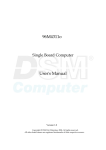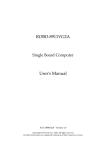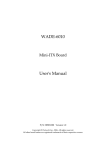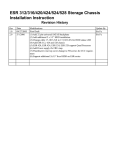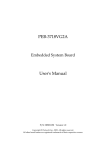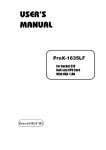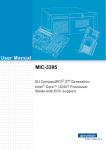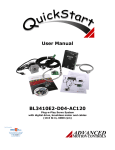Download 96M4301o User's Manual
Transcript
96M4301o Single Board Computer User's Manual Version 1.0 Copyright © DSM AG München, 2006. All rights reserved. All other brand names are registered trademarks of their respective owners. Preface Table of Contents How to Use This Manual Chapter 1 System Overview.......................................................................................................1-1 1.1 Introduction.................................................................................................................................. 1-1 1.2 Check List ..................................................................................................................................... 1-2 1.3 Product Specification .................................................................................................................. 1-2 1.3.1 Mechanical Drawing......................................................................................................... 1-5 1.4 System Architecture .................................................................................................................... 1-6 Chapter 2 Hardware Configuration ...........................................................................................2-1 2.1 Jumper Setting ............................................................................................................................. 2-1 2.2 Connector Allocation .................................................................................................................. 2-3 Chapter 3 System Installation....................................................................................................3-1 3.1 entium 4 Processor ...................................................................................................................... 3-1 3.2 Main Memory .............................................................................................................................. 3-2 3.3 Installing the Single Board Computer ...................................................................................... 3-3 3.3.1 hipset Component Driver................................................................................................. 3-4 3.3.2 Intel Integrated Graphics GMCH Chip .......................................................................... 3-4 3.3.3 On-board Gigabit Ethernet Controller ........................................................................... 3-5 3.3.4 On-board AC-97 Audio Device ....................................................................................... 3-6 3.4 Clear CMOS Operation............................................................................................................... 3-7 3.5 WDT Function.............................................................................................................................. 3-7 3.6 GPIO .............................................................................................................................................. 3-9 Chapter 4 BIOS Setup Information............................................................................................4-1 4.1 Entering Setup.............................................................................................................................. 4-1 4.2 Main Menu ................................................................................................................................... 4-2 4.3 Standard CMOS Setup Menu .................................................................................................... 4-3 4.4 IDE Adaptors Setup Menu......................................................................................................... 4-4 4.5 Advanced BIOS Features............................................................................................................ 4-7 4.6 Advanced Chipset Features ..................................................................................................... 4-11 4.7 Integrated Peripherals .............................................................................................................. 4-14 4.8 Power Management Setup ....................................................................................................... 4-20 4.9 PnP/PCI Configurations .......................................................................................................... 4-24 4.10 PC Health Status...................................................................................................................... 4-27 4.11 Frequency/Voltage Control................................................................................................... 4-28 4.12 Default Menu ........................................................................................................................... 4-28 4.13 Supervisor/User Password Setting ...................................................................................... 4-29 4.14 Exiting Selection ...................................................................................................................... 4-30 Chapter 5 Troubleshooting ........................................................................................................5-1 5.1 Quick installation Guide ............................................................................................................ 5-1 5.2 Frequency Asking Questions..................................................................................................... 5-6 5.3 BIOS Setting.................................................................................................................................. 5-9 Appendix A Appendix B Preface How to Use This Manual The manual describes how to configure your 96M4301o system to meet various operating requirements. It is divided into five chapters, with each chapter addressing a basic concept and operation of Single Host Board. Chapter 1 : System Overview. Presents what you have in the box and give you an overview of the product specifications and basic system architecture for this series model of single host board. Chapter 2 : Hardware Configuration. Shows the definitions and locations of Jumpers and Connectors that you can easily configure your system. Chapter 3 : System Installation. Describes how to properly mount the CPU, main memory and Compact Flash to get a safe installation and provides a programming guide of Watch Dog Timer function. Chapter 4 : BIOS Setup Information. Specifies the meaning of each setup parameters, how to get advanced BIOS performance and update new BIOS. In addition, POST checkpoint list will give users some guidelines of trouble-shooting. Chapter 5 : Troubleshooting. Provides various useful tips to quickly get the 96M4301o running with success. As basic hardware installation has been addressed in Chapter 3, this chapter will basically focus on system integration issues, in terms of backplane setup, BIOS setting, and OS diagnostics. The content of this manual is subject to change without prior notice. These changes will be incorporated in new editions of the document. DSM may make supplement or change in the products described in this document at any time. Updates to this manual, technical clarification, and answers to frequently asked questions will be shown on the following web site : www.DSM.AG System Overview Chapter 1 System Overview 1.1 Introduction Along with Intel introduced its first PCI Express chipset, many applications are longing for this latest interface. PCI Express, a serial type I/O interface such as Ethernet and USB that we had already familiar for many years. A basic link of PCI Express consists of dual unidirectional differential links, implemented as a transmit pair and receive pair and a link must support at least one lane. To scalable bandwidth, a link may aggregate multiple lanes. In PCI Express revision 1.0a, the lane can up to 32 lanes width and denoted PCI Express x32. Bandwidth of one lane is 2.5Gbps per direction; therefore, it is 80Gbps for 32 lanes. However, full-size SHB (Single Host Board) specification of PICMG such as PICMG 1.0 and 1.2 are not support PCI Express as external expansion interface. As a result, the only way that can adopt this interface is on-board devices. On-board devices that utilized PCI Express interface are limited to some categories and space on-board. To leverage this new interface, PICMG announces PICMG 1.3, so called SHB Express. The new standard SHB takes components side as ISA card for layout consideration (same as PICMG 1.0), supports 20 PCI Express lanes and four 32-bit/66MHz PCI as external expansion. DSM presented its SHB according to PICMG 1.3 that uses Intel longevity supported PCI Express chipset - 915GV & ICH6. The board, 96M4301o equipped single Pentium 4 or Celeron D processor, DDR2 memory, integrated graphics engine, one IDE channel, four SATA port, eight USB 2.0 ports and dual Gigabit Ethernet port. 96M4301o features: Support socket 478 type, 533/800MHz FSB, Pentium 4 and Celeron D processor that generates lower thermal than LGA 775 package and more reliable thermal solution Two DIMM sockets provide up to 2GB DDR2 400/533 system memory expansion capability in dual channel 915GV integrated graphics engine – GMA 900 Equipped dual Gigabit Ethernet Audio in/out, Watch-dog timer, Type II CompactFlash socket, 8 USB 2.0 ports (two ports dedicated to keyboard & mouse) Support four PCI Express x1, and four PCI expansion via backplane (additional one PCI Express x16 by project based that change GMCH to 915G) 96M4301o User's Manual 1-1 System Overview 1.2 Check List The 96M4301o package should cover the following basic items: One 96M4301o single host board One dual Serial ports cable kit One Parallel port cable kit One FDC cable One IDE cable Two 7-pin SATA signal cables One Installation Resources CD-Title One booklet of 96M4301o Optional: One bracket with PS/2 keyboard and mouse If any of these items is damaged or missing, please contact your vendor and keep all packing materials for future replacement and maintenance. 1.3 Product Specification Main processor - Intel® Pentium® 4/Celeron D Processor - FSB: 800/533MHz BIOS Phoenix (Award) system BIOS with 4Mb Flash ROM with easy upgrade function ACPI, DMI, Green function and Plug and Play Compatible Main Memory - Support single channel DDR2 memory interface - Non-ECC, non-buffered DIMMs only - Two DIMM sockets support 533/400 DDR2-SDRAM up to 2GB System Memory L2 Cache Memory Built-in Processor Chipset Intel 915GV GMCH and ICH6 chipset Bus Interface - Follow PICMG 1.3 Rev 1.0 standard (PCI Express and PCI) - Support four PCI Express x1 through backplane - Support for PCI devices through backplane - Project based to support PCI Express x16 by changing GMCH to Intel 915G IDE Interface Support one enhanced IDE port up to two HDD devices with PIO mode 4 and Ultra DMA/33/66/100 mode transfer and Bus Master feature 96M4301o User's Manual 1-2 System Overview Floppy Drive Interface Support one FDD port up to two floppy drives and 5-1/4"(360K, 1.2MB), 3-1/2" (720K, 1.2MB, 1.44MB, 2.88MB) diskette format and 3-mode FDD Serial Ports Support two high-speed 16C550 compatible UARTs with 16-byte T/R FIFOs IR Interface Support one 6-pin header for serial Standard Infrared wireless communication Parallel Port Support one parallel port with SPP, EPP and ECP modes USB Interface Support eight USB (Universal Serial Bus) ports for high-speed I/O peripheral devices PS/2 Mouse and Keyboard Interface Support one 8-pin connector for external PS/2 keyboard/mouse connection Auxiliary I/O Interfaces System reset switch, external speaker, Keyboard lock and HDD active LED, etc Real Time Clock/Calendar (RTC) Support Y2K Real Time Clock/Calendar with battery backup for 7-year data retention Watchdog Timer - Support WDT function through software programming for enable/disable and interval setting - Generate system reset Compact Flash - True IDE mode, compatibles with the ATA/ATAPI-4 specification - One Type II CF socket on secondary IDE channel for supporting up to 1GB memory - Support DMA mode - Bootable for no drives on primary channel On-board VGA - GMCH integrated graphics, 333MHz core frequency; share system memory up to 224MB for system with greater than or equal to 512MB of system memory On-board Ethernet LAN Marvell PCI interface based Gigabit Ethernet to support RJ-45 connector High Driving GPIO Support 8 programmable high driving GPIO Cooling Fans Support one 4-pin header for CPU and one 3-pin header for system System Monitoring Feature Monitor CPU temperature, system temperature and major power sources, etc 96M4301o User's Manual 1-3 System Overview Bracket Support dual Ethernet port with 2 indicators, dual USB ports and one CRT port Outline Dimension (L X W): 338.5mm (13.33”) X 122mm (4.8”) Power Requirements: - +12V@ 7.64A - +5V @ 4.45A - Test configuration: •CPU: Intel(R) Pentium 4 2.8GHZ(FSB: 800 / L2 cache: 1024KB) •Memory: Apacer DDR2 512MBx2 UNB PC4300 CL4 •Primary Master IDE HDD: Seagate ST320011A •OS: Microsoft Windows 2000 Professional + SP4 •Test Programs: Burning Test V4.0 •Run Time: 10 minutes Operating Temperature: -5°C ~ 60°C (23°F ~ 140°F) Storage Temperature: -20°C ~ 80°C Relative Humidity: 0% ~ 95%, non-condensing 96M4301o User's Manual 1-4 System Overview 1.3.1 Mechanical Drawing 96M4301o User's Manual 1-5 System Overview 1.4 System Architecture The 964301o includes Intel chipset 915GV supports Pentium 4/Celeron D processor, DDR2 SDRAM, 2D/3D graphics display and ICH6 supports PCI Express x1 & PCI bus interface, APM, ACPI compliant power management, USB port, SMBus communication, Ultra DMA 33/66/100 IDE channel and SATA ports. Super I/O chip, W83627THF is responsible for PS/2 keyboard/mouse, UARTs, FDC, hardware monitor, Parallel, Watch Dog Timer and Infrared interface. VRM 10.0 CK410 478-PIN P4 PROCESSOR A D D R D A T A C T R L 533/800 AGTL+ BUS A D D R PCIe CLK BUFFER D A T A C T R L VGA Connector PICMG1.3 DDR2 400/533 CHANEL_A CRT SEC A DDR2 400/533 CHANEL_B 915G(V) PCI-EXPRESS BUS X16 915G_only PICMG1.3 CF Conn. DM I IDE Primary PCI-EXPRESS BUS X4 USB 2.0 Header x2 USB 2.0 Conn x2 USB 2.0 signal x4 To PICMG1.3 SEC C SATA CONN X4 MIC/LIN-IN/LIN-OUT SEC B UDM A/100 ICH6 PICMG1.3 SEC C USB 88E8001 SATA AC97 CODEC AC LINK BIOS LPC BUS PCI BUS 88E8001 PICMG1.3 SEC D SIO W83627THF FDC COM X2 LPT KB/MS IR GPIO H/W Monitor System Block Diagram 96M4301o User's Manual 1-6 Hardware Configuration Chapter 2 Hardware Configuration This chapter indicates jumpers’, headers’ and connectors’ locations. Users may find useful information related to hardware settings in this chapter. The default settings are indicated with a star sign (Ì). 2.1 Jumper Setting For users to customize 96M4301o’s features. In the following sections, Short means covering a jumper cap over jumper pins; Open or N/C (Not Connected) means removing a jumper cap from jumper pins. Users can refer to Figure 2-1 for the Jumper locations. JP3 S_ATA1 S_ATA3 JP5 S_ATA2 S_ATA4 JP2 DIMM DIMM W83627THF 88E8001 CPU GMCH ICH6 88E8001 BAT BIOS JP6 JP10 JP8 JP7 JP9 Figure 2-1 96M4301o Jumper Location 96M4301o User's Manual 2-1 Hardware Configuration JP2、JP8: AT/ATX Power Selection JP2、JP8 JP2: 1-3,2-4 Short JP8: Short JP2: 3-5, 4-6 Short JP8: Open Function AT Power ATX Power Ì JP3: CMOS Clear JP3 1-2 Short 2-3 Short Function Normal Operation Ì Clear CMOS Contents JP5: COM2 Interface Selection JP5 5-6,9-11,10-12,15-17,16-18 Short 3-4,7-9,8-10,13-15,14-16,21-22 Short 1-2,7-9,8-10,19-20 Short Function RS-232 Ì RS-422 RS-485 JP6: System reset JP6 Short Open Function Reset Normal Ì JP9 and JP10: Power(3.3v) Selection JP9 JP9: Short JP10:1-2,3-4,5-6 Short JP9: Open JP10:1-2,3-4,5-6 Open 96M4301o User's Manual Function Backplane supply(3.3v) Board supply(3.3v) Ì 2-2 Hardware Configuration 2.2 Connector Allocation I/O peripheral devices are connected to the interface connectors (Figure 2-2) J10 J13 J21 J9 J11 J8 J23 J15 J12 J30 S_ATA1 S_ATA3 J16 S_ATA2 S_ATA4 J6 J3 J7 DIMM J2 DIMM W83627THF 88E8001 GMCH CPU ICH6 J26 J27 J24 J25 88E8001 J1 BAT J28 BIOS J20 J17 J19 DIMM DIMM J29 W83627THF 88E8001 GMCH ICH6 CPU 88E8001 BAT BIOS Figure 2-2 96M4301o Connectors Location 96M4301o User's Manual 2-3 Hardware Configuration Connector Function List Connector J1 J2 J3 J6 J7 J8+J30 J9 J10 J11 J12 J13 J15 J16 J17 J19 J20 J21 J23 J24 J25 J26 J27 J28 J29 DIMM1 DIMM2 S_ATA1 S_ATA2 S_ATA3 S_ATA4 Function Remark CPU fan connector +12V power connector Fan connector AT Power Emulation +5V & +12V power connector HDD LED +Power LED Printer port connector IDE connector COM1 connector COM2 connector FDD connector 8-bit GPIO connector USB port2 & port3 connector Audio connector CD-IN connector PC-Speaker connector PS/2, K/B and Mouse connector IR connector GIGA_LAN1 connector GIGA_LAN2 connector USB port 1 connector USB port 0 connector CRT connector Compact flash card socket Channel A DDR2 connector Channel B DDR2 connector SATA port3 SATA port2 SATA port1 SATA port0 J1: CPU fan connector Pin No. 1 2 3 4 Signal Description GND +12V SENSE Control 96M4301o User's Manual 2-4 Hardware Configuration J2: +12V power connector Pin No. 1 2 Signal Description GND GND Pin No. 3 4 Signal Description +12V +12V J3: Fan connector Pin No. 1 2 3 Signal Description GND +12V SENSE J6: AT Power Emulation (pin3 and pin4 short) connector Pin No. 1 2 3 4 Signal Description ATX Power Ok 5VSB PS_ON# GND Note: J6 pin 3 and pin4 are AT Power Emulation function. “AT Power Emulation” means the 96M4301o is able to be auto power up once power cord is plugged in ATX power supply. However, user need set BIOS setup menu “PWRON after PWR FAIL” to “ON” if you need auto power up function. J7: +5V & +12V power connector Pin No. 1 2 3 4 Signal Description +12V Ground Ground +5V J8+J30: HDD and power LED connector PIN No. 1 3 Signal Description 5Vsb pull up (power LED+) 3V pull up (HDD LED+) 96M4301o User's Manual PIN No. 2 4 Signal Description Power LEDHDD LED- 2-5 Hardware Configuration J9: Printer port connector Pin No. 1 2 3 4 5 6 7 8 9 10 11 12 13 Signal Description Strobe# Data0 Data1 Data2 Data3 Data4 Data5 Data6 Data7 ACK# Busy Paper Empty Printer Select Pin No. 14 15 16 17 18 19 20 21 22 23 24 25 26 Signal Description Auto Form Feed# Error# Initialization# Printer Select In# Ground Ground Ground Ground Ground Ground Ground Ground N/C Pin No. 2 4 6 8 10 12 14 16 18 20 22 24 26 28 30 32 34 36 38 40 Signal Description Ground Data8 Data9 Data10 Data11 Data12 Data13 Data14 Data15 N/C Ground Ground Ground Pull-down Ground N/C PDIAGSA2 HDC CS1# Ground J10: IDE connector Pin No. 1 3 5 7 9 11 13 15 17 19 21 23 25 27 29 31 33 35 37 39 Signal Description RESET# Data7 Data6 Data5 Data4 Data3 Data2 Data1 Data0 Ground DMA REQ IOW# IOR# IOCHRDY DMA ACK# INT IRQ SA1 SA0 HDC CS0# Active 96M4301o User's Manual 2-6 Hardware Configuration J11 & J12: COM1 & COM2 connector Pin No. 1 2 3 4 5 6 7 8 9 10 Signal Description Data Carrier Detect Receive Data Transmit Data Data Terminal Ready Ground Data Set Ready Request To Send Clear To Send Ring Indicator N/C J13: FDD connector PIN No. 1 3 5 7 9 11 13 15 17 19 21 23 25 27 29 31 33 Signal Description Ground Ground Ground Ground Ground Ground Ground Ground Ground Ground Ground Ground Ground Ground N/C Ground N/C PIN No. 2 4 6 8 10 12 14 16 18 20 22 24 26 28 30 32 34 Signal Description Density Select 0 N/C N/C INDEX# Motor ENA# N/C Drive Select A# N/C Direction# Step# Write Data# Write Gate# Track 0# Write Protect# Read Data# Head Select# Disk Change# PIN No. 2 4 6 8 10 Signal Description GPIO11 GPIO13 GPIO14 GPIO16 5V J15: 8-bit GPIO PIN No. 1 3 5 7 9 Signal Description GPIO10 GPIO12 Ground GPIO15 GPIO17 96M4301o User's Manual 2-7 Hardware Configuration J16: USB port2 & port3 PIN No. 1 3 5 7 9 Signal Description USB power (5V) USB DATA AUSB DATA A+ Ground Shield ground PIN No. 2 4 6 8 10 Signal Description Shield Ground Ground USB DATA B+ USB DATA BUSB power (5V) PIN No. 2 4 6 8 10 Signal Description Ground Ground Ground Ground NC J17: Audio connector PIN No. 1 3 5 7 9 Signal Description MIC Line in channel L Line in channel R Line out channel L Line out channel R J19: CD-IN connector PIN No. 1 2 3 4 Signal Description CD-IN Left CD-Ground CD-Ground CD-IN Right J20: PC-Speaker connector PIN No. 1 2 3 4 Signal Description Speaker Signal N/C Ground +5V J21: PS/2 K/B and Mouse connector PIN No. 1 3 5 7 Signal Description Keyboard data KB/MS ground Keyboard clock NC (key) 96M4301o User's Manual PIN No. 2 4 6 8 Signal Description Mouse data KB/MS VCC (+5V) Mouse clock NC (key) 2-8 Hardware Configuration J23: IR connector PIN No. 1 2 3 4 5 6 Signal Description +5V Reserved IRRX Ground IRTX NC (Key pin) J24、J25: GIGA_LAN connector RJ-45 PIN No. 1 2 3 4 5 6 7 8 Signal Description MDIA+ MDIAMDIB+ MDIC+ MDICMDIBMDID+ MDID- J26、J27: USB port connector PIN No. 1 2 3 4 Signal Description USB power (+5V) USBDUSBD+ USB Ground J28: CRT connector Pin No. 1 3 5 7 9 11 13 15 Signal Name RED BLUE Ground Ground +5V ID1 HSYNC DDCCLK 96M4301o User's Manual Pin No. 2 4 6 8 10 12 14 Signal Name GREEN IDO Ground Ground Ground DDCDATA VSYNC 2-9 Hardware Configuration J29: ( solder side) CF socket PIN No. 1 2 3 4 5 6 7 8 9 10 11 12 13 14 15 16 17 18 19 20 21 22 23 24 25 Signal Description Ground Data 3 Data 4 Data 5 Data 6 Data 7 Select 0 Ground Ground Ground Ground Ground +5V Ground Ground Ground Ground SA2 SA1 SA0 Data 0 Data 1 Data 2 NC NC PIN No. 26 27 28 29 30 31 32 33 34 35 36 37 38 39 40 41 42 43 44 45 46 47 48 49 50 Signal Description NC Data 11 Data 12 Data 13 Data 14 Data 15 Select 1 NC IO Read IO Write Pull Up to +5V IRQ 14 +5V Pull down NC Reset IORDY NC Pull Up to +5V IDE Active Pull Up to +5V Data 8 Data 9 Data 10 Ground S_ATA1、S_ATA2、S_ATA3&S_ATA4 : SATA port PIN No. 1 2 3 4 5 6 7 Signal Description Ground SATA TX+ SATA TXGround SATA RXSATA RX+ Ground 96M4301o User's Manual 2-10 Hardware Configuration PICMG 1.3 RC1.0 gold finger pin assignment table PIN No. B1 B2 B3 B4 B5 B6 B7 B8 B9 B10 B11 Signal Description SM bus clock GND Reserved Reserved Reserved Power button ATX power good Reset button Reserved Reserved Reserved PIN No. A1 A2 A3 A4 A5 A6 A7 A8 A9 A10 A11 B12 B13 B14 B15 B16 B17 B18 B19 B20 B21 B22 B23 B24 B25 B26 B27 B28 B29 B30 B31 B32 B33 B34 B35 B36 B37 B38 B39 B40 GND PCI-Ex1 channel 0 TX+ PCI-Ex1 channel 0 TXGND GND PCI-Ex1 channel 1 TX+ PCI-Ex1 channel 1 TXGND GND PCI-Ex1 channel 2 TX+ PCI-Ex1 channel 2 TXGND GND PCI-Ex1 channel 3 TX+ PCI-Ex1 channel 3 TXGND GND CLOCK0+ CLOCK0GND Reserved CLOCK2+ CLOCK2GND Reserved CLOCK4+ CLOCK4GND Reserved A12 A13 A14 A15 A16 A17 A18 A19 A20 A21 A22 A23 A24 A25 A26 A27 A28 A29 A30 A31 A32 A33 A34 A35 A36 A37 A38 A39 A40 96M4301o User's Manual Signal Description SM bus data GND Reserved Reserved PCI-Express wake signal# PCI PME# PS_ON# PCI reset NC PCI-Express configure pin GND Reserved GND GND PCI-Ex1 channel 0 RX+ PCI-Ex1 channel 0 RXGND GND PCI-Ex1 channel 1 RX+ PCI-Ex1 channel 1 RXGND GND PCI-Ex1 channel 2 RX+ PCI-Ex1 channel 2 RXGND GND PCI-Ex1 channel 3 RX+ PCI-Ex1 channel 3 RXGND GND CLOCK1+ CLOCK1GND GND CLOCK3+ CLOCK3GND GND Reserved Reserved 2-11 Hardware Configuration B41 B42 B43 B44 B45 B46 B47 B48 B49 B50 B51 B52 B53 B54 B55 B56 B57 B58 B59 B60 B61 B62 B63 B64 B65 B66 B67 B68 B69 B70 B71 B72 B73 B74 B75 B76 B77 B78 B79 B80 B81 B82 Reserved Reserved GND GND PCI-Ex16 channel 0 TX+ PCI-Ex16 channel 0 TXGND GND PCI-Ex16 channel 1 TX+ PCI-Ex16 channel 1 TXGND GND PCI-Ex16 channel 2 TX+ PCI-Ex16 channel 2 TXGND GND PCI-Ex16 channel 3 TX+ PCI-Ex16 channel 3 TXGND GND PCI-Ex16 channel 4 TX+ PCI-Ex16 channel 4 TXGND GND PCI-Ex16 channel 5 TX+ PCI-Ex16 channel 5 TXGND GND PCI-Ex16 channel 6 TX+ PCI-Ex16 channel 6 TXGND GND PCI-Ex16 channel 7 TX+ PCI-Ex16 channel 7 TXGND GND Reserved +3.3V +3.3V +3.3V +3.3V Reserved A41 A42 A43 A44 A45 A46 A47 A48 A49 A50 A51 A52 A53 A54 A55 A56 A57 A58 A59 A60 A61 A62 A63 A64 A65 A66 A67 A68 A69 A70 A71 A72 A73 A74 A75 A76 A77 A78 A79 A80 A81 A82 GND GND Reserved Reserved GND GND PCI-Ex16 channel 0 RX+ PCI-Ex16 channel 0 RXGND GND PCI-Ex16 channel 1 RX+ PCI-Ex16 channel 1 RXGND GND PCI-Ex16 channel 2 RX+ PCI-Ex16 channel 2 RXGND GND PCI-Ex16 channel 3 RX+ PCI-Ex16 channel 3 RXGND GND PCI-Ex16 channel 4 RX+ PCI-Ex16 channel 4 RXGND GND PCI-Ex16 channel 5 RX+ PCI-Ex16 channel 5 RXGND GND PCI-Ex16 channel 6 RX+ PCI-Ex16 channel 6 RXGND GND PCI-Ex16 channel 7 RX+ PCI-Ex16 channel 7 RXGND +3.3V +3.3V +3.3V +3.3V Reserved D1 5VSB C1 5Vsb 96M4301o User's Manual 2-12 Hardware Configuration D2 D3 D4 D5 D6 D7 D8 D9 D10 D11 GND PCI-Ex16 channel 8 TX+ PCI-Ex16 channel 8 TXGND GND PCI-Ex16 channel 9 TX+ PCI-Ex16 channel 9 TXGND GND Reserved C2 C3 C4 C5 C6 C7 C8 C9 C10 C11 Reserved GND GND PCI-Ex16 channel 8 RX+ PCI-Ex16 channel 8 RXGND GND PCI-Ex16 channel 9 RX+ PCI-Ex16 channel 9 RXReserved D12 D13 D14 D15 D16 D17 D18 D19 D20 D21 D22 D23 D24 D25 D26 D27 D28 D29 D30 D31 D32 D33 D34 D35 D36 D37 D38 D39 D40 D41 D42 D43 D44 GND PCI-Ex16 channel 10 TX+ PCI-Ex16 channel 10 TXGND GND PCI-Ex16 channel 11 TX+ PCI-Ex16 channel 11 TXGND GND PCI-Ex16 channel 12 TX+ PCI-Ex16 channel 12 TXGND GND PCI-Ex16 channel 13 TX+ PCI-Ex16 channel 13 TXGND GND PCI-Ex16 channel 14 TX+ PCI-Ex16 channel 14 TXGND GND PCI-Ex16 channel 15 TX+ PCI-Ex16 channel 15 TXGND GND Reserved Reserved GND GND GND GND GND +12V C12 C13 C14 C15 C16 C17 C18 C19 C20 C21 C22 C23 C24 C25 C26 C27 C28 C29 C30 C31 C32 C33 C34 C35 C36 C37 C38 C39 C40 C41 C42 C43 C44 Reserved GND GND PCI-Ex16 channel 10 RX+ PCI-Ex16 channel 10 RXGND GND PCI-Ex16 channel 11 RX+ PCI-Ex16 channel 11 RXGND GND PCI-Ex16 channel 12 RX+ PCI-Ex16 channel 12 RXGND GND PCI-Ex16 channel 13 RX+ PCI-Ex16 channel 13 RXGND GND PCI-Ex16 channel 14 RX+ PCI-Ex16 channel 14 RXGND GND PCI-Ex16 channel 10 RX+ PCI-Ex16 channel 10 RXGND Reserved GND GND GND GND GND +12V 96M4301o User's Manual 2-13 Hardware Configuration D45 D46 D47 D48 D49 +12V +12V +12V +12V +12V C45 C46 C47 C48 C49 +12V +12V +12V +12V +12V F1 F2 F3 F4 F5 F6 F7 F8 F9 F10 F11 USBD4+ USBD4GND GND USBD6+ USBD6GND GND USBOC4# GND USBOC6# E1 E2 E3 E4 E5 E6 E7 E8 E9 E10 E11 GND GND USBD5+ USBD5GND GND USBD7+ USBD7GND USBOC5# GND F12 F13 F14 F15 F16 F17 F18 F19 F20 F21 F22 F23 F24 F25 F26 F27 F28 F29 F30 F31 F32 F33 F34 F35 F36 F37 GND SATA T1+ SATA T1GND GND SATA T3+ SATA T3GND GND Reserved Reserved GND GND Reserved Reserved GND GND Reserved Reserved Reserved Reserved Reserved Reserved Reserved GND GND E12 E13 E14 E15 E16 E17 E18 E19 E20 E21 E22 E23 E24 E25 E26 E27 E28 E29 E30 E31 E32 E33 E34 E35 E36 E37 USBOC6# GND GND SATA R1+ SATA R1GND GND SATA R3+ SATA R3GND GND Reserved Reserved GND GND Reserved Reserved GND GND Reserved Reserved Reserved GND GND Reserved Reserved 96M4301o User's Manual 2-14 Hardware Configuration F38 F39 F40 F41 F42 F43 F44 F45 F46 F47 F48 F49 F50 F51 F52 F53 F54 F55 F56 F57 F58 F59 F60 F61 F62 F63 F64 F65 F66 F67 F68 F69 F70 F71 F72 F73 F74 F75 F76 F77 F78 F79 F80 F81 Reserved Reserved GND GND +3.3V +3.3V +3.3V +3.3V +3.3V +3.3V +3.3V +3.3V +3.3V GND GND GND GND GND GND GND GND +5V +5V +5V +5V GND GND GND GND GND GND GND GND GND GND +12V +12V +12V +12V +12V +12V +12V +12V +12V 96M4301o User's Manual E38 E39 E40 E41 E42 E43 E44 E45 E46 E47 E48 E49 E50 E51 E52 E53 E54 E55 E56 E57 E58 E59 E60 E61 E62 E63 E64 E65 E66 E67 E68 E69 E70 E71 E72 E73 E74 E75 E76 E77 E78 E79 E80 E81 GND GND Reserved Reserved +3.3V +3.3V +3.3V +3.3V +3.3V +3.3V +3.3V +3.3V +3.3V GND GND GND GND GND GND GND GND +5V +5V +5V +5V GND GND GND GND GND GND GND GND GND GND +12V +12V +12V +12V +12V +12V +12V +12V +12V 2-15 Hardware Configuration F82 +12V E82 +12V H1 H2 H3 H4 H5 H6 H7 H8 H9 H10 H11 PIRQB# PIRQD# GND PREQ#3 PREQ#2 PCI RESET# PREQ#1 PREQ#0 Pull down to GND GND GND G1 G2 G3 G4 G5 G6 G7 G8 G9 G10 G11 PIRQ#A PIRQ#C VIO PGNT#3 PGNT#2 PGNT#1 PGNT#0 SERR# +3.3V GND GND H12 H13 H14 H15 H16 H17 H18 H19 H20 H21 H22 H23 H24 H25 H26 H27 H28 H29 H30 H31 H32 H33 H34 H35 H36 H37 H38 H39 H40 H41 PCICLK2 GND PCICLK0 +3.3V AD31 AD29 Pull down to ground AD27 AD25 GND C/BE#3 AD23 GND AD21 AD19 +5V AD17 C/BE#2 PCI_PRST# IRDY# DEVICE SELECT# PCI LOCK# PCI ERR# GND PAR Pull high to +3.3V GND AD15 AD13 GND G12 G13 G14 G15 G16 G17 G18 G19 G20 G21 G22 G23 G24 G25 G26 G27 G28 G29 G30 G31 G32 G33 G34 G35 G36 G37 G38 G39 G40 G41 PCICLK3 +3.3V PCICLK1 GND GND +3.3V AD30 AD28 GND AD26 AD24 +3.3V AD22 AD20 Pull down to ground AD18 AD16 GND FRAME# TRDY# +5V STOP# GND C/BE#1 AD14 GND AD12 AD10 GND AD9 96M4301o User's Manual 2-16 Hardware Configuration H42 H43 H44 H45 H46 H47 H48 H49 AD11 AD8 GND AD7 AD4 GND AD3 AD0 96M4301o User's Manual G42 G43 G44 G45 G46 G47 G48 G49 C/BE#0 GND AD6 AD5 GND AD2 AD1 GND 2-17 System Installation Chapter 3 System Installation This chapter provides you with instructions to set up your system. The additional information is enclosed to help you set up onboard PCI device and handle WDT operation in software programming. 3.1 entium 4 Processor Installing Socket 478 CPU 1) Lift the handling lever of CPU socket outwards and upwards to the other end. 2) Align the processor pins with pinholes on the socket. Make sure that the notched corner or dot mark (pin 1) of the CPU corresponds to the socket’s bevel end. Then press the CPU gently until it fits into place. If this operation is not easy or smooth, don’t do it forcibly. You need to check and rebuild the CPU pin uniformly. 96M4301o User's Manual 3-1 System Installation 3) Push down the lever to lock processor chip into the socket once CPU fits. 4) Follow the installation guide of cooling fan or heat sink to mount it on CPU surface and lock it on the 478 socket. J2: +12V Power input Connector PIN No. Signal Description 1 GND 2 GND PIN No. 3 4 Signal Description +12V +12V Note: You should know Pentium 4 processor need extra 12V power source. DON’T FORGET TO CONNECT 4pin 12V connector to J2! Removing CPU 1) Unlock the cooling fan first. 2) Lift the lever of CPU socket outwards and upwards to the other end. 3) Carefully lifts up the existing CPU to remove it from the socket. 4) Follow the steps of installing a CPU to change to another one or place handling bar to close the opened socket. Configuring System Bus The 96M4301o supports socket 478 types, 533/800MHz FSB, Pentium 4 and Celeron D processor CPU, will automatically detect the CPU used. CPU speed of Intel Pentium 4 can be detected automatically. 3.2 Main Memory Provides 2x 240-pin DIMM sockets support dual-channel DDR2 400/533 Non-ECC, non-buffered DIMMs only. The maximum memory size can be up to 2GB.Auto detecting memory clock according to BIOS CMOS settings. Memory frequency / CPU FSB synchronization The 96M4301o supports different memory frequencies depending on the CPU front side bus and the type of DDR II SDIMM. CPU FSB 533MHz 400MHz Memory Frequency 533/400MHz 400MHz 96M4301o User's Manual 3-2 System Installation 3.3 Installing the Single Board Computer To install your 96M4301o into standard chassis or proprietary environment, you need to perform the following: Step 1: Check all jumpers setting on proper position Step 2: Install and configure CPU and memory module on right position Step 3: Place your 96M4301o into the dedicated position in your system Step 4: Attach cables to existing peripheral devices and secure it Note: Please refer to section 3-3-1 to 3-3-4 to install INF/VGA/LAN/Audio drivers. 96M4301o User's Manual 3-3 System Installation 3.3.1 hipset Component Driver The chipset on 96M4301o is a new chipset that a few old operating systems might not be able to recognize. To overcome this compatibility issue, for Windows Operating Systems such as Windows 2000/XP/Server 2003, please install its INF before any of other Drivers are installed. You can find very easily this chipset component driver in the 96M4301o CD-title. OS needs to modify according to OS that supported by Intel® 915GV & ICH6. 3.3.2 Intel Integrated Graphics GMCH Chip Using GMCH High performance graphic integrated chipset is aimed to gain an outstanding graphic performance. Share system memory up to 224MB for system with greater than or equal to 512MB of system memory. This combination makes 96M4301o an excellent piece of multimedia hardware. With no additional video adaptor, this onboard video will usually be the system display output. By adjusting the BIOS setting to disable on-board VGA, an add-on PCI VGA Card can take over the system display. Please find Intel 915 Graphic driver in the 96M4301o CD-title. Drivers support Windows 2000 / XP. 96M4301o User's Manual 3-4 System Installation 3.3.3 On-board Gigabit Ethernet Controller Drivers Support Please find Marvell 88E8001 driver in /Ethernet directory of 96M4301o CD-title. The drivers support Windows 2000 / XP. LED Indicator (for LAN status) The 96M4301o provides three LED indicators to report Ethernet interfaces status. Please refer to the table below as a quick reference guide. J24 & J25: Ethernet port Connector RJ-45 PIN No. 1 2 3 4 5 6 7 8 88E8001 Green All Off Green Amber Signal Description MDIA+ MDIAMDIB+ MDIC+ MDICMDIBMDID+ MDID- Name of LED LAN Linked & Active LED LED display Speed LED Speed LED Operation of Ethernet Port Linked Active (Blinking) LAN speed N/A 10 Mbps 100 Mbps N/A 1000 Mbps N/A Notes: 1) Only J24 support LAN wake up function. 2) J25 Boot OS LAN LED only then can act. 96M4301o User's Manual 3-5 System Installation 3.3.4 On-board AC-97 Audio Device Please find Realtek AC’97 Audio driver in the 96M4301o CD-title. The drivers support Windows 98SE / ME / 2000 / XP, and AC97 Utility. J17: Audio Connector PIN No. 1 3 5 7 9 Signal Description MIC Line in channel L Line in channel R Line out channel L Line out channel R PIN No. 2 4 6 8 10 Signal Description Ground Ground Ground Ground NC Note: The Reference Voltage on MIC signal offers 2.25V~2.75V with 5mA drive. J19:CD-IN connector PIN No. 1 2 3 4 Signal Description CD-IN Left CD-Ground CD-Ground CD-IN Right 96M4301o User's Manual 3-6 System Installation 3.4 Clear CMOS Operation The following table indicates how to enable/disable CMOS Clear Function hardware circuit by putting jumpers at proper position. JP3: RTC CMOS Clear Jumper Setting JP3 1-2 2-3 Process Selection Normal Operation Ì Clear CMOS Contents To correctly operate CMOS Clear function, users must turn off the system, move JP3 jumper to short pin 2 and 3. To clear CMOS contents, please turn the power back on and turn it off again for AT system, or press the toggle switch a few times for ATX system. Move the JP3 back to 1-2 position (Normal Operation) and start the system. System will then produce a “CMOS Check Sum Error” message and hold up. Users may then follow the displayed message to load BIOS default setting. 3.5 WDT Function The working algorithm of the WDT function can be simply described as a counting process. The Time-Out Interval can be set through software programming. The availability of the time-out interval settings by software or hardware varies from boards to boards. The 96M4301o allows users control WDT through dynamic software programming. The WDT starts counting when it is activated. It sends out a signal to system reset or to non-maskable interrupt (NMI), when time-out interval ends. To prevent the time-out interval from running out, a re-trigger signal will need to be sent before the counting reaches its end. This action will restart the counting process. A well-written WDT program should keep the counting process running under normal condition. WDT should never generate a system reset or NMI signal unless the system runs into troubles. The related Control Registers of WDT are all included in the following sample program that is written in C language. User can fill a non-zero value into the Time-out Value Register to enable/refresh WDT. System will be reset after the Time-out Value to be counted down to zero. Or user can directly fill a zero value into Time-out Value Register to disable WDT immediately. To ensure a successful accessing to the content of desired Control Register, the sequence of following program codes should be step-by-step run again when each register is accessed. 96M4301o User's Manual 3-7 System Installation Additionally, there are maximum 2 seconds of counting tolerance that should be considered into user’ application program. For more information about WDT, please refer to Winbond W83627THF data sheet. There are two PnP I/O port addresses that can be used to configure WDT, 1) 0x2E:EFIR (Extended Function Index Register, for identifying CR index number) 2) 0x2F:EFDR (Extended Function Data Register, for accessing desired CR) Below are some example codes, which demonstrate the use of WDT. // Enter Extended Function Mode outp(0x002E, 0x87); outp(0x002E, 0x87); // Assign Pin 89 to be a WDTO outp(0x002E, 0x2B); outp(0x002F, inp(0x002F) & 0xEF); // Select Logic Device 8 outp(0x002E, 0x07); outp(0x002F, 0x08); // Active Logic Device 8 outp(0x002E, 0x30); outp(0x002F, 0x01); // Select Count Mode outp(0x002E, 0xF5); outp(0x002F, (inp(0x002F) & 0xF7) | ( Count-mode Register & 0x08)); // Specify Time-out Value outp(0x002E, 0xF6); outp(0x002F, Time-out Value Register ); // Disable WDT reset by keyboard/mouse interrupts outp(0x002E, 0xF7); outp(0x002F, 0x00); // Exit Extended Function Mode outp(0x002E, 0xAA); Definitions of Variables: Value of Count-mode Register : 1) 0x00 -- Count down in seconds (Bit3=0) 2) 0x08 -- Count down in minutes (Bit3=1) Value of Time-out Value Register : 1) 0x00 -- Time-out Disable 2) 0x01~0xFF -- Value for counting down 96M4301o User's Manual 3-8 System Installation 3.6 GPIO The 96M4301o provides 4 input/output ports that can be individually configured to perform a simple basic I/O function. Users can configure each individual port to become an input or output port by programming register bit of I/O Selection. To invert port value, the setting of Inversion Register has to be made. Port values can be set to read or write through Data Register. J15 : GPIO Connector from Super I/O PIN No. 1 3 5 7 9 Signal Description GPIO Port10 GPIO Port11 GPIO Port12 GPIO Port13 Ground PIN No. 2 4 6 8 10 Signal Description GPIO Port14 GPIO Port15 GPIO Port16 GPIO Port17 +5V Additionally, 4-extra Digital Output ports inversely amplified signals from GPIO ports. There are open-drain buffers, which can offer greater driving capacity up to 100mA. There are two PnP I/O port addresses that can be used to configure GPIO ports, 1) 0x2E - EFER (Extended Function Enable Register, for entering Extended Function Mode) - EFIR (Extended Function Index Register, for identifying CR index number) 2) 0x2F - EFDR (Extended Function Data Register, for accessing desired CR) Below are some example codes, which demonstrate the use of GPIOs. // Enter Extended Function Mode outp(0x002E, 0x87); outp(0x002E, 0x87); // Assign Pin121-128 to be GPIO port 1 outp(0x002E, 0x29); outp(0x002F,0x7F) ; // Select Logic Device 7 outp(0x002E, 0x07); outp(0x002F, 0x07); // Active Logic Device 7 outp(0x002E, 0x30); 96M4301o User's Manual 3-9 System Installation outp(0x002F, 0xFF); // Select Inversion Mode outp(0x002E, 0xF2); outp(0x002F, (inp(0x002F) & 0x0F) | ( Inversion Register & 0xF0)); // Select I/O Mode outp(0x002E, 0xF0); outp(0x002F, (inp(0x002F) & 0x0F) | ( I/O Selection Register & 0xF0)); // Access GPIO ports outp(0x002E, 0xF1); outp(0x002F, (inp(0x002F) & 0x0F) | ( Output Data & 0xF0)); or Input Data = inp(0x002F); // Exit Extended Function Mode outp(0x002E, 0xAA); Definitions of Variables: Each bit in the lower nibble of each Register represents the setting of a GPIO port. Bit0 vs. GPIO port 1 Bit1 vs. GPIO port 2 Bit2 vs. GPIO port 3 Bit3 vs. GPIO port 4 Bit4 vs. GPIO port 5 Bit5 vs. GPIO port 6 Bit6 vs. GPIO port 7 Bit7 vs. GPIO port 8 Value of Inversion Register : Only high nibble is available for this function. When set to a ‘1’, the incoming/outgoing port value is inverted. When set to a ‘0’, the incoming/outgoing port value is the same as in Data Register. Value of I/O Selection Register : Only high nibble is available for this function. When set to a ‘1’, respective GPIO port is programmed as an input port. When set to a ‘0’, respective GPIO port is programmed as an output port. Value of Output Data / Input Data : Only high nibble is available for this function. If a port is assigned to be an output port, then its respective bit can be read/written. If a port is assigned to be an input port, then its respective bit can be read only. 96M4301o User's Manual 3-10 System Installation Notes: 1) All the Buffered Digital Outputs are open-drain amplified form corresponding GPIO ports. 3) Some other functions may occupy the lower nibble of the registers. Altering any content in lower nibble will be undesired. 96M4301o User's Manual 3-11 BIOS Setup Information Chapter 4 BIOS Setup Information The 96M4301o is equipped with the Phoenix (AWARD) BIOS stored in Flash ROM. These BIOS has a built-in Setup program that allows users to modify the basic system configuration easily. This type of information is stored in CMOS RAM so that it is retained during power-off periods. When system is turned on, 96M4301o communicates with peripheral devices and checks its hardware resources against the configuration information stored in the CMOS memory. If any error is detected, or the CMOS parameters need to be initially defined, the diagnostic program will prompt the user to enter the SETUP program. Some errors are significant enough to abort the start-up. 4.1 Entering Setup Turn on or reboot the computer. When the message “Hit <DEL> if you want to run SETUP” appears, press <Del> key immediately to enter BIOS setup program. If the message disappears before you respond, but you still wish to enter Setup, please restart the system to try “COLD START” again by turning it OFF and then ON, or touch the "RESET" button. You may also restart from “WARM START” by pressing <Ctrl>, <Alt>, and <Delete> keys simultaneously. If you do not press the keys at the right time and the system will not boot, an error message will be displayed and you will again be asked to, Press <F1> to Run SETUP or Resume In HIFLEX BIOS setup, you can use the keyboard to choose among options or modify the system parameters to match the options with your system. The table below will show you all of keystroke functions in BIOS setup. ↑↓→ ← Enter + / - /PU /PD ESC F1 F2 F5 F6 F7 F9 F10 96M4301o User's Manual General Help : Move : Select : Value : Exit : General Help : Item Help : Previous Values : Fail-Safe Defaults : Optimized Defaults : Menu in BIOS : Save 4-1 BIOS Setup Information 4.2 Main Menu Once you enter 96M4301o AWARD BIOS CMOS Setup Utility, you should start with the Main Menu. The Main Menu allows you to select from eleven setup functions and two exit choices. Use arrow keys to switch among items and press <Enter> key to accept or bring up the sub-menu. Phoenix- AwardBIOS CMOS Setup Utility f Standard CMOS Features f Advanced BIOS Features f Advanced Chipset Features f Integrated Peripherals f Power Management Setup f PnP/PCI Configurations f PC Health Status ESC : Quit F9 : Menu in BIOS F10 : Save & Exit Setup f Frequency/Voltage Control Load Fail-Safe Defaults Load Optimized Defaults Set Supervisor Password Set User Password Save & Exit Setup Exit Without Saving ↑ ↓ → ← : Select Item Time, Date, Hard Disk Type … Note: It is strongly recommended to reload Optimal Setting if CMOS is lost or BIOS is updated. 96M4301o User's Manual 4-2 BIOS Setup Information 4.3 Standard CMOS Setup Menu This setup page includes all the items in standard compatible BIOS. Use the arrow keys to highlight the item and then use the <PgUp>/<PgDn> or <+>/<-> keys to select the value or number you want in each item and press <Enter> key to certify it. Follow command keys in CMOS Setup table to change Date, Time, Drive type, and Boot Sector Virus Protection Status. Screen shot Phoenix - AwardBIOS CMOS Setup Utility Standard CMOS Features Date: (mm:dd:yy) Time: (hh,mm,ss) f IDE Channel 0 Master f IDE Channel 0 Slave f IDE Channel 1 Master f IDE Channel 1 Slave f IDE Channel 2 Master f IDE Channel 2 Slave f IDE Channel 3 Master f IDE Channel 3 Slave Mon, Mar 13 2006 13:51:13 [Maxtor 91021U2] [CD-540E] [None] [None] [ST3120827AS] [None] [None] [None] Drive A Drive B [1.44M, 3.5 in.] [None] Video [EVG/VGA] Base Memory Extended Memory Total Memory Item Help Menu Level f Change the day, month, year and century 640K 1039360K 1040384K ↑↓→←: Move Enter: Select +/-/PU/PD: Value F10: Save ESC: Exit F1: General Help F5: Previous Values F6: Fail-Safe Defaults F7: Optimized Defaults Note: Setting On-Chip Serial ATA is Enhanced Mode. 96M4301o User's Manual 4-3 BIOS Setup Information Menu Selections Item Options Date mm:dd:yy Description Change the day, month, year and century Time hh:mm:ss Change the internal clock IDE Channel 0 Options are in its sub menu Press <Enter> to enter the sub menu /1 Master of detailed options IDE Channel 0 Options are in its sub menu Press <Enter> to enter the next page /1 Slave for detail hard drive settings Drive A None Press <Enter> to enter the next page Drive B 360K, 5.25 in for detail hard drive settings 1.2M, 5.25 in 720K, 3.5 in 1.44M, 3.5 in 2.88M, 3.5 in Video EGA/VGA Select the default video device CGA 40, CGA 80, MONO Displays the amount of conventional Base Memory 640K memory detected during boot up Extended Displays the amount of extended N/A Memory memory detected during boot up Displays the total memory available Total Memory N/A in the system 4.4 IDE Adaptors Setup Menu The IDE adapters control the IDE devices, such as Hard disk drive or CDROM drive. It uses a separate sub menu to configure each hard disk drive. Phoenix- AwardBIOS CMOS Setup Utility IDE Channel 0 Master IDE HDD Auto-Detection IDE Channel 0 Master [Press Enter] [Auto] Access Mode [Auto] Capacity 10246 MB Cylinder Head Precomp Landing Zone Sector 19852 16 0 19851 63 Item Help Menu Level f To auto-detect the HDD’s size, head … on this channel ↑↓→←: Move Enter: Select +/-/PU/PD: Value F10: Save ESC: Exit F1: General Help F5: Previous Values F6: Fail-Safe Defaults F7: Optimized Defaults 96M4301o User's Manual 4-4 BIOS Setup Information Menu Selections Item Options IDE HDD Press Enter Auto-detection IDE Channel 0 Master Access Mode None Auto Manual Description Press Enter to auto-detect the HDD on this channel. If detection is successful, it fills the remaining fields on this menu. Selecting ‘manual’ lets you set the remaining fields on this screen. Selects the type of fixed disk. "User Type" will let you select the number of cylinders, heads, etc. Note: PRECOMP=65535 means NONE! Choose the access mode for this hard disk CHS LBA Large Auto Capacity Auto Display your disk Disk drive capacity (Approximated). drive size Note that this size is usually slightly greater than the size of a formatted disk given by a disk-checking program. The following options are selectable only if the ‘IDE Channel 0 Master’ item is set to ‘Manual’ Cylinder Min = 0 Set the number of cylinders for this Max = 65535 hard disk. Head Min = 0 Set the number of read/write heads Max = 255 Precomp Min = 0 **** Warning: Setting a value of 65535 Max = 65535 means no hard disk Landing zone Min = 0 **** Max = 65535 Sector Min = 0 Number of sectors per track Max = 255 96M4301o User's Manual 4-5 BIOS Setup Information Phoenix- AwardBIOS CMOS Setup Utility IDE Channel 2 Master IDE HDD Auto-Detection [Press Enter] IDE Channel 2 Master Access Mode [Auto] [Auto] Capacity Menu Level 120GB Cylinder Head Precomp Landing Zone Sector 57461 16 0 57460 255 Item Help f To atuo-detect the HDD’s size, head … on this channel ↑↓→←: Move Enter: Select +/-/PU/PD: Value F10: Save ESC: Exit F1: General Help F5: Previous Values F6: Fail-Safe Defaults F7: Optimized Defaults Menu Selections Item Options IDE HDD Auto-detection Press Enter IDE Channel 2 Master None Auto Access Mode Description Press Enter to auto-detect the HDD on this channel. If detection is successful, it fills the remaining fields on this menu. Selecting ‘manual’ lets you set the remaining fields on this screen. Selects the type of fixed disk. "User Type" will let you select the number of cylinders, heads, etc. Note: PRECOMP=65535 means NONE! Choose the access mode for this hard disk Large Auto Capacity Auto Display your Disk drive capacity (Approximated). Note disk drive size that this size is usually slightly greater than the size of a formatted disk given by a disk-checking program. The following options are selectable only if the ‘IDE Channel 2 Slave’ item is set to ‘Manual’ Cylinder Min = 0 Set the number of cylinders for this hard disk Max = 65535 Head Min = 0 Set the number of read/write heads Max = 255 Precomp Min = 0 **** Warning: Setting a value of 65535 means Max = 65535 no hard disk Landing zone Min = 0 **** Max = 65535 Sector Min = 0 Number of sectors per track Max = 255 96M4301o User's Manual 4-6 BIOS Setup Information 4.5 Advanced BIOS Features This section allows you to configure your system for basic operation. You have the opportunity to select the system’s default speed, boot-up sequence, keyboard operation, shadowing and security. Screen shot Phoenix – AwardBIOS CMOS Setup Utility Advanced BIOS Features f CPU Feature f Hard Disk Boot Priority Virus Warning CPU L1 & L2 Cache Quick Power On Self Test First Boot Device Second Boot Device Third Boot Device Boot Other Device Swap Floppy Drive Boot up Floppy Seek Boot up NumLock Status Gate A20 Option Typematic Rate Setting X Typematic Rate (Chars/Sec) X Typematic Delay (Msec) Security Option X APIC Mode MPS Version Control For OS Small Logo(EPA) Show [Press Enter] [Press Enter] [Disabled] [Enabled] [Enabled] [Floppy] [Hard Disk] [LS120] [Enabled] [Disabled] [Enabled] [On] [Fast] [Disabled] 6 250 [Setup] Enabled [1.4] [Disabled] Item Help Menu Level ↑↓→←: Move Enter: Select +/-/PU/PD: Value F10: Save ESC: Exit F1: General Help F5: Previous Values F6: Fail-Safe Defaults F7: Optimized Defaults Phoenix- AwardBIOS CMOS Setup Utility CPU Feature Delay Prior to Thermal Thermal Management Limit CPUID MaxVal [16 Min] Thermal Monitor 1 [Disabled] Item Help Menu Level f ↑↓→←: Move Enter: Select +/-/PU/PD: Value F10: Save ESC: Exit F1: General Help F5: Previous Values F6: Fail-Safe Defaults F7: Optimized Defaults 96M4301o User's Manual 4-7 BIOS Setup Information Delay Prior to Thermal The choice: 4 Min, 8 Min, 16 Min, and 32 Min. Limit CPUID Maxval Set Limit CPUID MaxVal to 3, Should Be “Disabled” for WinXP. Enabled Disabled For OS: Windows NT4.0 Install. For OS: Windows XP Install. Phoenix- AwardBIOS CMOS Setup Utility Hard Disk Boot Priority 1. ch0 M. : Maxtor 91021U2 2. ch2 M. : ST3120827AS 3. Bootable add-in Cards Item Help Menu Level f Use <↑> or <↓> to select a device, then press <+> to move it up, or <-> to move it down the list. Press <ESC> to exit this menu. ↑↓→←: Move Enter: Select +/-/PU/PD: Value F10: Save ESC: Exit F1: General Help F5: Previous Values F6: Fail-Safe Defaults F7: Optimized Defaults Hard Disk Boot Priority Select Hard Disk Boot Device Priority. Use <↑> or <↓> to select a device, then press <+> to move it up, or <-> to move it down the list. Press <ESC> to exit this menu. Bootable Add-in Cards Select SCSI card, RAID card, ATA card Boot Virus Warning Allow you to choose the VIRUS warning feature for IDE Hard Disk boot sector protection. If this function is enabled and someone attempt to write data into this area, BIOS will show a warning message on screen and alarm beep. Enabled Disabled Activates automatically when the system boots up causing a warning message to appear when anything attempts to access the boot sector or hard disk partition table. No warning message will appear when anything attempts to access the boot sector or hard disk partition table. 96M4301o User's Manual 4-8 BIOS Setup Information CPU L1 Cache / L2 Cache These two categories speed up memory access. CPU/chipset design. Enabled Disabled However, it depends on Enable Cache Disable Cache Quick Power On Self Test Allows the system to skip certain tests while booting. This will decrease the time needed to boot the system. Enabled Disabled Enable quick POST Normal POST First/Second/Third Boot Device Select your boot device priority. The choice: Floppy, LS120, Hard Disk, CDROM, ZIP100, USB-FDD, USB-ZIP, USB-CDROM, and Disabled. Boot Other Device Select your boot device priority. The choice: Enabled, Disabled. Swap Floppy Drive If the system has two floppy drives, choose enable to assign physical driver B to logical drive A and Vice-Versa. The choice: Enabled, Disabled. Boot Up Floppy Seek Enabled tests floppy drives to determine whether they have 40 or 80 tracks. The choice: Enabled, Disabled. Boot Up NumLock Status Select power on state for NumLock. The choice: Off, On. 96M4301o User's Manual 4-9 BIOS Setup Information Gate A20 Option Fast-lets chipsets control Gate A20 and Normal – a pin in the keyboard controller controls Gate A20. Default is Fast. The choice: Normal, Fast. Typematic Rate Setting Keystrokes repeat at a rate determined by the keyboard controller – When enabled, the typematic rate and typematic delay can be selected. The choice: Enabled, Disabled. Typematic Rate (Chars/sec) The rate at which character repeats when you hold down a key. The choice: 6, 8, 10, 12, 15, 20, 24, and 30. Typematic delay (Msec) The delay before keystrokes begin to repeat. The choice: 250, 500, 750, and 1000. Security Option Select whether the password is required every time the system boots or only when you enter setup. System Setup The system will not boot and access to Setup will be denied if the correct password is not entered at the prompt. The system will boot, but access to Setup will be denied if the correct password is not entered at the prompt. APIC Mode Setting to Enabled can cause instabilities. Once the operating system is installed, such as Windows XP in my case, this setting cannot be changed without reinstalling the operating system, regardless of whether the initial setting is Disabled or Enabled. The purpose of setting it to Enabled is to extend the number of IRQ's, which sounds like a real risky proposition. I'm not surprised to see the conclusion reached at APIC: Benefit or Trouble. The number of IRQ's should be fine without being extended, anyway. The choice: Enabled, Disabled. 96M4301o User's Manual 4-10 BIOS Setup Information MPS Version Control For OS Not changeable with APIC Mode set to disabled. The choice: 1.1, 1.4. Small Logo (EPA) Show The choice: Enabled, Disabled. 4.6 Advanced Chipset Features This section allows you to configure the system based on the specific features of the Intel 915GM chipset. This chipset manages bus speeds and access to system memory resources, such as DRAM (DDR II DIMM) and the external cache. It also coordinates communications between the conventional PCI Express bus and PCI bus. It must be stated that these items should never need to be altered. The default settings have been chosen because they provide the best operating conditions for your system. The only time you might consider making any changes would be if you discovered that data was being lost while using your system. Phoenix- AwardBIOS CMOS Setup Utility Advanced Chipset Features DRAM Timing Selectable [By SPD] X CAS Latency Time 4 X DRAM RAS# to CAS# Delay 4 X DRAM RAS# Precharge 4 X Precharge delay (tRAS) 12 X System Memory Frequency 533MHz SLP_S4# Assertion Width [4 to 5 Sec.] System BIOS Cacheable [Enabled] Video BIOS Cacheable [Disabled] Memory Hole At 15M-16M [Disabled] f PCI Express Root Port Func [Press Enter] ** VGA Setting ** PEG/Onchip VGA Control On-Chip Frame Buffer Size DVMT Mode DVMT /FIXED Memory Size Item Help Menu Level f [Auto] [8MB] [DVMT] [128MB] ↑↓→←: Move Enter: Select +/-/PU/PD: Value F10: Save ESC: Exit F1: General Help F5: Previous Values F6: Fail-Safe Defaults F7: Optimized Defaults 96M4301o User's Manual 4-11 BIOS Setup Information DRAM Timing Selectable This option provides DIMM plug-and-play support by serial presence detect (SPD) mechanism via the system management bus (SMBUS) interface. The choice: Manual, By SPD. CAS Latency Time This option controls the number of SCLKs between the time a read command is sampled by the DRAMs and the time the GMCH samples correspondent data from the DRAMs. The choice: 5 4, 3, and Auto. DRAM RAS# to CAS# Delay This option controls the number of SCLKs (SDRAM Clock) from a row activate command to a read or write command. If your system installs good quality of SDRAM, you can set this option to “3 SCLKs” to obtain better memory performance. Normally, the option will be set to Auto. The choice: 2, 3, 4, 5 and Auto. DRAM RAS# Precharge This option controls the number of SCLKs for RAS# precharge. If your system installs good quality of SDRAM, you can set this option to “3 SCLKs” to obtain better memory performance. It is set to auto normally. The choice: 2, 3, 4, 5 and Auto. Precharge delay (tRAS) The choice: 4, 5, 6, 7, 8, 9, 10, 11, 12, 13, 14, 15, and Auto. System Memory Frequency Users are recommended to use Auto for memory frequency selection. The choice: 333MHz, 400MHz, 533MHz, and Auto. SLP_S4# Assertion Width The choice: 4 to 5 Sec., 3to 4 Sec, 2 to 3 Sec., 1 to 2 Sec. 96M4301o User's Manual 4-12 BIOS Setup Information System BIOS Cacheable Selecting Enabled allows caching of the system BIOS ROM at F0000h-FFFFFh, resulting in better system performance. However, if any program writes to this memory area, a system error may result. The choice: Enabled, Disabled. Video BIOS Cacheable Select “Enabled” to enable caching VGA BIOS into L2 cache to get higher display performance. “Disabled” to ignore this BIOS caching function. The choice: Enabled, Disabled. Phoenix- AwardBIOS CMOS Setup Utility PCI Express Root Port Func PCI Express Port 1 PCI Express Port 2 PCI Express Port 3 PCI Express Port 4 PCI-E Compliancy Mode [Auto] [Auto] [Auto] [Auto] [V1.0a] Item Help Menu Level f ↑↓→←: Move Enter: Select +/-/PU/PD: Value F10: Save ESC: Exit F1: General Help F5: Previous Values F6: Fail-Safe Defaults F7: Optimized Defaults PCI Express Port 1 / Port 2 / Port 3 / Port 4 The choice: Auto, Enabled, Disabled. PCI-E Compliancy Mode The choice: V1.0 / V1.0a. PEG/Onchip VGA Control The choice: Onchip VGA, PEG Port, and Auto. On-Chip Frame Buffer Size The choice: 1MB, 8MB. DVMT Mode The choice: FIXED, DVMT and BOTH. DVMT /FIXED Memory Size The choice: 64MB, 128MB. 96M4301o User's Manual 4-13 BIOS Setup Information 4.7 Integrated Peripherals Phoenix- AwardBIOS CMOS Setup Utility Integrated Peripherals f OnChip IDE Device f Onboard Device f Super IO Device Watch Dog Timer Select [Press Enter] [Press Enter] [Press Enter] [Disabled] Item Help Menu Level f ↑↓→←: Move Enter: Select +/-/PU/PD: Value F10: Save ESC: Exit F1: General Help F5: Previous Values F6: Fail-Safe Defaults F7: Optimized Defaults Phoenix- AwardBIOS CMOS Setup Utility OnChip IDE Device IDE HDD Block Mode IDE DMA transfer access On-Chip Primary PCI IDE IDE Primary Master PIO IDE Primary Slave PIO IDE Primary Master UDMA IDE Primary Slave UDMA On-Chip Secondary PCI IDE IDE Secondary Master PIO IDE Secondary Slave PIO IDE Secondary Master UDMA IDE Secondary Slave UDMA [Enabled] [Enabled] [Enabled] [Auto] [Auto] [Auto] [Auto] [Enabled] [Auto] [Auto] [Auto] [Auto] Item Help Menu Level f If your IDE hard drive supports block mode select Enabled for automatic detection of the optimal number of block read/writes per sector the drive can support *** On-Chip Serial ATA Setting *** On-Chip Serial ATA [Enhanced Mode] X PATA IDE Mode Primary SATA Port P1, P3 is Secondary ↑↓→←: Move Enter: Select +/-/PU/PD: Value F10: Save ESC: Exit F1: General Help F5: Previous Values F6: Fail-Safe Defaults F7: Optimized Defaults IDE HDD Block Mode If your IDE hard drive supports block mode select Enabled for automatic detection of the optimal number of block read/writes per sector the drive can support. The choice: Enabled, Disabled. 96M4301o User's Manual 4-14 BIOS Setup Information IDE DMA transfer access The choice: Enabled, Disabled. On-Chip Primary/Secondary PCI IDE The chipset contains a PCI IDE interface with support for two IDE channels. Select Enabled to activate the primary IDE interface. Select Disabled to deactivate this interface. The choice: Enabled, Disabled. IDE Primary/Secondary Master/Slave PIO The four IDE PIO (Programmed Input/Output) fields let you set a PIO mode (0-4) for each of the four IDE devices that the onboard IDE interface supports. Modes 0 through 4 provide successively increased performance. In Auto mode, the system automatically determines the best mode for each device. The choice: Auto, Mode 0, Mode 1, Mode 2, Mode 3, and Mode 4. IDE Primary/Secondary Master/Slave UDMA Ultra DMA/33/66/100 implementation is possible only if your IDE hard drive supports it and the operating environment includes a DMA driver (Windows 95 OSR2 or a third-party IDE bus master driver). If you’re hard drive and your system software both support Ultra DMA/33/66/100, select Auto to enable BIOS support. The choice: Auto, Disabled. On-Chip Serial ATA Disabled Auto Combined Mode Enhanced Mode SATA Only 96M4301o User's Manual Disabled SATA Controller. Auto arrange by BIOS. PATA and SATA are combined. Max. Of 2 IDE drives in each channel. Enable both SATA and PATA. Max. Of 6 IDE drives are Supported. SATA is operating in legacy mode. 4-15 BIOS Setup Information Phoenix- AwardBIOS CMOS Setup Utility Onboard Device USB Controller USB 2.0 Controller USB Keyboard Support USB Mouse Support AC97 Audio Select [Enabled] [Enabled] [Enabled] [Disabled] [Auto] Item Help Menu Level f ↑↓→←: Move Enter: Select +/-/PU/PD: Value F10: Save ESC: Exit F1: General Help F5: Previous Values F6: Fail-Safe Defaults F7: Optimized Defaults USB Controller This item allows you to enable/disable USB (Universal Serial Bus) function. The choice: Enabled, Disabled. USB 2.0 Controller This entry is for disable/enable EHCI controller only. This BIOS itself may/may not have high speed USB support built in, the support will be automatically turn on when high speed device were attached. The choice: Enabled, Disabled. USB Keyboard Support This item allows you to enable USB keyboard function under POST, BIOS setup menu, DOS, or Windows-NT with no USB driver loaded. The choice: Enabled, Disabled. USB Mouse Support This item allows you to enabled USB Mouse function under POST, BIOS Setup menu, DOS, or Window-NT with no USB driver loaded. The choice: Enabled, Disabled. AC97 Audio Select Users can disable on board AC97 Audio function. The choice: Auto, Disabled. 96M4301o User's Manual 4-16 BIOS Setup Information Phoenix- AwardBIOS CMOS Setup Utility Super IO Device POWER ON Function X KB Power ON Password X Hot Key Power ON Onboard FDC Controller Onboard Serial Port 1 Onboard Serial Port 2 UART Mode Select X RxD, TxD Active X IR Transmission Delay X UR2 Duplex Mode X Use IR Pins Onboard Parallel Port Parallel Port Mode X EPP Mode Select X ECP Mode Use DMA PWRON After PWR-Fail [BUTTON ONLY] Enter Ctrl-F1 [Enabled] [3F8/IRQ4] [2F8/IRQ3] [Normal] Hi, Lo Enabled Half IR-Rx2Tx2 [378/IRQ7] [SPP] EPP1.7 3 Item Help Menu Level f [Off] ↑↓→←: Move Enter: Select +/-/PU/PD: Value F10: Save ESC: Exit F1: General Help F5: Previous Values F6: Fail-Safe Defaults F7: Optimized Defaults Power On Function This item allows you to select different power on scheme using ATX power supply. Password Hot Key Mouse Left Mouse Right Any Key Button Only Keyboard 98 Power on using customized password string Power on using special customized key Power on using mouse left click Power on using mouse right click Power on using any keyboard key Power on by power Button Power on by keyboard 98 [Only power ON/OFF key] Onboard FDC Controller This item allows you to enable/disable onboard Floppy disk controller. The choice: Enabled, Disabled. Onboard Serial Port 1/Port 2 Select an address and corresponding interrupt for the first and second serial ports. The choice: 3F8/IRQ4, 2F8/IRQ3, 3E8/IRQ4, 2E8/IRQ3, Disabled, Auto. 96M4301o User's Manual 4-17 BIOS Setup Information UART Mode Select This item allows users to select Infrared transmission mode. Normal IrDA ASKIR Disable Infrared function Select IrDA mode transmission Select ASKIR mode transmission As Infrared transmission function shares onboard serial port 2, COM2 needs to be enabled. RxD, TxD Active This item is to configure Infrared transmission rate. Four options are available: Hi, Hi Hi, Lo Lo, Hi Lo, Lo High rate for receiving / High rate for transmitting High rate for receiving / Low rate for transmitting Low rate for receiving / High rate for transmitting Low rate for receiving / Low rate for transmitting IR Transmission Delay This option will be available when IR is enabled. The choice: Enabled, Disabled. UR2 Duplex Mode The available choices are full duplex mode and half duplex mode The choice: Full, Half. Use IR Pins The available choices are IR-Rx2Tx2/ RxD2, TxD2. The choice: IR-Rx2Tx2 / RxD2, TxD2. Onboard Parallel Port This item allows you to configure I/O address of the onboard parallel port. The choice: Disabled, 378/IRQ7, 278/IRQ5, and 3BC/IRQ7. 96M4301o User's Manual 4-18 BIOS Setup Information Parallel Port Mode There are four different modes for the onboard parallel port: SPP EPP ECP ECP + EPP Normal Switch to SPP mode Switch to EPP mode Switch to ECP mode Switch to ECP + EPP mode Switch to Normal mode EPP Mode Select Select different version of EPP mode. The choice: EPP1.7, EPP1.9. ECP Mode Use DMA Select a proper DMA channel for ECP mode. The choice: 1, 3. PWRON After PWR-Fail This item allows user to configure the power status of using ATX power supply after a serious power loss occurs. On Off System automatically restores power back System stays at power –off Watch Dog Timer Select This BIOS testing option is able to reset the system according to the selected table. The choice: Disabled, 10 Sec, 20 Sec, 30 Sec, 40 Sec, 1 Min, 2 Min, and 4 Min. 96M4301o User's Manual 4-19 BIOS Setup Information 4.8 Power Management Setup The Power Management Setup allows you to configure you system to most effectively save energy while operating in a manner consistent with your own style of computer use. Phoenix- AwardBIOS CMOS Setup Utility Power Management Setup ACPI Function ACPI Suspend Type X Run VGABIOS if S3 Resume Power Management Video Off Method Video Off In Suspend Suspend Type Suspend Mode HDD Power Down Soft-Off by PWR-BTTN Wake-up by On Board LAN Power On by Ring X USB KB Wake-Up From S3 Resume by Alarm X Date(of Month) Alarm X Time(hh:mm:ss) Alarm [Enabled] [S1(POS)] Auto [User Define] [DPMS] [Yes] [Stop Grant] [Disabled] [Disabled] [Instant-Off] [Enabled] [Enabled] Disabled [Disabled] 0 0 : 0 :0 Item Help Menu Level f ** Reload Global Timer Events ** Primary IDE 0 [Disabled] Primary IDE 1 [Disabled] Secondary IDE 0 [Disabled] Secondary IDE 1 [Disabled] FDD,COM,LPT Port [Disabled] PCI PIRQ[A-D]# [Disabled] ↑↓→←: Move Enter: Select +/-/PU/PD: Value F10: Save ESC: Exit F1: General Help F5: Previous Values F6: Fail-Safe Defaults F7: Optimized Defaults ACPI Function This item allows you to enable/disable the Advanced Configuration and Power Management (ACPI). The choice: Enabled, Disabled. 96M4301o User's Manual 4-20 BIOS Setup Information ACPI Suspend Type To decide which ACPI suspend mode to use. The choice: S1(POS), S3(STR). Run VGA BIOS if S3 Resume The choice: Auto, Yes, No. Power Management This category allows you to select the type (or degree) of power saving and is directly related to “HDD Power Down”, “Suspend Mode”. There are three selections for Power Management, three of which have fixed mode settings. Min. Power Saving Max. Power Saving User Defined Minimum power management. Suspend Mode = 1 Hour, and HDD Power Down = 15 Min. Maximum power management. Suspend Mode = 1 Min., and HDD Power Down = 1 Min. Allow you to set each mode individually. When not disabled, Suspend Mode ranges from 1 min. to 1 Hour and HDD Power Down ranges from 1 Min. to 15 Min. Video Off Method This determines the manner in which the monitor is blanked. V/H SYNC+Blank Blank Screen DPMS This selection will cause the system to turn off the vertical and horizontal synchronization ports and write blanks to the video buffer. This option only writes blanks to the video buffer. Initial display power management signaling. Video Off In Suspend This allows user to enable/disable video off in Suspend Mode. The choice: Yes, No. Suspend Type Two options are available: Stop Grant and PwrOn Suspend. The choice: Stop Grant, PwrOn Suspend. 96M4301o User's Manual 4-21 BIOS Setup Information Suspend Mode When enabled and after the set time of system inactivity, all devices except the CPU will be shut off. The choice: Disabled, 1 Min, 2 Min, 4 Min, 8 Min, 12 Min, 20 Min, 30 Min, 40 Min, and 1 Hour. HDD Power Down When enabled and after the set time of system inactivity, the hard disk drive will be powered down while all other devices remain active. The choice: Disabled, 1 Min, 2 Min, 3 Min, 4 Min, 5 Min, 6 Min, 7 Min, 8 Min, 9 Min, 10 Min, 11 Min, 12 Min, 13 Min, 14 Min, and 15 Min. Soft-Off by PWR-BTTN This item allows users to set the time to remove the power after the power button is pressed. The choice: Instant-Off, Delay 4 Sec. Wake-Up by On Board LAN This option can be enabled to support Wake Up by on-board LAN. The choice: Disabled, Enabled. Power On by Ring When select “Enabled”, a system that is at soft-off mode will be alert to Wake-On-Modem signal. The choice: Enabled, Disabled. USB KB Wake-up From S3 The choice: Enabled, Disabled. Resume by Alarm This item allows users to enable/disable the resume by alarm function. When “Enabled” is selected, system using ATX power supply could be powered on if a customized time and day is approached. The choice: Enabled, Disabled. 96M4301o User's Manual 4-22 BIOS Setup Information Date(of Month) Alarm When “Resume by Alarm” is enabled, this item could allow users to configure the date parameter of the timing dateline on which to power on the system. The choice: 0 ~ 31. Time(hh:mm:ss) Alarm When “Resume by Alarm” is enabled, this item could allow users to configure the time parameter of the timing dateline on which to power on the system. The choice: hh (0~23), mm (0~59), ss (0 ~59). Primary/Secondary IDE 0/1 This item is to configure IDE devices being monitored by system so as to keep system out of suspend mode if the associated device is busy. The choice: Enabled, Disabled. FDD, COM, LPT Port This item is to configure floppy device, COM ports, and parallel port being monitored by system so as to keep system out of suspend mode if the associated device is busy. The choice: Enabled, Disabled. PCI PIRQ[A-D]# This option can be used to detect PCI device activities. If they are activities, the system will go into sleep mode. The choice: Enabled, Disabled. 96M4301o User's Manual 4-23 BIOS Setup Information 4.9 PnP/PCI Configurations This section describes configuring the PCI bus system. PCI, or Personal Computer Interconnect, is a system, which allows I/O devices to operate at speeds nearing the speed the CPU itself, uses when communicating with its own special components. This section covers some very technical items and it is strongly recommended that only experienced users should make any changes to the default settings. Phoenix- AwardBIOS CMOS Setup Utility PnP/PCI Configurations Init Display First [PCI Slot] Reset Configuration Data [Disabled] Resources Controlled By X IRQ Resources PCI/VGA Palette Snoop INT Pin 1 Assignment INT Pin 2 Assignment INT Pin 3 Assignment INT Pin 4 Assignment INT Pin 5 Assignment INT Pin 6 Assignment INT Pin 7 Assignment INT Pin 8 Assignment [Auto(ESCD)] Press Enter Item Help Menu Level f [Disabled] [Auto] [Auto] [Auto] [Auto] [Auto] [Auto] [Auto] [Auto] ** PCI Express relative items ** Maximum Payload Size [128] ↑↓→←: Move Enter: Select +/-/PU/PD: Value F10: Save ESC: Exit F1: General Help F5: Previous Values F6: Fail-Safe Defaults F7: Optimized Defaults Init Display First This item allows you to select the first display port to be initialized. The choice: PCI Slot, Onboard. Reset Configuration Data Default is disabled. Select Enabled to reset Extended System Configuration Data (ESCD) when you exit Setup if you have installed a new add-on and the system reconfiguration has caused such a serious conflict that the OS cannot boot. The choice: Enabled, Disabled. 96M4301o User's Manual 4-24 BIOS Setup Information Resource Controlled By BIOS can automatically configure the entire boot and plug and play compatible devices. If you choose Auto, you cannot select IRQ DMA and memory base address fields, since BIOS automatically assigns them. The choice: Auto (ESCD), Manual. IRQ Resources When resources are controlled manually, assign each system interrupt a type, depending on the type of device using the interrupt. Enter for more options IRQ-3/IRQ-4/IRQ-5/IRQ-7/IRQ-9/IRQ-10/IRQ-11/IRQ-12/IRQ-14/IRQ-15 assigned to. Legacy ISA for devices compliant with the original PC AT bus specification, PCI/ISA PnP for devices compliant with the plug and play standard whether designed for PCI or ISA bus architecture. The choice: PCI Device / Reserved. PCI/VGA Palette Snoop The choice: Enabled, Disabled. INT Pin 1 Assignment Devices (S) using this INT: Display Cntrlr – Bus 0 Dev 2 Func 0. USB 1.0/1.1 UHCI Cntrlr – Bus 0 Dev29 Func 3. The choice: Auto, 3, 4, 5, 7, 9, 10, 11, 12, 14, 15. INT Pin 2 Assignment Devices (S) using this INT: Multimedia Device – Bus 0 Dev 30 Func 2. The choice: Auto, 3, 4, 5, 7, 9, 10, 11, 12, 14, 15. INT Pin 3 Assignment Devices (S) using this INT: Network Cntrlr – Bus 1 Dev 11 Func 0. USB 1.0/1.1 UHCI Cntrlr – Bus 0 Dev 29 Func 2. The choice: Auto, 3, 4, 5, 7, 9, 10, 11, 12, 14, 15. 96M4301o User's Manual 4-25 BIOS Setup Information INT Pin 4 Assignment Devices (S) using this INT: IDE Cntrlr – Bus 0 Dev 31 Func 2. Network Cntrlr – Bus 1 Dev 10 Func 0. USB 1.0/1.1 UHCI Cntrlr – Bus 0 Dev 29 Func 1. SMBus Cntrlr – Bus 0 Dev 31 Func 3. The choice: Auto, 3, 4, 5, 7, 9, 10, 11, 12, 14, 15. INT Pin 5 Assignment Devices (S) using this INT: Simple COMM. Cntrlr – Bus 0 Dev 30 Func 3. The choice: Auto, 3, 4, 5, 7, 9, 10, 11, 12, 14, 15. INT Pin 6 Assignment/ INT Pin 7 Assignment Device(s) using this INT. The choice: Auto, 3, 4, 5, 7, 9, 10, 11, 12, 14, 15. INT Pin 8 Assignment Devices (S) using this INT: USB 1.0/1.1 UHCI Cntrlr – Bus 0 Dev 29 Func 0. USB 2.0 EHCI Cntrlr – Bus 0 Dev 29 Func 7. The choice: Auto, 3, 4, 5, 7, 9, 10, 11, 12, 14, 15. Maximum Payload Size Set maximum TLP payload size for the PCI Express devices. The unit is byte. The choice: 128, 256, 512, 1024, 2048, and 4096. 96M4301o User's Manual 4-26 BIOS Setup Information 4.10 PC Health Status Phoenix- AwardBIOS CMOS Setup Utility PC Health Status CPU Warning Temperature Current System Temp Current CPU Temperature System Fan Speed CPU Fan Speed Vcore +1.5V +3.3V +12V +5V VBAT (V) 5VSB (V) [Disabled] 39℃/102℉ 40℃/104℉ 0 RPM 2678 RPM 1.31 V 1.44 V 3.39 V 11.85 V 4.91 V 3.07 V 4.94 V Item Help Menu Level f ↑↓→←: Move Enter: Select +/-/PU/PD: Value F10: Save ESC: Exit F1: General Help F5: Previous Values F6: Fail-Safe Defaults F7: Optimized Defaults CPU Warning Temperature This item allows you to set a temperature above which the system will start the beeping warning. Default setting is disabled. This function will only with “ACPI” power management and “S3 (STR)” suspends type. The choices : Disabled, 50℃/122℉, 53℃/127℉, 56℃/133℉, 60℃/140℉, 63℃/145 ℉, 66℃/151℉, 70℃/158℉. 96M4301o User's Manual 4-27 BIOS Setup Information 4.11 Frequency/Voltage Control Phoenix – AwardBIOS CMOS Setup Utility Frequency/Voltage Control Auto Detect PCI CLK Spread Spectrum [Enabled] [Disabled] Item Help Menu Level f ↑↓→←: Move Enter: Select +/-/PU/PD: Value F10: Save ESC: Exit F1: General Help F5: Previous Values F6: Fail-Safe Defaults F7: Optimized Defaults Auto Detect PCI CLK The choice: Enabled/Disabled. Spread Spectrum This item allows you to enable/disable the spread spectrum modulate. The choice: Enabled/Disabled. 4.12 Default Menu Selecting “Defaults” from the main menu shows you two options, which are described below Load Fail-Safe Defaults When you press <Enter> on this item you get a confirmation dialog box with a message similar to: Load Fail-Safe Defaults (Y/N) ? N Pressing ‘Y’ loads the BIOS default values for the most stable, minimal-performance system operations. Load Optimized Defaults When you press <Enter> on this item you get a confirmation dialog box with a message similar to: Load Optimized Defaults (Y/N) ? N Pressing ‘Y’ loads the default values that are factory settings for optimal performance system operations. 96M4301o User's Manual 4-28 BIOS Setup Information 4.13 Supervisor/User Password Setting You can set either supervisor or user password, or both of then. The differences between are: Set Supervisor Password : can enter and change the options of the setup menus. Set User Password : just can only enter but do not have the right to change the options of the setup menus. When you select this function, the following message will appear at the center of the screen to assist you in creating a password. ENTER PASSWORD Type the password, up to eight characters in length, and press <Enter>. The password typed now will clear any previously entered password from CMOS memory. You will be asked to confirm the password. Type the password again and press <Enter>. You may also press <Esc> to abort the selection and not enter a password. To disable a password, just press <Enter> when you are prompted to enter the password. A message will confirm the password will be disabled. Once the password is disabled, the system will boot and you can enter Setup freely. PASSWORD DISABLED When a password has been enabled, you will be prompted to enter it every time you try to enter Setup. This prevents an unauthorized person from changing any part of your system configuration. Additionally, when a password is enabled, you can also require the BIOS to request a password every time your system is rebooted. This would prevent unauthorized use of your computer. You determine when the password is required within the BIOS Features Setup Menu and its Security option (see Section 3). If the Security option is set to “System”, the password will be required both at boot and at entry to Setup. If set to “Setup”, prompting only occurs when trying to enter Setup. 96M4301o User's Manual 4-29 BIOS Setup Information 4.14 Exiting Selection Save & Exit Setup Pressing <Enter> on this item asks for confirmation: Save to CMOS and EXIT (Y/N)? Y Pressing “Y” stores the selections made in the menus in CMOS – a special section of memory that stays on after you turn your system off. The next time you boot your computer, the BIOS configures your system according to the Setup selections stored in CMOS. After saving the values the system is restarted again. Exit Without Saving Pressing <Enter> on this item asks for confirmation: Quit Without Saving (Y/N)? N This allows you to exit Setup without storing in CMOS any change. The previous selections remain in effect. This exits the Setup utility and restarts your computer. 96M4301o User's Manual 4-30 Troubleshooting Chapter 5 Troubleshooting This chapter provides you a few useful tips to quickly get your 96M4301o running with no failure. As basic hardware installation has been addressed in Chapter 3, this chapter will basically focus on system integration issues, in terms of backplane setup, BIOS setting, and OS diagnostics. 5.1 Quick installation Guide Backplane The 96M4301o is a full-sized SBC, and therefore is only able to run on PICMG 1.3 Backplane (PBPE-13A8 and PBPE-06V).For more detail support Backplane information , please contact with your system provider or hardware manufacture. The PCIE x 16 slots Only 96M4301o use (Figure 5-1, Figure 5-2) PBPE-13A8 PCIE x 16 SHB PCIE x1 Figure 5-1 PBPE-13A8 supports eight PCI slots, one PCI Express x16 slot and three PCI Express x1 slot . 96M4301o User's Manual 5-1 Troubleshooting PBPE-06V PCIE x1 SHB PCIE x1 PCIE x16 PBPE-06 supports one PCI Express x16 and four PCI Express x1 Figure 5-2 CPU Supplementary Power Connector The 96M4301o requires power drawing from the 12V connector. The CPU supplementary power connector should be connected at all time for this P4 system to run properly. If the system’s main power comes from a backplane, the CPU supplementary power connector should still be connected. (Figure 5-3) Figure 5-3 96M4301o User's Manual 5-2 Troubleshooting ATX Power Setting This section would be more likely to introduce you how to set up ATX mode on your 96M4301o. Please refer to the following instruction. Step1: Connect 24 -pin power cable of the ATX POWER with ATX POWER CONNECTOR (24 -pin) on the backplane (Figure 5-4) PBPE-06V Figure 5-4 PBPE-13A8 Step2: The 96M4301o requires power drawing through golden finger via backplane and power connector (J2). The CPU supplementary Power Connector (J2) has to be connected to the system all the time. Otherwise, the system won’t boot up properly.( Figure 5-5) Figure 5-5 96M4301o User's Manual 5-3 Troubleshooting Step 3: Connect TOGGLE SWITCH (CN2) connector on PBPE-06V backplane (Figure 5-6) and PBPE-13A8 backplane (Figure 5-7), which is used to power on SBC. Generally, the TOGGLE SWITCH is located on the chassis of front panel. Figure 5-6 Figure 5-7 96M4301o User's Manual 5-4 Troubleshooting Step 6: The figure below is the TOGGLE SWITCH, which is used to switch the ATX Power on/off for SBC. Usually the TOGGLE SWITCH is located on the chassis front panel. Pressing the switch button once will turn power on, and press again to turn it off. (Figure 5-8) Figure 5-8 Unboot problem Symptom : SBC keeps beeping, and no screen has shown. Solution : In fact, each beep sound represents different definition of error message. Please refer to table as following: Beep sounds One long beep with one short beeps One long beep constantly One long beep with two short beeps Beep rapidly Meaning DRAM error Action Change DRAM or reinstall it DRAM error Monitor or Display Card error Power error warning Change DRAM or reinstall it Please check Monitor connector whether it inserts properly Please check Power mode setting Symptom : There is neither no beeps nor screen output. Solution : Indeed, you might want to check the system with the stand-alone to identify the root cause by isolating the board from other possible system devices such as PCI device, Backplane, and so on. If the system still cannot boot up, please fill out RMA form which is provides on DSM website, and then send back to DSM AG as a RMA goods. Besides, you also visit RMA site (www.DSM.AG) to check RMA report if necessary. 96M4301o User's Manual 5-5 Troubleshooting 5.2 Frequency Asking Questions Q: What is Serial ATA and how to use it exactly? A: The Intel ® ICH6 chipset contains four integrated Serial ATA host controllers capable of DMA operation on two ports. Unlike IDE bus, each Serial ATA channel can only connect to one SATA hard disk at a time; there are total four connectors, S_ATA1 to S_ATA4. The installation of Serial ATA is simpler and easier than IDE, because SATA hard disk doesn’t require setting up Master and Slave, which can reduce mistake of hardware installation. All you need to do is to plug in two cables and enable SATA in System BIOS. (The Serial ATA hard disk of installation, please see figure 5-9 as below) Figure 5-9 After done with the installation of SATA hardware, please enter system BIOS to enable Serial ATA function. Otherwise, Serial hardware won’t be recognized. To enable SATA function, please see as following: Q: Can I build Raid system on SATA bus with 96M4301o? A: No, it cannot. It is because 96M4301o’s south bridge is ICH6, which doesn’t support RAID function. 96M4301o User's Manual 5-6 Troubleshooting Q: How can I build up an AT system using ATX power supply A: Yes, 96M4301o can support system in AT mode. Q: How to use Standard PS/2 Keyboard and Mouse? A: Users may always adopt PS/2 keyboard and mouse over the J21 jumper interface (through bracket which supports PS/2 function) on 96M4301o. (Figure 5-10) Figure 5-10 Q: OK. I have finished hardware installation, but I got nothing when I power on the system. Why? A: There are thousands of different reasons to get this power on failure. 1. Check 96M4301o jumper, JP1. Otherwise, incorrect power setting will not allow you to power on the system. 2. Double check if every connector is attached with the correct cable. 3. If you have changed processor with different system clock, please move JP3 (CMOS clear Jumper) to 2-3, power on the system to clear CMOS (move on/off switch from off to on for AT mode, or toggle the switch for ATX mode), power off the system, move JP3 back to 1-2, and power on again. This way to process the action for “Clear the CMOS Setting”. Q: I connect two IDE devices over one IDE flat cable, but the system either does not start, or just hangs from time to time. Why? A: Make sure that you have configured the two IDE devices as a master and a slave, respectively. 96M4301o User's Manual 5-7 Troubleshooting Q: I am using an ATA-66 (or 100) hard drive, how can I know that ATA-66 function is started?? A: You need to use the 80-pin ATA-66 IDE flat cable to have this function ready. During POST, you can see ATA-66 (or 100) message while hard drive is being detected. Besides, after Microsoft series OS installation successfully, you must install ATA-66/100 driver, then the function can be active. Q: After inserting Compact Flash, why doesn’t it work at all? A: Compact flash is occupied with the master device of IDE Secondary. If there is any device occupying this Secondary IDE Master channel, please remove it or set it as a slave device. Q: Can I use backplane which follow the PICMG 1.0 specification? A: No.96M4301o based on PICMG 1.3 , PCI Express and PCI definition. It can’t compatibility on the PICMG 1.0 and PICMG 1.2 backplane. PICMG 1.0 backplane PICMG 1.2 backplane PICMG 1.3 backplane PICMG 1.3 backplane 96M4301o User's Manual 5-8 Troubleshooting 5.3 BIOS Setting It is assumed that users have correctly adopted modules and connected all the device cables required before turning on AT power. CPU, CPU fan, CPU fan power cable, 240-pin DDR2 SDRAM, keyboard, mouse, floppy drive, IDE hard disk, printer, VGA connector, device power cables, ATX accessories or 12V 4-pin power cable are good examples that deserve attention. With no assurance of properly and correctly accommodating these modules and devices, it is very possible to encounter system failures that result in malfunction of any device. To make sure that you have a successful start with 96M4301o, it is recommended, when going with the boot-up sequence, to hit “DEL” key and enter the BIOS setup menu to tune up a stable BIOS configuration so that you can wake up your system far well. Loading the default optimal setting When prompted with the main setup menu, please scroll down to “Load Optimal Defaults”, press “Enter” and “Y” to load in default optimal BIOS setup. This will force your BIOS setting back to the initial factory configuration. It is recommended to do this so you can be sure the system is running with the BIOS setting that DSM has highly endorsed. As a matter of fact, users can load the default BIOS setting any time when system appears to be unstable in boot up sequence. Auto Detect Hard Disks In the BIOS => Standard CMOS setup menu, pick up any one from Primary/Secondary Master/Slave IDE ports, and pressed “Enter”. Setup the selected IDE port and its access mode to “Auto”. This will force system to automatically pick up the IDE devices that are being connected each time system boots up. Improper disable operation There are too many occasions where users disable a certain device/feature in one application through BIOS setting. These variables may not be set back to the original values when needed. These devices/features will certainly fail to be detected. When the above conditions happen, it is strongly recommended to check the BIOS settings. Make sure certain items are set as they should be. These include the floppy drive, COM1/COM2 ports, parallel port, USB ports, external cache, on-board VGA and Ethernet. It is also very common that users would like to disable a certain device/port to release IRQ resource. A few good examples are: disable COM1 serial port to release IRQ #4 disable COM2 serial port to release IRQ #3 disable parallel port to release IRQ #7…,etc 96M4301o User's Manual 5-9 Troubleshooting Interrupt Request Lines (IRQ) A quick review of the basic IRQ mapping is given below for your reference. IRQ# IRQ #0 IRQ #1 IRQ #2 IRQ #3 IRQ #4 IRQ #5 IRQ #6 IRQ #7 IRQ #8 IRQ #9 IRQ #10 IRQ #10 IRQ #11 IRQ #11 IRQ #12 IRQ #13 IRQ #14 IRQ #15 IRQ #15 IRQ #15 IRQ #15 IRQ #15 Description System Counter Keyboard Programmed Controller COM2 COM1 Multimedia Device (Shareable) Unassigned (Shareable) Parallel Port CMOS Clock ACPI Controller (Shareable) USB 1.0/1.1 EHCI Controller Display Controller Ethernet Controller (Shareable) USB 1.0/1.1 EHCI Controller Unassigned (Shareable) Unassigned Data Processor IDE Controller (Shareable) USB 1.0/1.1 EHCI Controller USB 1.0/1.1 EHCI Controller USB 2.0 EHCI Controller (Shareable) SM Bus Controller (Shareable) Ethernet Controller (Shareable) It is then very easy to find out which IRQ resource is ready for additional peripherals. If IRQ resource is not enough, please disable some devices listed above to release further IRQ numbers. The IRQ list will show on the Post sequences as system hardware checking. 96M4301o User's Manual 5-10 Appendix A System Memory Address Map Each On-board device in the system is assigned a set of memory addresses, which also can be identical of the device. The following table lists the system memory address used for your reference. Memory Area 0000 – 003F 0040 – 004F 0050 – 006F 0070 – 0BE3 0BE4 – 0E1B 0E1C – 9D66 9D67– 9EFF 9F00 – 9FBF 9FC0 – 9FFF A000 – AFFF B000 – B7FF B800 – BFFF C000 – CA5F CA60– DFFF E000 – EFFF F000 – FFFF HMA 96M4301o User's Manual Size Device Description 1K Interrupt Area 0.3K BIOS Data Area 0.5K System Data 45K DOS 0.9K Program Area 573K [Available] 6.4K Program Area = Conventional memory ends at 636K = 3K Extended BIOS Area 1K Unused 64K VGA Graphics 32K Unused 32K VGA Text 41K Video ROM 86K Unused 64K System bios temporary Area 64K System ROM 64K First 64K Extended Appendix B Interrupt Request Lines (IRQ) Peripheral devices can use interrupt request lines to notify CPU for the service required. The following table shows the IRQ used by the devices on board. IRQ# IRQ 0 IRQ 1 IRQ 2 IRQ 3 IRQ 4 IRQ 5 IRQ 6 IRQ 7 IRQ 8 IRQ 9 IRQ 10 IRQ 11 IRQ 12 IRQ 13 IRQ 14 IRQ 15 Current Use SMARTDRV SMARTDRV [Unassigned] System ROM System ROM [Unassigned] System ROM [Unassigned] System ROM [Unassigned] [Unassigned] [Unassigned] System ROM System ROM System ROM [Unassigned] 96M4301o User's Manual Default Use System Timer Keyboard Event Usable IRQ COM 2 COM 1 Usable IRQ Diskette Event Usable IRQ Real-Time Clock Usable IRQ Usable IRQ Usable IRQ IBM Mouse Event Coprocessor Error Hard Disk Event Usable IRQ