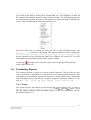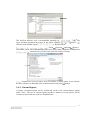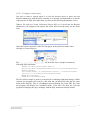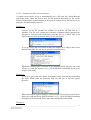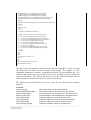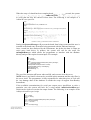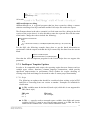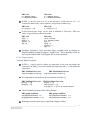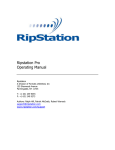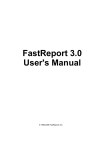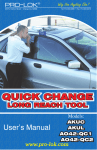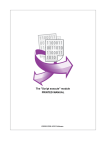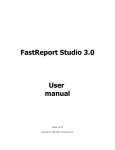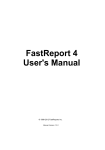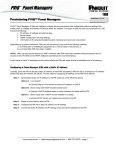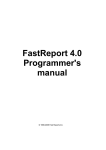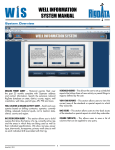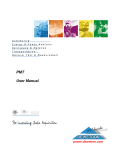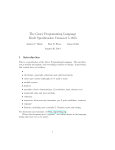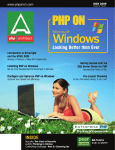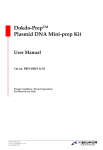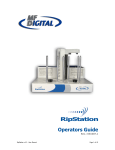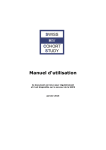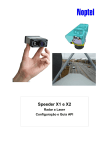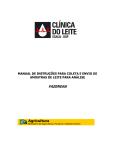Download 3.6. Formatting Reports
Transcript
go in order by the time of testing (first, second, third, etc.) The optimum is to have all
the samples fall within the funnel of upper and lower limits. The individual graphs can
be customized by pointing the arrow to the graph to be edited, and right clicking on the
mouse. This will bring up the following options menu:
From this menu one can change the look and feel of each individual graph. The
is unique to this graph. This option enables the user to change the
up the parameter screen, allowing the limits to be changed. See section 5.2. for more
information on the available options in the options window.
A stop sign
will appear in a tab if any of the values in that plot fall outside the
limits (upper/lower) set.
3.6. Formatting Reports
The reporting system is based on a system called Fastreport. This provides the user
with a great deal of possibilities in customized reports and reporting functions. The
instrument has preformatted reports tied directly to specific Batch Types. Individual
and customized reports can also be created by using the Fastreport software. To do
this, go
3.6.1. Setup
The reports used for the batches are tied directly the specific batch types. To select a
Tools
Options
Batch Types
tab. The report is selected at the line labeled Report File . This information can also
be found in Section 3.3.1.
_____________________________________________________________________________________________________________
NexGen User Manual
Bentley Instruments Inc.
68
The NexGen software, uses a customizable reporting to
types and then generates the report. In the above example,
selected as the default report
Routine Herd .
FR3 file
ref.FR3
Tools
Options
Options
Software
The printer can be set to automatically print out a report when a batch has completed its
Automatically print the batch when last sample is done ).
Automatically print the batch when last sample is done option is not selected,
the user will have to manually select a batch and press the print
button.
3.6.2. Custom Reports
A variety of custom reports can be created and saved to the Custom Report option
under 'Tools'. The use of custom reports provides a means to set up queries for the
creation of reports that are used on a frequent basis.
_____________________________________________________________________________________________________________
NexGen User Manual
Bentley Instruments Inc.
69
The Custom Reports option provides three specific functions depending on the type of
report required.
Opens the 'File Save' window from where the results of the query
file can be saved. Verification prompt will appear when saving a file.
Opens the SQL query result screen.
If a report file has been created, the report will open when selecting
this option. If no .INI file exists, the query screen will open.
In addition, report files may be automatically saved, and the name of the file will
appear in the pull down menu for later use. The files are created using the standard
query manager and saved with the SQL or FR3 extension.
_____________________________________________________________________________________________________________
NexGen User Manual
Bentley Instruments Inc.
70
3.6.2.1. Creating a custom report
One way to create a custom report is to save the desired report or query into the
Reports subdirectory with the SQL extension. It is strongly recommended to create the
export queries as SQL files rather than .qry files as this speed up the database access.
When a file such as Custom Calibration Report.SQL (a) is saved into the Reports
subdirectory, the program will register the action and create the name for the menu
item.
a
Once this is done, the name of the file will appear in the pull down menu when
clicking on Custom Reports.
The
following SQL statements:
file from the above example contains the
SELECT Cal.Name,ChannelNames.Name as
Name,Slope,Bias,ChangeTm,dbIndex,Calculations,FileNameInImport
FROM Scrambled
JOIN ChannelNames on ChannelNames.Channel = Scrambled.Channel
JOIN Cal on Cal.Index=Scrambled.MasterIndex
WHERE MasterIndex=1
ORDER BY ChannelNames.Name
The file in this example is used to create data for evaluating calibration changes. When
selected, the program will look for a file with the extension FR3 that has the same
name as the SQL file. This is a FastReport report definition file. If the FR3 file exists
the program will display the formatted report. If the FR3 file does not exist the
program will display the query manager with the SQL statements already loaded.
_____________________________________________________________________________________________________________
NexGen User Manual
Bentley Instruments Inc.
71
To design new SQL and FR3 files for the Custom Report option go to the standard
query manager. Check the SQL button and the system will default to the SQL screen.
From here a new query can be created and saved, and new report files designed as
needed. The custom query language includes the following variables:
:ParamBatchIndex : index into batch currently selected in the display of results
:ParamSampleIndex : index to the sample currently selected in the display
:ParamDate : the system DATE
:ParamTime : the system Time
:ParamSerialNumber : Serial number of the instrument
:ParamOperator : name of the operator
These variables might be utilized in a query to extract the desired information from the
database. See Section 6.5.2. SQL for more information on the Structured Query
Language.
When designing a report using the custom SQL file it is necessary to place the fields in
the detail band from the qryDetail, not the tblDetail. If this is not done the report will
consist of the first sample in the tblDetail being printed multiple times, resulting in
each line on the report being identical.
The tblDetailDetail will be inactive when using the SQL system. If the data from the
SomacountData table is needed, the SQL will have to include a LEFT OUTER JOIN to
this table.
_____________________________________________________________________________________________________________
NexGen User Manual
Bentley Instruments Inc.
72
3.6.2.2. Automatically Save a Custom Report
A custom report can be set up to automatically save a file onto the Custom Reports
pull down menu. There are several uses for this function depending on the results
desired. Following are some examples of the types of custom reports that can be set up
using the .INI files and SQL queries.
Example 1:
existence of the file prompts the software to open the file and look for a
filename. The file may contain the following command which instructs the
software to save the result of the query into the file C0_1_DATE.AMI. If an
.INI file has not been created the query screen will appear.
To set up a query that will extract all the pilot samples for a 'today's date' create
the following SQL file and save it into the reports directory.
When this custom report is selected in the programs menu structure, the result
will be an AMI file named c:\C0_1_20101509.AMI containing all the pilot
samples from today.
Example 2:
To set up a query that will extract all samples results from batches containing
the letters MPR create the following SQL file and save it into the reports
directory.
When selecting the Special Samples report from the Custom Reports pull down
menu, the result will be an AMI file named c:\C0_1_20101509.AMI containing
all samples from any batch with a name that includes the letters MPR.
Example 3:
_____________________________________________________________________________________________________________
NexGen User Manual
Bentley Instruments Inc.
73
If the following .INI file is created, the system will prompt the operator for the
filename before executing the save function.
This defaults to the SaveIntoFileName location and name.
3.7. Pascal Script
3.7.1. PascalScript file formats
The system supports FastScript Pascal scripting and has an icon in the area of saving
data into custom files. The use of PascalScript file formats allows third party
programming of custom file formats.
To use this function create a text file with the name myExportFunction.PAS. The
extension PAS signifies the use of the Pascal style scripting. An example of the content
of this file could be:
var
TS : TStringList;
st, batch: String;
n : integer;
begin
With cdsSource.Dataset do
Begin
first;
batch := FieldByName('batch').AsString;
// send a debug message to the log system
CodeSiteSend('SaveToFileName='+batch);
TS := TStringList.Create;
try
// place code here to initialize any header in the file
TS.add(format('Batch,%s,',[FieldByName('batch').AsString]));
TS.Add(format('Batch Date,%s,',[FieldByName('date').AsString]));
TS.add(format('Total,%s,',[FieldByName('Total').AsString]));
TS.Add(format('Lab Date,%s,',[FieldByName('LabDate').AsString]));
TS.Add(format('Lab1,%s,',[FieldByName('Lab1').AsString]));
TS.Add(format('Lab2,%s,',[FieldByName('Lab2').AsString]));
_____________________________________________________________________________________________________________
NexGen User Manual
Bentley Instruments Inc.
74
TS.Add(format('Ext1,%s,',[FieldByName('Ext1').AsString]));
TS.Add(format('Ext2,%s,',[FieldByName('Ext2').AsString]));
TS.Add(format('Ext2,%s,',[FieldByName('Ext3').AsString]));
TS.Add(format('BatchType,%s,',[FieldByName('BatchType').AsString]));
TS.Add(format('Program,%s,',[FieldByName('Program').AsString]));
TS.Add('');
TS.Add('#inWS,#inJob,#Sub,FatA(T),Prot(T),ID,Vol.Avail,ResultType,BottleType');
TS.Add('');
n := 0;
while not(eof) do
Begin
n := n+1;
ProgressBar(round(100*n/RecordCount));
// place code here to create each line in the file with data
st := '';
st := st + format(' %d',[fieldbyname('index').AsInteger]);
st := st + format(',%d',[fieldbyname('Sequence').AsInteger]);
st := st + format(',%d',[fieldbyname('SubSequence').AsInteger]);
st := st + format(',%.2f',[fieldbyname('C1').AsFloat]);
st := st + format(',%.2f',[fieldbyname('C2').AsFloat]);
st := st + format(',%s',[fieldbyname('SampleID').AsString]);
st := st + format(',%s',['20.00']);
st := st + format(',%s',[fieldbyname('ResultType').AsString]);
st := st + format(',%s',[fieldbyname('BottleType').AsString]);
st := st+',';
TS.add(st);
Next;
End;
finally
TS.saveToFile('c:\'+batch+'.csv');
TS.free;
end;
End;
// send a debug message to the log system
CodeSiteSend('close thread');
end.
The above script will generate a simple text file with the SampleID, C1 and C2 on each
line followed by the entire spectra recorded for that sample. The example is a CSV
compatible format with a comma (,) separating each field. The text following the // is a
comment and will not be processed by the script. The scripting is almost unlimited in
scope and flexibility. The end-user has access to the data from the database directly
and can generate text and binary files per custom requirements.
The following special functions are used to access the raw data from the samples
database.
Function
Spectra(i):single
DataPointsInSpectra:Integer
Spectra_Begin:Single
Spectra_End:Single
Imp_rFFT(i):single
Imp_iFFT(i):single
Imp_pFFT(i):single
Imp_frequency(i):single
Data point number i in the infrared spectra
The number of data points stored in a given spectra
The wavelength of the first data point in the spectra array
The wavelength of the last data point in the spectra array
Impedance data point i from the real of the FFT
Impedance data point i from the imaginary of the FFT
Impedance data point i from the power of the FFT
Impedance excitation frequency for data point i
_____________________________________________________________________________________________________________
NexGen User Manual
Bentley Instruments Inc.
75
Imp_Pts:Integer
Scc_Intensity(i):integer
Scc_Duration(i):integer
Scc_Pts:Integer
Number of data point in the impedance data array
Somacount intensity (or height) distribution data point
Somacount duration (or width) distribution data point
Somacount number of data point in each histogram
The Pascal scripting system comes with its own help file, FS.HLP, which can be
obtained at the Bentley Instruments FTP server. The PascalScript is executed within
the context of its own thread so the execution time of the Script will not affect the
running of the instrument.
3.7.2. Using PascalScript
When using PascalScript, the batch type used should be set up with a .PAS file as the
export file.
F
Note that in the above example the SQL and PAS files have
the same name, but this is not a requirement.
When a batch name has been entered in the batch identification window the system
will search for a PascalScript file (onBatchName.Pas). If the file exists it will be
executed. This is an example of what the file 'onBatchName.Pas' might contain:
Begin
if uppercase(BatchName.Text)=uppercase('1') then
Begin
BatchName.Text := 'macro1';
lab1.text := '';
lab1.items.clear;
lab1.items.add('choice 1 in drop down');
lab1.items.add('choice 2 in drop down');
lab2.text := 'Text in Lab2';
ext1.text := 'Text in ext1';
ext2.text := 'Text in ext2';
ext3.text := 'Text in ext3';
nRepeat := 2;
// each sample in this batch is tested twice
nSamplesInBatch := 10;
// there are 10 samples in this batch
AutoPrint := false; // do not automatically print this batch when closed.
PilotFirst := false; // no pilot in the first position of this batch
PilotLast := false;
// no pilot in the last position of this batch
StartInNextRack := false;
// rackposition 1 is sequence 1
useAutosampler := true;
// use the autosampler to advance the rack
useBarcode := false;
// do not use the barcode reader
useFTIR := true;
// test samples using the component FTIR
useSomacount := true;
// test samples using the Somacount
End;
End.
_____________________________________________________________________________________________________________
NexGen User Manual
Bentley Instruments Inc.
76
When the entry of a batch has been completed and
pressed, the system
onBatchCreate
to verify that the user has entered correct data. The following is an example of a
'onBatchCreate.pas file.
Begin
if uppercase(BatchName.Text)='GARBAGE' then
Begin
OperatorMessage := 'Bad language does not work for me'; // message to the operator
End else
Begin
If (nRepeat>1) then OperatorMessa
End;
End.
CanClose := false; // prevents the creation of the batch
Setting the OperatorMessage will prevent the batch from being created and the user is
returned to the batch entry form after being presented with the indicated message.
Once a result has been analyzed by the instruments, but before the data is output on
serial ports, hard drives or printers, the system will call for the script file
onSampleDone.pas which allows the programmer to interface with the database
directly and provide required custom input. For example:
var
idx : integer;
S : TStringList;
Begin
idx := cdsSource.Dataset.fieldbyname('index').AsInteger;
S := TStringList.Create;
S.Add('UPDATE Samples SET C1=9.99');
S.Add('WHERE [index]='+IntToStr(idx));
sqlExecute(S.text);
ResultMessage := '';
S.free;
End.
The use of the function sqlExecute takes an SQL and executes it on the server.
NOTE: there is no limit to what can be executed in this statement and the only filter is
the server itself. The programmer is fully responsible for what this piece of code will
do. Any damage done to the database is outside the scope of support from Bentley
Instruments.
If the available customizations for serial port output prove insufficient to solve a
particular case, the system will look for a script named 'onBeforeSerialPort.pas'
which can be used to overwrite the output format. The following is an example of the
'onBeforeSerialPort.pas' script.
var
idx,i : integer;
sub,nm : String;
Begin
idx := cdsSource.Dataset.fieldbyname('index').AsInteger;
sub := format('%d',[idx]);
for i := 1 to 30 do
Begin
nm := format('C%d',[i]);
_____________________________________________________________________________________________________________
NexGen User Manual
Bentley Instruments Inc.
77
End;
ResultMessage := sub;
End.
All results
APIPascalScript.exe debug
APIPascalScript.exe is a special program that has been created to debug a custom
solution consisting of an SQL statement and the PAS script file used in the export.
The filename shown in the above example is a fixed name used for a debug in the final
version of the script where it is often needed to name the exported files with the name
of the batch. Change the code to include the following:
With DataSource.DataSet do
Begin
First;
Fs := TfileStream.Create('c:\'+FieldByName('BatchID').AsString+'.TXT',fmCreate);
End;
For the SQL, the following example shows how to get the batch information to
synchronize with the output such that the SQL returns only the data from the current
batch
SELECT * FROM Samples
Where BatchIndex=:paramBatchIndex
Note that the API development program for the Pascal-Script does not support this
parameter.
3.7.3. FastReport Template Updates
In order to be compatible with scripts, the reporting engine has new features such as
variable types, classes, functions, common language constructions, which provide
significant improvements in performance. These updates do require checking of
existing script code and changes to be made in order to ensure proper functionality.
3.7.3.1 Script
The following are updates that should be considered when writing script in FR2
and FR4 or converting from one version to another. Examples are included for
clarification.
In FR4 variables must be declared (Pascal style) while this is not supported in
FR2 (Basic style).
FR2 code
FR4 code
a := 1;
a := 1;
var a: Integer;
In FR4 < > must be used to surround report variables, data fields and system
variables. In FR2 [ ] must be used for the same purpose as in FR4, but can be
omitted if the variable has a "correct Pascal identifier" name.
_____________________________________________________________________________________________________________
NexGen User Manual
Bentley Instruments Inc.
78
FR2 code
FR4 code
a := [dataset."Field"];
b := MyReportVariable;
a := <dataset."Field">;
b := <MyReportVariable>;
In FR2 [ ] may be used even if it is not necessary. In FR4 the use of < > is
restricted to data fields, report variables, and system variables only.
FR2 code
FR4 code
a := [Copy('a', 1, 1)];
a := Copy('a', 1, 1);
In FR4 Pascal-style arrays can be used in addition to TfrxArray. FR2 uses
tricky arrays without predefined bounds.
FR2 code
FR4 code
ar[0] := 1;
ar[10] := 2;
ar['test'] := 3;
ar[i] := 5;
var ar: TfrxArray;
ar := TfrxArray.Create;
ar[0] := 1;
ar[10] := 2;
ar['test'] := 3;
ar[i] := 5;
FinalPass, FreeSpace, CurY and other engine variables must be changed to
Engine.FinalPass, Engine.FreeSpace, Engine.CurY. This is partially solved by
the converter which adds "with Engine do" to each code block.
3.7.3.2. Report Layout
Text and RichText objects.
In FR2 [ ] can be used to define an expression in the text and inside the
expression. In FR4 [ ] are used to define an expression and < > used inside the
expression:
FR2 TfrMemoView text:
Total: [Sum([table1."Field1"])]
FR4 TfrxMemoView text:
Total: [Sum(<table1."Field1">)]
It is important to check all text for inconsistent use of the [ ]:
FR2 TfrMemoView text:
[[Copy(s, 1, 1)]]
[Copy([s], 1, 1)]
FR4 TfrxMemoView text:
[Copy(s, 1, 1)]
either [Copy(s, 1, 1)]
or [Copy(<s>, 1, 1)] if "s" is a report variable
Check Condition property in the Group Header:
FR2 group condition:
FR4 group condition:
Copy(MyReportVariable, 1, 1)
[Copy([MyReportVariable], 1, 1)]
Copy(<MyReportVariable>, 1, 1)
Copy(<MyReportVariable>, 1, 1)
Redesign cross-tab layout due to significant changes in FR4
_____________________________________________________________________________________________________________
NexGen User Manual
Bentley Instruments Inc.
79