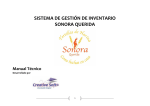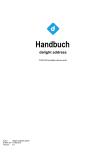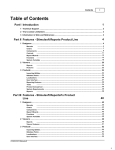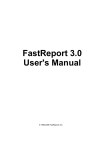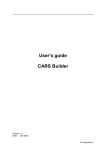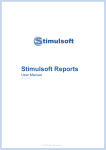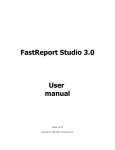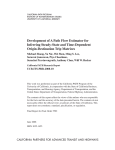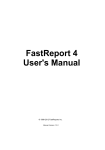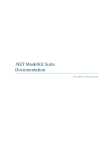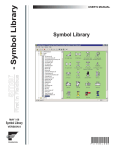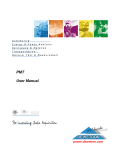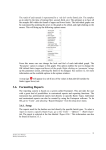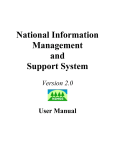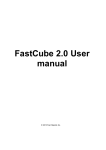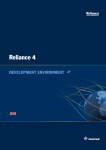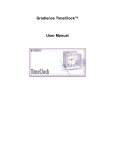Download FastReport 4.0 Programmer`s manual
Transcript
HelpAndManual_unregistered_evaluation_copy
FastReport 4.0
Programmer's
manual
© 1998-2006 Fast Reports Inc.
I
FastReport 4.0 Programmer's manual
Table of contents
Chapter I Working with TfrxReport
component
2
1 Loading
...................................................................................................................................
and saving a report
2
2 Designing
...................................................................................................................................
a report
2
3 Running
...................................................................................................................................
a report
3
4 Previewing
...................................................................................................................................
a report
3
5 Printing
...................................................................................................................................
a report
4
6 Loading
...................................................................................................................................
and saving a finished report
4
7 Exporting
...................................................................................................................................
a report
5
8 Creating
...................................................................................................................................
a custom preview window
5
9 Building
...................................................................................................................................
a composite report (batch printing)
5
Numbering of pages
.........................................................................................................................................................
in a composite report
6
Combination of .........................................................................................................................................................
pages in a composite report
6
10 Interactive
...................................................................................................................................
reports
6
11 Access...................................................................................................................................
report objects from a code
8
12 Creating
...................................................................................................................................
a report form from code
8
13 Creating
...................................................................................................................................
a dialogue form from a code
11
14 Modifying
...................................................................................................................................
report page’s properties
12
15 Report
...................................................................................................................................
construction with the help of a code
12
16 Printing
...................................................................................................................................
an array
15
17 Printing
...................................................................................................................................
a TStringList
15
18 Printing
...................................................................................................................................
a file
15
19 Printing
...................................................................................................................................
a TStringGrid
16
20 Printing
...................................................................................................................................
TTable and TQuery
16
21 Report
...................................................................................................................................
inheritance
17
20
Chapter II Working with a list of variables
1 Creating
...................................................................................................................................
a list of variables
21
2 Clearing
...................................................................................................................................
a list of variables
22
3 Adding
...................................................................................................................................
a category
22
4 Adding
...................................................................................................................................
a variable
22
5 Deleting
...................................................................................................................................
a variable
23
6 Deleting
...................................................................................................................................
a category
23
7 Modifying
...................................................................................................................................
the variable’s value
23
8 Script...................................................................................................................................
variables
24
9 Passing
...................................................................................................................................
a variable value in the TfrxReport.OnGetValue
25
© 1998-2006 Fast Reports Inc.
Table of contents
II
Chapter III Working with styles
27
1 Creation
...................................................................................................................................
of style sets
29
2 Modifying/adding/deleting
...................................................................................................................................
a style
30
3 Saving/restoring
...................................................................................................................................
a set
31
4 Clear ...................................................................................................................................
report styles
31
5 Styles...................................................................................................................................
library creation
31
6 Displaying
...................................................................................................................................
a list of style sets, and application of a selected style
32
7 Modification/adding/deleting
...................................................................................................................................
of a styles set
32
8 Saving
...................................................................................................................................
and loading a styles library
33
© 1998-2006 Fast Reports Inc.
HelpAndManual_unregistered_evaluation_copy
I
FastReport 4.0 Programmer's manual
© 1998-2006 Fast Reports Inc.
Chapter
I
Working with
TfrxReport
component
2
1.1
FastReport 4.0 Programmer's manual
Loading and saving a report
By default, a report form is stored together with the project form, i.e. in a DFM
file. In most cases, no more operations required, and you thus would not need to take
special measures to load a report. If you decided to store a report form in a file or in the
DB BLOb-field (this provides great flexibility, i.e. you can modify a report without
recompiling the program), you would have to use the “TfrxReport” methods for report
loading and saving:
function LoadFromFile(const FileName: String; ExceptionIfNotFound:
Boolean = False): Boolean;
Loads a report from the file with the given name. If the second parameter is equal to
“True” and the file is not found, then it generates an exception. If the file is loaded
successfully, it returns “True.”
procedure LoadFromStream(Stream: TStream);
Loads a report from the stream.
procedure SaveToFile(const FileName: String);
Saves a report to a file with the specified name.
procedure SaveToStream(Stream: TStream);
Saves a report to a stream.
File with a report form has the “FR3” extension by default.
Examples:
frxReport1.LoadFromFile('c:\1.fr3');
frxReport1.SaveToFile('c:\2.fr3');
1.2
Designing a report
Calling the report designer is performed via the “TfrxReport.DesignReport”
method. A designer must be included in your project (it is enough to either use the
“TfrxDesigner” component, or add the “frxDesgn” unit into the uses list).
The "DesignReport" method takes two default parameters:
procedure DesignReport(Modal: Boolean = True; MDIChild: Boolean = False);
© 1998-2006 Fast Reports Inc.
Working with TfrxReport component
3
The Modal parameter determines whether the designer should be modal. The
MDIChild parameter allows to make a designer window a MDI child window.
Example:
frxReport1.DesignReport;
1.3
Running a report
Applying one of the following two “TfrxReport” methods starts a report:
procedure ShowReport(ClearLastReport: Boolean = True);
Starts a report and displays the result in the preview window. If the “ClearLastReport”
parameter is equal to “False,” then the report will be added to the previously constructed
one, otherwise the previously constructed report will be cleared (by default).
function PrepareReport(ClearLastReport: Boolean = True): Boolean;
Starts a report, without opening the preview window. The parameter assignment is the
same as in the “ShowReport” method. If a report was constructed successfully, it returns
“True.”
In most cases, it is more convenient to use the first method. It displays the preview
window right away, while a report continues to be constructed.
The “ClearLastReport” parameter is convenient to use in case when it is necessary to add
another report to the previously constructed one (such technique is used for batch report
printing).
Example:
frxReport1.ShowReport;
1.4
Previewing a report
It is possible to display a report in the preview window in two ways: either by
calling the “TfrxReport.ShowReport” method (described above), or with the help of the
“TfrxReport.ShowPreparedReport” method. In the second case, the report construction is
not performed, but a finished report is displayed. That means, that you should either
construct it beforehand with the help of the “PrepareReport” method, or load a previously
constructed report from the file (see “Loading/saving a finished report”).
Example:
if frxReport1.PrepareReport then
© 1998-2006 Fast Reports Inc.
4
FastReport 4.0 Programmer's manual
frxReport1.ShowPreparedReport;
In this case, report construction is finished first, and after that it is displayed in the
preview window. Construction of a large report can take a lot of time, and that is why it is
better to use the “ShowReport anisochronous” method, than the
“PrepareReport/ShowPreparedReport” one. One can assign preview settings by default via
the “TfrxReport.PreviewOptions” property.
1.5
Printing a report
In most cases, you will print a report from the preview window. To print a report
manually, you should use the “TfrxReport.Print” method, for example:
frxReport1.Print;
At the same time, the dialogue, in which printing parameters can be set, will appear.
You can assign settings by default, and disable a printing dialogue with the help of the
“TfrxReport.PrintOptions” property.
1.6
Loading and saving a finished report
It can be executed from the preview window. This also can be performed manually
with the help of the “TfrxReport.PreviewPages” methods:
function LoadFromFile(const FileName: String; ExceptionIfNotFound:
Boolean = False): Boolean;
procedure SaveToFile(const FileName: String);
procedure LoadFromStream(Stream: TStream);
procedure SaveToStream(Stream: TStream);
Assignment and the parameters are similar to the corresponding TfrxReport
methods. A file, which contains the finished report, has “FP3” extension by default.
Example:
frxReport1.PreviewPages.LoadFromFile('c:\1.fp3');
frxReport1.ShowPreparedReport;
Note, that after finished report loading is completed, its previewing is executed via
the “ShowPreparedReport” method!
© 1998-2006 Fast Reports Inc.
Working with TfrxReport component
1.7
5
Exporting a report
It can be performed from a preview window. The operation can also be executed
manually, via the “TfrxReport.Export” method. In the parameter of this method you should
specify the export filter you want to use:
frxReport1.Export(frxHTMLExport1);
The export filter component must be available (you must put it on the form of your
project) and be adjusted correctly.
1.8
Creating a custom preview window
FastReport displays reports in the standard preview window. If it does not suit you
for some reason, a custom preview form may be created. For this purpose, the
“TfrxPreview” component from the FastReport component palette was designed. To
display a report, the link to this component should be assigned to the
“TfrxReport.Preview” property.
There is two typical problems when using TfrxPreview component. It does not
handle keys (arrows, PgUp, PgDown etc) and mouse wheel (if any). To make TfrxPreview
working with keys, pass the focus to it (it can be done, for example, in the OnShow event
handler of a form):
frxPreview.SetFocus;
To make TfrxPreview working with mouse scroll, you have to create
OnMouseWheel event handler of a form and call TfrxPreview.MouseWheelScroll method
in this handler:
procedure TForm1.FormMouseWheel(Sender: TObject; Shift: TShiftState;
WheelDelta: Integer; MousePos: TPoint; var Handled: Boolean);
begin
frxPreview1.MouseWheelScroll(WheelDelta);
end;
1.9
Building a composite report (batch printing)
In some cases it is required to organize printing of several reports at once, or
capsulate and present several reports in one preview window. To perform this, there are
tools in FastReport, which allow building a new report in addition to an already existing
one. The «TfrxReport.PrepareReport» method has the optional «ClearLastReport»
Boolean parameter, which is equal to «True» by default. This parameter defines whether it
is necessary to clear pages of the previously built report. The following code shows how to
© 1998-2006 Fast Reports Inc.
6
FastReport 4.0 Programmer's manual
build a batch from two reports:
frxReport1.LoadFromFile('1.fr3');
frxReport1.PrepareReport;
frxReport1.LoadFromFile('2.fr3');
frxReport1.PrepareReport(False);
frxReport1.ShowPreparedReport;
We load the first report and build it without displaying. Then we load the second
one into the same «TfrxReport» object and build it with the «ClearLastReport» parameter,
equal to «False». This allows the second report to be added to the one previously built.
After that, we display a finished report in the preview window.
1.9.1
Numbering of pages in a composite report
You can use the «Page,» «Page#,» «TotalPages,» and «TotalPages#» system
variables for displaying a page number or a total number of pages. In composite reports,
these variables work in the following way:
Page – page number in the current report
Page# - page number in the batch
TotalPages – total number of pages in the current report (a report must be a two-pass one)
TotalPages# - total number of pages in a batch.
1.9.2
Combination of pages in a composite report
As it was said above, the «PrintOnPreviousPage» property of the report design
page lets you splice pages when printing, i.e. using free space of the previous page. In
composite reports, it allows to start creation of a new report on free space of the previous
report’s last page. To perform this, one should enable the «PrintOnPreviousPage« property
of the first design page of each successive report.
1.10
Interactive reports
In interactive reports, one can define a reaction for mouse-click on any of the
report objects in a preview window. For example, a user can click on the data line, and
thus run a new report with detailed data of the selected line.
Any report can become interactive. To perform this, you only need to create a
TfrxReport.OnClickObject event handler. Here is a code example of this handler below:
procedure TForm1.frxReport1ClickObject(Page: TfrxPage; View: TfrxView;
© 1998-2006 Fast Reports Inc.
Working with TfrxReport component
7
Button: TMouseButton; Shift: TShiftState; var Modified: Boolean);
begin
if View.Name = 'Memo1' then
ShowMessage('Memo1 contents:' + #13#10 + TfrxMemoView(View).Text);
if View.Name = 'Memo2' then
begin
TfrxMemoView(View).Text := InputBox('Edit', 'Edit Memo2 text:',
TfrxMemoView(View).Text);
Modified := True;
end;
end;
In the «OnClickObject» handler, you can do the following:
- modify contents of an object or a page, passed to the handler (thus, the «Modified» flag
should be specified, so that the modifications would be taken into consideration);
- call the «TfrxReport.PrepareReport» method for reconstructing/rebuilding a report.
In this example, clicking on the object with the «Memo1» name results in displaying
a message with the contents of this object. When clicking on the «Memo2,» a dialogue is
displayed, where the contents of this object can be modified. Setting of the «Modified» flag
to «True» allows holding and displaying alterations.
In the same way, a different reaction for a click can be defined; it may, for example,
run a new report. It is necessary to NOTE the following. In the FastReport 3 version, one
TfrxReport component can display only one report in the preview window (unlike the
FastReport 2.x version). That is why one should run a report either in a separate
TfrxReport object, or in the same one, but the current report must be erased.
To give a prompting indication about clickable objects to the end user, we can
modify the mouse cursor when it passes over a clickable object in the preview window. To
do this, select the desired object in the report designer and set it’s cursor property to
something other than crDefault.
One more detail concerns the defining clickable objects. In simple reports, this can
be defined either in the object’s name, or in its contents. However, this cannot always be
performed in more complicated cases. For example, a detailed report should be created in a
selected data line. A user clicked on the «Memo1» object with the '12' contents. What data
line does this object refer to? That is why you should know the primary key, which
identifies this line unambiguously. FastReport enables to assign a string, containing any
data (in our case the data of the primary key), to every report’s object. This string is stored
in the «TagStr» property.
Let us illustrate this process by an example of a report, which is included in the
FastReportDemo.exe - 'Simple list' demo. This is the list of clients of a company,
containing such data as «client’s name,» «address,» «contact person,» etc. The data source
is the «Customer.db» table from the DBDEMOS demo database. This table has a primary
key, i.e. the «CustNo» field, which is not presented in the report. Our task is to determine
what record it refers to by clicking on any object from the finished report, which means to
© 1998-2006 Fast Reports Inc.
8
FastReport 4.0 Programmer's manual
get the value of the primary key. To perform this, it is sufficient to enter the following
value into the «TagStr» property of all the objects, lying on the Master Data band:
[Customers."CustNo"]
During a report’s building, the «TagStr» property’s contents are calculated in the
same way, as contents of text objects are calculated; this means that the variables’ values
are substituted in place of all variables. A variable in this particular case is what is enclosed
into the square brackets. That is why the lines of the '1005', '2112', etc. types will be
contained in the «TagStr» property of the objects lying on the Master Data after report
building. A simple conversion from a string into an integer will give us a value of the
primary key, with which a required record can be found.
If the primary key is composite (i.e. it contains several fields) the «TagStr»
property’s contents can be the following:
[Table1."Field1"];[Table1."Field2"]
After constructing a report, the «TagStr» property contains values of the '1000;1'
type, from which it is rather not difficult to get values of a key as well.
1.11
Access report objects from a code
FastReport’ s objects (such as report page, band, memo-object) are not directly
accessible from your code. This means that you cannot address the object by its name, as,
for example, when you addressing to a button on your form. To address an object, it
should be found with the help of the «TfrxReport.FindObject» method:
var
Memo1: TfrxMemoView;
Memo1 := frxReport1.FindObject('Memo1') as TfrxMemoView;
after that, one can address the object’s properties and methods. You can address the report
’s pages using the «TfrxReport.Pages» property:
var
Page1: TfrxReportPage;
Page1 := frxReport1.Pages[0] as TfrxReportPage;
1.12
Creating a report form from code
As a rule, you will create most reports using the designer. Nevertheless, in some
cases (for example, when the report’s form is unknown) it is necessary to create a report
manually, from code.
© 1998-2006 Fast Reports Inc.
Working with TfrxReport component
9
To create a report manually, one should perform the following steps in order:
- clear the report component
- add data sources
- add the "Data" page
- add report’s page
- add bands on a page
- set bands’ properties, and then connect them to the data
- add objects on each band
- set objects’ properties, and then connect them to the data
Let us examine creation of a simple report of the «list» type. Assume that we have
the following components: frxReport1: TfrxReport and frxDBDataSet1: TfrxDBDataSet
(the last one is connected to data from the DBDEMOS, the «Customer.db» table). Our
report will contain one page with the «Report Title» and «Master Data» bands. On the
«Report Title» band there will be an object with the "Hello FastReport!" text, and the
«Master Data» one will contain an object with a link to the "CustNo" field.
var
DataPage: TfrxDataPage;
Page: TfrxReportPage;
Band: TfrxBand;
DataBand: TfrxMasterData;
Memo: TfrxMemoView;
{ clear a report }
frxReport1.Clear;
{ add a dataset to the list of ones accessible for a report }
frxReport1.DataSets.Add(frxDBDataSet1);
{ add the "Data" page }
DataPage := TfrxDataPage.Create(frxReport1);
{ add a page }
Page := TfrxReportPage.Create(frxReport1);
{ create a unique name }
Page.CreateUniqueName;
{ set sizes of fields, paper and orientation by default }
Page.SetDefaults;
{ modify paper’s orientation }
Page.Orientation := poLandscape;
{ add a report title band}
Band := TfrxReportTitle.Create(Page);
Band.CreateUniqueName;
{ it is sufficient to set the «Top» coordinate and height for a band }
{ both coordinates are in pixels }
Band.Top := 0;
Band.Height := 20;
{ add an object to the report title band }
Memo := TfrxMemoView.Create(Band);
© 1998-2006 Fast Reports Inc.
10
FastReport 4.0 Programmer's manual
Memo.CreateUniqueName;
Memo.Text := 'Hello FastReport!';
Memo.Height := 20;
{ this object will be stretched according to band’s width }
Memo.Align := baWidth;
{ add the masterdata band }
DataBand := TfrxMasterData.Create(Page);
DataBand.CreateUniqueName;
DataBand.DataSet := frxDBDataSet1;
{ the Top coordinate should be greater than the previously added band’s top + heigh
DataBand.Top := 100;
DataBand.Height := 20;
{ add an object on master data }
Memo := TfrxMemoView.Create(DataBand);
Memo.CreateUniqueName;
{ connect to data }
Memo.DataSet := frxDBDataSet1;
Memo.DataField := 'CustNo';
Memo.SetBounds(0, 0, 100, 20);
{ adjust the text to the right object’s margin }
Memo.HAlign := haRight;
{ show the report }
frxReport1.ShowReport;
Let us explain some details.
All the data sources, which are to be used in the report, must be added to the list of
data sources. In our case, this is performed using the
«frxReport1.DataSets.Add(frxDBDataSet1)» line. Otherwise, a report will not work.
The "Data" page is necessary for inserting internal datasets such as TfrxADOTable
into the report. Such datasets can be placed only to the "Data" page.
The call for Page.SetDefaults is not necessary, since in this case a page will have the А4
format and margins of 0 mm. SetDefaults sets 10mm margins and takes page size and
alignment, which a printers have by default.
While adding bands to a page, you should make sure they do not overlap each
other. To perform this, it is sufficient to set the «Top» and «Height» coordinates. There is
no point in modifying the «Left» and «Width» coordinates, since a band always has the
width of the page, on which it is located (in case of vertical bands it's not true – you should
set Left and Width properties and don't care about Top and Height). One should note, that
the order of bands’ location on a page is of great importance. Always locate bands in the
same way you would do it in the designer.
Objects’ coordinates and sizes are set in pixels. Since the «Left,» «Top,» «Width,»
and «Height» properties of all objects have the «Extended» type, you can point out
© 1998-2006 Fast Reports Inc.
Working with TfrxReport component
11
non-integer values. The following constants are defined for converting pixels into
centimeters and inches:
fr01cm
fr1cm
fr01in
fr1in
=
=
=
=
3.77953;
37.7953;
9.6;
96;
For example, a band’s height equal to 5 mm can be set as follows:
Band.Height := fr01cm * 5;
Band.Height := fr1cm * 0.5;
1.13
Creating a dialogue form from a code
As we know, a report can contain dialogue forms. The following example shows
how to create a dialogue form, with an «OK» button:
{ for working with dialogue objects the following unit should be used }
uses frxDCtrl;
var
Page: TfrxDialogPage;
Button: TfrxButtonControl;
{ add a page }
Page := TfrxDialogPage.Create(frxReport1);
{ create a unique name }
Page.CreateUniqueName;
{ set sizes }
Page.Width := 200;
Page.Height := 200;
{ set a position }
Page.Position := poScreenCenter;
{ add a button }
Button := TfrxButtonControl.Create(Page);
Button.CreateUniqueName;
Button.Caption := 'OK';
Button.ModalResult := mrOk;
Button.SetBounds(60, 140, 75, 25);
{ show a report }
frxReport1.ShowReport;
© 1998-2006 Fast Reports Inc.
12
1.14
FastReport 4.0 Programmer's manual
Modifying report page’s properties
Sometimes it is necessary to modify report page settings (for example, to modify
paper alignment or size) from a code. The TfrxReportPage class contains the following
properties, defining the size of the page:
property
property
property
property
Orientation: TPrinterOrientation default poPortrait;
PaperWidth: Extended;
PaperHeight: Extended;
PaperSize: Integer;
The «PaperSize» property sets paper format. This is one of the standard values,
defined in the Windows.pas (for example, DMPAPER_A4). If a value to this property is
assigned, FastReport fills the «PaperWidth» and «PaperHeight» properties automatically
(paper size in millimeters). Setting the DMPAPER_USER (or 256) value as a format,
would mean that custom paper size is set. In this case, the «PaperWidth» and
«PaperHeight» properties should be filled manually.
The following example shows, how to modify parameters of the first page (it is
assumed that we already have a report):
var
Page: TfrxReportPage;
{ the first report’s page has [1] index. [0] is the Data page. }
Page := TfrxReportPage(frxReport1.Pages[1]);
{ modify the size }
Page.PaperSize := DMPAPER_A2;
{ modify the paper orientation }
Page.Orientation := poLandscape;
1.15
Report construction with the help of a code
The FastReport engine usually is responsible for report’s constructing. It shows
report’s bands in a particular order as many times, as the datasource to which it is
connected requires, thus forming a finished report. Sometimes it is necessary to create a
report of a non-standard form, which FastReport’s engine is unable to produce. In this
case, one can use the ability of constructing a report manually, with the help of the
«TfrxReport.OnManualBuild» event. If to define a handler of this event, the FastReport
engine sends management to it. At the same time, allocation of responsibilities for forming
a report is changed in the following way:
FastReport engine:
- report’s preparation (script, data sources initialization, bands’ tree forming)
- all calculations (aggregate functions, event handlers)
- new pages/columns’ forming (automatic showing a page/column header/footer, report
title/summary)
© 1998-2006 Fast Reports Inc.
Working with TfrxReport component
13
- other routine work
Handler:
- bands’ presentation in a certain order
The «OnManualBuild» handler’s essence is to issue commands concerning
presenting certain bands to the FastReport’s engine. The engine itself will do the rest: a
new page will be created, as soon as there is no place in the current one; execution of
scripts will be performed, etc.
The engine is represented with the «TfrxCustomEngine» class. A link to the
instance of this class is located in the «TfrxReport.Engine» property.
procedure NewColumn;
Creates a new column. If a column is the last one, it creates a new page.
procedure NewPage;
Creates a new page.
procedure ShowBand(Band: TfrxBand); overload;
Presents a band.
procedure ShowBand(Band: TfrxBandClass); overload;
Presents a band of the given type.
function FreeSpace: Extended;
Returns the amount of free space on the page (in pixels). After the next band is presented,
this value descends.
property CurColumn: Integer;
Returns/sets the current column’s number
property CurX: Extended;
Returns/sets the current X position.
property CurY: Extended;
Returns/sets the current Y position. After the next band is presented, this value ascends.
property DoublePass: Boolean;
Defines whether a report is a two-pass one.
property FinalPass: Boolean;
Defines whether the current pass is the last one.
property FooterHeight: Extended;
Returns the page footer height.
property HeaderHeight: Extended;
© 1998-2006 Fast Reports Inc.
14
FastReport 4.0 Programmer's manual
Returns the page header height.
property PageHeight: Extended;
Returns the height of the page’s printable region.
property PageWidth: Extended;
Returns the width of the page’s printable region.
property TotalPages: Integer;
Returns the number of pages in a finished report (only on the second pass of the two-pass
report).
Let us give an example of a simple handler. There is two «Master Data» bands in a
report, which are not connected to data. The handler presents these bands in an interlaced
order, six times each one. After six bands, a small gap is made.
var
i: Integer;
Band1, Band2: TfrxMasterData;
{ find required bands }
Band1 := frxReport1.FindObject('MasterData1') as TfrxMasterData;
Band2 := frxReport1.FindObject('MasterData2') as TfrxMasterData;
for i := 1 to 6 do
begin
{ lead/deduce bands one after another }
frxReport1.Engine.ShowBand(Band1);
frxReport1.Engine.ShowBand(Band2);
{ make a small gap }
if i = 3 then
frxReport1.Engine.CurY := frxReport1.Engine.CurY + 10;
end;
The next example shows two groups of bands alongside each other.
var
i, j: Integer;
Band1, Band2: TfrxMasterData;
SaveY: Extended;
Band1 := frxReport1.FindObject('MasterData1') as TfrxMasterData;
Band2 := frxReport1.FindObject('MasterData2') as TfrxMasterData;
SaveY := frxReport1.Engine.CurY;
for j := 1 to 2 do
begin
for i := 1 to 6 do
begin
frxReport1.Engine.ShowBand(Band1);
© 1998-2006 Fast Reports Inc.
Working with TfrxReport component
15
frxReport1.Engine.ShowBand(Band2);
if i = 3 then
frxReport1.Engine.CurY := frxReport1.Engine.CurY + 10;
end;
frxReport1.Engine.CurY := SaveY;
frxReport1.Engine.CurX := frxReport1.Engine.CurX + 200;
end;
1.16
Printing an array
The primary example’s code is located in the «FastReport Demos\PrintArray»
directory. Let us explain several details.
To print an array, we use a report with one «Master Data» band, which will be
presented as many times, as there are elements in the array. To do this, place a
«TfrxUserDataSet» component on the form, and then set it’s properties (it is possible to do
it in a code, as shown in our example):
RangeEnd := reCount
RangeEndCount := a number of elements in an array
After that, we connect the data-band to the «TfrxUserDataSet» component. To
represent the array element, place a text object with the [element] line inside the «Master
Data» band. The «element» variable is filled using a «TfrxReport.OnGetValue» event.
1.17
Printing a TStringList
The primary example’s code is located in the «FastReport Demos\PrintStringList»
directory. The method is the same, as in the example with an array.
1.18
Printing a file
The primary example’s code is located in the «FastReport Demos\PrintFile»
directory. Let us explain several details.
For printing, you should use a report with a «Master Data» band, which will be
printed once (to perform this, it should be connected to a data source, which contains one
record; select a source named "Single row" from the list). Stretching («Stretch») and
splitting («Allow Split») are enabled in the band. This means, that the way the band is
stretched allows finding room for all objects located in it. However, if a band does not find
room in a page, it will be presented partially in separate pages.
© 1998-2006 Fast Reports Inc.
16
FastReport 4.0 Programmer's manual
File contents are presented via the «Text» object, which contains the [file] variable.
This variable, as in the previous examples, is filled in the «TfrxReport.OnGetValue» event.
Stretching is also enabled in the object (the «Stretch» item from the contextual menu or the
«StretchMode» property = smActualHeight).
1.19
Printing a TStringGrid
The initial example’s code is located in the «FastReport Demos\PrintStringGrid»
directory. Let us explain some details.
The «TStringGrid» component represents a table with several rows and columns.
That means that a report stretches not only by height, but by width as well. To print such
component, let us use the «Cross-tab» object (it becomes available when the
«TfrxCrossObject» component is added to the project). This object is responsible only for
printing table data with a number of rows and columns unknown beforehand. The object
has two versions: «TfrxCrossView» for user’s data printing, and «TfrxDBCrossView» for
printing the specially prepared data from the DB table.
Let us use the TfrxCrossView. The object should be preliminarily set. To perform
this, let us enter report’s designer and call the object editor by double-clicking on it. We
must set the number of the rows and columns’ titles nesting, and the number of values in
the table cells. In our case, all these values must be equal to «1». In our example, the rows
and columns’ titles and the total values of lines and columns are disabled as well.
It is necessary to fill the object with values from the StringGrid in the
«TfrxReport.OnBeforePrint» event. A value is added via the «TfrxCrossView.AddValue»
method. Its parameters are the following: composite index of a line, a column and the cell’s
value (which is composite as well, since an object can contain several values in a cell).
1.20
Printing TTable and TQuery
The initial example’s code is located in the «FastReport’s Demos\PrintTable»
directory. The principle of work is the same, as in the example with the TStringGrid. In
this case, the row’s index is its sequence number, the column’s index is the name of a table
field, and the cell’s value is the table field’s value. It is important to notice that the
functions for cell’s elements must be disabled in the «Cross-tab» object editor (since in a
cell there are data of various kinds, this leads to the error in table creation) and the table
title’s sorting must be disabled too (otherwise columns will be sorted alphabetically).
© 1998-2006 Fast Reports Inc.
Working with TfrxReport component
1.21
17
Report inheritance
The report inheritance was described in the User's manual. We will describe some
key moments here.
If you store your reports in files, you need to set up the folder name which
FastReport will use to search the base report. This folder's content will be displayed in the
"File|New..." and "Report|Options..." dialogs:
The TfrxDesigner.TemplateDir property is used for this purpose. By defalt it is
empty, FastReport will search for base reports in the folder with your project's executable
file (.exe). You can place the absolute or relative path into this property.
If you store your reports in the database, you have to write a code to load the base
report from a DB and to get a list of available base reports. Use TfrxReport.
OnLoadTemplate event to load a base report:
property OnLoadTemplate: TfrxLoadTemplateEvent read FOnLoadTemplate write FOnLoadTe
TfrxLoadTemplateEvent = procedure(Report: TfrxReport; const TemplateName: String) o
This event's handler must load a base report with given TemplateName into Report
object. Here is an example of such handler:
procedure TForm1.LoadTemplate(Report: TfrxReport; const TemplateName: String);
var
© 1998-2006 Fast Reports Inc.
18
FastReport 4.0 Programmer's manual
BlobStream: TStream;
begin
ADOTable1.First;
while not ADOTable1.Eof do
begin
if AnsiCompareText(ADOTable1.FieldByName('ReportName').AsString, TemplateName)
begin
BlobStream := TMemoryStream.Create;
TBlobField(ADOTable1.FieldByName('ReportBlob')).SaveToStream(BlobStream);
BlobStream.Position := 0;
Report.LoadFromStream(BlobStream);
BlobStream.Free;
break;
end;
ADOTable1.Next;
end;
end;
To get a list of available templates, you should use the
TfrxDesigner.OnGetTemplateList event:
property OnGetTemplateList: TfrxGetTemplateListEvent read FOnGetTemplateList write
TfrxGetTemplateListEvent = procedure(List: TStrings) of object;
This event's handler must return a list of available templates into List parameter.
Here is an example of such handler:
procedure TForm1.GetTemplates(List: TList);
begin
List.Clear;
ADOTable1.First;
while not ADOTable1.Eof do
begin
List.Add(ADOTable1.FieldByName('ReportName').AsString);
ADOTable1.Next;
end;
end;
© 1998-2006 Fast Reports Inc.
Chapter
II
Working with a
list of variables
20
FastReport 4.0 Programmer's manual
The notion of variables was minutely explained in the corresponding chapter. Let us
briefly call to mind the main points.
A user can specify one or several variables in a report. A value or an expression,
which will be automatically calculated when referring to a variable, can be assigned to
every variable. Variables can be visually inserted into a report via the “Data tree” window.
It is convenient to use variables for aliasing of compound expressions, which are often used
in a report.
It is necessary to use the “frxVariables” unit when working with variables.
Variables are represented by the “TfrxVariable” class.
TfrxVariable = class(TCollectionItem)
published
property Name: String;
Name of a variable
property Value: Variant;
Value of a variable
end;
The list of variables is represented by the “TfrxVariables” class. It contains all
methods necessary for working with the list.
TfrxVariables = class(TCollection)
public
function Add: TfrxVariable;
Adds a variable to the end of the list
function Insert(Index: Integer): TfrxVariable;
Adds a variable to the given position of the list
function IndexOf(const Name: String): Integer;
Returns the index of a variable with the given name
procedure AddVariable(const ACategory, AName: String; const AValue:
Variant);
Adds a variable to the specified category
procedure DeleteCategory(const Name: String);
Deletes a category and all its variables
procedure DeleteVariable(const Name: String);
Deletes a variable
procedure GetCategoriesList(List: TStrings; ClearList: Boolean =
© 1998-2006 Fast Reports Inc.
Working with a list of variables
21
True);
Returns the list of categories
procedure GetVariablesList(const Category: String; List: TStrings);
Returns the list of variables in the specified category
property Items[Index: Integer]: TfrxVariable readonly;
The list of variables
property Variables[Index: String]: Variant; default;
Values of variables
end;
If the list of variables is long, it is convenient to group it by categories. For
example, when having the following list of variables:
Customer name
Account number
in total
total vat
one can represent it in the following way:
Properties
Customer name
Account number
Totals
In total
total vat
There are the following limitations:
- at least one category must be created
- categories form the first level of the data tree, variables form the second one
- categories cannot be nested
- variables’ names must be unique within a whole list, not within a category
2.1
Creating a list of variables
A link to the report variables is stored in the “TfrxReport.Variables” property. To
create a list manually, the following steps must be performed:
- clear the list
- create a category
© 1998-2006 Fast Reports Inc.
22
FastReport 4.0 Programmer's manual
- create variables
- repeat the 2 and 3 steps to create another category.
2.2
Clearing a list of variables
It is performed with the help of the “TfrxVariables.Clear” method:
frxReport1.Variables.Clear;
2.3
Adding a category
It is required to create at least one category. Categories and variables are stored in
one list. The category differs from a variable by the “space,” which is the first symbol of
the name. All variables located in the list after the category, are considered belonging to
this category.
Process of adding a category to the list can be performed in two ways:
frxReport1.Variables[' ' + 'My Category 1'] := Null;
or
var
Category: TfrxVariable;
Category := frxReport1.Variables.Add;
Category.Name := ' ' + 'My category 1';
2.4
Adding a variable
Variables can be added only after a category is already added. All the variables
located in the list after the category, are considered belonging to this category. Variables’
names must be unique within the whole list, and not within a category
There are several ways to add a variable to the list:
frxReport1.Variables['My Variable 1'] := 10;
this way adds a variable (if it does not exist already) or modifies a value of the existing
variable.
var
© 1998-2006 Fast Reports Inc.
Working with a list of variables
23
Variable: TfrxVariable;
Variable := frxReport1.Variables.Add;
Variable.Name := 'My Variable 1';
Variable.Value := 10;
Both of the ways add a variable to the end of the list, therefore, it would be added
to the last category. If a variable is supposed to be added to a specified position of the list,
use the “Insert” method:
var
Variable: TfrxVariable;
Variable := frxReport1.Variables.Insert(1);
Variable.Name := 'My Variable 1';
Variable.Value := 10;
If a variable is to be added to the specified category, use the “AddVariable”
method:
frxReport1.Variables.AddVariable('My Category 1', 'My Variable 2', 10);
2.5
Deleting a variable
frxReport1.Variables.DeleteVariable('My Variable 2');
2.6
Deleting a category
To delete a category with all its variables, use the following code:
frxReport1.Variables.DeleteCategory('My Category 1');
2.7
Modifying the variable’s value
There are two ways to modify the value of a variable:
frxReport1.Variables['My Variable 2'] := 10;
or
var
Index: Integer;
Variable: TfrxVariable;
© 1998-2006 Fast Reports Inc.
24
FastReport 4.0 Programmer's manual
{ search for the variable }
Index := frxReport1.Variables.IndexOf('My Variable 2');
{ if it is found, change a value }
if Index <> -1 then
begin
Variable := frxReport1.Variables.Items[Index];
Variable.Value := 10;
end;
It should be noted, that when accessing a report variable its value is calculated if it
is of string type. That means the variable which value is 'Table1."Field1"' will return a value
of a DB field, but not the 'Table1."Field1"' string. You should be careful when assigning a
string-type values to report variables. For example, the next code will raise exception
"unknown variable 'test'" when running a report:
frxReport1.Variables['My Variable'] := 'test';
because FastReport trying to calculate a value of such variable. The right way to pass a
string values is:
frxReport1.Variables['My Variable'] := '''' + 'test' + '''';
In this case the variable value - string 'test' will be shown without errors. But keep
in mind that:
- string should not contain single quotes. All single quotes must be doubled;
- string should not contain #13#10 symbols.
In some cases it is easier to pass variables using a script.
2.8
Script variables
Instead of report variables, script variables are in the TfrxReport.Script. You can
define them using FastScript methods. Let's look at some differences between report and
script variables::
Report variables
Script variables
Placement
In the report variables list,
TfrxReport.Variables.
In the report script,
TfrxReport.Script.Variables.
Variable name
May contain any symbols.
May contain any symbols. But if
you want to use that variable
inside the report script, its name
should conform to Pascal
identificator specifications.
© 1998-2006 Fast Reports Inc.
Working with a list of variables
25
Variable value
May be of any type. Variables May be of any type. No
of string type are calculated
calculation is performed, behavior
each time you access them, and is like standard language variable.
are, in itself, an expressions.
Accessibility
Programmer can see the list of
report variables in the "Data
tree" window.
The variable is not visible,
programmer should know about
it.
Working with script variables is easy. Just assign value to the variable this way:
frxReport1.Script.Variables['My Variable'] := 'test';
In this case FastReport will create a variable if it is not exists, or assign a value to
it. There is no need to use extra quotes when assigning a string to that variable.
2.9
Passing a variable value in the TfrxReport.OnGetValue
The last way to pass a value to a report is to use TfrxReport.OnGetValue event
handler. This way is convenient in case you need to pass a dynamic value (that may change
from record to record). Two previous ways are useful to pass static values.
Let's look at example of using that way. Let's create the report and lay the "Text"
object to it. Type the following text in this object:
[My Variable]
Now create the TfrxReport.OnGetValue event handler:
procedure TForm1.frxReport1GetValue(const VarName: String;
var Value: Variant);
begin
if CompareText(VarName, 'My Variable') = 0 then
Value := 'test'
end;
Run the report and we will see that variable is shown correctly. The
TfrxReport.OnGetValue event handler is called each time when FastReport finds unknown
variable. The event handler should return a value of that variable.
© 1998-2006 Fast Reports Inc.
Chapter
III
Working with
styles
Working with styles
27
First of all, let us call to mind, what “style”, “set of styles” and “library of styles”
are.
Style is an element, which possesses a name and properties, and determines design
attributes, i.e. color, font and frame. The style determines the way a report object should
be designed. The objects such as TfrxMemoView have the Style property, which is a
property intended to set the style name. When applying a value to this property, the style
design attributes are copied to the object.
A set of styles consists of several styles, which refer to a report. The “TfrxReport”
component has the “Styles” property, which refers to the object of the “TfrxStyles” type.
The set of styles also possesses a name. The set of styles determines design of a whole
report.
A styles library includes several sets of styles. It is convenient to perform a
selection of a concrete set for report design with the help of the library.
The TfrxStyleItem represents a style.
TfrxStyleItem = class(TCollectionItem)
public
property Name: String;
Style name.
property Color: TColor;
Background color.
property Font: TFont;
Font.
property Frame: TfrxFrame;
Frame.
end;
The set of styles is represented by the TfrxStyles class. It comprises methods for
performing such set operations as reading, saving, adding, deleting, as well as searching for
a style. The set of styles file has FS3 extension by default.
TfrxStyles = class(TCollection)
public
constructor Create(AReport: TfrxReport);
Creates the styles set. One can specify “nil” instead of “AReport,” however in this case a
user would be unable to use the “Apply” method.
function Add: TfrxStyleItem;
© 1998-2006 Fast Reports Inc.
28
FastReport 4.0 Programmer's manual
Adds a new style.
function Find(const Name: String): TfrxStyleItem;
Returns the style with the given name.
procedure Apply;
Applies a set to a report.
procedure GetList(List: TStrings);
Returns the list of the styles names.
procedure LoadFromFile(const FileName: String);
procedure LoadFromStream(Stream: TStream);
Reads a set.
procedure SaveToFile(const FileName: String);
procedure SaveToStream(Stream: TStream);
Saves a set.
property Items[Index: Integer]: TfrxStyleItem; default;
The list of styles.
property Name: String;
A set’s name.
end;
In conclusion, the last “TfrxStyleSheet” class represents a styles’ library. It has
methods for the library reading/saving, as well as adding, deleting, and style sets’
searching.
TfrxStyleSheet = class(TObject)
public
constructor Create;
Constructs a library.
procedure Clear;
Clears a library.
procedure Delete(Index: Integer);
Deletes a set with certain number.
procedure GetList(List: TStrings);
Returns the list of the names of styles’ sets.
procedure LoadFromFile(const FileName: String);
procedure LoadFromStream(Stream: TStream);
Loads a library.
© 1998-2006 Fast Reports Inc.
Working with styles
29
procedure SaveToFile(const FileName: String);
procedure SaveToStream(Stream: TStream);
Saves a library.
function Add: TfrxStyles;
Adds a new set of styles to the library.
function Count: Integer;
Returns a number of styles’ sets in the library.
function Find(const Name: String): TfrxStyles;
Returns a set with the set name.
function IndexOf(const Name: String): Integer;
Returns a set number with the given name.
property Items[Index: Integer]: TfrxStyles; default;
The list of styles’ sets.
end;
3.1
Creation of style sets
The following code demonstrates processes of creation of styles set, and addition
of two styles to a set. After these operations are completed, the styles are applied to the
report.
var
Style: TfrxStyleItem;
Styles: TfrxStyles;
Styles := TfrxStyles.Create(nil);
{ the first style }
Style := Styles.Add;
Style.Name := 'Style1';
Style.Font.Name := 'Courier New';
{ the second style }
Style := Styles.Add;
Style.Name := 'Style2';
Style.Font.Name := 'Times New Roman';
Style.Frame.Typ := [ftLeft, ftRight];
{ apply a set to the report }
frxReport1.Styles := Styles;
You can create and use a set in a different way:
© 1998-2006 Fast Reports Inc.
30
FastReport 4.0 Programmer's manual
var
Style: TfrxStyleItem;
Styles: TfrxStyles;
Styles := frxReport1.Styles;
Styles.Clear;
{ the first style }
Style := Styles.Add;
Style.Name := 'Style1';
Style.Font.Name := 'Courier New';
{ the second style }
Style := Styles.Add;
Style.Name := 'Style2';
Style.Font.Name := 'Times New Roman';
Style.Frame.Typ := [ftLeft, ftRight];
{ apply a set to the report }
frxReport1.Styles.Apply;
3.2
Modifying/adding/deleting a style
Modifying a style with the given name:
var
Style: TfrxStyleItem;
Styles: TfrxStyles;
Styles := frxReport1.Styles;
{ search for a style}
Style := Styles.Find('Style1');
{ modify the font size }
Style.Font.Size := 12;
Adding a style to the report styles set:
var
Style: TfrxStyleItem;
Styles: TfrxStyles;
Styles := frxReport1.Styles;
{ add }
Style := Styles.Add;
Style.Name := 'Style3';
Deleting a style with a given name:
var
© 1998-2006 Fast Reports Inc.
Working with styles
31
Style: TfrxStyleItem;
Styles: TfrxStyles;
Styles := frxReport1.Styles;
{ delete }
Style := Styles.Find('Style3');
Style.Free;
After modifications are accomplished, you should call the “Apply” method:
{ use modifications }
frxReport1.Styles.Apply;
3.3
Saving/restoring a set
frxReport1.Styles.SaveToFile('c:\1.fs3');
frxReport1.Styles.LoadFromFile('c:\1.fs3');
3.4
Clear report styles
It can be performed in two ways:
frxReport1.Styles.Clear;
or
frxReport1.Styles := nil;
3.5
Styles library creation
The following example illustrates how to create a library and add two sets of styles
to it.
var
Styles: TfrxStyles;
StyleSheet: TfrxStyleSheet;
StyleSheet := TfrxStyleSheet.Create;
{ the first set }
Styles := StyleSheet.Add;
Styles.Name := 'Styles1';
{ here one can add styles to the Styles set}
{ the second set }
© 1998-2006 Fast Reports Inc.
32
FastReport 4.0 Programmer's manual
Styles := StyleSheet.Add;
Styles.Name := 'Styles2';
{ here one can add styles to the Styles set}
3.6
Displaying a list of style sets, and application of a selected style
Style libraries are frequently used for displaying accessible style sets in such
controls as “ComboBox” or “ListBox.” After that, the set, selected by a user, is applied to
a report.
Displaying the list:
StyleSheet.GetList(ComboBox1.Items);
Usage of the selected set to a report:
frxReport1.Styles := StyleSheet.Items[ComboBox1.ItemIndex];
or
frxReport1.Styles := StyleSheet.Find[ComboBox1.Text];
3.7
Modification/adding/deleting of a styles set
Modification of a set with the specified name:
var
Styles: TfrxStyles;
StyleSheet: TfrxStyleSheet;
{ search for the required set }
Styles := StyleSheet.Find('Styles2');
{ modify a style with the Style1 name from the found set }
with Styles.Find('Style1') do
Font.Name := 'Arial Black';
Adding a set to a library:
var
Styles: TfrxStyles;
StyleSheet: TfrxStyleSheet;
{ the third set }
Styles := StyleSheet.Add;
Styles.Name := 'Styles3';
Deleting a set from a library:
© 1998-2006 Fast Reports Inc.
Working with styles
var
i: Integer;
StyleSheet: TfrxStyleSheet;
{ search for the third set }
i := StyleSheet.IndexOf('Styles3');
{ if find, delete }
if i <> -1 then
StyleSheet.Delete(i);
3.8
Saving and loading a styles library
File extension for the styles library is “FSS” by default.
var
StyleSheet: TfrxStyleSheet;
StyleSheet.SaveToFile('c:\1.fss');
StyleSheet.LoadFromFile('c:\1.fss');
© 1998-2006 Fast Reports Inc.
33
HelpAndManual_unregistered_evaluation_copy