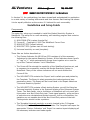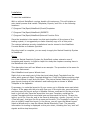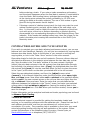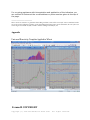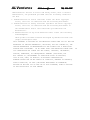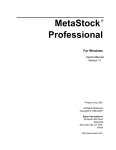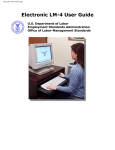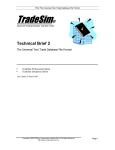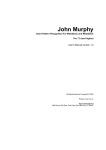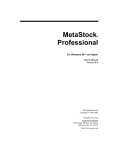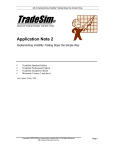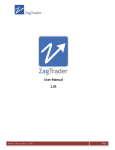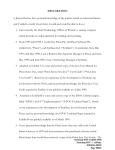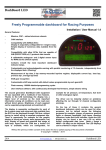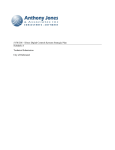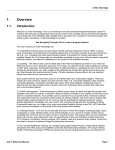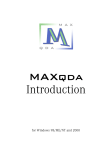Download MS Setup Guide - MRS 2.1
Transcript
ALVentures NEW [email protected] 760, 630630-5555 MARKET REACTIVITY SYSTEM 2.1 for MetaStock In Version 2.1 the methodology has been streamlined and adapted for application to a wide variety of trading instruments and time frames. Back-testing has shown it to be equally effective as the version 2.0 tailored for each commodity. Installation and Setup Guide Components The setup file, setup.exe is needed to install the Market Reactivity System in MetaStock. The setup file is a self-extracting, self-installing program that contains the following files: 1) 2) 3) 4) 5) MS11FORM.DTA (custom formula file) Forum.dll Copyright © 2005 The MetaStock Forum Crew. MS11EXPT.DTA (expert adviser) MS11PRFT.DTA (system test for back-testing) Universal reactivity sv.mwt (template) These files are further described as: The Custom Indicator file MS11Form.DTA contains all of the necessary Indicators for the market Reactivity System. All the Indicators have a prefix of “+ag” or “+” which automatically groups them together at or near the top of the ‘Custom Indicator’ List in MetaStock. The Forum.dll file extends the capability of the MetaStock function set, and is necessary to successfully execute the Market Reactivity System in MetaStock. Many of the custom indicators will not work without the Forum.dll file. The MS11EXPT.DTA contains the ‘Expert’ and is called upon and plotted by the Template. The Expert is what generates the trade signals and stop penetration alerts. The Expert will be found listed in the Expert Adviser as “Universal Reactivity System” The MS11PRFT.DTA contains a Back-testing System you will find listed as Universal reactivity System in the Systems window of the Enhanced System Tester. The Back-tester, due to limitations of MetaStock will only work with this system as a Non-Points Only test. Trade signal quantity, price and time of execution are calculated and plotted correctly, but for commodities, the statistics are not useable due to the Non-Points Only nature of the test. Testing stocks should not be a problem. The Template Universal reactivity sv.mwt is located in the C:\Program Files\Equis\MetaStock\Charts\Templates folder. The Template calls upon the appropriate ‘Custom Indicators’ and ‘Expert’ to create a layout displaying all the necessary indicators and trade signals. Installation To start the installation: With or without MetaStock running, double click setup.exe. This will initiate an auto-install process that installs Templates, Experts, and DLLs in the following locations: C:\Program Files\Equis\MetaStock\Charts\Templates C:\Program Files\Equis\MetaStock\\EXPERTS C:\Program Files\Equis\MetaStock\External Function DLLs Since the template is the master key that puts together all the pieces of the trading system, it is suggested you make a backup copy of it at this point. The custom indicators are also installed and can be viewed in the MetaStock Formula Builder or Indicator Quicklist. Once the install is complete, you are ready to apply the Market Reactivity System in MetaStock. Setup Since the Market Reactivity System for MetaStock makes extensive use of templates and layouts, it might be helpful to study the chapters covering them in the MetaStock user manual. This description here will use Wheat as an example. The procedure is the same for any other instrument. Start MetaStock and open a Wheat chart. Right click on an empty part of the chart and select Apply Template from the menu which opens an Apply Template dialog box. Check the Replace existing chart box. Select Wheat 1.mwt and click Open. This plots a Market Reactivity System 2page layout showing all the indicators and trade signals as shown in Wheat Template in the Appendix. If necessary, to scale the layout to fit your screen, go to Window menu and select Column. If the page with the price plot flips over to the right side, save the layout and then open the layout and go to Window Column command to flip the price plot back to the left side. Save the layout this time as a Template, replacing the original Template with the new scaled one and then save the layout. To save the layout, go to File, Save As, and in the Save As dialog box, choose {Layout} for the {Save as type}, and give the file a name and location. The Template is used only once to initially create the layout. In the future, you will open the Wheat Layout listed as Wheat.mwl to view the Wheat Market Reactivity Chart. The essential information for trading is displayed on the price chart, including the ‘buy’ and ‘sell’ signals and the stop-loss points. ALVentures [email protected] 760, 630630-5555 Note: See appendix for a screen capture of the Universal Reactivity Template applied to a Wheat Contract. Data - Continuous Contracts A word about the data - the recommended data (that which comes with the software) is the combined session data (floor + electronic). The HIGH, LOW and CLOSE are self explanatory. The volume and open interest (OI) are the TOTAL for all contracts. The Volume is in thousands. When entering data during the session (or end-of-day if you don’t yet have the actual volume), always enter an estimated value for VOL. Although you can apply the Reactivity Indicator to any individual contract data, there are cases where price variations early in the contracts life may be small compared to more recent data as it becomes the lead contract. This can lead to some distortions in the indicators; particularly those for the longer cycle lengths. For these cycles, the exponential averages used in the analysis may not react fast enough to reach equilibrium. The way to avoid this problem is to use “continuous contract” data. Typically, data services provide such data. A “back-adjusted” continuous contract in which the back contract has been adjusted up or down to match the new contract will work just fine. Keep in mind that we always use the Total Volume and Total Open Interest in the data series. If you wish to generate your own continuous contract using MetaStock, see the procedure given below under ‘CONTRACT ROLLOVERS AND CYCLE LENGTHS’. STRATEGY AND USE OF THE CHARTS All that is essential for profitable trading at the first level is displayed on the PRICE chart. There are occasions where a trade may be made based on information given on the other charts as discussed further below. The model is set up to be quite aggressive in building a position in the direction of a trend. Intermediate and longer term trend information is determined by a unique method which can be called ‘inverse detrending’. The method uses an intermediate and a long term trend, computing trades in the direction of the intermediate term; but filtering by the long term to take full advantage of a strong longer term trend; and avoiding trading against a trend. Trades are triggered in the appropriate direction based on the short-term cyclic behavior. With some exceptions, the strategy is to be in the market all the time; either long or short. The basic trade unit (#of contracts) is taken at each signal, adding if going in the same direction; and closing and reversing to one unit in the other direction with a signal in the other direction. Note: The Expert Adviser has an option to highlight a bar in yellow when a stop is penetrated. You can enable that option in the Highlights tab in the Expert Adviser. If you prefer, under the Alerts tab, you can enable a stop penetration alert in addition to or in place of the bar highlight. The signals for the trades appear on the PRICE chart; a red arrow above the prices indicating “Sell” and a green arrow below the prices indicating “Buy”. The signals are generated in the Expert Adviser under the Symbols tab. The most recent additions to a position in one direction prior to a trend change are likely to have a lower probability of being profitable. As there is no way of knowing in advance how strong or how long a trend may be, making these trades is a tradeoff between the potential profit of a continuing trend vs. the potential of some loss as the market changes direction. The most aggressive approach, which pays off nicely in any substantial trend, is to take all the indicated trades. A more conservative approach is to take just the first 2 or three in a given direction - if there are at least that many. These have the highest probability of being profitable. The second chart plotted in a pane above the price chart is a depiction of intermediate and longer term trends. On this chart it is all about crossing the zero line. Trends below zero indicate a down trend, values above zero indicate an up trend, and the magnitude is indicative of the strength of the trend. The indicated trends do lag a bit, so there will be trade signals in an opposite direction prior to the trends crossing zero. The chart in the lower right hand corner is the Short Term Reactivity which acts as a trigger for generating trade signals. A trade signal trigger is generated when the blue data point crosses over the smoothed red indicator line. The trade signal trigger is further tested by the intermediate and longer term trends before being plotted as a trade arrow. In a choppy market it is likely that wins and losses will roughly offset, possibly with net loss; but in any substantial move, the profits will accumulate. Back-testing of data for the previous years 2007 and 2008 showed exceptional, even phenomenal, profit potential. However; it can be argued that the kinds of huge trends that occurred in those two years are not representative. Nonetheless; handling the trends with such success is certainly a positive testimonial. Trading 12 different commodities for 2009, during which there were some periods of whipsaw, still showed excellent profit overall. Further details are given at www.marketreactivity.com. SUMMARY OF BASIC TRADING RULES 1.) Enter the trade on the day, and in the direction indicated on the chart. Buy and Buy Stop signals are plotted as green arrows below the price bar. Sell and Sell Stop Signals are plotted as red arrows above the price bar. If you place the mouse over the arrow, a tool tip will identify the signal type. Penetration of a stop generates a trade reversal arrow only when there is a prior trade in the opposite direction. ADDITIONAL TIPS: Note that for end-of-day data, the day generally begins the previous evening (Eastern Time), and continues until the following afternoon. If entering data during a session, there is generally questionable validity to any signal generated prior to about two hours into the day’s floor session. Only a HIGH, LOW, and VOL are needed for the analysis, but entering the current price as CLOSE is a good idea to verify a signal ALVentures [email protected] 760, 630630-5555 before entering a trade. If you enter a trade somewhere mid-session, and the signal disappears when the final data is entered, it’s advisable to close the trade. Back trading history indicates that executing the trade at the closing price reduces the overall profitability by 15-20% over getting the trade at the daily midpoint. The use of limit orders to get a good fill during the session can be helpful. Following a period of relative strong trend, the logic may miss the most optimal reversing point, and pick up the trade at the next short cycle turn. In this case it can be helpful to watch for divergence of the short cycle with price; either top or bottom depending on market direction, accompanied by a corresponding divergence in the Midpoint/Money Flow indicator. If the trends are heading toward zero, then the trigger for the trade is the data point crossing the smoothed line on the Short Cycle Reactivity chart. CONTRACT ROLLOVERS AND CYCLE LENGTHS If you wish to maintain your own back adjusted continuous contract, you can use features built into MetaStock. Basically, you will join two contracts by copying data between two data sheets. Refer to the section in your manual on moving and copying data, or look in the “Data: Move” section in the online manual. Open data sheets for both the new and old contracts. Choose a rollover date and calculate the difference in the midpoint price between the two data sets on that day. Note the date in the “first date” window of the new contract. Highlight (select) the price data columns in the old contract from that date down through, and including, the selected rollover date. {Copy} the highlighted data from the old contract and {paste} it into the new data sheet (be sure to place the cursor in the “open” price column on the date you started with in the old contract. Select the new data sheet window, and from the {adjust} menu select {manual}. In the Manual Adjust box under the field column select open, high, low, and close boxes. Now select either add or subtract in the operation boxes; selecting add if the new contract prices on the rollover date are higher than the old, or subtract if they are lower. Enter the value that you calculated as the difference between the midpoints in the “Factor” boxes, and enter your selected rollover date in the Last dates to adjust box (leaving the existing date in the First Dates to adjust box. Click OK. When you close the window, choose yes to save the changes. Further information on the analytical methods and trader psychology can be found in Advance Cycle Trading. TECHNICAL SUPPORT Limited technical support is provided for getting the templates loaded and working, or for reporting problems with the materials sent. Please first use the Email address given below, and then we can determine if a direct phone consultation is in order. Fee consulting help is available to those who may need extra help getting familiar with the use and application of the system. Please contact the developer of the MetaStock plug-in version, Dennis Lipter, at [email protected] or telephone (347) 565-9273. For on-going assistance with interpretation and application of the indicators you can contact Al Gietzen at the e-mail address or phone number given at the top of the page. ____________________ There can be no assurance or guarantee that trading with this system will be successful. Past or simulated results are not necessarily indicative of future results and although potential gains can be substantial, the risk of loss can also be high. You should carefully consider whether trading is suitable for you. Appendix Universal Reactivity Template Applied to Wheat Forum.dll COPYRIGHT Copyright (c) 2005 The MetaStock Forum Crew. All rights reserved. ALVentures [email protected] 760, 630630-5555 Redistribution and use in source and binary forms, with or without modification, are permitted provided that the following conditions are met: 1. Redistributions of source code must retain the above copyright notice, this list of conditions and the following disclaimer. 2. Redistributions in binary form must reproduce the above copyright notice, this list of conditions and the following disclaimer in the documentation and/or other materials provided with the distribution. 3. Redistributions of any form whatsoever must retain the following acknowledgment: "This product includes software developed by MetaStock Forum Crew (http://forum.equis.com)" THIS SOFTWARE IS PROVIDED BY THE METASTOCK FORUM CREW "AS IS" AND ANY EXPRESSED OR IMPLIED WARRANTIES, INCLUDING, BUT NOT LIMITED TO, THE IMPLIED WARRANTIES OF MERCHANTABILITY AND FITNESS FOR A PARTICULAR PURPOSE ARE DISCLAIMED. IN NO EVENT SHALL THE METASTOCK FORUM CREW ITS CONTRIBUTORS BE LIABLE FOR ANY DIRECT, INDIRECT, INCIDENTAL, SPECIAL, EXEMPLARY, OR CONSEQUENTIAL DAMAGES (INCLUDING, BUT NOT LIMITED TO, PROCUREMENT OF SUBSTITUTE GOODS OR SERVICES; LOSS OF USE, DATA, OR PROFITS; OR BUSINESS INTERRUPTION) HOWEVER CAUSED AND ON ANY THEORY OF LIABILITY, WHETHER IN CONTRACT, STRICT LIABILITY, OR TORT (INCLUDING NEGLIGENCE OR OTHERWISE) ARISING IN ANY WAY OUT OF THE USE OF THIS SOFTWARE, EVEN IF ADVISED OF THE POSSIBILITY OF SUCH DAMAGE OR