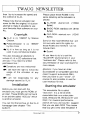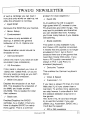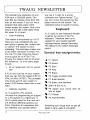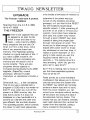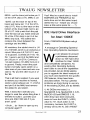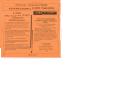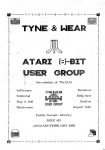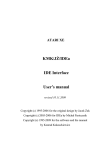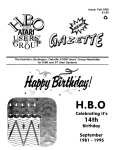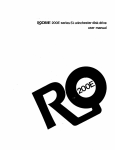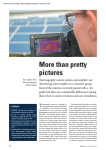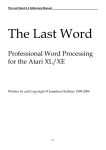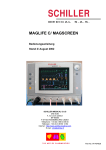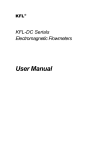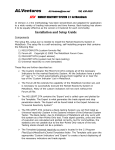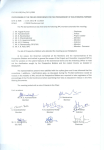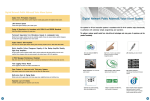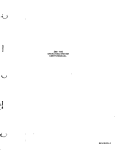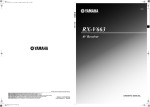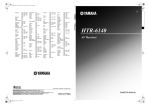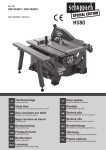Download USER GROUP - Strotmann.de
Transcript
USER GROUP TWAUG NEWSLETTER ( ISSUE CONTENT I PUBLISHING! This newsletter is set up with the Desktop Publishing program "TIMEWORKS 2", with a Mega 1 ST and 4 meg of memory. Files received are first converted into ASCII format and then transferred to the ST usually with TARI-TALK. The files are then imported into the DTP and printed with the CANON BJ-30 Bubble Jet Printer at 360 dpi. TWAUG NEEDS 6$$ kw YOU TWAUG subscriptions Home ....... 1 Copy ..... £2.50 - DO - ....... 6 Copies.. £12.50 Europe ..... 1 Copy ...... £2.50 - DO - ....... 6 Copies.. £13.50 Overseas.. 1 Copy ...... £3.50 -- DO -- ..... 6 Copies.. £16.00 Issue 32 is due mid-May 98 REMINDER & APOLOGY ..................... 2 CONTRIBUTIONS & CONTENT ........... 3 BUILDING INTERFACE .......................... by Kenneth L. Siders ................................ 4 NOTE about DATA FILES ........................ ERRORS for MAGFILE 2 ....................... 5 XL-it &BIT EMULATOR ......................... by M a r h Gietzen ................................... 8 DUMMY CARTRIDGE by Chad N.R.Knudson ............................ 18 THE FREEZER UPGRADE Reprinted from A.C.E.C.BBS ................ 21 IDE WARD DRlVE INTERFACE ............. by Conradus .......................................... 23 FOR SALE .......................................... 34 DISK CONTENT ................................... 35 USER GROUPS ADVERTS ...................... for LACE & OHAUG ..................... ....... 36 TWAUG NEWSLETTER Continued from page 2 I handed the ready printed master copy to John for photocopying and he was halfway through it when a most horrible thing happened, the photocopier decided it was time to go on the sick. As you probably will know that when anything is taken away for repair, you never know when i t will be returned and that is exactly what has happened to our copier. Talk about it being a jinx, or whatever you want to call it, but we certainly have had some bad luck with issue 30. So please accept our apology for the delay. You are probably saying that we could solve the problem by buying a new copier, well it is easier said then done. We certainly haven't got the cash to spare for a new machine, it costs plenty for the repair. Our Email addresses Alan's: [email protected] John's: [email protected] Max's: [email protected] Type Interface (Instructions) Kenneth L. Siders ow to build a serial interface (up to 19200 baud). The following is the description of how to build an RVerter compatible interface. I have never actually seen one so I derived most of this from tracing the connections inside an SX212 modem to determine what pins on the SIO interface corresponds to which on the RS232 connection (except the data lines which are obvious). This interface should work with any RVERTER (or BOBVERTER) handler. It may work with SX212 handlers or software but may not support all of the baud rates. Handlers are available alone and with some terminal programs like Bobterm. I am not sure if all handlers support 19200 baud, but I have used my interface connected via a null modem cable to an IBM to transfer files at 19200 baud and have had no problems. 1 tried 38400 baud (by patching the handler) and too many errors were generated. I also connected by SX212 to the interface instead of the SIO connection and had no problems. I actually built this by lightly super gluing the two ICS into a large DB9 hood and soldered TWAUG NEWSLETTER the connections. I don't recommend this approach unless you are totally nuts. I would NEVER try that again even though it did work (after fixing a couple mistakes). I planned on eventually filling it with EPOXY but I didn't and pray nothing ever comes loose. The cable I build has an SIO cable (from my fried XM301 modem, and the interface build in the other end with a DB9 male connector. I was able to use a ready made IBM cable to connect to the modem. I also build a null modem cable and gender changer. This interface is unable to communicate at the same time as other I10 is occurring. This is typical unless you have an interface that connects to the XL/XE parallel bus. Note: CTS is not supported so you cannot use RTSICTS handshaking. Only XONIXOFF could be used. When transfering files between computers, if you use a protocol this will not cause a problem. No reponsibility is assumed for any damages resulting from the building or using of this interface. PI? IC1 MAX232lICL232 RS232 Level Converter with onboard +10V/-1 OV voltage generator. IC2 74LS00 Quad NAND Gate. Used to disconnect Data Lines when DTR is not asserted. R1 1K resistor 1/4W R2 4K resistor 1/4W (3K to 7K should be OK) C1, C2 4.7uF capacitor C3,C4,C5 1OuF capacitor D1,D2,D3 IN4148 or IN914A or similiar diodes ZD1 IN4733 5.1V Zener Diode or IN4734 5.6V Zener Diode I don't have a data sheet for MAX232 and are giving the values for the capacitors from another circuit. I used 33uF caps for all of them (I have a lot of them I got cheap) and have had no problems.~~lace them as close to IC1 as possible. They should probably be 12 to 16 volt types or better especially C3 and C4 which see around 10 volts, where the other three only see 5V. L:mWu&n next page Please Note: Whilst copying the Data Files for Magfile 2 "MAG2DAT.An to "MAG2DAT.Hn from the Master copy these files have somehow been corrupted. All those Data Files have been included on this issue disk. The Main program was checked to make sure it was alright, but unfortunately we never checked the data files. We apologize for the inconvenience caused. TWAUG NEWSLETTER l t a r i SIO [connector o r :able11 jnd [ 4 ) ---6ND--- Dl39 male (IBM compat. 1 + cs ~ S (10) V ---VCC------ + + I I --+ I + +-11-+ I C l l ---- I---I (1) Cl+ +-11-+ I C 2 I 1 --- 1 ---- 1 ----(51 1 (3) [4) I C 1 - C2+ C2I I I Iroceed [ 9 l ---- C \ I -------------- I (91 RPOUT RZIN (8) 1 -- (1) CD c/ I I I Dl (no connect ion) NC---NC---- (6) DSR (83 CTS O p t i o n a l (Only needed t o be a b l e t o d e t e c t r i n g s i g n a l from Modem): T h i s i s n o t t e s t e d , H o p e f u l l y i t does n o t need t o be i n v e r t e d . You c o u l d p r o b a b l y use a 1 4 6 9 i f you know hon. D3 RZ TWAUG NEWSLETTER Be sure to note polarity of capacitors. Note: The positive lead of C4 does go to ground smce the other leg will be a negative voltage. + and 1 \ are use to show connections and bring connections together on the diagram. Sorry not to break the ICs down into parts but that would have made the diagram worse. Pins for RS232 are for a 9 pin connector. With this connector you can connect a standard 9 to 25 pin cable to this connector to use a modem, or a null modem cable to iransfer files. You can substitute a 25 pin connector using table below. If you plan on only using it for file transfers you can wire in the null modem cable before the jack. Note: The 9 pin connections are not the same as the 850 interface but are the same as used sometimes on IBM type computers. Change the gender of the plug as desired. 9 Pin 1 2 3 4 5 6 7 8 9 25 Pin 8 3 2 20 7 6 4 5 22 RS232 Definitions: CD=Carrier Detect (inp) DTR=Data Terminal Ready (out) D.IN=Data In(inp) D.OUT=Data Out (out) DSR=Data Set Ready (inp) CTS=Clear to Send(inp) RI=Ring Indicator (inp) Null Modem connections This is for 9 pin connector, if a 25 pin connector is used use chart earlier to convert. Connect pin 5 straight through. Cross in one end of the cable 2 with 3 and 7 with 8. Connect 1,4, and 6 in each end of the cable. If you are only using the interface for computer to computer transfers, you can build this into the interface ii you are careful. Connect what would go to pin 3 to pin 2. Connect what would go to pin 3 to pin 2. Connect what would go to pin 8 to pin 7. Connect 1,4,6 together on the connector. Connect what would go to pins 1 and 4 together. Connect pin 5 normally. Parts Sources Resistors, capacitors, diodes should be available from Radio Shack (not sure about the Zener diode if you need it). The DB9lDB25 TWAUG NEWSLETTER connectors and hoods should also be available there. Atari SIO cables are available from one of the Atari Dealers - just remove one end. You may also want to pick up a prototyping board at Radio shack to build it on. The prices mentioned are for the US and Canada. I got the MAX232 for $1.65 and 74LS00 for 22 cents at BG Micro. (US$ only,$lO minimum order on credit cards) $3.25 minimum shipping ($750 Canada, $15 others, no shipping to Mexico or Puerto Rico). You could also get IN4148 diodes at 100/2.50. Other items that you could get to pad an order if you need them: 14 pin socket 13/1.OO (only need 1),16 pin sockes 1311.OO (only need I ) , 6821 PIA $2.00 (same as 6520?), 6810 (used in 1050) $1.25, 2793 (Controller used in 1050) $7.50, 41 64-15Ons RAMS at $0.49 or 9j3.50, 41 256-150ns RAMS at $1.25 or 9/9.95 (256Kx1), 62256 32x8 SRAM $5.00 (can this upgrade the Black Box as described in the last issue of the original A.C.?) Orders 1-800-276-2206, Tech suport 214-271 -9834, Fax 214-271-2462. P.O. Box 280298 Dallas, TX 75228. This along with a couple other places was listed in one of the original A.C. Issues. XL-it! Atari 8bit Emulator Version 0.20 User's manual (c) 1996197 by Markus Gietzen Contents: * Introduction u Copyright a Installation a Starting the emulator fi User-interface w Keyboard a Monitor The Author F.A.Q. * Introduction XL-it! emulates Atari 800, 800XL and 130XE homecomputer. t is developed with Watcom C/C++ di ra needs at least a 386 CPU. The emulator is optimized for the use with Pentium processors. Parts of the emulation are written in 386 protected-mode assembly (the whole 6502-emulation and parts of the Antic-emulation). The main goal of the emulator is the ability to run most of the existing software for Atari 8-bit home-computers. Therefore I try to increase the compatibility first and TWAUG NEWSLETTER then I try to increase the speed and the comfort of XL-it!. Please note that an emulator can never be like the original. It's just an attempt to make it possible to use your favourite Atari software on your PC. Copyright XL-it! is (c) 1996197 by Markus Gietzen. Pokey-Emulator is (c) 1996197 by Ron Fries XL-it! is free as long as it is not used in any commercial matter. This also includes all attempts to include XL-it! in CD-collections that are sold ! You need my written permission first ! Donations are very welcomed! I still have the right to forbid the usage of the emulator at any time. I am not responsible for any damage caused by XL-it! Installation Before you can start with the emulator you must get the ROMs of an Atari. These ROMs can be found in an archive called "xf25.zipn which is another emulator. You can find that archive on the XL-it! homepage (see chapter "The Author"). Please place these ROMS in the same directory as the emulator is placed. XL-ROM: atarixl-rorn (1 6384 Bytes) BASIC-ROM: ataribas.rom (8192 Bytes) OLD-ROM: atariosb.rom (10240 Bytes) Sorry for this inconvenience but I am not sure who owns the rights for these ROMs and therefore I do not include them. Sound All you have to do is to set the "BLASTER" environement in your "autoexec.bat". Please refer to the documentation of your soundcard for more details. Attention: If you have an older Soundblaster or compatible card that doesn't support autoreload-DMA, then you have to use "-oldsb". Of course it's also possible to use the user-interface for that. Starting the emulator The executable file is called "atari.exe7'. It is a 32-bit DOSexecutable that runs under plain DOS, Windows 95, Windows NT and OS/2. For maximal performance (above all if you use sound) I suggest that you use plain DOS! This means that you get a very slow emulation if TWAUG NEWSLETTER you use Windows 95 and soundsupport. J hd dir Use H: to access directory J artifact Enable color-artifacting By starting "atari.exew without any option you will be prompted by the user-interface. This user-interface is intended to be used instead of the command-line options. This means thar using any command-line option disables the user-interface at start-up (it still works within the emulator [F8]). Therefore you can still use your favourite emulator-launch utility. Anyway, I don't think that you need to stick around with the command-line options anymore. The user-iaterface is much more convienient and it saves your setup on exit. Command line Options: J nobasic Disables BASIC 2 J cart fnameLoad 8k or 16k cartridge-image Starts the emulation. You can leave the emulation by pressing F8. J About Copyright J DOS-Shell Enter the DOS-Shell. With "exit" you can exit this mode. J Exit Exits XL-it! J Menu: Devices You can insert disk-images into the virtual DD-diskdrives of XL-it! .XFD and .ATR images (single, enhanced and double density) are supported. The drives are called D l : through D8: on the Atari. J Harddrives J oldmode Atari 800 emulation 10 J Menu: System J Emulator J Diskdrives J nosound Disables SOUND J nopatch Disables all 0s-patches J joyswap Emulate joystick in port J J J J J J User-interface options modex 320x240 resolution german German keyboard-layout lock50 50Hz lock (PAL) lock60 60Hz lock (NTSC) frame x Displays every x.frame This powerfull feature of XL-it! allows you to access directories of your PC. This means that you can access the selected directories with H 1: through H8: J Insert ROM oldsb Needed for older Soundcards XL-it! supports 8k and 16k ROM cartridges. If you have an image March/April 1998 TWAUG NEWSLETTER of such a cartridge you can load it here (this only works on start-up; not while the emulator is running). J Eject ROM Removes the ROM that you inserted. J Menu: Setup J Environement This menu is only available at start-up. It defines the general behaviour of XL-it!. Options are: J Sound Selects whether sound should be emulated or not. J Old soundblaster Check this mark if you have an older soundcard (see Installation). J XE-Emulation If this mark is checked you have an 130XE with 128kB RAM. Of course this only works as long as you don't invoke Atari 800 emulation. J 800er Emulation Enables the emulation of an Atari 800. This disables the emulation of the MMU and loads another 0s-ROM. This is needed for older Atari software. Enables/Disables the BASICcartridge. As a matter of fact you have to disable BASIC for nearly every game. This is a common problem for Atari-beginners ! J Patch OS XL-it! patches the OS to support high-speed disk 110, access to your PC-directories and other things. This may lead to problems and therefore you can disable that here. Anyway: you'll lose many feature if you disable 0s-patching. J Swap-Joysticks This option is only available if you don't have a PC-Joystick connected. It means that the joystick is no longer emulated in Port 1 but in Port 2 because there are a few games that need that (mostly C64 ports). If you have a PC-joystick connected it's always in Port 1 and Port 2 is emulated (keyboard). J Deutsche Tastatur This enables the German keyboardlayout. J Video & Speed J Framerate 1-10 If you have a slower PC then it's most likely that XL-it! runs slower than a real Atari. To archive more speed you can skip frames. A side-effect is that the collision-detection may fail in a few games. Hint: Even if XL-it! runs fast enough try to use this function if you use utilities (e.g. Assembler, BASIC etc.). You'll like the speed ! J 320 x 240 resolution TWAUG NEWSLETTER The standard low-resolution of your VGA-card is 320x200 pixels. The Atari 8bit can display more than 200 lines on the screen. If you run into a program that lacks parts of the screen enable this option. Due to the nature of the 320 x 240 video-mode this slows XL-it! down. J Color-Artifacting This feature is introduced by v 0.1 9. Have you ever wondered why you saw colors in games like Loderunner or Ultima? The answer is colorartifacting. This technique makes use of the lower resolution of NTSC-TVs (On Pal-TVs [like mine] this doesn't look as good as on NTSC-TVs). Anyway this feature tries to simulate this behaviour. It's in an early stage though. J 50 Hz speed-lock, 60 Hz speed- lock you use it. A sign for a wrong calibration are "ghost-moves". E.g. you don't move the joystick but the player moves on the screen. The calibration-setup is saved of course. Keyboard XL-it! uses it's own keyboard-handler to gather full control of the PCkeyboard. Therefore there is no support for your country-specific keyboard-layout (except Germany). The default is the US/UK keyboard layout. Special key-assig iimenis: F1 Option F2 Select F3 Start F4 Help If XL-it! runs too fast on your system then you can lock the speed at 50 Hz (PAL) or 60Hz (NTSC). This probably only works good if your system is about 15-20 frames faster than a real Atari. J Calibrate Joysticks XL-it! supports a PC-joystick. Unluckily the programming of support for a PC-joystick is a nightmare. In fact it's pretty easy but the hard part are all those different joysticks out there. Therefore it's necessary that you calibrate your joystick before F5 Break F6 Toggle joystick-mode 0 F7 Enter Monitor F8 Enter User-interface Shift F8 Exit XL-it! F9 Switch your virtual Atari off and on again F10 Reset Alt Atari/lNVERS Switching your virtual Atari on and off again is very useful if a program Marc h/April 1998 TWAUG NEWSLETTER needs the option key pressed down while your Atari powers up. Just press down Option (Fl), keep it pressed and then hit F9. You can release F1 if the system is booting (like an original Atari XLIXE). Of course you can also use the user-interface instead of this procedure. If you press F6, the ALT-keys will be used as fire and the cursor-keys will be used as the stick. By pressing F6 again, these keys will work as before. By default the joystick is emulated In port 1. Some games need ihe joystick in port 2. here fore it is possible to use port2 with "Swap-Joysticks". If you have a PC-joystick connected and it's detected by XL-it! then this PC-joystick will be used to emulate the Atari joystick. Please calibrate your joystick (userinterface -> "Calibrate Joystick). Monitor When you enter the monitor (F7), the actual CPU-status is displayed. In addition the average frame-rate since the last monitor-session (or since the start of the emulator) is displayed. If you want to measure the frame-rate for a certain screen, then this procedure delivers a more exact value: 0 enter the monitor 0 leave the monitor @ wait 5-10 sec's 0 enter the monitor again Attention: disk-access and switching to the user-interface heavily disturbs the measurement ! The following is an overview of the monitor-commands. The goal of this document can't be to explain you how machine-code monitors work. The monitor is mainly a debugging tool for myself but it can be very usefull for expierenced users, too. Monitor-Commands a xxxx Assemble starting- at $xxxx d xxxx Disassemble starting at $xxxx m xxxx Dump the memory at $xxxx D xxxx Disassemble the display list at $XXXX : xxxx yy ... Set memory at $xxxx to $W ... s xxxx yyyy zz ...Search from $xxxx to $yyyy for $zz ... r reg xx Set a 6502-register to $xx t Trace (single-step) g xxxx Go until PC==$xxxx p xxxx Set PC to $xxxx c Display the contents of some custom-chip registers T newval oldval TrainermakerAssistant TWAUG NEWSLETTER L name xxxx Loads the file "name" at $xxxx ? Display command-overview x Leave monitor-mode Some words about the TrainermakerAssistant: Everytime you enter "T newval oldval" the contents of the memory are compared with the contents of a backup-buffer and then the new value is copied to the backup-buffer. This means that you find positions that changed from the old value to the new value. Example: a You start Boulder Dash and you have 3 lives Enter the monitor and give this command "T 3 3" to initialize the backup-buffer When you die enter the monitor again and make "T 2 3" You will see the memory-positions that changed from 3 to 2 Enter ": memoryposition 8" and you'll notice that you have 7 lives (=8-1) when you die the next time! All in all it's not as complicated as it looks like. Of course the above method doesn't work with every game ! The Author I am a German college-student of computer science. In 1998 1 will finish the college with a master's degree. I developed this emulator because I always wanted to write an emulator. As I liked my Atari 800 X L that machine was the way to go. After a few days (the 6502 emulation was working and some basic graphicfunctions were working, too) I noticed that this machine was great because of its abilities and it is by far not as easy to emulate this system as I thought. In addition I noticed that I forgot a lot in the 7 years I had not used my Atari. Therefore I want to say thanks to all people on the Net who helped me with their hints (please refer the file "credits" for some special thanks). If you want to contact me (for feedback, questions or why ever), try one of these Internet- addresses: a iig05-l @ htw.uni-sb.de i? [email protected] h WWW: http://myst.slcc.edu/-markus I try to answer every mail but please make sure that your reply- address is correct ! It happened several times that my answer was bounced ! If you do not have access to the Internet, you can reach m e via "normal" mail: TWAUG NEWSLETTER Markus Gietzen Donations image but you can also use the virtual harddrive feature of XL-it! Mount the directory (with the user-interface) and then load the files from DOS. I had good experiences with DOS 2.5. I develop XL-it! in my leisure-time. If you use it on a regular basis, I would appreciate to get a small (or not so small :-) gift from you. SpartaDOS and MyDOS actually can't load the files from virtual harddrives. Normally you will need to disable BASIC first. Ludweilerstr. 126 66352 Grossrosseln 1, Germany Frequently Asked Questions - FAQ lease read this section before you ask me or before you post to a newsgroup. Anway this doesn't mean that I'd kill you if you ask a question that is answered here. Q: What about .PRO format ? A: The .PRO format is an image-format that is used by APE. This format is not supported and will not be supported. Q: What are .BIN, .COM or .EXE files ? A: These files can be everything. In the most cases these are programs that must be loaded from DOS. You may transfer them to an .ATR or .XFD Q: The program XYZ does not work although I was told that it works. A: Many programs need a disabled BASIC or Option pressed down while the power-up phase. If this does not help, make sure that you have the same version as the people who told you that the program work. Q: How can I transfer files from my Atari to my PC? A: You need APE or S102PC. This means that you have to build a simple cable that connects your Atari or your Atari-periphery with your PC. XL-it! will support this cable in a future version, as well. (to be exact: it will support the same cable that APE uses to access Atari periphery ! The so-called XFORMER-cable will not work.) TWAUG NEWSLETTER When will the next version of XL-it! be available? A: As XL-it! is not my main project I cannot say when the next version will be available. Therefore I suggest that you read the newsgroup "comp.sys.atari.8bit" and check the XL-it! homepage on a regular basis. Q: There are some lines missing at the top or at the bottom ! A: Enable the 320 x 240 resolution. This mode is not the default mode because it is slower than the 320 x 200 resolution. Q: Q: Why is there no source available ? A: I had bad experiences with releasing sources of my programs to the public. There are always some guys who start making money with my work. Therefore I only share code with people who show me that they are able to program and that I can trust their words. Q: How can I change disks ? A: You can change the actual diskimages in the monitor (F7) but 1 suggest that you use the userinterface (F8). I can't create a character disk with XYZ and formatting does not work. A: Formatting disks is not yet supported. Q: The cursor-keys don't work ! Q: How can I play games from a 2600 or 5200 ? A: The 2600 is completely different from the Atari home-computer and therefore there will be no support for the 2600. The 5200 is very similar to 16 the Atari 800 system. I do not want to say that I will never support it but surely not at the moment. But there are several emulators for these systems out. (e.g. VSS by Dan Boris) A: XL-it! emulates the real cursorkeys of an Atari. Many programs (e.g. SpartaDOS) use "- = + *" to make life easier on real Ataris without seperate cursorkeys. Just use "- = + *" and it will work. (c) 1997 by Markus Gietzen Msrch/Apnl 1998 TWAUG NEWSLETTER SI02PC DESIGN (618151--7; 1 o u t : 8-- :<-- 131 -------------- : *DIODE By Rick Michael NOTES: f you're positive the cable will never be used with other peripherals like a 1050, you don't need the diode. If you do use a diode <recommended> make sure it has a low forward voltage. In the prototype I tried one with a 1.2V forward drop & it failed to operate, but a diode with a .65V forward voltage drop worked like gang busters. This means you can surely get away with any germanium diode & probably most small signal diodes like the 1N914. NC means not connected, you don't tie it to anything. Only pins 13 & 14 are tied together. If you feel bad because the thing is too easy, you can add a few more parts like a .l Micro Farad disk capacitor between pins 14 & 7 for decoupling. The funny \ 1 on the 1489 are just an attempt to .o show the inverting logic of the 1489. All parts can be had from your local Radio Shack, but once again, I hate Radio Shack &would recommend going anywhere else. The SIO pin out when looking at the back of the Atari is: 2 4 6 8 1 0 1 2 1 3 5 7 9 1113 Colors I've found in addition to what Nick Kennedy found 4 & 6 Black & or I TWAUG NEWSLETTER bare wire. Both of these are grounds, one logic & the other shield. If you really want to be sure you have a good ground you can use both of them. Black wire is pretty safe if you're in a hurry & don't want to bother. SCHEMATIC FOR DUMMY CARTRIDGE By Chad N. R. Knudson 10 + 5V Blue in every cable I've seen. 5 DATA OUT It's Green or Dark Green on cables with two green wires. 7 COMMAND Violet on some, light green on others. 3 DATA IN & I don't think it comes in any color but orange. That's it, 5 connections to the Atari serial cable, 4 to the IBM serial cable, 1 chip, 1 diode. The IBM connector will have the numbers on the plastic, but you may need a magnifiying glass to see them. If somebody wants help building a cable, you're better off asking me about this one vs the MAX or 7400 as I'm quite bored with them & this circuit is IMO: The obvious way to go. Rick his modification tricks the computer into thinking a cartridge is installed. This is a terribly crude attempt at a schematic for it, since the original notes I had are quite old, and were lust a few scribbles. I'm sorry that I don't have better references to the pins of the Atari board for the cartridge port, but I'm sure you can iigure them out. T Parenthesis in the diagram indicate that the two lines are not connected. -ik Pin 14 of the 7404 connects to one side of the switch -ik Pin 2 of the 7404 connects to two of the cartdige port pins, all other pins of the 7404 connect to only one. Mari 800 Computer upside down, keyboard toward you. This discription is for the first diagram on next page. I TWAUG NEWSLETTER + +---------------------- + 14 13 12 11 10 + + + 9 1 2 3 4 +---------------------- 5 6 1 1 1 1 1 1 I I +----- + I I I I Pins on bottom o f I I LEFT c a r t r i d g e +----+ I I + + + ++ 7404 Hex I n v e r t e r + I 8 + 7 1 I +----------------------- + I I I c i r c u i t board f o r t h e I I I I I I I I I I I I DIAGRAM I IlW R RD4 i4 +5V 13 I I I I I I +---- + I I I I I I I I I I I I 250 A 1 I I ahmH 1 I I t?lV 1 +---I I I 1 I I +------)-------)---------------------I T I 44lCP SH74LS04H --------- I -I8 -IS -110 -111 -112 -113 l1 4 I 1- I U LED 7 1I------6 1- 51413 1- 2 1 ---- + I----A----I +-------)----------------I +--------------- I I I GHD I I I + I I 11--+ 010----+ ------- double-switch DIAGRAM II RD5 TWAUG NEWSLETTER By Chad N.R. Knudson Schematic for Dummy Cartridge This modification tricks the computer into thinking a cartridge is installed. [...I he following does the same for a dummy 16K cartridge. A friend of mine gave me this home made cart. Since I'm not an IEEE member, I just can describe it: T This description below describes the Diagram II on the previous page. Codes for the resistor: Orange I orange I (purple - brown) / gold (250 ohm?) Looking at the cartridge slot from the back (i.e. the space - bar is on the top), the pins are as follows: A B C D Pin R R/W 14 RD4 13 B A +5V E F H J K L M N P R S Processor Read I Write ROM present ($8000-$9FFF ?) DC power supply GND Ground RD5 ROM present ($A000-$BFFF ?) David Davies <[email protected] wrote: What's the point of having a dummy cartridge?' Is it useful for anything? I used it to load an image of Atari Assembler/Editor, assemble and return to BASIC to test the routine, without rebooting... You can press the RESET key without loosing the code of the cartridge usually wiped out by the screen memory. ... and sometimes to play some games copied from cartridges ;-) Supplied by: Craig Lisowski ([email protected]) TWAUG NEWSLETTER UPGRADE only checks a few bytes of memory to The Freezer--cold-boot & protect determine if the power was just turned on (the locations would be garbage), or if you had hit the RESET key (the locations would equal specific values). If, after powering off and then on (in order to re-boot your system), those bytes have retained their data, the system may branch through a warm (RESET key) start, instead of taking the proper path through cold (power on) start. T h ~ s forces you to allow enough time to elapse after power down for those key addresses to lose ihe~rdata. A repeat of power off/power on isn't gomg to help unless you wait the required interval (like 10 to 15 seconds...). This wa~iingaround is very annoying - didn't you get this extra ram to save time?? RAMdisk Reprinted from the A.C.E.C. BBS (614)-471-8559 THE FREEZER here is one upgrade that can be applied to an Atari XL/XE which is near and dear to my heart .... extra memory (256K). Many programs that are only OK when run from a disk drive, come alive if you execute them from memory. The Paperclip spelling checker is a good example of this. If you have a 256K machine, the dictionary will load completely into memory and will search a list of words instantly. There are also programs whose capacity is increased tremendously by the 256K upgrade. (Paperclip, a word processor, will hold 112,000 characters vs. AtariWriter's 20,000 or SO). T Great stuff, but..... a few complaints. How do you use a ramdisk with a program or DOS that is not written for them?? Also, when you turn off the power to a 256K memory chip, the data that is stored in it does not disappear in a few hundredths of a second as it did with the older and less efficient 16K and 64K devices. The operating system, which controls the power on and reset sequences, So?? This is nothing new to those of you that have expanded systems. How do we fix it?? Relief arrives as a small hardware modification that allows you to force a cold start and boot the system with the RESET key (which will normally produce a warm start and no boot). With this circuit installed, you can re-boot your computer without turning off the power and losing the data in the extended memory banks, This means that you can install a ramdisk, load it with data and then re-boot the system from the ramdisk. Using a menu created for this purpose, TWAUG NEWSLETTER programs that do not support a ramdisk - even a game, can be run if you can force a coldstart without turning off the power (anyone want to write the menu for this??) Also, you could be operating with a ramdisk, boot a different program, run for a while, and then re-boot the original program with the ramdisk memory intact. And, of course, you don't have to wait for the memory to blank out after you power off. (a warm start is cooled down to a cold start any time you wish ..... hence, the FREEZER.) This is accomplished by making the computer think that you have changed the status of the cartridge, either removed one that you were using, or plugged one in where you had not had one before. During reset, the operating system checks the cartridge status since the last power on. If it sees that the status has changed, it executes a cold start and re-boots the computer. This upgrade allows you to change that status when you press the FREEZER switch (the one you will add). This means that if you hold the FREEZER switch down, push RESET (and OPTION, if you don't want BASIC), and wait until the screen goes black(off), you will get a cold start. If you hold the FREEZER switch down too long and the screen restarts before you release it, you can just push RESET alone to cold start. Accidently hitting the FREEZER switch while you are running will lock your computer, but as long as it is not active when you RESET, it will not FORCE a cold start. You may get one anyway if your program is designed to produce one, so mount the switch in a protected spot. A little practice will get you a cold start every time. Installation requires some soldering and cutting, so don't try this if you haven't had experience. You will need a 74HC86 IC, a small push button switch and a 114 watt resistor between 1K and 30K. Take your 1200XL, 800XL or 130XE apart and locate the GTlA chip. (1200XL=U19:800XL=U 17: 130XE=U1 7) You need to isolate pin 11 of the GTlA from the rest of the circuit by cutting the wiring on the printed circuit board. The 130XE requires two cuts and an added wire since the pin is between two points that you would like to keep connected. The normal circuit is: pin 14 (RD5) of cartridge pin 8 of MMU - resistor to ground pin 11 of GTIA. In that example, you could cut the wiring to pin 11 and not remove any of the connection points from the circuit except pin 1 1. In the 130XE, pin 11 is between the cartridge and the MMU, so you have to restore the wiring from cart. to MMU after cutting out the pin. 1200XL: cut the trace on top of the board just to the left of Q4. MMU is U14. TWAUG NEWSLETTER 800XL: cut the trace just below pin 11 on the GTlA chip (U17). MMU is U3 130XE: cut the trace on top of the board just below pin 11 of the GTlA chip (U17). Also cut the trace on the bottom of the board right next to pin 20 of U17. Add a wire from the pad near the last cut you made (near pin 20 of the GTlA chip) to pin 8 of the MMU chip (U3). This added wire restores the circuit between the cartridge and the MMU. All machines: the added circuit is 114 of a 74HC86, which is an exclusive-or circuit. Wire pins 4,5,7,9,10,12, and 13 to ground. Connect pin 14 to +5v. Pin 1 goes to pin 8 of the MMU and pin 3 to pin 11 of GTIA. Connect a 114 watt resistor (1 K-30K) from pin 2 to ground. Finally, mount the push button (normally open) switch on a clear area of your case and wire one side to +5v and the other to pin 2 of the '86. That is all that's needed. If you want to restore your machine to normal, solder a wire between pin 11 of GTlA and pin 8 of the MMU and remove the added IC and switch. Well, it looks like it will take you longer to read this whole thing than it will take to build it. Just take your time and ASK FOR HELP if you aren't sure!! <Uh,oh.... do I have to open up my computer again?? Yep!! May be a good idea to install MORRAM and FREEZER at the same time and on the same board. (takes two ICs - maybe you should leave a little extra space for ....... ?) IDE Hard Drive Interface for Atari 130XE From: CONRADUS@plearn .edu.pl (KMK) A message to Operating Systems/ Disk Operating Systems developers. e are pleased to present a preliminary document about our IDE hard drive interface for Atari 130XE (and compatible) computers. As existing Disk Operating Systems aren't able to use all the capabilities we provided, we are kindly asking you to upgrade the latest versions of your work and implement the specific IDE features, those have been described below. The four general problems we found trying to use any of the existing DOSes, are as follows: 1) All DOSes we tested, i.e. SpartaDOS 3.29, SpartaDOS X 4.20, MyDOS 4.53 and BWDOS 1 .lo, when they have been executed, seem to force the DUNlT (>0301) value to >01. Such action is not necessary, because the DUNlT is already set by the XL OS's RESET TWAUG NEWSLETTER routines, and is obnoxious, because, as a result, the DOS is unable to read its config files, when the system has been started from a partition other, than Dl:. 2) All the DOSes we tested are unable to readjwrite 51 2-byte sectors, so they are unable to work in the IDE native mode (see below). The interface provides the emulation mode to handle 256-byte sector operations, but as a result the drive is unable to reach its full speed. Especially any writes to the hard drive are very slow. The implementation of the 512 byte allocation units may also be profitable in the future, if we decide to add support for DMA transfers. 3) All the DOSes we tested are unable to handle big partrtions (i.e. over 16 ME limit). The ~mplementatron of the 51 2 byte allocation units may solve this problem in a part (the limit would be 32 ME per partition then), but, if you decide to implement big partitions handling, we advise you to consider about using the 23-bit sector addressing in conjuntion wrth the larger allocation units (see below for details). 4) All the DOSes we tested are unable to handle disks D l 0-Dl 5. Operating Systems developers please note, that there is no necessity to set the DUNlT value in the OS BOOT routine, as the DUNlT is already set by previous RESET routines. We hope, that you will take these problems into consideration, decide to support the features described below and don't hesitate to send us your comments, if any. Regards Konrad Kokoszkiewicz E-mail: [email protected] S-mail: ul. Tomaszowska 95/37 PL-26-420 Nowe Miasto nad Pilica POLAND IDE Hard Drive Interface v.l.0 a preliminary document - Copyright (c) 1995-1996 by Jacek Zuk and Konrad Kokoszkiewicz Made in Poland The IDE package contains: I ) the IDE interface 2) a power supply 3) a cable to connect the interface with a drive 4) utilities disk with MyDOS 4.53 5) this document Index rerum TWAUG NEWSLETTER I. Introduction II. Capabilities overview Ill. How to make it work (step by step) IV. Keystrokes V. Write-protection feature VI. Executing non-DOS software Vll. Dual drive configuration VI II. Software development information IX. Memory usage X. Error messages I . Introduction even years ago, when I first heard about hard drives for the Atari 8-bit, a 20 MB SCSl device's price was over 600 USD and, of course, was out of reach for people in a country on the wrong side of the lron Courtain, where wages were about 20 USD per month. The 1050 floppy drive was a dream - what would I say about the hard one ...? Over the next six years many things have been changed. Among others, the lron Courtain got rusty, we have started earning more money, got some new Atari computers and, simultaneously, the prices of hard drives have gone down dramatically ... and one day I realised, that it is possible to obtain an IDE hard drive for the beloved 8-bit Atari with very reasonable price! But there still was no documentation and the only one, that I knew, was a theory about writing 'new device' handlers for the XL operating system ... The most important thing on my "way to the hard drive" has happened, when a friend of mine has found a "Technical Reference Manual" for a Caviar WDAC2200. I read thrs paper very carefully, then went to Jack - a person, who looks to know everything about wires and other strange gadgets, those have been fixed inside and seem to make it work. About a week later Jack said, that there was no objections (contraindicatrons, as we used to say) to build an interface so the project started. The last year we spent thinking, talking, building the hardware (Jack), writing the software (me), testing, fixing bugs, catching incompatibilities, and learning, learning, learning. We have discovered a lot of strange things about Ataris and IDE hard drives (some of them have been mentioned below). Finally, we are pleased to present you our results we tried to make them as professional, as it have been allowed by the limited (2k) ROM space, not very "elastic" operating system and not very great processing power of the Atari 8-bit computer. I hope you will agree, that we did a good job. TWAUG NEWSLETTER II. Capabilities overview The Interface's internal software provides two modes: nativeand emulation. The native mode uses a 51 2 byte physical block as a logical data sector, the emulation mode uses the physical block to store two 256 byte logical data sectors. ALL existing DOSes require the emulation mode to work properly. Maximum drive capacity: 8388607 physical blocks on each device. Maximum number of partitions: 15 computer is turned off. 2) Insert the interface to the connector at the back side of the computer. 3) Connect the interface and a 3 3 " IDE drive with the cable. Caution: You may damage the drive if the interface cable is not connected properly. Make sure, that pin 1 on the cable (red line) is connected to pin 1 on the drive and on the interface (red dot). 4) Connect the power supply and the drive. Maximum capacity of a partition: 8388607 logical sectors. 5) Insert ihe utilities disk into drive 1. Logical sector length: 256 or 512 bytes (larger blocks will be implemented in the future). 6) Turn on the power on the hard drive and on the computer holding down the SHIFT key. Make sure the drive is spinning up properly. If not, turn the power off, check the connections and try again. Average speed: 58 kilobytes per second (native mode, R/W) 32 kilobytes per second (emulation mode, reading) 7 kilobytes per second (emulation mode, writing). Note: some very old drives need A LOT of power, so our power supply may not be sufficient. Booting from any partition. Write protection capability. 8 jumpers to set the device number for the operating system. 7) Be patient - the Interface waits some seconds when the drive is spinning up. Note: ALL existing DOSes limit the partition size to 16 MB. 8) When the MyDOS is ready to use, execute the FDISK.COM file. Ill. How to make it work [step by step) 9) A menu should appear. If you see a message like "Device not found" instead, please turn the power off, check the connection between the 1) Make sure, that the power on your 26 MarchlApril 1998 TWAUG NEWSLETTER interface and the computer, then try again. Check the jumper position. 10) Select the "Surface test" from the main menu. Your drive will be tested for bad sectors. If the test finishes without any message, the drive is in good condition - no bad sectors have been found. 11) Select the "Partitioning" from the main menu. "Total" will indicate total amount of 512 byte sectors, that have been found on the drive, "Remain" total amount of sectors, that haven't been allocated yet, "Specs" will show a number of cylinders, heads and sectors per track. 12) Use arrows to select a drive you want to be a partition. 13) Press the RETURN key and type in a number of sectors you want to allocated to the partition. Note: it is a number of real 512 byte sectors, so if you specify 32767, the DOS partition will have 65534 logical, 256-byte sectors. 14) Press RETURN to confirm the number of sectors or press ESC key to cancel. 15) If you want to have more partitions, repeat the last three steps. 16) Press the TAB key and select a partition, that you want to be the BOOT partition. If you are the SpartaDOS X user and you want to have the CONFIG.SYS on the hard drive, the BOOT partition must be D l :, so you should change the physical number of your floppy drive to D2: or another. 17) Press RETURN key to set the BOOT partition. 18) Press the TAB key to move the cursor to the menu at the bottom right corner of the screen. 19) Select the "Opts" option. 20) Select the boot type according to your system configuration: - "control", if you want to boot up MyDOS (or another DOS) from other partition than D l : The interface will take full control over the boot process. - "pass", if you want to boot up MyDOS (or another DOS) from D l : The interface will pass the control over the boot process to the operating system. Select this option, if you have any troubles with the "controlled" boot up - the interface, taking the control over the boot process, uses some hints that may not work with some DOSes, cartr~dgesor upgraded (customized) operating systems. You MUST select this option, if you are the SpartaDOS X user. 21) Press ESC to exit the "Options" menu. TWAUG NEWSLETTER 22) Select the 'Write" option to write the new partition table to the drive. 23) Press ESC to return to the main menu. 24) Select the "Soft format" option from the menu. The FDISK will attempt to build new directories on the attached partitions. Note: the SpartaDOS 3.2 does not provide such action - to do tt, you must use a separate formatter, as the P-FORMAT.COM. 25) Exit the FDISK. 26) Write the DOS file(s) to the BOOT partition. If you are the MyDOS user, select the "H" option from the DUP menu. If you are the SpartaDOS 3.2 user, copy the DOS to the BOOT partition and use the BOOT command to make the disk bootable. 27) Press SELECTIRESET to cause the cold boot. The DOS will load itself from the drive - the installation process is completed. Some IDE drives used to clear the BUSY and assert the READY bits in their internal status registers *before* the spin-up process is finished - the drive looks to be ready, but isn't ready in fact and cannot execute any commands (very strange, by the way...). To prevent such troubles during power up, the internal software waits about 5 seconds before taking any action with the IDE controller. This delay is not necessary during the cold boot, that has been caused by pressing SELECTIRESET or via OS entry. RESETCD (>E477). In such case the internal software uses a fast initialization method. However, if you turn the power switch off and on very quickly, the initial routines may not recognize this boot process as a real power up. As a result, the boot process wilt crash. To prevent such problems, after turning the power off, you should always wait 10-15 seconds before turning it on again. This time should be sufficient to invalidate internal flags, that have been located in RAM. IV. Keystrokes SHIFTIRESET disables the drive. The drive will remain spinning, but the partitions will not respond to operating system requests (error 138). To enable it again just press the RESET key. SELECTIRESET forces the cold boot. feature The IDE hard drive interface provides the write-protection feature to minimize a risk of accidental data damage caused by viruses, damaged software or children. When a partition is locked, there's NO POSSlBlLlTY to write data to this partition or unlock TWAUG NEWSLETTER it by asserting commands, causing a cold boot or turning the power off and on. Damaging a write-protected partition by writing accidental data to random memory locations is also 'practically* impossible - the risk is very small. VI. Executing non-DOS software with the hard drive Some software, especially games and demos, have their own disk formats and cannot be copied to a partition. However, the IDE software provides limited capabilities to execute such programs. If you selected the "controlled" hard drive boot when partitioning the drive and your BOOT partition is not the Dl:,you may run the non-DOS disk from the floppy drive. To do it, insert the disk into the floppy disk drive then press SELECT and RESET keys holding down the SHIFT key. The internal software of the IDE Interface will pass its initialization routines and your computer will boot up from the floppy. The hard drive will be "invisible" for the system. , If you want to execute such software from the hard drive, you must provide a small partition to use it in such manner. Though the DIO-Dl5 partitions are invisible for existing operating systems and cannot be accessed by DOS, they may be booted as well. When you are partitioning your drive, create a small (up to 520 physical blocks) disk, for example D l 0:. When you complete the installation and make the drive work, execute the FHCOPY.COM file from the utilities disk, then copy your floppy to the DIO:. Now execute the FDISK, select the "Partitioning" option from the main menu, then press the TAB key twice to move the cursor to the menu at the bottom right corner of the screen. Select the "Opts" option, then set the "Drive redirection" to D l 0:. If the "controlled" boot-up has been selected, you must change it now to the "pass" mode. Write new partition table, exit the FDISK and reboot the system - the non-DOS program will load itself from the hard drive. To return to the previous configuration, insert the utilities disk to your floppy disk drive, reboot the system holding down the SHIFT key, then execute the FDISK, reset the "Drive redirection" to D l : and "Boot type" to its previous state, write the new partition table, exit the FDISK and reboot the system. VII. Duai drive configuration The IDE drive interface is able to handle two IDE devices configured as master and slave drives (please refer TWAUG NEWSLETTER the drive manual to connect it and set up properly). However, some drives, when they are configured to work as the slave device, used to wait some seconds before they start spinning. For this reason, the Interface DOES NOT INITIALIZE the slave drive during power up or reset. It would make little sense, because the drive is not spinning (i.e. is not ready) at that time. As a result, the slave drive remains not in~tialized,even if the boot process has been finished and the system looks to be ready to use. If the slave drive have finished the spin-up process, there are two ways to make it work properly: 1) assert the ALL RESET command (see next section), or 2) force the system to read a sector from any partition, that have been allocated to the slave drive - if the drive is ready, it will be recalibrated automatically. Please DO NOT start the operating system from the slave drive partitions. VIII. Software development information The IDE drive partitions operate as normal floppy drives or ramdisks and can be accessed via OS DlSKlNT (>E453) and SlOlNT (>E459) routines. All the partitions recognize the following commands: R - read a sector - this command reads a specified logical sector from a specified partition. It reads ALWAYS THE WHOLE LOGICAL SECTOR, i.e. 256 or 512 bytes, according to the current mode and regardless of the DBYT value. The sector number is a 24-bit value, the most significant byte (now called DAUX3) is located at >0307 (this byte was unused by the XL 0s). Sector numbers less than >000001 or greater than maximum sector number for the specified partition are invalid and will cause the error 144. P - put a sector - writes data to a specified logical sector on a specified partition. There are the same restrictions, as mentioned above. This command will return status 144 when attempting to execute on a write-protected partition. W - write a sector - the same, as "P" command. S - read status block - transfers the 4-byte disk status to the memory. The bit of the first byte are as follows: 7 - not used by the hard drive 6 - write protection enabled 5 - double density drive (always 1) 4 - master present (usually 1) 3 - slave present 2 - not used by the hard drive 1) Standard subset 30 March/Apnl 1998 TWAUG NEWSLETTER 1 - not used by the hard drive 0 - not used be the hard drive The second byte provides reversed (eor'ed with >FF) value of the IDE controller error register. The bits are as follows: 2 - total number of logical sectors, the middle byte 3 - total number of logical sectors, the low byte 4 - total number of logical sectors, the high byte 7 - BBD - Bad block detected 5 - additional information: 6 - ECC - Error correction code (uncorrectable error) 5 - NUL - unused, always 1 bit 3 - IDE hard drive partition (always I ) , bit 2 - double density drive (always I), bit 1 - 8 inch floppy disk drive (always 0). 4 - IDNF - ID not found (target sector could not be found) 6 - number of bytes per logical sector, high byte 3 - NUL - unused, always 1 2 - AC - Aborted command 7 - number of bytes per logical sector, low byte 1 - TKO - Track 0 error (unable to find 8 - unused, always >FF a valid track 0) 9 - value >49 0 - DAMNF - Data address mark not found 10 - value >44 The normal (default) value of this byte is 7FF. The next byte has a dummy value >EO. The last byte of the status block holds the number of retries for the software IDE handler in ROM. N - read configuration - reads the 12-byte PERCOM block to the memory. The values returned by a partition are as follows: 0 - number of tracks (always 1) 1 - revision number (>I0 = 1.O) 11 - value >45 The last three bytes contain an identifier Of the hard drive type ("IDE"). 2) Specific ones >E6 - sleep drive stops the drives and deactivates their internal controllers. See ALL RESET command for the DCB variables details. >E7 - all reset - resets, recalibrates and reinitializes both hard drives. It is the only way to exit the Sleep mode. This command needs the number of any partition stored to the DUNIT (>o-301).The TWAUG NEWSLETTER master drive must be present while asserting this command, otherwise the timeout error will occur. >EC identify drive - transfers the 512 bytes of data, that specify the drive's parameters. The fields are as follows (F = fixed value, V = variable, R = reserved, should be zero): 0 - vendor specific information, bits are as follows: 15 - 0, reserved for nonmagnetic devices (F) 14 - vendor specific (F) 13 - vendor specific (F) 12 - vendor specific (F) 11 - vendor specific (F) 10 - vendor specific (F) 9 - vendor specific (F) 8 - vendor specific (F) 7 - removable media device, if 1 (F) 6 - removable controller and/or device, if 1 (F) 5 - vendor specific (F) 4 - vendor specific (F) 3 - vendor specific (F) 2 - vendor specific (F) 1 - vendor specific (F) 0 - reserved (R) 2 - number of cylinders (F) 4 - reserved (R) 6 - number of heads (F) 8 - vendor specific 10 - vendor specific 12 - number of sectors per track (F) 14 - vendor specific 16 - vendor specific 18 - vendor specific 20-39 - serial number, ASCII characters (F) 40 - vendor specific 42 - vendor specific 44 - number of ECC bytes transferred on LONG operations (F) 46-53 - firmware revision, ASCll characters (F) 54-93 - controller model number, ASCII characters (F) 94 - numbers of sectorslinterrupt R/W multiples, bits: 15-8 - vendor specific 7-0 - >00 = READWRITE MULTIPLE not implemented (F) >O1->FF = maximum number of sectors that can be transferred per interrupt on READWRITE MULTIPLE commands (F). 96 - reserved (R) 98 - capabilities, bits: 15 - reserved (R) 14 - reserved (R) 13 - 1 = standard standby timer values are supported 0 = standby timer values are vendor specific (F) 12 - reserved (R) 11 - 1 = IORDY supported (F) 0 = IORDY may be supported (F) 10 - 1'= IORDY can be disabled (F) 9 - 1 = LBA supported (F) 8 - 1 = DMA supported (F) 7-0 - vendor specific (F) 100 - reserved (R) 102 - PI0 data transfer cycle timing (F) 104 - DMA data transfer cycle timing (F) 106-511 - reserved TWAUG NEWSLETTER All values are in standard lowlhigh convention. Some parameters are defined as a string of ASCII characters. For the string "Copyright", the character "C" is the first byte, "o" is the second byte etc. When such fields are transferred, the order of transmission is: - the 1st character ("C") is on bits 15 through 8 of the 1st word - the 2nd character ("0") is on bits 7 through 0 of the 1st word - the 3rd character ("p") is on bits 15 through 8 of the 2nd word - the 4th character ("y") is on bits 7 I of the 2nd word etc. through ! (>0301) to the BOOT partition number during boot up. Note: the DMA transfers may be supported by the drive itself, but may not be supported by the current version of the interface's hardware. Please also refer the SLEEP DRIVE command to get an information about the DCB variables. >EE - force media change - forces the interface to re-read the partition table from the drive. You can get the following error reports from the IDE drive: 138 - Timeout error - attempting to read or write data to a partition, that is physically allocated to the slave drive, while the slave drive is busy, not ready or does not exist at all; or attempting to assert the ALL RESET command, while the master drive is not present. It may occur, if you accidentally disconnect the master drive or disconnect the slave drive without reconfiguring your system. It may also indicate a damaged partition table - please reboot your system. If this action doesn't cause any effect, you must use the FDlSK to repair the partition table. See also section VII. - "Dual drive configuration". 139 - Invalid command 144 - Device done error: All other commands will cause error 139 (negative acknowledge). Note: that the software does not provide a FORMAT DISK command -it hasn't been implemented to prevent an accidental data damage. The drive must be formatted using a separated program. Operating system developers should note, that the internal software of the IDE Interface changes the DUNlT IX. Memory usaw The Interface's internal software uses the following RAM locations: >01 and 234->3C. The PDVMSK (>0247), PDVRS (>0248) and DCB variables (especially DAUX3 >0307) should be used only in their proper functions (please DO NOT use them as temporary data registers!). The >0400->06FF area should also remain intact during the cold boot. TWAUG NEWSLETTER 1) the software attempted to write data to a write-protected partition. 2) the software attempted to read or write data outside of the limits, those are valid for the partition. 3) there is a bad sector on the partition. Please assert the "S" command to get the value of the internal IDE error register. 4) the ~nterface'ssoftware is unable to handle your drive. Please run the FDlSK and select the "Surface test" from the main menu. If the test fails and you know, that your drive is in good condition (no bad blocks) for sure, please assert the IDENTIFY DRIVE command (from a BASIC, for example), copy the buffer to a file and send the file to us. Konrad M.Kokoszkiewicz (KMK) For Sale Atari User Magazines: 1 to 4 in Binders, also Page 6 New Atari User Magazine: 34 to 68 in 3 Binders. 25.00 per Volume, Buyer collects or pay postage. ATARI SOFTWARE: Visicalc 210.00 incl. P&P Superscript 2 10.00 incl. P&P Page 6 Printshop Collection 5 Disk Set. f5.00 (needs Printshop program to use disks). All original disks, Manuals included. Sold by Tom Wood, but PHONE Max: 0191 - 586 6795 For Sale Continued fron previous column: Also - Atari 800XL Upgraded to 256K, 1050 Disk Drive with write protect switch & Happy Board fitted. Philips Green Screen Monitor, 9 pin Epson LX86 Printer and Disks & Magazines. Sold by Tom Wood £120.00 or near offer PHONE Max: 0191 - 596 6795 Atari 8-bit software: sold by Max Flight Simulator 2 with scenery disk: Star disk contains: San Francisco & The Bay Area. Scenery disk 3: Scenery disk 4: Scenery disk 5: 4 Books: Learning to Fly with Flight Simulator - Flying on Instruments - 40 Great flight Simulator Adventures & 40 MORE Great Flight Simulator Adventures: All Original disks and includes Manual and Maps for each Area. All incl. P&P X60.00 O.N.O. Fighter Pilot: a real time Flight SmiIator. F-15 Strike Eagle. Solo Flight. Tomahawk a combat Helicopter. Raid over Moscow. Blue Max 2001 & Pole Position. 210.00 each or X75.00 the Bundle. Also Transdisk IV & Mini Office incl. or £5.00 each. A 24 pin Printer STARbC24-100 with Manual, 6 brand new ribbons and 14 re-inked ribbons and also 2000 sheets of fanfold paper in box - all for X90.00 or near offer. (must collect or pay P&P) PHONE Max on 019 1 - 586 6795 ... .. . R DISK CONTENT