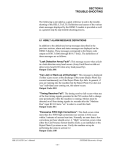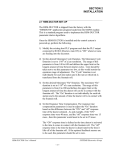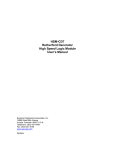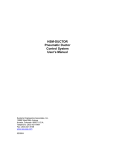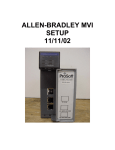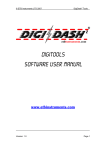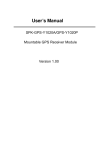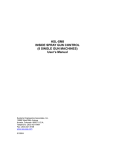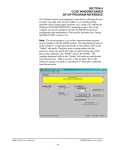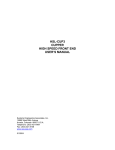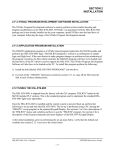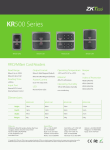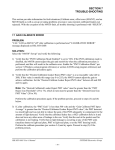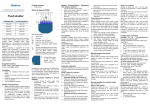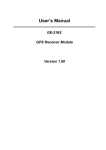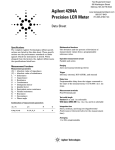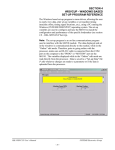Download SECTION 4 HSMLT WINDOWS BASED SET
Transcript
SECTION 4 HSMLT WINDOWS BASED SET-UP PROGRAM REFERENCE The Windows based set-up program is menu driven, allowing the user to easily view data, alter set-up variables or set machine timing (machine offset, timing signal locations, etc.), using a PC running the Windows (95/98/ME/2000/XP/NT) operating system. The set-up variables are used to configure and tune the M4503 to match the configuration and performance of the specific tester (see Set-up Reference, section 2.10). Note: The set-up program is an on-line communications program used to interface with the M4503 module. The data displayed and set in the windows is communicated directly to the module, while in the “Online” edit mode. Therefore, prior to going online with the processor, make sure an RS-232 cable is connected from the COM port on the computer to the "PROG" port on the M4503. The variables displayed while in the “Online” edit mode are read directly from the processor. Data is saved to a “Set-up Data” file (*.sdt) whenever changes are made to a parameter or if the data is uploaded from the processor. HSL-LTA/LTS User’s Manual SYSTEMS Electronics Group - 39 - SECTION 4 HSMLT WINDOWS BASED SET-UP PROGRAM REFERENCE ________________________________________________________ 4.1 GENERAL DESCRIPTION Title Bar: At the top of the window is the “Title Bar”. The title bar is used to display the name of the working “Set-up Data” file, as well as, the name of the active “Window”. The title bar is dark if the window is active and grayed if another window is active. The color depends on the settings of the Display Properties of the Control Panel. Status Bar: At the bottom of the window is the “Status Bar”. The status bar is used to display system messages, online or offline mode, as well as, the current time and date as set by the operating system. The system messages panel displays general information about operation of the system. The Online/Offline mode panel displays the status of the current set-up program mode of operation. The mode of operation can be changed by simply double clicking the online/offline mode panel. Hot Keys: Hot keys are activated by holding down the “ALT” key and simultaneously pressing the underlined letter of the desired function. Almost every function can be activated by either pressing a series of hot keys or using the “TAB” key to move between fields. Online/Offline Modes: The set-up program allows the user to make changes while “Online” with the processor. The “Offline” mode is used to preset parameters prior to download. All functions are available to the user while “Online”, however, specific “Online” functions are disabled in the “Offline” edit mode. Note: Offline changes can only be made by enabling “Offline Editing”, accessed under the “Edit” menu. HSL-LTA/LTS User’s Manual SYSTEMS Electronics Group - 40 - SECTION 4 HSMLT WINDOWS BASED SET-UP PROGRAM REFERENCE Getting Help: The entire contents of the user’s manual is contained within the help file. Pressing Ctrl+H will display the help file window. Pressing the F1 key will display the contents file. HSL-LTA/LTS User’s Manual SYSTEMS Electronics Group - 41 - SECTION 4 HSMLT WINDOWS BASED SET-UP PROGRAM REFERENCE Hot spots allow jumps to other topics to display additional information as desired. Selecting About RTFCD7 from the Help menu will display a dialog box listing information about the current revision of the setup program and how to obtain technical support. HSL-LTA/LTS User’s Manual SYSTEMS Electronics Group - 42 - SECTION 4 HSMLT WINDOWS BASED SET-UP PROGRAM REFERENCE ________________________________________________________ 4.2 THE FILE MENU The “File” menu allows the user to perform the following functions: • • • • • • • • • Create a “New” set-up “Data File”. Open an existing “Data File”. Save any changes made to the current “Data File” to disk. Export Shift Data to a Text File. Upload (save) Data from the Processor. Download a SYSdev (.sdv) program to the processor Download (restore) Data from the current set-up “Data File” to the processor Print a Report of the current set-up parameters. Exit the set-up program HSL-LTA/LTS User’s Manual SYSTEMS Electronics Group - 43 - SECTION 4 HSMLT WINDOWS BASED SET-UP PROGRAM REFERENCE ________________________________________________________ 4.2.1 THE SET-UP DATA FILE The set-up “Data File” (.sdt) is a binary access file, designed for fast file I/O operation. When the set-up program is first invoked, the default set-up parameters are loaded into memory. If changes are made to any of the set-up parameters (either online or offline), as well as shift data, the user will be flagged to “Save Changes” upon exit of the program. Note: Any windows based “Set-up” program can open a set-up “Data File”, however, the data tables will not be properly aligned. The user will be alerted to the problem if the set-up data file was created by a different set-up program or a different revision of the software. The set-up “Data File” is similar to that of a word processing file. When the program first starts a default file is loaded and the user is able to make any changes as desired. The set-up program is unaware of the settings and parameters that exist within the M4503. Therefore, to normalize the set-up program with the processor, the user should define or open an existing file, then upload “All” variables from the processor. This allows the user to either create a backup of the data or maintain an existing file. The user can even open a data file for another tester, save the file to a new name, make the necessary changes and simply download the new parameters to another processor. The following functions can be accessed any time, from any set-up or display windows. New: To create a “New” data file, select “New” from the “File” menu or press “Ctrl + N”. This creates a completely new file, loaded with the default variables and the word “[unnamed]” is displayed in the title bar. If any changes were made to the existing file, the user is prompted to save changes to the existing file. Open: To “Open” and existing data file, select “Open” from the “File” menu or press “Ctrl + O”. This displays a dialog box allowing the user to select an existing data file to open. The name of the file will be displayed in the title bar. If any changes were made to the existing file, the user will be prompted to save any changes before terminating the program. HSL-LTA/LTS User’s Manual SYSTEMS Electronics Group - 44 - SECTION 4 HSMLT WINDOWS BASED SET-UP PROGRAM REFERENCE Save: To “Save” data file to disk, select “Save” from the “File” menu or press “Ctrl + S”. This displays a dialog box allowing the user to select a folder and enter a name for the file. The user will be notified if the file already exists and the extension “.sdt” will automatically be added to the file name. If this is a “New” file, the user will be prompted to enter a file name. Save As: To save the data file to a new name, select “Save As” from the “File” menu.. This displays a dialog box allowing the user to select a folder and enter in a new name for the file. The user will be notified if the file exists and the extension “.sdt” will automatically be added to the file name. Export Shift Data…: This function allows the user to export the shift data to a “Tab Delimited” text file. This allows the user to easily use the shift data to produce production reports. ________________________________________________________ 4.2.2 UPLOAD (SAVE) DATA The “Set-up” program allows the user to upload set-up parameters, timing set-points and shift data from the M4503 into a set-up “Data File”. This function is accessed from the “File” menu. HSL-LTA/LTS User’s Manual SYSTEMS Electronics Group - 45 - SECTION 4 HSMLT WINDOWS BASED SET-UP PROGRAM REFERENCE ________________________________________________________ 4.2.3 DOWNLOAD PROGRAM The “Set-up” program allows the user to “Download” any SYSdev program file to the M4503. Note: To “Download” a SYSdev program to the processor, the program must be “Online”. If “Online” mode cannot be achieved, program download will not be executed. If the program is currently “Offline”, the user will be prompted to first go “Online”. Once selected, and the set-up program “Online” with the processor, a dialog box will be displayed, allowing the user to select the SYSdev file to download. Note: Only the files with the “.sdv” file extension will be displayed. It is important to keep in mind that only a valid M4500 PLC SYSdev file can be downloaded through the set-up program. Care should be taken when selecting a program to download. HSL-LTA/LTS User’s Manual SYSTEMS Electronics Group - 46 - SECTION 4 HSMLT WINDOWS BASED SET-UP PROGRAM REFERENCE Once selected, a message box is displayed informing the user of the current program, revision and checksum of the program loaded in the processor, as well as, that of the selected program. The user must confirm their selection by clicking the “Yes” command button. After the user confirms their choice, program download is initiated and the current program download address is displayed. When program download is complete, the user is prompted to acknowledge. Control is passed back to the main program and the set-up program remains in an “Online” edit mode. HSL-LTA/LTS User’s Manual SYSTEMS Electronics Group - 47 - SECTION 4 HSMLT WINDOWS BASED SET-UP PROGRAM REFERENCE ________________________________________________________ 4.2.4 DOWNLOAD (RESTORE) DATA The set-up program allows the user to download “Set-up” parameters, timing set-points and shift data to the M4503 from the set-up “Data File”. This function is accessed from the “File” menu. Note: Only the values contained within the current data file are used. If the validity of the current data file is questionable, review the data in an “Offline” mode prior to download. ________________________________________________________ 4.2.5 PRINT REPORT The “Set-up” program allows the user to generate a “Report” printout of all the set-up parameters, timing set-points and shift data. This function is accessed from the “File” menu. At the top of each page, the report displays the name of the set-up file being printed. At the bottom of each page is the date and time the document was printed, as well as, the page number. HSL-LTA/LTS User’s Manual SYSTEMS Electronics Group - 48 - SECTION 4 HSMLT WINDOWS BASED SET-UP PROGRAM REFERENCE To printout a report of the settings contained in the set-up “Data File”, perform the following: 1) From the “File” menu, select “Print Report” or press “Ctrl + P”. This displays the “Print Setup” dialog box, allowing the user to select a printer, as well as, the paper size and orientation. Once the user selects “OK”, the report is generated and sent to the specified printer device. This function makes use of the windows print manager, which allows the user to continue with their work while the document is being printed. ________________________________________________________ 4.3 THE EDIT MENU The “Edit” menu allows the user to perform the following functions: • • • Enable/Disable Offline Editing. Set-up the Comm Port. Set-Up Passcode HSL-LTA/LTS User’s Manual SYSTEMS Electronics Group - 49 - SECTION 4 HSMLT WINDOWS BASED SET-UP PROGRAM REFERENCE ________________________________________________________ 4.3.1 ENABLE OFFLINE EDITING This function allows the user to perform “Offline” editing on the currently loaded set-up data file. This allows the user the ability to make any necessary changes to the set-up parameters while not online with the processor. If offline editing is not enabled, the user is only able to view the setup parameters and shift data. When the program is first invoked, the default setting is offline editing disabled. The user will need to specifically select “Enable Offline Editing” from the edit menu (or press function key F2) to enable/disable this feature. ________________________________________________________ 4.3.2 SETUP COMM PORT This function allows the user to specify the serial communications port and rate to talk to the M4503. The programming port of the M4503 is set to 9600 baud. Once selected, a dialog box requesting the user to select a “Comm Port” and “Baud Rate” will be displayed. The default setting is COM1 at 9600 baud. The option to select the 19200 baud rate is to allow the user to communicate with the processor via the S4516 serial communications board. In most cases the user will only need to specify the communications port and leave the baud rate at 9600. If communication problems occur, make sure there is a secure connection from the PC to the PLC. Then check the Comm port. In most cases the user will only need to select a new Comm port. If communication problems persist there may be another program causing a conflict with the port. Check the port configuration from the “Settings” folder. HSL-LTA/LTS User’s Manual SYSTEMS Electronics Group - 50 - SECTION 4 HSMLT WINDOWS BASED SET-UP PROGRAM REFERENCE ________________________________________________________ 4.3.3 EDIT SETUP PASSCODE The edit “Set-up Passcode” is an “Online” function only. This allows the user the ability to directly change the value of the Keypad/Display “Set-up Passcode”. Once selected, an input box is displayed, allowing the user to view the current “Passcode” setting and to change the value if necessary. If the passcode is set to zero, passcode entry is disabled. The operator can press the Set-up key on the Keypad/Display and simply press the <ENTER> key to gain access to the set-up parameters without having to enter a zero. If the value of the “Set-up Passcode” is set somewhere between 1 and 65,000, “Passcode Entry” is enabled. This requires the operator to enter in the “Correct” passcode to gain access to the set-up parameters. Note: Passcode entry is only in effect when the “Set-up Enable” input is off. If an invalid value is entered, the passcode value will not be reset and a message box notifying the user of the error is displayed. HSL-LTA/LTS User’s Manual SYSTEMS Electronics Group - 51 - SECTION 4 HSMLT WINDOWS BASED SET-UP PROGRAM REFERENCE ________________________________________________________ 4.4 THE VIEW MENU The “View” menu allows the user to perform the following functions: • • • View the “Target Board Interface” View “Online” Data View “Offline” Data HSL-LTA/LTS User’s Manual SYSTEMS Electronics Group - 52 - SECTION 4 HSMLT WINDOWS BASED SET-UP PROGRAM REFERENCE ________________________________________________________ 4.4.1 TARGET BOARD INTERFACE This function allows the user to view fault codes, S3000 network communication error codes and review the current “Ident” and “Revision” of the application program. This is accessed from the “View” menu, by selecting “Target Board Interface”. Once invoked, the set-up program will prompt the user to select a program to compare with the one existing in the processor. Whether a program is selected or the user cancels, the setup program will attempt to communicate with the M4503. If unsuccessful a warning message will be displayed, prompting the user to either “Retry” or “Cancel” the operation. If the operation is canceled and communication with the processor cannot be established the system will be placed in an “Offline” mode, however the “Target Board Interface” window will be displayed. HSL-LTA/LTS User’s Manual SYSTEMS Electronics Group - 53 - SECTION 4 HSMLT WINDOWS BASED SET-UP PROGRAM REFERENCE ________________________________________________________ 4.4.2 VIEW ONLINE DATA This function allows the user to place the set-up program in an “Online” mode with the processor. This is accessed from the “View” menu, by selecting “Online Data” or by simply pressing the “F3” function key. Note: The program can be toggled between “Offline” and “Online” by simply double clicking on the “Online” or “Offline” panel displayed in the status bar at the bottom of the window. Once invoked, the set-up program will attempt to open the Comm port and communicate with the M4503. If the set-up program is unsuccessful, a warning message will be displayed prompting the user to either “Retry” or “Cancel” the operation. If the operation is canceled and communication with the processor cannot be established the system will be placed in an “Offline” edit mode. Note: Anytime while the set-up program is “Online” with the processor and communication is interrupted, a warning message will be displayed, prompting the user to either “Retry” or “Cancel” the operation. ________________________________________________________ 4.4.3 VIEW OFFLINE DATA This function allows the user to place the set-up program in an “Offline” mode. This is accessed by the “View” menu, by selecting “Offline Data” or by simply pressing the “F4” function key. This allows the user to perform “Offline” editing. All values displayed in “Offline” edit mode reflect the actual values contained in the currently loaded set-up data file. Note: The program can be toggled between “Online” and “Offline” by simply double clicking on the “Online” or “Offline” panel displayed in the status bar at the bottom of the window. Once invoked, the set-up program will close the Comm port and cease communication with the M4503. HSL-LTA/LTS User’s Manual SYSTEMS Electronics Group - 54 - SECTION 4 HSMLT WINDOWS BASED SET-UP PROGRAM REFERENCE ________________________________________________________ 4.5 THE WINDOW MENU The “Window” menu allows the user to select one of five different Display/Set-up windows to modify set-up parameters, view shift data or receive feedback about the current status of the control system. Once a window menu item is selected, a check mark is placed next to the selected item and the selected window is displayed and the name is changed in the title bar of the main window. Note: “Read” only variables are displayed in blue with a gray background. Any variables that can be altered by the user are displayed in black with a white background. In most cases, a parameter that can be changed by the user will have associated with it increment and decrement controls. The user can either click on the desired parameter to adjust and enter in a new value, or use the increment or decrement controls to change the value by 1 unit. HSL-LTA/LTS User’s Manual SYSTEMS Electronics Group - 55 - SECTION 4 HSMLT WINDOWS BASED SET-UP PROGRAM REFERENCE ________________________________________________________ 4.5.1 THE MAIN DISPLAY WINDOW The “Main Display” window is used to display the general state of the control system. This window is selected from the “Window” menu. The following is a list of the functions of the “Main Display” window. Messages: The “Messages” display is continuously updated. It displays alarm and status messages specific to the M4503, as well as, the current “Online” or “Offline” status of the set-up program. By simply scrolling the display, the user is able to view all active alarm and status messages. If no alarm or status messages are active, a default message is displayed. Machine CPM: This display is only active while “Online” and displays the current speed of the machine in “Cans Per Minute”. Good Cans: This is the total number of good cans tested so far into the shift. This is essentially a can counter. Leaker Rejects: This is the total number of leaker cans rejected by the machine so far into the shift. HSL-LTA/LTS User’s Manual SYSTEMS Electronics Group - 56 - SECTION 4 HSMLT WINDOWS BASED SET-UP PROGRAM REFERENCE Vision Rejects: This is the total number of cans rejected by the vision inspection system (if used). %Scrap (total): This is the total percentage of cans tested that were blown off either due to a vision or leaker reject %Scrap (leaker): This is the total percentage of cans tested that were blown off due to a leaker reject signal. %Scrap (vision): This is the total percentage of cans tested that were blown off due to a vision reject signal. Note: If a can is both a vision reject and a leaker reject, it will only be counted as a leaker reject and not as both. ________________________________________________________ 4.5.2 THE SET-UP PARAMETERS WINDOW The “Set-up Parameters” window is used to view and adjust any of the set-up parameters. This window is selected from the “Window” menu. This window utilizes a “TAB” control to divide the set-up parameters into three categories, similar to that of the Keypad/Display. HSL-LTA/LTS User’s Manual SYSTEMS Electronics Group - 57 - SECTION 4 HSMLT WINDOWS BASED SET-UP PROGRAM REFERENCE Reject Shift Registers: 1) Can Presence Shifts (0-44): This is the number of pockets from the Can Presence Sensor to the tester discharge (pocket where cans are released from the machine). 2) Leaker Reject Shifts (0-44): This is the number of pockets from the Reject Array Receiver pocket to the tester discharge (pocket where cans are released from the machine). 3) Vision Reject Shifts (0-44): This is the number of pockets from the vision inspection system reject pocket to the tester discharge (pocket where cans are released from the machine). 4) Pocket #1 Offset (0-Number of Pockets): This number is used to compensate for the number of pockets between the Reject Receiver and discharge location on the tester. This is adjusted such that a reject from pocket #1 is counted as a reject from pocket #1 in the “Rejects per Pocket” screen. This number is approximately = “Total Number of Pockets” – “Leaker Reject Shift” plus or minus one pocket. 5) Rejected Pocket: This is the number of the last pocket that generated a vision reject. This is only available in the online mode. 6) Array Fault Offset (0-Number of Pockets): This number is used to properly display a faulted array head when a Leak Detection Array Fault alarm occurs. 7) Faulted Array Head: This displays the faulted array head when a Leak Detection Array Fault alarm occurs. HSL-LTA/LTS User’s Manual SYSTEMS Electronics Group - 58 - SECTION 4 HSMLT WINDOWS BASED SET-UP PROGRAM REFERENCE Blow-off Parameters: 1) Can Neck Size (in 0.01 inches): This parameter is used to calculate when to activate the reject blow-off as a function of the can speed. The can neck size is simply the diameter of the neck at it's most narrow point in 0.01 inches. For example, if the neck measures 2.15" at it's most narrow point, simply enter 215 for the can neck size. The valid range of this value is 180 to 350. The “Can Neck Size” parameter can be used to compensate for the response time of the blow-off solenoids. To advance the blow-off (activate solenoids earlier), make the “Can Neck Size” larger. To retard the blow-off (activate the solenoids later), make the “Can Neck Size” smaller. 2) Reject Solenoid Pulse Time (msec): This is the number of milliseconds that the reject solenoids will be pulsed for when a bad can is rejected. This is adjusted to get a strong pulse of air to reject the can. Too short of time will result in the can not being fully rejected (jamming). Too long of time will disturb the following can at high speeds also causing jamming. Typically this is set from 10 to 12msec. The valid range for this parameter is 8 to 50msec. HSL-LTA/LTS User’s Manual SYSTEMS Electronics Group - 59 - SECTION 4 HSMLT WINDOWS BASED SET-UP PROGRAM REFERENCE 3) Diverter Solenoid Pulse Time (.01sec): This is the amount of time (in .01seconds) the “Leaker/Vision” diverter solenoid (if used) is pulsed to divert a “Leaker Reject” into a separate reject chute. The valid range for this parameter is 0 to 250 (2.5seconds). 4) Can Time (msec): This is the amount of time in milliseconds that the reject photo eye sees a can. 5) Blow-off Solenoid “ON” Time (msec): The blow-off solenoid “ON” time is the amount of time in milliseconds that the blow-off solenoid will be activated to blow-off a can 6) Blow-off Solenoid Delay Time (msec): Based on the can neck size and the can time, the control system calculates a “Delay Time” based on the speed of the can. Note: Adjusting the can neck size will affect the blow-off solenoid delay time. 7) Bad Can Blow-off - Test Blow-off Solenoid: This button is used to test the reject blow-off solenoid both while the machine is running with cans or while the machine stopped. After making adjustments to the can neck size, use this function to test the reject blow-off solenoid. HSL-LTA/LTS User’s Manual SYSTEMS Electronics Group - 60 - SECTION 4 HSMLT WINDOWS BASED SET-UP PROGRAM REFERENCE Machine Timing: 1) Sync Timing (CH00): The Sync Timing is used to clock in the reject data from the Reject Array Receiver, Array Fault Receiver, and the vision system reject signal as well as clock the data from the Can Presence sensor. The Sync Timing should be as far as possible from the occurrence of the Can Presence sensor, Reject Receiver, Array Fault Receiver and the Vision Reject input signal. 2) Pocket #1 Timing (CH01): The Pocket #1 Timing is used to reset the pocket count to pocket #1. Set the Pocket #1 Timing 90 degrees following the Sync Timing. 3) Discharge Timing (CH02): The Discharge Timing (CH02) should be set about 30 degrees before the location that the can is released from the tester. With cans in the machine, rotate the tester by hand to the location where the can is just released. Set the Discharge Timing (CH02) to the position 30 degrees before this can release position. 4) PLC Timing (CH03): The PLC Timing is provided as an extra timing signal, which can be used by the existing host control system. Set this timing as desired. HSL-LTA/LTS User’s Manual SYSTEMS Electronics Group - 61 - SECTION 4 HSMLT WINDOWS BASED SET-UP PROGRAM REFERENCE 5) Machine Position: This displays the position of the resolver, pocket to pocket (360 degrees per pocket). 6) Absolute Position: This displays the absolute position of the resolver in counts for one full revolution of the discharge starwheel. 7) Zero Resolver: Position the machine at machine zero. This is the location where the pocket #1 reject reset photo detector is perfectly aligned with the reset lamp (see Machine Zero2.10.3). Auto zero the resolver by clicking the “ZERO MACHINE" button. The position of the machine will now be displayed at zero Note: The “Zero Resolver” button is only active in the online mode while the machine is at zero speed (no motion detected). HSL-LTA/LTS User’s Manual SYSTEMS Electronics Group - 62 - SECTION 4 HSMLT WINDOWS BASED SET-UP PROGRAM REFERENCE Calibrate FIFO: This is used to calibrate the can tracking error detection logic, as well as, observe the “Can Check Speed”, the instantaneous number of cans in the FIFO, average number of cans in the FIFO, the min and max error limits and the number of “Low” corrections, “High” corrections and missed can presence counts. Can tracking error detection logic is used to determine when a reject FIFO error had occurred. This is generally due to the “Can Presence” sensor missing a can (side wall damage on the can) or when the “Reject Photo Eye” misses a can or double clocks a can (severe neck damage). The error detection logic verifies the reject FIFO is correct. This is done by comparing the average number of cans in the FIFO to a “calibrated” average. The error detection logic is calibrated by running the machine at top speed with a continuous flow of cans. By clicking on the “Calibrate FIFO” button, the error detection logic is calculated based on the speed of the machine. Note: Clicking the “Calibrate FIFO” button when the machine is stopped will disable the can tracking error detection logic. HSL-LTA/LTS User’s Manual SYSTEMS Electronics Group - 63 - SECTION 4 HSMLT WINDOWS BASED SET-UP PROGRAM REFERENCE To calibrate the FIFO error detection perform the following: 1) With the machine stopped, select “Calibrate FIFO” tab in the “Set-up” window. 2) Click the “Calibrate FIFO” button. This disables the error detection. The “Can Check Speed” is set at 4800 cpm and the FIFO Min is set to 0.0 and the FIFO Max is set to 9.9. 3) With the FIFO error detection disabled, run the machine at top speed with a continuous flow of cans. Note: The machine must run for at least 10 seconds at top speed to correctly calibrate the FIFO error detection. 4) Verify that the correct “Bad Can” is being blown off. This verifies that the FIFO is correct when the calibration is performed. 5) Click the “Calibrate FIFO” button again. This enables the error detection. The “Can Check Speed” is now set, as well as, the FIFO Min and Max settings. Note: FIFO error detection calibration can be performed whenever the machine is running with a continuous flow of cans. Calibrating the FIFO error detection also resets the fault counts. Machine Speed (cpm): This is the current speed of the tester in CPM. Can Check Speed: This is calculated automatically when the FIFO error calibration is performed and is set to approximately 80% of the top speed of the machine. Whenever the speed of the tester is at or above the can check speed, FIFO error detection is enabled. Number of Cans in FIFO: This is the instantaneous number of cans in the FIFO. Number of Cans in FIFO - Max: This is calculated automatically when the FIFO error calibration is performed. This number is set to approximately 110% of the average number of cans in the FIFO when the tester is running at top speed Number of Cans in FIFO - Min: This is calculated automatically when the FIFO error calibration is performed. This number is set to approximately 90% of the average number of cans in the FIFO when the tester is running at top speed. HSL-LTA/LTS User’s Manual SYSTEMS Electronics Group - 64 - SECTION 4 HSMLT WINDOWS BASED SET-UP PROGRAM REFERENCE Number of Cans in FIFO - Avg.: This is the average number of cans in the FIFO when the machine is running above 800 cpm FIFO Low Corrections Count: This is the number of FIFO faults that have occurred when the average number of cans in the FIFO has dropped below the FIFO Min. A FIFO low fault would be caused by double clocking a can at the “Reject Photo Eye”. This count is retained indefinitely but can be reset by clicking the “Calibrate FIFO” button. FIFO High Corrections Count: This is the number of FIFO faults that have occurred when the average number of cans in the FIFO has exceeded the MIFO Max. A FIFO high fault would be caused by missing a can at the “Reject Photo Eye”. This count is retained indefinitely but can be reset by clicking the “Calibrate FIFO” button. Missed Can Presence Count: This is the number of FIFO faults that have occurred due to missing a can at the “Can Presence” sensor. This count is retained indefinitely but can be reset by clicking the “Calibrate FIFO” button. HSL-LTA/LTS User’s Manual SYSTEMS Electronics Group - 65 - SECTION 4 HSMLT WINDOWS BASED SET-UP PROGRAM REFERENCE Critical Input Positions: The “View Critical Input Positions” menu is used to view the position, in degrees, that the Reject Receiver, Array Fault Receiver, Can Presence Sensor, and Vision Reject signals are coming in at while the machine is running. Primarily this is to verify that none of these signals are coming in within +/-60 degrees of the “Sync” timing. If any of them do, the system could potentially miss clock the FIFO causing the wrong can to be intermittently rejected. HSL-LTA/LTS User’s Manual SYSTEMS Electronics Group - 66 - SECTION 4 HSMLT WINDOWS BASED SET-UP PROGRAM REFERENCE ________________________________________________________ 4.5.3 THE SERIAL COMMUNICATIONS WINDOW The Serial Communications window is used to view the configuration status of the S4516 serial communications board (if installed), as well as, view the status of the Allen-Bradley DF1 communication protocol and set-up the Allen-Bradley PLC communication parameters. From this window the user can view or adjust the following parameters: • • • • • • View the S4516 configuration status. View the S4516-DF1 serial communication status. View the Allen-Bradley Link Layer serial communication status. Select the Allen-Bradley PLC type (PLC5 or SLC500) to communicate to. View/Set the Allen-Bradley PLC destination node. Select the starting Allen-Bradley PLC destination file number. HSL-LTA/LTS User’s Manual SYSTEMS Electronics Group - 67 - SECTION 4 HSMLT WINDOWS BASED SET-UP PROGRAM REFERENCE 1) S4516 Configuration Status: This displays the current state of the configuration of the S4516 serial communications board. System function sfunc19(); (S4516 configuration) is used to set the S4516 configuration (network node address, network baud rate and USER port baud rate). This must be executed prior to executing ether system functions 10, 11 or 13. System function 19 is generally executed in the “Initialization” file of the user program. The following values are returned from a system function 19 call: 1 = Busy. 2 = Done (S4516 Successfully configured). 3 = Invalid Parameter (either network node address, network baud rate or USER port baud rate is invalid). 4 = Timeout (no response form S4516) 32 = Hardware ACK error from S4516 34 = Invalid S4516 Slot Address (W8156 must be loaded with the slot address of the S4516, prior to executing system function 19). 2) Transmit Data Status: This represents the state of the data packet transmission and will typically display either “Busy” or “Done”. If there are problems delivering the message packet, the response code, along with a description, will be displayed. Note: The “Transmit Data Status (prev.)” is used to view the last or previous status. 3) Current Transaction: This is the “Transaction” number delivered to the Allen-Bradley PLC. 4) Active Command: This displays either “Read” or “Write”. This is used to view the command type of the current transaction. 5) Number of BYTES Received: This displays the current number of bytes received from either a “Command” or “Reply” message packet. 6) Received Command BIT Status: This displays the state of the command received. If this displays a “Reply”, then the command was sent from the M4503. If this displays “Command”, then a command action was received by the M4503. HSL-LTA/LTS User’s Manual SYSTEMS Electronics Group - 68 - SECTION 4 HSMLT WINDOWS BASED SET-UP PROGRAM REFERENCE 7) A/B Link Layer Status: This displays the status of the receipt of the message packet sent to the Allen-Bradley PLC. If the delivery is not successful, an error code along with a description is displayed. Refer the to the Allen-Bradley Communication Protocol and Command Set reference manual for more information on “Link Layer” error codes. 8) A/B Link Layer – Current Transaction Received: This is the “Transaction” number received from the Allen-Bradley PLC. 9) PLC Type: This is used to specify the “Type” of PLC the M4503 will communicate to. The user can choose from “PLC5” or “SLC500”. Note: This parameter should be set prior to communicating with an A/B processor. 10) Destination Node: This is used to set the node number of the A/B PLC to send and receive data from. This also displays the node number of the A/B PLC that send a “Command” message packet. 11) Destination File Number: This is the file number the M4503 will read and write data from. See Appendix B for a description of the data read from and written to an Allen-Bradley PLC. HSL-LTA/LTS User’s Manual SYSTEMS Electronics Group - 69 - SECTION 4 HSMLT WINDOWS BASED SET-UP PROGRAM REFERENCE ________________________________________________________ 4.5.4 THE SHIFT DATA WINDOW The “Shift Data” window is used to view the shift data collected by the M4503. This window is selected from the “Window” menu. This window utilizes a “TAB” control to divide the set-up parameters into three categories, similar to that of the Keypad/Display. These sections are as follows: Rejects Per Pocket: The number of leaker rejects per pocket menu is provided to aid in the trouble-shooting of a light seal problem with a pocket or pockets. The total number of rejects for each pocket since the last reset or end of shift is displayed. Note: Prior to selecting this selection, make sure the RS-232 cable is connected from the COM port on the computer to the "PROG" port of the M4503. 1) Rejected Pocket: This is the number of the last pocket that generated a vision reject. This is only available in the online mode. HSL-LTA/LTS User’s Manual SYSTEMS Electronics Group - 70 - SECTION 4 HSMLT WINDOWS BASED SET-UP PROGRAM REFERENCE 2) Rejects Per Pocket #: This is the total number of leaker rejects for each pocket. This data is displayed and updated continuously in the respective field for each pocket. A disproportionately high count for a particular pocket indicates a light seal problem for that pocket. 3) Reset Rejects: This provides the operator the opportunity to reset the counts for troubleshooting purposes. Resetting these counts does not affect the total number of rejects per for the shift. This function is only available in the online mode. Current Shift: This selection is used to view the Current Shift data. This data is the totals so far into the shift. This data is transferred to the "Last shift" data when the end of shift input transfers from a "0" to a "1". This can be at the end of either an 8 or 12 hour shift or alternatively could be done at label changes such that the data collected would be for label runs rather than complete shifts. Note: Prior to selecting this selection, make sure the RS-232 cable is connected from the COM port on the computer to the PROG PORT on the M4503. The following data is displayed in the "Current Shift (Totals so far)" menu: HSL-LTA/LTS User’s Manual SYSTEMS Electronics Group - 71 - SECTION 4 HSMLT WINDOWS BASED SET-UP PROGRAM REFERENCE 1) End of Shift - Transfer Data: This button is used to invoke an end of shift data transfer. This will cause the current shift data to be transferred to the last shift and then all counts reset to zero. 2) Total Good Cans Tested: This is the total number of good cans tested so far into the shift. This is essentially a can counter. 3) Total Leaker Rejects: This is the total number of leaker cans rejected by the machine so far into the shift. 4) Total Vision Inspection Rejects: This is the total number of cans rejected by the vision inspection system (if used). 5) %Scrap (total): This is the total percentage of cans tested that were blown off either due to a vision or leaker reject 6) %Scrap (leaker): This is the total percentage of cans tested that were blown off due to a leaker reject signal. 7) %Scrap (vision): This is the total percentage of cans tested that were blown off due to a vision reject signal. Note: If a can is both a vision reject and a leaker reject, it will only be counted as a leaker reject and not as both. 8) Rejects Per Pocket: This is the total leaker rejects for each pocket. A disproportionately high count for a particular pocket indicates a light seal problem for that pocket. HSL-LTA/LTS User’s Manual SYSTEMS Electronics Group - 72 - SECTION 4 HSMLT WINDOWS BASED SET-UP PROGRAM REFERENCE Last Shift: The "Last Shift" data is identical to the current shift data except it is the totals for the previous 8 or 12 hour shift or previous label run, how ever the shift collection is set-up. This allows data collection and diagnostics to take place automatically over a two shift period. Refer to the previous section for definitions of the data fields in the "Last Shift" data menu. HSL-LTA/LTS User’s Manual SYSTEMS Electronics Group - 73 - SECTION 4 HSMLT WINDOWS BASED SET-UP PROGRAM REFERENCE ________________________________________________________ 4.5.5 THE I/O STATES WINDOW The “I/O States” window is provided to display states of the inputs and outputs. The control boards, the states of the timing channels, as well as states of the M4503 are shown. This includes the interrupt inputs (IN0 and IN1), the analog I/O and the resolver. These values are displayed as read by the M4503 processor HSL-LTA/LTS User’s Manual SYSTEMS Electronics Group - 74 -