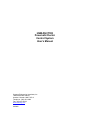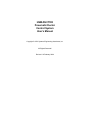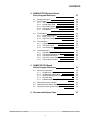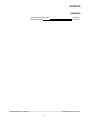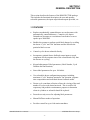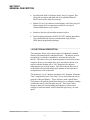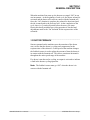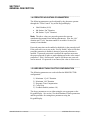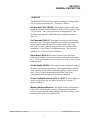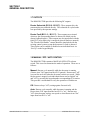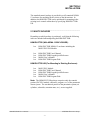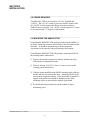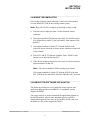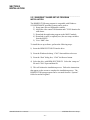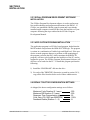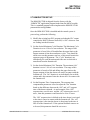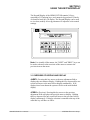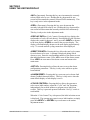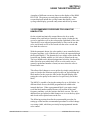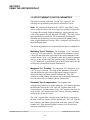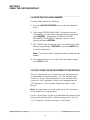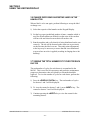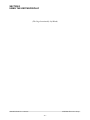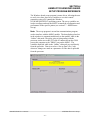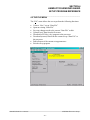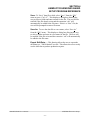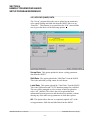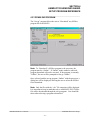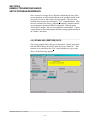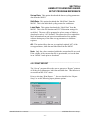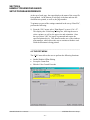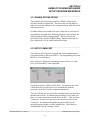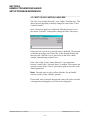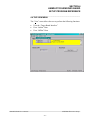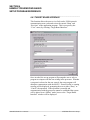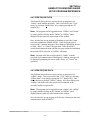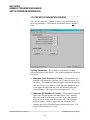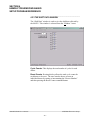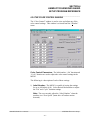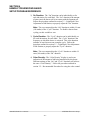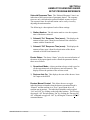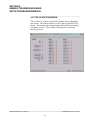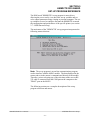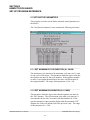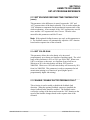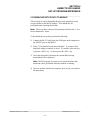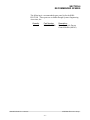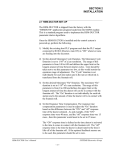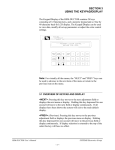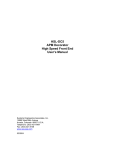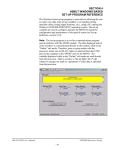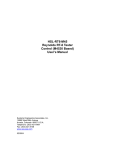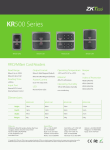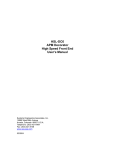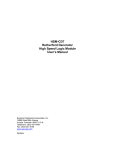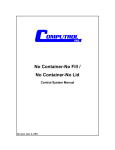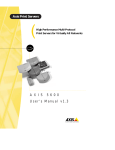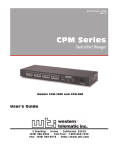Download User`s manual complete
Transcript
HSM-DUCTOR Pneumatic Ductor Control System User’s Manual Systems Engineering Associates, Inc. 14989 West 69th Avenue Arvada, Colorado 80007 U.S.A. Telephone: (303) 421-0484 Fax: (303) 421-8108 www.sea-seg.com 02/2004 HSM-DUCTOR Pneumatic Ductor Control System User’s Manual Copyright © 2001 Systems Engineering Associates, Inc. All Rights Reserved! Revised: 18 February 2004 WARNING To ensure the equipment described by this User Manual, as well as the equipment connected to and used with it, operates satisfactorily and safely, all applicable local and national codes that apply to installing and operating the equipment must be followed. This includes the National Electric Code in the USA and other applicable legislation, regulations, and codes in practice elsewhere. Since codes can vary geographically and can change with time, it is the user’s responsibility to determine which standards and codes apply, and to comply with them. FAILURE TO COMPLY WITH APPLICABLE CODES AND STANDARDS CAN RESULT IN DAMAGE TO EQUIPMENT AND/OR SERIOUS INJURY TO PERSONNEL. Persons supervising and performing installation or maintenance must be suitably qualified and competent in these duties, and should carefully study this User Manual and any other manuals referred to by it prior to installation and/or operation of the equipment. The contents of the User Manual are believed to be correct at the time of printing; however, no responsibility is assumed for inaccuracies. In the interests of a commitment to a policy of continuous development and improvement, the manufacturer reserves the right to change the specification of the product or it’s performance or the contents of the User Manual without notice. Copyright © 2001 Systems Engineering Associates, Inc. All Rights Reserved ! CONTENTS 1. General Description 1.1 1.2 1.3 1.4 1.5 1.6 1.7 1.8 1 Features Functional Description Ductor Feedback Operator Adjustable Parameters User Selectable Ductor Configuration Inputs Outputs Manual / Off / Auto Control 1 2 3 4 4 5 6 6 2. Installation 2.1 2.2 2.3 2.4 2.5 2.6 2.7 2.8 2.9 7 What’s Included Power Required Mounting the HSM-DUCTOR Wiring the HSM-DUCTOR HSM-DUCTOR Software Installation 2.5.1 Windows Based Setup Program Installation 2.5.2 DOS Based Setup Program Installation 2.5.3 SYSdev Program Development Software Installation 2.5.4 Application Program Installation 7 8 8 9 9 10 11 Default Ductor Configuration Settings HSM-DUCTOR Set-up M4503 Module Installation Download Program and Label Data to M4503 12 13 15 16 3. Using the Keypad/Display 3.1 3.2 3.3 3.4 3.5 3.6 3.7 3.8 17 Overview of Keypad and Display Recommended Procedure Set-up Pneumatic Ductor Parameters Selecting the Label Number Light / Dark Color Adjustment of Ink Station Change Over using Existing Label Viewing the Total Number of Cycles for Each Ductor Resetting the Total Number of Cycles for Each Ductor HSM-DUCTOR User’s Manual 12 12 17 19 20 22 22 24 24 25 SYSTEMS Electronics Group -i- CONTENTS 4. HSMDUCTOR Windows Based Set-up Program Reference 27 4.1 4.2 General Description The File Menu 4.2.1 The Set-Up Data File 4.2.2 Upload (save) Data 4.2.3 Download Program 4.2.4 Download (restore) Data 4.2.5 Print Report 28 29 30 32 33 34 35 4.3 The Edit Menu 4.3.1 Enable Offline Editing 4.3.2 Setup Comm Port 4.3.3 Edit Color Control Passcode 36 37 37 38 4.4 The View Menu 4.4.1 Target Board Interface 4.4.2 View Online Data 4.4.3 View Offline Data 39 40 41 41 4.5 The Window Menu 4.5.1 The Main Display Window 4.5.2 The Setup Parameters Window 4.5.4 The Shift Data Window 4.5.5 The Color Control Window 4.5.6 The I/O States Window 42 43 44 46 47 50 5. HSMDCTR DOS Based Set-Up Program Reference 51 5.1 Set Ductor Parameters 5.1.1 Set Maximum Cycle Duration 5.1.2 Set Maximum ON Duration 5.1.3 Set Solenoid Response Time Compensation 5.1.4 Set Color Gain 5.1.5 Enable/Disable Ductor Feedback Fault 52 52 52 53 53 53 5.2 5.3 5.4 Download Program to Module Download Set-up Data to Module Upload (save) Set-up Data from Module 54 55 56 6. Recommended Spare Parts HSM-DUCTOR User’s Manual 57 SYSTEMS Electronics Group - ii - CONTENTS DRAWINGS Electrical Control Schematic Mechanical Layout HSM-DUCTOR User’s Manual 14-4515-10 14-4515-15 SYSTEMS Electronics Group - iii - SECTION 1 GENERAL DESCRIPTION This section describes the features of the HSM-DUCTOR package. This includes the functional description, the user and operator selectable parameters, the inputs required and outputs provided, etc. ________________________________________________________ 1.1 FEATURES • Replaces mechanically cammed ductors on can decorator with pneumatically controlled ductors. Controls cyclic ductor solenoids on decorator to a resolution of one tenth of a can at speeds up to 2400CPM. • Enables the operator to perform quick label changes by recalling the ductor “Cycle” and “On” duration used the last time the particular label was run. • Controls cyclic ductor solenoids directly. • Incorporates optional ductor feedback sensor inputs to speed compensate for the response time of the solenoid and verify that the ductors are cycling. • Keypad adjustment of label parameters (Label Number, Cycle Duration and On Duration). • Stores label parameters for up to 100 labels. • User selectable ductor configuration parameters including, maximum “Cycle” duration, maximum "On" duration, response time compensation and individual ductor feedback enable. • Ductor cycle count data collection, allows the viewing of the total number of cycles each ductor has made. This is used for life expectancy and predictive maintenance purposes to determine when air cylinders or solenoids should be replaced. • Passcode security access for adjusting label parameters. • Manual/Off/Auto modes of operation. • Provides control for up to 8 ink station machines. HSM-DUCTOR User’s Manual SYSTEMS Electronics Group -1- SECTION 1 GENERAL DESCRIPTION • Provided with DOS or Windows based “Set-up” program. This allows all set-up data and label data to be uploaded from the M4503 and saved to disk (for back-up). • Built-in 2 Line X 40 character sealed display with 24 key keypad allows setting of all user parameters and local viewing of collected data (ductor cycle counts). • Interfaces directly with machine mounted resolver. • Based on high performance M4503 PLC/PLS module, that allows easy trouble-shooting and user customization using SYSdev (DOS-based) programming package. ________________________________________________________ 1.2 FUNCTIONAL DESCRIPTION The pneumatic ductor color control replaces mechanically cammed ductors with pneumatically controlled ductors. The ductors are now activated by air cylinders controlled by solenoids driven by the M4503. This allows the cycle duration (number of cans between one complete ductor cycle) and the duty cycle (the time the ductor is in contact with the fountain roll or “On” duration) to be adjusted independently for each ink station. This allows the ink flow rate of each station to be adjusted based on the amount of ink required for each particular color on the label. The maximum “Cycle” duration, maximum “On” duration, “Response Time” compensation and “Color Gain” are set using either the set-up program or Keypad/Display. These values are used with all labels. The operator can perform quick label changes by recalling the settings used the last time a particular label was run. Thus when a label change is made, the corresponding label number is selected and settings for each ink station, used for that label previously, are used again. HSM-DUCTOR User’s Manual SYSTEMS Electronics Group -2- SECTION 1 GENERAL DESCRIPTION When the machine first starts up, the ductors are staged “ON” in one can increments. At the beginning of each cycle, the ductor solenoid is activated and the ductor roll comes in contact with the fountain roll. Once the “On” duration is complete, the solenoid is deactivated and the ink is transferred to the first steel roll. At the completion of the cycle, there is a 5 can dwell period before the next cycle starts. During this dwell period ductor cycling operation is checked and adjustments made to the “On” duration for the response time of the solenoids. ________________________________________________________ 1.3 DUCTOR FEEDBACK Sensors mounted on the machine sense the actuation of the ductor arm, verifies that the ductor is cycling and compensates for the response time of the solenoid. As the speed of the machine changes the feedback sensor is used to adjust the amount of time the ductor is in contact with the fountain roll. This allows consistent ink transfer throughout the entire speed range of the machine. If a ductor is not detected as cycling, an output is activated to indicate a fault in the ductors cycling operation. Note: The feedback sensor must go “ON” when the ductor is in contact with the fountain roll. HSM-DUCTOR User’s Manual SYSTEMS Electronics Group -3- SECTION 1 GENERAL DESCRIPTION ________________________________________________________ 1.4 OPERATOR ADJUSTABLE PARAMETERS The following parameters can be adjusted by the decorator operator through the “Color Control” key on the Keypad/Display: • • • Label Number (0-99) Ink Station “On” Duration Ink Station “Cycle” Duration Note: The above values are passcode protected to prevent unauthorized personnel from making adjustments. Also, the “On” duration and “Cycle” duration cannot be set within 14 cans (140 counts) of one another. Passcode protection can be enabled or disabled via the passcode itself. If the passcode is set to zero or the “Set-Up Enable” input is ON then passcode protection is disabled, otherwise passcode protection is enabled. If passcode protection is enabled, the operator must enter the proper passcode in order to make adjustments to the color control parameters. If the “Set Passcode” input is ON then a new passcode can be entered. If a passcode is not entered, the value is reset to zero. ________________________________________________________ 1.5 USER SELECTABLE DUCTOR CONFIGURATION The following parameters are used to define the HSM-DUCTOR configuration: 1) 2) 3) 4) 5) Maximum “Cycle” Duration Maximum “On” Duration Response Time Compensation Color Gain Feedback Enable (stations 1-8) The above parameters are set either using the set-up program or the Keypad/Display. See section 3 for the definitions of these parameters and the procedure for setting these parameters using the Keypad/Display. HSM-DUCTOR User’s Manual SYSTEMS Electronics Group -4- SECTION 1 GENERAL DESCRIPTION ________________________________________________________ 1.6 INPUTS The HSM-DUCTOR interfaces with the existing PLC using discrete I/O, as well as, the existing PLS. These are as follows: Ductors Auto "ON" (B100.2): This signal is used to enable and disable the ductors when the MANUAL/OFF/AUTO switch is in the "AUTO" mode. This is derived from the existing host PLC and should be programmed to enable the ductors when the canfeed is open, etc. Set Passcode (B100.3): This signal is used to reset the existing passcode value. This signal should be derived from a keyed selector switch located within the host PLC control cabinet. Once “Set Passcode” has been enabled a new passcode can be entered when entering the “Color Control” configuration menu. The passcode cannot be set if “Set-Up” has been enabled. Alarm Reset (B100.4): This input is used to clear the ductor feedback fault based on an alarm reset derived from the existing host PLC. The keypad display has an alarm reset, as well, to clear a ductor feedback fault. Set-Up Enable (B100.5): This signal is used to enable the setup of the ductor configuration parameters. This signal should be derived from a selector switch located within the host PLC control cabinet. Once “Set-Up” has been enabled the HSM-DUCTOR is in a configuration mode and passcode protection is disabled. Ductor Feedback Sensors (B101.0 - B101.7): These inputs are used to verify the ductors for proper operation (see section 1.3 – Ductor Feedback). Machine Mounted Resolver: The M4503 module incorporates a built-in PLS which interfaces directly with the machine mounted resolver and provides all timing relating to the ductor control system, eliminating the need for an external PLS. HSM-DUCTOR User’s Manual SYSTEMS Electronics Group -5- SECTION 1 GENERAL DESCRIPTION ________________________________________________________ 1.7 OUTPUTS The HSM-DUCTOR provides the following DC outputs: Ductor Solenoids (B110.0 - B110.7): These outputs drive the pneumatic ductor solenoids directly. The solenoids are cycled at the rate specified by the operator settings. Ductor Fault (B111.0 – B111.7): These outputs are activated whenever the corresponding ductor is detected as failed (via the ductor feedback inputs). These outputs are also interlocked with the fault [FLT] relay (this relay is energized when all faults are normal). The “Ductors Run Enable” contact should be interlocked with the existing control system to stop the decorator if a fault is detected. These faults can be enabled or disabled on an individual basis via “Set-Up” on the keypad display. ________________________________________________________ 1.8 MANUAL / OFF / AUTO CONTROL The HSM-DUCTOR contains a MANUAL/OFF/AUTO selector switch. This is used to determine the mode of operation. These are as follows: Manual: Ductors cycle normally while the decorator is running (Ductor Auto "On" input from host PLC ignored). Ductors turn "off" (rest on first steel roll) when the decorator reaches zero speed. While the decorator is stopped, each individual ductor can be toggled "on" and "off" by pressing the keypad number corresponding to it's station. This provides a test method to verify the operation of each ductor. Off: Ductors always "off" (resting against first steel roll). Auto: Ductors cycle normally while decorator is running and the Ductor Auto "On" input from the host PLC is "on". Ductors turn "off" when decorator reaches zero speed or when Ductor Auto "On" input from host PLC is "off". HSM-DUCTOR User’s Manual SYSTEMS Electronics Group -6- SECTION 2 INSTALLATION The standard control package is provided in a self contained NEMA 12 enclosure for mounting in the vicinity of the ink stations. In addition, the HSM-DUCTOR can be purchased for mounting in the existing user's control cabinet door by specifying HSM-DUCTORUB. ________________________________________________________ 2.1 WHAT’S INCLUDED Depending on which package is purchased, verify that the following items are included when unpacking the HSM-DUCTOR: HSM-DUCTOR (With NEMA 12 ENCLOSURE): 1ea. HSM-DUCTOR NEMA 12 enclosure including the M4503 PLC/PLS Module 1ea. 1ea. 1ea. 1ea. HSM-DUCTOR User's Manual HSM-DUCTOR Keypad Quick Reference M4500 User’s Manual HSM-DUCTOR Program Disk HSM-DUCTOR-UB (For Mounting In Existing Enclosure): 1ea. 1ea. 1ea. 1ea. 1ea. M4503 PLC Module HSM-DUCTOR User's Manual HSM-DUCTOR Keypad Quick Reference M4500 User’s Manual HSM-DUCTOR Program Disk Note: The HSM-DUCTOR package comprises only the controls portion (PLC/PLS module, enclosure, program, etc.) of the pneumatic ductor system. The mechanical portion of the pneumatic system (air cylinders, solenoids, actuation arms, etc.), are not supplied. HSM-DUCTOR User’s Manual SYSTEMS Electronics Group -7- SECTION 2 INSTALLATION ________________________________________________________ 2.2 POWER REQUIRED The HSM-DUCTOR is powered from 115VAC 50/60HZ and +24VDC. The 115VAC is used to power the M4503 module while the +24VDC is used to power the ductor solenoids and ductor feedback sensors (if used). The +24VDC current required is 2 Amps for six stations and 2.75 Amps for eight stations. ________________________________________________________ 2.3 MOUNTING THE HSM-DUCTOR If installing the HSM-DUCTOR package mounted in the NEMA 12 enclosure, mount the enclosure in proximity to the ink stations of the decorator. It should be mounted to provide the maximum convenience to the operator when performing a label change. If installing the HSM-DUCTOR-UB package, mount the M4503 in the existing control cabinet door. 1) Remove all terminal connectors so that the module can easily slide into the recommended cutout. 2) Refer to drawing 14-4515-15, sheet 1, create a cut-out in the existing control cabinet door. 3) With the gasket installed on the M4503 mounting studs, slide the module into the cut-out from the front. Attach the M4503 to the door with the supplied hardware. Once the module is installed, a lugged earth ground wire should be installed on one of the mounting screws to insure that the module is grounded. 4) Re-Install all terminal connectors on the module to begin terminating wires. HSM-DUCTOR User’s Manual SYSTEMS Electronics Group -8- SECTION 2 INSTALLATION ________________________________________________________ 2.4 WIRING THE HSM-DUCTOR Refer to the electrical control schematic at the back of this manual, wire the HSM-DUCTOR to the existing control system. Note: Keep all +24VDC wiring away from high voltage wiring. 1) Wire the resolver input per sheet 1 of the electrical control schematic. 2) Wire input terminals 628 (Ductors Auto ON), 629 (Set Passcode), 630 (Alarm Reset), and 631 (Set-Up Enable), from outputs of the host PLC. 3) Wire output terminals 610 thru 617 from the M4503 to the respective ductor solenoids as shown on the schematic at the back of this manual. 4) Wire FLT1 and FLT2 (Ductors Feedback Fault / M4503 Fault) interlock to an input on the host PLC. 5) If the ductor feedback sensors are to be used, wire these sensors to input terminals 634 thru 641. Note: The sensors should be PNP (sourcing) type sensors. Wire output terminals 618 thru 625 from the M4503 to the host PLC (if desired) for individual “Ductor Feedback Fault” detection ________________________________________________________ 2.5 HSM-DUCTOR SOFTWARE INSTALLATION The following sections are use to install the set-up software and application program files on an IBM PC or compatible, used to support the M4503. The set-up software is used to download the application program to the M4503 module, tune the user adjustable (set-up) variables, download and upload (save) user set-up variables to disk, and view shift data on a PC used to support the M4503. HSM-DUCTOR User’s Manual SYSTEMS Electronics Group -9- SECTION 2 INSTALLATION ________________________________________________________ 2.5.1 WINDOWS™ BASED SET-UP PROGRAM INSTALLATION The HSMDUCTOR setup program is compatible with Windows 95/98/ME/2000/XP operating systems and is used to: 1) Setup (tune) the user adjustable variables. 2) Adjust the color control ON duration and CYCLE duration for each ductor. 3) Download the application program to the M4503 module. 4) Download (restore) or upload (save) the user setup variables from the M4503. 5) View “Shift” data. To install the set-up software, perform the following steps: 1) Insert the HSM DUCTOR CD into the drive 2) From the Windows desktop, “Click” Start and then select run. 3) From the “Run” dialog box, “Click” the Browse button. 4) Select the drive with HSM-DUCTOR CD. Select the “setup.exe” file and “Click” Open and then Ok. 5) This will initiate the installation process. Follow the instructions that appear on the screen to complete the installation process. The HSMDUCTOR setup program can be executed from the “Systems” folder located in Programs. HSM-DUCTOR User’s Manual SYSTEMS Electronics Group - 10 - SECTION 2 INSTALLATION ________________________________________________________ 2.5.2 DOS BASED SET-UP PROGRAM INSTALLATION Follow the steps below to install the DOS based set-up software on a PC used to support the M4503. 1) Create one directory off the root directory for each decorator ductor system called "PRINTER1" for the line 1 decorator, "PRINTER2" for the line 2 decorator, "PRINTER3" for the line 3 decorator, etc. These will be used to store the setup programs and set-up data for each decorator. Create these directories by typing the following at the DOS prompt: MD \PRINTER1<ENTER> MD \PRINTER2<ENTER> MD \PRINTER3<ENTER> 2) Install disk1 into the “A” drive. For each "PRINTER" directory you created in the previous step, switch to that directory and install the set-up programs by typing the following commands at the DOS prompt (Line 1 decorator is shown): CD \PRINTER1<ENTER> A:INSTALL<ENTER> 3) If using a menu program, add each decorator's ductor set-up program to your computer's menu software. The DOS commands executed for these selections should be (line 1 printer shown): For Line 1 Decorator: CD \PRINTER1 HSMDCTR CD \ 4) To execute the respective decorator's ductor set-up program, simply select the corresponding selection from the menu software's menu. HSM-DUCTOR User’s Manual SYSTEMS Electronics Group - 11 - SECTION 2 INSTALLATION ________________________________________________________ 2.5.3 SYSdev PROGRAM DEVELOPMENT SOFTWARE INSTALLATION The SYSdev Program Development software is used to perform online trouble-shooting and program modifications to the M4503. If SYSdev was purchased with the control system and is not already installed on the computer, install SYSdev onto the hard drive of your computer following the steps outlined in the SYSdev Program Development Manual. ________________________________________________________ 2.5.3 APPLICATION PROGRAM INSTALLATION The application program is a SYSdev based program, loaded into the M4503 module and performs the HSM-DUCTOR logic. The program is written in a combination of Ladder logic and High-level. If the user desires to make program changes or perform on-line monitoring of the program execution the files, which constitute the HSMDCTR program, will have to be loaded onto the hard drive of the PC used to support the system. The SYSdev Program Development Software will also have to be loaded on the PC. To install this program perform the following: 1) Install the “PROGRAMS” disk into the drive. 2) For each of the "PRINTER" directories (created in section 2.8.2), copy all the files from the disk to each of these subdirectories. ________________________________________________________ 2.6 DEFAULT DUCTOR CONFIGURATION SETTINGS As shipped, the ductor configuration settings are as follows: Maximum Cycle Duration (0.1 cans) Maximum ON Duration (0.1 cans) Response Time Compensation (msec) Color Gain (CG-100% per 2000CPM) Feedback Enable (Stations 1 – 8) HSM-DUCTOR User’s Manual : 500 : 200 : 25 : 100% :N SYSTEMS Electronics Group - 12 - SECTION 2 INSTALLATION ________________________________________________________ 2.7 HSM-DUCTOR SET-UP The HSM-DUCTOR is shipped from the factory with the “HSMDCTR” application program loaded into the M4503 module. This is a standard program used to implement the HSM-DUCTOR pneumatic ductor algorithms. Once the HSM-DUCTOR is installed and the control system is powered up, perform the following. 1) Modify the existing host PLC program such that the PLC output connected to B100.2 (Ductors Auto ON) is “ON” whenever cans are feeding into the decorator. 2) Set the desired Maximum Cycle Duration. The Maximum Cycle Duration is set to 1/10th of a can resolution. The range of this parameter is from 140 to 650 and defines the upper limit or the longest amount of time between ductor cycles. Care should be taken not to set this parameter too low, as this would restrict the operators range of adjustment. The “Cycle” duration is set individually for each ink station and is the rate at which ink is transferred from the fountain roll. 3) Set the desired Maximum "On" Duration. The maximum “On” duration is set to 1/10th of a can resolution. The range of this parameter is from 0 to 200 and defines the upper limit or the longest amount of time the ductor roll can be in contact with the fountain roll. The “On” duration is set individually for each ink station and is the amount of time the ductor roll is in contact with the fountain roll. 4) Set the Response Time Compensation. The response time compensation parameters is used to adjust the “On” duration based on the difference between the “ON” and “off” response time of the ductor solenoid. As and example, if the “ON” response time were 40 msec. and the “off” response time was 15 msec., then this parameter would need to be set to 25 msec. The “ON” response time is defined as the time ductor is activated to the time it comes in contact with the fountain roll. The “off” response time is the time the ductor is deactivated to the time it lifts off of the fountain roll. If the optional feedback sensors are to be used, this parameter should be set to zero. HSM-DUCTOR User’s Manual SYSTEMS Electronics Group - 13 - SECTION 2 INSTALLATION 5) Set the Color Gain parameter. This parameter allows the color density to be increased proportionately up or down as a function of machine speed. The valid range of this parameter is 50% to 150% per 2000 CPM. When set to 100%, no increase or decrease, as a function of speed will occur. When set to 50%, the color density will drop 50% from 0 to 2000CPM. When set to 150% the color density will increase by 50% from 0 to 2000CPM. This parameter is used to compensate for ink atomization (misting) as a function of speed (higher speed = proportionately higher ink misting). 6) If the ductor feedback sensors are to be used, enable the particular stations that have feedback. If the ductor feedback is not used, disable all stations. This parameter enables the individual feedback faults and should only be enabled when the optional feedback sensors are used. Once enabled, the M4503 will verify that the ductor is cycling properly. If a ductor is not detected as cycling properly, the “Ductor Feedback Fault” is energized, indicating a problem with the ductor cycling control. If a “Ductor Feedback Fault” does occur, the ductors should be manually activated to verify proper cycling operation, as well as, the sensor for proper feedback operation. The feedback sensor should be set such that it is only “ON” when the ductor is in contact with the fountain roll. 7) Enable “Set Passcode” and select “Color Control” to enter a new passcode. If “Set-Up” is enabled the user will not be prompted to enter a new passcode. Factory default is set to zero. 8) Once set-up is complete, upload this data to disk using the “Setup” program software. This allows the data to be downloaded to the module again if the module is replaced. This data should be backed up on a periodic basis as labels are added or changed. HSM-DUCTOR User’s Manual SYSTEMS Electronics Group - 14 - SECTION 2 INSTALLATION ________________________________________________________ 2.8 M4503 MODULE INSTALLATION The following is provided as a reference. These steps are performed by the factory, prior to shipping the HSM-DUCTOR. These steps need only be performed in the event the M4503 module needs to be replaced. Refer to the M4500 User’s Manual for general details on installing the M4503. To install the M4503 module, perform the following: 1) Mount the M4503 in the cut-out of the enclosure. 2) Install the respective field wiring arms in the M4503 (I/O slots 0 and 1, IN0/IN1 connector and resolver connector). Make sure all the field wiring connectors are fully mated in the M4503. HSM-DUCTOR User’s Manual SYSTEMS Electronics Group - 15 - SECTION 2 INSTALLATION ________________________________________________________ 2.9 DOWNLOAD “HSMDUCTR” PROGRAM AND LABEL DATA TO M4503 The following is provided only as a reference. These steps are performed by the factory prior to shipping the HSM-DUCTOR. These steps need only be performed in the event the M4503 module needs to be replaced. Once the M4503 is installed, perform the following to download the “HSMDCTR” application program to the M4503 as well as download the previously saved set-up: 1) Power up the M4503 and the IBM PC or compatible used to interface with the HSM-DUCTOR. 2) Connect an RS-232 cable from the computer COM port to the "PROG" port on the M4503. 3) Invoke the set-up program 4) Download the program to the M4503. See section 4.2.3 (Windows Setup Program Reference) or section 5.2 (DOS Setup Program Reference) for details on downloading the program to the M4503. 5) Download the previously saved data to the M4503. See section 4.2.4 (Windows Setup Program Reference) or section 5.3 (DOS Setup Program Reference) for details on downloading the program to the M4503. 6) The M4503 is now ready to run, loaded with application program, ductor configuration, and label data that was previously saved for the respective decorator. Exit back to the DOS prompt by pressing <ESC>. HSM-DUCTOR User’s Manual SYSTEMS Electronics Group - 16 - SECTION 3 USING THE KEYPAD/DISPLAY The Keypad/Display of the HSM-DUCTOR contains 24 keys consisting of 12 function keys, and a numeric keypad and a 2 line by 40 character back-lit LCD display. The Keypad/Display can be used to view data, modify all set-up parameters or adjust the color control settings. Note: For virtually all the menus, the "NEXT" and "PREV" keys can be used to advance to the next item of the menu or return to the previous item on the menu. ________________________________________________________ 3.1 OVERVIEW OF KEYPAD AND DISPLAY <NEXT>: Pressing this key moves to the next adjustment field or displays the next menu or display. Holding this key depressed for one second will move to the next field or display continuously. If all displays have been shown the system will exit to the main default display. <PREV>: (Previous): Pressing this key moves to the previous adjustment field or displays the previous menu or display. Holding this key depressed for one second will move to the previous field or display continuously. If display selection is returned to the top of the order this key will have no effect. HSM-DUCTOR User’s Manual SYSTEMS Electronics Group - 17 - SECTION 3 USING THE KEYPAD/DISPLAY <INC>: (Increment): Pressing this key once increments the currently selected field value by one. Holding this key depressed for one second will increment the currently selected field continuously. This key is only active in the adjustment mode. <DEC>: (Decrement): Pressing this key once decrements the currently selected field value by one. Holding this key depressed for one second will decrement the currently selected field continuously. This key is only active in the adjustment mode. <DISPLAY DATA>: (Cycle Counts): Pressing this key displays the total number of cycles for each ductor. Pressing this key the first time displays the counts for ductors 1 and 2, press the <NEXT> to advance to the next display, <PREV> to retard to the previous display. The display will automatically advance to the next display approximately every 7.5 seconds until all cycling counts have been displayed. <RESET COUNTS>: Pressing this key allows the total cycle counts for each ductor to be reset. A prompt is displayed asking which ductor to reset. Enter the corresponding number of the ductor to reset that individual ductor count. Press <0> to reset all the ductor counts. Press <ESC> to reset none of the ductor counts and return to the main menu. <SET UP>: Pressing this key allows the user to set-up the ductor configuration parameters. This key is only active when set-up has been enabled. <ALARM RESET>: Pressing this key resets any active ductor fault alarms (feedback detected failure). This key is only active when the main default display or fault display is active <COLOR CONTROL>: Pressing this key allows the operator to select a new label number, adjust the “Cycle” and “On” durations, independently for each ink stations or program a new label from scratch. This key is passcode protected when the “Set-Up” switch is not disabled. When the “Color Control” key is depressed, the label selection screen is displayed. The operator may enter in a new label number or simply press the <NEXT> or <ENTER> keys to advance to the station adjustment menus. HSM-DUCTOR User’s Manual SYSTEMS Electronics Group - 18 - SECTION 3 USING THE KEYPAD/DISPLAY A number of different screens are shown on the display of the HSMDUCTOR. The primary screen displays the machine cpm. Other screens displayed include the cycling counts data display, reset cycling counts display, passcode entry menu and the set-up menu. ________________________________________________________ 3.2 RECOMMENDED PROCEDURE FOR USING THE HSM-DUCTOR On the original mechanically cammed ductor, the keys on the fountain were used both to control the areas on the can that the ink was to be applied as well as the color quality (light/dark) of the color. Thus the keys were adjusted proportionally to where on the can the color was located as well as how much area the color covered and how dark the color was. With the pneumatic ductor, the color quality is now controlled by the frequency and duty cycle of the ductor (as set by the operator through the Keypad/Display). The fountain keys are simply used to define the locations (top, bottom, middle, etc.) the color is located on the can. The keys should not be adjusted proportional as before, but should be either closed at areas where there will be no color on the can, or opened (a predefined number of turns) on areas where the color is located on the can. This allows label changes to occur quicker by simply setting the keys open or closed at the locations required on the can, and selecting the label number for the respective label on the Keypad/Display (thus setting the color quality to the same level as previously set for that label). The M4503 is capable of saving the settings for up to 100 labels. As different labels are run, the labels programmed are added to the internal data base. When a programmed label is run again, simply recall the label number and the ductors will oscillate at the same frequency and duty cycle the last time the label was run. The only additional set-up required at label change over is to set the keys open and closed at the required areas on the can. The following sections describe the recommended procedure for setting up a label and the recommended procedure for a label change over using a label, which has previously been programmed into the color control. HSM-DUCTOR User’s Manual SYSTEMS Electronics Group - 19 - SECTION 3 USING THE KEYPAD/DISPLAY ________________________________________________________ 3.3 SET-UP PNEUMATIC DUCTOR PARAMETERS This menu is activated when the "Set-up” key is pressed. The following set-up parameters may then be adjusted or viewed: Note: For virtually all the menus, the <NEXT> and <PREV> keys can be used to advance to the next or previous parameter respectively. To change the currently displayed parameter, simply enter the new value on the numeric keypad and press <ENTER>. The value will be entered and the next parameter will automatically be displayed. When the last parameter in a section is entered, the primary set-up menu is again displayed. Pressing <ESC> at anytime will exit back to the main display menu. The following parameters are used to define the ductor configuration: Maximum “Cycle” Duration: The maximum “Cycle” duration is set to 1/10th of a can resolution. The range of this parameter is from 140 to 650 and defines the upper limit or the longest amount of time between ductor cycles. Care should be taken not to set this parameter too low, as this would restrict the operators range of adjustment. The “Cycle” duration is set individually for each ink station and is the rate at which ink is transferred from the fountain roll. Maximum “On” Duration: The maximum “On” duration is set to 1/10th of a can resolution. The range of this parameter is from 0 to 200 and defines the upper limit or the longest amount of time the ductor roll can be in contact with the fountain roll. The “On” duration is set individually for each ink station and is the amount of time the ductor roll is in contact with the fountain roll. Response Time Compensation: The response time compensation parameters is used to adjust the “On” duration based on the difference between the “ON” and “off” response time of the ductor solenoid. As and example, if the “ON” response time were 40 msec. and the “off” response time was 15 msec., then this parameter would need to be set to 25 msec. The “ON” response time is defined as the time ductor is activated to the time it comes in contact with the fountain roll. The “off” response time is the time the ductor is deactivated to the time it lifts off of the fountain roll. If the optional feedback sensors are to be used, this parameter should be set to zero. HSM-DUCTOR User’s Manual SYSTEMS Electronics Group - 20 - SECTION 3 USING THE KEYPAD/DISPLAY Color Gain: This parameter allows the color density to be increased proportionately up or down as a function of machine speed. The valid range of this parameter is 50% to 150% per 2000 CPM. When set to 100%, no increase or decrease, as a function of speed will occur. When set to 50%, the color density will drop 50% from 0 to 2000CPM. When set to 150% the color density will increase by 50% from 0 to 2000CPM. This parameter is used to compensate for ink atomization (misting) as a function of speed (higher speed = proportionately higher ink misting). Feedback Enable (stations 1 – 8): This parameter enables the individual feedback faults and should only be enabled when the optional feedback sensors are used. Once enabled, the M4503 will verify that the ductor is cycling properly. If a ductor is not detected as cycling properly, the “Ductor Feedback Fault” is energized, indicating a problem with the ductor cycling control. If a “Ductor Feedback Fault” does occur, the ductors should be manually activated to verify proper cycling operation, as well as, the sensor for proper feedback operation. The feedback sensor should be set such that it is only “ON” when the ductor is in contact with the fountain roll. HSM-DUCTOR User’s Manual SYSTEMS Electronics Group - 21 - SECTION 3 USING THE KEYPAD/DISPLAY ________________________________________________________ 3.4 SELECTING THE LABEL NUMBER To select a label, perform the following: 1) Press the <COLOR CONTROL> key to enter the adjustment mode. 2) If the prompt "ENTER PASSCODE:" is displayed, enter the corresponding 1 to 5 digit passcode on the numeric keypad and press <ENTER>. If the prompt "ENTER PASSCODE: INCORRECT PASSCODE" is displayed, enter the correct passcode and press <ENTER>. 3) The "LABEL" field is displayed. Enter a new label (0-99) on the numeric keypad and press <ENTER> or press the <NEXT> key to use the existing label. Note: The decorator must be stopped in order to change the label number. 4) If no further changes are to be made to the ink stations settings, press <ESC> to exit. ________________________________________________________ 3.5 LIGHT / DARK COLOR ADJUSTMENT OF INK STATION The “On” duration and “Cycle” duration for each ink station can be set individually for each label number. The “On” duration can be viewed as a “Course” adjustment and the “Cycle” duration can be viewed as a “Fine” adjustment. Observe how changing either the “On” duration or “Cycle” duration, changes the relative “Color Density”. Note: If an ink station is not used, simply set its “On” duration to zero to disable the cycling operation. Use the “Color Density” display as an indication of the amount of ink being transferred by the ductor. Different settings of the “On” and “Cycle” durations will achieve the same “Color Density”. HSM-DUCTOR User’s Manual SYSTEMS Electronics Group - 22 - SECTION 3 USING THE KEYPAD/DISPLAY Note: To reduce “Light” and “Dark” variations in print between cycle times, adjust both the “On” duration and “Cycle” duration down to achieve the same “Color Density”. For a new label or existing label that needs color adjustment, perform the following: 1) Press the <COLOR CONTROL> key to enter the adjustment mode if not already in adjustment mode. 2) To select the desired ink station for adjustment, press the <NEXT> or <PREV> keys until the desired ink station is displayed. 3) To lighten the color, start by decreasing the “On” duration or increasing the “Cycle” duration. Watch the “Color Density” to see how your adjustments change this value. Remember, think of the “On” duration as a “Course” adjustment and the “Cycle” duration as a “Fine” adjustment. 4) To darken the color, start by increasing the “On” duration or decreasing “Cycle” duration. Watch the “Color Density” to see how your adjustments change this value. Once again, think of the “On” duration as a “Course” adjustment and the “Cycle” duration as a “Fine” adjustment. 5) Check the color quality and continue to increase or decrease the “Color Density” until the desired color quality is achieved. 6) Perform steps (2) through (4) above for all ink stations used as necessary. 7) Once the label quality is satisfactory, press the <ESC> key to exit the adjustment mode and save the changes for the selected label. HSM-DUCTOR User’s Manual SYSTEMS Electronics Group - 23 - SECTION 3 USING THE KEYPAD/DISPLAY ________________________________________________________ 3.6 CHANGE OVER USING AN EXISTING LABEL IN THE HSM-DUCTOR When a label is to be run again, perform following to set-up the label at change over. 1) Select the respective label number on the Keypad/Display. 2) Set the keys open (predefined number of turns, a number which is used for all ink stations on all labels) on the areas of the can that will have ink and closed on areas that will not have ink. 3) Run the machine and verify that ink is being distributed on the can correctly. The ink will be metered at the same rate as previously set the last time the label was run. Thus only minor adjustments to the keys may be necessary to assure that ink is not distributed to areas where no color is applied (resulting in slinging due to ink build up). ________________________________________________________ 3.7 VIEWING THE TOTAL NUMBER OF CYCLES FOR EACH DUCTOR The total number of cycles for each ductor is accumulated in the M4503. This is used for life expectancy and predictive maintenance purposes to determine when air cylinders or solenoids should be replaced. To view the number of cycles for each ductor, perform the following: 1) Press the <DISPLAY DATA> key. The total number of cycles for ductors 1 and 2 will be displayed. 2) To view the counts for ductors 3 and 4, press <NEXT> key. The counts for ductors 3 and 4 will be displayed. 3) Continue pressing the <NEXT> key to view the counts for the remaining ductors. HSM-DUCTOR User’s Manual SYSTEMS Electronics Group - 24 - SECTION 3 USING THE KEYPAD/DISPLAY ________________________________________________________ 3.8 RESETTING THE TOTAL NUMBER OF CYCLES FOR EACH DUCTOR To reset the total number of cycles for each ductor, perform the following. Note this procedure should only be performed when replacing a component (air cylinder, solenoid, etc.) for a particular ductor. 1) Press the <RESET COUNTS> key. The "Reset Ductor Cycle Counts" screen will be displayed. 2) To reset an individual ductor count, press the corresponding number of that ductor (1 to 8) and press <ENTER>. The cycle count for that ductor will be reset. 3) To reset the counts for all the ductors, press <0> and then <ENTER>. 4) To exit out of the screen without resetting any of the ductor counts, press <ESC>. HSM-DUCTOR User’s Manual SYSTEMS Electronics Group - 25 - SECTION 3 USING THE KEYPAD/DISPLAY (This Page Intentionally Left Blank) HSM-DUCTOR User’s Manual SYSTEMS Electronics Group - 26 - SECTION 4 HSMDUCTOR WINDOWS BASED SETUP PROGRAM REFERENCE The Windows based set-up program is menu driven, allowing the user to easily view data, alter set-up variables or set color control parameters using a PC running the Windows (95/98/ME/2000/XP/NT) operating system. The set-up variables are used to configure and tune the M4503 to match the configuration and performance of the specific printer (see section 2.7 - HSM-Ductor Set-up). Note: The set-up program is an on-line communications program used to interface with the M4503 module. The data displayed and set in the windows is communicated directly to the module, while in the “Online” edit mode. Therefore, prior to going online with the processor, make sure an RS-232 cable is connected from the COM port on the computer to the "PROG" port on the M4503. The variables displayed while in the “Online” edit mode are read directly from the processor. Data is saved to a “Set-up Data” file (*.sdt) whenever changes are made to a parameter or if the data is uploaded from the processor. HSM-DUCTOR User’s Manual SYSTEMS Electronics Group - 27 - SECTION 4 HSMDUCTOR WINDOWS BASED SETUP PROGRAM REFERENCE ________________________________________________________ 4.1 GENERAL DESCRIPTION Title Bar: At the top of the window is the “Title Bar”. The title bar is used to display the name of the working “Set-up Data” file, as well as, the name of the active “Window”. The title bar is dark if the window is active and grayed if another window is active. The color depends on the settings of the Display Properties of the Control Panel. Status Bar: At the bottom of the window is the “Status Bar”. The status bar is used to display system messages, online or offline mode, as well as, the current time and date as set by the operating system. The system messages panel displays general information about operation of the system. The Online/Offline mode panel displays the status of the current set-up program mode of operation. The mode of operation can be changed by simply double clicking the online/offline mode panel. Hot Keys: Hot keys are activated by holding down the “ALT” key and simultaneously pressing the underlined letter of the desired function. Almost every function can be activated by either pressing a series of hot keys or using the “TAB” key to move between fields. Online/Offline Modes: The set-up program allows the user to make changes while “Online” with the processor. The “Offline” mode is used to preset parameters prior to download. All functions are available to the user while “Online”, however, specific “Online” functions are disabled in the “Offline” edit mode. Note: Offline changes can only be made by enabling “Offline Editing”, accessed under the “Edit” menu. Getting Help: The entire user’s manual is contained within the help file. Pressing Ctrl+H will display the help file window. Pressing the F1 key will display the contents file. Hot spots allow jumps to other topics to display additional information as desired. Selecting About RTFCD7 from the Help menu will display a dialog box listing information about the current revision of the setup program and how to obtain technical support. HSM-DUCTOR User’s Manual SYSTEMS Electronics Group - 28 - SECTION 4 HSMDUCTOR WINDOWS BASED SETUP PROGRAM REFERENCE ________________________________________________________ 4.2 THE FILE MENU The “File” menu allows the user to perform the following functions: • • • • • • • • Create a “New” set-up “Data File”. Open an existing “Data File”. Save any changes made to the current “Data File” to disk. Upload (save) Data from the Processor. Download a SYSdev (.sdv) program to the processor Download (restore) Data from the current set-up “Data File” to the processor Print a Report of the current set-up parameters. Exit the set-up program HSM-DUCTOR User’s Manual SYSTEMS Electronics Group - 29 - SECTION 4 HSMDUCTOR WINDOWS BASED SETUP PROGRAM REFERENCE ________________________________________________________ 4.2.1 THE SET-UP DATA FILE The set-up “Data File” (.sdt) is a binary access file, designed for fast file I/O operation. When the set-up program is first invoked, the default set-up parameters are loaded into memory. If changes are made to any of the set-up parameters (either online or offline), as well as shift data, the user will be flagged to “Save Changes” upon exit of the program. Note: Any windows based “Set-up” program can open a set-up “Data File”, however, the data tables will not be properly aligned. The user will be alerted to the problem if a set-up data file has been created by either a different set-up program or a different revision of the software. The set-up “Data File” is similar to that of a word processing file. When the program is first started, the default parameters are loaded and the user is able to make any changes as desired. The set-up program is unaware of the settings and parameters that exist within the M4503. Therefore, to normalize the set-up program with the processor, the user should define or open an existing file, then upload “All” variables from the processor. This allows the user to either create a backup of the data or maintain an existing file. The user can even open a data file for another printer, save the file to a new name, make the necessary changes and simply download the new parameters to another processor. The following functions can be accessed any time, from any set-up or display windows. New: To create a “New” data file, select “New” from the “File” menu or press “Ctrl + N”. This creates a completely new file, loaded with the default variables and the word “[unnamed]” is displayed in the title bar. If any changes were made to the existing file, the user is prompted to save changes to the existing file. Open: To “Open” and existing data file, select “Open” from the “File” menu or press “Ctrl + O”. This displays a dialog box allowing the user to select an existing data file to open. The name of the file will be displayed in the title bar. If any changes were made to the existing file, the user will be prompted to save any changes before terminating the program. HSM-DUCTOR User’s Manual SYSTEMS Electronics Group - 30 - SECTION 4 HSMDUCTOR WINDOWS BASED SETUP PROGRAM REFERENCE Save: To “Save” data file to disk, select “Save” from the “File” menu or press “Ctrl + S”. This displays a dialog box allowing the user to select a folder and enter a name for the file. The user will be notified if the file already exists and the extension “.sdt” will automatically be added to the file name. If this is a “New” file, the user will be prompted to enter a file name. Save As: To save the data file to a new name, select “Save As” from the “File” menu.. This displays a dialog box allowing the user to select a folder and enter in a new name for the file. The user will be notified if the file exists and the extension “.sdt” will automatically be added to the file name. Export Shift Data…: This function allows the user to export the shift data to a “Tab Delimited” text file. This allows the user to easily use the shift data to produce production reports. HSM-DUCTOR User’s Manual SYSTEMS Electronics Group - 31 - SECTION 4 HSMDUCTOR WINDOWS BASED SETUP PROGRAM REFERENCE ________________________________________________________ 4.2.2 UPLOAD (SAVE) DATA The “Set-up” program allows the user to upload set-up parameters, color control settings and shift data from the M4503 into a set-up “Data File”. This function is accessed from the “File” menu and the user is given the choice of the following options: Set-up Data: This option uploads the ductor cycling parameters data from the M4503. Shift Data: This option uploads the “Shift Data” from the M4503. This is the individual cycling counts for each ductor. Label Data: This option uploads the “Label Data” from the M4503. This is the ON duration and CYCLE duration settings for each label. The user will be prompted to select a range of labels to upload or select “All” (default). This allows the user to upload the label information from one processor and download it to another, without altering any of the other set-up parameters or shift data registers. All: This option allows the user to completely upload “All” of the set-up parameters, shift data and label data from the M4503. HSM-DUCTOR User’s Manual SYSTEMS Electronics Group - 32 - SECTION 4 HSMDUCTOR WINDOWS BASED SETUP PROGRAM REFERENCE ________________________________________________________ 4.2.3 DOWNLOAD PROGRAM The “Set-up” program allows the user to “Download” any SYSdev program file to the M4503. Note: To “Download” a SYSdev program to the processor, the program must be “Online”. If “Online” mode cannot be achieved, program download will not be executed. If the program is currently “Offline”, the user will be prompted to first go “Online”. Once selected, and the set-up program “Online” with the processor, a dialog box will be displayed, allowing the user to select the SYSdev file to download. Note: Only the files with the “.sdv” file extension will be displayed. It is important to keep in mind that only a valid M4503 PLC SYSdev file can be downloaded through the set-up program. Care should be taken when selecting a program to download. HSM-DUCTOR User’s Manual SYSTEMS Electronics Group - 33 - SECTION 4 HSMDUCTOR WINDOWS BASED SETUP PROGRAM REFERENCE Once selected, a message box is displayed informing the user of the current program, revision and checksum of the program loaded in the processor, as well as, that of the selected program. The user must confirm their selection by clicking the “Yes” command button. After the user confirms their choice, program download is initiated and the current program download address is displayed. When program download is complete, the user is prompted to acknowledge. Control is passed back to the main program and the set-up program remains in an “Online” edit mode. ________________________________________________________ 4.2.4 DOWNLOAD (RESTORE) DATA The set-up program allows the user to download “Set-up” data, shift data and Label data to the M4503 from the set-up “Data File”. This function is accessed from the “File” menu and the user is given the choice of the following options: HSM-DUCTOR User’s Manual SYSTEMS Electronics Group - 34 - SECTION 4 HSMDUCTOR WINDOWS BASED SETUP PROGRAM REFERENCE Set-up Data: This option downloads the ductor cycling parameters data from the M4503. Shift Data: This option downloads the “Shift Data” from the M4503. This is the individual cycling counts for each ductor. Label Data: This option downloads the “Label Data” from the M4503. This is the ON duration and CYCLE duration settings for each label. The user will be prompted to select a range of labels to download or select “All” (default). This allows the user to upload the label information from one processor and download it to another, without altering any of the other set-up parameters or shift data registers. All: This option allows the user to completely upload “All” of the set-up parameters, shift data and label data from the M4503. Note: Only the values contained within the current data file are used. If the validity of the current data file is questionable, review the data in an “Offline” mode prior to download. ________________________________________________________ 4.2.5 PRINT REPORT The “Set-up” program allows the user to generate a “Report” printout of all the set-up parameters, label data and shift data. This function is accessed from the “File” menu. Prior to selecting “Print Report…”, the user should select “Report Setup” to set the following report printout options. HSM-DUCTOR User’s Manual SYSTEMS Electronics Group - 35 - SECTION 4 HSMDUCTOR WINDOWS BASED SETUP PROGRAM REFERENCE At the top of each page, the report displays the name of the set-up file being printed. At the bottom of each page is the date and time the document was printed, as well as, the page number. To printout a report of the settings contained in the set-up “Data File”, perform the following: 1) From the “File” menu, select “Print Report” or press “Ctrl + P”. This displays the “Print Setup” dialog box, allowing the user to select a printer, as well as, the paper size and orientation. Once the user selects “OK”, the report is generated and sent to the specified printer device. This function makes use of the windows print manager, which allows the user to continue with their work while the document is being printed. ________________________________________________________ 4.3 THE EDIT MENU The “Edit” menu allows the user to perform the following functions: • • • Enable/Disable Offline Editing Set-up the Comm Port Edit the Color Control Passcode HSM-DUCTOR User’s Manual SYSTEMS Electronics Group - 36 - SECTION 4 HSMDUCTOR WINDOWS BASED SETUP PROGRAM REFERENCE ________________________________________________________ 4.3.1 ENABLE OFFLINE EDITING This function allows the user to perform “Offline” editing on the currently loaded set-up data file. This allows the user the ability to make any necessary changes to the set-up parameters while not online with the processor. If offline editing is not enabled, the user is only able to view the setup parameters and shift data. When the program is first invoked, the default setting is offline editing disabled. The user will need to specifically select “Enable Offline Editing” from the edit menu (or press function key F2) to enable/disable this feature. ________________________________________________________ 4.3.2 SETUP COMM PORT This function allows the user to specify the serial communications port and baud rate to talk to the M4503. The programming port of the M4503 is set to 9600 baud. Once selected, a dialog box requesting the user to select a “Comm Port” and “Baud Rate” will be displayed. The default setting is COM1 at 9600 baud. The option to select the 19200 baud rate is to allow the user to communicate with the processor via the S4516 serial communications board. The user will only need to specify the communications port and leave the baud rate at 9600. If communication problems occur, make sure there is a secure connection from the PC to the PLC. Then check the Comm port. In most cases, the user will only need to select a new Comm port. If communication problems persist, there may be another program causing a conflict with the port. Check the port configuration from the “Settings” folder. HSM-DUCTOR User’s Manual SYSTEMS Electronics Group - 37 - SECTION 4 HSMDUCTOR WINDOWS BASED SETUP PROGRAM REFERENCE ________________________________________________________ 4.3.3 EDIT COLOR CONTROL PASSCODE The edit “Color Control Passcode” is an “Online” function only. This allows the user the ability to directly change the value of the “Color Control Passcode”. Once selected, an input box is displayed, allowing the user to view the current “Passcode” setting and to change the value if necessary. If the passcode is set to zero, passcode entry is disabled. The operator would then press the Color Control key on the Keypad/Display and then press the <ENTER> key to gain access to the color control settings without having to enter a zero. If the value of the “Color Control Passcode” is set somewhere between 1 and 65,000, “Passcode Entry” is enabled. This requires the operator to enter in the “Correct” passcode to gain access to the color control parameters. Note: Passcode entry is only in effect when the “Set-up Enable” selector switch is in the “Disable” position. If an invalid value is entered, the passcode value will not be reset and a message box notifying the user of the error is displayed. HSM-DUCTOR User’s Manual SYSTEMS Electronics Group - 38 - SECTION 4 HSMDUCTOR WINDOWS BASED SETUP PROGRAM REFERENCE ________________________________________________________ 4.4 THE VIEW MENU The “View” menu allows the user to perform the following functions: • • • View the “Target Board Interface” View “Online” Data View “Offline” Data HSM-DUCTOR User’s Manual SYSTEMS Electronics Group - 39 - SECTION 4 HSMDUCTOR WINDOWS BASED SETUP PROGRAM REFERENCE ________________________________________________________ 4.4.1 TARGET BOARD INTERFACE This function allows the user to view fault codes, S3000 network communication error codes and review the current “Ident” and “Revision” of the application program. This is accessed by the “View” menu, by selecting “Target Board Interface”. Once invoked, the set-up program will prompt the user to select a program to compare with the one existing in the processor. Whether a program is selected or the user cancels, the setup program will attempt to communicate with the M4503. If unsuccessful, a warning message will be displayed, prompting the user to either “Retry” or “Cancel” the operation. If the operation is canceled and communication with the processor cannot be established the system will be placed in an “Offline” mode, however the “Target Board Interface” window will be displayed. HSM-DUCTOR User’s Manual SYSTEMS Electronics Group - 40 - SECTION 4 HSMDUCTOR WINDOWS BASED SETUP PROGRAM REFERENCE ________________________________________________________ 4.4.2 VIEW ONLINE DATA This function allows the user to place the set-up program in an “Online” mode with the processor. This is accessed by the “View” menu, by selecting “Online Data” or by simply pressing the “F3” function key. Note: The program can be toggled between “Offline” and “Online” by simply double clicking on the “Online” or “Offline” panel displayed in the status bar at the bottom of the window. Once invoked, the set-up program will attempt to open the Comm port and communicate with the M4503. If the set-up program is unsuccessful, a warning message will be displayed prompting the user to either “Retry” or “Cancel” the operation. If the operation is canceled and communication with the processor cannot be established the system will be placed in an “Offline” edit mode. Note: Anytime while the set-up program is “Online” with the processor and communication is interrupted, a warning message will be displayed, prompting the user to either “Retry” or “Cancel” the operation. ________________________________________________________ 4.4.3 VIEW OFFLINE DATA This function allows the user to place the set-up program in an “Offline” mode. This is accessed by the “View” menu, by selecting “Offline Data” or by simply pressing the “F4” function key. This allows the user to perform “Offline” editing. All values displayed in “Offline” edit mode reflect the actual values contained in the currently loaded set-up data file. Note: The program can be toggled between “Online” and “Offline” by simply double clicking on the “Online” or “Offline” panel displayed in the status bar at the bottom of the window. Once invoked, the set-up program will close the Comm port and cease communication with the M4503. HSM-DUCTOR User’s Manual SYSTEMS Electronics Group - 41 - SECTION 4 HSMDUCTOR WINDOWS BASED SETUP PROGRAM REFERENCE ________________________________________________________ 4.5 THE WINDOW MENU The “Window” menu allows the user to select one of six different Display/Set-up windows to modify set-up parameters, view shift data or receive feedback about the current status of the control system. Once a window menu item is selected, a check mark is placed next to the selected item and the selected window is displayed with the name changed in the title bar of the main window. Note: “Read” only variables are displayed in blue with a gray background. Any variables that can be altered by the user are displayed in black with a white background. In most cases, a parameter that can be changed by the user will have associated with it increment and decrement controls. The user can either click on the desired parameter to adjust and enter in a new value, or use the increment or decrement controls to change the value by 1 unit. HSM-DUCTOR User’s Manual SYSTEMS Electronics Group - 42 - SECTION 4 HSMDUCTOR WINDOWS BASED SETUP PROGRAM REFERENCE ________________________________________________________ 4.5.1 THE MAIN DISPLAY WINDOW The “Main Display” window is used to display the general state of the control system. This window is selected from the “Window”. The following is a list of the functions of the “Main Display” window. Messages: The “Messages” display is continuously updated. It displays alarm and status messages specific to the M4503, as well as, the current “Online” or “Offline” status of the set-up program. By simply scrolling the display, the user is able to view all active alarm and status messages. If no alarm or status messages are active, a default message is displayed. Machine CPM: This display is only active while “Online” and displays the current speed of the machine in “Cans Per Minute”. Alarm Reset: This function is only available “On-Line”. HSM-DUCTOR User’s Manual SYSTEMS Electronics Group - 43 - SECTION 4 HSMDUCTOR WINDOWS BASED SETUP PROGRAM REFERENCE ________________________________________________________ 4.5.2 THE SETUP PARAMETERS WINDOW The “Set-up Parameters” window is used to view and adjust any of the set-up parameters. This window is selected from the “Window” menu. Cycling Parameters: This is used to set the ductor solenoid control parameters in the M4503. This section contains the following selections: 1) Maximum Cycle Duration (0.1 cans): The maximum cycle duration is the maximum cycle time (in 0.1 cans) for one cycle of the ductor. This parameter limits the upper value that the operator can enter for the cycle duration. If the operator attempts to enter a value higher then this limit, the value will default back to the original number. The range of this parameter is 140 - 999. 2) Maximum ON Duration (0.1 cans): This parameter limits the upper value that the operator can enter for the “ON” duration. The cycle duration is the total cycle time (in 0.1 cans) that the ductor roll is in contact with the fountain roll. If the operator attempts to enter a number higher than the maximum “ON” duration, the value will default back to the previous value. The range of this parameter is 0 – 200. HSM-DUCTOR User’s Manual SYSTEMS Electronics Group - 44 - SECTION 4 HSMDUCTOR WINDOWS BASED SETUP PROGRAM REFERENCE 3) Response Time Compensation (msec): This parameter is the difference (in msec) between the “ON” and “off” response times of the ductor solenoid. This is used to adjust the “ON” duration to compensate for the mechanical response time of the whole mechanism. As an example, if the “ON” response time was 40 msec. and the “off” response time was 15 msec. Then the value entered for this parameter would be 25 msec. Note: If the optional feedback sensors are used, set this parameter to 0. The feedback sensors will automatically adjust the “ON” duration based on the response time of the solenoids. 4) Color Gain: This parameter allows the color density to be increased proportionately up or down as a function of machine speed. The valid range of this parameter is 50% to 150% per 2000 CPM. When set to 100%, no increase or decrease, as a function of speed will occur. When set to 50%, the color density will drop 50% from 0 to 2000CPM. When set to 150% the color density will increase by 50% from 0 to 2000CPM. This parameter is used to compensate for ink atomization (misting) as a function of speed (higher speed = proportionately higher ink misting). 5) Enable/Disable Ductor Feedback Fault: This selection is used to enable or disable the feedback fault detection. When the optional feedback sensors are installed, the ductor feedback faults should be enabled. The feedback sensor verifies the cycling of the ductor and resets the “ON” duration as the speed of the machine changes based on the response time of the solenoid. HSM-DUCTOR User’s Manual SYSTEMS Electronics Group - 45 - SECTION 4 HSMDUCTOR WINDOWS BASED SETUP PROGRAM REFERENCE ________________________________________________________ 4.5.3 THE SHIFT DATA WINDOW The “Shift Data” window is used to view the shift data collected by the M4503. This window is selected from the “Window” menu. Cycle Counts: This displays the total number of cycles for each ductor. Reset Counts: Pressing this key allows the total cycle counts for each ductor to be reset. The user can also choose to reset an individual ductor by setting or incrementing the “Ductor Number” and then pressing the Reset Counts command button. HSM-DUCTOR User’s Manual SYSTEMS Electronics Group - 46 - SECTION 4 HSMDUCTOR WINDOWS BASED SETUP PROGRAM REFERENCE ________________________________________________________ 4.5.4 THE COLOR CONTROL WINDOW The “Color Control” window is used to view and adjust any of the color control settings. This window is selected from the “Window” menu. Color Control Parameters: The label number, “On” duration and “Cycle” duration are used to adjust the color control settings in the M4503. The following is a description of each of these settings: 1) Label Number: The M4503 is capable of storing the settings for up to 100 labels (0-99). Select desired label number to adjust the “On” and “Cycle” duration settings. Note: The user can only adjust the “Label Number” when the machine is at “Zero Speed” (main drive off and no motion detected). HSM-DUCTOR User’s Manual SYSTEMS Electronics Group - 47 - SECTION 4 HSMDUCTOR WINDOWS BASED SETUP PROGRAM REFERENCE 2) On Duration: The “On” duration can be individually set for each ink station, for each label. The “On” duration is the amount of time (cans) the ductor roll is in contact with the fountain roll. Follow the procedure outlined in section 3.5 – Light/Dark Color Adjustment of Ink Station, to properly adjust the “On” duration. Note: The user cannot adjust the “On” duration to within 14 cans (140 tenths) of the “Cycle” duration. To disable a ductor from cycling, set this variable to zero. 3) Cycle Duration: The “Cycle” duration can be individually set for each ink station, for each label. The “Cycle” duration is the frequency at which the ductor is activated. This is the duration (number of cans) between one complete cycle. Follow the procedure outlined in section 3.5 – Light/Dark Color Adjustment of Ink Station, to properly adjust the “Cycle” duration. Note: The user cannot adjust the “Cycle” duration to within 14 cans (140 tenths) of the “On” duration. 4) Color Density: The “Color Density” display is used as an indication of the amount of ink being transferred by the ductor. Different settings of the “On” and “Cycle” durations will achieve the same “Color Density”. Follow the procedure outlined in section 3.2 – Recommended Procedure for using the color control. HSM-DUCTOR User’s Manual SYSTEMS Electronics Group - 48 - SECTION 4 HSMDUCTOR WINDOWS BASED SETUP PROGRAM REFERENCE Solenoid Response Time: The “Solenoid Response” time is an indication of the reaction time of pneumatic ductor. The response times are only valid when the optional feedback sensors are used. The response times for each ink station can be easily viewed by adjusting the station number. The following is a description of each of these settings: 1) Station Number: The ink station mask to view the response time of the ductor solenoid. 2) Solenoid “On” Response Time (msec): This displays the amount of time (msec) from first activation of the solenoid to contact with the fountain roll. 3) Solenoid “Off” Response Time (msec): This displays the amount of time (msec) from first deactivation of the ductor solenoid to lift-off from fountain roll. Ductor Status: The ductor “Status” gives the user an indication of the status of the input signals used to control the pneumatic ductor, these are as follows: 1) Operational Mode: A three-position selector switch is used to set the operation mode of the ductors (auto/off/manual). This display reflects the position of the selector switch. 2) Ductors Auto On: This displays the state of the ductors “Auto On” input to the M4503 Ductors Manual Control: This allows the user to toggle individual ductor solenoids when the ductors operational mode is “Manual” and the machine is at “Zero” speed (main drive off, machine not in motion). The individual solenoids can be toggled “On” and “Off” by clicking on the individual stations. The user may also toggle “All” the ink stations “On” by clicking the “Ductors ON All” command or toggle all “Off” by clicking the “Ductors OFF All” command button. HSM-DUCTOR User’s Manual SYSTEMS Electronics Group - 49 - SECTION 4 HSMDUCTOR WINDOWS BASED SETUP PROGRAM REFERENCE ________________________________________________________ 4.5.5 THE I/O STATES WINDOW The “I/O States” window is provided to display states of the inputs and outputs. The control boards, as well as states of the M4503 are shown. This includes the interrupt inputs (IN0 and IN1), the analog I/O and the resolver. These values are displayed as read by the M4503 processor. HSM-DUCTOR User’s Manual SYSTEMS Electronics Group - 50 - SECTION 5 HSMDCTR DOS BASED SET-UP PROGRAM REFERENCE The DOS based "HSMDCTR" set-up program is menu driven, allowing the user to easily view data, alter set-up variables and set color control parameters using a laptop or personal computer. The setup variables are used to configure and tune the HSMDCTR to match the configuration and performance of the specific printer (see section 2.7 – HSM-Ductor Set-up). The main menu of the "HSMDCTR" set-up program incorporates the following menu selections: Note: The set-up program is an on-line communications program used to interface with the M4503 module. The data displayed in the menus and set in the menus is communicated directly to the module. Therefore, prior to selecting any of the selections, make sure an RS232 cable is connected from the COM port on the computer to the "PROG" port on the M4503. The following sections are a complete description of the set-up program selections and menus. HSM-DUCTOR User’s Manual SYSTEMS Electronics Group - 51 - SECTION 5 HSMDCTR DOS BASED SET-UP PROGRAM REFERENCE ________________________________________________________ 5.1 SET DUCTOR PARAMETERS This selection is used to set the ductor solenoid control parameters in the M4503. The "Set Ductor Parameters" menu contains the following selections: ________________________________________________________ 5.1.1 SET MAXIMUM CYCLE DURATION (0.1 CANS) The maximum cycle duration is the maximum cycle time (in 0.1 cans) for one cycle of the ductor. This parameter limits the upper value that the operator can enter for the cycle duration. If the operator attempts to enter a value higher then this limit, the value will default back to the original number. The range of this parameter is 140 - 999. ________________________________________________________ 5.1.2 SET MAXIMUM ON DURATION (0.1 CANS) This parameter limits the upper value that the operator can enter for the “ON” duration. The cycle duration is the total cycle time (in 0.1 cans) that the ductor roll is in contact with the fountain roll. If the operator attempts to enter a number higher than the maximum “ON” duration, the value will default back to the previous value. The range of this parameter is 0 – 200. HSM-DUCTOR User’s Manual SYSTEMS Electronics Group - 52 - SECTION 5 HSMDCTR DOS BASED SET-UP PROGRAM REFERENCE ________________________________________________________ 5.1.3 SET SOLENOID RESPONSE TIME COMPENSATION (msec) This parameter is the difference (in msec) between the “ON” and “off” response times of the ductor solenoid. This is used to adjust the “ON” duration to compensate for the mechanical response time of the whole mechanism. As an example, if the “ON” response time was 40 msec. and the “off” response time was 15 msec. Then the value entered for this parameter would be 25 msec. Note: If the optional feedback sensors are used, set this parameter to 0. The feedback sensors will automatically adjust the “ON” duration based on the response time of the solenoids. ________________________________________________________ 5.1.4 SET COLOR GAIN This parameter allows the color density to be increased proportionately up or down as a function of machine speed. The valid range of this parameter is 50% to 150% per 2000 CPM. When set to 100%, no increase or decrease, as a function of speed will occur. When set to 50%, the color density will drop 50% from 0 to 2000CPM. When set to 150% the color density will increase by 50% from 0 to 2000CPM. This parameter is used to compensate for ink atomization (misting) as a function of speed (higher speed = proportionately higher ink misting). ________________________________________________________ 5.1.5 ENABLE / DISABLE DUCTOR FEEDBACK FAULT This selection is used to enable or disable the feedback fault detection. When the optional feedback sensors are installed, the ductor feedback faults should be enabled. The feedback sensor verifies the cycling of the ductor and resets the “ON” duration as the speed of the machine changes based on the response time of the solenoid. HSM-DUCTOR User’s Manual SYSTEMS Electronics Group - 53 - SECTION 5 HSMDCTR DOS BASED SET-UP PROGRAM REFERENCE ________________________________________________________ 5.2 DOWNLOAD PROGRAM TO MODULE This selection is used to download the application program to the M4503 module. This should only be performed when either replacing the module or when the program has been changed. To download the program, perform the following: Note: Program download should not be performed while the decorator is running. All outputs on the M4503 are turned "off" and no program execution is performed. The decorator should therefore be stopped before the download takes place. To download the program, perform the following: 1) Connect the RS-232 cable from the COM port on the computer to the "PROG" port on the M4503. 2) Select "2: Download Program to Module" from the Main Menu. The current program ident, revision, and checksum for both the program on disk and already loaded in the module will be displayed. A prompt will be displayed asking to continue or abort. To continue, press any key except the <ESC> key. To abort, press the <ESC> key. If a prompt stating that the file could not be opened is displayed, then the application program is not installed in the current directory. 3) Once program download is initiated, program execution will cease, the current address being downloaded will be displayed, and the "RUN" LED on the module will flash continuously. 4) Once the download is complete, the "RUN" LED on the module will illuminate solid and program execution in the M4503 will resume. Press any key to return back to the main menu. 5) This selection can also be used to verify the program ident, revision, and checksum without downloading the program. Perform steps 1 through 3 above but instead of initiating the download in step 3, simply press the <ESC> key to abort the download once the ident, revision, and checksum have been displayed. HSM-DUCTOR User’s Manual SYSTEMS Electronics Group - 54 - SECTION 5 HSMDCTR DOS BASED SET-UP PROGRAM REFERENCE ________________________________________________________ 5.3 DOWNLOAD SET-UP DATA TO MODULE This selection is used to download the previously uploaded (saved) set-up variables to the M4503 module. This should only be performed when replacing the module. Note: The set-up data consists of the parameters listed in the “1: Set Ductor Parameters” menu. To download the set-up data, perform the following: 1) Connect the RS-232 cable from the COM port on the computer to the "PROG" port on the M4503. 2) Select "3: Download Set-up data to Module". A prompt will be displayed asking to continue or abort. To continue, press any key except the <ESC> key. To abort, press the <ESC> key. 3) Once data download is initiated, the current address being downloaded will be displayed. Note: M4503 program execution is not ceased, therefore data download can be performed while the machine is running. 4) Once set-up data download is complete, press any key to return to the main menu. HSM-DUCTOR User’s Manual SYSTEMS Electronics Group - 55 - SECTION 5 HSMDCTR DOS BASED SET-UP PROGRAM REFERENCE ________________________________________________________ 5.4 UPLOAD (SAVE) SET-UP DATA FROM MODULE This selection is used to save set-up variables from the M4503 to the hard drive (current directory selected). This should be performed periodically to save the label data settings or whenever any of the setup variables are changed. Note: When the set-up variables are changed, they are changed directly in the module, not on the file in the computer. By uploading (saving) the set-up variables to disk, they can be downloaded to the module in the event the module must be replaced. The set-up data consists of the parameters listed in the “1: Set Ductor Parameters” menu. To upload the set-up data, perform the following: 1) Connect the RS-232 cable from the COM port on the computer to the "PROG" port on the M4503. 2) Select "4: Upload (Save) Set-up data from Module". A prompt will be displayed asking to continue or abort. To continue, press any key except the <ESC> key. To abort, press the <ESC> key. 3) Once data upload is initiated, the current address being uploaded will be displayed. Note: M4503 program execution is not ceased, therefore data upload can be performed while the machine is running. 4) Once set-up data upload is complete, press any key to return to the main menu. HSM-DUCTOR User’s Manual SYSTEMS Electronics Group - 56 - SECTION 6 RECOMMENDED SPARES The following is a recommended spare parts list for the HSMDUCTOR. These parts are available through Systems Engineering Associates, Inc. Quantity 1 ea. Part Number HSM-DUCTOR HSM-DUCTOR User’s Manual Description Decorator Cyclic Ductor Control Module (M4503) SYSTEMS Electronics Group - 57 -