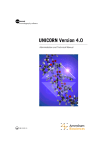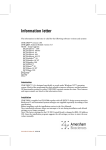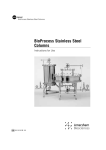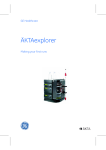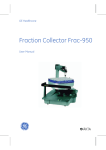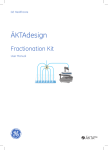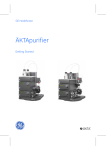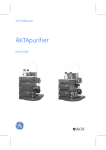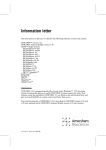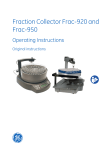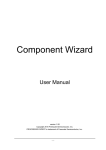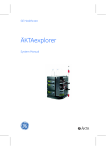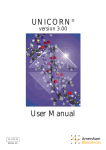Download 1 - GE Healthcare Life Sciences
Transcript
user manual chromatography software UNICORN Version 3.20 Frac-950 module for UNICORN applications um 18-1138-53AB, 2000-07 to order: Asia Pacific Tel: +852 2811 8693 Fax: +852 2811 5251 Australasia Tel: +61 2 9894 5152 Fax: +61 2 9899 7511 Austria Tel: 01 576 0616 20 Fax: 01 576 0616 27 Belgium Tel: 0800 73 888 Fax: 03 272 1637 Canada Tel: 1 800 463 5800 Fax: 1 800 567 1008 Central, East, South East Europe Tel: +43 1 982 3826 Fax: +43 1 985 8327 Denmark Tel: 45 16 2400 Fax: 45 16 2424 Finland Tel: 09 512 3940 Fax: 095121710 France Tel: 0169 35 67 00 Fax: 0169 41 9677 Germany Tel: 0761 4903 401 Fax: 0761 4903 405 Italy Tel: 02 27322 1 Fax: 02 27302 212 Japan Tel: 81 3 5331 9336 Fax: 81 3 5331 9370 LatinAmerica Tel: +55 11 3667 5700 Fax: +55 11 3667 87 99 Middle East and Africa Tel: +30 (1) 96 00 687 Fax: +30 (1) 96 00 693 Netherlands Tel: 0165 580 410 Fax: 0165 580 401 Norway Tel: 2318 5800 Fax: 2318 6800 Portugal Tel: 01 417 7035 Fax: 01 417 3184 Russian Federation Tel: +7 (095) 232 0250,956 1137 Fax: +7 (095) 230 6377 South East Asia Tel: 60 3 724 2080 Fax: 60 3 724 2090 Spain Tel: 93 594 49 50 Fax: 93 594 49 55 Sweden Tel: 018 612 19 00 Fax: 018 612 19 10 Switzerland Tel: 01 802 81 50 Fax: 01 802 81 51 UK Tel: 0800 616 928 Fax: 0800 616 927 USA Tel: +1 800 526 3593 Fax: +1 800 329 3593 BioPilot, BioProcess, UNICORN, and ÄKTA are trademarks of Amersham Biosciences Limited or its subsidiaries. Amersham is a trademark of Nycomed Amersham plc. Microsoft and Windows NT are trademarks of the Microsoft Corporation. Amersham Biosciences AB Björkgatan 30, SE-751 84 Uppsala, Sweden. Amersham Biosciences UK Limited Amersham Place, Little Chalfont, Buckinghamshire HP7 9NA, England. Amersham Biosciences Inc 800 Centennial Avenue, PO Box 1327, Piscataway, NJ 08855 USA. Amersham Biosciences Europe GmbH Munzinger Strasse 9, D79111 Freiburg, Germany. All goods and services are sold subject to the terms and conditions of sale of the company within the Amersham Biosciences group that supplies them. A copy of these terms and conditions is available on request. © Amersham Biosciences AB 2000 - All rights reserved. CONTENTS Frac-950 Setup and Documentation 1.1 Introduction . . . . . . . . . . . . . . . . . . . . . . . . . . . . . . . . . . . . . . 3 1.2 Method editor: Run Setup . . . . . . . . . . . . . . . . . . . . . . . . . . 4 1.2.1 Rack type . . . . . . . . . . . . . . . . . . . . . . . . . . . . . . . . . . . . . . . 4 1.2.2 Fraction order . . . . . . . . . . . . . . . . . . . . . . . . . . . . . . . . . . . . 5 1.3 System control . . . . . . . . . . . . . . . . . . . . . . . . . . . . . . . . . . . 5 1.3.1 Last tube . . . . . . . . . . . . . . . . . . . . . . . . . . . . . . . . . . . . . . . . 5 1.4 Evaluation . . . . . . . . . . . . . . . . . . . . . . . . . . . . . . . . . . . . . . . 6 1.4.1 Documentation . . . . . . . . . . . . . . . . . . . . . . . . . . . . . . . . . . . 6 1.4.2 Fraction text alignment. . . . . . . . . . . . . . . . . . . . . . . . . . . . . . 7 A Strategy for ÄKTAexplorer 100 A.1 Method instructions . . . . . . . . . . . . . . . . . . . . . . . . . . . . . A-1 A.1.1 A.1.2 A.1.3 A.1.4 A.1.5 A.1.6 Pump . . . . . . . . . . . . . . . . . . . . . . . . . . . . . . . . . . . . . . . . A-1 Flowpath . . . . . . . . . . . . . . . . . . . . . . . . . . . . . . . . . . . . . . A-4 Frac . . . . . . . . . . . . . . . . . . . . . . . . . . . . . . . . . . . . . . . . . A-6 Alarms & Monitors . . . . . . . . . . . . . . . . . . . . . . . . . . . . . . . A-9 Watch . . . . . . . . . . . . . . . . . . . . . . . . . . . . . . . . . . . . . . . A-10 Other . . . . . . . . . . . . . . . . . . . . . . . . . . . . . . . . . . . . . . . . A-11 A.2 Manual control . . . . . . . . . . . . . . . . . . . . . . . . . . . . . . . . A-13 A.2.1 A.2.2 A.2.3 A.2.4 A.2.5 Pump . . . . . . . . . . . . . . . . . . . . . . . . . . . . . . . . . . . . . . . Flowpath . . . . . . . . . . . . . . . . . . . . . . . . . . . . . . . . . . . . . Frac . . . . . . . . . . . . . . . . . . . . . . . . . . . . . . . . . . . . . . . . Alarms & Monitors . . . . . . . . . . . . . . . . . . . . . . . . . . . . . . Other . . . . . . . . . . . . . . . . . . . . . . . . . . . . . . . . . . . . . . . . A-13 A-13 A-13 A-14 A-15 A.3 System settings instructions . . . . . . . . . . . . . . . . . . . . A-15 A.3.1 A.3.2 A.3.3 A.3.4 Alarms. . . . . . . . . . . . . . . . . . . . . . . . . . . . . . . . . . . . . . . Specials. . . . . . . . . . . . . . . . . . . . . . . . . . . . . . . . . . . . . . Monitors . . . . . . . . . . . . . . . . . . . . . . . . . . . . . . . . . . . . . Curves . . . . . . . . . . . . . . . . . . . . . . . . . . . . . . . . . . . . . . . A-15 A-17 A-18 A-20 B Technical Specifications B.1 System Requirements . . . . . . . . . . . . . . . . . . . . . . . . . . . B-1 • p1 B.1.1 Hardware requirements . . . . . . . . . . . . . . . . . . . . . . . . . . B-1 B.1.2 Software requirements . . . . . . . . . . . . . . . . . . . . . . . . . . . B-1 B.1.3 Network requirements . . . . . . . . . . . . . . . . . . . . . . . . . . . B-1 B.2 Control Capacity . . . . . . . . . . . . . . . . . . . . . . . . . . . . . . . .B-2 B.2.1 Stand-alone installations . . . . . . . . . . . . . . . . . . . . . . . . . . B-2 B.2.2 Network installations. . . . . . . . . . . . . . . . . . . . . . . . . . . . . B-2 C Installation of the PCI expansion card . . . . . . . . C-1 INDEX . . . . . . . . . . . . . . . . . . . . . . . . . . . . . . . . . . . . . . . . i • p2 1 1 Frac-950 Setup and Documentation 1.1 Introduction UNICORNTM is a control system developed and marketed by Amersham Biosciences AB for real-time control of chromatographic separation systems from a personal computer. The package operates together with systems in the ÄKTATMdesign platform (referred to as ÄKTAdesign systems), BioPilotTM System and BioProcessTM System from Amersham Biosciences. Standard configurations are provided for ÄKTAdesign systems and BioPilot System, while configurations for process-scale separation with BioProcess System may be customised for a particular installation. UNICORN runs under the operating system MicrosoftTM Windows NTTM version 4.0. This manual describes the functions of the fraction collector Frac-950 within UNICORN 3.20. For a detailed background on other UNICORN functions, the user is referred to the UNICORN 3.10 manual (for a detailed description of the Frac-950 functions, see the Fraction collector Frac-950 user manual). Functional features of Frac-950 include: • • • User-defined rack choice, including tubes and microtubes. A variety of sampling orders during the fractionation process. Method templates, providing method frameworks for fractionation applications, eliminating the need to program methods from scratch. For the purposes of this user manual, examples are displayed for an ÄKTAexplorer 100 system. You should refer to the user instructions specific to the chromatography system that you are using. In this manual, menu commands, the names of dialogue boxes and windows, the contents of dialogue boxes windows, and option buttons are written with a bold helvetica typeface. Menu commands are written in the order of the menu name and then the command, separated by a colon. For example: “Select File:Save As to display the Save As dialogue. Locate the destination drive and folder and enter a file name. Click on Save.” This directs you to click on the File menu and select the command, Save As. A dialogue called Save As is displayed in which you must locate the destination folder for the saved file and give the file a name. You then click on the button called Save in the dialogue to execute the save command. • p3 1 1.2 Method editor: Run Setup User-defined options for Frac-950 are selected on the Frac-950 tab in Run Setup in the Method editor. To reach Method editor from the Main menu, create a new method as described in the UNICORN 3.10 manual. To access the Frac-950 tab in Run setup, either click on the Run setup icon on the toolbar, or select View:Run Setup from the menu. The Frac-950 tab allows the user to choose rack type, the fractionation order, and the last tube position Note: The Frac-950 tab is only available if your strategy supports Frac-950. Figure 1-1. The Frac-950 tab. 1.2.1 Rack type Begin the fractionation set up by choosing the appropriate rack type from the Rack drop-down menu. Figure 1-2. The Rack drop down menu within the Frac-950 tab. um 18-1138-53AB • p4 1 1.2.2 Fraction order Next, use the Fraction order radio buttons to choose the appropriate order for fractionation. Figure 1-3. The Fraction order radio buttons. 1.3 System control In System control, for manual runs, the Frac-950 tab cannot be used in Documentation. Instead, use the manual fractionation instructions, starting with Man_ (see also Appendix A, Manual control). 1.3.1 Last tube The last tube position can only be selected from within Start Protocol before starting a run. Click the Define box within the Last tube panel, and then move the cursor over the appropriate tube (circle) within the tube matrix and click again. • p5 1 Figure 1-4. The Frac-950 tab, illustrating the Last tube function. If the fractionation process proceeds beyond this position during a run, an alarm will be executed. The lower right box within the Last tube panel shows the currently selected last tube. If a new last tube has been chosen, but the user wishes to return to the default last tube position, simply click on the Set default button. This will automatically set the last tube to its default position. Note: When using different sized tubes (racks: 18mm tubes or Microplates) the last tube can be set for both tube sizes. Use the Tube type drop down menu to choose the desired tube size, and then follow the procedures outline above to select the last tube. Note that the total number of tubes sampled may differ according to which Fraction order has been chosen.The Number of tubes equation in the bottom left corner of the Frac-950 tab shows the current number of available tubes chosen for fractionation, followed by the total possible number in parentheses. For example, in the figure above, 120 of the total 120 small tubes, and all 8 of the large tubes will be available for fractionation. 1.4 Evaluation 1.4.1 Documentation The Frac-950 tab can be displayed within the Evaluation module by um 18-1138-53AB • p6 1 choosing View:Documentation, or pressing the Documentation icon on the toolbar, and pressing the Frac-950 tab. You can print out the selected settings by pressing the Print button, or return to the main Evaluation window by pressing OK or Cancel. Figure 1-5. The Frac-950 tab in Documentation in the Evaluation module. 1.4.2 Fraction text alignment In the Evaluation module, click on the chromatogram with the righthand mouse button, select Properties... from the menu and then select the Curve Style and Colour tab. This will allow you to select Vertical, Horizontal, or Fly Over orientation for the Fraction text mark. • p7 1 Figure 1-6. The chromatogram layout dialogue, with the Fraction text alignment box highlighted. To change the fraction text alignment from the default option (horizontal), select the appropriate radio button, and then click on the OK button. Figure 1-7. A chromatogram window in the Evaluation module, showing Vertical fraction text mark alignment. um 18-1138-53AB • p8 A Strategy for ÄKTAexplorer 100 A dedicated strategy is available for each system in the ÄKTAdesign platform. The instructions available differ slightly between strategies, although the majority are common. To find a description of any instruction in your particular strategy, mark the instruction and click on <F1>. To obtain a printout of the instructions, select File:Print in the Method editor and click on the Instruction set option box. As an example, this appendix lists the instructions for methods, manual control and system settings supported by the strategy for ÄKTAexplorer 100 with Frac-950 (E100F200). A.1 Method instructions A.1.1 Pump Instruction Description Parameters Flow Starts the flow for the gradient pump at the set flow rate Flow rate (0-100 ml/min) Gradient Defines a linear gradient for gradient pump (pump A and B). Reaches the target value after the specified length. Length is expressed in time, volume or column volume depending on selected base. Target (0-100 %B) Length (0-9999 base) BufferPrep_pH Selects pH for a defined BufferPrep recipe. When BufferPrep is not used, the instruction should be set to zero, otherwise an alarm will be given. pH (0-14) SampleFlow Starts the flow of the sample pump at the set flow rate. The sample pump can be calibrated in the calibration module. Flow rate (0-5 ml/min) • A1 um 18-1138-53AB • A2 DirectLoad The sample is directly loaded onto the column. ReduceFlow makes it possible to automatically reduce the flow during sample loading to avoid a pressure alarm. An alarm will be received if the flow is lower than the flow specified in MinFlow. If an alarm is executed and the run is continued by pressing Continue, the sample loading will be stopped and the run will continue. SampleFlow (0-50) Volume (0-1000) ReduceFlow No Yes MinFlow (OFF, 0.1-49.9) ml/ min PumpWashExplorer PumpWash is used to change eluents in the inlet tubings, pump and mixer. THE PUMPS MUST BE PURGED PRIOR TO USING PUMPWASH. Flow is diverted to the waste position of the injection valve. Up to four inlets can be washed simultaneously; InletA1, InletA2, InletB1 or Inlet B2. One of the eight inlets of buffer valve A1 can be selected for InletA1. The system is set to Pause during PumpWash and the pressure limit is set to the value given in instruction Wash_alarm_pressure in System:Settings. After PumpWash the injection valve turns back to its previous position and the flow and pressure limits are set to their previous values.(Flow rate: 25 ml/min, Wash volume: 30 ml/inlet). InletA1 OFF (A11-A18) InletA2 OFF ON InletB1 OFF ON InletB2 OFF ON PumpWashPurifier PumpWashBasic PumpWash instructions for ÄKTApurifier and ÄKTAbasic, respectively. - SystemWash SystemWash is used to change InletA1 eluents in the system, includ(A11-A18) ing inlet tubings, pumps, mixer and flow cells. THE PUMPS MUST BE PURGED PRIOR TO USING SYSTEMWASH. Flow is diverted to the waste at the outlet valve. The ColumnPosition is set to Position1Bypass during SystemWash. One inlet can be selected, A11-A18. When running BufferPrep methods the SystemWash instruction will deliver buffer with the selected composition (Recipe and BufferPrep_pH). The system is set to Pause during SystemWash and the pressure limit is set to the value given in instruction Wash_alarm _pressure in System:Settings. After SystemWash the OutletValve and ColumnValves turn back to their previous positions and the flow and pressure limit are set to their previous values.(Flow rate: 25 ml/min, Wash volume: 75 ml) MethodBase Sets the method volume calcu- Base lation from either GradientGradientPump Pump or SamplePump SamplePump • A3 A.1.2 um 18-1138-53AB • A4 Flowpath Instruction Description Parameters InjectionValve Sets the Injection Valve positions. The Injection Valve is switched to position 1 with parameter "load", to position 2 with parameter "inject" and to position 3 with parameter "waste". The instruction gives an injection mark when the injection valve switches to the "inject" position. Position Load Inject Waste ColumnPosition Selects the position for the column. ColumnPosition switches the two column valves at the same time. Position1Bypass corresponds to a tubing connected to valve port 1 and Position2 corresponds to a column connected to valve port 2, etc. The flow rate is reduced to 0 ml/min when the valves switch. Position Position1Bypass, Position2-8) OutletValve Selects the position for the Outlet valve. Feed switches the outlet valve one step forward from its actual position. The OutletValve gives fraction marks. Position (WasteF1 FracF2 F3-F8 Feed) BufferValveA1 Selects the position for Buffer Valve A1. Position A11 corresponds to position 1 on the Buffer Valve A1, position A12 to position 2, etc.The flow rate is reduced to 0 ml/min when the valve is switched. Position (A11A18) PumpAInlet Sets the position of the pump A inlet. The instruction is not allowed in a method when running BufferPrep (gives an alarm in BufferPrep mode). Position A1 A2 PumpBInlet Sets the position of the pump B inlet. The instruction is not allowed in a method when running BufferPrep (gives an alarm in BufferPrep mode). Position B1 B2 SampleValve Selects the position for the SampleValve. Position (S1-S8) FlowDirection Sets the flow direction for the column. The instruction is useful for example when cleaning columns. The instruction switches the Flow Direction Valve to position 2 with parameter UpFlow and to position 1 with parameter DownFlow. The flow rate is reduced to 0 ml/min when the valve switches. Direction Downflow Upflow InjectionMark The instruction gives an injection mark. The instruction is useful when the sample is introduced onto the column with the gradient pump. - • A5 A.1.3 um 18-1138-53AB • A6 Frac Instruction Description Parameters Fractionation Starts fraction collection if the fraction size specified by the FracSize parameter is >0. Tube change is delayed with respect to the set delay volume. FractionCollector is stopped with the instruction FractionationStop. Parameters: Tube type: The tube type to fractionate in FracSize: The size of the fractions Start at: Where to start the fractionation, if a specific position is desired use Tube number Base: The fractionation can be performed in time or volume base. TubeType FracSize (0.000 99999.999) base StartAt (First tube Next tube Next line Next group Tube number) Base (Volume Time) FractionationStop Stops fraction collecting after the set delay volume has been collected. The flow is diverted to the waste of the outlet valve. - FeedTube During Fractionation or Peak_Fractionation, FeedTube moves the tube rack forward one tube after the set delay volume has been collected. A fraction mark is given. - Peak_Fractionation Peak_Fractionation enables only peaks to be collected. The UV monitor is used to determine when there is a peak to collect. PeakSize determines max volume to be collected in each tube. To collect the peak in one tube set PeakSize>peak volume. If Peak_FracParameters are not set in the method, default values in system settings will be used. Tube change is delayed with respect to the delay volume. To stop PeakFractionation use the instruction Peak_FracStop. Parameters: Tube type: The tube type to fractionate in PeakSize: The size of the peak fractions Start at: Where to start the fractionation, if a specific position is desired, use Tube number Base: The peak fractionation can be performed in time or volume base. TubeType FracSize (0.00099999.999) base StartAt (First tube Next tube Next line Next group Tube number) Base (Volume Time) Peak_FracStop Stops the peak fraction collection after the set delay volume has been collected. - Peak_Frac- Parameters UV1 Parameter settings for Peak_Fractionation. To obtain suitable values, perform a test run and measure the slope at the beginning and end of the smallest and flattest peak you want to collect, using Operations: Differentiate in Evaluation. Time (min) as base must be used. Minwidth prevents collection of noise spikes. Enter a value of about half the width of the narrowest peak to collect. StartSlope (0.01-10000 mAu/min) EndSlope (0.01-10000 mAU/min) MinWidth (0.01-1500 min) Reset_Frac_Position Resets the position of the fraction collector for small and large tubes, and for start at next tube. • A7 OutletFractions Enables fraction collection in subsequent outlets from the Outlet Valve. Fractionation starts at the selected outlet. If the number of programmed fractions exceeds the number of outlets, the fractionation will resume in position F3. After completing the last fraction the position selected before executing OutletFractions instruction will be executed. AccumulatorWash* The accumulator makes 10 strokes, OFF with 1 ml in each. The flow must be ON > 0 ml/min. How many? (0-7) Volume (5 - 100000 ml) Start at (F2-F8) * When using the AccumulatorWash instruction for ÄKTAdesign systems, use manual control to begin flow and turn the Outlet valve to the frac position. um 18-1138-53AB • A8 A.1.4 Alarms & Monitors Instruction Description Parameters Wavelength Sets the wavelength and number of wavelengths to monitor. The range is 190-700 nm for UV1, UV2 and UV3. 0=OFF for UV2 and UV3. Wavelengths <190 nm are automatically set to 0=off. UV1 (190-700 nm) UV2, 0=OFF (0-700 nm) UV3, 0=OFF (0-700 nm) AutoZeroUV Sets the relative AU to zero. - AveragingTimeUV Filters the noise in the UV-signal. Averaging time is the time interval used for calculating the moving average of the absorbance signal. A long averaging time will smooth out noise efficiently, but will also distort the peaks. Choose an averaging time of the greatest value that can be set which is less than (1/11)*60(s/ min)*typical peak width (ml) / flow rate (ml/min). The averaging time should not be less than 1.28s when more than one wavelength is monitored. A columnspecific averaging time is automatically set when a column and template are selected. AvTimeUV 0.01 0.02 0.04 0.08 0.16 0.32 0.64 1.28 2.56 5.12 Alarm_UV1 Alarm_Cond Alarm_pH Alarm_ Pressure Alarm_SamplePressure Sets the alarm limits for the signal. An alarm will set the system in Pause. Mode Disabled Enabled HighAlarm LowAlarm SetCondScale 0% Sets the 0% scale of the relative CondValue conductivity signal. The relative (0-999.9 conductivity is displayed as a per- mS/cm) centage of bufferB in run data (Cond%) and as a curve (Cond%). • A9 SetCondScale 100% Sets the 100% scale of the relaCondValue tive conductivity signal. The rela- (0-999.9 tive conductivity is displayed as a mS/cm) percentage of bufferB in run data (Cond%) and as a curve (Cond%). WatchPar_UV1 WatchPar_cond WatchPar_Conc WatchPar_pH WatchPar_Pressure WatchPar_SamplePressure WatchPar_SampleFlow The Delta_Peak setting affects Delta_Peak only the Less_than_or_valley and Delta_Base Peak_max_conditions when using the Watch instruction (see UNICORN User Manual chapter 5.8.8). As a general guideline, set the value to 2-3 times the noise level and 5-10% of the smallest expected peak height. Delta_Base setting affects only the Stable_baseline condition. For this condition to be activated, the signal may not vary by more than the Delta_Base value above or below beyond the time interval specified in the Stable_baseline condition in the watch instruction. UVlampOFF Sets the UV lamp OFF. This command only influences the specific run. A.1.5 um - Watch Instruction Description Parameters Hold_Until Puts the method on Hold until a specific condition (signal, test, or value) of the instruction is met, or the time out limit for the instruction is reached. Signal (UV Cond pH Pressure) Test* (see below) Value TimeOut (0.0-999.9, INFINITE) 18-1138-53AB • A10 Watch_UV1 Watch_Cond Watch_Conc Watch_pH Watch_Pressure Watch_SamplePressure Watch_SampleFlow Sets a watch on the signal (UV1 for UV), to perform a set action if a given test condition is fulfilled. The watch is cancelled automatically when the condition has been fulfilled once. Test * (see below) Value Action * (see below) Value Watch_Off Cancels a watch on a specified monitor. Signal Pressure Conc UV pH Cond *Test Greater_than Less_than Slope_greater_thanLes s_than_or_ valley Peak_max Stable_baseline *Action Block names Ready Pause Hold End_Method End_Block Continue A.1.6 Other Instruction Description Parameters Base Defines the base for a block for calcu- Column (Any/ lating breakpoints. Each block must column name) have a defined base. Base Time Volume (ml) CV SameAsMain Block Calls a block unconditionally. Continue Resumes execution of a paused or held method. This instruction has the same effect as clicking on the Cont. button in System control. End_Method Terminates method execution, equiva- lent to clicking on the End button in System control. Block name • A11 um Evaluate Calls an evaluation procedure. The procedure must be stored together with the current method. Hold Places the system in Hold state. This instruction has the same effect as clicking on the Hold button in System control. Loop Runs the instructions between Loop and Loop_end for the specified number of times. No of loops (1 - 9999) Loop_end Specifies the end of the instructions contained within a loop. - Message Generates a user-defined message "Message" which is recorded in the log book and Mode: Screen / may be displayed on the screen. Noscreen New_ chromatogram A new chromatogram is created within the result file and all data collected after this instruction is stored within the newly created chromatogram until another New_ chromatogram instruction is issued. Name Pause Places the system in the Pause state for the specified length of time. Time (-1 (infinite) 9999.9 in minutes) Ready Indicates that the next step in a MethodQueue may start. - Set_Mark Inserts a specified text into the chromatogram. - End_Block Terminates a block and returns con- trol to the point from which the block was called. ; Inserts a comment in the method below the marked instruction. 18-1138-53AB • A12 Procedure name Comment A.2 Manual control A.2.1 Pump This group contains the same instructions as the Pump group in method instructions (Section A.1.1). A.2.2 Flowpath This group contains the same instructions as the Flowpath group in method instructions (Section A.1.2). A.2.3 Frac This group contains the same instructions as the Flowpath group in method instructions (section A.1.3), with the following instructions replacing the Frac instructions: Instruction Description Man_Fractionation Starts fraction collection if the fraction size specified by the FracSize parameter is >0. Tube change is delayed with respect to the set delay volume. FractionCollector is stopped with the instruction FractionationStop. Parameter(s): Rack: The rack used. Frac_order: The fractionation order can be selected as Serpentine-row, Row-by-row, Serpentine-Column or Column-by-column. Tube type: The tube type to fractionate in. FracSize: The size of the fractions. Start at: Where to start the fractionation, if a specific position is desired, use Tube number. Base: The fractionation can be performed in time or volume base. Parameters Rack Frac_order (Serpentine-row Row-by-row Serpentine-column Column-by-column Tube type FracSize (0.000 99999.999) base StartAt (First tube Next tube Next line Next group Tube number) Base (Volume Time) • A13 Man_Peak_ Fractionation Peak_Fractionation enables only peaks to be collected. The UV monitor is used to determine when there is a peak to collect. Peak size determines max volume to be collected in each tube. To collect the peak in one tube set PeakSize>peak volume. If Peak_FracParameters are not set in the method, default values in system settings will be used. Tube change is delayed with respect to the delay volume. To stop PeakFractionation use the instruction Peak_FracStop. Parameters: Rack: The rack used. Frac_order: The fractionation order can be selected as Serpentine-row, Row-by-row, Serpentine-column or Column-by-column. Tube type: The tube type to fractionate in. PeakSize: The size of the peak fractions. Start at: Where to start the fractionation, if a specific position is desired use Tube number. Base: The peak fractionation can be performed in time or volume base. Ignore_LastTube Allows for fractionation after the last tube position has been reached. A.2.4 Rack Frac_order (Serpentine-row Row-by-row Serpentine-column Column-by-column Tube type PeakSize (0.000 99999.999) base StartAt (First tube Next tube Next line Next group Tube number) Base (Volume Time) Alarms & Monitors This group contains the same instructions as the Alarms&Mon group in method instructions (Section A.1.4). um 18-1138-53AB • A14 A.2.5 Other Instruction Description Parameters Block Calls a block. Only available when a method is running. Block Block name Next_ breakpoint Jumps to the next breakpoint in the current method (only relevant when a method is running). - BufferPrepRecipe Selects a recipe for running BufferPrep Recipe Name manually. The recipe must be selected as the first instruction for the manual run. Set_Mark This inserts a specified text into the chromatogram. End_Timer This is used to set the time out limit, in Accumulated time or volume, for the End instructime or voltion. ume 0-9999 min or 0-9999 l or disabled Record_on Begins recording a run that has been started manually. A result file will be generated. A.3 System settings instructions A.3.1 Alarms - - Instruction Description Parameters Alarm_UV1 Alarm_Cond Alarm_ pressure Alarm_pH Sets the alarm limits for the signal. Mode An alarm will set the system in Disabled Pause. Enabled HighAlarm LowAlarm • A15 um Wash_Alarm _pressure Sets the alarm limits for pressure when instruction PumpWash or SystemWash are used. This pressure limit only applies when these instructions are executed. Mode Disabled Enabled High Alarm 0-10 MPa Low Alarm 0-5 MPa Alarm_SamplePressure Sets the alarm limits for sample pressure. An alarm: SamplePressureHighAlarm/ SamplePressureLowAlarm will set the system in Pause. Mode Disabled Enabled High Alarm 0-1.0 MPa Low Alarm 0-1.0 MPa 18-1138-53AB • A16 A.3.2 Specials Instruction Description Parameters FracParameters Parameter settings for fraction collector. Delay volume is defined as the volume from UV flow cell to the outlet of the fraction collector. Collection of flow during tube change can be handled in different ways. Accumulator: The flow will be collected in the accumulator during tube change and then be delivered in the next tube. DropSync: Tube change synchronised to drop release. Should only be used at flow rates generating drops (below 5 ml/min if capillary 0.5 mm id is used, and below 3 ml/min for 0.25mm id tubing). Tube: No synchronisation of collection. Note! The delay volume must be changed when the parameter TubeChange is altered to or from Accumulator - see the manual for the correct delay volume. DelayVol (0-10 ml) TubeChange (Accumulator DropSync Tube) Peak_FracPara- UV1 parameter settings for meters Peak_Fractionation. To obtain suitable values, perform a test run and measure the slope at the beginning and end of the smallest and flattest peak you want to collect, using Operations: Differentiate in Evaluation. Time (min) as base must be used. Minwidth prevents collection of noise spikes. Enter a value of about half the width of the narrowest peak to collect. StartSlope (0.01-10000 mAu/min) EndSlope (0.01-10000 mAU/min) MinWidth (0.01-1500 min) Keyboard Mode Open KeyLocked KeyAndDialLocked Sets the mode of the user interface of the instruments. • A17 A.3.3 um Monitors Instruction Description Parameters Wavelength Sets the wavelength and number of wavelengths to monitor. The range is 190-700 nm for UV1, UV2 and UV3. 0=OFF for UV2 and UV3. Wavelengths <190 nm are automatically set to 0=off. UV1 (190-700 nm) UV2, 0=OFF (0-700 nm) UV3, 0=OFF (0-700 nm) AveragingTimeUV Filters the noise in the UV-signal. Averaging time is the time interval used for calculating the moving average of the absorbance signal. A long averaging time will smooth out noise efficiently, but will also distort the peaks. Choose an averaging time of the greatest value that can be set which is less than (1/ 11)*60(s/min)*typical peak width (ml) /flow rate (ml/min). The averaging time should not be less than 1.28s when more than one wavelength is monitored. A column-specific averaging time is set automatically when a column and a template are selected. AvTimeUV 0.01 0.02 0.04 0.08 0.16 0.32 0.64 1.28 2.56 5.12 SetCondScale 0% Sets the 0% scale of the relative conCondValue ductivity signal. The relative conduc- (0-999.9 mS/cm) tivity is displayed as a percentage of bufferB in run data (Cond%) and as a curve (Cond%). SetCondScale 100% CondValue Sets the 100% scale of the relative conductivity signal. The relative con- (0-999.9 mS/cm) ductivity is displayed as a percentage of bufferB in run data (Cond%) and as a curve (Cond%). 18-1138-53AB • A18 CondTempComp Relates conductivity to concentration CompFactor and/or compares conductivity values. (0-9.9%) The compensation consists of a compensation factor together with a reference temperature (CondRefTemp). All conductivity values will then automatically be converted to the set reference temperature. The factor is expressed in percentage increase of conductivity per °C increase in temperature. If the CompFactor is unknown, a general approximate value of 2% can be set for many common salt buffers. 0% = off. CondRefTemp Selects the reference temperature to which the measured conductivity values will be converted. CondRefTemp is active when a factor of CondTempComp is selected. pHTempComp Sets the temperature compensation on pHTempComp or off. For more accurate measureON ments during temperature changes, the OFF pH measurement can be temperature compensated. When using pHTempComp it is important that the temperature of the pH electrode is the same as that of the conductivity flow cell since that is where the temperature is measured. WatchPar_UV1 WatchPar_Cond WatchPar_Conc WatchPar_pH WatchPar_Pressure WatchPar_SamplePressure WatchPar_SampleFlow The Delta_Peak setting affects only the Delta_Peak Less_than_or_valley and Delta_Base Peak_max_conditions when using the Watch instruction (see UNICORN User Manual). As a general guideline, set the value to 2-3 times the noise level and 5-10% of the smallest expected peak height. Delta_Base setting affects only the Stable_baseline condition. For this condition to be activated, the signal may not vary by more than the Delta_Base value above or below the time interval specified in the Stable_baseline condition in the watch instruction. RefTemp (0-99.9°C) • A19 A.3.4 um Curves Instruction Description Parameters UV1 UV2 UV3 Cond Cond% Conc pH Pressure Flow Temp Sample_Pressure Sample_Flow Set the specific signal curve on/off for storing in the Result file. The time between samples determines the frequency with which curve data is recorded Store ON / OFF Time between samples 18-1138-53AB • A20 B B.1 B.1.1 Technical Specifications System Requirements Hardware requirements • Pentium II/333 MHz or later (minimum Pentium/90 MHz) • 64 Mb RAM (minimum 32 Mb) for one system 128 Mb RAM (minimum 64 Mb) for two or more systems • 1 Gb of available hard disk space (150 Mb to run UNICORN), NTFS file system • Colour monitor, 1024x768 pixels (minimum 800x600*), small fonts, 64k colours • 1 ISA or 1 PCI slot per connected system • CD-ROM drive • 1.44 Mb (3.5") diskette drive • Mouse * option when industrially hardened screens are required B.1.2 Software requirements Microsoft Windows NT Workstation 4.0 (with Service Pack 5 or later). B.1.3 Network requirements These are the recommended network requirements for running UNICORN in a network installation: • Supported Network cards: 3COM Etherlink III Compaq Netelligent 10/100 TX Embedded UTP Controller Compaq Integrated NetFlex-3 Controller AMD PCNET PCI Ethernet Adapter (Integrated) • Novell NetWare version 4.50.189 or later or Microsoft Windows NT Server 4.0. The UNICORN software works on earlier versions as well even though some versions of the Novell Netware driver have known problems. • A valid network connection • B1 B.2 B.2.1 Control Capacity Stand-alone installations Simultaneous control of up to four chromatography systems. Each module is separately configured in a system strategy supplied by Amersham Biosciences. B.2.2 Network installations A few basic facts about a network installation: • Chromatography systems must be locally linked to a workstation and then the workstation is linked to the network, i.e. the chromatography systems are not directly linked up to the network. • Each local workstation can be connected to four separate chromatography systems. • A network can support up to 90 chromatography systems, which are connected locally to the workstations in the network. • A workstation can locally or remotely actively control up to four chromatography systems. This is achieved using the four possible System control windows in UNICORN available on each workstation. • Each chromatography system may be controlled by only one active System Control window, and be viewed by seven different other System control windows in UNICORN. um 18-1138-53AB • B2 C Installation of the PCI expansion card Information for service personnel: In most cases, UNICORN is delivered pre-installed by qualified service personnel. The installation procedure described below should not be attempted by unqualified personnel. The PCI expansion card replaces the ISA cards for the CU-900 control board supplied in earlier computer models. The upgrade is needed only for stand-alone installations (i.e. systems not connected to a network) and for local computers in network installations. Note: This expansion card cannot be used with other CU units. Note: Pentium 2 computers will require a BIOS update, available from: www.compaq.com/support/files/desktops/us/index.html. 1. Turn off the power to the PC and unplug the main power cables. 2. Open the PC cover (see manufacturer’s instructions). 3. Locate an empty PCI expansion slot. Caution! Electrostatic discharges can permanently damage electronic components on the card. Discharge any electricity from your body by touching an earthed metal surface. (e.g., a water tap or radiator) before handling the card. 4. Remove the expansion card from the anti-static bag. Handle the card by its edges, and, as far as possible, avoid touching the electronic components. Figure C-1. The PCI expansion card and dipswitch settings for the CU. • C1 5. Set the control unit (CU) setting by using a dip switch. To check the CU setting, compare the expansion card with the settings shown in Fig. C-1. Record the number of the set CU. During installation of UNICORN software, the Setup program will request these card settings. Enter the correct value for the selected CU so that UNICORN can find the systems. 6. Close the cover of the PC. 7. Connect the expansion card to the liquid handling module CU connector using the communication cable provided. Additional liquid handling modules, up to a total of four, may be connected. um 18-1138-53AB • C2 INDEX A alarms and monitors instructions A-9 alarms and monitors manual control instructions alarms system settings instructions A-15 A-14 C chromatography systems used with UNICORN 3 curve system settings instructions A-20 D documentation for manual runs 5 printing 7 viewing the Frac-950 tab 7 F flowpath instructions A-4 manual instructions A-13 frac manual instructions A-13 frac instructions A-6 Frac-950 summary of functional features tab within Documentation 6 tab within Run setup 4 Frac-950 tab within Documentation 7 fraction order options 5 fraction text alignment changing 8 illustrated 8 location 7 3 I installation network B-2 PCI expansion card C-1 •i stand-alone B-2 instructions manual control A-13 pump A-1 system settings A-15 instructions manual control alarms and monitors A-14 flowpath A-13 frac A-13 miscellaneous A-15 pump A-13 instructions system settings alarms A-15 curve A-20 monitors A-18 specials A-17 introduction to UNICORN 3 L last tube illustration 6 options 5 setting default position 6 M manual control instructions A-13 method instructions alarms and monitors A-9 flowpath A-4 Frac A-6 miscellaneous A-11 pump A-1 watch A-10 monitors system settings instructions A-18 N network installation B-2 P PCI expansion card installation C-1 pump manual control instructions A-13 um 18-1138-53AB • ii pump instructions A-1 R rack type options 4 S specials system settings instructions A-17 stand-alone installation B-2 strategy finding description of instruction A-1 for ÄKTAexplorer 100 A-1 system requirements hardware B-1 networks B-1 software B-1 system settings instructions A-15 T technical specifications typeface conventions 3 B-1 U UNICORN chromatography systems introduction 3 3 W watch instructions A-10 • iii