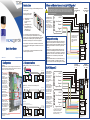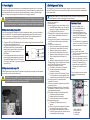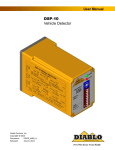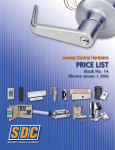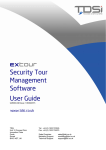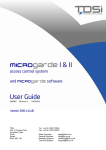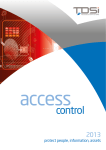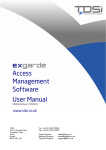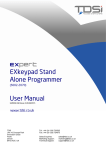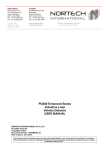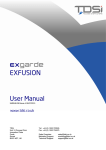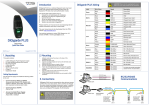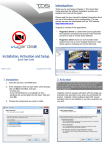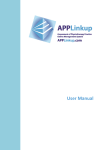Download MICROgarde l and ll Installation Instructions
Transcript
3. Door and Reader Connections: (a) MICROgarde 1 There are 2 main types of MICROgarde controller: MICROgarde I is a 1-door controller with connections for 1-2 readers. MICROgarde II is a 2door controller with connections for up to 4 TDSi readers or 2 non-TDSi readers. Sensor Lock Reader 1 (outside) Reader 2 (inside) Exit button The controllers can operate independently or as part of a networked system administered from a single computer (PC) using the supplied MICROgarde or EXgarde PRO software. In addition, spare inputs and relays are available for monitoring and control of other equipment. Copyright © 2012 TDSi Mounting The MICROGarde controller is designed to be mounted on flat surfaces while allowing cables to pass underneath. 3 screws are required to mount the chassis onto a wall. 2. Communications Rotary Dial switch Sets number of unit in network. See section 5. All communications and reader cabling runs should be in shielded (screened) cable and at least 2 metres long for full EMC protection and maximum reliability. Always ensure the MICROgarde chassis is connected to a good earth grounding. Communication and other peripheral cable should only be earthed at the MICROgarde chassis unless the item (e.g. reader, egress, lock etc.) is mounted on an earthed metal surface. In this case, do not earth the cable at the MICROgarde unit to avoid earth loops and possible interference. Keep all unshielded cable runs and earth/drain wire “pig tails” as short as possible. To minimize exposed earth braid, never remove more cable sheathing than necessary. This diagram shows the colour-coding used in TDSi readers. Other makes of reader may have different colour coding. Lock PSU (see section 4) +V 0V MG PSU (see section 4) 12V GND 3 5 Comms 11: N/C 12: Com 13: N/O 14: Door Sense 15: 0V 16: Exit Button Door 11 13.7V Out:10 0V Out :9 +13.7V IN :8 0V IN :7 5v :6 RS485A :5 RS485B :4 0v :3 RS232TX :2 RS232RX :1 RS485 Term 11: N/C Lock 12: Com Strike 13: N/O RL1 14: Door Sense 15: 0V 16: Exit Button Door 11 13.7V Out:10 0V Out :9 +13.7V IN :8 0V IN :7 5v :6 RS485A :5 RS485B :4 0v :3 RS232TX :2 RS232RX :1 RS485 Term RS232 socket viewed from solder side Comms Termination switches UP on first unit (closest to PC) ONLY (b) Serial (PC > 15m from first controller) or USB Comms To other controllers 11: N/C 12: Com 13: N/O 14: Door Sense 15: 0V 16: Exit Button Door 11 13.7V Out:10 0V Out :9 +13.7V IN :8 0V IN :7 5v :6 RS485A :5 RS485B :4 0v :3 RS232TX :2 RS232RX :1 RS485 Term 11: N/C Lock 12: Com Strike 13: N/O RL1 14: Door Sense 15: 0V 16: Exit Button Door 11 13.7V Out:10 0V Out :9 +13.7V IN :8 0V IN :7 5v :6 RS485A :5 RS485B :4 0v :3 RS232TX :2 RS232RX :1 RS485 Term To PC via RS485/RS232 or USB/RS485 converter Comms Termination switches UP on first unit (closest to PC) ONLY (c) TCP/IP Dedicated link to PC: use cross-over lead to PC port Existing network: use standard patch cable to convenient network point To other controllers TCP/IP Module 11: N/C Lock 12: Com Strike 13: N/O RL1 14: Door Sense 15: 0V 16: Exit Button Comms Termination switches UP on first unit (closest to PC) ONLY 11: N/C 12: Com 13: N/O 14: Door Sense 15: 0V 16: Exit Button Door 11 13.7V Out:10 0V Out :9 +13.7V IN :8 0V IN :7 5v :6 RS485A :5 RS485B :4 0v :3 RS232TX :2 RS232RX :1 RS485 Term Battery After installation and connection, remove the battery tab (under label). This enables the onboard memory, allowing the unit to store all information (for example, access card details) in the event of any power loss. Reader 2 or Egress button 1 (b) MICROgarde 2 Door 11 13.7V Out:10 0V Out :9 +13.7V IN :8 0V IN :7 5v :6 RS485A :5 RS485B :4 0v :3 RS232TX :2 RS232RX :1 RS485 Term Tamper spring Slot the tamper spring onto the switch SW1 located near the battery on the main PCB. Reader 1 To PC To other controllers UID The UID is a unique number used by TDSi software for identification purposes. A MICROgarde 1 has a UID starting with 6, “6-xxx-xxx-xxx” and a MICROgarde II has a UID starting with 5, “5xxx-xxx-xxx”. Make a note of your unit’s UID; you may need it during software installation. Door Sensor 1 (a) Direct RS232 (PC within 15m of first controller) 2 MG PSU (see section 4) 12V GND Comms Supported Readers Only the following TDSI readers support the Reader 3 and 4 option: EXprox, EXprox VR, Optica, Optica VR, Digital IR, EXprox 2, EXprox 2K, EXsmart 2 or EXsmart 2K. For readers 3 and 4 using Exprox and Digital IR, fit the extra brown wire to MagClock W1 (24&29 respectively) as shown here. For other TDSi readers, please refer to the manual. Fail-Safe/Fail-Secure Connections shown are for “fail-safe” locks (i.e. if power fails, door unlocks). If you use “failsecure” locks (i.e. if power fails, door locks), connect the lock PSU 0V to 13&19 (N/C) instead of 11&17 (N/O). LOCK 1 Door Sensor 1 Reader 1 Reader 3 or Egress button 1 LOCK 2 Door Sensor 2 Reader 2 Reader 4 or Egress button 2 This diagram shows the colourcoding used in TDSi readers. Other makes of reader may have different colour coding. Inputs 1. Configuration Lock PSU (see section 4) +V 0V LOCK 1 Cabling and Grounding DOOR 1 QS001 Issue 5 The user manual can also be downloaded from the TDSi website: http://www.tdsi.co.uk Fail-Safe/Fail-Secure Connections shown are for “fail-safe” locks (i.e. if power fails, door unlocks). If you use “failsecure” locks (i.e. if power fails, door locks), connect the lock PSU 0V to 13 (N/C) instead of 11 (N/O). DOOR 2 Quick Start Guide Please read the user manual for detailed information about the configuration of MICROgarde controllers and the use of the software. CAUTION! Lock strike suppression devices (2 DIODE SUPPRESSORS ARE SUPPLIED) MUST be fitted directly across all inductive loads such as lock strikes, secondary relays and automatic door openers). Failure to adhere to this notice will invalidate the warranty of this product and may result in irreparable damage to it and other connected equipment. Inputs Thank you for purchasing your TDSi MICROgarde access control system. DOOR 1 Introduction 4. Power Supplies 5. Switching on and Testing For maximum reliability, we recommend the use of separate power supplies for locks. In most cases however, using one supply for the controller and the lock(s) it controls will cause no problems provided the supply has sufficient current output, and the cable distances do not result in significant voltage drops. If in doubt, use one supply for the controller, and one supply for each lock. The following tests will confirm that the controller, reader(s), lock(s) and exit buttons are correctly connected. Testing any door sensors requires the software to be running and will be checked as part of the software setup. CAUTION! Lock strike suppression devices (2 DIODE SUPPRESSORS ARE SUPPLIED) MUST be fitted directly across all inductive loads such as lock strikes, secondary relays and automatic door openers. Failure to adhere to this notice will invalidate the warranty of this product and may result in irreparable damage to it and other connected equipment. MICROgarde units without integral PSU If you have purchased a MICROgarde unit without an integral power supply, you need to connect the unit to a suitable PSU. This should be capable of supplying enough power for the controller and its readers. In most cases, a 1A power supply is adequate. However, if your installation consists of 4 Optica readers/keypads and a TCP/IP module, you should use a 1.5A supply. 1. Connect the PSU to the MICROgarde's 0V and 12V terminals using braid-screened cable. Position the PSU as close as possible to the unit. 2. To minimize electrical interference, ensure that the MICROgarde and PSU are grounded together: fasten the braid screen to both the main earth point in the PSU and to the chassis plate of the MICROgarde. 3. Fit two suppressors across the mains input to the power supply. Suitable suppressors are provided with each MICROgarde non PSU unit. These are 470 pF (pico-Farad) Class Y disc ceramic capacitors rated at 240V AC. MICROgarde units with integral PSU A MICROgarde controller with integral PSU features a high-quality 2A power supply unit with separate 1A outputs for the door controller and the lock. CAUTION! The lock power MUST be taken from the terminal block on the PSU and not from the power terminals (7, 8, 9 and 10) on the MICROgarde controller. Failure to do so may result in unreliable operation of the door controller. NOTE. If MICROgarde PC software is already running, disconnect the communications to the MICROgarde controller by unplugging the 6-way connector. 1. Set the rotary switch to 0. 2. Power up the unit. 3. Set the rotary switch to the correct address: 1-8 or 9: With MICROgarde software, use 1-8 for the first eight units in a network. Set additional units to 9. With EXgarde PRO set all units to 9. 4. Check that the 5V On light illuminates and that the red LED on each reader flashes continuously (2 flashes per second). 5. Present a card to any reader. The flashing rate of the red LED (on all readers) changes to once every 2 seconds. 6. Put the unit into “installer mode”: a. Carry out a hardware reset (see box opposite). b. Press down the tamper switch for 5 seconds. c. Release the tamper switch for 5 seconds. d. Press down the tamper switch for 5 seconds. e. Release the tamper switch again for 5 seconds. f. Press the tamper switch down again for 5 seconds. g. Release the tamper switch again for 5 seconds. During this action, Relay 1 will activate for 5 seconds and D13 red LED will light up for 5 seconds. 7. Present the card again to any reader: Both Relays 1 and 2 operate for 5 seconds. Any locks connected to these relays are unlocked for 5 seconds. The Relay 1 and 2 red LED indicators (D13 and D14) illuminate for 5 seconds (regardless of the number of doors the controller will be controlling). 8. Press any Exit button. The associated lock is unlocked for 5 seconds. 9. Tests are now complete. Change the rotary switch to the required number. 10. Re-connect the communications link if necessary. If MICROgarde PC software is running, the Tx and Rx lights will start flashing rapidly. 11. Exit installer mode by one of the following actions: Shutdown and restart the software. Validate a card using the software. Perform a hardware reset (see box opposite). 12. In Normal operation mode: The Reader LED flashes once every two seconds. When a “non-valid” card is presented to a reader the reader LED lights up red for 5 seconds. When a valid card is presented to a reader the reader LED lights up green for 5 seconds and the corresponding lock relay will trigger. Hardware Reset To perform a hardware reset: 1. Turn off the MICROgarde unit. 2. Set the dial switch to zero. 3. Switch the MICROgarde unit on. 4. Wait 20 seconds (watch for 4 green flashes on LED D8 followed by a pause and then 8 or 9 more green flashes). 5. Turn the dial back to the required unit number (1 to 8 or dial 9 for UID which selects next available unit number). After the hardware reset: The unit’s memory is cleared. The LED on any fitted reader will flash red, twice a second. The first time you present a card to a reader it sets the reader into its ready mode and its LED flashes once every 2 seconds. The second time you present the card, the reader’s LED illuminates fully to indicate “access denied”. The unit is ready to receive a reset and upload from the software and card validation. 1 Relay 1 Red LED 2. Relay 2 Red LED 3. Rotary Switch 4. 5V ON LED