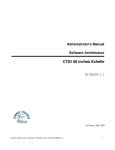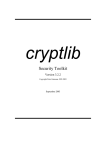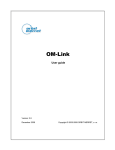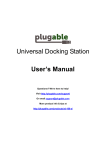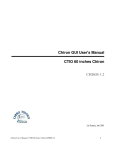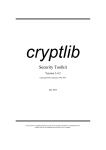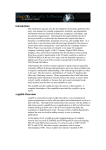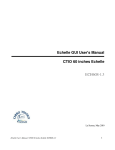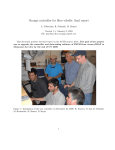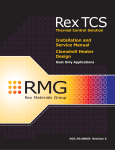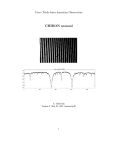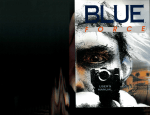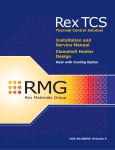Download Administrator`s Manual Software Architecture
Transcript
Administrator's Manual
Software Architecture
CTIO 60 inches CHIRON
CHI60S2.3
La Serena, January 2011
Chiron Administrator's Manual / CTIO 60 inches Chrion CHI60S2.3 1
Contents
Introduction.....................................................................................................................................................4
Chapter 1: Software general architecture........................................................................................................5
Introduction................................................................................................................................................5
1.1 COMMSDEV (Communications Device): SYNCDEV.......................................................................7
1.1.1 Description....................................................................................................................................7
1.1.2 Configuration file..........................................................................................................................7
1.2 GUIDEV (Graphic Unit Interface Device): OPTGUI.........................................................................8
1.2.1 Description....................................................................................................................................8
1.2.2 Configuration file.........................................................................................................................8
1.3 LAMPDEV (Comparison Lamps Device): ECHLAMPDEV............................................................10
1.3.1 Description..................................................................................................................................10
1.3.2 Configuration file........................................................................................................................11
1.3.3 Header Information.....................................................................................................................13
1.3.4 Available commands...................................................................................................................13
1.4 TCSDEV (Telescope Control System Device): TCSCT60DEV........................................................15
1.4.1 Description..................................................................................................................................15
1.4.2 Configuration file........................................................................................................................15
1.4.3 Header Information.....................................................................................................................16
1.4.4 Available commands...................................................................................................................16
1.5 Data Handling System Device: DHSDEV.........................................................................................19
1.5.1 Description..................................................................................................................................19
1.5.2 Configuration file........................................................................................................................19
1.6 PAN Device: PANDEV.......................................................................................................................21
1.6.1 Description..................................................................................................................................21
1.6.2 Configuration file........................................................................................................................21
1.6.3 Available commands...................................................................................................................22
1.7 ENV (core)..........................................................................................................................................23
1.7.1 Description..................................................................................................................................23
1.7.2 Configuration file........................................................................................................................23
1.8 Iodine Cell Device: IODCELLDEV..................................................................................................25
1.8.1 Description..................................................................................................................................25
1.8.2 Configuration file.......................................................................................................................25
1.8.3 Header Information.....................................................................................................................26
1.8.4 Available Commands..................................................................................................................26
1.9 Image Slicer Device: SLICERDEV...................................................................................................28
1.9.1 Description..................................................................................................................................28
1.9.2 Configuration file.......................................................................................................................28
Chiron Administrator's Manual / CTIO 60 inches Chrion CHI60S2.3 2
1.9.3 Header Information.....................................................................................................................29
1.9.4 Available Commands..................................................................................................................30
1.10 Focus Device: FOCUSDEV..............................................................................................................32
1.9.1 Description..................................................................................................................................32
1.9.2 Configuration file.......................................................................................................................32
1.9.3 Header Information.....................................................................................................................33
1.9.4 Available Commands..................................................................................................................33
Chapter 2: Software Tree / directories..........................................................................................................36
2.1 Software tree.......................................................................................................................................36
2.2 Directories description.......................................................................................................................36
References......................................................................................................................................................39
Glossary.........................................................................................................................................................40
Chiron Administrator's Manual / CTIO 60 inches Chrion CHI60S2.3 3
Introduction
The following document is a reference to the CTIO 60 inches CHIRON Software structure. It provides a way of understanding its' internal structure and configuration
This document describes each of the devices present in this application. It also describes the directories structure and where to find binaries and configuration files. This document does not include information on how to handle the GUI (see CHI60S1.0) or commands/scripting (see CHI60S3.0), but just a basic guide to maintenance and a general view of the architecture.
Note that that several of the devices described are identical to those of the old CHIRON at the same telescope (manuals CHI60XXX)
Chiron Administrator's Manual / CTIO 60 inches Chrion CHI60S2.3 4
Chapter 1: Software general architecture
Introduction
The Chiron 60 inches software is based on software modules, called “devices”, that talk to each other using a protocol called “SML”. Each device is in charge of an specific task. Each device is independent on one another, being the SML protocol the only way of “contact” between them. In this way, the software is totally modular. The “core” of the software (called “ENV”) only starts the devices at boot time.
The Chiron software is composed of two separate applications: CHIRTEMP and CHIRON. The first is exclusively in charge of the temperature handling/logging/alarming, etc, while the second is in charge of the operation of the instrument. It was done in this was just so the temperatures are always being run/recorded independent on the fact that the instrument software may be down due to problems or simply because the instrument is not in use. For a description of the CHIRTEMP application, please see document CHI60SXT
In Figure 1.1 is shown a general diagram of the software. Each device is represented as a box. The SML protocol is represented as the upper redish line that connects all the boxes (devices) inside each application. Each device was designed for handling a very specific part of the hardware or functionality. The name of each box selfexplains the purpose of each device. The “external” clients can talk to the software using raw tcp/ip, allowing easy access to scripts. The software also provides wrappers that encapsulates the tcp/ip, making even easier for the scripts or external clients to access all the functionality. Details on this wrappers is provided in Chapter 2, and details on scripting is provided in document in CHI60S3.0 (scripting). In the following points we will briefly explain each device and application.
Panview is the application in charge of handling the camera itself (detector controller). It handles the camera. Gets the pixels data and produces a fits file with the detector and camerarelated headers. This fits file is taken by the DHSDEV in CHIRON and there the extra headers are appended.
Panview is also a separate application that talks trhough (and it is talked to) using raw tcp/ip command. Panview is explained in document CHI60S6.X
Chiron Administrator's Manual / CTIO 60 inches Chrion CHI60S2.3 5
Figure 1.1: software diagram
Chiron Administrator's Manual / CTIO 60 inches Chrion CHI60S2.3 6
1.1 COMMSDEV (Communications Device): SYNCDEV
1.1.1 Description
This device's only function is to provide an interface between the “external world” and the SML “bus” (so, the devices themselves). This device has a multiple clients tcp/ip server that allow to receive command and send responses, and also to send asynchronous messages. In general, the communications protocol is based on two channels: a command/response channel, and an asynchronous messages channel.
This device, then, receives the command through the tcp/ip channel, and passes that command using SML to the appropriate device, passing then the response back from the device (SML) to the client (tcp/ip). It also passes an SML “async” message into a tcp/ip async. Channel. TCP/IP
SYNCDEV
SML
Figure 1.2: communications device: syncdev
The wrappers provided to easy scripting “hide” all this, giving to the user a single point to handle the software without the need to worry about the protocol details, other than the command and response syntax. See next chapter for examples.
1.1.2 Configuration file
The configuration file is called DEV_SYNC.cfg and it is located in the standard application's configuration directory (see next chapter)
[COMMS]
port=1920
asyncport=1930
blockport=1940
maxcmdsvr=2
maxasyncsvr=2
// tcp multiclient command/response service port
// tcp multiclient async. Server port
// tcp single client blocked port
// maximum amount of command/response clients allowed at a time
// maximum amount of async. Client allowed at a time
[LOG]
log=yes
// enable logging?
file=__LOGPATH/DEV_SYNC.log
// file log path. See next chpater for “__LOGPATH” definition
Chiron Administrator's Manual / CTIO 60 inches Chrion CHI60S2.3 7
1.2 GUIDEV (Graphic Unit Interface Device): OPTGUI
1.2.1 Description
The Graphic Interface itself is the front end of a SML device (a piece of software that is based in the SML protocol/structure). When the user press buttons or type controls, those actions are internally translated into an SML commands (which are, actually, ASCII commands plus some headers) that go to the devices appropriate for the actions requested. The GUI description is outside of the scope of this document. For that description, please see document CHI60S1.0 (CHIRON GUI User's Manual)
1.2.2 Configuration file
The configuration file is called DEV_OPTGUI.cfg (located on the standard application's configuration directory)
[MISC]
autopis=""
beep=TRUE
inforate=3000
//PlugIns to start automatically
//beep when observation is done
//rate to display telescope information,in msecs
[LOG]
log=true
asyncfile=__LOGPATH/DEV_OPTGUI_async.log
//log?
//log file path
All the entries starting as “TYPE_XXX” means: this is an observation of type XXX. Automatically the GUI will create the appropriate entries in the GUI (observation type drop down menu, controls, etc)
[TYPE_Object]
exptime=4.000000
nimages=1
comment=none
title=none
//type “Object”
//last typed exposure time, in secs
//last typed number of images
//last typed comment
//last types image title
[TYPE_Dark]
//type “Dark” (shutter will not open)
...
[TYPE_Bias]
//type “Bias” (exposure time will be always zero
...
Chiron Administrator's Manual / CTIO 60 inches Chrion CHI60S2.3 8
[TYPE_Calibration]
//type “calibration” (same as “flat”, selected comparison lamps will
be turned ON
...
Any other (arbitrary) observation type can be added here.
Chiron Administrator's Manual / CTIO 60 inches Chrion CHI60S2.3 9
1.3 LAMPDEV (Comparison Lamps Device): ECHLAMPDEV
1.3.1 Description
This device is in charge of handling the comparison lamps. It knows how to talk to the ADAM module in the comparison lamps control box (for details on this hardware implementation, please refer to document CHI60HF5.0). When the user requests to turn on/off an specific comparison lamp, this device receives a request, and transforms that request into a command that the hardware in the comparison lamps control box understands. Particularly, it gets translated into an ADAM's 6050 ASCII UDP command This device implements a set of interlocks to avoid undesired conditions, as having two lamps ON at the same time. As the control box also has “manual” inputs (physical switches in the console), this device also monitors those inputs (also from the ADAM module). In the following description we will call the physical switch “manual switch”, and the on/off software command “software switch”. The implemented logic follows the following rules:
a) If a manual switch is detected (digital input), it turns immediately OFF all the software switches. Since the lamp control signal is an OR between the manual and the software switch, this ensures that only the lamp commanded with the manual switch will be ON. Figure 1.3 a) represent this interlock
b) If the user commands, through a software switch, to turn ON a lamp while a manual switch is active, it will receive an error with an explanatory message (“manual switch is on”)
c) If the user commands, through a software switch, to turn ON a lamp, while another software switch is active (not a manual switch), it will turn OFF that lamp, and after that it will turn ON the new commanded lamp. Figure 1.3 b) represents this interlock. The forced signal output “0” when another software command arrives causes the original (old) software command to be turned off (represented in the diagram as the switch at the input; a digital “1” opens the switch, a digital “0” closes it). To interpret the diagram correctly we need to assume that the switches only acts on “edges” (not states), this is, only when detecting a change in state.
The device keeps polling the ADAM module,.
Chiron Administrator's Manual / CTIO 60 inches Chrion CHI60S2.3 10
a)
b)
Figure 1.3 a): Manual switch interlock (manual switch always wins), b) Software switch interlock (last command always wins)
The device also implements a timer for the “on” time (after the timer is expired the lamp will be turned off this, of course, through the software commands, because there is not control over the manual switches). This is only to avoid the observers leaving the lamps turned on after the observations. This time is a parameter that can be configured through the configuration file.
1.3.2 Configuration file
The configuration file is called DEV_ECHLAMP.cfg, and it is located in the standard configurations directory (see next chapter on software tree). It is based on sections and key/value pairs (as most of the devices configurations)
Chiron Administrator's Manual / CTIO 60 inches Chrion CHI60S2.3 11
[SETTINGS]
address=139.229.12.49
port=1024
updaterate=1000
//ADAM 6050 address
//ADAM 6050 UDP service port
//polling time, in msecs, to ADAM module
The rest of the entries describe th actual input/outputs Each section is a name
[THAR]
channel=0
inverse=false
timeout=5000
type=output
maxtimeon=300
// THAR lamp
// ADAM output channel
// implements inverted logic?
// timeout, in msecs, for ON/OFF commands
// ADAM signal type. “output” means “digital output”
// maximum allowed “on” time, in secs
[QUARTZ]
channel=2
inverse=false
timeout=5000
type=output
maxtimeon=300
// Quartz lamp
// ADAM output channel
// implements inverted logic?
// timeout, in msecs, for ON/OFF commands
// ADAM signal type. “output” means “digital output”
// maximum allowed “on” time, in secs
[SW_QUARTZ]
channel=0
timeout=5000
type=input
// manual switch for Quartz lamp
// ADAM input channel
// timeout, in msecs, for reading command
// ADAM signal type. “input” means “digital input”
[SW_THAR]
channel=2
timeout=5000
type=input
// manual switch for THAR lamp
// ADAM input channel
// timeout, in msecs, for reading command
// ADAM signal type. “input” means “digital input”
[MOTOR]
// Motor signal
channel=5
timeout=5000
// ADAM input channel
// timeout, in msecs, for reading command
type=feedback
// ADAM signal type. “feedback” means It is reading back an output
The defined input/output for the different lamps and manual switches must correspond to the wired ADAM signals in the comparison lamps control box. For details on this, please refer to document ECH60HF5.0 (comparison lamps automation)
Chiron Administrator's Manual / CTIO 60 inches Chrion CHI60S2.3 12
1.3.3 Header Information
This device will send to the Data Handling System device (DHSDEV, see 1.5) the current lamp information every time a change in state is detected (read) in the ADAM module. The header information is 1 line that says
COMPLAMP = ' <lamp_name>' / comparison lamp
where <lamp_name> name is the name of the lamp which is ON. If no lamp is ON, “none” will appear.
1.3.4 Available commands
<> indicates an obligatory field
[] indicates an optional field
| separates argument options
Commands are case sensitive.
Prefix: ECHLAMP | LAMP | LAMPS
set <lamp_name> < ON | OFF>
description
turns on/off the specified lamp
return value
DONE or ERROR <error message>
get <lamp_name> description
gets the state of the specified lamp
return value
DONE or ERROR <error message>
list [params]
description
Lists the available lamps, one line per lamps (\n separated)
params: returns additional information for each lamp
return value
On success:
Chiron Administrator's Manual / CTIO 60 inches Chrion CHI60S2.3 13
name= <lamp_name> [, channel=<channel_number>, inverse=TRUE | FALSE, timeout=<command_timeout>, type=<lamp_type>, status=TRUE | FALSE] \n
...
On error: ERROR <error_message>
status
description
brings information on the device and lamps
return value
On success:
<lamp_name> <ON | OFF> <ON | ERROR <message>>\n
...
On error: ERROR <error_message>
Chiron Administrator's Manual / CTIO 60 inches Chrion CHI60S2.3 14
1.4 TCSDEV (Telescope Control System Device): TCSCT60DEV
1.4.1 Description
The TCS device has in charge the communication / handling of the Telescope Control System (TCS). It can talk to the TCS computer using a serial line or the RPC protocol.
Every time a new image will be taken detected as an asynchronous message from the PAN device (see 1.6), this device requests information from the TCS (usually “info” command, but this is customizable, see the configuration file description next), and that information gets passed to the Data Handling System Device (see 1.5). It also keeps polling for info, so when the connection is lost it sends an asynchronous message that the GUI device detects, turning the TCS led red (when the connection is reacquired the inverse happens, and the GUI TCS led gets turned green)
1.4.2 Configuration file
The configuration file is called DEV_TCS.cfg, and is located in the standard config directory of the application.
[Comms]
params="type rpc_tcs, address 139.229.12.8"
#params="type serial, port 0, brate 9600"
tcsport=1
retries=2
//protocol type (rpc_tcs or serial), tcs address
//commented out, in case serial is used
// TCS service port
// retries if failure
[Status]
updaterate(ms)=2000
postasync=false
// polling rate to TCS, in msecs
// generate an async. Message with the info
[MISC]
commands=""
// commands at startup
[HDRINFO]
infofile=TCSCT60_INFO.tpl
infocmd="POINTING, INFO, DOME"
//info file template (see below)
//command to send for “info”. [LOG]
log=true
file=__LOGPATH/DEV_TCSCT60.log
// generate a log file?
//log file location
Chiron Administrator's Manual / CTIO 60 inches Chrion CHI60S2.3 15
1.4.3 Header Information
The information that this device exports is taken from a file template. This file template states what information to export from the returned TCS information (returned from the “infocmd” stated in the configuration file. The template is specified in the key “infofile” in the configuration file
The template is a sequence of lines, where each line is
KEYNAME = '[(<datatype>)] <value> ' / comment\n
where <value> is the value to assign to that key. The <value> can be a constant or a value from the telescope information, as returned from the “info” device command.
<datatype> can be any supported datatype (FLOAT, I32, U32, I16, U16, I8, U8, STR). If no <datatype> is specified, it is assumed STR
The template is:
OBSERVAT='CTIO ' /Origin of data
TELESCOP='CTIO 1.5 meter telescope ' /Specific system
DATEOBS ='dateobs ' /date of observation start
UT ='universal_time ' /UT of TCS coords
RA ='ra ' /ra
DEC ='dec ' /dec
EPOCH ='(FLOAT) epoch ' /epoch
ALT ='dome_azimuth ' /altitud
HA ='hour_angle ' /ha
ST ='sidereal_time ' /sidereal time
ZD ='zenith_distance ' /zenith distance
AIRMASS ='airmass ' /airmass
For example, the field RA = 'ra' ... means that it will take whatever value the filed “ra=” has in the returning information (response to command “info”. See available commands next). The result of replacing the stated values is sent to the DHS device
1.4.4 Available commands
<> indicates an obligatory field
[] indocates an optional field
| separates argument options
Commands are case sensitive.
Chiron Administrator's Manual / CTIO 60 inches Chrion CHI60S2.3 16
Prefix: TCS | TCSCT60
INFO
description
return current telescope information. At the low level, it sends to the TCS the commands stated under “infocmd” in the configuration file, and concatenate the responses,presenting them as stated below
return value
On success:
Return the telescope information
date= 20091223
universal_time= 17:00:34.0
dateobs= 20091223T17:00:34.0
ra= 12:45:28
dec= 64'36''
epoch= 2000.0
hour_angle= 00:30:16.1
sidereal_time= 05:04:01.1
dome_azimuth= 260.0
airmass= 1.015
zenith_distance= 12.5
slew_ra= 45.000
slew_dec= 45.000
raw_ra= 12:45:28
raw_dec= 64'36''
sidereal_time= 05:04:01.1
raw_ra= 12:45:28
raw_dec= 64'36''
apparent_ra= 12:45:28
apparent_dec= 64'36''
On error:
ERROR <error_message>
OFFSET <RA> <DEC>
description
moves the telescope (offsets) by the specified amount of arcsecs in RA and DEC
response
On success:
OK <time> as immediate response, where <time> is the estimated time for the action, in msecs
DONE (TCS:OFFSET) as callback response
On error:
ERROR <error message>
Chiron Administrator's Manual / CTIO 60 inches Chrion CHI60S2.3 17
The TCS devices also passes to the TCS itself any other command it receives; this means that any command available in the TCS documentation can be passed straight, and the direct response will be passed back as response (see the 60 inches TCS commands reference)
Chiron Administrator's Manual / CTIO 60 inches Chrion CHI60S2.3 18
1.5 Data Handling System Device: DHSDEV
1.5.1 Description
This device is in charge of collecting the data that will be available for the headers and in some cases also the pixel data. The other devices will send (write) to it any information to share, and it is this device's responsibility to handle the data so the data becomes available. This particular DHS implementation connects gets an asynchronous message every time a new fits file is available on disk. Then it takes the fits file, and appends all the header information available from the other devices, according to a header template. The initial (data) fits file is created by the application that handles the camera (Panview, see document CHI60S6.X)). See Figure 1.1. The device can also run a script prior and after the image header has been written. In this particular application it is invoking an script before reading the image template and another after the headers have been written. The first script is used to gahther the enviromental information (weather, seeing), while the second to send the fits image to the automated data archiving pipe (save the bits) 1.5.2 Configuration file
The configuration file is called DEV_DHS.cfg, and is located in the standard configuration file of the application.
[DHS]
params=type queue, retries 6
/states how to connect to the dhs: connection type (“type”), and retries. Note that the connection type is “queue” indicating that it will connect to a localdhs tehough a local queue. It could also talk directly to the dhs in panview.
[LDHS]
hdrtemplate=CHIRON.tpl
asyncmsg=true
preproc=${APPROOT}/CHIRON/bin/envinfo
postproc=/bits/bin/postproc
/points to the header file template that will be used to append the fits header information. The template says what to write, where, and what comment.
The other parameter (asyncmsg) says if the device will generate an async. Message when the image is complete and closed.
“postproc” is the script that is called after the image has been processed (headers added). It calls it using as an argument the path to the fits file just finished
“preproc” is the script that is called prior to adding the fits headers. In this case, it is calling the script “envinfo”, which requests the enviromental information from a sire database, and dumps it into a file calle /tmp/envinfo.txt. This file is then appended to the fits headers by DHS itselfsee the fits header template below.
Chiron Administrator's Manual / CTIO 60 inches Chrion CHI60S2.3 19
The template file looks like this:
DHSID ='DHSDEV ' /dhs indentification
SLICER ='dev SLICER position ' /slicer position (mm)
DECKER = 'dev SLICER named_pos '/decker position name
FOCUS ='dev FOCUS position ' /slicer position (mm)
TEMPS ='dev DHS 2DARR TEMPDEVINFO ' /temperatures LAMPINFO='dev DHS 2DARR LAMPINFO' /lamps information
IODINFO ='dev DHS 2DARR IODCELLINFO' /iodcell information
TCSINFO ='dev DHS 2DARR TCSINFO' /tcs information
WEATHER='file /tmp/envinfo.txt' /enviromental information
Note that each device is responsible for the information is shares through its local variable or array. Also note the last entry there, which tell it to append the specified file (which was previously created by the script specified in “preproc” (“envinfo”). Chiron Administrator's Manual / CTIO 60 inches Chrion CHI60S2.3 20
1.6 PAN Device: PANDEV
1.6.1 Description
This device is in charge of handling the pixel generation and all the hardware associated to it. PAN stands for Pixel Acquisition Node, A PAN is, then, a single point of pixels / headers collections.
This device is designed to handle any arbitrary amount of “PANs”, each “PAN” being in charge of some particular subsystem or detector controller. This, of course, in systems where more than one detector controller is used. In the case of this application there is only one detector controller, so this device handles a single PAN here. “Panview” is a separate program that is in charge of handling the detector controller and the camera. It is its responsibility to talk to the controller and generate the pixels and headers (data) for a single controller so, panview is a specific implementation of a PAN concept. In this application, then, the single PAN that PANDEV handles is a single panview (a single panview that handles a monsoon orange controller). PANDEV connects to panview and any request it receives regarding the controller /detector is passed directly to panview,, which is the one that actually processes the command and returns the response. PANDEV will pass back to the caller (other device) the response. The async. Messages that PANDEV receives from panview are also passed back (available to the other devices) .
When there are several panviews, PANDEV is in charge of broadcasting the commands, mixing the data, etc (managing all the panviews together) ; however, in this application, having a single panview, PANDEV appears more like an interface between panview and SML
1.6.2 Configuration file
The configuration file is called DEV_PAN.cfg and it is located in the standard application's configuration directory. [_chiron]
// name of the panview to connect
startscript=xgterm e start_panchiron
// script to call at startup, to start panview
stopscript=yes
// when shutdown, shutdown also panview
type=tcp
// type of connection to panview
cmdparams=address localhost, port 5415, retries 6, altport 5615 // command/response parameters
asyncparams=address localhost, port 5435, retries 16, altport 5635 // asynchronous channel parameters
All the configuration related to the detector specific information (readmodes, size, geometry, etc) is Chiron Administrator's Manual / CTIO 60 inches Chrion CHI60S2.3 21
handled by panview and it is not part of PANDEV. In other words, it is panview's business how to handle the controller/detector. For information and details on panview's configuration files for this application, please refer to document CHI60S6.0 (panview configuration)
1.6.3 Available commands
As the commands are passed to panview, the available commands are all the available panview commands. We will not give a complete list of the available panview commands here (beyond the scope, too many of them). For that refer to document CHI60S3.X on scripting. There is presented a list of the most useful observerlevel commands
Chiron Administrator's Manual / CTIO 60 inches Chrion CHI60S2.3 22
1.7 ENV (core)
1.7.1 Description
ENV is the core of the application. It does not maps to any specific hardware or functionality, but defines what devices will be available and started at software startup time. It also provides a way of talking to all the devices at a time, as for broadcasting a system command (Offline/shutdown, etc. See documentation on SML devices). 1.7.2 Configuration file
The configuration file is where the standard directory for configurations is. This directory is actually defined here. The configuration file is called ENV.cfg, and can be considered the first, or master configuration file
[APP]
name=CHIRON
// defines application name
path=../ArcVIEW/
// define path to application (sources) root
[ENVIRONMENT]
MainVisible=False
// show main window?
[TRANSLATIONS]
APP=PAN
// defines translations, or “aliases” to the devices. See below for more details
dhe="PAN DHE"
// if arrives a command that start with “dhe” assumes it is PAN DHE
DHE="PAN DHE"
// etc
FITS="PAN FITS"
fits="PAN FITS"
DISPLAY="PAN DISPLAY"
GRTD="PAN DISPLAY"
TPNT="PAN TPNT"
LAMP=ECHLAMP
//if a command “LAMP” arrives, send it to ECHLAMP device
LAMPS=ECHLAMP
pan=PAN
tcs=TCS
[VARS]
// This defines some “global” variables, that any module can see __MODPATH=__APPPATH/modules
//where the modules (devices) are
__CONFPATH=./
// where the configuration directory is. __LOGPATH=../log
// where the log directory is.
[DEVICES]
// defines where the devices are
file=ENV_DEVICES.cfg
// or the file where the available devices is defined.
Note that here is defined the configuration directory as “./”, which means “this directory”. This means Chiron Administrator's Manual / CTIO 60 inches Chrion CHI60S2.3 23
that where this directory is, all the config files for the other modules will also be. Note also that here it is defined the global variable “__LOGPATH” that all the devices are using to define their log directory. The “translations” entry defines other names that the device can have, meaning that if a command with those names arrives it will be routed to the defined device. The file that defines what devices are available is here set as ENV_DEVICES.cfg (which is the same as ./ENV_DEVICES.cfg in the current directory
In this file each section defines a device. The name of the section is the device's name.
[SYNC]
// device name
Path=__MODPATH/SYNCDEV/public/vis/SYNC_Device.vi
// path to the device's main vi (API)
Commands="START; INIT"
//commands to pass at load time
[COMSTCP]
Path=__MODPATH/COMSTCPDEV/public/vis/COMSTCP_Device.vi
Commands="START; INIT"
[PAN]
Path=__MODPATH/PANDEV/public/vis/PAN_Device.vi
Commands="START; INIT"
[DHS]
Path=__MODPATH/DHSDEV/public/vis/DHS_Device.vi
Commands="START; INIT"
[LOG]
Path=__MODPATH/LOGDEV/public/vis/LOG_Device.vi
Commands="START; INIT"
[TCS]
Path=__MODPATH/TCSCT60DEV/public/vis/TCSCT60_Device.vi
Commands="START; INIT"
[ECHLAMP]
Path=__MODPATH/ECHLAMPDEV/public/vis/ECHLAMP_Device.vi
Commands="START; INIT"
[TEMP]
Path=__MODPATH/TEMPDEV/public/vis/TEMP_Device.vi
Commands="START; INIT"
[OPTGUI]
Path=__MODPATH/GUI/OPTGUI/public/vis/OPTGUI_Device.vi
Commands="START; INIT"
Note that __MODPATH was defined in ENV.cfg. The command “START” means “load the device”. The command “INIT” means “initialize” it. What each device does on initialization depends on the device.
Chiron Administrator's Manual / CTIO 60 inches Chrion CHI60S2.3 24
1.8 Iodine Cell Device: IODCELLDEV
1.8.1 Description
The Iodine Cell device is the software component that takes care of handling the ADAM module that handles the iodine cell motor (in/out). This device talks to the ADAM 6050 located on the RTD/Data IO box (see document ECH60HF7.X). It basically polls for the status of the module, and request changing the status (true/false) of the output that goes to the motor driver. The configuration file 1.8.2 Configuration file
The configuration file is called DEV_IODCELL.cfg, and it is located in the standard configurations directory (see next chapter on software tree). It is based on sections and key/value pairs (as most of the devices configurations)
This file describes what inputs and outputs of the ADAM will be used, and also the address/port of the ADAM module
[SETTINGS]
address=139.229.12.32
port=1024
updaterate=2000
Specifies the ethernet address and udp service port of the ADAM module. The updaterate specifies the polling rate in msecs
[IODINE]
channel=0
inverse=false
timeout=5000
type=output
movetime=3000
park=last
Specifies the name (IODINE) and the ADAM module output (type=output) channel to use (channel=0).This means that this is set to be DO0 (Digital Output 0). It also states that the output will not be inverted (0/1 polarity), the timout for the command to be 5 seconds (timeout=5000) and the estimated time for the motor to reach its final position to be 3 secs (movetime=3000). Important, there is no Chiron Administrator's Manual / CTIO 60 inches Chrion CHI60S2.3 25
encoder or home switch, which means that the software sends the “move” commandand waits the specified time (movetime), assuming that after that the motor is in position. If the motor get stucked, or gets disengaged from the actual mechanical arm, the software will not know. [SW_IODINE]
channel=0
timeout=5000
type=input
Specifies the location of the manual swicth in the front panel to be Digital Input 0 (DI0)(type=input, channel=0), and the timoue 5 secs (timeout=5000).
Note that internally the ADAM module does an OR between the Digital Output 0 (DO0) and the Digital Input 0 (DI0) and place the result to Digital Output 1 (DI1). This is the actual control signal applied to the motor driver
1.8.3 Header Information
This device will send to the Data Handling System device (DHSDEV, see 1.5) the current iodine cell position information every time a change in state is detected (read) in the ADAM module. The header information is 1 line that says
IODCELL = ' <IN | OUT>' / iodine cell position
where IN means “inside light path” and OUT means “out of light path”
1.8.4 Available Commands
<> indicates an obligatory field
[] indicates an optional field
| separates argument options
Commands are case sensitive.
Prefix: IODCELL | CELL
set IODINE < IN | OUT>
description
Chiron Administrator's Manual / CTIO 60 inches Chrion CHI60S2.3 26
puts the iodine cell in or out of the light path (moves the motor in or out)
return value
DONE or ERROR <error message>
get <name> description
gets the state of the specified field. <name> can be IODINE or SW_IODINE (manual switch)
return value
[IN | OUT] , or ERROR <error message>
list [params]
description
Lists the available fields, one line per each one (\n separated)
params: returns additional information for each field (iodine or manual switch)
return value
On success:
name= <IODINE | SW_IODINE> [, channel=<channel_number>, timeout=<command_timeout>, type=<input | output>, status=TRUE | FALSE] \n
...
On error: ERROR <error_message>
status
description
brings information on the device and fields (iodine cell and manual switch)
return value
On success:
<field_name> <IN | OUT> <OK | ERROR <message>>\n
...
On error: ERROR <error_message>
Chiron Administrator's Manual / CTIO 60 inches Chrion CHI60S2.3 27
1.9 Image Slicer Device: SLICERDEV
1.9.1 Description
The Image Slicer device is the software component that takes care of handling the Image Slicer motor stage. This device talks to the slicer driver in the Motor Control Box (see document CHI60HF1.X). The motor control box has the driver that handles the actual motor (position, homing, etc). The slicer motor is a PI high precision stage described in more detail in the Motor Control Box description document.
1.9.2 Configuration file
The configuration file is called DEV_SLICER.cfg, and it is located in the standard configurations directory (see next chapter on software tree). It is based on sections and key/value pairs (as most of the devices configurations)
This file describes how to talk to the Motor Control Box and various important parameters on the motor handling.
[COMMS]
params=type tcp, address 139.229.3.237, port 10001
motorID=1
Indicates that it will talk to the Motor Control box using tcp/ip, at the specified port. This is the address os the Lantronix Terminal Server that is physicaly connected to the Motor Control Box. The port number indicates the serial connection port 1 (10000 + port). The motorID should always be 1 (represents the address of the motor driver in the RS485 bus)
[LOG]
file=__LOGPATH/DEV_SLICER.log
log=true
Indicates where to write the log file.
[CONVERSIONS]
mm2ticks=145636
Indicates the conversion ration between counts (motor encoder ticks) and linear mm (multiply to go from Chiron Administrator's Manual / CTIO 60 inches Chrion CHI60S2.3 28
mm to encoder ticks), so the user can specify the position in mm.
[MISC]
inispeed=0.5
maxspeed=1.37
maxpos=5
workspeed=1.2
inittimeout=35000
tolerance=0.001
These are various parameters for the operation:
inispeed: speed at which the homing is done (mm/s)
maxspeed: maximum allowed speed (mm/s)
maxpos: maximum allowed position (mm). This should always be 5 mm for the slicer stage.
workspeed: normal operation speed (mm/s)
inittimeout: maxium time allowed when homing (s)
tolerance: tolerance to consider that the motor has reached position (mm, absolute)
[PREDEFPOS]
slicer=0.39
fiber=1.5
slit=3.87
narrow_slit=4.79
These are predefined positions (in mm), that can be invoked in a move command by, instead of specifying the position in mm, using the predefined name. See Available commands (1.9)
1.9.3 Header Information
This device will send to the Data Handling System device (DHSDEV, see 1.5) the current motor stage position information every time a movement is requested or a “read position” command is issued. The header information is line that says
SLICER = ' (FLOAT) <pos>' / image slicer position (mm)
Chiron Administrator's Manual / CTIO 60 inches Chrion CHI60S2.3 29
where <pos> is the actual position of the stage in mm, counted from HOME, which is at position 0 one extreme of the motor stage
The device also stores in the Database the variable “named_pos” containing the name of the position. If the current position does not corresponds to any predefined position, then the variable will say “none”. The DHS device may use this to be added in the headers. 1.9.4 Available Commands
<> indicates an obligatory field
[] indicates an optional field
| separates argument options
Commands are case sensitive.
Prefix: SLICER
INIT
description
Connects the module to the hardware (Motor Control Box driver) and resynchronizes the last position (stored on disk) to the encoder and servo positions of the driver. It does not moves the motor, but due to the resynchronization is “resumes” from the last position even if the hardware had been unpowered. Note that this will not work if the motor has been moved manually between cycles.
return value
DONE or ERROR <error message>
HOME
description
Starts a homing cycle of the motor. The HOME of the stage is on one extreme of the motor (Limit). When the home is reached the encoder is set to 0 (so only positive positions are allowed)
return value
DONE or ERROR <error message>
MOVE [offset] <mm | name> [raw]
description
Moves the slicer motor to the specified position. The position parameter can be specified in mm, using a predefined name (that must be defined in the configuration file) or even in encoder ticks if the switch “
raw” is specified (not recommended). Note that the home position is 0, so negative positions are not Chiron Administrator's Manual / CTIO 60 inches Chrion CHI60S2.3 30
allowed. If the parameter “offset” is specified, then the value (in mm) is interpretedt as an offset to the current position. Only in this case a negative value will be accepted.
return value
DONE or ERROR <error message>
example
MOVE 3.2 /*will move the slicer stage to 3.2 mm*/
MOVE fiber /*will move the slicer stage to the predefined “fiber” position (for example, 1.5 mm)
MOVE 22400 raw /*will move the slicer stage to 22400 encoder ticks*/
MOVE offset 1.1 /*will move the slicer stage to 1.1 mm more than the current position*/
set | write <param> <value>
description
sets the specified paramete. Params can be (see configuration file description for parameter description):
<workspeed>, <tolerance>, <inittimeout>, <initspeed>, <maxpos>, <acceleration>, <maxspeed>
return value
DONE or ERROR <error message>
get <parameter> description
gets the value of the specified parameter. Parameter can be any of the ones described in “set”, and besides:
<position>: gets from the internal register the last position read from the hardware
<velocity>: gets from the internal register the last velocity read from the hardware
return value
<value> , or ERROR <error message>
read <parameter> [unit]
description
reads from the hardware the value of the specified parameter. Parameter can be:
<position>: reads from the hardware the current stage position (mm)
<velocity>: reads from the hardware the current velocity (mm/s)
<acceleration>: reads from the hardware the current acceleration (mm/s2)
[unit] can be “mm” (default) or “ticks” (encoder counts)
return value
<value> , or ERROR <error message>
Chiron Administrator's Manual / CTIO 60 inches Chrion CHI60S2.3 31
1.10 Focus Device: FOCUSDEV
1.9.1 Description
The Focus device is the software component that takes care of handling the Focus motor stage. This device talks to the focus driver in the Motor Control Box (see document CHI60HF1.X). The motor control box has the driver that handles the actual motor (position, homing, etc). The focus motor is a PI high precision stage described in more detail in the Motor Control Box description document.
1.9.2 Configuration file
The configuration file is called DEV_FOCUS.cfg, and it is located in the standard configurations directory (see next chapter on software tree). It is based on sections and key/value pairs (as most of the devices configurations)
This file describes how to talk to the Motor Control Box and various important parameters on the motor handling.
[COMMS]
params=type tcp, address 139.229.3.237, port 10003
motorID=1
Indicates that it will talk to the Motor Control box using tcp/ip, at the specified port. This is the address os the Lantronix Terminal Server that is physicaly connected to the Motor Control Box. The port number indicates the serial connection port 1 (10000 + port). The motorID should always be 1 (represents the address of the motor driver in the RS485 bus)
[LOG]
file=__LOGPATH/DEV_FOCUS.log
log=true
Indicates where to write the log file.
[CONVERSIONS]
mm2ticks=10000
Indicates the conversion ration between counts (motor encoder ticks) and linear mm (multiply to go from mm to encoder ticks), so the user can specify the position in mm.
Chiron Administrator's Manual / CTIO 60 inches Chrion CHI60S2.3 32
[MISC]
inispeed=0.8
maxspeed=1.37
maxpos=25
workspeed=1.2
inittimeout=35000
tolerance=0.001
These are various parameters for the operation:
inispeed: speed at which the homing is done (mm/s)
maxspeed: maximum allowed speed (mm/s)
maxpos: maximum allowed position (mm). This should always be 25 mm for the Focus stage
workspeed: normal operation speed (mm/s)
inittimeout: maxium time allowed when homing (s)
tolerance: tolerance to consider that the motor has reached position (mm, absolute)
1.9.3 Header Information
This device will send to the Data Handling System device (DHSDEV, see 1.5) the current motor stage position information every time a movement is requested or a “read position” command is issued. The header information is 1 line that says
FOCUS = ' (FLOAT) <pos>' / focus position (mm)
where <pos> is the actual position of the stage in mm, counted from HOME, which is at position 0 one extreme of the motor stage
1.9.4 Available Commands
<> indicates an obligatory field
[] indicates an optional field
| separates argument options
Commands are case sensitive.
Chiron Administrator's Manual / CTIO 60 inches Chrion CHI60S2.3 33
Prefix: FOCUS
INIT
description
Connects the module to the hardware (Motor Control Box driver) and resynchronizes the last position (stored on disk) to the encoder and servo positions of the driver. It does not moves the motor, but due to the resynchronization is “resumes” from the last position even if the hardware had been unpowered. Note that this will not work if the motor has been moved manually between cycles.
return value
DONE or ERROR <error message>
HOME
description
Starts a homing cycle of the motor. The HOME of the stage is on one extreme of the motor (Limit). When the home is reached the encoder is set to 0 (so only positive positions are allowed)
return value
DONE or ERROR <error message>
MOVE [offset] <mm> [raw]
description
Moves the focus motor to the specified position. The position parameter can be specified in mm or in encoder ticks if the switch “raw” is specified (not recommended). Note that the home position is 0, so negative positions are not allowed. If the parameter “offset” is specified, then the value (in mm) is interpreted as an offset to the current position. Only in this case a negative value will be accepted.
return value
DONE or ERROR <error message>
set | write <param> <value>
description
sets the specified paramete. Params can be (see configuration file description for parameter description):
<workspeed>, <tolerance>, <inittimeout>, <initspeed>, <maxpos>, <acceleration>, <maxspeed>
return value
DONE or ERROR <error message>
Chiron Administrator's Manual / CTIO 60 inches Chrion CHI60S2.3 34
get <parameter> description
gets the value of the specified parameter. Parameter can be any of the ones described in “set”, and besides:
<position>: gets from the internal register the last position read from the hardware
<velocity>: gets from the internal register the last velocity read from the hardware
return value
<value> , or ERROR <error message>
read <parameter> [unit]
description
reads from the hardware the value of the specified parameter. Parameter can be:
<position>: reads from the hardware the current stage position (mm)
<velocity>: reads from the hardware the current velocity (mm/s)
<acceleration>: reads from the hardware the current acceleration (mm/s2)
[unit] can be “mm” (default) or “ticks” (encoder counts)
return value
<value> , or ERROR <error message>
Chiron Administrator's Manual / CTIO 60 inches Chrion CHI60S2.3 35
Chapter 2: Software Tree / directories
Here we will give a view of the locations of the different software components and configuration files
2.1 Software tree
Figure 2.1 shows a diagram of the software tree structure
CHIRON
CHIRON
Figure 2.1: Software tree
ROOT directory can be anything. In the case of this application, it is the home directory of the observer's account, /home/observer/
2.2 Directories description
apps is the directory where all the applications are. If more than one instrument is in use with the same computer,here it would appear in parallel to the specific CHIRON application
> bin: location of “generic” application scripts. The most important are:
Chiron Administrator's Manual / CTIO 60 inches Chrion CHI60S2.3 36
●
start_application <name>: starts the named application (“start_application CHIRON”)
●
shutdown_application <name>: shutdown any application (“shutdown_application
CHIRON”)
●
CHIRON: this is a wrapper created at boot time to talk to the CHIRON application from a command line. See the scripting reference document (CHI60S3.X) (“CHIRON LAMP set QUARTZ ON”)
> CHIRON: directory of specific CHIRON application
●
ArcVIEW: directory where sources are
○
modules: all devices sources, one directory per device
○
bin: generic arcview scripts (startup and shutdown, etc)
●
doc: specific CHIRON application documentation
●
log: all log files of devices (__LOGPATH)
●
bin: specific CHIRON application scripts:
○
○
○
○
start_CHIRON: starts CHIRON application. This is a “start_application CHIRON” plus some process checking, polling, etc. This is the script actually used to start the application (see CHI60S1.X)
shutdown_CHIRON: shutdown chiron application. This is a “shutdown_application CHIRON” plus some process checking, poling, etc. This is the script actually used to shutdown the application (see CHI60S1.X)
sendsockcmd: binary (executable) that is used by the wrappers to talk to the application (opens a socket, sends the command, prints the response, closes the socket). All the predefined geometry scripts are here. These “geometry” scripts can be invoked from the main GUI to reconfigure the instrument in specific ways. It is possible to add new configurations by just creating new “geom_XX” scripts. The current (default) scripts are specified in the following table
name
Iodine cell
Slicer stage
speed
binning
roi
Fiber
OUT
fiber
slow
8x8
full
Iodine
IN
slicer
fast
3x1
TBD
Normal
OUT
slicer
slow
3x1
full
Slit
OUT
slit
fast
3x1
full
Chiron Administrator's Manual / CTIO 60 inches Chrion CHI60S2.3 37
Narrow_slit
OUT
narrow_slit
fast
3x1
full
The name of every script is geom_<name> where <name> is the name in the table above.
●
config : this is the directory where all the device's configuration files are: DEV_PAN.cfg, DEV_ECHLAMP.cfg, DEV_TCSCT60.cfg, DEV_OPTGUI.cfg, ENV.cfg, etc
In general, the user (observer) should not edit any of this. The administrator (maintenance) should be aware mostly of the configuration directory (apps/CHIRON/config) and the specific CHIRON binaries (apps/CHIRON/bin)
The wrapper CHIRON, in apps/bin, provides an easy way of interacting with the application using simple command line (and hence, scripting). This is a simple csh built at boot time, that calls the binary “sendsockcmd” to open the communications channel (socket) and get the response. Example:
CHIRON LAMP QUARTZ ON
Will open a socket to the application, send the command “LAMP QUARTZ ON”, wait for the response and print it. In this way, using this as part of a bigger script is very easy. All the details in can be found on the scripting reference document CHI60S3.0
Chiron Administrator's Manual / CTIO 60 inches Chrion CHI60S2.3 38
References
●
SML documentation
●
TCS 60 inches documentation / command list
Chiron Administrator's Manual / CTIO 60 inches Chrion CHI60S2.3 39
Glossary
Device: A software component that encapsulates a specific functionality. It must have a very standard and well
defined internal structured and inputs/outputs, so they can be “pluged” into any application that uses devices
SML:
A communications protocol used by the devices to talk to each other. This is a simple protocol that sends ASCII commands and headers. The protocol makes it transparent if the application's devices are in the same machine or distributed among several ones.
Chiron Administrator's Manual / CTIO 60 inches Chrion CHI60S2.3 40