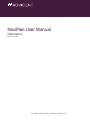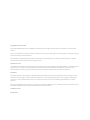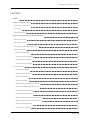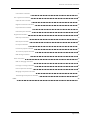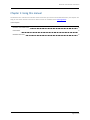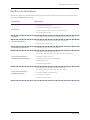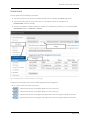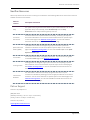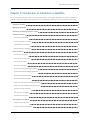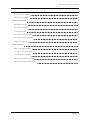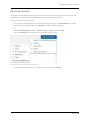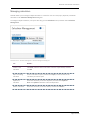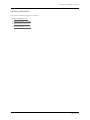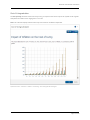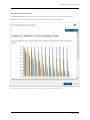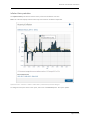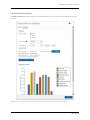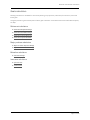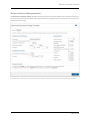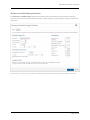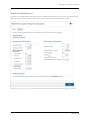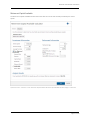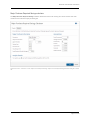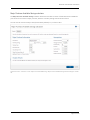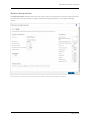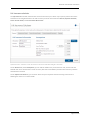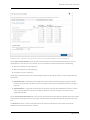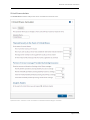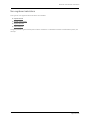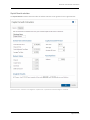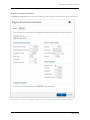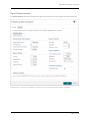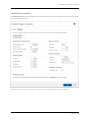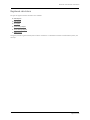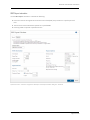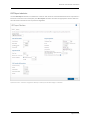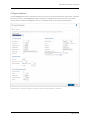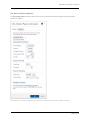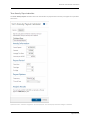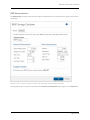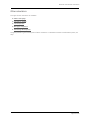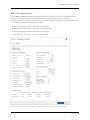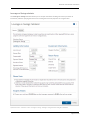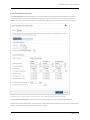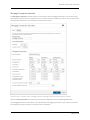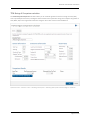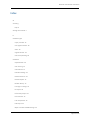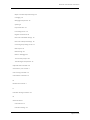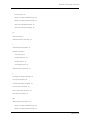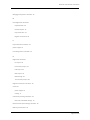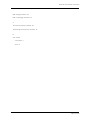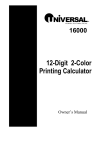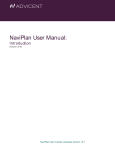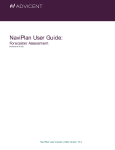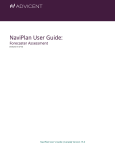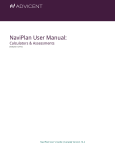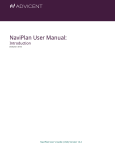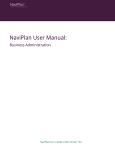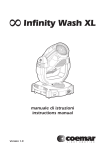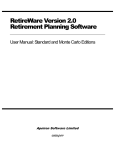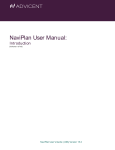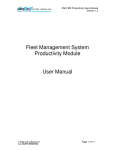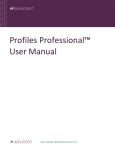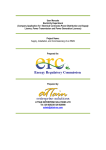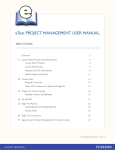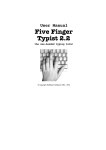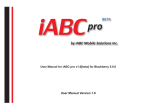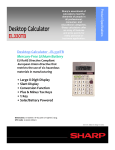Download NaviPlan User Manual: Calculators
Transcript
NaviPlan User Manual Calculators (Volume II of VII) NaviPlan User's Guide: (Canada) Version 15.2 Copyright and Trade-mark © Copyright 2013-2015 Advicent LP and its affiliated companies (Advicent). All rights reserved. Advicent ® and NaviPlan ® are trade-marks of Advicent. No part of this publication may be reproduced or transmitted in any form, by any means (electronic, photocopying, recording, or otherwise) without the written permission of Advicent. Microsoft Word is a registered trade-mark of Microsoft Corporation. Adobe and Acrobat are trade-marks of Adobe Systems Inc. All other product names are the sole properties of their respective owners. Software Licence This publication is intended for use by authorized licencees of Advicent’s proprietary NaviPlan software described herein. This publication does not grant any licence or right to use of the software, and use of the software or this publication is prohibited by anyone who is not an authorized licencee. All licences, rights, and restrictions on use of the software are governed by a separate licence agreement. Disclaimer The software described in this publication is designed to allow a financial planner to demonstrate and evaluate various strategies in order to achieve a client’s financial goals. It is licenced to authorized licencees on the understanding that Advicent is not engaged in rendering legal, accounting, or other professional advice and, if any such advice is required, the services of a competent professional person should be obtained. Advicent has engaged Ibbotson Associates, Inc., a wholly owned subsidiary of Morningstar, Inc., to develop proprietary asset allocation tools for educational purposes. Ibbotson has granted to Advicent a licence for use thereof. Canadian version 10/29/2015 NaviPlan User Manual: Calculators Contents Contents 1 Chapter 1: Using this manual 3 NaviPlan User Guide Series 4 Conventions 5 NaviPlan Resources 6 Chapter 2: Introduction to Calculators in NaviPlan 7 Opening a calculator 9 Managing calculators 10 Reviewing and printing calculator results 11 Inflation calculators 12 Cost of Living calculator 13 Purchasing Power calculator 14 Inflation History calculator 15 Historical Returns calculator 16 Goals calculators 17 Retirement calculators 17 Major purchase calculators 17 Education calculators 17 Insurance calculators 17 Retirement Required Savings calculator 18 Retirement Available Savings calculator 19 Retirement Capital Required 20 Retirement Capital Available 21 Major Purchase Required Savings calculator 22 Major Purchase Available Savings calculator 23 Education Savings calculator 24 Life Insurance calculator 25 Page 1 of 50 NaviPlan User Manual: Calculators Critical Illness calculator 27 Non-registered calculators 28 Capital Growth calculator 29 Regular Investments calculator 30 Payout Duration calculator 31 Indexed Payout calculator 32 Registered calculators 33 RRIF Payout calculator 34 LRIF Payout calculator 35 LIF Payout calculator 36 Life Annuity Payout calculator 37 Term Annuity Payout calculator 38 RRSP Savings calculator 39 Other calculators 40 RRSP vs. Mortgage calculator 41 Leverage vs. Savings calculator 42 Loan Comparison calculator 43 Mortgage Comparison calculator 44 TFSA Savings & Comparison calculator 45 Index 46 Page 2 of 50 NaviPlan User Manual: Calculators Chapter 1: Using this manual The NaviPlan user manual series includes all the instructions you need to use NaviPlan effectively. This chapter will help you use all the manuals in this series. More manuals are available on the Learning Centre. In this chapter: NaviPlan User Guide Series 4 Conventions 5 NaviPlan Resources 6 Page 3 of 50 NaviPlan User Manual: Calculators NaviPlan User Guide Series NaviPlan user guides are organized by the tasks you can accomplish in each level. If you are a new NaviPlan user, start with the Introduction user guide. User manual Introduction Calculators Forecaster Assessment Asset Allocation Assessment Level 1 and Level 2 Plans: Entering client data and goals Level 1 and Level 2 Plans: Analyzing client goals Tasks covered n Setting up user preferences. n Creating and managing client engagements. n Determining which assessment or plan level to select. n Using NaviPlan workflow. n Using calculators to model specific aspects of your clients’ finances. n Quickly assessing your clients’ current financial situation. n Entering account information. n Determining your clients’ investor profile. n Entering financial planning assumptions. n Entering detailed net worth, cash flow, and insurance information. n Adding holdings to accounts. n Entering saving and redemption strategies. n Entering client goals. n Generating client reports. n Analyzing your clients’ goals using Scenario Manager. n Conducting detailed cash flow and net worth analyses. n Generating Monte Carlo simulations. n Creating goal scenarios. n Generating client reports. Page 4 of 50 NaviPlan User Manual: Calculators Conventions This user guide uses the following conventions. n The names of items on the screen are bolded and italicized. For example, the Clients page opens. n The names of items that you must select, click, or enter appear in bold. For example, select Recommended, and then click OK. n To help you navigate through the application, locations are separated by en dashes (–). For example, Enter Financial Data section – Net Worth – Accounts. Enter Financial Data section – Net Worth category – Accounts page To help you use this guide, please note the following abbreviations and graphics: n FA – Refers to the Forecaster Assessment. n – Indicates that the step or paragraph applies to Level 1 Plans only. n – Indicates that the step or paragraph applies to Level 2 Plans only. n – Indicates that the step or paragraph only applies when you are using the Average Tax method. n – Indicates that the step or paragraph only applies when you are using the Detailed Tax method. Page 5 of 50 NaviPlan User Manual: Calculators NaviPlan Resources Advicent provides several resources to help you use NaviPlan. The following table shows some of the resources available and where to find them. Advicent resource Description and location Help The quickest way to get information about any item within NaviPlan is to use the application Help. To access Help, select NaviPlan Help from the Help & Resources menu. Help includes a glossary of terms. Functional Documents Functional documents explain NaviPlan functionality, underlying assumptions, and results calculations. You can access functional documents on specific topics on the related page in the NaviPlan Learning Centre, or a list of all available functional documents on the Functional Documents page. Quick Reference Guides (QRGs) Quick Reference Guides are designed to get you started with a particular workflow in NaviPlan. You can access QRGs on specific topics on the related page in the NaviPlan Learning Centre, or a list of all available QRGs on the Quick Reference Guides page. User Guides You can also access other user guides in this series . You can access user guides on the User Guides page in the NaviPlan Learning Centre. Training Videos Training videos are designed to give you an overview of completing a specific task in NaviPlan. You can access videos on specific topics on the related page in the NaviPlan Learning Centre, or a list of all available functional documents on the Videos page. Take Action™ Webinars The Take Action™ webinar series helps you get the best return on your investment in NaviPlan by showing you how to apply the software to real world situations . You can access webinars on specific topics on the related page in the NaviPlan Learning Centre, or a list of all available functional documents on the Take Action Webinars page. Partner Support Contact us by telephone at (888) 692-3474 (Monday–Thursday, 7:30 a.m.–6 p.m. central time) (Friday, 7:30 a.m.-5:00p.m. central time) Contact us by email at [email protected] Page 6 of 50 NaviPlan User Manual: Calculators Chapter 2: Introduction to Calculators in NaviPlan For a quick snapshot of your clients’ current financial situation, future goals, and objectives, use the calculators in NaviPlan. To develop a general needs analysis or for more detailed planning, use the assessment or plan types. Opening a calculator 9 Managing calculators 10 Reviewing and printing calculator results 11 Inflation calculators 12 Cost of Living calculator 13 Purchasing Power calculator 14 Inflation History calculator 15 Historical Returns calculator 16 Goals calculators 17 Retirement calculators 17 Major purchase calculators 17 Education calculators 17 Insurance calculators 17 Retirement Required Savings calculator 18 Retirement Available Savings calculator 19 Retirement Capital Required 20 Retirement Capital Available 21 Major Purchase Required Savings calculator 22 Major Purchase Available Savings calculator 23 Education Savings calculator 24 Life Insurance calculator 25 Critical Illness calculator 27 Non-registered calculators 28 Capital Growth calculator 29 Regular Investments calculator 30 Page 7 of 50 NaviPlan User Manual: Calculators Payout Duration calculator 31 Indexed Payout calculator 32 Registered calculators 33 RRIF Payout calculator 34 LRIF Payout calculator 35 LIF Payout calculator 36 Life Annuity Payout calculator 37 Term Annuity Payout calculator 38 RRSP Savings calculator 39 Other calculators 40 RRSP vs. Mortgage calculator 41 Leverage vs. Savings calculator 42 Loan Comparison calculator 43 Mortgage Comparison calculator 44 TFSA Savings & Comparison calculator 45 Page 8 of 50 NaviPlan User Manual: Calculators Opening a calculator To save the calculator details for later use, you must open the client file first, and then open the calculator. This means that the calculator must be opened from within a client file in order to be saved. To open a calculator, follow these steps: 1. From any page in the application once you have opened a client file, go to the Quick Actions menu in the upper-right corner of the window, select Calculators, and then choose a calculator. OR Go to the Plan Management section – Plan List category – Plans page and click New. Select the Calculator option, and then select a calculator from the menu. Quick Actions menu (displaying the Calculators sub-menu) 2. To open a previously saved calculator, select it from the menu on the Plans page. Page 9 of 50 NaviPlan User Manual: Calculators Managing calculators NaviPlan allows you to manage multiple calculators in a client file. You can create, open, duplicate, and delete calculators in the Calculator Management dialog box. To manage multiple calculators, in an open client file, go to the Calculators menu, and then select Calculator Management. Calculators menu – Calculator Management – Calculator Management dialog box To... Do this... Create a new calculator Click New, and then select a calculator. Enter the required data, and then click OK. Open an existing calculator Select a calculator to open, and then click Open, or click the link for the calculator you want to open. Duplicate a calculator Select the calculator you want to duplicate, and then click Duplicate. Note: The Inflation calculators cannot be duplicated. Delete a calculator Select the calculator you want to delete, and then click Delete. Page 10 of 50 NaviPlan User Manual: Calculators Reviewing and printing calculator results After entering the clients’ information, in most of the calculators the calculator results appear under Analysis Results on the Details tab in the <calculator> dialog box. Quick Actions menu – Calculators – Goals – Retirement Required Savings – Retirement Required Savings Calculator dialog box – Details tab To view a detailed report, go to the Reports tab in the <calculator> dialog box. To generate a printer-friendly version of the report, click either the PDF or the Word button. Page 11 of 50 NaviPlan User Manual: Calculators Inflation calculators Four types of inflation calculators are available: n Cost of Living calculator n Purchasing Power calculator n Inflation History calculator n Historical Returns calculator Page 12 of 50 NaviPlan User Manual: Calculators Cost of Living calculator The Cost of Living calculator shows how much money is required in the future to purchase $1,000 worth of goods today based on inflation rates ranging from 1% to 13%. Note: This calculator displays historical data only and cannot be modified or duplicated. Quick Actions menu – Calculators – Inflation – Cost of Living – Cost of Living Calculator dialog box Page 13 of 50 NaviPlan User Manual: Calculators Purchasing Power calculator The Purchasing Power calculator shows how varying inflation rates reduce the value of $1,000 over time. Note: This calculator displays historical data only and cannot be modified or duplicated. Quick Actions menu – Calculators – Inflation – Purchasing Power – Purchasing Power Calculator dialog box Page 14 of 50 NaviPlan User Manual: Calculators Inflation History calculator The Inflation History calculator shows the history of the rate of inflation over time. Note: This calculator displays historical data only and cannot be modified or duplicated. Quick Actions menu – Calculators – Inflation – Inflation History – Inflation History Calculator dialog box To change the time span shown in the report, select one of the Period options. The report updates. Page 15 of 50 NaviPlan User Manual: Calculators Historical Returns calculator The Historical Returns calculator allows you to model historical returns, growth, or volatility based on a varying asset mix. Quick Actions menu – Calculators – Inflation – Historical Returns – Historical Returns Calculator dialog box – Details tab Page 16 of 50 NaviPlan User Manual: Calculators Goals calculators Planning calculators are available for retirement planning, major purchase, education, life insurance, and critical illness goals. This guide provides a general description of all the goals calculators. For detailed instructions and field descriptions, see Help. Retirement calculators n Retirement Required Savings n Retirement Available Savings n Retirement Capital Required n Retirement Capital Available Major purchase calculators n Major Purchase Required Savings n Major Purchase Available Savings Education calculators n Education Savings Insurance calculators n Life Insurance n Critical Illness Page 17 of 50 NaviPlan User Manual: Calculators Retirement Required Savings calculator The Retirement Required Savings calculator calculates the amount the client needs to save monthly to meet his or her desired retirement income based on the initial investment, savings time frame, average tax rate in retirement, and assumed return rates. Quick Actions menu – Calculators – Goals – Retirement Required Savings – Retirement Required Savings Calculator dialog box – Details tab Page 18 of 50 NaviPlan User Manual: Calculators Retirement Available Savings calculator The Retirement Available Savings calculator calculates the amount of annual, after-tax income the client will receive in retirement based on the initial investment, monthly savings, tax rates, savings time frame, and assumed return rates. Quick Actions menu – Calculators – Goals – Retirement Available Savings – Retirement Available Savings Calculator dialog box – Details tab Page 19 of 50 NaviPlan User Manual: Calculators Retirement Capital Required The Retirement Capital Required calculator shows the capital required to finance your client’s retirement and the total market value of the investment from the time of the initial investment until the client’s death. Quick Actions menu – Calculators – Goals – Retirement Capital Required – Retirement Capital Required Calculator dialog box – Details tab Page 20 of 50 NaviPlan User Manual: Calculators Retirement Capital Available The Retirement Capital Availablecalculator shows the after-tax income that could be provided by the client’s capital. Quick Actions menu – Calculators – Goals – Retirement Capital Available – Retirement Capital Available Calculator dialog box – Details tab Page 21 of 50 NaviPlan User Manual: Calculators Major Purchase Required Savings calculator The Major Purchase Required Savings calculator determines how much money your clients need to save each month to meet a desired major purchase goal. Quick Actions menu – Calculators – Goals – Major Purchase Required Savings – Major Purchase Required Savings Calculator dialog box – Details tab Page 22 of 50 NaviPlan User Manual: Calculators Major Purchase Available Savings calculator The Major Purchase Available Savings calculator determines the after-tax value of funds that will be available for your clients for use toward a major purchase, based on a monthly savings amount and time frame. You can view the results as today’s value (discounted by inflation) or, as a future value. Quick Actions menu – Calculators – Goals – Major Purchase Available Savings – Major Purchase Available Savings Calculator dialog box – Details tab Page 23 of 50 NaviPlan User Manual: Calculators Education Savings calculator The Education Savings calculator determines how much money your clients need to save each month to plan for a child’s education. You can use either a registered education savings plan (RESP) or a non-registered savings account. Quick Actions menu – Calculators – Goals – Education Savings – Education Savings Calculator dialog box – Details tab Page 24 of 50 NaviPlan User Manual: Calculators Life Insurance calculator The Life Insurance calculator estimates how much life insurance your clients may require to protect the income and assets of surviving beneficiaries. The tabs on which you enter information are General, Expenses at Death, Future Income Needs, and Current Assets & Insurance. Quick Actions menu – Calculators – Goals – Life Insurance – Life Insurance Calculator dialog box – General tab On the General tab, under Assumptions, you can edit the inflation rate, assumed return rate, and tax rate that NaviPlan will use to calculate the real rate of return (after taxes and inflation) earned on life insurance proceeds that have been invested. On the Expenses at Death tab, you can enter all the lump-sum expenses that the surviving client will incur following the client’s or co-client’s death. Page 25 of 50 NaviPlan User Manual: Calculators Quick Actions menu – Calculators – Goals – Life Insurance – Life Insurance Calculator dialog box – Future Income Needs tab On the Future Income Needs tab, you can determine the annual income that will be required by the survivor throughout his or her life cycle. For example, you can enter different expense amounts for the following: n Before the children are self-supporting. n When the children are self-supporting. n During the survivor’s retirement. On this tab, you will also choose one of the following methods to calculate the family’s required capital after the insured dies: n Capital Retention – NaviPlan leaves the bulk of the client’s estate untouched. Only the growth of the life insurance proceeds and realizable net worth are used to cover expenses. Additional insurance coverage is required. n Capital Depletion – The growth of the client’s life insurance proceeds and realizable net worth are used to cover required expenses. Insurance coverage can be lower, however the client’s net worth may be significantly reduced. On the Current Assets & Insurance tab, you can enter the total amount of the family’s realizable assets, the amount of the insured’s existing life insurance coverage, and the amount of CPP/QPP death benefit payment expected, if any. The Reports tab shows you the results based on the life insurance information entered and recommends additional life insurance that may be required. Page 26 of 50 NaviPlan User Manual: Calculators Critical Illness calculator The Critical Illness calculator analyzes the clients’ critical illness needs over time. Quick Actions menu – Calculators – Goals – Critical Illness – Critical Illness Calculator dialog box – Details tab Page 27 of 50 NaviPlan User Manual: Calculators Non-registered calculators Four types of non-registered asset calculators are available: n Capital Growth n Regular Investments n Payout Duration n Indexed Payout This guide provides a general description of all the calculators. For detailed instructions and field descriptions, see the Help. Page 28 of 50 NaviPlan User Manual: Calculators Capital Growth calculator The Capital Growth calculator shows the effect of inflation and taxes on the growth of a non-registered asset. Quick Actions menu – Calculators – Non-Registered – Capital Growth – Capital Growth Calculator dialog box – Details tab Page 29 of 50 NaviPlan User Manual: Calculators Regular Investments calculator The Regular Investments calculator shows the effect of periodic savings on the growth of a non-registered asset. Quick Actions menu – Calculators – Non-Registered – Regular Investments – Regular Investments Calculator dialog box – Details tab Page 30 of 50 NaviPlan User Manual: Calculators Payout Duration calculator The Payout Duration calculator calculates the length of time payouts from a non-registered investment will last. Quick Actions menu – Calculators – Non-Registered – Payout Duration – Payout Duration Calculator dialog box – Details tab Page 31 of 50 NaviPlan User Manual: Calculators Indexed Payout calculator The Indexed Payout calculator calculates how much after-tax income the non-registered investment can provide over a specific period of time. Quick Actions menu – Calculators – Non-Registered – Indexed Payout – Indexed Payout Calculator dialog box – Details tab Page 32 of 50 NaviPlan User Manual: Calculators Registered calculators Six types of registered asset calculators are available: n RRIF Payout n LRIF Payout n LIF Payout n Life Annuity Payout n Term Annuity Payout n RRSP Savings This guide provides a general description of all the calculators. For detailed instructions and field descriptions, see the Help. Page 33 of 50 NaviPlan User Manual: Calculators RRIF Payout calculator Use the RRIF Payout calculator to calculate the following: n How much income the registered retirement income fund (RRIF) can provide over a specific period of time. n The minimum annual withdrawal required for a specified RRIF. n How long a RRIF can provide a specified income. Quick Actions menu – Calculators – Registered – RRIF Payout – RRIF Payout Calculator dialog box – Details tab Page 34 of 50 NaviPlan User Manual: Calculators LRIF Payout calculator Use the LRIF Payout calculator to calculate the minimum and maximum annual withdrawal amounts required for a locked-in retirement income fund (LRIF). The LRIF Payout calculator calculates the appropriate amounts based on the information entered and current provincial legislation. Quick Actions menu – Calculators – Registered – LRIF Payout – LRIF Payout Calculator dialog box – Details tab Page 35 of 50 NaviPlan User Manual: Calculators LIF Payout calculator Use the LIF Payout calculator to calculate the minimum, maximum, and annual withdrawal required for a specified life income fund (LIF). The LIF Payout calculator calculates the appropriate amounts based on the information entered and current provincial legislation. LIFs are not available under Prince Edward Island legislation. Quick Actions menu – Calculators – Registered – LIF Payout – LIF Payout Calculator dialog box – Details tab Page 36 of 50 NaviPlan User Manual: Calculators Life Annuity Payout calculator The Life Annuity Payout calculator shows the maximum, annual after-tax lifetime payout that a specified life annuity can support. Quick Actions menu – Calculators – Registered – Life Annuity Payout – Life Annuity Payout Calculator dialog box – Details tab Page 37 of 50 NaviPlan User Manual: Calculators Term Annuity Payout calculator The Term Annuity Payout calculator shows the annual after-tax payouts that an annuity can support for a specified time frame. Quick Actions menu – Calculators – Registered – Term Annuity Payout – Term Annuity Payout Calculator dialog box – Details tab Page 38 of 50 NaviPlan User Manual: Calculators RRSP Savings calculator The RRSP Savings calculator shows the effect regular contributions have on the growth of a registered retirement savings plan. Quick Actions menu – Calculators – Registered – RRSP Savings – RRSP Savings Calculator dialog box – Details tab The marginal tax rate is used in the calculation of the Estimated Tax Deduction which appears on the Reports tab. Page 39 of 50 NaviPlan User Manual: Calculators Other calculators Five types of other calculators are available: n RRSP vs. Mortgage n Leverage vs. Savings n Loan Comparison n Mortgage Comparison n TFSA Savings & Comparison This guide provides a general description of all the calculators. For detailed instructions and field descriptions, see Help. Page 40 of 50 NaviPlan User Manual: Calculators RRSP vs. Mortgage calculator Use the RRSP vs. Mortgage calculator to help you decide on the best use of your clients’ available funds. The calculator compares the changes to net worth based on how available funds are used, and shows the corresponding annual payout your clients may receive from the underlying investments. Using this calculator, you can model any combination of the following scenarios: n RRSP with resulting tax deduction directed to a savings plan. n Mortgage; once paid off, all funds are directed to a savings plan. n RRSP with resulting tax deduction directed to the mortgage. n Mortgage; once paid off, all funds are directed to an RRSP. Quick Actions menu – Calculators – Other – RRSP vs. Mortgage – RRSP vs. Mortgage Calculator dialog box – Details tab Page 41 of 50 NaviPlan User Manual: Calculators Leverage vs. Savings calculator The Leverage vs. Savings calculator allows you to compare the effects of taking out a loan to purchase an investment, and then repaying the loan versus investing the same loan payments on a regular basis. Quick Actions menu – Calculators – Other – Leverage vs. Savings – Leverage vs. Savings Calculator dialog box – Details tab Page 42 of 50 NaviPlan User Manual: Calculators Loan Comparison calculator The Loan Comparison calculator allows you to compare various loan alternatives, such as payment frequency, compound frequency, interest rate, amortization period, or payment amount. You can compare up to three different scenarios. You can also include an amortization schedule for one of the three scenarios in the report. Quick Actions menu – Calculators – Other – Loan Comparison – Loan Comparison Calculator dialog box – Details tab Select the Field to Calculate from the menu, the results are displayed in the corresponding fields below. The loan alternative columns allow you to show your clients different loan parameters, such as how reducing their interest rate will allow them to pay the loan off more quickly. Page 43 of 50 NaviPlan User Manual: Calculators Mortgage Comparison calculator The Mortgage Comparison calculator allows you to compare various mortgage alternatives, such as interest rate, amortization, payment amount, or principal. You can compare up to three different scenarios. You can also include an amortization schedule for one of the three scenarios in the report. Quick Actions menu – Calculators – Other – Mortgage Comparison – Mortgage Comparison Calculator dialog box – Details tab Select the Field to Calculate from the menu, the results are displayed in the corresponding fields below. The mortgage alternative columns allow you to show different mortgage parameters to your clients, such as how increasing their payment frequency can shorten their amortization. Page 44 of 50 NaviPlan User Manual: Calculators TFSA Savings & Comparison calculator The TFSA Savings & Comparison calculator allows you to model the growth of a tax-free savings account (TFSA) over a specified period of time, including the initial investment and systematic savings, and compare the growth of TFSA, RRSP, and/or non-registered investments using the same rates of return and contributions. Quick Actions menu – Calculators – Other – TFSA Savings & Comparison – TFSA Savings & Comparison Calculator dialog box – Details tab Page 45 of 50 NaviPlan User Manual: Calculators Index A accessing Help 6 Average Tax method 5 C calculator types major purchase 22 non-registered asset 28 other 40 registered asset 33 retirement planning 18 calculators Capital Growth 29 Cost of Living 13 Critical Illness 27 Education Savings 24 Historical Returns 16 Indexed Payout 32 Inflation History 15 Leverage vs. Savings 42 LIF Payout 36 Life Annuity Payout 37 Life Insurance 25 Loan Comparison 43 LRIF Payout 35 Major Purchase Available Savings 23 Page 46 of 50 NaviPlan User Manual: Calculators Major Purchase Required Savings 22 managing 10 Mortgage Comparison 44 opening 9 Payout Duration 31 Purchasing Power 14 Regular Investments 30 Retirement Available Savings 19 Retirement Required Savings 18 reviewing and printing results 11 RRIF Payout 34 RRSP Savings 39 RRSP vs. Mortgage 41 Term Annuity Payout 38 TFSA Savings & Comparison 45 Capital Growth calculator 29 conventions, user manual 5 Cost of Living calculator 13 Critical Illness calculator 27 D Detailed Tax method 5 E Education Savings calculator 24 G Goals calculators Critical Illness 27 Education Savings 24 Page 47 of 50 NaviPlan User Manual: Calculators Life Insurance 25 Major Purchase Available Savings 23 Major Purchase Required Savings 22 Retirement Available Savings 19 Retirement Required Savings 18 H Help, accessing 6 Historical Returns calculator 16 I Indexed Payout calculator 32 Inflation calculators Cost of Living 13 Historical Returns 16 Inflation History 15 Purchasing Power 14 Inflation History calculator 15 L Leverage vs. Savings calculator 42 LIF Payout calculator 36 Life Annuity Payout calculator 37 Life Insurance calculator 25 Loan Comparison calculator 43 LRIF Payout calculator 35 M Major purchase calculators 22 Major Purchase Available Savings 23 Major Purchase Required Savings 22 Page 48 of 50 NaviPlan User Manual: Calculators Mortgage Comparison calculator 44 N Non-Registered calculators Capital Growth 29 Indexed Payout 32 Payout Duration 31 Regular Investments 30 P Payout Duration calculator 31 phone support 6 Purchasing Power calculator 14 R Registered calculators LIF Payout 36 Life Annuity Payout 37 LRIF Payout 35 RRIF Payout 34 RRSP Savings 39 Term Annuity Payout 38 Regular Investments calculator 30 resources phone support 6 training 6 retirement planning calculators 18 Retirement Available Savings 19 Retirement Required Savings calculator 18 RRIF Payout calculator 34 Page 49 of 50 NaviPlan User Manual: Calculators RRSP Savings calculator 39 RRSP vs. Mortgage calculator 41 T Term Annuity Payout calculator 38 TFSA Savings & Comparison calculator 45 U user manual conventions 5 series 4 Page 50 of 50