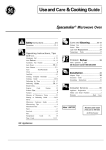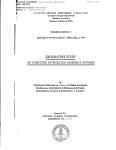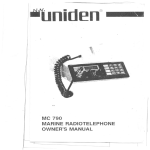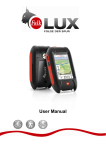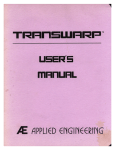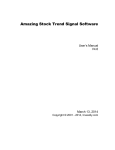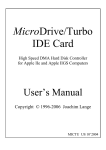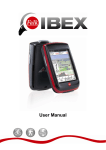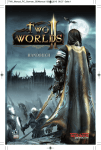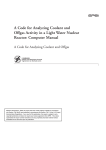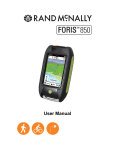Download TransWarp II Manual - Applied Engineering Repository
Transcript
·l1s er' sManual
. . .. ..6tPPLIED ENGINEERI NG~
A DIVISION OF AE RESEARCH CORPORA nON
vLO
TRRns
IB
RRP
™
User's Manual
Limited Warranty & Disclaimer
T ABLE
Applied Engineering warrants the TransWarp ][ against defects in material and workmanship for a period of 5 years
from the date of original retail purchase. Any misuse, abuse, or non-JE authorized atteration, modification andlor
repair to the Applied Engineering product will void the warranty. This warranty will also be void if you use the JE
product for any other purpose than its intended use. H you discover a defect, Applied Engineering will, at its option,
repair or replace only the Applied Engineering product, provided you return the product during the warranty period,
transportation prepaid, to Applied Engineering.
This warranty applies to the original retal! purchaser only Therefore, please include a copy of the
original invoice or a small service charge may be applied. If the product is to be sent to Applied Engineering by mail,
the purchaser will insure the package or assume full responsibility for loss or damage during shipping. Prior to
returning the product for warranty consideration, call Applied Engineering Technical Support for a Return Material
Authorization (RMA) number and shipping instructions.
Even though Applied Engineering has tested the software and reviewed the documentation, Applied Engineering
makes no warranty or representation, either express or implied, with respect to the manual or the software; their
quality, performance, merchantability, or fitness for a particular purpose. As a resutt, the software and manual are
sold "as is," and you, the purchaser, are assuming the entire risk as to their quality and performance.
In no event will Applied Engineering be liable for loss or damages of any kind caused either directly or indirectly by the
use or possession of its products, even if advised of the possibility of such damages. The Applied Engineering
Warranty is for the Applied Engineering Product itsel!' In particular, Applied Engineering shall have no liability for any
other equipment used in conjunction with Applied Engineering products nor for programs or data stored in or used with
Applied Engineering products, including the costs of recovering such equipment, programs, or data.
The warranty and remedies set forth above are exclusive and in lieu of all others, oral or written, express or implied.
No Applied Engineering dealer, agent, or employee is authorized to make any modification, extension, or addition to
this warranty.
This manual and the software (computer programs) described herein are copyrighted by Applied Engineering with all
rights reserved. Under the copyright laws, this manual or the programs may not be copied, in whole or in part, without
the written consent of Applied Engineering, except in the normal use of the software or to make an archival copy.
This exception does not allow copies to be made for others, whether or not sold, but all of the materials purchased
(with all archive copies) may be sold, loaned, or given to another person. Under the law, copying includes translating
into another language or format. You may use this software on any computer owned by you but extra copies cannot
be made for this purpose.
Applied Engineering cannot guarantee that you will receive notice of revisions to the software, documentation, or
products described in this manual. Be sure to check with your dealer or Applied Engineering for information on
possible updates. However, Applied Engineering reserves the right to make any improvements to Applied
Engineering products without any responsibility toward upgrading previously released products.
Apple is a registered trademark of Apple Computer, Inc.
AppleWorks, AppleWriter, DOS 3.3, and ProDOS are trademarks of Apple Computer, Inc.
Applied Engineering is a registered trademark of Applied Engineering.
TransWarp ][, and Conserver are trademarks of Applied Engineering.
©Copyright 1989, Applied Engineering
112189
Applied Engineering
P.O. Box 5100
Carrollton, Texas 75011
Sales: (214) 241-6060 9AM -11 PM (CST) 7 days
Technical Support: (214) 241-6069 9 AM - 12:30 & 1:35 - 5 PM (CST) Monday - Friday
(The Technical Support telephone lines cannot be accessed through the Sales department.)
OF CONTENTS
INTRODUCTION - WELCOME TO 1HE TRANSWARP II
IV
About the TransWarp II
TransWarp II's features
Hardware Compatibility
DMA Cards
Software Compatibility
About the Manual
What Now?
iv
iv
CHAPTER ONE - GETTING STARTED
1
Required
Install It!
What Now?
CHAPTER Two - THE TRANSWARP II CONTROL PANEL
About the Control Panel
Accessing the Desk Accessory
Set Speed
Slot Configuration
Miscellaneous
Startup Graphics
Startup Diagnostics
Sound
Joystick Delay
NMI Delay
WAIT Delay
Save Configuration
About TransWarp II ...
Quit
v
v
vi
vi
vi
1
1
3
5
5
5
5
6
7
7
7
7
7
7
8
8
8
8
Table of Contents
CHAPTER THREE - THE TRANSWARPII HARDWARE
About the Components
General Theory of Operation
Programmers' Note
9
INTRODUCTION
9
10
10
Welcome to the TransWarp II
.:.
APPENDICES
A: Trouble Shooting
B: Getting Help
Note: This manual often refers to the TransWarp lIm as
1WII for short.
11
11
13
About the TronsWorp II
The heart of the Apple@ ][, ][ Plus, and liem is the 6502
microprocessor. It runs all the programs in the computer at a
speed of 1 MHz. The TransWarp II replaces the 6502
microprocessor with a 65C02 microprocessor that makes your
Apple run seven times faster.
If you want to know more about bow 1WII works, refer to
Chapter 3.
TransWarp II's features:
o
o
o
o
o
o
o
o
o
o
o
o
o
TransWarp II
Easy to install slot card can be installed in any 1-7 slot of
Apple II, 11+, lIe, or Enhanced lie.
Does not override 80 column function of slot 3 in lie.
65C02 microprocessor running at a clock rate of more than
7 MHz.
8K of fast caching memory.
Low power design for cool operation.
Lightning quick power-up diagnostics test the TransWarp
card and ROM every time computer is turned on.
Incorporates latest ASIC technology for improved
reliability and efficiency.
Acceleration of programs running in both main and
auxiliary memory including RamWorks-style bank-switched
auxiliary memory (up to 1.5 Megabytes).
Compatible with most interface and expansion cards for
the Apple.
Transparent operation with all Apple software.
Other than obviously increased speed, operation is
transparent to user.
An easily accessed built-in control panel which lets you
control processor, slot, joystick, and speaker speeds.
Wait/delay feature allows for ROM timing delays, permitting
them to work correctly -- even when computer is set to the
fastest speed.
Introduction - Getting Started
iii
o
o
o
o
Three speed settings, Slow, Medium, and Fast and Off.
Non-volatile memory preserves all settings when the
computer is turned off.
Can be controlled from hardware or software. (No preboot
disk is needed.)
5 year warranty for parts and labor.
Hardware Compatibility
TransWarp will work with all standard peripheral cards, such as
expanded memory cards, printer and modem interfaces, clock
cards, 80 column cards, mouse cards, and most disk drive
controllers. Some of these cards, though, may not operate as
expected at the higher TransWarp speeds. By setting the speed
from the TransWarp II's built-in Control Panel, you can tell the
TransWarp's circuitry which cards, in which slots, require the 1 MHz
clock rate. This will allow TransWarp to slow down to the Apple's
clock speed momentarily when those cards are accessed by the
software. This has a very small effect on the overall TransWarp
speed, since these interfaces are accessed for very short periods of
the computer's time.
Due to the number and variety of expansion and interface cards
available, it is impossible to list which cards require the 1 MHz dock
rate. Without a great deal of technical information, it is also
impossible to determine which cards will or won't work at
TransWarp speed. Generally, most floDl:n;: disk controllers, and
clock cards do require the 1 MHz timing signa!. Parallel printer'
'Trili!rtaces, serial printer, communications interfaces, hard disk
controllers, 80 column cards, and mouse cards usually will operate
correctly at full TransWarp speed.
Software Compatibility
It works with virtually all software for the ][ Plus and IIe and runs the
programs at 7 times the standard speed.
About the Manual
This manual tells you all about installing and using the Applied
Engineering TransWarp II accelerator card. The manual was written
under the assumption that you are at least familiar with the operation
of your computer. For more information on the basic operation
and setup of your system, please refer to the Apple Owner's Manual
for your particular computer.
We have tried to make this manual as informative, understandable,
and error-free as possible. Any comments or suggestions regarding
this manual or any other /E manual will be greatly appreciated both
by /E and by others who use our product.
Please address any comments or suggestions to:
Applied Engineering
P.O. Box 5100
Carrollton, TX 75011
Attention: Manager, Tech. Publications.
What Now?
Turn the page and get your computer up
to
speed!
The simplest method of determining the timing signal requirement
of a card is to try it at TransWarp speed. If it doesn't work
properly, set the appropriate slot speed to slow TransWarp II down
for that expansion card slot. The instructions for chOOSing the
speed settings are in the next section.
DMA Cords
TransWarp II is a DMA (Direct Memory Access) card. You can only
have one DMA card running at a time. Therefore, you will need to
turn off any other DMA cards to run at TransWarp II speed and
you'll need to turn off the TransWarp to run any other DMA card.
Two specific cases are /E's Z-80 Plus card and Ohio Cache's MultiCache card. When using the Z-80 to run CP1M, you need to turn off
the TransWarp II from the built-in control panel. Multi-Cache users
need to set the Multi-Cache card to non-DMA mode.
iv
TransWarp II
Introduction - Getting Started
v
CHAPTER ONE
Getting Started
..
Required
To use TransWarp II, you must have either an Apple ][, an Apple
][ Plus, or Apple lie computer.
Instal/If!
1.
TURN OFF THE APPLE'S POWER SWITCH.
Never install or remove a card while the computer is on. However,
leave the computer plugged in throughout the installation to allow
the power supply to discharge static electricity from your body.
2.
Remove the cover from the Apple.
Pull up on the two tabs at the rear of the case with your forefingers
while pulling the lid up and towards you. (See picture following.)
TransWarp n
3.
Touch the power supply to remove any static electricity
from your body. (Don't worry, it's safe!)
Do not skip this step! A static shock can damage the chips on your
boards andlor the chips on your computer's motherboard.
Remove the Cover
Touch the Power Supply Case
4.
Remove the TWII from its anti-static bag.
Hold the card by its edges, like a photograph.
5.
Insert the TWII into the slot of your choice (except
the I Ie's Auxiliary Slot and the ][ Plus' Slot 0).
We recommend slot 3. The TWII will not override the lie's 80
column port accessed through slot 3.
Ch. 1 - Getting Started
vi
TransWarp II
Do not install in
Auxiliary Slot (lie only)
WhotNow?
Slot 3 recommended
The TransWarp II is automatically tested every time you boot (unless
you turn off the test option through the control panel. Read the
next chapter to find out about controlling TransWarp II through the
built-in control panel. Then...
Enjoy the Speed!
Inside the ][, ][ Plus, and lie
Align the gold "fingers" of the 1WII's edge connector with the slot;
then use the heel of one hand to push the card down into the slot
and seat it firmly.
Insert TWII Into Slot
6.
Replace the Apple's cover.
Hardware installation is complete. Congratulations!
2
TransWarp II
Ch. 1 - Getting Started
3
CHAPTER
Two
The TransWarp II Control Panel
About the Control Panel
In order to fully understand and take advantage of 1WII's features,
read through this chapter and display the menus on your screen as
they're being described.
The Control Panel allows you to control the speed of the 1WII and
test its operation.
Accessing the Desk Accessory
1.)
~
TransWarp II
Access the Control Panel menu by pressing the <Esc> key
and then holding down the <Control> key while pressing
<Reset>
(1eJ then I!CnmI' - I~"" b.
TransWarp II
Cont~ol
Panel
Set Speed ...
Slot Configuration ...
Miscellaneous ...
Save Configuration
About Transwarp II
Quit
TransWarp II Control Panel
2.)
3.)
,
W
8 Eh
Use the arrow keys (
I[J or
as
instructed at the bottom of the menu, to
highlight the different options.
Press <Return> to select a highlighted option.
Set Speed
Press the spacebar to toggle the TransWarp II speed between Off (1
MHz), Slow (1 MHz), Medium 0.5 MHz), and Fast (7 MHz).
1
4
TransWarp II
Ch. 2 - The TransWarp II Control Panel
5
Off and Slow are both the normal Apple speed. The difference is,
when set to Off, the TWII is ignored and the speed is derived from
the CPU on the Apple motherboard. Use the Off setting when
using another DMA device. When set to Slow, the speed is taken
from the TransWarp's cpu. If you are having a problem running a
particular program, try turning the speed Off to determine if the
program is having a compatibility problem with the TWII.
Slot Configuration
The Slot Configuration option allows you to detefIPine the TWII
speed setting for each slot. If you have a peripheral board that
cannot run at accelerated speed, select the slot that that card
occupies and press the spacebar to set the TWII to Normal for the
slot.
Sample Configuration
IHaml
SIQl
S~Ui[)g
Slot 1
Fast
Parallel Printer Interface Card
Slot 2
Normal
Serial Interface Card
Slot 3
Fast
TransWarp II
Slot 4
Normal
Clock Card
Slot 5
Fast
Slot 1-7 Memory Card
Slot 6
Normal
Floppy Disk Controller
Slot 7
Fast
Empty
Applied Engineering Cards
BQS!fd
SIQl Setting
Vulcan
Fast
Serial Pro
Normal
Ram Factor
Fast
PC Transporter
Normal
RamWorks
NIA (In Aux. Mem. Slot)
Tlmemaster
Fast
Z-BO Plus
Must Be Off
Drive Controller
Normal
Miscellaneous
Startup Graphics
If you don't want the TWII logo to appear each time you boot your
computer, toggle the graphics off by highlighting Startup Graphics
and pressing the spacebar to set the option to Off. You will notice a
slight decrease in boot time with the graphics turned off. You must
use the "Save Configuration" option to put this option into affect.
Startup Diagnostics
When you boot your computer, the TransWarp puts itself through a
very quick diagnostics test. You should leave this option On.
Turning the option Off will only save about a half second during
boot. You must use the "Save Configuration" option to put this
option into affect.
Sound
Your choices here are Off, 0 ms, 1 ms, 5 ms, and 50 ms.
Off Setting the Sound option to Off is effectively the same as
unplugging the speaker. This is a great advantage to latenight game players and those who live with them.
o The "0" setting will give you an accelerated beep or "chirp"
at startup. At the "0" setting, the sound will be distorted if
WAIT Delay is set to off.
1
The 1 ms setting is the default setting giving you the normal
beep sound.
Some
music programs require that the sound be slowed
5
down a bit. If your music program doesn't sound right try
setting the Sound to 5 or 50 ms.
50 Required by a few music programs. Try this setting if the
sound is still too accelerated at 5 ms.
Joystick Delay
Leave the Joystick Delay option set to "1 ms" in most cases. Many
games that use joysticks are timing sensitive. Either setting will
work, however, some programs can work with less delay and may
run faster at the 32 us setting.
NMI Delay
An NMI (Non-Maskable Interrupt) is a rarely used option that tells
the computer to slow down upon receiving an NMI. NMI requires
special hardware and can interfere with other devices such as disk
drives. The option is included for programmers who need to work
with NMI's.
Ch. 2 - The TransWarp II Control Panel
6
TransWarp II
7
WAIT Delay
Leave the WAIT Delay set to "32 us" in most cases. WAIT is a
firmware routine called by software to make the computer pause
for a specified period of time. If the WAIT Delay is Off, some
programs' internal time constants may be distorted and the
program will not work.
Save Configuration
When you have the system configured like you want, highlight the
Save Configuration option and press <Return> to save the settings.
If you don't save the configuration before powering down, the
setting changes will be temporary.
About TransWarp II...
This screen gives credit to the masterminds behind the TWII. It also
lists Applied Engineering's address and phone numbers for Sales
and Technical Support.
While in the "About" Menu, press 1 to see the Technical Info.
Screen.
Quit
When you're finished selecting your options, choose Quit. This
passes the <Control>-<Reset> you sent to the computer when
entering the control panel and your computer resets.
CHAPTER THREE
The TransWarp II Hardware
About the Components
While the original TransWarp hoard contained 30 chips, and 2
switch blocks of 8 switches each, the TWII board is composed of
about half as many chips and no switch blocks.
o
The cache chips give you 8K of caching memory for superfast data access.
o TWII's non-volatile RAM stores the Control Panel settings.
o The Control Panel program and diagnostics test are kept in
the EPROM.
o The large square chip on the board is the ASIC, the heart of
TWII. It performs the duties of many chips.
o Replacing the 6502 chip of the II Plus and IIe, the highspeed 65C02 is the brain of TWII.
The surface mounted chips, provides the most performance in the
smallest space and give the board a thin profile.
8K Cache
ASIC
EPROM
65C02
Only one position used
Non-Volatile RAM
TWII Main Components
8
TransWarp II
Ch. 3 - The TransWarp II Hardware
9
General Theory of Operation
The TWII accelerates the Apple )[ Plus and I IE by replacing the onboard micro-processor with a much faster one. Because the
memory on the )[ Plus and I IE can only run at a 1 MHz speed
.maximum, faster memory must be provided to increase
performance. To do thiS, the TWII contains a small amount of
accelerated memory on it called caching memory.
Almost all programs are made up of small program pieces that loop
around many times, running themselves again and again until they
have finished what they are trying to do and then going on to the
next piece of code. Caching takes the small pieces of programs that
loop around and puts them into fast memory so that the loops
don't take as long to loop.
ApPENDIX A
Trouble Shooting
Error Message at Startup
If the power-up diagnostic test encounters an error, follow the
directions displayed on the screen.
TransWarp II failure
(error code = 2)
Follow these steps:
When the program is in the cache memory, the TWII can run it at
TWII speed. When it is not in the cache, the TWII must slow down
and get it at the 1 MHz speed. When one part of the program is
finished, the TWII copies in the next piece of program to run it fast
and, at the same time, gets rid of the old program piece. In this way,
the small cache memory makes the computer run much faster.
1) Turn off the computer
2) Wait 20 seconds
3) Turn on the computer
If this screen re-appears,
note the error code and
contact technical support at:
Programmers' Note
If you are an assembly language programmer and are interested in
writing programs that directly access the TransWarp II, call Applied
Engineering Technical Support, (214) 241-6069, for the 1WII
Programmer's Reference.
(214) 241-6069
9am to 12:30pm & 1:35pm to 5pm (CST)
Monday Through Friday
Error Codes
Because the chips on the board are surface mount chips, they
cannot be replace by the user. However, so you'll know more
about where the encountered problem lies, here are the error code
meanings:
0
1
2
3
4
EPROM
Non-Volatile RAM
Cache
Cache
Speed
Checkerboard Pattern at Startup
This may occur when the TWII connector is not seated securely or
when it has been damaged by static electricity.
r.:>
r.:>
10
TransWorp
GS
Turn off power to the computer.
Remove the computer's cover.
App. A - Trouble Shooting
11
o
o
o
o
o
Touch the power supply to discharge static electricity.
Make sure the card's edge connector is firmly seated in the
slot.
Turn the computer on again.
If the computer still will not boot, refer to the "Getting
Help" section in the Appendices.
If the computer boots properly, turn the power back off
then replace the computer's cover.
ApPENDIX
B
Getting Help
If you have a technical question relating to your TransWarp II card or
any other Applied Engineering product that is not covered in the
manual, please contact the dealer from whom you purchased the
product. If you are experiencing difficulties with one particular
program, contact the program's author or publisher.
In the event that the dealer or the publisher'S support personnel
cannot answer your question, call Applied Engineering Technical
Support. The support representatives are experienced in the
applications and uses of Applied Engineering products, but in order
to provide a quick and effective answer to your question, they will
need to know as much as possible about the hardware and software
specifically related to your question. Please provide the technical
support representative with the following information:
o
o
o
o
o
o
The Applied Engineering product related to your question
and its revision number.
The original and current memory configuration of the card
(if applicable).
The model and revision of your computer.
What peripherals are being used and what cards are in each
slot.
The name, version, and revision level of the software with
which you are experiencing problems.
The results of any test programs, diagnostics, or
troubleshooting done by you, your dealer, or your software
publisher'S support department.
Applied Engineering
Technical Support
(214) 241-6069
9 AM to 12:30 PM & 1:35 PM to 5 PM(CST)
Monday Through Friday
(Please call only the number above for technical support. Our sales
office cannot transfer calls to the support lines.)
12
TronsWorp II
App. B - Getting Help
13
When You Ship
Returning CI Product
If your product needs to be returned, the technical support
representative will give you a Return Material Authorization (RMA)
number.
If you don't have the original packing material, wrap the board in
anti-static material (preferably the anti-static bag in which the card
was originally shipped; however, aluminum foil will work fine). Pack
it in a sturdy box cushioned with wadded papers (Le. used computer
paper or newspaper).
a
.:.
RMA Number, "Attention" Sheet, and Invoice
a
a
a
.:.
Record the RMA number for your own records.
Write the RMA number on your package label.
Fill out the Return Form on back of the yellow sheet
marked "Attention!" A complete form will greatly
reduce the time it takes to return your package.
Attach a copy of your original invoice to the form.
Warning: If you don't include an invoice, products will be
treated as out of warranty products and will be returned to
you C.O.D. for the amount of the service charge.
A completed form should look something like the one below:
(0
Invoi
-.... ".... Archie Mon er
"~IJE.fler
Sua
Warning: If your product is damaged due to inadequate
packing, your warranty will be void.
Include the return form and invoice.
Send the package, shipping prepaid, to:
RMA#_?_
Applled Engineering
Technical Support
3210 Belt line Road, Suite 154
Dallas TX 75234
You should insure your package. IE will not assume any
responsibility for inadequate packing or loss or damage during
shipping.
1 I
When We Receive
If you should ever have to mum your IE. producl far: repair, pieale cmnplete thil
Cam and.ttadt. &:q:IY d your original invoice.
IlMANwnber:~
co ...........
0][
Peripluula
rill Monitor
O][P1us
1211 Printer
Computer.
o lie
iii lie Non-&\hmoed
a lIe Bnhanced.
o
o
0 MoIiem.
a
Slot 0(1 Phu), _ _ __
1:
Q
Your C Printer
2: CYOU' cModem
'~I 'QVCMoTm
___
. avow QMouIe
Other(llst)___
JIGS ROM'__
Other(liat> _ __
Slot I
Slot>
Slot3
Slot.
~
---
___
SidS
Set 6
got 1
e; g~: g~
7; oYour QA.TafII.
SBtIp:_ _
: DiSk prlve
: Controller
TransWarp If
Aux.Sl.ot{f/e) : _ _ __
RamFac10r
...... """.(1105)' _ _ __
I love the speed of the TransWare II
board. So much so that' waMed mort speed. A
QuiCk trIo 10 the local power
sot me a
mul1i-1 000 Volt generator. HOOked It ue to my
TransWarp aM lUling' ~an does It flY. A!!Y!!QY.
the problem Is, the 2ft. arc that my machfne now ......
flrztt:dptlm pt Spftwm fmmt
mph.......... tis)
Puts ott Is quite dl!fractlM N9t 19 meatlqo 'qrt
of dangerous. One dQIJ Skippy my pOOdle got too
close and. __ well It wasn't pretty. What I'd like Is
for you to Incorporate the Generator (enclosed)
with the board to drive the power up to 100" MHz.
Stcpt1p PyplisatcPmhlrm;Surface moulltls ereferable.
Allythfnq you eQfl do I'll sreatly apprecIate. HY
the way. when worklnq with the 9!nerator alld
board. keep the safety of Qfllmals alld small
eblfdrell In mind. Good Iuc/I alld let me kllow what
happens. Send pIctures If possible
Our service department will use your completed form in an attempt
to duplicate the problem.
If it is determined that your product is defective due to a
manufacturing defect, your card will be repaired or replaced at IE's
option.
Any misuse, abuse, or non-IE authorized alteration, modification,
and!or repair to the Applied Engineering product will void the
warranty. This warranty will also be void if you use the IE product
for any purpose other than its intended use .
Sygwt;qpF
e'M"
maiqI"""""
14
TransWarp 1\
Your product will be fully tested before it is shipped back to you,
transportation prepaid, via UPS regular delivery.
Once your product is received by Technical Support, it will be
processed and delivered to our shipping department as soon as
possible.
App. B - Getting Help
15
NOTES