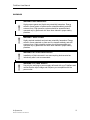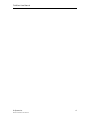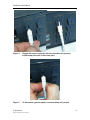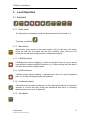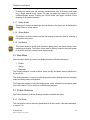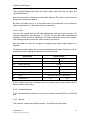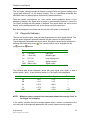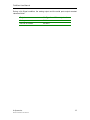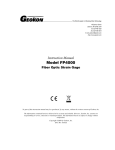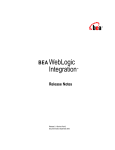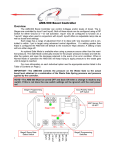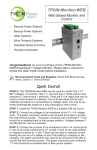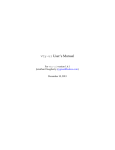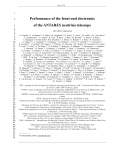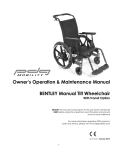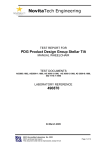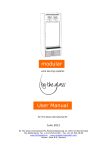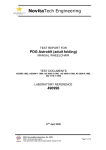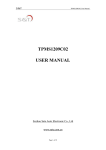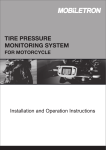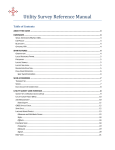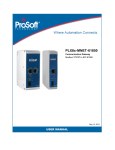Download FieldSens User manual Opsens Inc
Transcript
FieldSens User Manual FieldSens User Manual FieldSens User manual Opsens Inc 2014 Cyrille-Duquet, Suite 125 Quebec city, Quebec G1N 4N6, Canada Tel.: +418-682-9996 Fax: +418-682-9939 [email protected] www.opsens.com © Opsens inc. IMP0047-v4 FieldSens User Manual.doc i FieldSens User Manual WARRANTY All products manufactured by Opsens inc. are warranted to be free of defects in workmanship and materials for a period of one year from the date of shipment. No other express warranty is given, and no affirmation of Seller, by words or actions, shall constitute a warranty. SELLER DISCLAIMS ANY IMPLIED WARRANTIES OF MERCHANTABILITY OR FITNESS FOR ANY PARTICULAR PURPOSES WHATSOEVER. If any defect in workmanship or material should develop under conditions of normal use and service within the warranty period, repairs will be made at no charge to the original purchaser, upon delivery of the product(s) to the factory, shipping charges prepaid. If inspection by Opsens or its authorized representative reveals that the product was damaged by accident, alteration, misuse, abuse, faulty installation or other causes beyond the control of Opsens, this warranty does not apply. Service, repairs or disassembly of the product in any manner, performed without specific factory permission, voids this warranty. OPSENS MAKES NO WARRANTY OF ANY KIND WITH REGARD TO THIS MANUAL, INCLUDING, BUT NOT LIMITED TO, THE IMPLIED WARRANTIES OF MERCHANTABILITY AND FITNESS FOR A PARTICULAR PURPOSE. Opsens shall not be liable for errors contained herein or for incidental or consequential damages in connection with the furnishing, performance, or use of this material. This warranty does not apply to the transducers sold for use with Opsens’ signal conditioners. IMPORTANT NOTICE The product specifications and other information contained in this manual are subject to change without notice. Opsens has made a concerted effort to provide complete and current information for the proper use of the equipment. If there are questions regarding this manual or the proper use of the equipment, contact Opsens inc at: TEL FAX + 418-682-9996 + 418-682-9939 WEB SITE E-MAIL www.opsens.com [email protected] PACKAGING FOR SHIPMENT If the product must be shipped to a different location or returned to Opsens for any reason through a common carrier it must be properly packaged to minimize risks of damage. SOFTWARE LICENSE AGREEMENT This product contains intellectual property, i.e. software programs, that are licensed for use by the end user/customer (hereinafter “end user”). This is not a sale of such intellectual property. The end user shall not copy, disassemble or reverse compile the software program. The software programs are provided to the end user “as is” without warranty of any kind, either express or implied, including, but not limited to, warranties of merchantability and fitness for a particular purpose. The entire risk of the quality and performance of the software program is with the end user. © Opsens inc. IMP0047-v4 FieldSens User Manual.doc ii FieldSens User Manual WARNINGS WARNING: HIGH PRESSURE! High pressure gases and liquids are potentially hazardous. Energy stored in these gases or liquids can be released suddenly and with extreme force. High pressure systems should be assembled and operated only by personnel who have been trained in proper safety practices. WARNING : HIGH STRAIN! Highly strained materials and parts are potentially hazardous. Energy stored in these materials or parts can be released suddenly and with extreme force. Highly strained systems should be assembled and operated only by personnel who have been trained in proper safety practices. WARNING: NOT EXPLOSION PROOF! Installation of this instrument in an area requiring devices rated as intrinsically safe is not recommended. WARNING: VOLTAGE SUPPLY! Use only the wall plug-in power supply delivered with your FieldSens and verifies that the input voltage and frequency are compatible with the power outlet. © Opsens inc. IMP0047-v4 FieldSens User Manual.doc iii FieldSens User Manual © Opsens inc. IMP0047-v4 FieldSens User Manual.doc iv FieldSens User Manual Table of content Table of content .............................................................................................................. v 1. FieldSens Operating Principle ........................................................................... 1 2. Quick start............................................................................................................ 2 2.1 Power supply ........................................................................................................................................................2 2.2 Sensor connection ...............................................................................................................................................2 2.3 FieldSens setup ....................................................................................................................................................5 2.3.1 Define a sensor.......................................................................................................................................................5 2.3.2 Select a sensor among previously defined sensors ...............................................................................................6 2.3.3 Zeroing a sensor (when required)...........................................................................................................................7 2.4 FieldSens remote connection and control .........................................................................................................7 2.5 Analog output (optional) ......................................................................................................................................7 3. Local Operation ................................................................................................... 8 3.1 Keyboard ...............................................................................................................................................................8 3.1.1 Switch on/off ...........................................................................................................................................................8 3.1.2 Menu Button ...........................................................................................................................................................8 3.1.3 Left/Right Arrows ....................................................................................................................................................8 3.1.4 Up/Down Arrows .....................................................................................................................................................8 3.1.5 Confirmation button ................................................................................................................................................8 3.1.6 Scan Button ............................................................................................................................................................8 3.1.7 Define Button ..........................................................................................................................................................9 3.1.8 Select Button ..........................................................................................................................................................9 3.1.9 Null Button ..............................................................................................................................................................9 3.2 Main Menu .............................................................................................................................................................9 3.3 Probes Submenu ..................................................................................................................................................9 3.3.1 Def Probe ................................................................................................................................................................9 3.3.2 Sel Probe ..............................................................................................................................................................10 3.3.3 Mod Probe ............................................................................................................................................................10 3.3.4 Del Probe ..............................................................................................................................................................10 3.4 Setting Submenu ................................................................................................................................................10 3.4.1 Channels...............................................................................................................................................................10 3.4.2 Average ................................................................................................................................................................10 3.4.3 Analog output........................................................................................................................................................10 3.4.4 Units......................................................................................................................................................................11 3.4.5 Communications ...................................................................................................................................................11 3.4.6 Special ..................................................................................................................................................................11 3.5 Diagnostic Submenu ..........................................................................................................................................12 4. Remote operation .............................................................................................. 14 4.1 RS-232 Setup.......................................................................................................................................................14 4.2 RS-485 Setup.......................................................................................................................................................14 5. Specifications .................................................................................................... 17 6. Internal Memory................................................................................................. 18 6.1 General description ............................................................................................................................................18 6.2 Configuring the memory from the front panel .................................................................................................18 6.2.1 Set Period (not implemented yet) .........................................................................................................................19 6.2.2 Start ......................................................................................................................................................................19 6.2.3 Stop ACQ..............................................................................................................................................................19 6.2.4 Delete All ..............................................................................................................................................................20 6.3 During an acquisition .........................................................................................................................................20 6.4 Acquisition file retrieval .....................................................................................................................................20 © Opsens inc. IMP0047-v4 FieldSens User Manual.doc v FieldSens User Manual © Opsens inc. IMP0047-v4 FieldSens User Manual.doc vi FieldSens User Manual 1. FieldSens Operating Principle The FieldSens is a fiber-optic white light interferometric multi-channel signal conditioner having the capability of accurately measuring the absolute path length difference of various type of sensing interferometers. Opsens produces a variety of interferometric sensors that are based on either so-called Fabry-Perot interferometer (low-finesse version) configuration or on the polarization interferometer configuration. For example, Opsens temperature sensors are based on a polarization sensing interferometer using the temperature-dependent optical properties of a birefringent crystal while Opsens pressure, strain and displacement sensors are based on a Fabry-Perot sensing interferometer where the distance between the two mirrors of the interferometer varies as a function of the measured parameter. In all cases, the sensing interferometer is made so its path length difference varies with the physical parameter of interest. The path length difference of the sensing interferometer is accurately measured with a nanometer resolution and this over 30 000 nanometers range. Physical measurements are possible if the path length difference of the sensing interferometer is a univocal function of the parameter under scrutiny. This being the case with Opsens sensors, the FieldSens must know the relation between the path length difference and the physical parameter. The Gauge Factors, or equivalently the calibration factors, that comes with Opsens sensor contain all the information needed by the FieldSens to perform the conversion from the measurement of the path length difference to the physical value being measured. For readers that may need to have a better understanding of the operating principle of the FieldSens, we refer to the white paper IMP0002 entitled “Opsens White Light Polarization Interferometry Technology” available on Opsens’ web site: http://www.opsens.com/pdf/WLPI.pdf. © Opsens Inc. IMP0047-v4 FieldSens User Manual.doc 1 FieldSens User Manual 2. Quick start 2.1 Power supply The FieldSens accepts supply voltage from 12 to 24 VDC. The supply connection is made through the 2 positions terminal blocks (left side ground, right side positive) located on the front panel (Figure 1). Connect a voltage source of 12 to 24 VDC to the power input terminal block (common -, positive +). Once connected, the green LED should go ON indicating that the FieldSens is powered correctly (NOTE: the red LED is reserved for future use). ON/OFF switch Status LEDs RS-232 connector RS-485 connector Power input terminal block Figure 1 : Power supply and communication connectors 2.2 Sensor connection Opsens fiber-optic sensors or transducers must me mated to the FieldSens output connectors (Figure 2). The optical connectors provided with the FieldSens is usually a square push-pull SC-type connector mounted with a SC-SC type mating. Remove the protective cap of the mating, engage the sensor connector with the orientation key properly oriented and push until it clicks into its place. Always clean the sensor connector prior to connect it to the signal conditioner with the included connector cleaner. Use a fresh section of cleaning cloth every time. Ask for Opsens Fiber-Optic Cleaning Guide for further information on how to clean fiber-optic connectors. NOTE: Always clean the connector ferrule end face with the include connector cleaner before each connection. Failure to do so can result in permanent © Opsens Inc. IMP0047-v4 FieldSens User Manual.doc 2 FieldSens User Manual damage to the connector caused by hard particles trapped between the fiber optic end faces. NOTE: Always replace the protective dust cap on the mating when there is no sensor connected and always replace the protective dust cap on the sensor fiber-optic connector when not in used. Figure 2 : Remove the protective cap before connecting Figure 3 : Always clean the end of the connector ferrule before each connection © Opsens Inc. IMP0047-v4 FieldSens User Manual.doc 3 FieldSens User Manual Figure 4 : Engage the sensor connector with the orientation key properly oriented and push until it clicks into place Figure 5 : To disconnect, grab the square connector body and just pull © Opsens Inc. IMP0047-v4 FieldSens User Manual.doc 4 FieldSens User Manual 2.3 FieldSens setup The FieldSens is compatible with all Opsens’ WLPI type sensors or transducers for measuring various parameters such as temperature, pressure, strain and displacement. (Note that the GaAs type PowerTemp temperature sensors are compatible with either the TempMonitor or the PicoM signal conditioners only). To properly use a specific sensor, its corresponding Sensor Type and Gauge Factor(s) must be entered into the FieldSens non-volatile memory (Sensor definition) and then the defined sensor must be selected (Sensor selection) on the specific channel. These numbers contain the parameterization factors of the sensor that is the sensor type and the sensor calibration parameters. These factors are indicated on a label fixed on the optical cable of the sensor, nearby the optical connector as indicated on the left figure. The label shows the identification number of the sensor (used for record purpose only), the Gauge Factors GF0, GF1… and the Sensor Type. The type of the sensors depends of the physical parameter to be measured. For example, the T-type (T1, T2, etc) are used for defining temperature sensors, the P-type (P1, P2, Pv, etc) are used for defining pressure sensors and the S-type are used for defining strain sensors. There are also special type definitions that are the N-type and the X-type, which are not related to any specific sensor. These are needed for internal calibration purpose only and should be not used unless instructions have been given by Opsens to do so. 2.3.1 Define a sensor Before selecting a specific sensor, it must be defined that is its corresponding Sensor Type and Gauge Factor must be stored into the non-volatile memory of the instrument. The following example shows how to define a Pr type pressure sensor. © Opsens Inc. IMP0047-v4 FieldSens User Manual.doc 5 FieldSens User Manual DEF ... Enter Define Sensor Menu Def Probe >Type T1 Select Sensor Type; use up or down arrow keys Def Probe >Type Pr Press (√) key to accept the type and (√) key again to edit the name of the sensor Use Default Name or select a name for the sensor using up or down arrow keys (00 to 99 numbers only) … … Enter Gauge Factor GF1; use arrow keys and validate the entry with the confirm (√) key Repeat above procedure if other GF are required Select “OK” and confirm (√) key MENU MENU press the Def >Nam GF1 Def >Nam GF1 Def Nam >GF1 Def Nam GF1 Def Nam GF1 Probe Pr00 OK 31000 GF2 Probe Pr00 OK 31000 GF2 Probe Pr00 OK 23210 GF2 Probe Pr00 OK 23210 GF2 Probe Pr00 >OK 23210 GF2 0000 0000 0000 6400 6400 Quit the menu 2.3.2 Select a sensor among previously defined sensors Once a sensor is defined, it can be selected for a specific channel as indicated below (example for selecting in channel 2). SEL Enter Sensor Select Menu Select a channel using the direction arrows and then the confirm (√) key Select sensor using the up/down arrows MENU MENU MENU © Opsens Inc. IMP0047-v4 FieldSens User Manual.doc 1>= None 2 = None 3 = None 4 = None 1 = None 2 =>None 3 = None 4 = None 1 = None 2>= Pr00 3 = None 4 = None Quit the menu 6 FieldSens User Manual 2.3.3 Zeroing a sensor (when required) If required, zeroing a sensor is easily done with the NULL button (example for selecting in channel 2). From the measurement display screen, press the confirm (√) key Select a channel using the direction arrows and then the confirm (√) key NULL Press the NULL button and the reading from that channel is zeroed 1> 2 3 4 1 2> 3 4 1 2> 3 4 14.6psi 14.3psi 14.8psi 14.4psi 14.6psi 14.3psi 14.8psi 14.4psi 14.6psi 0.0psi 14.8psi 14.4psi NOTE: Without a sensor connected, the FieldSens shows the message “NoS” or “No Signal” on its display. 2.4 FieldSens remote connection and control The FieldSens comes with RS-232 and RS-485 serial communication ports. Either one can be choosen from the Settings menu (see later). The FieldSens is remotely controlled by having a computer linked to this serial port and using the SoftSens software provided with the signal conditioner. With RS-232 serial communication, simply connect a standard serial cable (all wires straight through) to the FieldSens DB-9 connector and to a remote computer. Then open SoftSens software as indicated in SoftSens user manual. 2.5 Analog output (optional) Sensor readings are available for each channel at the analog output terminals (available as a factory-installed option), located on the front panel of the instrument. See section 3.4.3 for configuring the offset and scaling of the voltage output. © Opsens Inc. IMP0047-v4 FieldSens User Manual.doc 7 FieldSens User Manual 3. Local Operation 3.1 Keyboard MENU SCAN DEF SEL NULL 3.1.1 Switch on/off The instrument is switched on/off with the black hard switch (see Section 2.1). This button is disabled . 3.1.2 Menu Button MENU Menu button gives access to the system menus. Once in the menu, this button brings the user one level higher into the menu hierarchy. Once at the root, the system will exit the menu and goes back to measurement display. 3.1.3 Left/Right Arrows Left/Right arrows allows navigating 1) within the Gauge Factors of a given sensor being defined, selected, modified or deleted, or 2) it allows moving from one digit to the other when a value is being entered. 3.1.4 Up/Down Arrows Up/Down arrows allows navigating 1) between menu items of a given hierarchical level, or 2) it allows changing a value being entered. 3.1.5 Confirmation button Confirmation button permits confirming 1) a new value being entered, 2) confirm the selection of a menu item then moving one hierarchical level lower, 3) refreshing displayed value in the case of diagnostic. 3.1.6 Scan Button SCAN © Opsens Inc. IMP0047-v4 FieldSens User Manual.doc 8 FieldSens User Manual Pressing this button stop the scanning measurement over all channels and reads only a single channel at full speed. The user can select the channel by using the up/down/left/right arrows. Pressing the SCAN button once again resumes to the scanning of all enabled channels. 3.1.7 Define Button DEF This button is a shortcut that brings the user directly to the menu item for defining the Gauge Factor of a new sensor. 3.1.8 Select Button SEL This button is a shortcut that brings the user directly to the menu item for selecting a new sensor being used. 3.1.9 Null Button This button allows to cancel most operations taking place, and return directly to the measurement display. This button is also used for zeroing a sensor when the system is not within the menu (measurement display mode). 3.2 Main Menu When the Menu button is pressed, the display shows the following submenus : y Probes y Setting y Diagnostic The Probes submenu is used to define, select, modify and delete sensor definitions in the sensor list. The Setting submenu is used to modify the general system settings such as averaging mode and analog output configuration. The Diagnostic submenu is used the display some quality indicators on the optical signal from each channel. This is useful for troubleshooting purpose. 3.3 Probes Submenu The Probes submenu is where all sensor-related commands are made. 3.3.1 Def Probe This command is used to define the parameters for a new sensor. It has been described in section 2.3.1. © Opsens Inc. IMP0047-v4 FieldSens User Manual.doc 9 FieldSens User Manual 3.3.2 Sel Probe This command is used to select a sensor for each channel. It has been described in section 2.3.2. 3.3.3 Mod Probe This command is used to modify the parameters for a sensor that has been already defined. It works basically the same way as the Def Probe function described in section 2.3.2. 3.3.4 Del Probe This command is used to delete a sensor from the sensor list. Select the sensor name to delete with the up/down arrows and pressing the confirm (√) key. 3.4 Setting Submenu The functions below are used to setup specific parameters of the instrument. Some of the settings are not necessary related to a specific sensor. 3.4.1 Channels This function is used to enable (ON) of disable (OFF) some or all channels. Use the up/down arrow to select the channel, press the (√) key, use the up/down arrow to select OO or OFF and press the (√) key again. 3.4.2 Average The user can set ON or OFF the averaging mode (ON by default). When on, the measurements either displayed on the front panel display, output on the analog output or on the RS-232 port is the result of the average of 5 sequential measurements. This parameter is not saved and is lost when the system is switched off. 3.4.3 Analog output The analog output parameters comprise the scale factor and the offset. The scale factor corresponds to the physical unit per Volt (unit/V) output, while the offset corresponds to the physical value at which the user wants the analog output to be at zero volt. For example, one may desire to have 10 oC/V, being offset at 5 oC. The analog output voltage is thus given by: Temperature = [Voltage output] x 10 oC/V + 5 oC. To change the analog scale and offset for a specific channel, first select the proper channel with the up and down buttons, then press the confirmation button . © Opsens Inc. IMP0047-v4 FieldSens User Manual.doc 10 FieldSens User Manual Then navigate between the Scale and Offset values, again with the up, down and confirmation buttons. Any new scale factor is saved in the non-volatile memory. This value is used whenever the system is switched on and off. By default, the offset value is 0. A new offset value is not saved and it is lost when the system is switched off, or when the sensor is de-selected. 3.4.4 Units The user can choose what are the units displayed for each given type of sensor. For example, temperature sensors (type T1, Tm and Tq) can have their measurements displayed in either Celsius or Fahrenheit. This choice affects the values on the display, on the analog output as well as the values sent by the serial port. Note that when the units are changed, the analog output scale usually needs to be adjusted. For almost all sensor types, the user can select between two kinds of physical units for outputting the data readings as indicated in the following table. Sensor type Physical units T1 Standard Temperature Celsius (°C) Fahrenheit (°F) Tm Medical Temperature Celsius (°C) Fahrenheit (°F) Pm Medical Pressure P1 Absolute Linear Pressure bar psi P2 Relative Linear Pressure bar psi Pv Absolute Linear Pressure (vacuum) mbar torr S1 Strain D1 Displacement mmHg micro-strain: µm/µm or µin/µin (µε) mm inch NOTE: changing the kind of physical units of a specific sensor type will affect all the defined sensors of that type. 3.4.5 Communications In the Communications submenu, the user can choose between RS-232 and RS-485 port. 3.4.6 Special This submenu contains two special functions : “Unit Mode” and “No Signal”. © Opsens Inc. IMP0047-v4 FieldSens User Manual.doc 11 FieldSens User Manual The “unit mode” setting overrides the display in physical units and gives a reading of the “optical path difference” of the sensors instead. This is a specialized command that should be used only when properly instructed by Opsens personnel. There are certain circumstances (i.e. some remote control programs) where it is not desirable to display a No Signal when a sensor is unconnected or defective. Hence, the “No Signal” message can be enabled or disabled. This choice affects the values on the display, on the analog output as well as the values sent by the serial port. Both these settings are not saved and are lost when the system is switched off. 3.5 Diagnostic Submenu The user can look through a variety of internal parameters for each optical channel. This can be used to diagnostic potential problems with the system or a specific sensor. Typical diagnostic parameters are shown below. Diagnostic values can be refreshed by pressing the confirmation button . The channel number can be changed with the and down buttons. up Parameters Description Lg 2.6V(volt) Light level Ga 1.3(no unit) Amplifier gain Lm 47% (%) Lamp driving level Ct 18 %(%) Signal contrast SNR 485(no unit) Signal quality The following table shows diagnostic values with good signal, poor signal, or with a broken sensor (“fault”). A fault condition results in a “No Signal” being displayed. Parameter Good signal Poor Signal Fault Lg > 2.2 < 2.2 — Ga < 2.0 > 2.0 — Lm < 90 % > 90 % — Ct > 15 % < 15 % — SNR > 200 < 200 < 100 NOTE: Without a sensor connected, the instrument shows the message “NoS” or “No Signal” on its display. In the unlikely situation that this message appears while a sensor is connected to the unit, take note of the diagnostic parameters and contact Opsens technical support. © Opsens Inc. IMP0047-v4 FieldSens User Manual.doc 12 FieldSens User Manual During a No Signal condition, the analog output and the serial ports output constant values as follow: Output No Signal condition output value Analog 0 Volt RS-232 or RS-485 65 536.0 © Opsens Inc. IMP0047-v4 FieldSens User Manual.doc 13 FieldSens User Manual 4. Remote operation Opsens FieldSens signal conditioner comes with RS-232 and RS-485 serial communication interfaces to allow control with a remote computer. The RS-232 and RS485 interface settings are indicated in the following sections. Configurable Baud rate {9600, 19200, 38400, 57600,115200} Data bits Default:9600 8 Configurable Parity {None, Even, Odd} Stop bits Flow control (Handshaking) Default: None 1 None Table 2: RS-232 and RS-485 communication setup. The serial interface remote control commands are based on the standard SCPI syntax (Standard Commands for Programmable Instrumentation). The user can create its own remote control software using the various SCPI commands available for the FieldSens. But for ease of operation, Opsens provides its own control software, called SoftSens, which gives access to all the functionalities of the instrument. See SoftSens user manual for how to remotely control the FieldSens conditioner. For those who which to develop their own remote control software, ask for Opsens Serial communication user manual to get all the information about serial interfacing with Opsens signal conditioners. 4.1 RS-232 Setup The RS-232 communication link is made trough a standard DB-9 connector on the signal conditioner unit. 4.2 RS-485 Setup The RS-485 communication link is made trough a RJ-45 modular receptacle (8 positions) on the signal conditioner unit. The pinout for this receptacle is illustrated in figure 1, as seen from the front of the instrument. © Opsens Inc. IMP0047-v4 FieldSens User Manual.doc 14 FieldSens User Manual Figure 6: Pinout of RS-485 RJ-45 connector receptacle. The table 3 lists the RS-485 signal associated with each pin. Pin no RS-485 signal 1 RX+ 2 RX- 3 Not connected 4 TX- 5 TX+ 6 Not connected 7 Not connected 8 GND Table 3: RS-485 communication setup. © Opsens Inc. IMP0047-v4 FieldSens User Manual.doc 15 FieldSens User Manual PowerSens (Slave) Rx+ Tx+ Rx- Tx- Tx+ Rx+ Tx- Rx- GND GND Master To other slave units Figure 7: Wiring diagram for RS-485 4 wires Network For a network at 9600 and 19200 bauds, Opsens does not recommend the use of termination resistors. For more information on this subject and for a general discussion on RS-485 network topology, several resources are available freely. One of these is “RS-422 and RS-485 Application Note”, from B&B Electronics, available at the following URL address: http://www.bb-elec.com/tech_articles/rs422_485_app_note/table_of_contents.asp © Opsens Inc. IMP0047-v4 FieldSens User Manual.doc 16 FieldSens User Manual 5. Specifications Number of channels 4, 8, 12 or 16 Compatibility All Opsens WLPI fiber optic sensors Full scale 30 000 nm (path length difference) Resolution ±0.003 % of F.S. (no averaging) Precision ±0.01 % of F.S. @ ±3.3 sigma limit (99.9 % confidence level) Sampling rate 20 Hz standard (rate given for a fixed channel) Channel scanning rate 6.67 Hz maximum (channel‐to‐channel scan period = 150 ms) Output interface RS‐232 and RS‐485 serial output (SCPI protocol) Display LCD screen display standard (not available on 32‐channel model) Can be ordered without display Input power 9 to 24 VDC Consumption 2.5 Watt typical Storage temperature ‐ 40 °C to 70 °C Operating temperature 0 °C to 45°C Humidity 95 % non condensing Light source life span 40 000 hours MTBF Number of channels 4, 8, 12 or 16 © Opsens Inc. IMP0047-v4 FieldSens User Manual.doc 17 FieldSens User Manual 6. Internal Memory 6.1 General description The FieldSens signal conditioner is supplied with an onboard non-volatile Flash memory chip. The Flash memory allows over 1 000 000 individual physical measurements to be stored. A maximum of 8 acquisition files can be stored in the FieldSens internal memory, whether or not the 1 000 000 available measurement spaces have been used. After all the available memory has been filled or if 8 acquisition files are stored in the Flash Memory chip, the memory will have to be cleared, either by retrieving the files using SoftSens or by deleting the files, to allow for new acquisition procedures. 6.2 Configuring the memory from the front panel The measure period is the main parameter to configure. It corresponds to the frequency at which you want the instrument to memorize one physical measurement value for each optical channel that is enabled. The measure period is set in number of seconds, so for example, if 1 physical measurement per channel is required every 15 minutes, then the value entered should be (15 minutes x 60 seconds/minute = 900 seconds) 900. Note that the measure period cannot be set to a value lower than the instrument’s minimal measure period, which is determined by the number of optical channels that are enabled and the time to switch through all channels. If a lower value is entered, the instrument’s minimal measure period will be activated. Note that the measure period value entered by the user will be rounded up or down to the closest compatible time value, corresponding to a factor of the instrument’s minimal measure period. Acquisitions can be manually started, stopped and deleted from the FieldSens signal conditioner. More advanced acquisition configuration is available through Opsens’ SoftSens application (requires SoftSens version 2.18 or greater). Please refer to the SoftSens User Manual. In the Memory submenu, there are three submenus: y Start y Stop Acquisition (Stop ACQ) y Delete All © Opsens Inc. IMP0047-v4 FieldSens User Manual.doc 18 FieldSens User Manual 6.2.1 Set Period (not implemented yet) In the Set Period submenu, use the Left and Right buttons to select the digit you and Down buttons to edit the digit of the want to edit and then use the Up measure period value in number of seconds. When all digits are set, press the to lock down the new value entered. Confirmation button The newly set measure period will be displayed in the Set Period submenu. Note that the measure period value entered by the user will be rounded up or down to the closest compatible time value, corresponding to a factor of the instrument’s minimal measure period. 6.2.2 Start In the Start submenu, the screen presents a YES or NO option list, use the Up and buttons to select Yes or NO and then press the Confirmation button to lock Down down the new value selected. The acquisition procedure will go on until either it is stopped manually through the Stop submenu or until the remaining memory space is filled up. If the available memory has been filled or if 8 acquisition files are stored in the Flash Memory chip the FieldSens will not allow a new acquisition to be started and the following message will appear: Measure(Meas) Acquisition(ACQ) is running. Press Menu to Exit Existing acquisition files will need to be downloaded to a computer using Opsens’ SoftSens application (or SCPI commands) or deleted from the internal memory for a new acquisition to be started. 6.2.3 Stop ACQ In the Stop ACQ submenu, the screen presents a YES or NO option list, use the Up and Down buttons to select Yes or NO and then press the Confirmation button to lock down the new value selected. © Opsens Inc. IMP0047-v4 FieldSens User Manual.doc 19 FieldSens User Manual 6.2.4 Delete All The FieldSens front panel menus allow for the deletion of all the data files stored in the internal memory. It will not allow the deletion of an individual acquisition file. To delete individual files use Opsens’ SoftSens application or SCPI commands. Note that the files will be deleted, so the data will be lost. In the Delete All submenu, the screen presents a YES or NO option list, use the Up and Down buttons to select Yes or NO and then press the Confirmation button to lock down the new value selected. 6.3 During an acquisition During an acquisition procedure, either generated from the FieldSens front panel or from a computer using Opsens’ SoftSens application, the menu options on FieldSens front panel display will be limited in access. The DIAGNOSTICS menu will be accessible, so that the system’s performance parameters can be monitored during an acquisition procedure. The SETTING menus will not be accessible, so that measurement configurations cannot be modified during an acquisition procedure. The following message will appear: Measure(Meas) Acquisition(ACQ) is running. Press Menu to Exit The MEMORY menu will be accessible but only to Stop an ongoing acquisition procedure that was generated from the FieldSens instrument or from the SoftSens application for an internal memory acquisition procedure. If the ongoing acquisition procedure was generated using SoftSens for a live data download to the computer, then the acquisition procedure will need to be stopped from the computer using the SoftSens application. 6.4 Acquisition file retrieval Acquisition file retrieval can either be done using Opsens’ SoftSens application or a communication terminal using SCPI commands on a computer connected to the FieldSens using the straight DB9 cable supplied. Please refer to the SoftSens User Manual or Opsens’ SCPI Serial Communication Manual. © Opsens Inc. IMP0047-v4 FieldSens User Manual.doc 20